windows 11 privacy settings
Windows 11 has been the talk of the town ever since its announcement in June 2021. As the successor to Windows 10, this operating system promises to bring a new and improved user experience. Along with the new features and design updates, Windows 11 also brings several changes to its privacy settings. In this article, we will dive into the details of Windows 11 privacy settings and how they differ from its predecessor.
1. Introduction to Windows 11 Privacy Settings
Privacy has become a growing concern in today’s digital world, and operating systems are no exception. With the rise of data breaches and privacy infringements, users are becoming more cautious about their personal information. Windows 11 aims to address these concerns by offering more control over privacy settings.
2. Overview of Windows 11 Privacy Settings
Windows 11 introduces a revamped privacy settings layout, making it easier for users to understand and manage their privacy preferences. The settings are divided into five categories – General, Speech, Inking & Typing, Diagnostics & Feedback, Activity History, and Location. Each category contains specific settings that can be customized according to the user’s preference.
3. General Privacy Settings
Under the General category, users can control the basic privacy settings such as camera, microphone, and account information. Users can choose which apps have access to their camera and microphone, and they can also disable camera and microphone access altogether. Additionally, Windows 11 allows users to control which apps can access their account information, such as name, email, and picture.
4. Speech Privacy Settings
Windows 11 comes with a built-in virtual assistant, Cortana, that can perform tasks based on voice commands. To use Cortana, users need to enable speech recognition, which can be found under the Speech category in privacy settings. Users can also choose to turn off Cortana completely if they do not want to use the virtual assistant.
5. Inking & Typing Privacy Settings
Under this category, users can control the inking and typing data collected by Windows 11. Inking data refers to the data collected when using a stylus or touch input, while typing data refers to the data collected when using a keyboard. Users can choose to disable the collection of inking and typing data, and they can also delete any existing data.
6. Diagnostics & Feedback Privacy Settings
This category contains settings related to the diagnostic data collected by Windows 11. Diagnostic data is essential for Microsoft to improve the performance and reliability of the operating system. However, some users may be concerned about the type of data collected. In Windows 11, users can choose between three levels of diagnostic data – Basic, Enhanced, and Full. Additionally, users can also choose to disable diagnostic data collection altogether.
7. Activity History Privacy Settings
Activity History is a new feature in Windows 11 that allows users to sync their activity across all devices. This includes their browsing history, open tabs, and recently opened files. Users have the option to turn off this feature or choose which activities they want to sync. This is particularly useful for users who do not want their browsing history to be synced across devices.
8. Location Privacy Settings
Windows 11 also offers more control over location privacy settings. Users can choose to turn off location tracking completely, or they can select which apps have access to their location data. This is particularly important for users who are concerned about their location being tracked by apps without their consent.
9. Comparison with Windows 10 Privacy Settings
While Windows 11 privacy settings may seem similar to those in Windows 10, there are some notable differences. For example, in Windows 10, there was no option to choose the level of diagnostic data collected. Additionally, the layout of the privacy settings was not as user-friendly as it is in Windows 11. Overall, Windows 11 offers more control and transparency when it comes to privacy settings.
10. Tips for Enhancing Windows 11 Privacy Settings
Apart from the default privacy settings, there are a few other things users can do to enhance their privacy in Windows 11. Firstly, users can review and disable unnecessary app permissions . This can be done by going to Settings > Privacy > App permissions. Users can also turn off personalized ads in Windows 11 by going to Settings > Privacy > General and toggling off the option for “Let apps use advertising ID.”
11. Conclusion
In conclusion, Windows 11 brings significant improvements to its privacy settings, giving users more control over their personal data. With the rise of privacy concerns, these changes are much needed and will be appreciated by users. Windows 11 is set to be released in late 2021, and we can expect even more updates and enhancements to its privacy settings.
In today’s digital age, privacy is a top priority for many users, and it is reassuring to see that Microsoft is taking steps to address these concerns. With its user-friendly layout and customizable options, Windows 11 is a step in the right direction for protecting user privacy. So, when you upgrade to Windows 11, make sure to take a look at the privacy settings and customize them according to your preferences.
can someone see if you view their snapchat profile
Snapchat has become one of the most popular social media platforms among young adults and teenagers. With its unique features such as disappearing messages and filters, it has gained a massive following since its launch in 2011. One of the most intriguing questions that users often wonder about is whether someone can see if they view their Snapchat profile. In this article, we will delve into this topic and explore the various aspects of this question.
Before we dive into the details, let’s first understand how Snapchat works. When you create a Snapchat account, you are given a unique username and a profile that consists of your display picture, score, and a list of your best friends. Your profile can be viewed by anyone who adds you on Snapchat or if you choose to make it public. Similarly, you can view other people’s profiles if they have added you back or if their profile is public. However, the question remains, can you see if someone views your profile?
To answer this question, we need to break it down into two parts. Firstly, can you see who views your profile, and secondly, can someone see if you view their profile. Let’s begin with the first part.
Can you see who views your profile?
The answer to this question is no. Snapchat does not provide a feature that allows users to see who has viewed their profile. Unlike other social media platforms like Facebook and Instagram , where you can see who has viewed your posts and profile, Snapchat does not have this option. The only way someone can know if you have viewed their profile is if you interact with their profile in some way, such as adding them as a friend, sending them a message, or viewing their story.
This brings us to the second part of the question.
Can someone see if you view their profile?
The answer to this question is also no. Snapchat has a strict privacy policy, and they do not disclose any information about who has viewed your profile. This means that even if you view someone’s profile, they will not receive any notification or alert that you have done so. Moreover, Snapchat does not have any hidden feature or hack that allows users to see who has viewed their profile. So, rest assured, if you have been viewing someone’s profile, they will not know about it unless you interact with their profile in some way.
Now, you may be wondering how Snapchat maintains this level of privacy. The answer lies in their algorithm. Snapchat’s algorithm is designed to maintain the privacy of its users while providing them with a seamless and enjoyable experience. When you view someone’s profile, Snapchat records this action as a ‘view.’ However, this information is not disclosed to the user whose profile you have viewed. Instead, Snapchat uses this data to curate your ‘Best Friends’ list and suggest new friends to add.
Apart from this, Snapchat also has a ‘Privacy’ feature that allows users to control who can view their profile and send them snaps. This feature can be accessed by going to ‘Settings’ and then ‘Who Can…’ Here, you can select who can contact you, view your stories, and see your location. By default, your profile is set to ‘Everyone,’ which means anyone can view your profile and send you snaps. However, you can change this setting to ‘My Friends’ or ‘Custom’ to restrict who can view your profile.
Now that we have established that you cannot see who views your profile on Snapchat let’s explore the reasons why users might be curious about this in the first place.
Why are users curious about who views their profile on Snapchat?
1. Curiosity
The main reason why users are curious about who views their profile on Snapchat is out of sheer curiosity. It is human nature to be interested in who is looking at our profile or viewing our content. With other social media platforms providing this feature, it is only natural for users to wonder if Snapchat has the same option.
2. Stalking
Another reason why users may be interested in knowing who views their profile is to identify any potential stalkers. With the rise of cyberstalking, users are becoming more cautious about their online presence. By knowing who has viewed their profile, users can keep an eye on anyone who may be monitoring their activities on the app.
3. Validation
For some users, knowing who views their profile is a way of seeking validation. By seeing who has viewed their profile, they can gauge their popularity and how many people are interested in their content. This can boost their self-esteem and make them feel more accepted among their peers.
4. Security
In some cases, users may want to know who views their profile for security reasons. By knowing who has been viewing their profile, they can identify any potential threats or suspicious activity. This is especially important for younger users who may be more vulnerable to online predators.
5. Jealousy
Lastly, jealousy can also be a reason why users want to know who views their profile. Seeing that an ex or someone they have a crush on has viewed their profile can stir up feelings of jealousy and insecurity. By knowing who has viewed their profile, they can keep tabs on their love interests and stay ahead of any potential competition.
In conclusion, Snapchat does not provide a feature that allows users to see who views their profile. The app’s strict privacy policy ensures that users’ information is not disclosed to anyone without their consent. While this may be disappointing for some users, it also helps maintain a level of privacy and security on the app. So, the next time you wonder if someone can see if you view their profile on Snapchat, remember that your secret is safe.
how do you know youre blocked on iphone
Being blocked on your iPhone can be a frustrating and confusing experience. Whether it’s a friend, family member, or even a business contact, being blocked on your iPhone can leave you feeling isolated and disconnected. But how can you tell for sure if you’ve been blocked? In this article, we’ll explore the various ways to know if you’re blocked on your iPhone and what you can do about it.
1. Check for the Blue iMessages
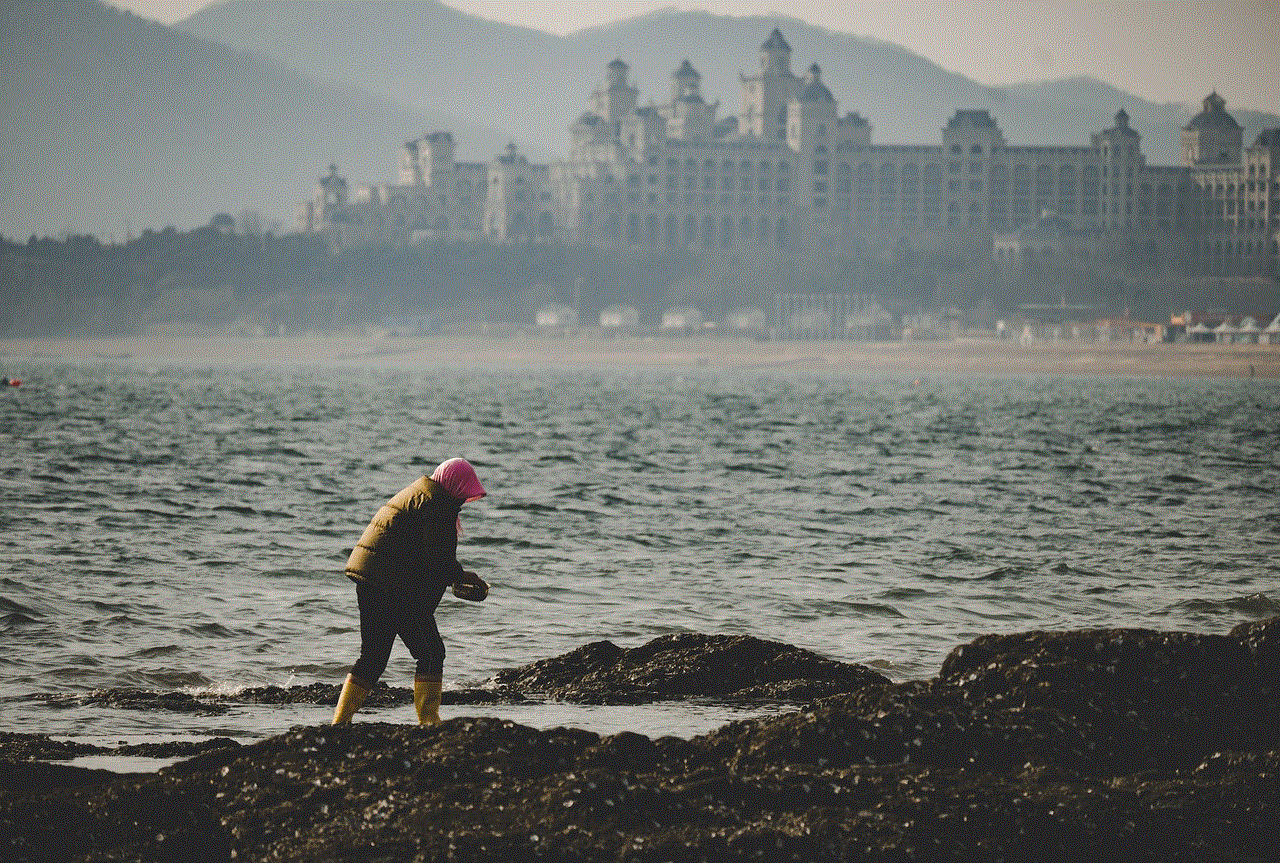
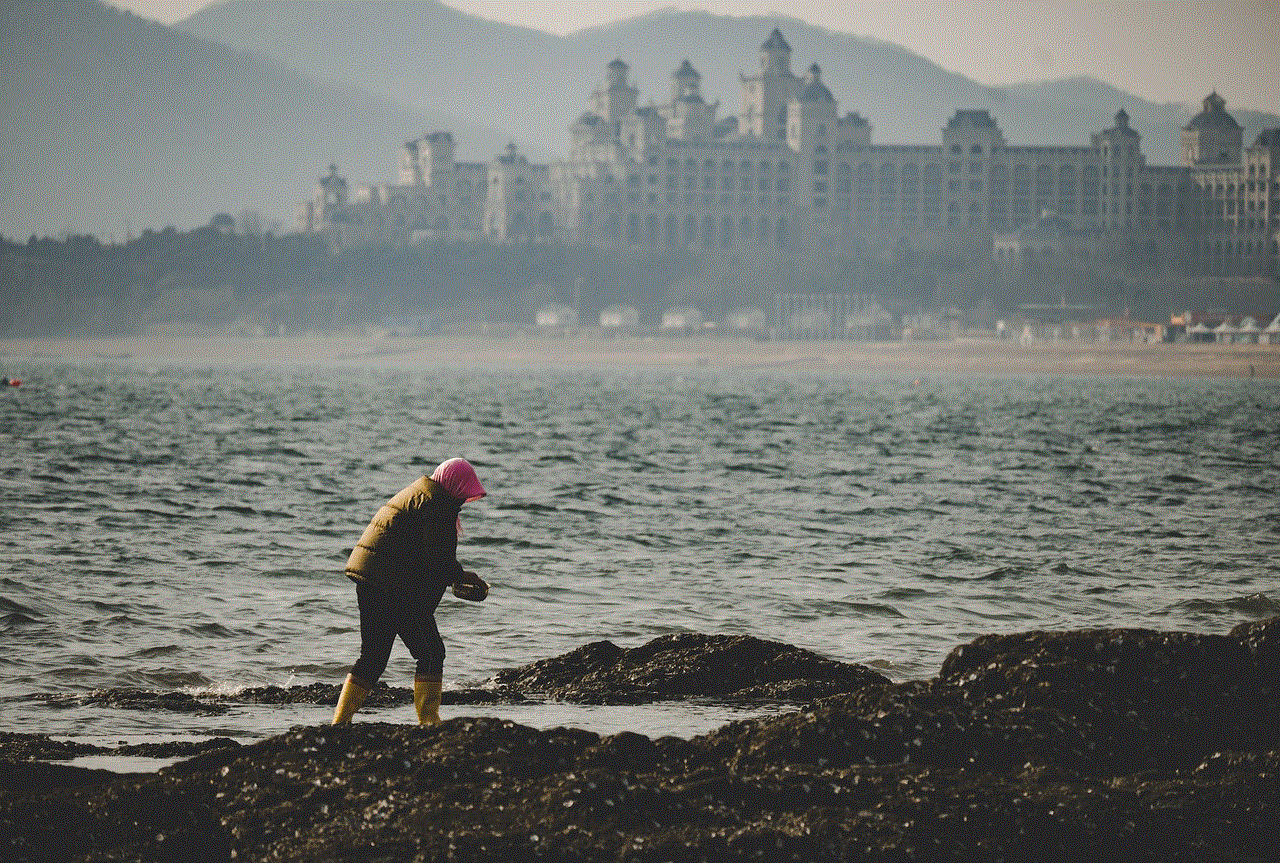
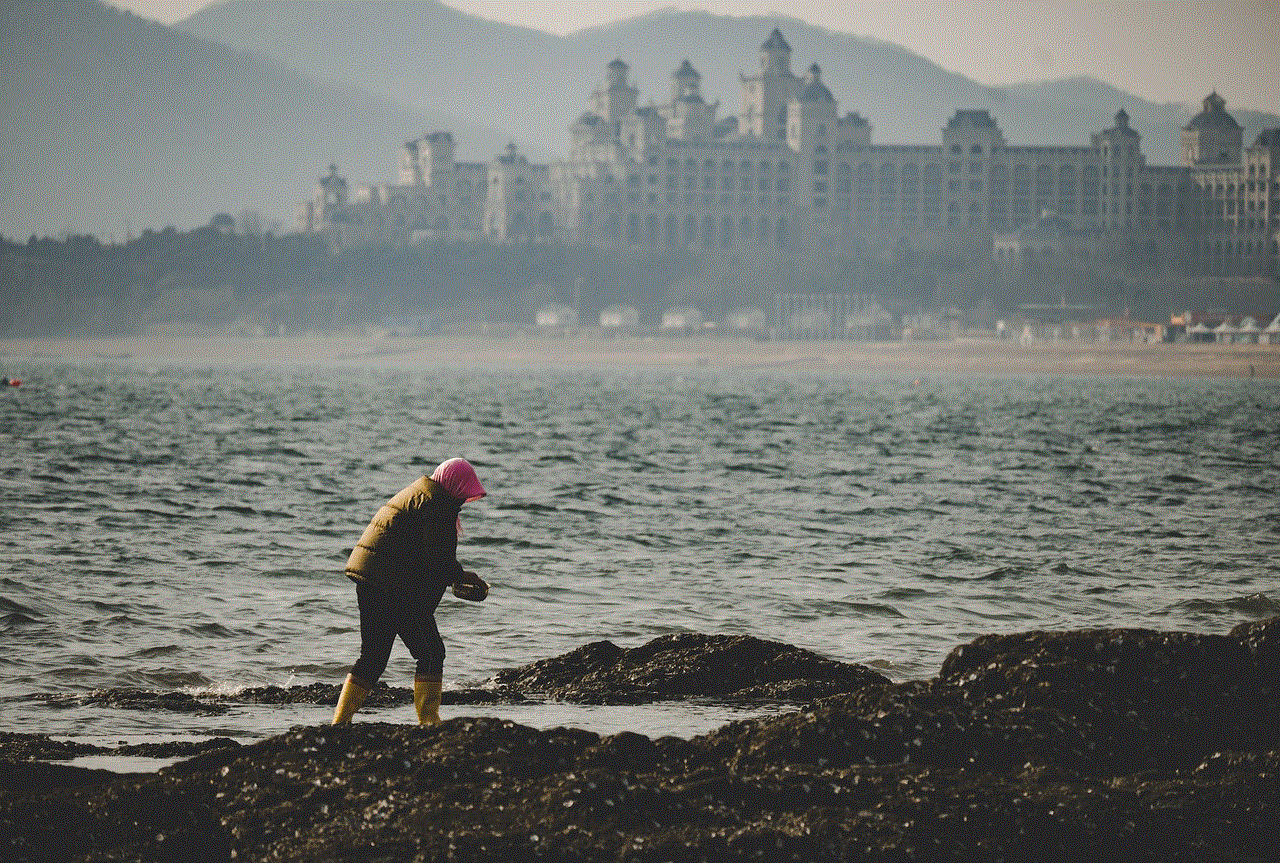
One of the first signs that you’ve been blocked on your iPhone is the color of the iMessages you’ve been sending. If your messages have been showing up as blue, it means that they have been sent using iMessage, which requires an internet connection. However, if the messages are green, it indicates that they have been sent using SMS, which can work without an internet connection. So, if you have been communicating with someone who has suddenly stopped receiving your blue iMessages, it could be a sign that they have blocked you.
2. Look for the Delivered and Read Receipts
Another way to know if you’ve been blocked on your iPhone is to check for the delivered and read receipts. When you send a message to someone on iMessage, you can see a “delivered” status under the message, indicating that the message has been successfully delivered to the recipient’s device. However, if you’re blocked, you won’t see this status. Additionally, if you’ve previously been able to see when the recipient has “read” your message, but now you can’t, it could be a sign that you’ve been blocked.
3. Call the Person
If you suspect that you’ve been blocked on your iPhone, try giving the person a call. If you are blocked, your call won’t go through, and you’ll hear a busy tone or get sent straight to voicemail. However, this isn’t a foolproof method as the person may simply be busy or have their phone turned off. So, make sure to try calling at different times before jumping to conclusions.
4. Check for a Profile Picture Change
If you’ve been communicating with someone on iMessage, you may have noticed that their profile picture appears next to their name. If you’ve been blocked, you won’t be able to see their profile picture anymore. Instead, you’ll see a generic silhouette icon. So, if you’ve suddenly noticed that the person’s profile picture has disappeared, it could be a sign that you’ve been blocked.
5. Try Adding the Person to a Group Chat
Another way to confirm if you’ve been blocked on your iPhone is to try adding the person to a group chat. If you’re able to add them successfully, it means that they haven’t blocked you. However, if you’re unable to add them, it could be a sign that you’ve been blocked.
6. Check the Last Seen Status
If you’ve been communicating with someone on iMessage, you may have noticed that there’s a “Last Seen” status under their name, indicating the last time they were active on the app. However, if you’ve been blocked, you won’t be able to see this status anymore. This could be a subtle sign that you’ve been blocked, especially if the person used to be active on iMessage frequently.
7. Send an Email
If you’re still not sure if you’ve been blocked on your iPhone, try sending an email to the person. If you’re blocked, your email won’t go through, and you’ll receive a delivery failure notification. However, this isn’t a foolproof method as the person may have changed their email address or could be experiencing technical difficulties.
8. Try Contacting the Person Through a Different Platform
If you’ve been blocked on iMessage, it’s possible that the person may have blocked you on other platforms as well. So, try contacting them through other social media platforms or messaging apps to see if they respond. If you’re able to reach them through other platforms, it could be a sign that they’ve blocked you on iMessage.
9. Check for Unfriend or Unfollow
If you have the person on your social media accounts, check to see if they are still on your friends or followers list. If you can’t find them, it could be a sign that they have unfriended or unfollowed you. However, this isn’t a definite indication of being blocked as the person may have deleted their account or deactivated it.
10. Reboot Your iPhone
If you’ve tried all the above methods and are still not sure if you’ve been blocked, try rebooting your iPhone. Sometimes, a simple restart can fix any technical issues that may be causing your messages not to go through. After the reboot, try sending a message to the person and see if it goes through.
What to Do if You’ve Been Blocked
If you’ve confirmed that you’ve been blocked on your iPhone, there are a few things you can do about it. Firstly, it’s essential to take some time to reflect on the situation. Think about why the person may have blocked you and if there’s anything you can do to resolve the issue. If it’s a misunderstanding, try reaching out to the person through a different platform and explaining the situation.
If you’re unable to resolve the issue, it’s best to respect the person’s decision and move on. Constantly trying to contact the person or creating new accounts to reach them can be seen as harassment and can even lead to legal consequences. So, it’s best to accept that the person doesn’t want to communicate with you and move on.
Final Thoughts
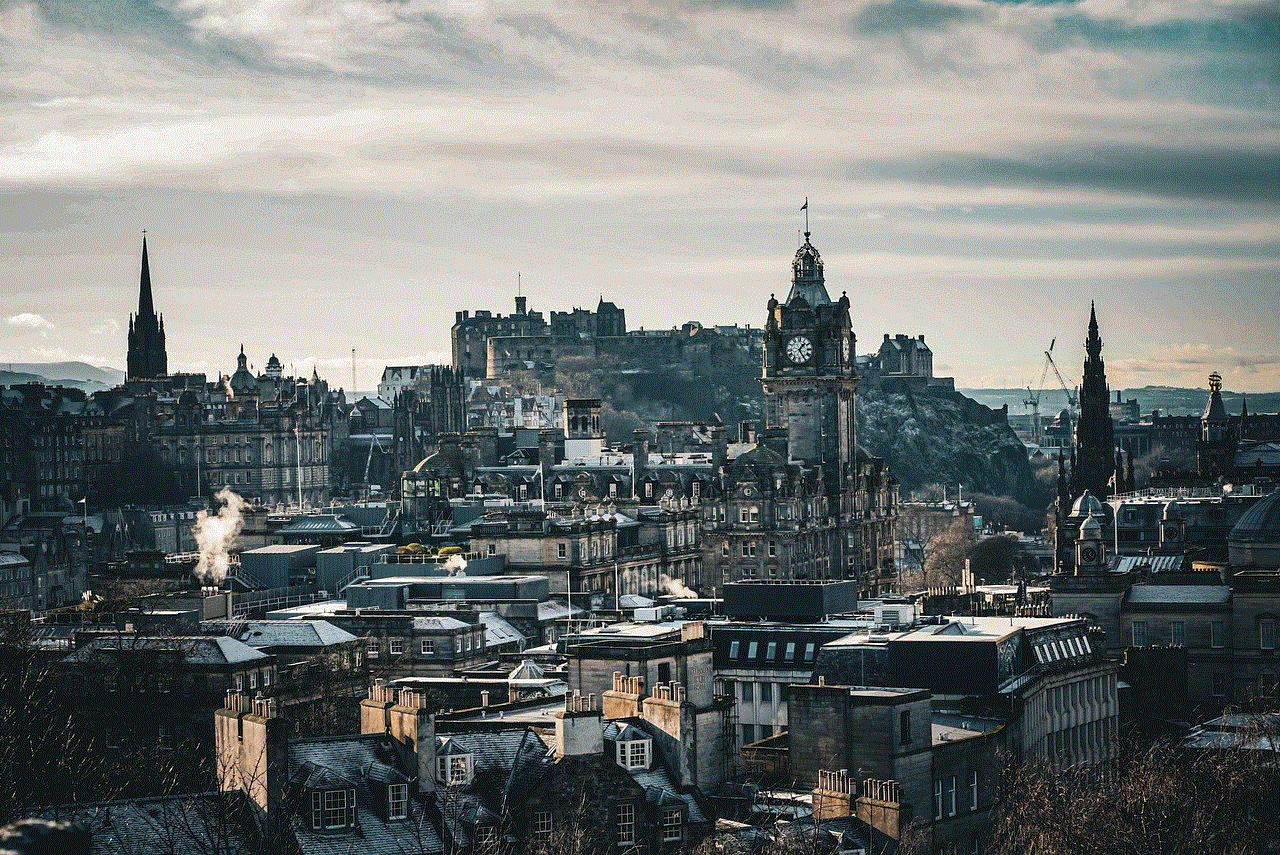
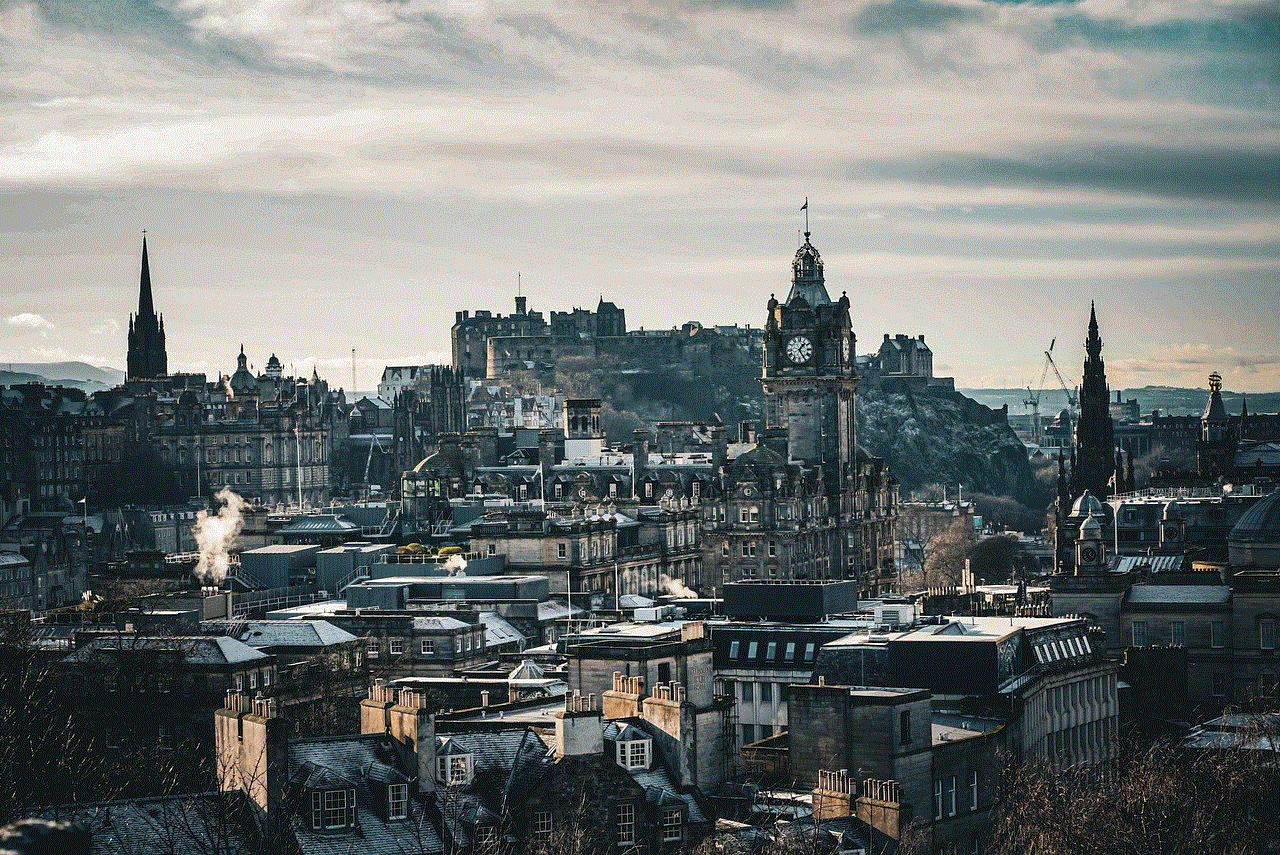
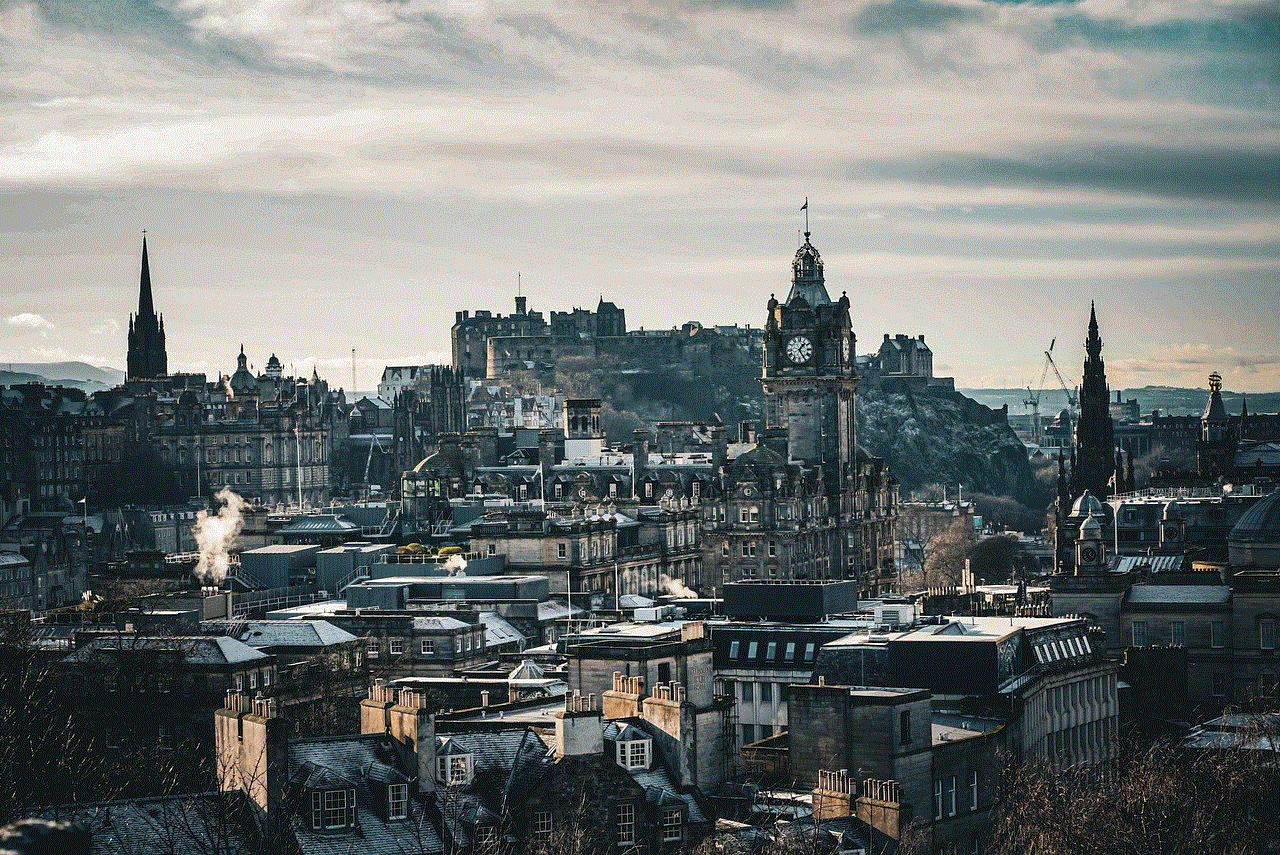
Being blocked on your iPhone can be a difficult and confusing situation. However, there are various ways to tell if you’ve been blocked, such as checking for blue iMessages, delivered and read receipts, profile picture changes, and more. If you’ve been blocked, it’s important to take some time to reflect on the situation and respect the person’s decision. Constantly trying to reach the person or creating new accounts to contact them can lead to legal consequences. So, it’s best to accept the situation and move on.
0 Comments