windows 10 parental controls
Windows 10, the latest operating system from Microsoft, offers a wide range of features and tools to cater to the needs of its users. One such feature is the parental controls, which allows parents to monitor and control their children’s computer usage. In this digital age, where children are exposed to all kinds of content on the internet, it has become essential for parents to have a way to protect their children from harmful content and limit their screen time. In this article, we will delve into the details of the Windows 10 parental controls and how they can be set up to ensure the safety and well-being of children.
What are Parental Controls?
Parental controls are a set of tools and features that allow parents to monitor and control their children’s access to the internet and computer applications. These controls can be set up on various devices, including smartphones, tablets, and computers, to restrict the content that children can access and the amount of time they spend on these devices. With the increasing use of technology in our daily lives, parental controls have become a necessity for parents to protect their children from the dangers of the online world.
How to access Parental Controls on Windows 10?
To access Parental Controls on Windows 10, follow these steps:
1. Go to the Start menu and click on the Settings icon.
2. In the Settings menu, click on the Accounts option.
3. From the left-hand menu, select the option that says “Family & other users.”
4. Under the “Your family” section, click on the “Add a family member” option.
5. You will be asked to enter the email address of the child’s Microsoft account or create a new one.
6. Once the account is added, it will appear under the “Your family” section.
7. Click on the account and select the “Manage family settings online” option.
8. You will be redirected to the Microsoft Family Safety website, where you can set up the parental controls for that account.
Types of Parental Controls on Windows 10
1. Time limits
With this feature, parents can set a specific time limit for their children to use the computer. Once the time limit is reached, the child will be automatically logged out of the account. This feature is beneficial for parents who want to limit their child’s screen time and ensure that they are not spending too much time on the computer.
2. App and game restrictions
Parents can also restrict the apps and games that their children can access on the computer. This feature comes in handy when parents want to block certain apps or games that are not suitable for their child’s age or restrict access to social media platforms.
3. Content restrictions
With content restrictions, parents can control the type of content their children can access on the internet. They can block websites that contain explicit or adult content, violence, or gambling. This feature ensures that children are not exposed to inappropriate content while browsing the internet.
4. Purchase and spending limits
This feature allows parents to control the purchases made by their children on the Microsoft Store. Parents can set a spending limit, and any purchase exceeding that limit will require their approval. This feature helps parents to prevent their children from making unnecessary and unplanned purchases.
5. Activity reporting
Activity reporting provides parents with a detailed report of their child’s computer usage, including the apps and games used, the websites visited, and the time spent on each activity. This feature helps parents to keep track of their child’s online activities and make necessary adjustments to the parental controls if needed.
Why use Parental Controls on Windows 10?
1. Protect children from harmful content
The internet is filled with all kinds of content, and not all of it is suitable for children. With parental controls, parents can block inappropriate websites and content, ensuring that their children are not exposed to harmful or explicit material.
2. limit screen time
Excessive screen time can have adverse effects on children’s physical and mental health. With parental controls, parents can set a time limit for their children’s computer usage, encouraging them to spend more time on outdoor activities and other hobbies.
3. Regulate app and game usage
Children can easily get addicted to games and spend hours playing them. With parental controls, parents can restrict their children’s access to certain games or limit their screen time, preventing them from spending too much time playing games.
4. Monitor online activities
Parental controls provide parents with a detailed report of their child’s online activities, giving them insight into the websites and apps their children are using. This feature helps parents to identify any potential dangers and take necessary actions.
Conclusion
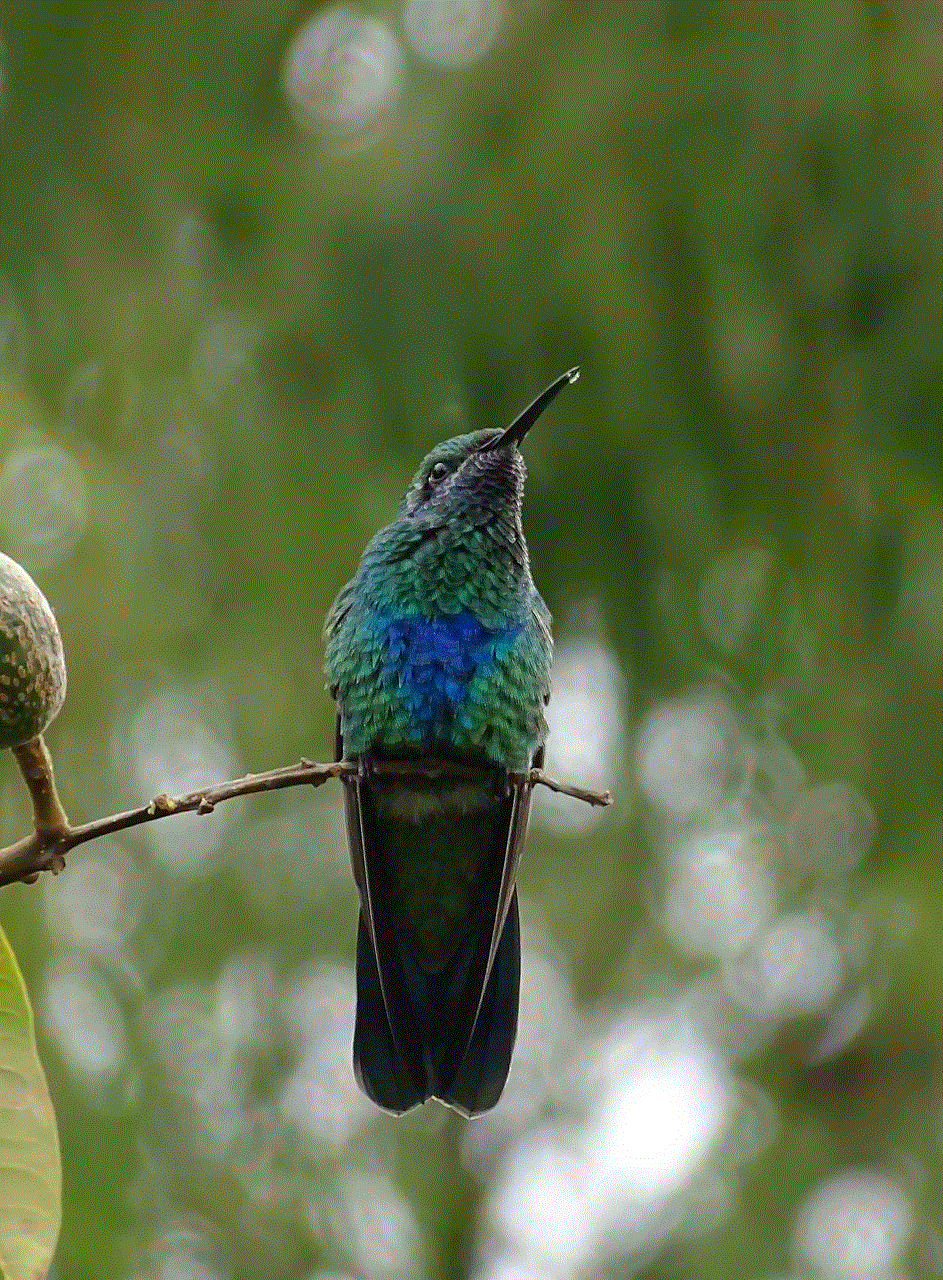
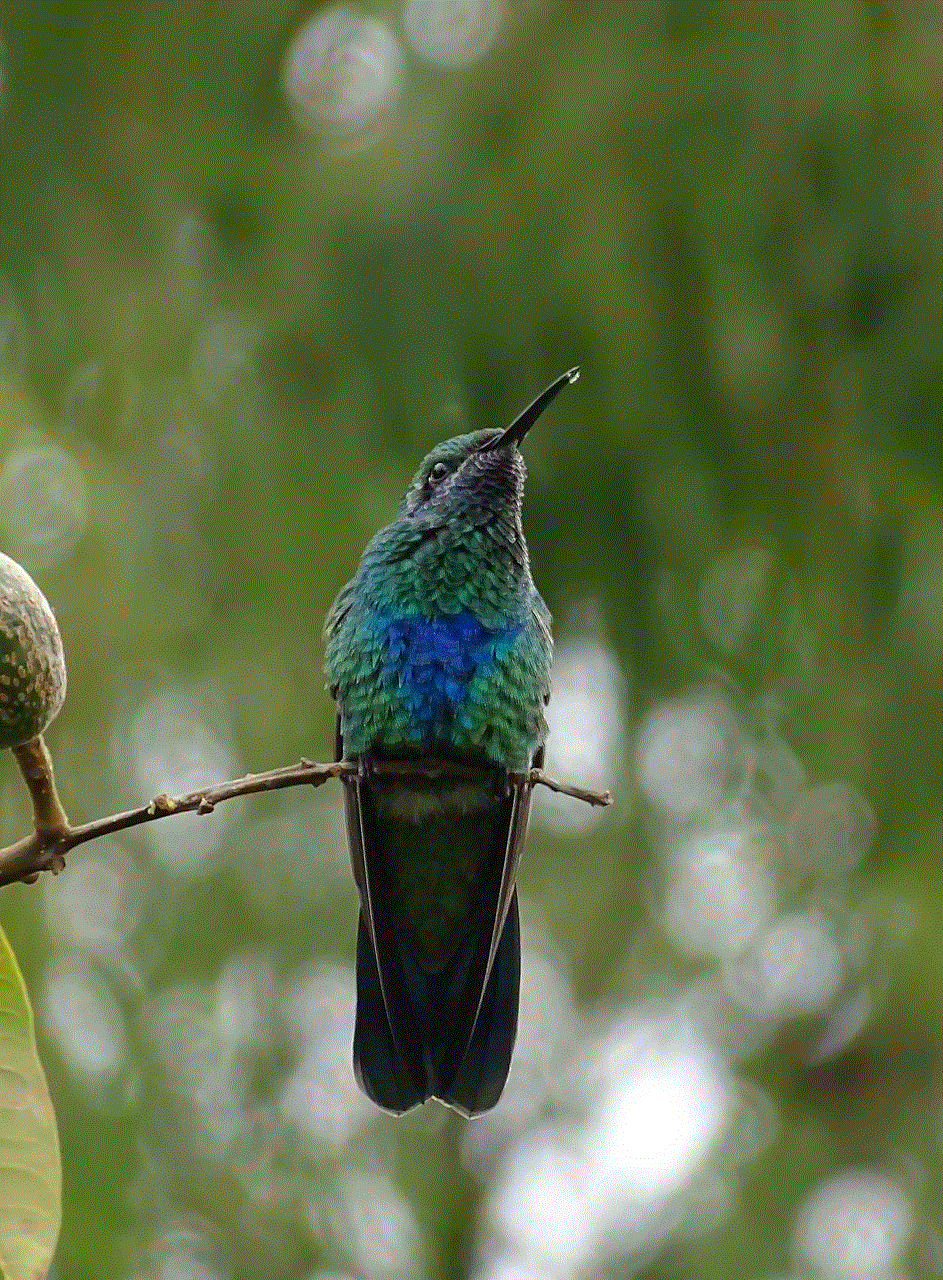
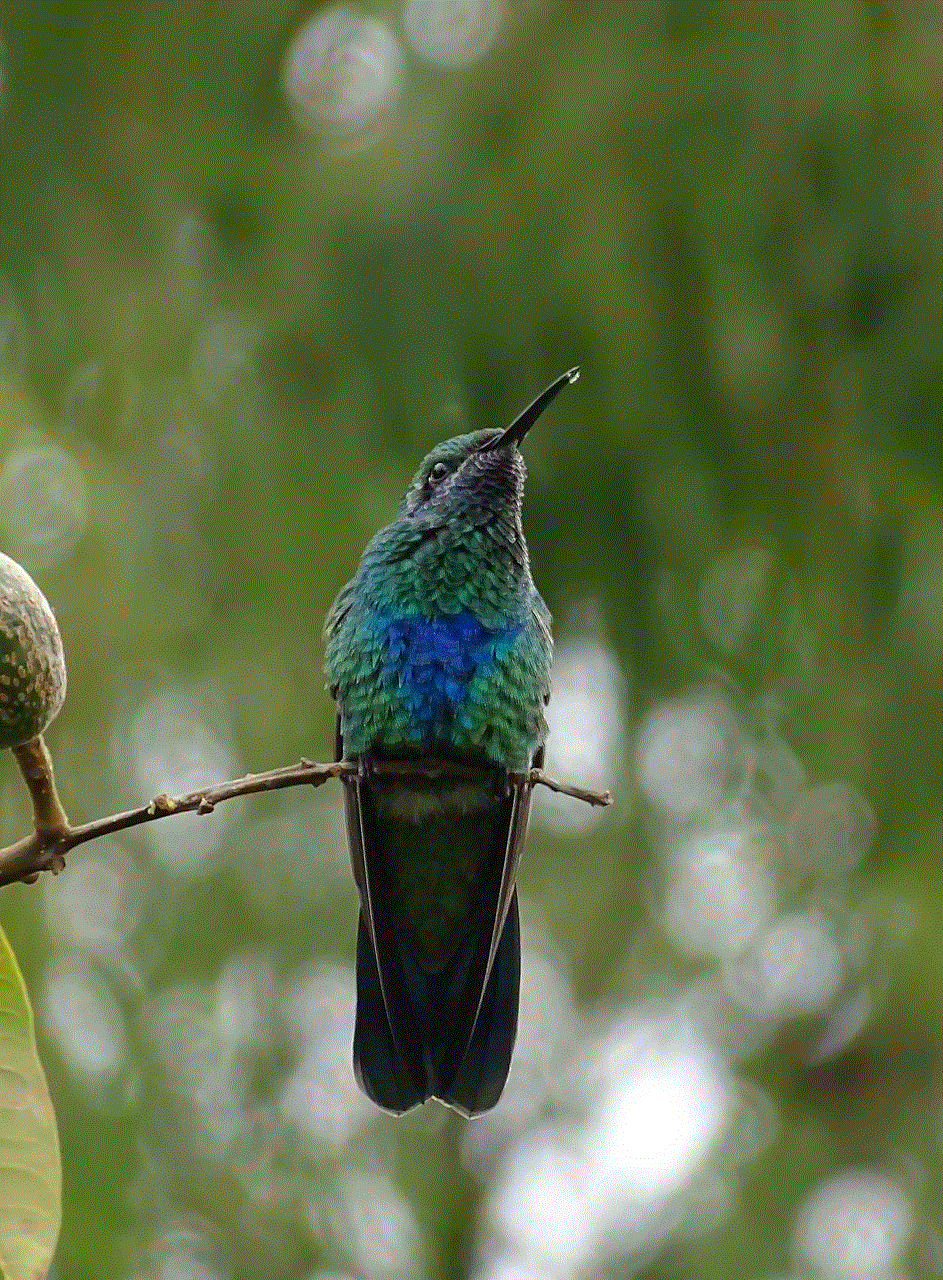
In today’s digital world, parental controls are essential for parents to ensure the safety and well-being of their children. With Windows 10 parental controls, parents can control and monitor their children’s computer usage, restrict access to inappropriate content, and limit screen time. These controls provide parents with peace of mind and allow their children to explore the online world in a safe and controlled environment. So, if you are a parent, make use of the parental controls on Windows 10 to safeguard your child’s online experience.
time block app
As our lives become increasingly busy and fast-paced, it can often feel like there simply aren’t enough hours in the day to get everything done. With work, family commitments, and social events, it can be easy to feel overwhelmed and like our time is slipping away from us. This is where time blocking comes in – a popular productivity technique that helps individuals manage their time more effectively and make the most out of every day. In this article, we will explore the concept of time blocking and how it can help you increase your productivity and achieve your goals.
Firstly, let’s define what time blocking actually is. Simply put, it is a time management method where you divide your day into blocks of time and assign specific tasks or activities to each block. This means that instead of having a never-ending to-do list that seems impossible to complete, you have a clear plan for how you will spend your time each day. This can help you stay focused and avoid distractions, leading to increased productivity and a sense of accomplishment at the end of each day.
So, how do you start implementing time blocking in your daily routine? The first step is to identify your priorities. Take some time to think about your short-term and long-term goals, both personal and professional. What tasks are necessary to achieve these goals? These tasks should be your top priorities and will become the focus of your time blocks. It’s important to be realistic about how much time each task will take, as this will help you plan your day effectively.
Next, create a schedule for your time blocks. This can be a physical planner, a digital calendar, or even just a simple spreadsheet. The key is to have a visual representation of your time blocks so that you can easily refer to it throughout the day. Start with your most important tasks and assign specific time slots for each one. It’s important to leave some buffer time in between tasks for unexpected interruptions or breaks. Additionally, make sure to include time for self-care and relaxation in your schedule – this is crucial for maintaining a healthy work-life balance.
One of the main benefits of time blocking is that it helps you stay focused and avoid distractions. When you have a clear plan for your day, it’s easier to say no to activities or tasks that don’t align with your priorities. For example, if you have a time block designated for completing a work project, you can decline a lunch invitation from a colleague or avoid checking your personal emails during that time. This helps you become more intentional with your time and eliminates the feeling of being pulled in multiple directions.
Moreover, time blocking can also help you manage your energy levels. We all have times of the day when we feel more energized and productive, and times when we feel drained and unproductive. By aligning your tasks with your energy levels, you can make the most out of your productive hours and avoid wasting time on tasks that require more mental or physical effort. For example, if you are a morning person, you can schedule your most important and challenging tasks during that time. This will help you complete them more efficiently and leave you with more energy for the rest of the day.
Another advantage of time blocking is that it allows you to track your progress. When you have a clear plan for each day, it’s easier to see what you have accomplished and what you still need to work on. This can be incredibly motivating and help you stay on track with your goals. Additionally, if you find that you are consistently not able to complete certain tasks within their designated time blocks, it may be a sign that you need to reevaluate your schedule and make adjustments.
In addition to improving productivity, time blocking can also reduce feelings of stress and overwhelm. When you have a clear plan for your day, it’s easier to manage your workload and avoid procrastination. This can help reduce the anxiety that comes with trying to juggle multiple tasks and deadlines. Additionally, by breaking your day into manageable chunks, you can prevent burnout and feel more in control of your time.
Furthermore, time blocking can also help you develop better time management and planning skills. As you continue to use this technique, you will become better at estimating how long tasks will take and organizing your schedule accordingly. This can be useful not only in your personal life but also in your professional life, as effective time management is a highly sought-after skill in the workplace.
It’s important to note that time blocking is not a one-size-fits-all solution. Everyone’s schedule and priorities are different, so what works for one person may not work for another. It’s essential to experiment with different time blocking methods and find the one that works best for you. Some people prefer to have a rigid schedule with specific time slots for each task, while others prefer a more flexible approach. The key is to find a method that helps you stay focused and productive without causing unnecessary stress or rigidity in your daily routine.
In conclusion, time blocking is a powerful tool that can help you take control of your time and increase your productivity. By identifying your priorities, creating a schedule, and staying focused on your tasks, you can make the most out of every day and achieve your goals. It may take some trial and error to find the right time blocking method for you, but once you do, you will see a significant improvement in your productivity and overall well-being. So why not give time blocking a try and see how it can transform your daily routine?
how to turn off are you still watching youtube on tv



As the popularity of streaming services continues to rise, many people have turned to youtube -reviews”>YouTube as their go-to platform for endless entertainment. With its vast collection of videos ranging from music and gaming to educational and lifestyle content, it’s no wonder that YouTube has become a staple in many households. However, one aspect of the platform that can become quite frustrating is the “Are you still watching?” feature that appears on the TV version. This feature interrupts the binge-watching experience and prompts users to confirm that they are still actively watching, causing many to wonder how to turn it off. In this article, we will explore the reasons behind this feature, its benefits and drawbacks, and most importantly, how to disable it on your TV.
What is the “Are you still watching?” feature?
For those who use YouTube on their TV, the “Are you still watching?” feature is a common occurrence. This feature is designed to appear after a few hours of continuous streaming, prompting users to confirm that they are still watching. It is a way for YouTube to ensure that users are actively engaged and to prevent unnecessary data usage. This feature can be quite frustrating for those who enjoy binge-watching their favorite shows or music videos, as it interrupts the flow of content and requires them to manually confirm that they are still watching.
Why does YouTube have this feature?
The “Are you still watching?” feature was introduced by YouTube as a way to improve user experience and reduce unnecessary data usage. As streaming services have become more popular, so has the concern over data usage. This feature is a way for YouTube to ensure that users are not leaving their TV on and streaming content without actually watching, which can result in excessive data usage. By prompting users to confirm that they are still watching, YouTube can reduce data usage and provide a better streaming experience for users.
Benefits of the “Are you still watching?” feature
Although the “Are you still watching?” feature may seem like an annoyance, it does have its benefits. One of the main advantages is that it helps to reduce data usage, especially for those with limited data plans. By prompting users to confirm that they are still watching, it ensures that data is not being used unnecessarily. Additionally, this feature can also help to save battery life on devices such as smartphones or tablets that are being used to stream YouTube on TV. As it requires users to interact with their device, it prevents the screen from being left on and draining the battery.
Drawbacks of the “Are you still watching?” feature
While the “Are you still watching?” feature has its benefits, it also has its drawbacks. For many users, this feature interrupts the binge-watching experience and can be quite frustrating. Having to confirm that they are still watching every few hours can disrupt the flow of content and make it difficult to fully immerse oneself in a show or music playlist. This feature also requires users to manually interact with their device, which can be inconvenient for those who are not in close proximity to their TV. Additionally, some users may find it unnecessary to constantly confirm that they are still watching, especially if they are streaming on their TV for an extended period.
How to turn off the “Are you still watching?” feature on TV
Luckily, there are a few ways to turn off the “Are you still watching?” feature on your TV. One option is to use the YouTube app on your TV rather than streaming from a device. The TV app does not have the “Are you still watching?” feature, so you can binge-watch uninterrupted. Another option is to use a browser on your device, such as Google Chrome, to stream YouTube on your TV. By doing this, you can disable the feature by following these steps:
1. Open the YouTube app on your TV and select the “Settings” option.
2. Navigate to the “Playback” tab and select “Autoplay.”
3. Toggle the “Autoplay” option to “Off.”
By turning off autoplay, you can prevent the “Are you still watching?” feature from appearing. However, this means that videos will not automatically play once the current one ends. Instead, you will have to manually select the next video to play.
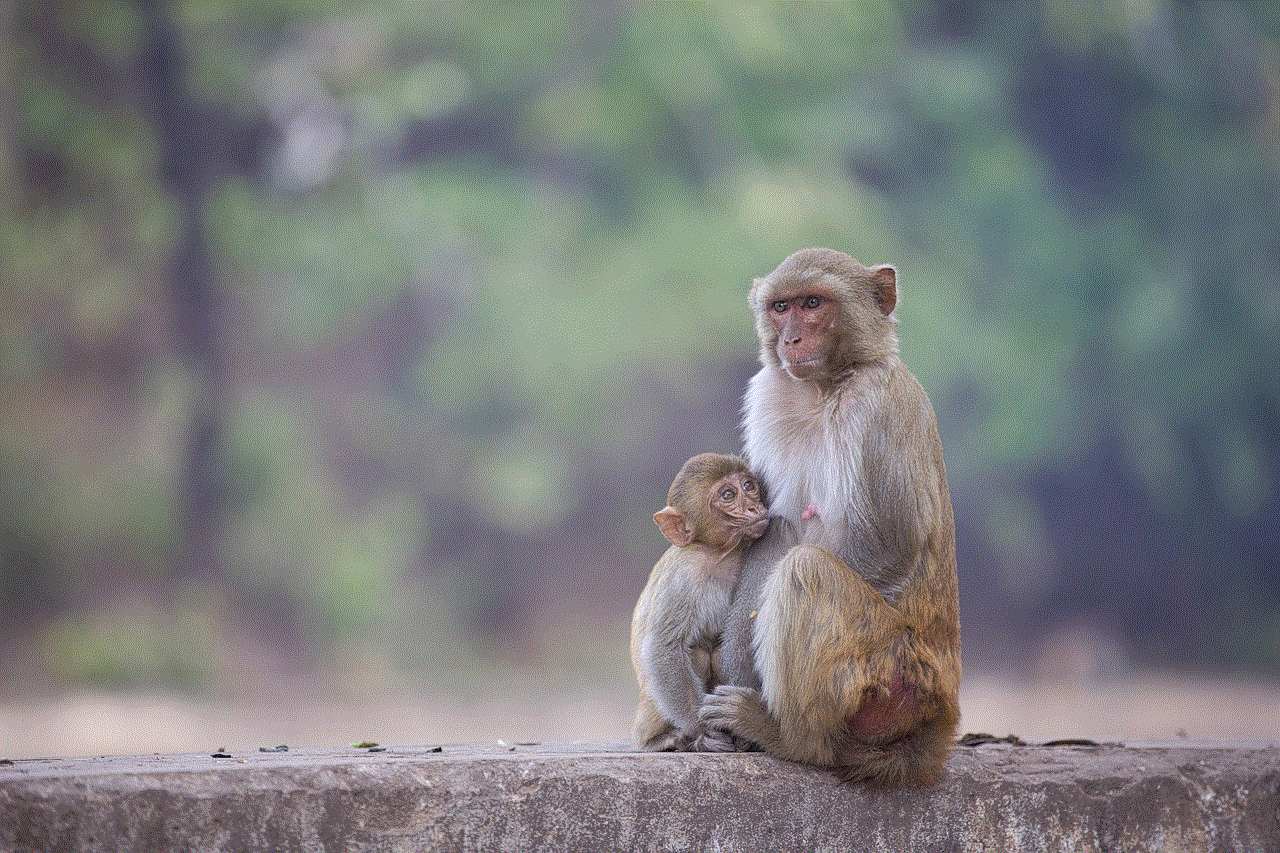
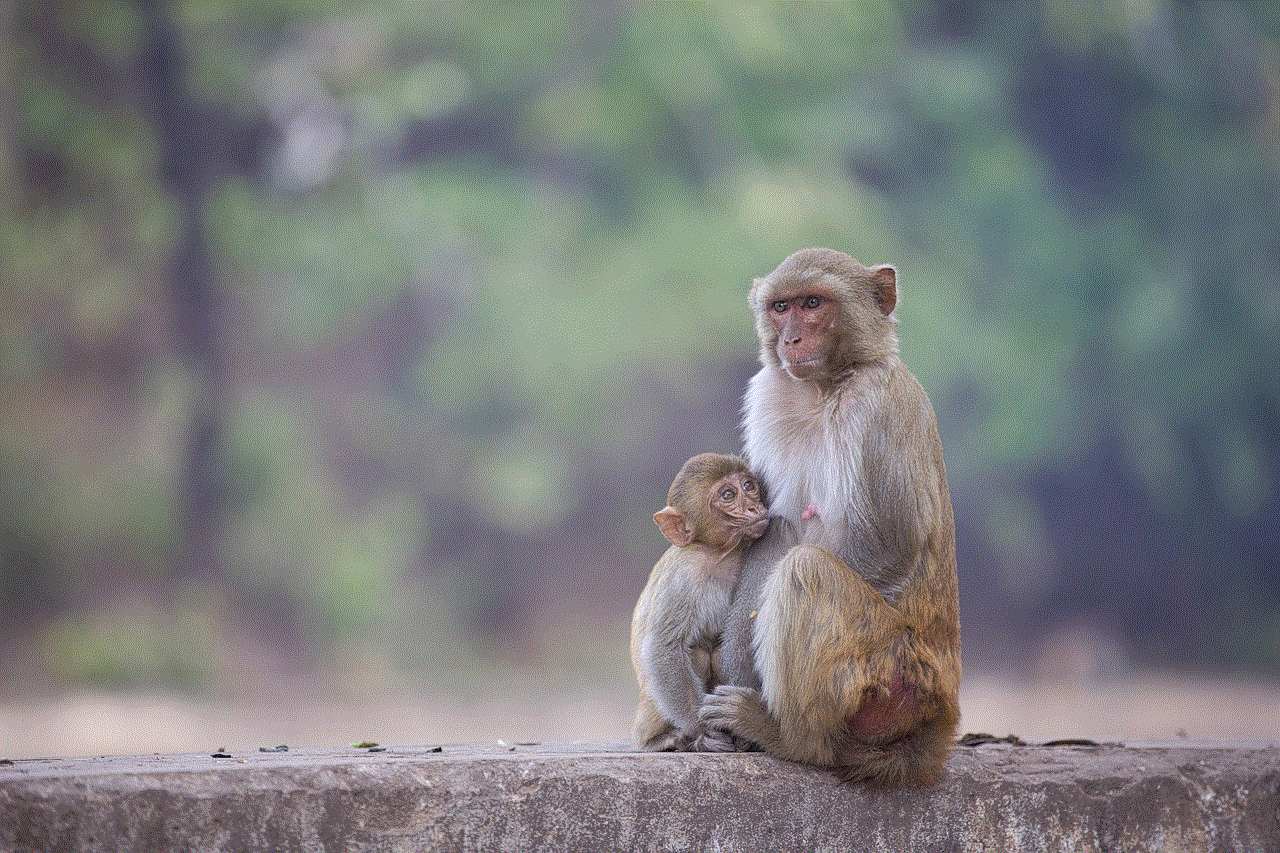
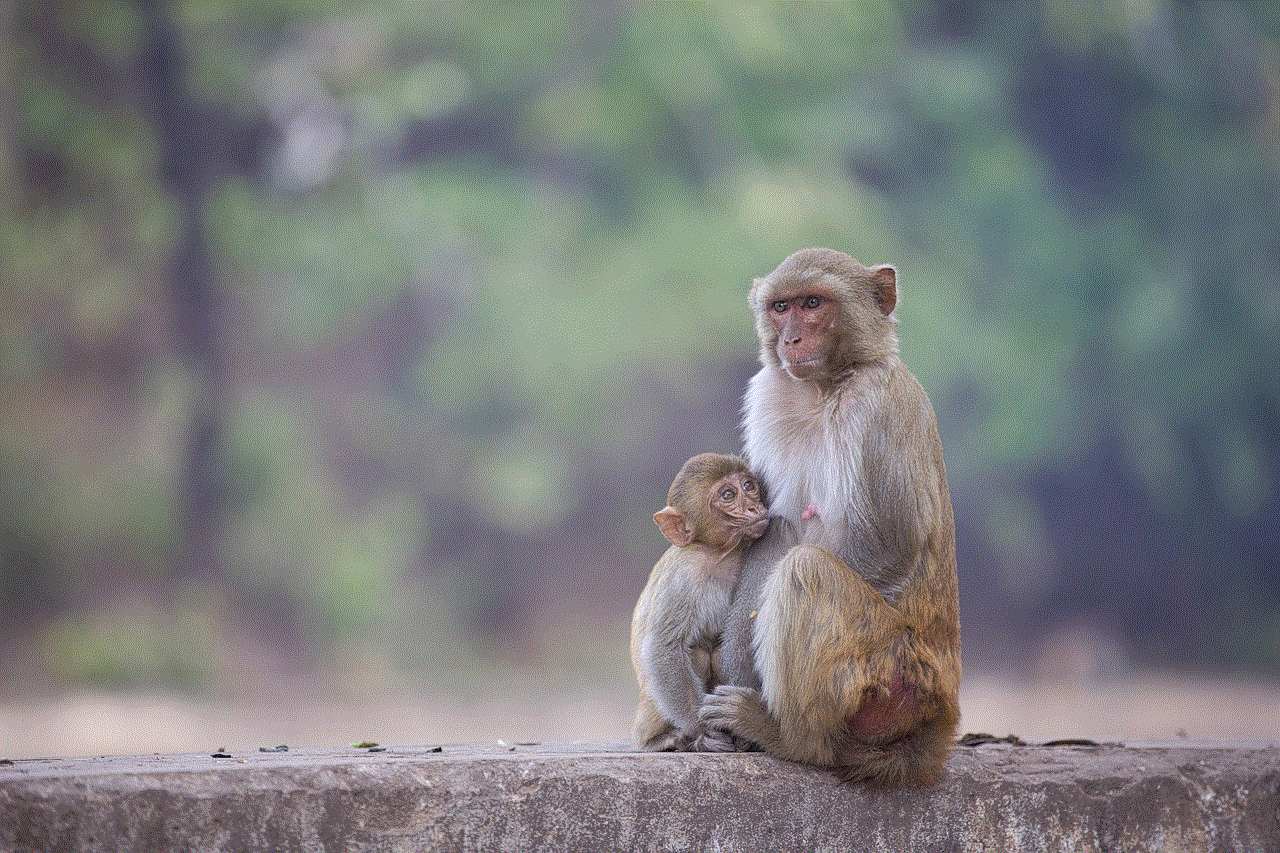
Another option is to use a third-party app or browser extension. These apps and extensions can disable the “Are you still watching?” feature and provide a seamless streaming experience. Some popular options include “YouTube AutoPlay Stopper” for Google Chrome and “Smart YouTube TV” for Android TV. These apps and extensions may require a small fee, but they provide a convenient solution for those who want to disable the feature.
In conclusion, the “Are you still watching?” feature on YouTube TV was introduced to improve user experience and reduce unnecessary data usage. While it has its benefits, it can be quite frustrating for those who enjoy binge-watching their favorite shows or music videos. However, there are ways to disable this feature and enjoy uninterrupted streaming. Whether it’s using the YouTube app on your TV, disabling autoplay, or using a third-party app or extension, you can find a solution that works for you. With these options, you can turn off the “Are you still watching?” feature and continue to enjoy endless entertainment on YouTube TV.
0 Comments