why won’t my apple watch send messages
Title: Troubleshooting Guide: Why Won’t My Apple Watch Send Messages?
Introduction:
The Apple Watch is a popular and innovative device that offers a wide range of features, including the ability to send messages. However, like any technology, it can sometimes encounter issues that prevent it from performing certain functions. One common problem faced by Apple Watch users is the inability to send messages. In this article, we will explore the possible reasons behind this issue and provide a comprehensive troubleshooting guide to help you resolve it.
1. Check your Connection:
The first step in troubleshooting any connectivity issue is to ensure that your Apple Watch is properly connected to your iPhone. The watch relies on Bluetooth and Wi-Fi connections to communicate with your smartphone. To check the connection, navigate to the Control Center on your Apple Watch by swiping up on the watch face. Look for the connectivity icons, including the Bluetooth and Wi-Fi symbols. If any of these icons are grayed out, it indicates a problem with the connection. Try toggling the Airplane Mode on and off, restarting both devices, or resetting network settings on your iPhone.
2. Verify Your iPhone’s Settings:
Since the Apple Watch relies on the paired iPhone for message communication, it is essential to ensure that your iPhone’s settings are properly configured. Open the Settings app on your iPhone and navigate to the Messages section. Verify that the iMessage feature is enabled and that your Apple ID is correctly logged in. Additionally, check the “Send & Receive” settings to ensure that your Apple Watch is listed as an active device for sending and receiving messages.
3. Ensure Software is Up to Date:
Outdated software can often cause issues with various functionalities of the Apple Watch. Both your iPhone and Apple Watch should be running the latest version of their respective operating systems. To check for updates on your iPhone, go to Settings > General > Software Update. For the Apple Watch, open the Watch app on your iPhone and navigate to General > Software Update. If updates are available, install them and check if the messaging issue is resolved.
4. Restart Your Apple Watch:
Restarting your Apple Watch can often resolve minor glitches and connectivity problems. To restart your Apple Watch, press and hold the side button until the power off slider appears. Swipe the slider to the right, and once the device turns off, press and hold the side button again until the Apple logo appears. After the restart, check if you can send messages from your Apple Watch.
5. Reset Network Settings:
If the above steps did not resolve the issue, you can try resetting the network settings on your iPhone. Open the Settings app, go to General > Reset > Reset Network Settings. Keep in mind that this will reset all your saved Wi-Fi passwords and other network settings, so make sure you have them handy. After the reset, reconnect your Apple Watch to your iPhone and check if the messaging problem persists.
6. Check Do Not Disturb and Airplane Mode Settings:
Sometimes, enabling Do Not Disturb or Airplane Mode on your Apple Watch can interfere with message sending. Swipe up on the watch face to access the Control Center and make sure these features are turned off. Disabling Do Not Disturb and Airplane Mode can potentially resolve any issues related to message sending.
7. Check Apple Watch Storage:
If your Apple Watch is running low on storage, it may affect its performance, including message sending. To check the available storage on your Apple Watch, open the Watch app on your iPhone and navigate to General > Usage > Available. If the available storage is limited, try removing unnecessary apps, music, or photos to free up space.
8. Reset Sync Data:
If your Apple Watch is still unable to send messages, you can try resetting the sync data between your iPhone and Watch. Open the Watch app on your iPhone, tap on the problematic message app, and toggle off “Show App on Apple Watch.” Next, restart both devices and re-enable the app on your Apple Watch. This process can help refresh the sync data and potentially fix any issues.
9. Contact Apple Support:
If none of the above steps resolved the issue, it is advisable to contact Apple Support for further assistance. They have dedicated experts who can provide personalized troubleshooting and guide you through any hardware or software-related problems.
Conclusion:
The Apple Watch is a versatile device that enhances our daily lives by offering an array of features, including messaging capabilities. However, encountering issues with message sending can be frustrating. By following the troubleshooting steps outlined in this article, you can identify and resolve the underlying causes behind the problem. Remember to check your connection, verify iPhone settings, update software, restart the device, reset network settings, and ensure ample storage space. With these steps, you can increase the chances of resolving the messaging issue and enjoy uninterrupted communication on your Apple Watch.
nothing more this is the time mp3
The concept of time has always been a fascinating subject for humans. It is a constant that governs our lives, yet it remains elusive and mysterious. Time is a concept that has been studied and pondered upon by philosophers, scientists, and artists alike. It is a concept that has been explored in various forms of media, from literature to music. Speaking of music, one song in particular has captured the essence of time in just a few words – “Nothing more, this is the time.”
These five words, taken from the song “The Time” by the American rock band The Smashing Pumpkins, hold a deeper meaning than what meets the eye. In this article, we will delve into the significance of these words and how they relate to our understanding of time.
To understand the meaning behind “Nothing more, this is the time,” we must first understand the concept of time itself. Time is a fundamental dimension in which events occur in a sequence from the past to the present and into the future. It is a concept that cannot be touched or seen, yet it is something that we are constantly aware of. Time is a finite resource that we often take for granted, and we only realize its true value when it is running out.
In the song “The Time,” lead singer Billy Corgan sings, “Nothing more, this is the time.” These words can be interpreted in various ways, but at its core, it is a reminder to live in the present moment. Many of us are guilty of getting caught up in the past or worrying about the future, but the truth is, the only time we have is now. The past is behind us, and the future is uncertain. The only thing we can control is the present moment, and that is what Corgan is trying to convey in these five simple words.
Furthermore, the phrase “Nothing more” can also be seen as a reflection of our constant pursuit of material possessions and success. In today’s fast-paced world, we are always chasing after the next big thing – the latest gadget, the newest fashion trend, or the highest-paying job. We are always looking for more, never satisfied with what we have. But in the end, when time runs out, none of these things will matter. All that will matter is the memories we have created and the relationships we have built.



The next line, “This is the time,” can be interpreted as a call to action. It is a reminder that we should make the most of the time we have been given. We should not waste it on trivial matters or dwell on the past. The phrase “this is the time” also suggests that time is limited and that we should use it wisely. It is a reminder to do the things that truly matter to us and not put them off for later, as we never know when our time will run out.
The song “The Time” was released in 1996, and even after more than two decades, its message remains relevant. In today’s digital age, where everything is fast-paced and instant, the concept of time has become even more elusive. We are constantly bombarded with information and distractions, making it challenging to live in the present moment. The phrase “Nothing more, this is the time” serves as a reminder to slow down, disconnect from the chaos, and appreciate the present moment.
In addition to its philosophical connotations, the phrase “Nothing more, this is the time” can also be interpreted in a musical context. The song “The Time” is a slow and melodic tune, and these five words serve as a bridge between the verses and the chorus. It is as if the band is pausing to reflect on the significance of time before diving into the chorus, where Corgan sings, “Time is never time at all, you can never ever leave without leaving a piece of youth.” These words further emphasize the fleeting nature of time and how we must make the most of it while we can.
Moreover, the phrase “Nothing more, this is the time” can also be seen as a commentary on the current state of the world. We are living in a time of great uncertainty, with the ongoing pandemic, political turmoil, and social unrest. The world is constantly changing, and it can be overwhelming to keep up with everything. In such times, these words can serve as a reminder to focus on what truly matters and not get caught up in the chaos.
In conclusion, the five words “Nothing more, this is the time” hold a significant meaning that goes beyond its literal interpretation. It is a reminder to live in the present moment, to appreciate what we have, and to make the most of the time we have been given. It is a call to action to slow down, disconnect from the chaos, and reflect on the significance of time. These words have stood the test of time and continue to hold relevance in our fast-paced world. As the song “The Time” ends with the line, “Time is never time at all,” let us remember that time is a precious resource that we must cherish and make the most of before it runs out. So, let us embrace the present moment and make it count – for this is the time.
how to change kindle lock screen
The lock screen on your Kindle is the first thing you see when you turn on your device. It serves as a security feature to protect your device from unauthorized access. However, the default lock screen on your Kindle may not always be to your liking. Fortunately, there are various ways to change the lock screen on your Kindle, from customizing the wallpaper to using third-party apps. In this article, we will guide you through the different options available to change the lock screen on your Kindle.
Before we dive into the methods of changing the Kindle lock screen, it is essential to understand the different types of Kindles available in the market. Currently, there are three types of Kindles – the basic Kindle, the Kindle Paperwhite, and the Kindle Oasis. Each of these devices offers a different set of features and capabilities, which may affect the way you change the lock screen. Therefore, it is crucial to identify which Kindle model you have and ensure that the methods you use are compatible with your device.
Now let’s explore the different ways you can change the lock screen on your Kindle.
1. Change the Wallpaper
The simplest way to change the lock screen on your Kindle is by changing the wallpaper. This method is available on all Kindle models and allows you to choose from a range of pre-installed wallpapers or use your own images. To change the wallpaper, go to the Settings menu on your Kindle, select “Display,” and then tap on “Wallpaper.” From there, you can choose a pre-installed wallpaper or select “Choose a Custom Image” to use your own image. Once you have selected your desired wallpaper, it will appear on your lock screen the next time you turn on your Kindle.
2. Use Amazon Prime Photos
If you are an Amazon Prime member, you can use the Prime Photos app to change the lock screen on your Kindle. This method is only available on the Kindle Paperwhite and the Kindle Oasis. With Prime Photos, you can choose from a vast selection of images and set them as your lock screen wallpaper. To use this feature, you need to first download the Prime Photos app on your Kindle. Once downloaded, open the app, and choose the image you want to use as your lock screen. Then, tap on the “Set as Wallpaper” button, and the image will appear on your lock screen.
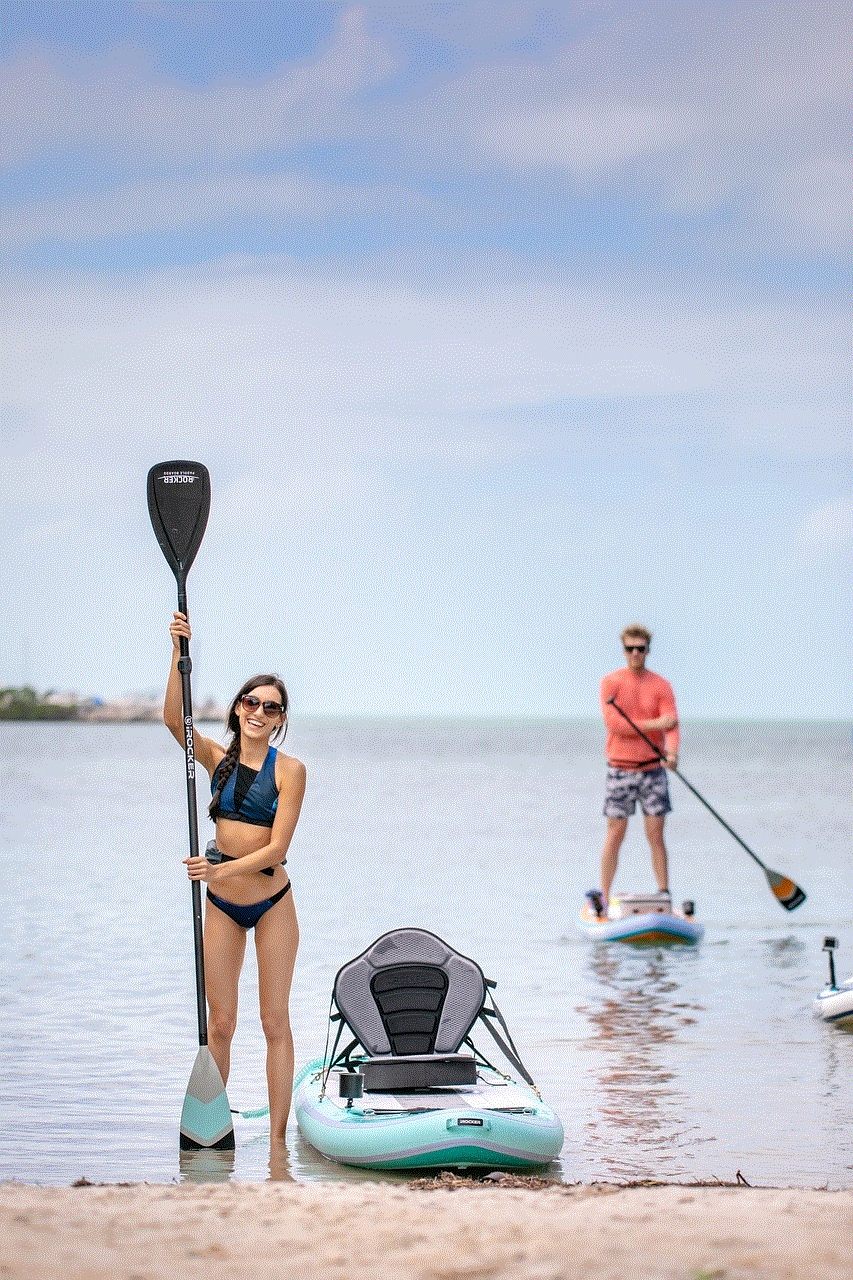
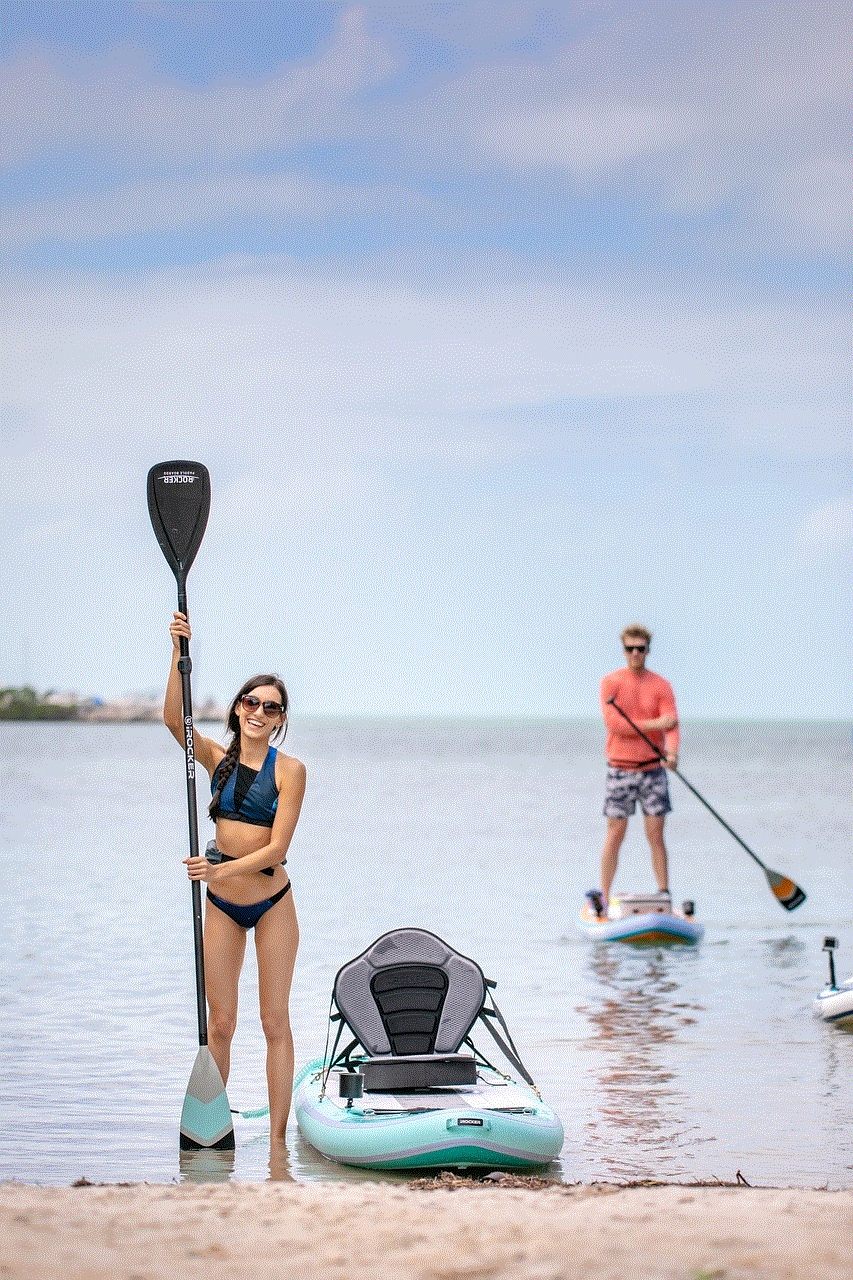
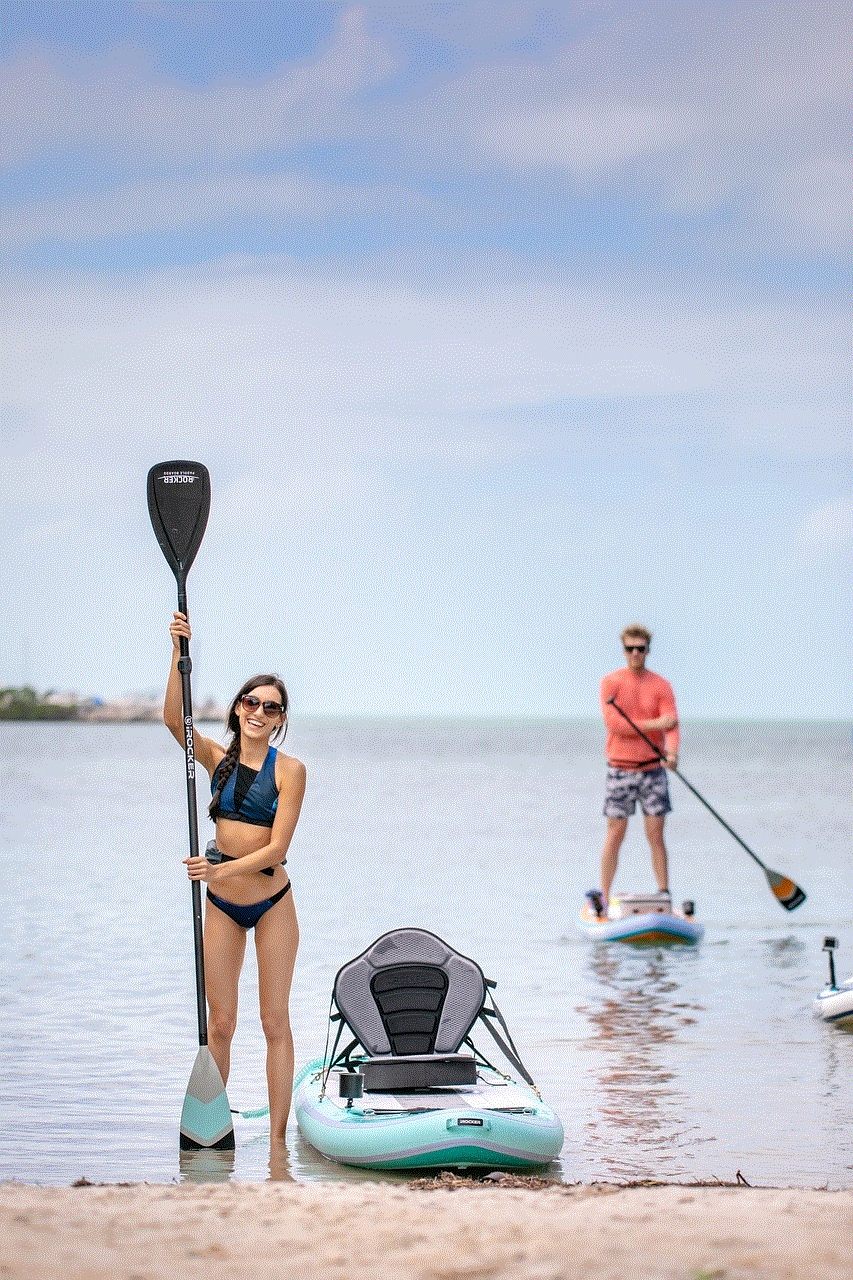
3. Install Third-Party Lock Screen Apps
Another way to change the lock screen on your Kindle is by installing third-party lock screen apps. These apps offer a wide range of customization options, from changing the wallpaper to adding widgets and shortcuts. However, this method is only available on the Kindle Paperwhite and the Kindle Oasis. Some popular lock screen apps for Kindle include GO Locker, Next Lock Screen, and Dodol Locker. To install these apps, go to the Amazon Appstore on your Kindle and search for the app you want. Once downloaded, open the app and follow the instructions to set it as your lock screen.
4. Use Kindle Cover Lock Screen
If you have a Kindle cover with a built-in magnetic lock, you can use it as your lock screen. This method is only available on the Kindle Paperwhite and the Kindle Oasis. When you close the cover, the magnetic lock will automatically put your Kindle to sleep, and when you open it, your Kindle will wake up, displaying the cover of the book you were reading. This feature adds a personal touch to your lock screen and is a convenient way to protect your device.
5. Enable Password Protection
If you want to add an extra layer of security to your Kindle, you can enable password protection. This method is available on all Kindle models and requires you to enter a password or a PIN to unlock your device. To enable password protection, go to the Settings menu on your Kindle, select “Device Options,” and then tap on “Device Passcode.” From there, you can choose to set a password or a PIN. It is recommended to use a strong and unique password to ensure the security of your device.
6. Change the Sleep Mode Settings
The sleep mode settings on your Kindle determine how long your device stays idle before it automatically locks itself. By changing these settings, you can change how often you see your lock screen. This method is available on all Kindle models. To change the sleep mode settings, go to the Settings menu on your Kindle, select “Device Options,” and then tap on “Screen Timeout.” From there, you can choose the time interval for your device to enter sleep mode. If you set a longer time interval, you will see your lock screen less often.
7. Customize the Lock Screen Message
Another way to personalize your lock screen is by adding a custom message. This method is available on all Kindle models and allows you to add a message of your choice on your lock screen. To add a custom message, go to the Settings menu on your Kindle, select “Device Options,” and then tap on “Device Name.” From there, you can enter a custom message which will appear on your lock screen.
8. Change the Font Size
If you have difficulty reading the text on your lock screen, you can change the font size to make it more readable. This method is available on all Kindle models and allows you to increase or decrease the font size of the text on your lock screen. To change the font size, go to the Settings menu on your Kindle, select “Display,” and then tap on “Font Size.” From there, you can choose from a range of sizes to find the one that suits you best.
9. Disable Special Offers
If you have a Kindle with special offers, you may find them appearing on your lock screen. If you do not want to see these offers, you can disable them. This method is available on all Kindle models and requires you to pay a one-time fee to disable the offers. To do this, go to the Settings menu on your Kindle, select “Device Options,” and then tap on “Special Offers.” From there, you can follow the instructions to disable the offers.
10. Factory Reset your Kindle
If none of the above methods work for you, you can factory reset your Kindle to change the lock screen. This method will erase all your data and settings, so it should only be used as a last resort. To factory reset your Kindle, go to the Settings menu, select “Device Options,” and then tap on “Reset to Factory Defaults.” From there, follow the instructions to reset your Kindle.



In conclusion, changing the lock screen on your Kindle is a simple process that can be done in various ways. Whether you want to customize the wallpaper, add a personal message, or increase security, there is a method that suits your needs. With these options at your disposal, you can make your lock screen more appealing and functional. So go ahead and give these methods a try to personalize your Kindle lock screen.
0 Comments