why aren’t my snaps sending when i have wifi
# Why Aren’t My Snaps Sending When I Have Wi-Fi?
In today’s fast-paced digital age, communication has become instantaneous and seamless, with social media platforms and messaging apps at the forefront of this revolution. One of the most popular platforms for sharing moments in real-time is Snapchat . However, users sometimes encounter frustrating issues, such as their snaps not sending despite being connected to Wi-Fi. This article will explore the potential reasons behind this problem, offering insights and solutions to help you troubleshoot and enjoy a smoother Snapchat experience.
## Understanding Snapchat’s Functionality
Snapchat is designed to allow users to share photos and videos, known as “snaps,” with friends and followers. The app relies on a stable internet connection—either Wi-Fi or mobile data—to send these snaps. When users experience issues with sending snaps, it can be perplexing, particularly when they are connected to Wi-Fi. Understanding how Snapchat interacts with internet connectivity can shed light on why these issues arise.
## The Role of Wi-Fi in Sending Snaps
Wi-Fi is often considered a more stable and faster alternative to mobile data, especially in areas with poor cellular coverage. However, not all Wi-Fi connections are created equal. Factors such as network congestion, signal strength, and router configuration can impact the performance of apps like Snapchat. Even if your device indicates that it is connected to Wi-Fi, it doesn’t necessarily mean that the connection is strong enough to transmit data effectively.
### Network Congestion
Network congestion occurs when too many devices are connected to a single Wi-Fi network, causing a slowdown in internet speeds. This can be particularly problematic in households where multiple people are streaming videos, playing online games, or using bandwidth-intensive applications simultaneously. If your snaps are struggling to send, it could be due to a lack of available bandwidth on your Wi-Fi network.
### Signal Strength
Another critical factor to consider is the strength of the Wi-Fi signal. If you are too far away from the router or if there are obstacles blocking the signal, you may experience a weak connection. Poor signal strength can lead to interruptions in data transmission, causing snaps to fail in sending. It is advisable to move closer to the router or eliminate any physical barriers to improve connectivity.
## Device-Specific Issues
Sometimes, the issue may not lie with the Wi-Fi connection but rather with your device itself. Factors such as outdated software, full storage, or app settings can interfere with Snapchat’s functionality. Here are some common device-specific issues to consider:
### Outdated App Version
Snapchat, like any other app, frequently updates its software to address bugs, enhance user experience, and improve security. If you are using an outdated version of the app, it may not function correctly, leading to issues with sending snaps. Ensure that you have the latest version of Snapchat installed on your device by checking the App Store or Google Play Store for updates.
### Storage Limitations
Snapchat requires a certain amount of storage space to function properly. If your device is running low on storage, it may struggle to process and send snaps. Check your device’s storage settings and consider deleting unnecessary files or apps to free up space. This can improve the overall performance of your device and enhance the functionality of Snapchat.
### App permissions
Snapchat requires specific permissions to access your camera, microphone, and storage. If any of these permissions are disabled, the app may not function correctly. Navigate to your device’s settings and ensure that Snapchat has the necessary permissions enabled. This can help resolve issues related to sending snaps.
## Wi-Fi Settings and Configuration
In some cases, the problem may lie within your Wi-Fi settings or configuration. Understanding and adjusting these settings can significantly impact your ability to send snaps.
### Network Settings
Sometimes, your device’s network settings may need to be reset. This can resolve any misconfigurations that could be impeding your Wi-Fi connection. To reset your network settings, go to your device’s settings, find the “Reset” option, and select “Reset Network Settings.” Keep in mind that this will also remove saved Wi-Fi networks and passwords, so be prepared to re-enter them.
### Router Configuration
Your router’s configuration can also affect your ability to send snaps. Certain settings, such as firewalls or Quality of Service (QoS) configurations, may be limiting the bandwidth available to Snapchat. Access your router’s settings by entering the IP address into a web browser and check for any configurations that might be restricting your connection. If you are unsure, consult your router’s manual or contact your Internet Service Provider (ISP) for assistance.
## Internet Service Provider (ISP) Issues
Your Internet Service Provider (ISP) plays a crucial role in your overall internet experience. Occasionally, ISPs may experience outages or slowdowns that can affect your ability to send snaps on Snapchat. Here are some factors related to your ISP to consider:
### Outages and Maintenance
ISPs periodically perform maintenance or may experience outages that can disrupt service. Check your ISP’s website or social media channels for any announcements regarding service interruptions. If there is a known issue, you may need to wait until it is resolved before you can successfully send snaps again.
### Connection Speed
Even if you are connected to Wi-Fi, the speed of your internet connection is essential for sending snaps. Use a speed test tool to check your internet speed. If you find that your download and upload speeds are significantly lower than what you are paying for, you may need to contact your ISP for assistance.
## Troubleshooting Steps
If you find that your snaps are still not sending despite taking the above factors into account, here are some troubleshooting steps you can follow:
### 1. Restart Your Device
Sometimes, simply restarting your device can resolve minor glitches that may be affecting Snapchat’s performance.
### 2. Toggle Airplane Mode
Enabling Airplane mode, waiting for a few seconds, and then disabling it can help reset your device’s network connections, potentially resolving connectivity issues.
### 3. Clear Snapchat Cache
Clearing the cache can help improve the app’s performance. Go to your device’s settings, find Snapchat in the list of apps, and select the option to clear the cache.
### 4. Reinstall Snapchat
If all else fails, uninstalling and reinstalling Snapchat can often resolve persistent issues. This process will ensure that you have the latest version of the app and that any corrupted files are removed.
## Conclusion
While it can be frustrating when your snaps won’t send despite being connected to Wi-Fi, understanding the various factors that contribute to this issue can help you troubleshoot effectively. From network congestion and signal strength to device-specific problems and ISP issues, there are multiple avenues to explore. By following the troubleshooting steps outlined in this article, you can identify and resolve the underlying cause of the problem, allowing you to enjoy a smooth and uninterrupted Snapchat experience.
In the end, effective communication is essential, and being able to share your moments with friends and family on platforms like Snapchat is a significant part of modern social interaction. By ensuring that your Wi-Fi connection is optimal, your device is functioning correctly, and your app is up to date, you can minimize disruptions and make the most of your Snapchat experience.
how to like a message on instagram
# How to Like a Message on Instagram : A Comprehensive Guide
Instagram, known for its visually appealing content, has expanded its features to enhance user interaction beyond just images and videos. One of the fundamental ways users engage with content on Instagram is through liking posts, comments, and messages. While most users are familiar with liking posts, many may not realize the importance and methods of liking messages on Instagram’s Direct Messaging (DM) feature. This article explores how to like a message on Instagram, the significance of this feature, and various related aspects that enhance the user experience.
## Understanding Instagram Direct Messaging
Before diving into the specifics of liking messages, it’s essential to understand Instagram’s Direct Messaging feature. Instagram DM enables users to communicate privately with one another, share images, videos, and even posts from their feed. This feature has transformed the platform into a more interactive space, allowing for private conversations that can range from casual chats to serious discussions.
DMs are crucial for maintaining relationships on the platform, whether with friends, family, or followers. Users can send text messages, voice messages, and even share posts directly from their feeds. The introduction of message likes adds another layer of interaction, allowing users to express their feelings about specific messages without the need for a lengthy response.
## The Importance of Liking Messages
Liking messages on Instagram serves several purposes. Firstly, it provides a quick and easy way to acknowledge a message without having to respond verbally. This can be particularly useful in fast-paced conversations where typing out a response may not be practical. Secondly, it allows users to express appreciation or agreement with a message, fostering a sense of connection and engagement.
Additionally, liking a message can act as a conversation starter or an icebreaker. If someone sends a funny meme or a touching message, liking it can signal that you enjoyed it and encourage further dialogue. This feature also contributes to a positive user experience, making conversations feel more interactive and engaging.
## How to Like a Message on Instagram
Now that we understand the importance of liking messages, let’s delve into the step-by-step process of how to do it. The process is simple and user-friendly, ensuring that even those who are not tech-savvy can navigate it effortlessly.
### Step 1: Open the Instagram App
To begin, open the Instagram application on your smartphone. Ensure that you are logged into your account. The app is available for both iOS and Android devices, making it accessible to a broad audience.
### Step 2: Navigate to Direct Messages
Once you are in the app, look for the paper airplane icon located in the top right corner of your home feed. This icon represents the Direct Messaging feature. Tap on it to access your inbox, where you can see all your conversations.



### Step 3: Select a Conversation
Scroll through your list of conversations to find the one you want to engage with. Tap on the conversation to open it. You can choose to like a message from any of your current chats, whether it’s with a friend, family member, or follower.
### Step 4: Find the Message You Want to Like
Once you are in the conversation, scroll through the messages to find the specific one you wish to like. This could be a text, a photo, or a video that resonates with you.
### Step 5: Double Tap to Like
To like the message, simply double-tap on the message itself. You will notice a small heart icon appear, indicating that you have successfully liked it. This action is similar to liking a post on your feed, making it intuitive for users.
### Step 6: Notification of Your Like
After you like the message, the sender will receive a notification indicating that you liked their message. This feature adds an element of recognition and appreciation, further enhancing the interaction between users.
## Common Misconceptions About Liking Messages
Despite the straightforward nature of liking messages, there are several misconceptions that users often have. Let’s address some of these to clarify any confusion.
### Misconception 1: Liking Messages Is the Same as Reacting
While liking a message is a form of reaction, some users believe that it is the only way to respond. Instagram also offers other reaction options, such as sending emojis. Users can quickly reply with a heart, thumbs up, or other emojis, allowing for more nuanced reactions depending on the context of the message.
### Misconception 2: Liked Messages Are Public
Another common misconception is that liking a message makes it public. In reality, liking a message is a private action that only the sender of the message can see. This ensures that users can express their feelings without worrying about others viewing their interactions.
### Misconception 3: You Cannot Unlike a Message
Some users believe that once they like a message, they cannot undo this action. However, this is not the case. If you accidentally like a message, you can simply double-tap it again to remove the like. This flexibility allows users to engage with messages freely.
## Tips for Using the Liking Feature Effectively
While liking messages is a straightforward process, there are several tips and best practices that can enhance your experience and interactions on Instagram.
### Be Mindful of Context
When liking messages, consider the context. Liking a serious message or a heartfelt confession may not always be appropriate. In such cases, a thoughtful response might be more suitable. Understanding the context of the conversation can help you determine when to use this feature effectively.
### Use Liking as a Conversation Starter
If you receive a message that resonates with you, consider liking it and following up with a comment or question. This can create opportunities for deeper conversations and strengthen your connection with the person.
### Balance Your Interactions
While liking messages is a great way to acknowledge communication, it’s essential to balance it with other forms of interaction. Make sure to engage in meaningful conversations and not rely solely on likes, as this can come off as impersonal over time.
### Personalize Your Likes
If you frequently communicate with someone, try to personalize your likes based on their interests or personality. For example, if they send you a funny meme, a like coupled with a humorous response can enhance the interaction.
## The Future of Instagram Interactions
As Instagram continues to evolve, the platform is likely to introduce more features that enhance user interactions. The ability to like messages is just one of the many ways Instagram is making communication more engaging. Future features could include more diverse reactions, improved message organization, or even video replies, further enriching the user experience.
## Conclusion
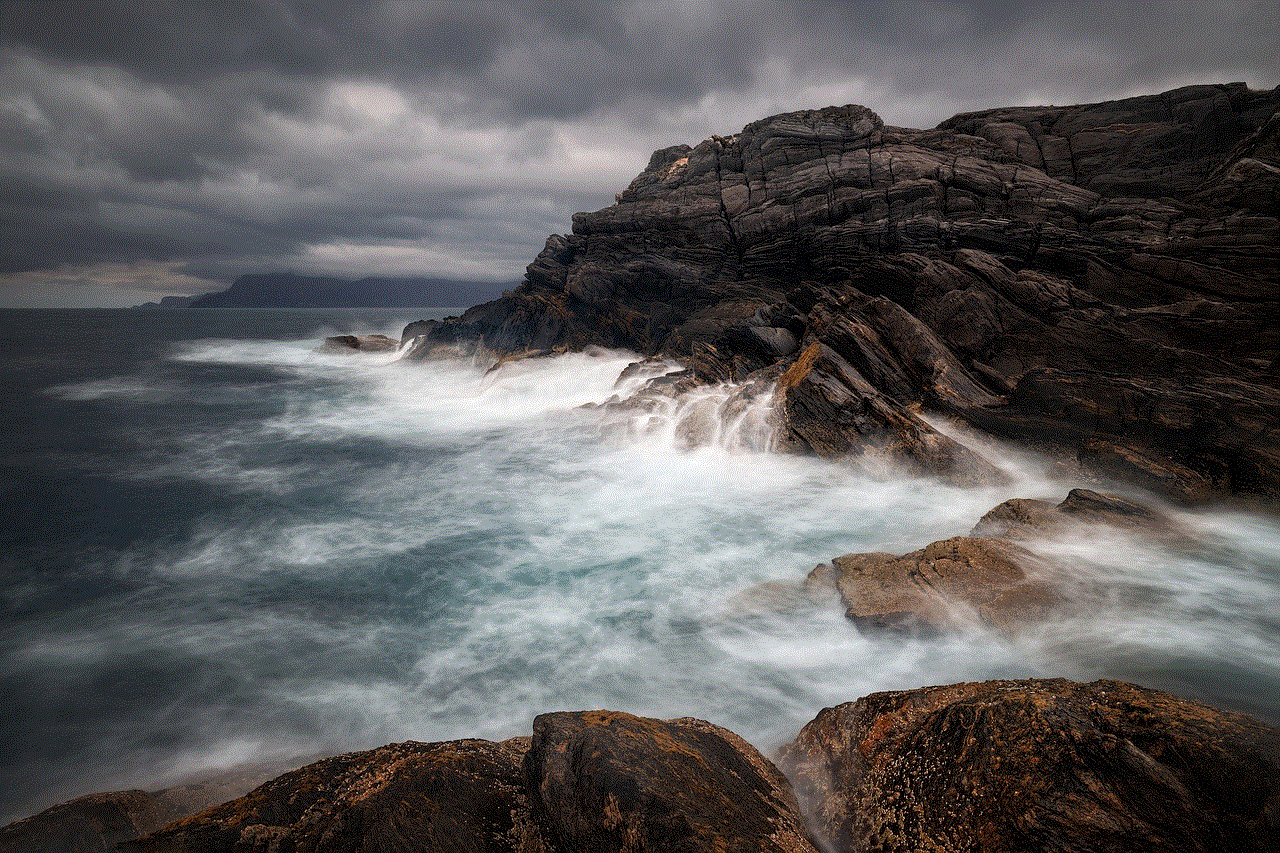
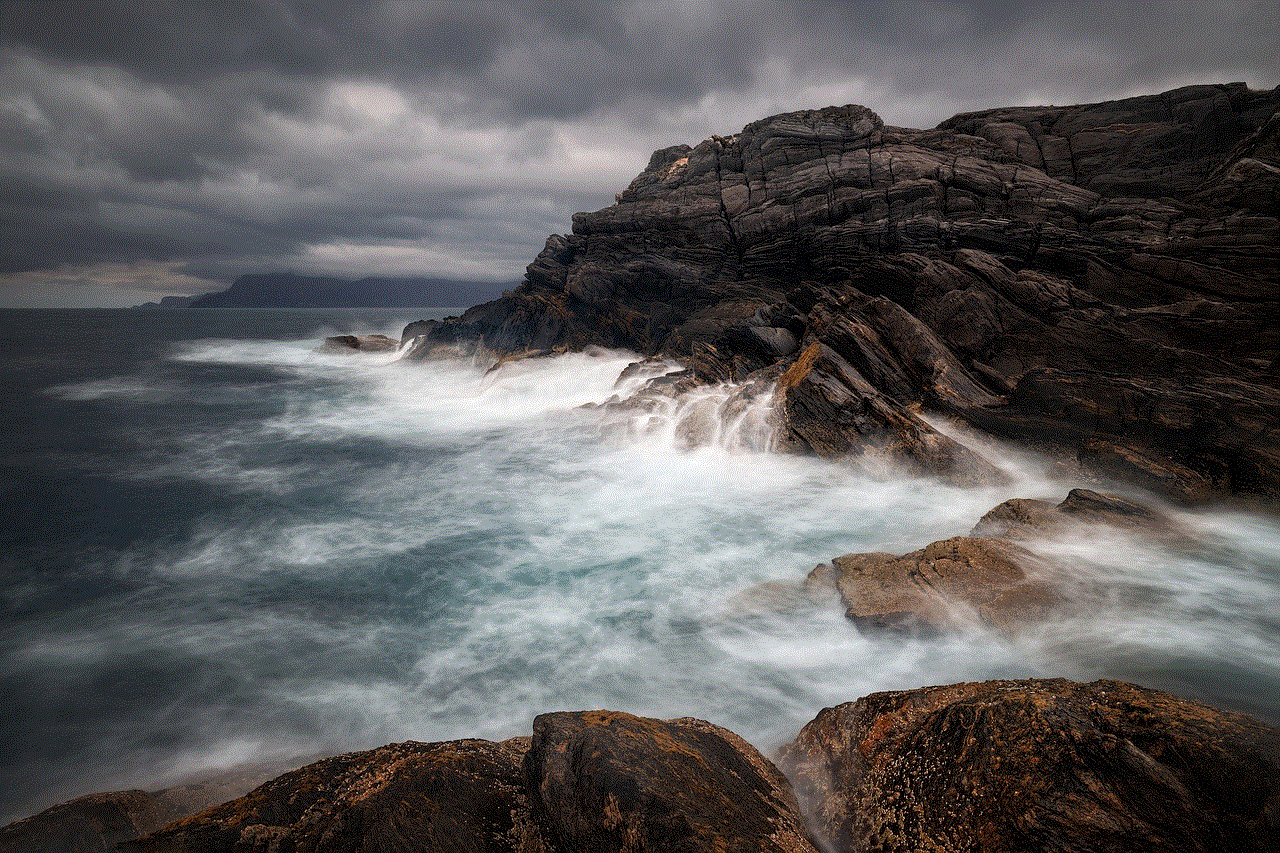
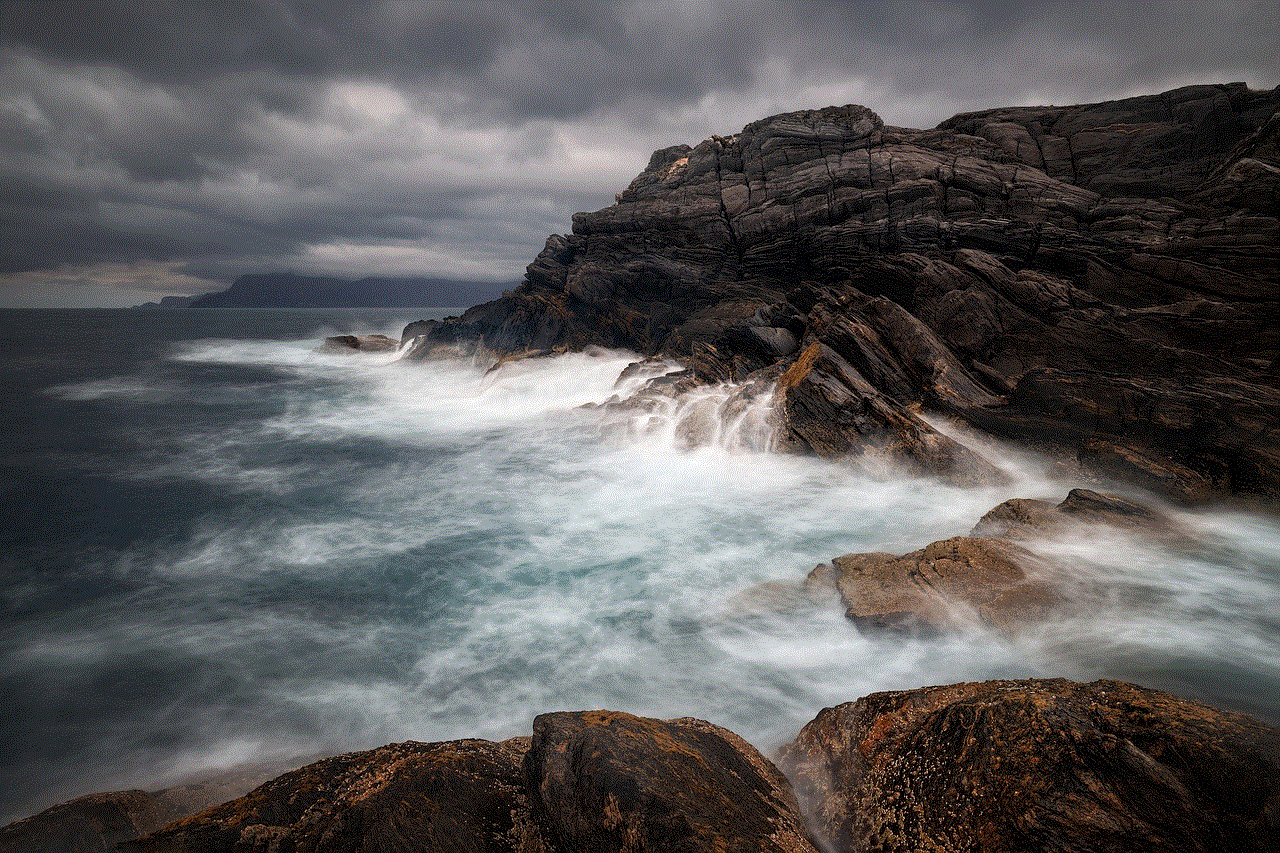
Liking messages on Instagram is a valuable feature that enhances user interaction and communication. It allows users to express appreciation and acknowledgment quickly without the need for lengthy responses. By understanding how to like messages, addressing misconceptions, and utilizing best practices, users can foster more meaningful connections on the platform.
As Instagram continues to grow and adapt to user needs, the importance of features like message liking will likely become even more pronounced. By embracing these features, users can enhance their social interactions and create a more engaging online presence. So, the next time you find yourself in a conversation on Instagram, don’t forget to show your appreciation with a simple double-tap!
0 Comments