whatsapp 2 checks
The messaging app, WhatsApp, has become a staple for communication in today’s digital age. With over 2 billion users worldwide, it has become one of the most popular messaging platforms, offering a convenient and reliable way to stay connected with friends, family, and colleagues. One of the most distinctive features of WhatsApp is the checkmarks that appear next to each message, indicating the status of the message. In this article, we will explore the meaning and significance of the two checks on WhatsApp.
What are the Two Checks on WhatsApp?
The two checks on WhatsApp represent the two stages of message delivery. When you send a message, the first checkmark indicates that the message has been successfully sent from your device to the WhatsApp server. The second checkmark appears when the message has been delivered to the recipient’s phone. These two checks are also known as “single check” and “double check” respectively.
The two checks on WhatsApp are not a new feature; they have been a part of the app since its early days. However, over the years, there have been many misconceptions about what the two checks mean. Some users believe that the two checks represent the status of the message, such as read or unread, but that is not the case. Let’s take a closer look at the meaning of the two checks on WhatsApp.
What Do the Two Checks on WhatsApp Mean?
As mentioned earlier, the two checks on WhatsApp represent the two stages of message delivery. The first check indicates that the message has been successfully sent from your device to the WhatsApp server. It does not necessarily mean that the message has been delivered to the recipient’s phone. The second check appears when the message has been delivered to the recipient’s device. It does not mean that the message has been read by the recipient.
So, if you see two checks next to your message, it means that the message has been successfully sent and delivered to the recipient’s phone. However, it does not indicate whether the recipient has read the message or not. This can be confusing for some users, as they may think that their message has been ignored or not read by the recipient.
Why Do the Two Checks on WhatsApp Turn Blue?
In addition to the two checks, WhatsApp also has a feature where the two checks turn blue. This happens when the recipient has read your message. It is important to note that this feature is only available in individual chats and not in group chats. When the two checks turn blue, it means that the recipient has opened and read your message. This feature provides a sense of reassurance to users, as they can know for sure that their message has been read.
However, there are ways to bypass this feature and not allow the two checks to turn blue. For example, if you read the message from the notification bar without opening the chat, the two checks will not turn blue. Similarly, if you have turned off your read receipts in the settings, the two checks will not turn blue even if you have read the message.
What If the Two Checks on WhatsApp Do Not Appear?
There may be instances where the two checks on WhatsApp do not appear, despite the message being delivered to the recipient’s phone. This could happen due to a few reasons. Firstly, if the recipient has turned off their internet connection or has their phone turned off, the two checks will not appear until they come back online. Secondly, if the recipient has blocked you, the two checks will not appear for any message that you send them.
Another reason for the two checks not appearing could be a technical issue with the app. In such cases, it is best to try restarting the app or your phone and check if the checks appear. If the issue persists, you can contact WhatsApp support for further assistance.
Can You Hide the Two Checks on WhatsApp?
As mentioned earlier, the two checks on WhatsApp serve as a way to let users know that their message has been sent and delivered. However, some users may prefer to have more privacy and not let others know when they have read a message. Thankfully, WhatsApp has an option to turn off read receipts, which will prevent the two checks from turning blue even if you have read the message.
To turn off read receipts, go to your WhatsApp settings, click on “Account,” then “Privacy,” and toggle off the “Read receipts” option. It is important to note that if you turn off read receipts, you will also not be able to see when others have read your messages.
Conclusion
In conclusion, the two checks on WhatsApp represent the two stages of message delivery. The first check indicates that the message has been successfully sent, while the second check indicates that the message has been delivered to the recipient’s phone. The two checks do not indicate whether the message has been read or not. The blue checkmarks indicate that the recipient has read the message. However, this feature can be bypassed by reading the message from the notification bar or turning off read receipts in the settings. The two checks may not appear in certain situations, such as when the recipient’s phone is turned off or if they have blocked you. It is also possible to turn off read receipts for more privacy. We hope this article has provided a better understanding of the two checks on WhatsApp and their significance in message delivery.
pok��mon go gps signal not found 11
Pokémon Go has taken the world by storm, captivating millions of players with its unique blend of augmented reality and classic Pokémon gameplay. However, as with any mobile game, there are bound to be technical issues that players may encounter. One of the most common problems that players face is the dreaded “GPS signal not found 11” error.
For those who are unfamiliar with the game, Pokémon Go requires players to physically move around in the real world in order to catch Pokémon, collect items from PokéStops, and battle in gyms. This is made possible through the game’s use of GPS technology, which allows the game to track the player’s real-world location and display it on the in-game map. However, sometimes players may encounter the error message “GPS signal not found 11”, which can be frustrating and hinder their gameplay experience.
So, what exactly does this error mean? And, more importantly, what can players do to fix it? In this article, we will delve deeper into the issue and provide some helpful tips on how to troubleshoot and resolve the “GPS signal not found 11” error in Pokémon Go.
What is the “GPS signal not found 11” error?
The “GPS signal not found 11” error is a common problem that Pokémon Go players may encounter while playing the game. It is usually indicated by a red banner at the top of the screen that says “GPS signal not found” followed by a number, in this case, 11.
This error occurs when the game is unable to access the player’s location through GPS. Without a proper GPS signal, the game is unable to accurately track the player’s movement, making it impossible to play the game as intended.
What causes the “GPS signal not found 11” error?
There are several reasons why players may encounter the “GPS signal not found 11” error in Pokémon Go. These include:
1. Poor GPS signal: This is the most common cause of the error. If the player’s device is unable to establish a strong GPS connection, the game will not be able to track their location accurately, resulting in the error message.
2. Device settings: Certain device settings, such as location services or airplane mode, can also affect the game’s ability to access the GPS signal.
3. Network issues: Network connectivity problems, such as weak or unstable data or Wi-Fi connections, can also cause the game to have trouble accessing the GPS signal.
4. Software bugs: As with any app or game, Pokémon Go may encounter bugs or glitches that can interfere with its functionality, including the GPS tracking feature.
5. Outdated software: If the player’s device is running on an outdated operating system, it may not be able to support the latest version of the game, which could cause issues with the GPS signal.
How to fix the “GPS signal not found 11” error?
Now that we know what causes the “GPS signal not found 11” error, let’s discuss some possible solutions to fix it.
1. Check your GPS signal
The first thing you should do when encountering this error is to check your GPS signal. Make sure that your device’s GPS is enabled and that you have a strong and stable connection. If you are indoors, try moving to a location with a better view of the sky, as this can improve your GPS signal.
2. Check your device’s settings
Sometimes, the issue may be caused by a simple setting on your device. Check if your location services are turned on and set to high accuracy, as this will provide the most precise GPS data. Moreover, make sure that your device’s airplane mode is turned off, as it can interfere with the game’s ability to access the GPS signal.
3. Switch to a different network or location
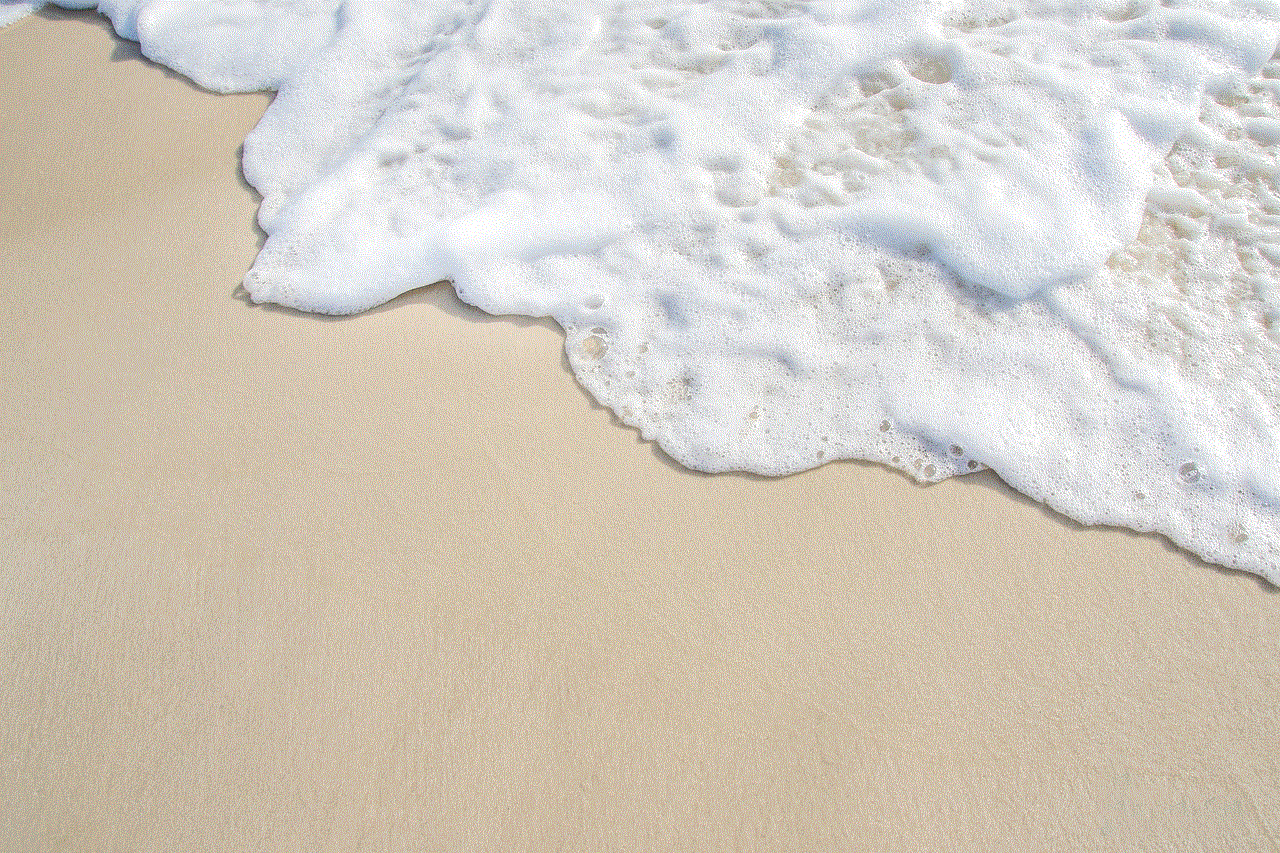
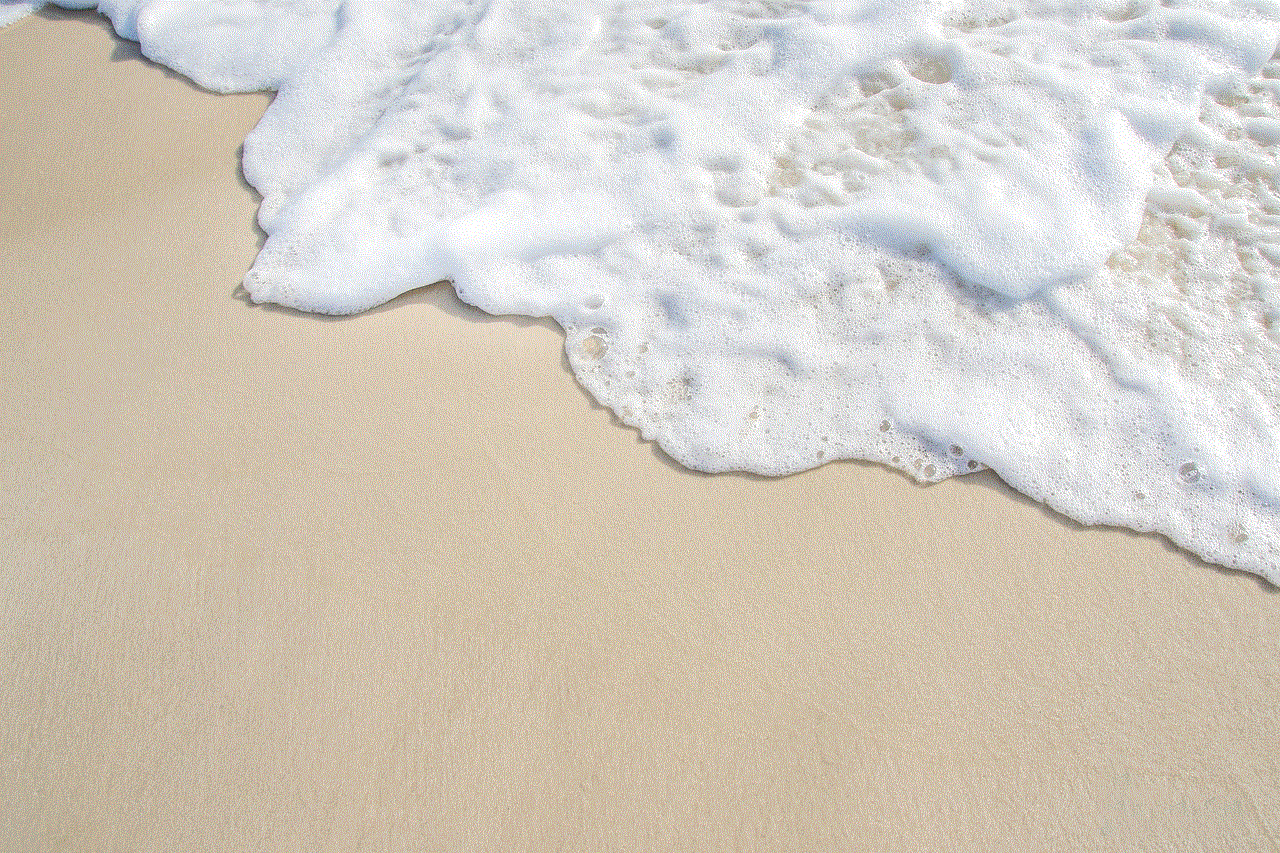
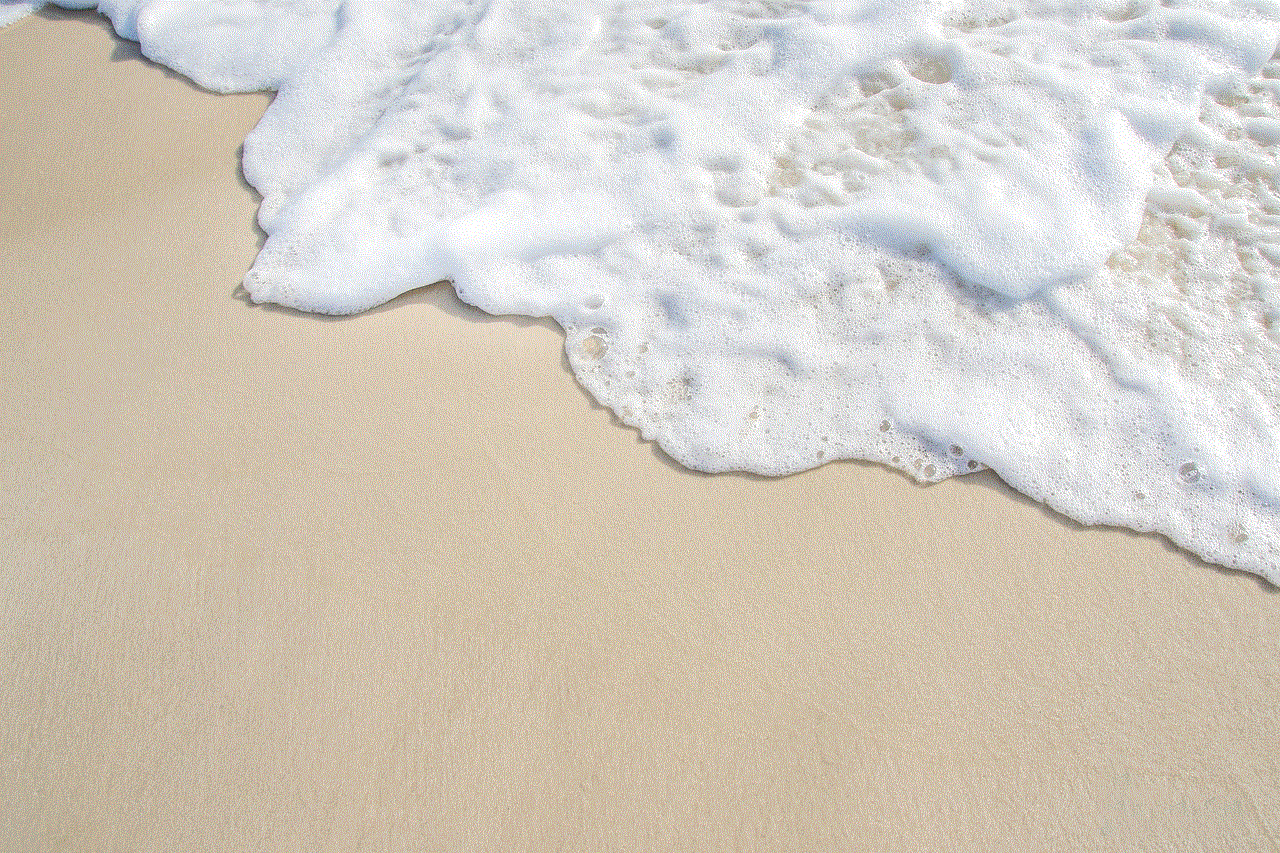
If you are using a Wi-Fi connection, try switching to your mobile data or vice versa. This can help to troubleshoot any network connectivity issues that may be affecting the game. Additionally, try moving to a different location, as certain areas may have a weaker GPS signal than others.
4. Restart the game
Sometimes, a simple restart can fix the problem. Close the game and relaunch it to see if the error persists. If it does, try restarting your device as well.
5. Update your device and the game
Make sure that your device’s operating system is up to date, as well as the Pokémon Go app. Developers often release updates that fix bugs and improve the game’s performance, which could potentially resolve the “GPS signal not found 11” error.
6. Clear the game’s cache
The game’s cache can sometimes become corrupted, which can cause issues with the GPS signal. To clear the cache, go to your device’s settings, select the “Apps” or “Applications” option, find Pokémon Go, and tap on “Clear cache”.
7. Reinstall the game
If none of the above solutions work, you may need to reinstall the game. This will delete all of the game’s data, so make sure to link your account to a social media account or write down your login information before proceeding.
8. Contact Niantic support
If you have tried all of the above solutions and are still encountering the “GPS signal not found 11” error, it may be time to contact Niantic support. You can do this through the in-game support option, or by submitting a support ticket on their website.
Tips to prevent the “GPS signal not found 11” error
Prevention is always better than cure, and there are some measures that players can take to minimize the chances of encountering the “GPS signal not found 11” error in Pokémon Go.
1. Keep your device and the game up to date
As mentioned earlier, keeping your device’s operating system and the game up to date can help to prevent bugs and glitches that may cause the “GPS signal not found 11” error.
2. Use a reliable network connection
A strong and stable network connection is essential for playing Pokémon Go. Make sure to use a reliable and fast data or Wi-Fi connection to minimize the chances of encountering the error.
3. Avoid crowded areas
Crowded places, such as shopping malls or stadiums, can cause network congestion, which can affect the game’s GPS tracking. If possible, try to avoid these areas while playing.
4. Enable Adventure Sync
Adventure Sync is a feature in Pokémon Go that enables players to track their steps and progress without having to keep the app open. Enabling this feature can help to reduce the game’s reliance on GPS, which could potentially prevent the “GPS signal not found 11” error.



In conclusion, the “GPS signal not found 11” error in Pokémon Go can be frustrating, but it is not a game-breaking issue. By following the tips and solutions provided in this article, players can troubleshoot and resolve the error and get back to catching ’em all. Remember to also take preventive measures to minimize the chances of encountering the error in the future. Happy Pokémon hunting!
0 Comments