thanksgiving activities with toddlers
Thanksgiving is a time of gratitude and togetherness, and what better way to celebrate than with your little ones? As parents, we are always looking for ways to make special memories with our toddlers, and Thanksgiving provides the perfect opportunity to do just that. From crafts and activities to delicious treats, there are endless ways to involve your little ones in the holiday festivities. In this article, we will explore some fun and engaging Thanksgiving activities that you can do with your toddlers to make this holiday season even more special.
1. Thanksgiving Sensory Bin
Sensory bins are a great way to engage your child’s senses and promote their cognitive development. For a Thanksgiving-themed sensory bin, gather materials such as uncooked rice or beans, small plastic fall-themed toys, mini pumpkins, and pinecones. Let your child explore the bin, feeling and playing with the different textures and objects. You can also add in some scoops and spoons for added fun. This activity is perfect for toddlers who are still developing their fine motor skills.
2. Handprint Turkey Craft
This classic Thanksgiving craft never gets old. All you need is some construction paper, paint, and your child’s hand. Have your toddler dip their hand in different colors of paint and make a handprint on the paper. Once the paint is dry, help them add eyes, a beak, and feet to turn their handprint into a turkey. This activity not only allows your child to get creative but also makes for a great keepsake to look back on in the future.
3. Gratitude Tree
Teaching children the importance of gratitude is crucial, and what better way to do that than with a gratitude tree? Cut out a tree shape from brown construction paper and stick it on a wall or a door. Then, cut out leaf shapes from different colored paper and write down things that your child is thankful for. Ask your toddler to help you stick the leaves on the tree, and you will have a beautiful reminder of all the things you are grateful for as a family.
4. Thanksgiving Storytime
Thanksgiving is the perfect time to introduce your child to the wonderful world of books. Head to your local library and pick out some Thanksgiving-themed books that are age-appropriate for your toddler. Snuggle up and read together, making it a special bonding experience. You can also make it more interactive by asking your child to point out different objects or characters in the story.
5. Turkey Trot
After a hearty Thanksgiving meal, it’s always a good idea to get some fresh air and stretch your legs. Organize a mini turkey trot with your toddler and take a walk around your neighborhood or a nearby park. You can even make it more fun by dressing up in turkey costumes or making a turkey hat with your child beforehand. This activity not only promotes physical activity but also allows you to enjoy the beautiful fall weather with your little one.
6. Thanksgiving Puzzles
Puzzles are a great way to improve your child’s problem-solving skills and hand-eye coordination. You can find Thanksgiving-themed puzzles at your local toy store or make your own by printing out a picture of a turkey or a pumpkin and cutting it into a few large pieces. Help your toddler put the pieces together and watch their face light up with a sense of accomplishment.
7. Turkey Handprint Wreath
Another fun handprint craft is making a turkey handprint wreath. Cut out a wreath shape from a paper plate or cardboard and have your toddler make multiple handprints on different colored paper. Cut out the handprints and glue them on the wreath to make the feathers of the turkey. Add eyes, a beak, and feet to complete the turkey. This activity is not only fun but also makes for a great Thanksgiving decoration for your home.
8. Thanksgiving Tree of Thanks
Similar to the gratitude tree, a Thanksgiving tree of thanks is a creative way to teach your toddler about gratitude. Cut out a tree trunk and branches from brown paper and stick it on a wall or a door. Then, cut out different colored leaves and ask your child to write down what they are thankful for on each leaf. Stick the leaves on the tree, and you will have a beautiful reminder of all the things your family is grateful for.
9. Harvest Collage
Gather different materials such as fall leaves, acorns, and pinecones, and let your toddler create a harvest collage. Provide them with a piece of paper or cardboard and some glue, and let their creativity flow. They can make a collage of a turkey, a pumpkin, or anything else that reminds them of Thanksgiving. This activity is not only fun but also promotes sensory exploration and fine motor skills.
10. Thanksgiving Cooking
Thanksgiving is all about delicious food, and involving your toddler in the cooking process can be a fun and educational activity. Let them help you mix, pour, and stir while making Thanksgiving treats like pumpkin pies or turkey-shaped cookies. You can also ask them to help you set the table, making them feel like they are a part of the special meal.
In conclusion, Thanksgiving is a wonderful opportunity to spend quality time with your toddlers and create lasting memories. These activities not only promote creativity and imagination but also teach valuable lessons about gratitude and togetherness. Whether you choose to do a craft, read a book, or simply take a walk, the most important thing is to enjoy this special time with your little ones. Happy Thanksgiving!
how to cancel airdrop on iphone
How to Cancel Airdrop on iPhone
Airdrop is a convenient feature on iPhone that allows users to easily share files, photos, and other content with nearby Apple devices. However, there may be situations where you want to cancel or disable Airdrop on your iPhone. Whether it’s to prevent unwanted file transfers or simply to conserve battery life, knowing how to cancel Airdrop on your iPhone can be useful. In this article, we will guide you through the process of canceling Airdrop on iPhone in a few simple steps.
Before we delve into the steps, let’s take a closer look at what Airdrop is and why you might want to cancel it. Airdrop is an Apple feature that uses Bluetooth and Wi-Fi to create a peer-to-peer connection between two compatible devices. This allows users to share files, photos, videos, and more, without the need for an internet connection or a physical connection, such as a cable. It is a quick and efficient way to transfer files between devices, especially when you are in close proximity to the recipient.
However, there are a few reasons why you might want to cancel Airdrop on your iPhone. One of the main reasons is privacy concerns. Airdrop allows anyone nearby to send you files, and if your iPhone is set to receive from “Everyone,” you may receive unwanted files or even inappropriate content. By disabling Airdrop, you can ensure that you have control over the files you receive and prevent any potential privacy breaches.
Another reason you might want to cancel Airdrop is to conserve battery life. Airdrop uses Bluetooth and Wi-Fi, both of which can drain your iPhone’s battery. If you are running low on battery or want to conserve power, disabling Airdrop can help extend your device’s battery life.
Now, let’s get into the steps to cancel Airdrop on your iPhone:
Step 1: Unlock your iPhone and go to the home screen.
Step 2: Swipe up from the bottom of the screen to open the Control Center. On older iPhone models with a home button, you will need to swipe up from the bottom of the screen. On iPhone X and newer models, swipe down from the top right corner of the screen.
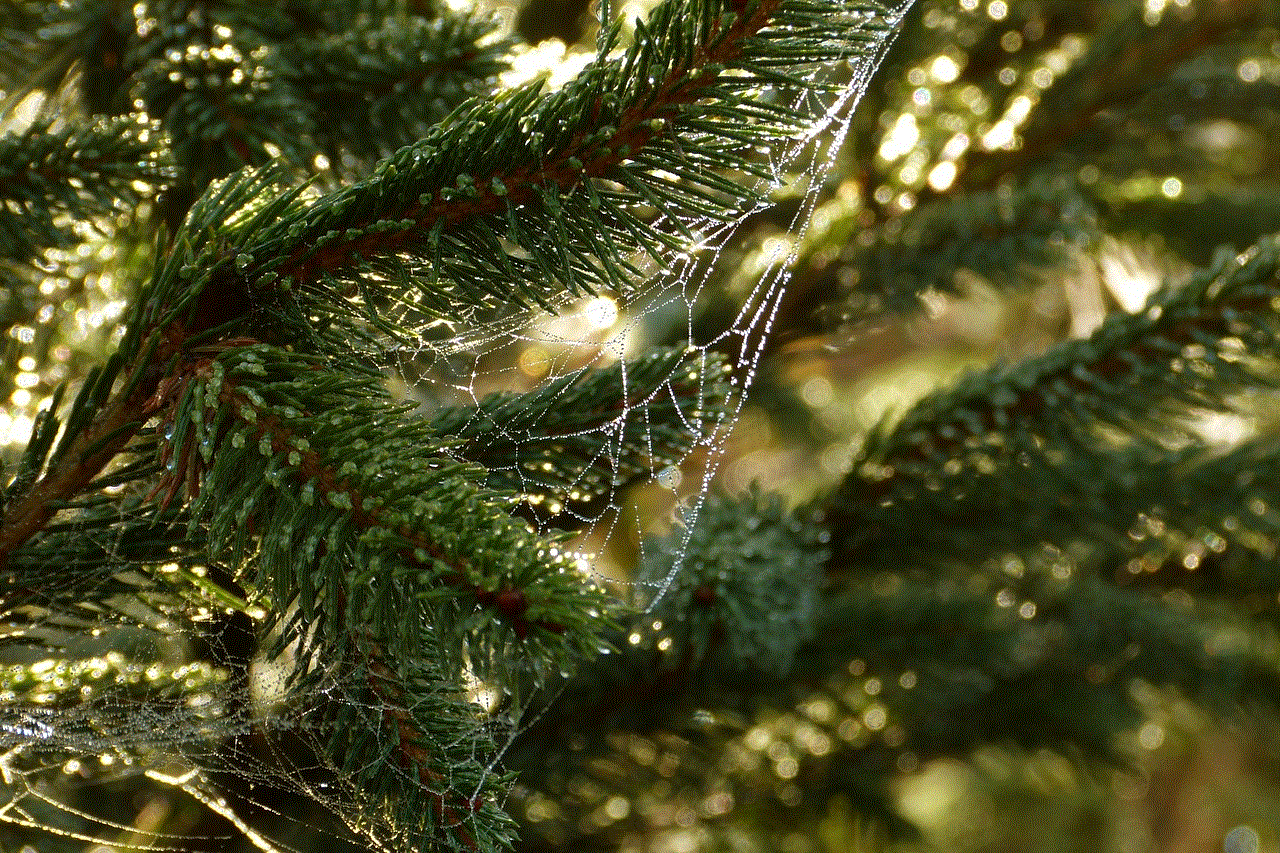
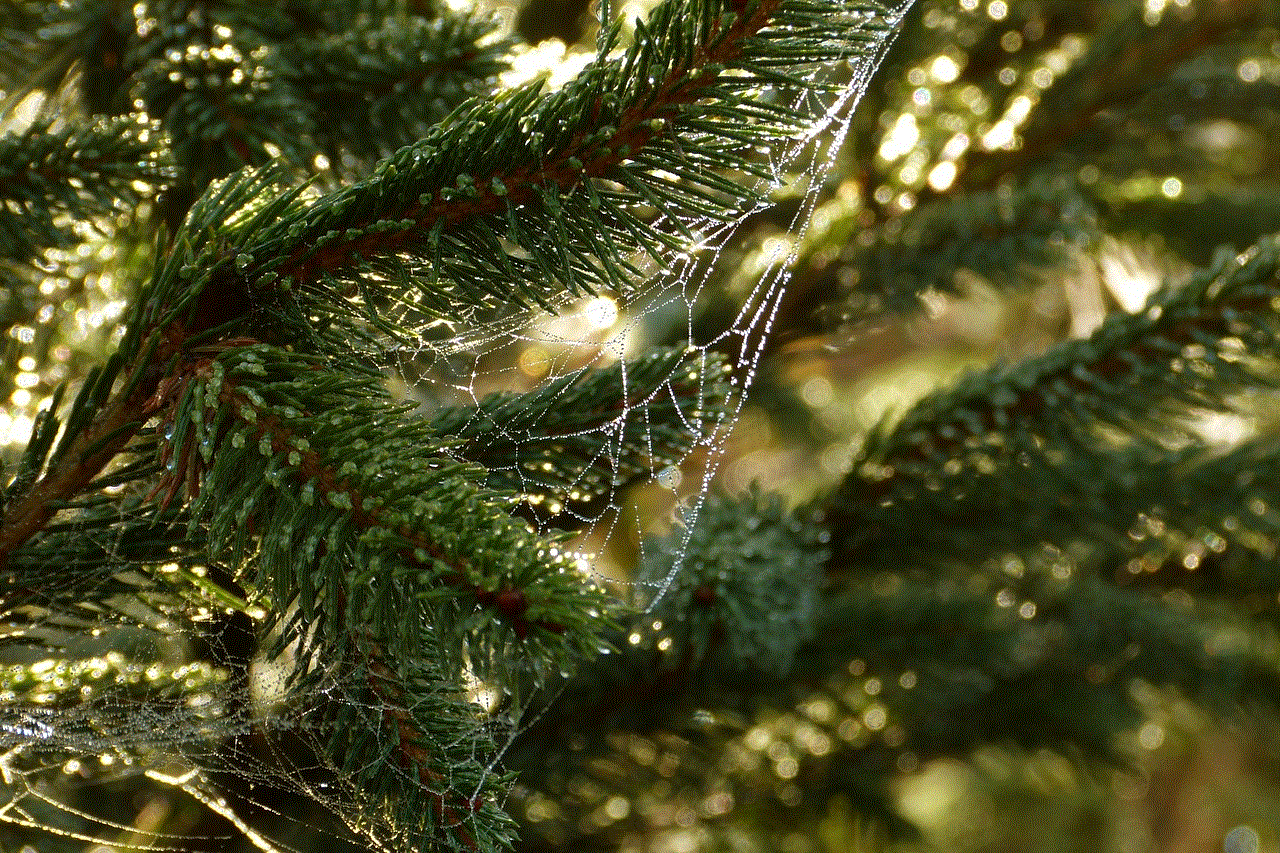
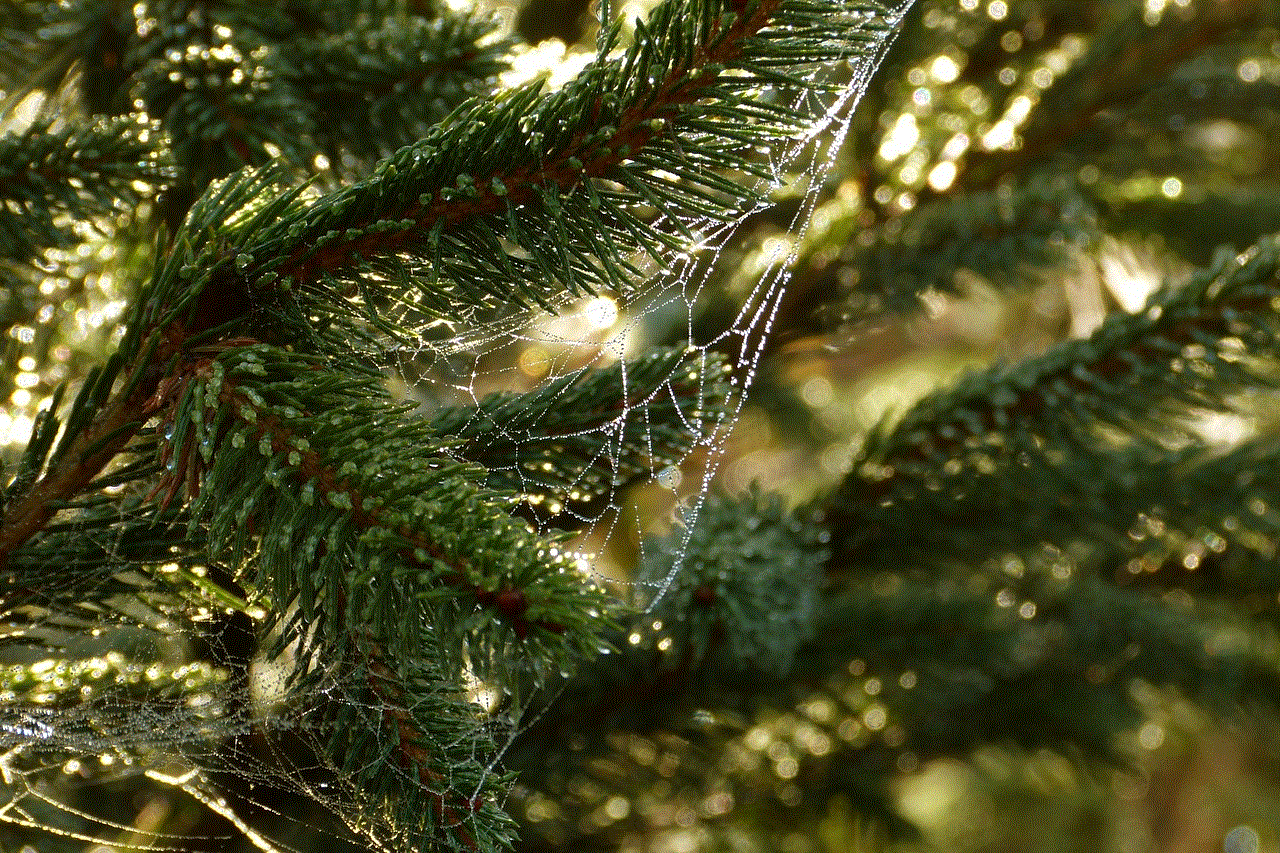
Step 3: In the Control Center, you will see various options and shortcuts, including the Airdrop button. The Airdrop button looks like a series of concentric circles with a triangle in the center. Tap on the Airdrop button to open the Airdrop menu.
Step 4: In the Airdrop menu, you will see three options: “Receiving Off,” “Contacts Only,” and “Everyone.” By default, Airdrop is set to “Everyone,” which means anyone nearby can send you files. To cancel Airdrop, simply tap on “Receiving Off.”
Step 5: Once you tap on “Receiving Off,” you will see a confirmation message asking if you want to turn off Airdrop. Tap on “Turn Off” to disable Airdrop on your iPhone.
Congratulations! You have successfully canceled Airdrop on your iPhone. From now on, your iPhone will no longer be discoverable to nearby devices, and you will not receive any Airdrop requests or file transfers. If you ever want to enable Airdrop again, simply follow the same steps and select the desired option in the Airdrop menu.
In addition to disabling Airdrop from the Control Center, you can also turn off Airdrop from the Settings app on your iPhone. Here’s how:
Step 1: Unlock your iPhone and go to the home screen.
Step 2: Tap on the Settings app to open it. The Settings app is represented by a gear icon.
Step 3: In the Settings app, scroll down and tap on “General.”
Step 4: In the General settings, scroll down and tap on “AirDrop.”
Step 5: In the AirDrop settings, you will see the same three options as in the Control Center: “Receiving Off,” “Contacts Only,” and “Everyone.” Tap on the desired option to enable or disable Airdrop on your iPhone.
Step 6: Once you select the desired option, you can close the Settings app. The changes will be applied automatically.
By following these steps, you can easily cancel Airdrop on your iPhone and regain control over the files you receive and the privacy of your device. Whether you want to prevent unwanted file transfers or conserve battery life, disabling Airdrop can be a useful feature to have at your disposal.
In conclusion, Airdrop is a convenient feature on iPhone that allows users to share files, photos, and other content with nearby Apple devices. However, there may be situations where you want to cancel or disable Airdrop on your iPhone. Whether it’s to prevent unwanted file transfers or simply to conserve battery life, knowing how to cancel Airdrop on your iPhone can be useful. By following the steps outlined in this article, you can easily disable Airdrop on your iPhone and regain control over the files you receive and the privacy of your device.
apple screen time not accurate
Title: Apple Screen Time: Accurate or Not? Unveiling the Truth Behind Digital Usage Monitoring
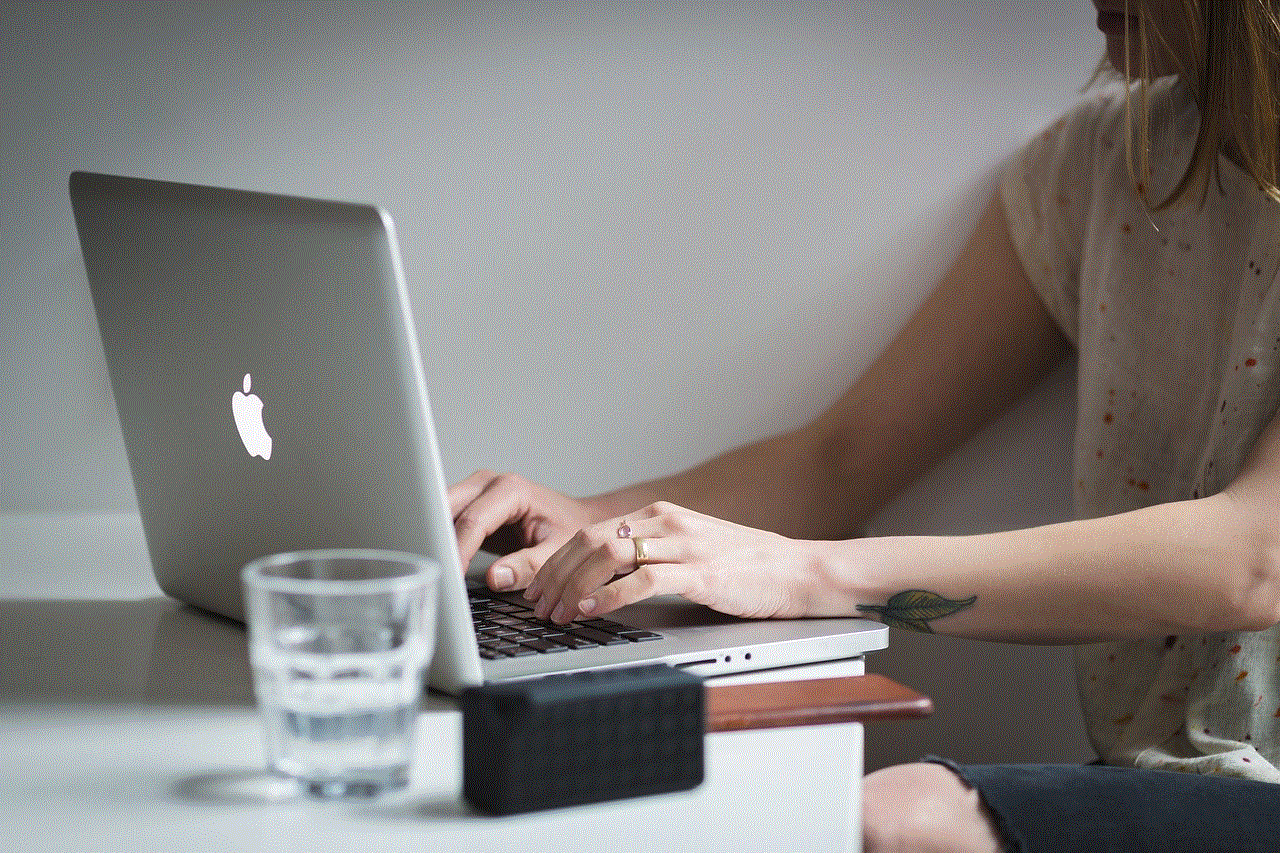
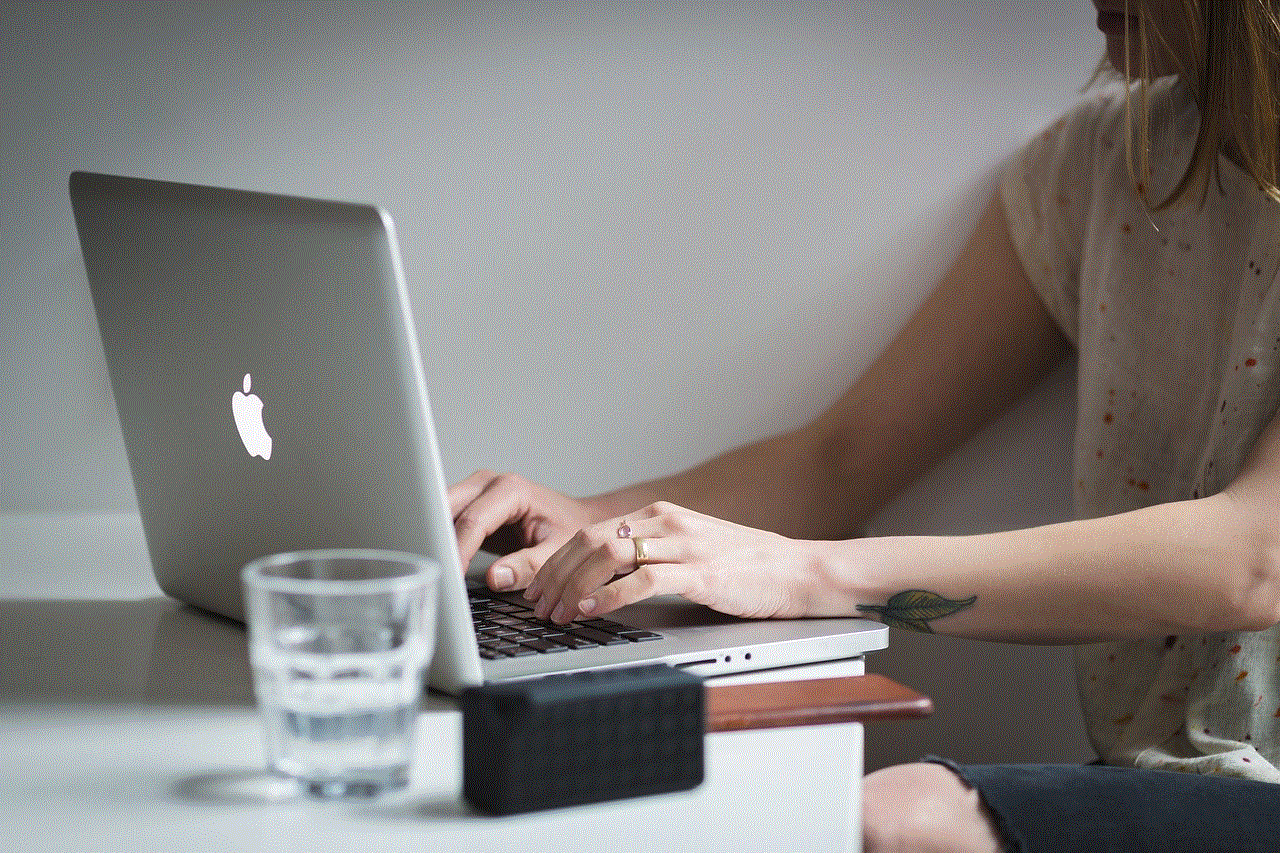
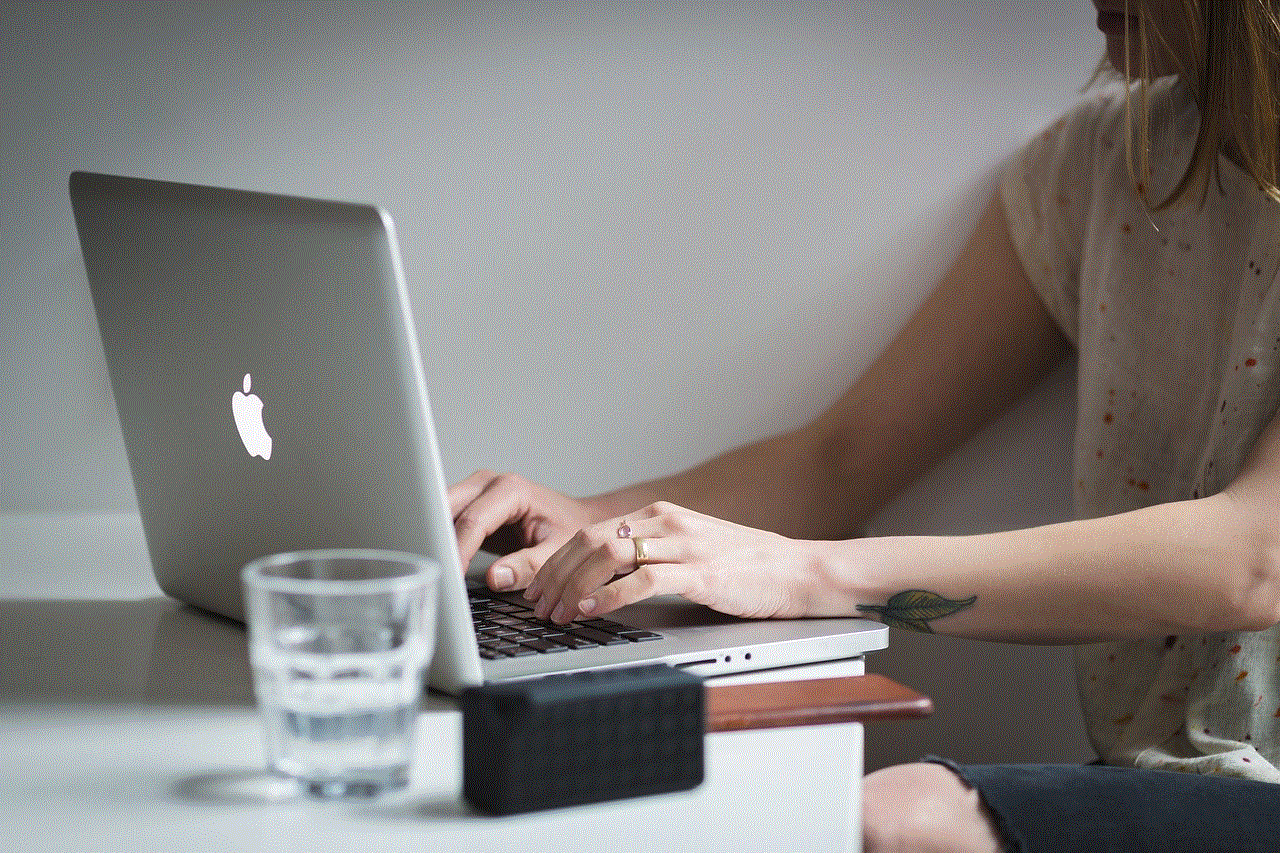
Introduction (approximately 200 words):
In today’s digital era, where technology dominates our daily lives, the need to monitor and regulate screen time has become increasingly important. Apple, with its Screen Time feature, aims to empower users to gain control over their digital habits. However, concerns have been raised about the accuracy and reliability of this feature. This article delves into the intricacies of Apple Screen Time and investigates whether it truly provides an accurate representation of our digital usage.
1. Understanding Apple Screen Time (approximately 200 words):
Launched in iOS 12, Apple Screen Time offers users insights into their device usage patterns. It provides detailed reports, including information about the time spent on various apps, notifications received, and even the number of times the device is picked up. While this feature intends to promote responsible device usage, some users have reported discrepancies and inaccuracies in the data presented.
2. Factors Influencing Accuracy (approximately 200 words):
Several factors can influence the accuracy of Apple Screen Time, such as technical limitations, app compatibility, and user customization. Technical limitations may arise due to background activities, system updates, or app-specific issues. App compatibility plays a crucial role as some apps may not integrate seamlessly with Screen Time, leading to incomplete or inaccurate data. Furthermore, users can customize the feature, adding complexity to the accuracy assessment.
3. App-Specific Challenges (approximately 200 words):
Apple Screen Time often faces challenges when monitoring apps that run in the background or have limited interaction with the device’s operating system. Social media apps, for example, may not accurately report the time spent within the app since much of the usage occurs in the background or through notifications. This limitation can lead to misleading data and skewed insights.
4. Inaccuracies in Notifications and Pick-Up Tracking (approximately 200 words):
Apple Screen Time’s notification tracking feature aims to provide insights into the number of interruptions throughout the day. However, it may not accurately account for all notifications due to technical limitations and variations in app behavior. Similarly, the pick-up tracking feature may not always capture every instance accurately, resulting in potential discrepancies.
5. User Behavior and Customization Impact (approximately 200 words):
User behavior and customization options also affect the accuracy of Apple Screen Time. Users can manually adjust or ignore the data reported by the feature, potentially distorting the overall representation of digital usage. Moreover, individual device settings and user preferences may differ, leading to variations in data interpretation and accuracy.
6. Comparisons with Third-Party Tracking Apps (approximately 200 words):
To evaluate the accuracy of Apple Screen Time, comparisons with third-party tracking apps can be helpful. These apps often provide additional insights and may offer a different perspective on digital usage. However, it is worth noting that third-party apps may also have their limitations and variations in accuracy.
7. Apple’s Response and Future Improvements (approximately 200 words):
Apple acknowledges the challenges and limitations of Screen Time and continues to refine the feature with each subsequent iOS update. The company encourages users to report any inaccuracies they encounter to enhance the overall performance and reliability of the feature. By actively seeking user feedback and implementing necessary changes, Apple aims to provide a more accurate representation of digital usage.
8. The Importance of Screen Time Awareness (approximately 200 words):
While the accuracy of Apple Screen Time may be a topic of debate, it is essential to recognize the significance of screen time awareness. Regardless of the feature’s limitations, it serves as a valuable tool to promote self-reflection, awareness, and healthy digital habits.



Conclusion (approximately 200 words):
Apple Screen Time, despite its noble intentions, may not always provide an entirely accurate representation of our digital usage. Factors such as technical limitations, app-specific challenges, user behavior, and customization options can influence the accuracy of the data presented. However, it is crucial to acknowledge that screen time monitoring serves as a catalyst for self-awareness and responsible device usage. While Apple continues to refine this feature, users can complement it with third-party tracking apps for a more comprehensive understanding of their digital habits. Ultimately, the goal should be to strike a balance between leveraging technology’s benefits and maintaining a healthy relationship with digital devices.
0 Comments