set up samsung smart tv
In today’s digital age, technology has become an integral part of our daily lives. From smartphones to laptops, we are surrounded by devices that make our lives easier and more convenient. One of the most popular devices in recent years has been the smart TV. These televisions offer a whole new world of entertainment, with features such as internet connectivity, streaming services, and voice control. Samsung, one of the leading electronics companies, has been at the forefront of this technology, offering a range of smart TVs with innovative features and cutting-edge technology. In this article, we will take a closer look at how to set up a Samsung smart TV and make the most of its features.
Before we dive into the setup process, let’s first understand what a Samsung smart TV is. A smart TV is essentially a traditional television with added internet connectivity and interactive features. This allows users to access a wide range of online content, including streaming services, social media apps, and games, all from the comfort of their living room. Samsung’s smart TVs are powered by their own operating system, called Tizen, which is designed to offer a seamless and user-friendly experience. Now, let’s get started on setting up your Samsung smart TV.
Step 1: Unboxing and Placing the TV
The first step is to unbox your Samsung smart TV and place it in your desired location. It is recommended to place the TV on a stable and flat surface, such as a TV stand or wall mount. Make sure to keep the TV away from direct sunlight or heat sources, and leave enough space around it for proper ventilation. Once the TV is in place, you can start connecting the necessary cables.
Step 2: Connecting Cables
Your Samsung smart TV comes with several cables that you will need to connect for it to function properly. These include the power cable, HDMI cable, and possibly an Ethernet cable. Start by connecting the power cable to the TV and plugging it into a power outlet. Then, connect the HDMI cable to one of the HDMI ports on the TV and the other end to your cable or satellite box. If you plan to use the internet on your smart TV, you can also connect an Ethernet cable from your router to the TV’s LAN port. However, if you prefer a wireless connection, you can skip this step for now.
Step 3: Turning on the TV
Once all the necessary cables are connected, you can turn on the TV by pressing the power button on the remote or on the TV itself. You will be prompted to select your preferred language and country, and then the TV will automatically scan for available channels. This may take a few minutes, so be patient.
Step 4: Setting up the Internet Connection
If you plan to use the internet on your smart TV, you will need to connect it to your home Wi-Fi network. To do this, go to the TV’s settings menu and select “Network.” Then, choose “Network Settings” and select “Wireless.” Your TV will scan for available Wi-Fi networks, and you can select your home network from the list. If your network is password-protected, you will need to enter the password. Once the connection is established, your TV will be connected to the internet.
Step 5: Logging into your Samsung Account
To access all the features of your Samsung smart TV, you will need to log into your Samsung account. If you do not have one, you can easily create one from the TV’s settings menu. Once you have logged in, you will be able to access apps, games, and other features that require a Samsung account.
Step 6: Downloading Apps
Samsung’s smart TVs come with a range of pre-installed apps, including popular streaming services like Netflix , Amazon Prime Video, and Hulu . You can also download additional apps from the app store. To do this, simply navigate to the app store from the TV’s home screen and browse through the available apps. Once you find an app you want to download, select it and click on the “Install” button. The app will then be downloaded and added to your TV’s home screen.
Step 7: Adjusting Picture and Sound Settings
Now that your smart TV is set up and connected to the internet, you can start customizing the picture and sound settings according to your preferences. Samsung’s smart TVs come with a range of picture and sound options, including different picture modes, sound modes, and equalizer settings. You can access these settings from the TV’s settings menu and adjust them to your liking.
Step 8: Exploring Voice Control
One of the most exciting features of Samsung’s smart TVs is the voice control feature. This allows you to control your TV using voice commands, making it easier and more convenient to navigate through menus and apps. To use this feature, simply press the microphone button on the remote and speak your command. For example, you can say “Open Netflix” or “Change channel to CNN.” This feature is especially useful for those who have difficulty using a remote or navigating through menus.
Step 9: Setting Up screen mirroring
If you have a Samsung smartphone or tablet, you can easily mirror your device’s screen on your TV. This allows you to view photos, videos, and other content from your phone on a larger screen. To set up screen mirroring, make sure both your TV and device are connected to the same Wi-Fi network and then follow the instructions on your TV’s screen.
Step 10: Additional Tips and Tricks
There are many other features and settings on your Samsung smart TV that you can explore and customize according to your preferences. For example, you can connect a gaming console or external speakers to your TV, or use the sleep timer function to automatically turn off the TV after a certain amount of time. Samsung also offers a range of accessories, such as a smart remote or a wireless keyboard, that can enhance your viewing experience.
In conclusion, setting up a Samsung smart TV is a relatively simple process that can be done in just a few steps. With its user-friendly interface and innovative features, a Samsung smart TV can provide endless hours of entertainment for you and your family. So why wait? Get started on setting up your very own Samsung smart TV and enjoy a whole new world of entertainment.
what to text when he doesn’t reply
Communication plays a crucial role in any relationship, whether it be romantic, familial, or professional. With the rise of technology, texting has become a popular form of communication, especially in romantic relationships. However, it can be frustrating and disheartening when your partner doesn’t reply to your texts. In this article, we will explore what to do and what to text when he doesn’t reply.
1. Understand the Reasons Behind His Lack of Reply
Before you jump to conclusions and start sending multiple texts, it’s essential to understand the reasons behind his lack of reply. There could be various reasons for it. He could be busy with work or personal commitments, his phone battery could have died, or he might simply have forgotten to respond. It’s essential to give him the benefit of the doubt before assuming the worst.
2. Don’t Assume the Worst
It’s natural to feel anxious and worried when your partner doesn’t reply to your texts, but it’s crucial not to assume the worst. Jumping to conclusions and assuming that he’s ignoring you or doesn’t care about you will only lead to unnecessary arguments and misunderstandings. Instead, try to stay calm and communicate with him calmly when he does reply.
3. Avoid Bombarding Him with Texts
When you don’t receive a reply from your partner, it can be tempting to bombard him with multiple texts, asking why he hasn’t replied. However, this approach can backfire and make him feel overwhelmed and pressured. It’s essential to give him space and time to respond, rather than bombarding him with texts.
4. Send a Light-hearted Follow-up Text
If it’s been a while since you’ve sent the initial text, and you still haven’t received a reply, you can send a light-hearted follow-up text. This can be a simple joke or a meme to lighten the mood and show that you’re not upset or angry. It also gives him an opportunity to respond without feeling pressured.
5. Don’t Make Assumptions About Your Relationship
It’s essential not to make assumptions about your relationship based on his lack of reply. Just because he doesn’t respond to your texts doesn’t mean he doesn’t care about you or your relationship. It’s crucial not to jump to conclusions and have an open and honest conversation with him about your concerns.
6. Avoid Playing Mind Games
In some cases, you may be tempted to play mind games with your partner, such as purposely not replying to his texts to see how he reacts. This type of behavior can be toxic and damaging to your relationship. It’s essential to communicate openly and honestly with your partner rather than playing games.
7. Be Patient
It’s crucial to be patient when your partner doesn’t reply to your texts. Remember that he may be busy or dealing with personal issues that are preventing him from responding. Give him the benefit of the doubt and be patient. If it’s been a while, and you’re still worried, you can reach out to him and ask if everything is okay.
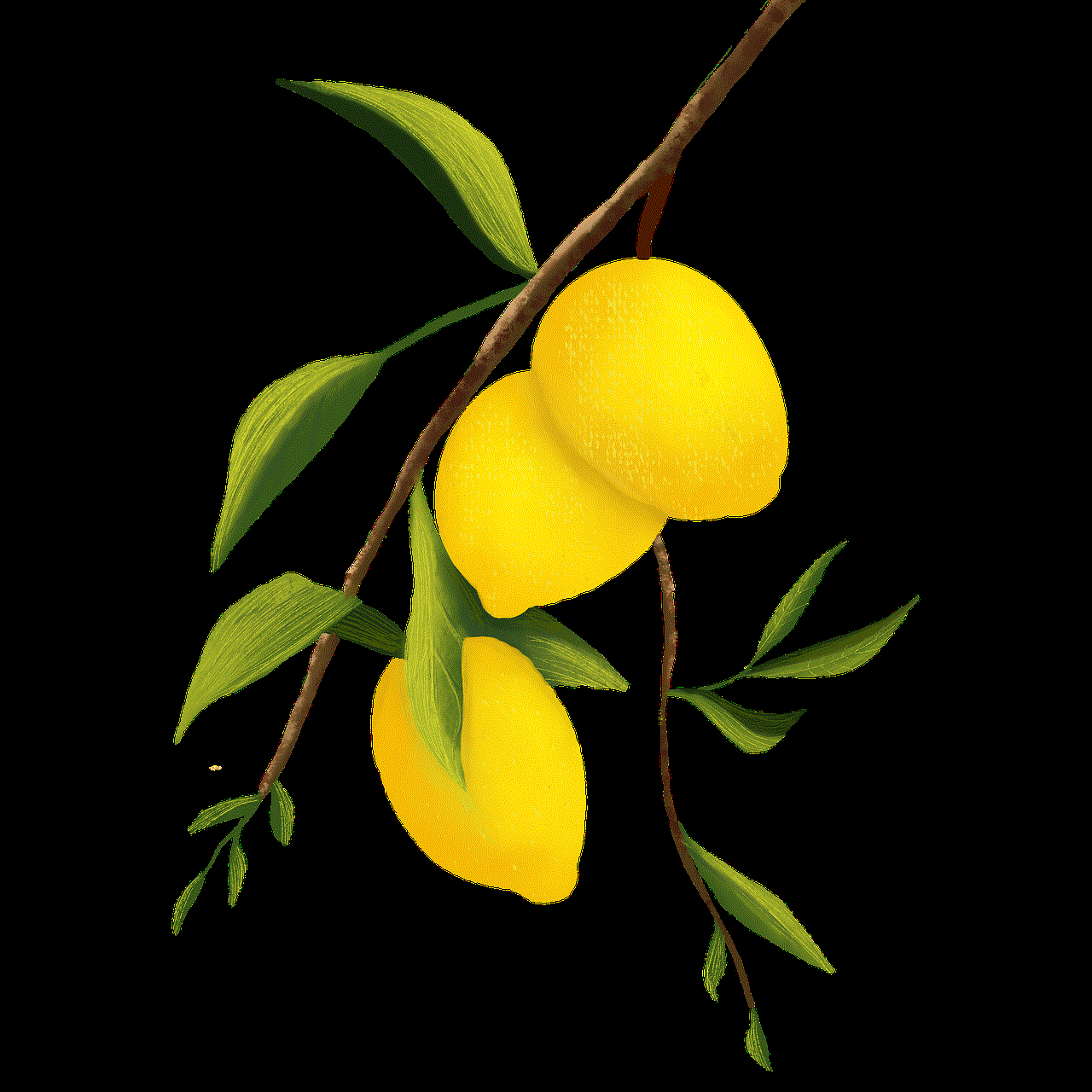
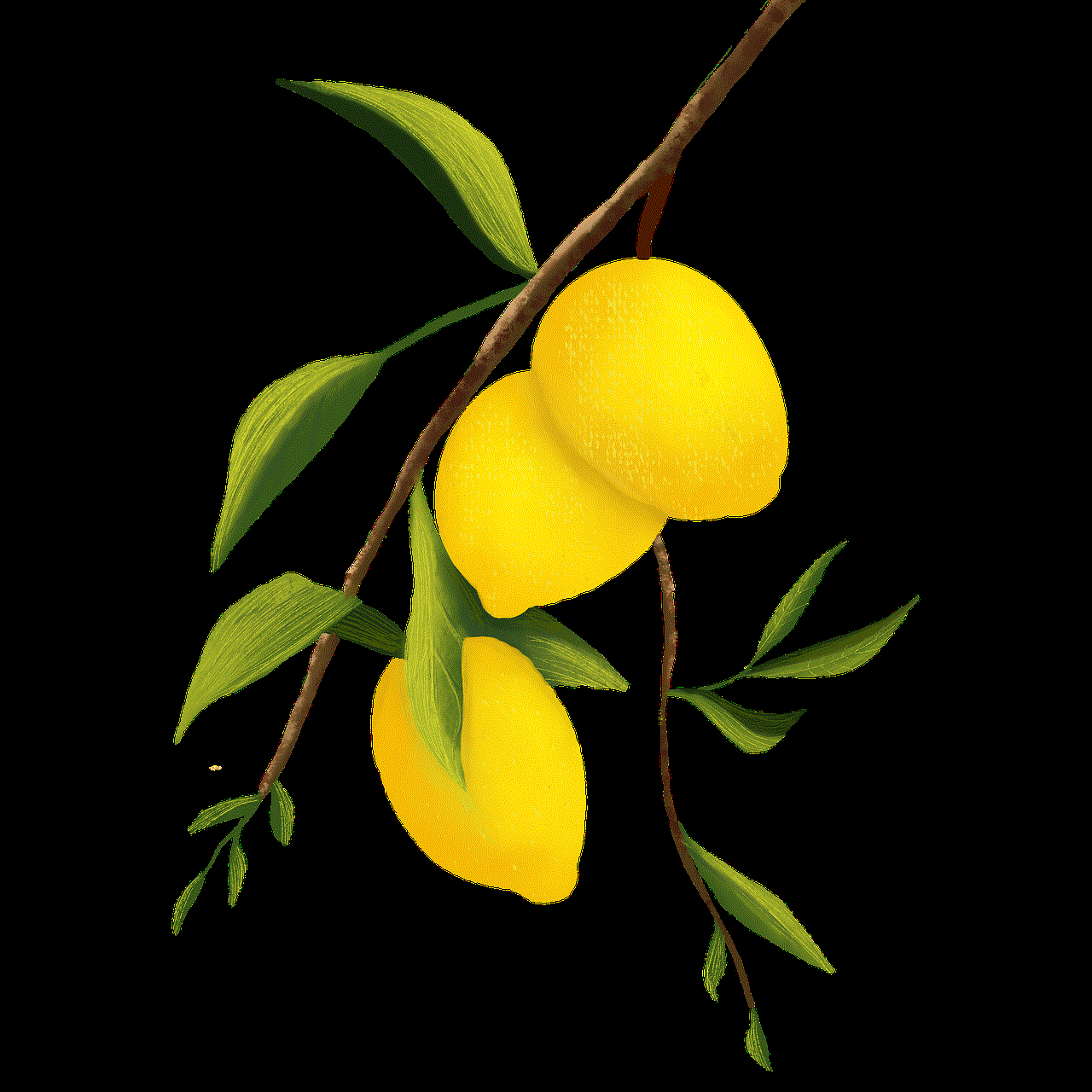
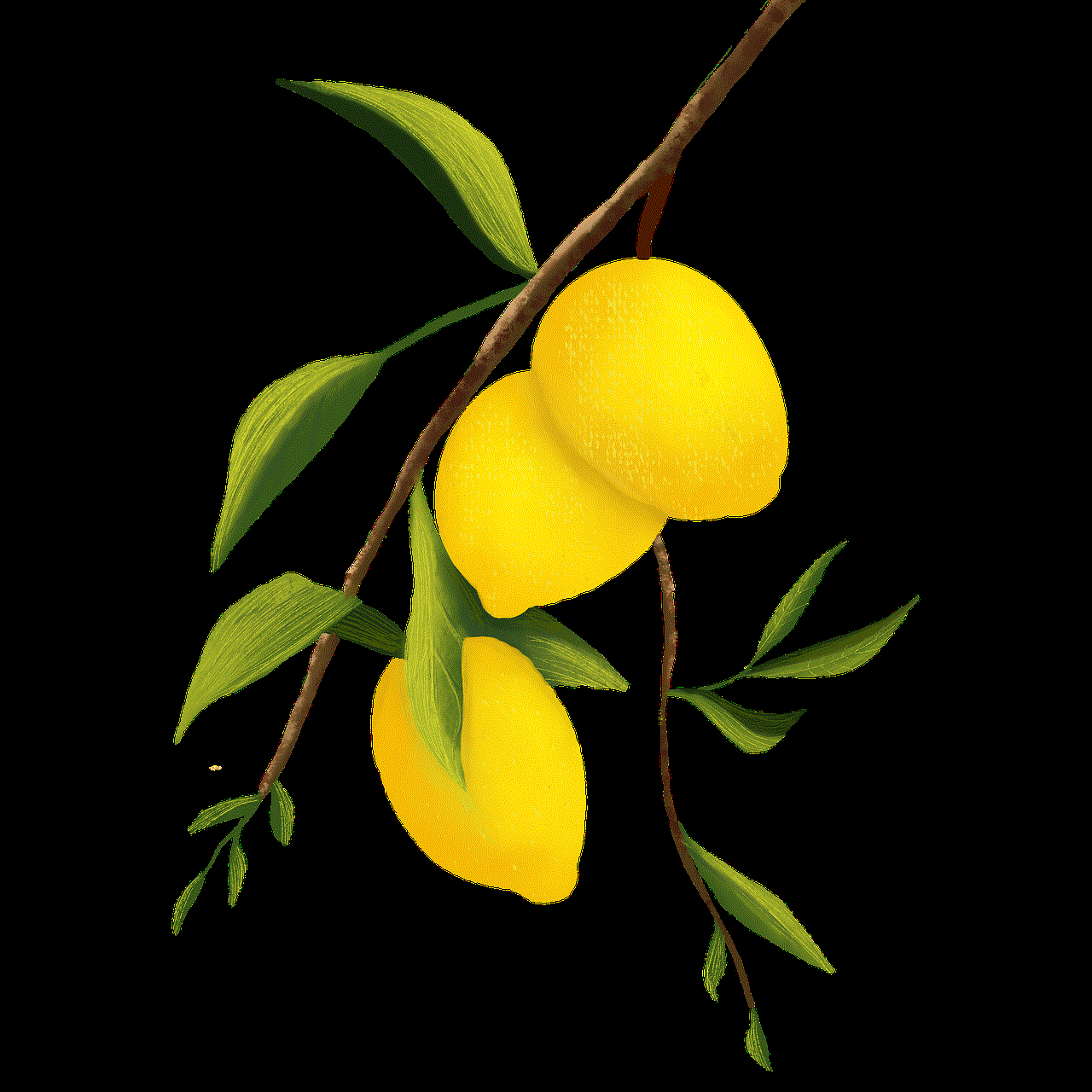
8. Avoid Accusations
When you finally receive a reply from your partner, it’s essential not to accuse him of ignoring you or not caring about your relationship. This approach will only lead to arguments and hurt feelings. Instead, express your concerns calmly and listen to his explanation without judgment.
9. Don’t Take it Personally
It’s crucial not to take his lack of reply personally. It’s easy to feel rejected or unimportant when your partner doesn’t respond to your texts, but it’s essential to remember that it’s not always about you. He may have other things going on that are preventing him from responding.
10. Have a Face-to-Face Conversation
If you’ve tried the above strategies, and your partner still doesn’t reply to your texts, it may be time to have a face-to-face conversation. This will allow you to express your concerns and feelings in a more meaningful way. It’s essential to approach the conversation calmly and avoid accusing or blaming him.
11. Ask Him if He Prefers a Different Mode of Communication
Some people are not big on texting and may prefer to communicate through other means, such as a phone call or in person. If your partner doesn’t reply to your texts, it may be worth asking him if he prefers a different mode of communication. This can help improve your communication and avoid misunderstandings.
12. Don’t Ignore the Red Flags
While it’s essential not to jump to conclusions and assume the worst, it’s also crucial not to ignore the red flags in your relationship. If your partner consistently ignores your texts or chooses not to respond, it may be a sign of a bigger issue in your relationship. It’s crucial to have an open and honest conversation about your communication and the state of your relationship.
13. Be Understanding and Supportive
Lastly, it’s important to be understanding and supportive of your partner, especially if he’s going through a difficult time. If he’s dealing with personal issues or stress at work, he may not have the mental or emotional capacity to respond to your texts. It’s crucial to be there for him and support him during these times.
In conclusion, it can be frustrating and disheartening when your partner doesn’t reply to your texts. However, it’s essential to handle the situation with patience, understanding, and open communication. Avoid making assumptions, playing mind games, or bombarding him with texts. Remember to have a face-to-face conversation if the issue persists and be supportive of your partner during difficult times. Communication is key in any relationship, and it’s essential to work together to improve and maintain it.
how do i find someone’s ip address
In today’s digital age, it is not uncommon for people to want to know someone’s IP address. Whether it is for security purposes, tracking down online harassment, or simply out of curiosity, finding someone’s IP address has become a popular topic of discussion. But how do you actually go about finding someone’s IP address? In this article, we will delve into the details of IP addresses, how they work, and different methods you can use to find someone’s IP address.
Firstly, let’s understand what an IP address actually is. IP stands for Internet Protocol, and an IP address is a unique numerical label assigned to any device that is connected to a computer network. It serves two main purposes – identifying the network interface of a device and providing the location of the device in the network. In simpler terms, an IP address acts as a digital address for your device, allowing it to communicate with other devices on the internet.
Now that we have a basic understanding of what an IP address is, let’s move on to the different methods you can use to find someone’s IP address. There are several ways to go about this, and we will discuss each of them in detail.
1. Using Command Prompt
One of the most common ways to find someone’s IP address is through the use of Command Prompt on a Windows computer. To do this, follow these steps:



Step 1: Open Command Prompt by typing “cmd” in the search bar and clicking on the Command Prompt app.
Step 2: Type in the command “netstat -a” and press Enter. This will display a list of all active connections on your computer.
Step 3: Look for the connection with the IP address you want to find. Usually, the IP address will be listed next to the website or network name.
2. Using IP Lookup Tools
If you are not comfortable using Command Prompt, there are several online tools available that can help you find someone’s IP address. One such tool is the IP Lookup tool, which is available on various websites. All you have to do is enter the website or domain name of the person whose IP address you want to find, and the tool will display the IP address for you.
3. Using Email Headers
If you have received an email from the person whose IP address you want to find, you can use the email headers to trace their IP address. Email headers contain information about the origin of the email and can be accessed by clicking on the “Show original” option in your email client. Once you have the email headers, you can use an online tool to trace the IP address.
4. Using Social Media
Another way to find someone’s IP address is by using social media platforms. If you are friends with the person on Facebook or follow them on Instagram, you can access their IP address by looking at their profile settings. However, this method may not always be accurate as the person may have different IP addresses for different devices.
5. Using Skype
Similar to social media platforms, if you are connected with the person on Skype, you can find their IP address by going to their profile and clicking on “View Profile.” This will display their IP address along with other information.
6. Using a Link Shortener
If the person has sent you a link, you can use a link shortener to find their IP address. Simply copy the link and paste it into a link shortener, and it will display the IP address along with other details, such as location and device type.
7. Using a VPN
If you have a VPN (Virtual Private Network) installed on your device, you can use it to find someone’s IP address. Simply connect to the same network as the person you want to find the IP address for, and the VPN will display their IP address along with other connected devices.
8. Using Wireshark
Wireshark is a network protocol analyzer that can be used to find someone’s IP address. It captures network packets and displays the source and destination IP addresses. However, using Wireshark requires some technical knowledge, and it is not recommended for beginners.
9. Using a RAT
A RAT (Remote Access Trojan) is a malicious software that allows remote access to a computer. It can also be used to find someone’s IP address by sending them a file that, when opened, installs the RAT on their computer and sends their IP address to the sender.
10. Using a Private Investigator
If all else fails, you can always hire a private investigator to find someone’s IP address. They have the necessary tools and expertise to track down the IP address of a person, and they can also provide additional information, such as their location and internet activity.
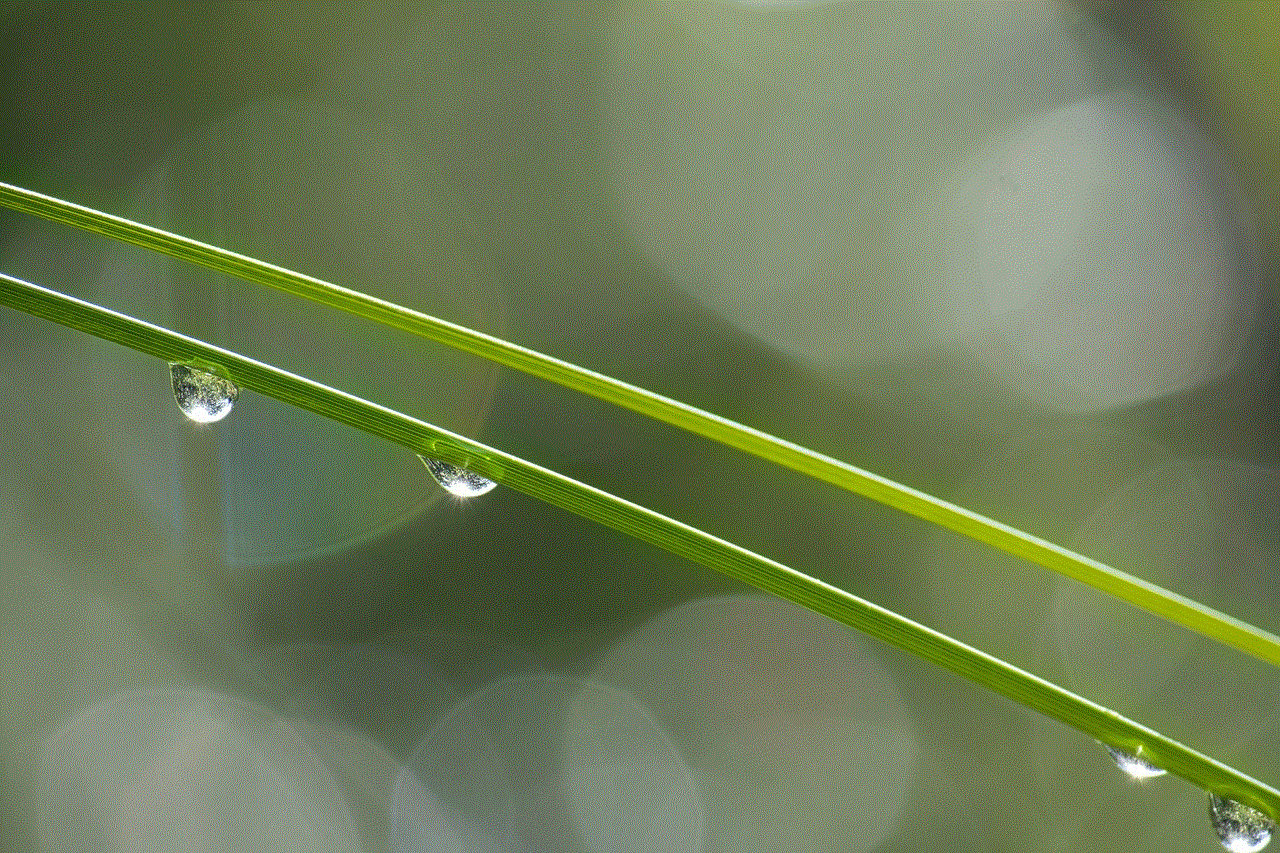
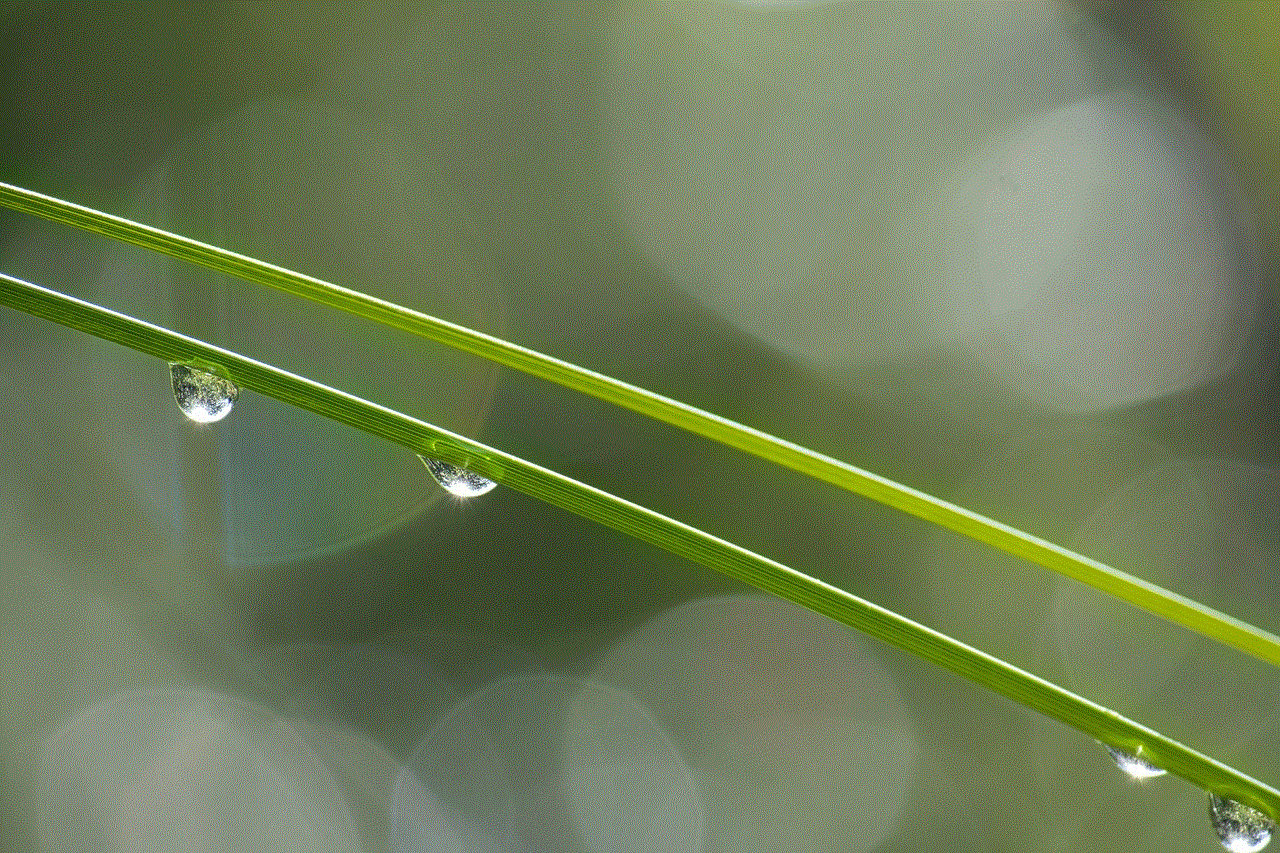
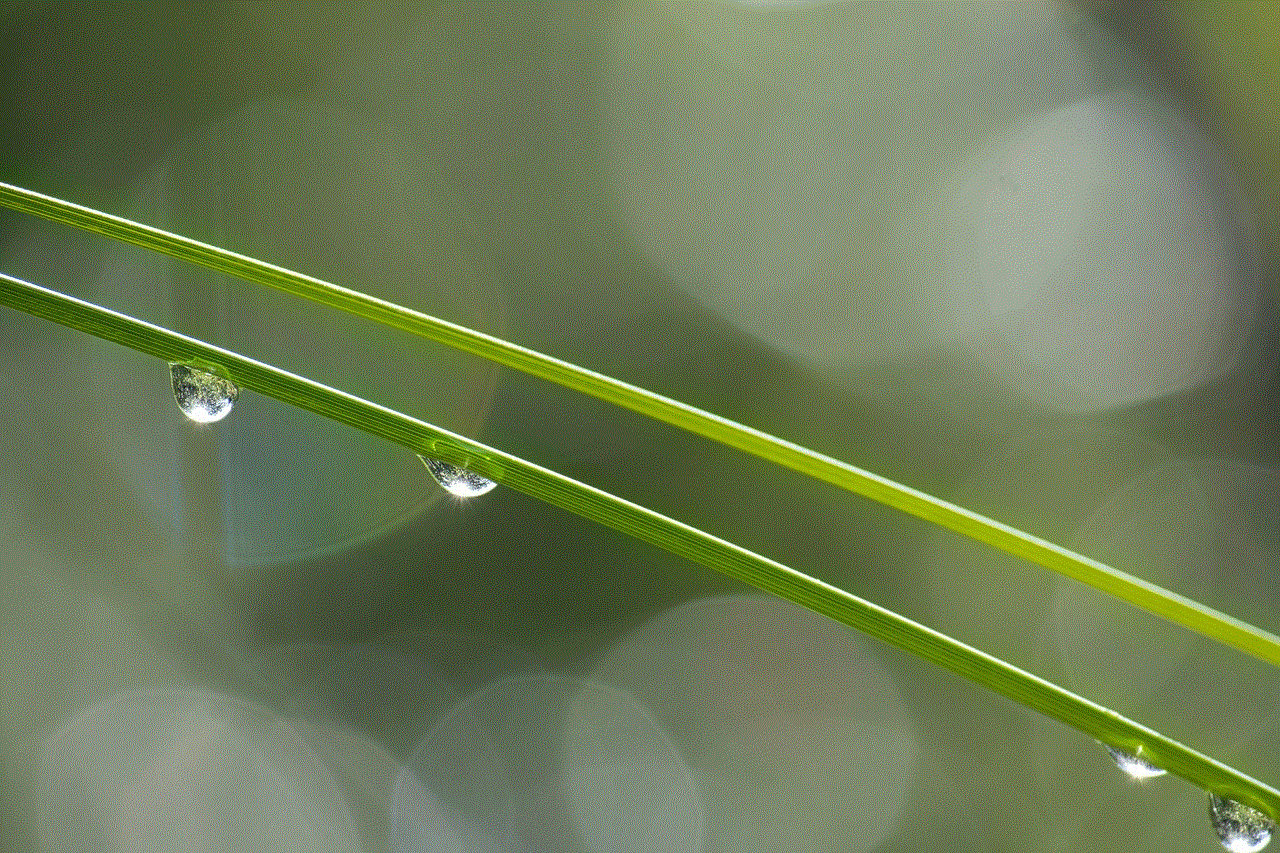
In conclusion, there are several methods you can use to find someone’s IP address. However, it is important to note that an IP address is not always accurate in pinpointing someone’s location. It can only provide an approximate location, and the exact location can only be obtained by law enforcement agencies with proper legal authorization. It is also important to use these methods responsibly and for legitimate reasons, such as ensuring your online safety and security.
0 Comments