reset kik password
# How to Reset Your Kik Password: A Comprehensive Guide
Kik Messenger has become a popular platform for chatting and sharing media among users worldwide. However, like any other social media application, users may occasionally forget their passwords or face issues accessing their accounts. If you find yourself in this situation, don’t worry—resetting your Kik password is a straightforward process. In this article, we will guide you step-by-step on how to reset your Kik password, troubleshoot common issues, and provide tips for safeguarding your account.
## Understanding Kik and Its Importance
Before we delve into the password-resetting process, it’s essential to understand Kik’s role in the digital communication landscape. Launched in 2010, Kik Messenger allows users to send messages, photos, and videos instantly. Its anonymity feature, which enables users to chat without sharing phone numbers, has attracted millions of users, particularly among teenagers and young adults. Kik is not just a messaging app; it’s a social network where users can connect with friends, join groups, and meet new people.
However, this anonymity can also pose security risks, making it crucial for users to maintain a secure account. A strong password is one of the first lines of defense against unauthorized access.
## Reasons for Password Reset
There are several reasons why you might need to reset your Kik password. The most common include:
– **Forgotten Password**: This is the most frequent reason users seek to reset their passwords. A busy lifestyle or a lack of use can lead to forgotten credentials.
– **Security Concerns**: If you suspect that your account has been compromised, changing your password immediately is essential for protecting your personal information.
– **Account Recovery**: If you’ve lost access to your email or phone number linked to your Kik account, resetting your password can sometimes be the only way to regain access.
Regardless of the reason, Kik provides an easy and effective way to reset your password.
## Step-by-Step Guide to Reset Your Kik Password
### Step 1: Open the Kik App
To begin the password reset process, open the Kik Messenger app on your smartphone or tablet. Ensure that you have a stable internet connection, as you will need it to receive the password reset email or SMS.
### Step 2: Go to the Login Page
On the login page, you will see the option to enter your username and password. Below these fields, look for the link that says “Forgot your password?” or “Reset Password.” Tap on this link to initiate the reset process.
### Step 3: Enter Your Username or Email Address
You will be prompted to enter your username or the email address associated with your Kik account. Make sure to input the correct information to ensure you receive the reset link. If you are unsure of the email address linked to your account, try to recall any email addresses you may have used when signing up.
### Step 4: Check Your Email or SMS
Once you have submitted your username or email, check your inbox for a password reset link. Kik will send you an email with instructions on how to reset your password. If you do not see the email in your inbox, make sure to check your spam or junk folder, as it may have been filtered there. If you do not receive an email, ensure that you entered the correct email address and try again.
### Step 5: Click the Reset Link
The email from Kik will contain a link to reset your password. Click on this link, which will direct you to a secure page where you can create a new password. Make sure to choose a strong password that is difficult to guess.
### Step 6: Create a New Password
When creating a new password, consider the following tips:
– **Length**: Aim for at least 12 characters.
– **Complexity**: Use a mix of uppercase and lowercase letters, numbers, and special characters.
– **Uniqueness**: Avoid using easily guessable information like birthdays or names.
Once you’ve created a strong new password, confirm it by entering it again. After this, submit the new password to complete the reset process.
### Step 7: Log Into Your Account
Now that your password has been reset, you can return to the Kik app and log in using your username and the new password. If everything was done correctly, you should have full access to your account once again.
## Troubleshooting Common Issues
While resetting your Kik password is generally a smooth process, you may encounter some issues. Here are some common problems and their solutions:
### Problem 1: Not Receiving the Password Reset Email
If you don’t receive the password reset email, ensure that you entered the correct email address associated with your Kik account. If you are still not receiving the email:
– Check your spam or junk folder.
– Wait a few minutes, as email delivery can sometimes be delayed.
– Try using a different email address if possible.
### Problem 2: Password Reset Link Expired
If you click on the reset link and see a message indicating that it has expired, you will need to start the password reset process again. Request a new link by following the steps outlined above.
### Problem 3: Unable to Remember Username
If you cannot remember your Kik username, try to recall any usernames you may have used or check if you have linked your account to social media platforms that might show your username.
## Tips for Keeping Your Kik Account Secure
Once you have successfully reset your password, it’s vital to adopt strategies to keep your account secure. Here are some tips for safeguarding your Kik account:
### 1. Use a Strong Password
As mentioned earlier, use a strong password that combines letters, numbers, and symbols. Avoid using the same password across multiple platforms.
### 2. Enable Two-Factor Authentication
While Kik itself does not offer two-factor authentication, you can enhance your account’s security by using it on your linked email account. This adds an extra layer of protection.
### 3. Be Cautious with Personal Information
Avoid sharing personal details such as your home address or phone number with people you meet on Kik. This information can be misused by malicious actors.
### 4. Regularly Update Your Password
Change your password regularly, especially if you suspect any suspicious activity on your account. This practice helps to safeguard your account from potential breaches.
### 5. Monitor Account Activity
Keep an eye on your account activity. If you notice any unauthorized messages or changes, act quickly to secure your account.
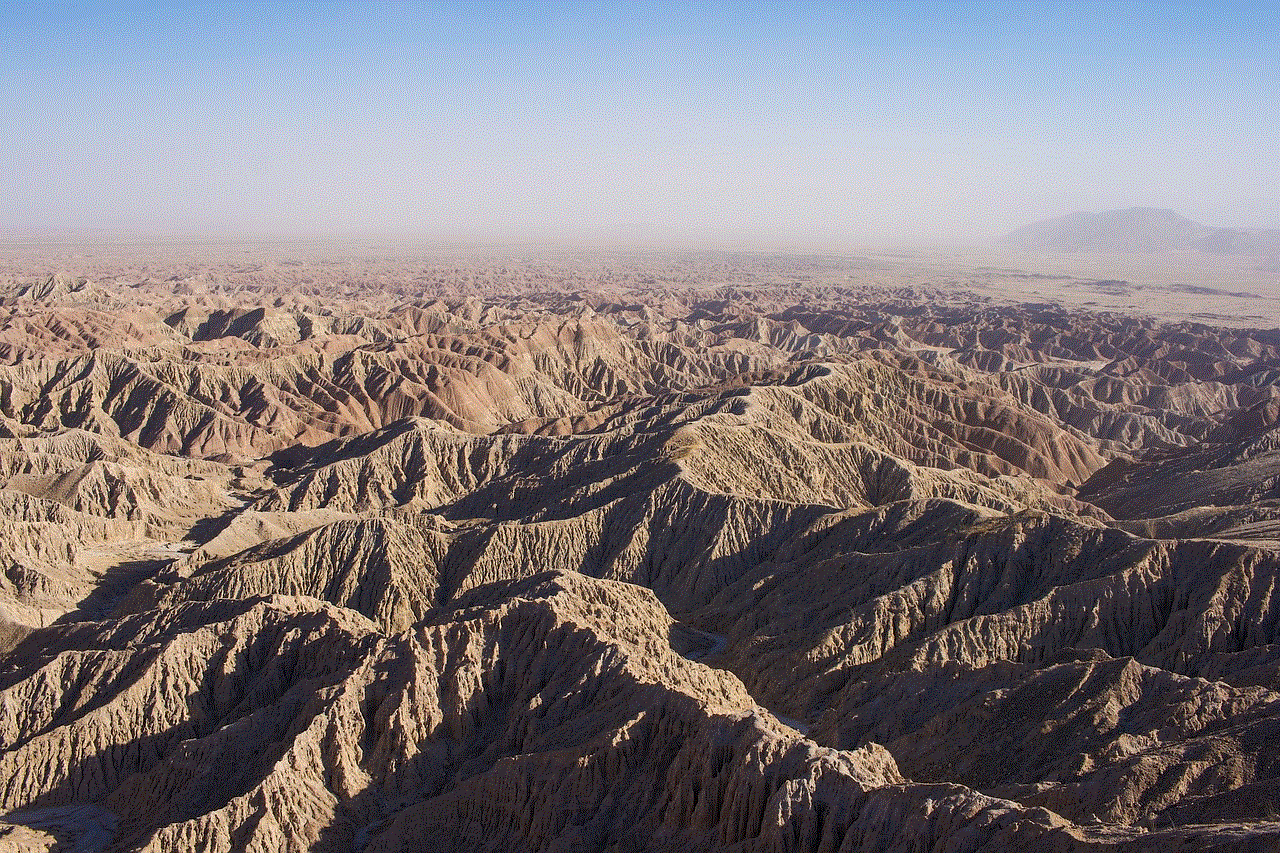
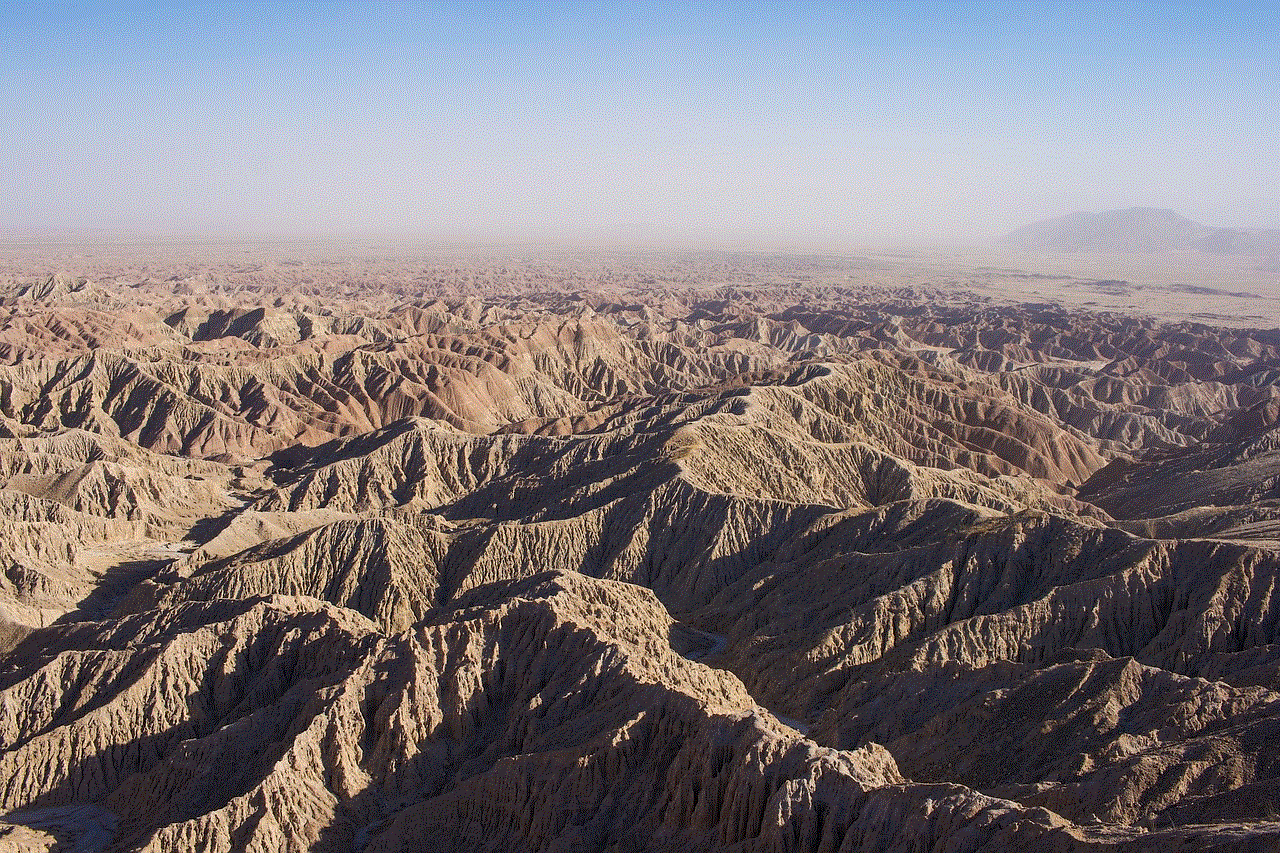
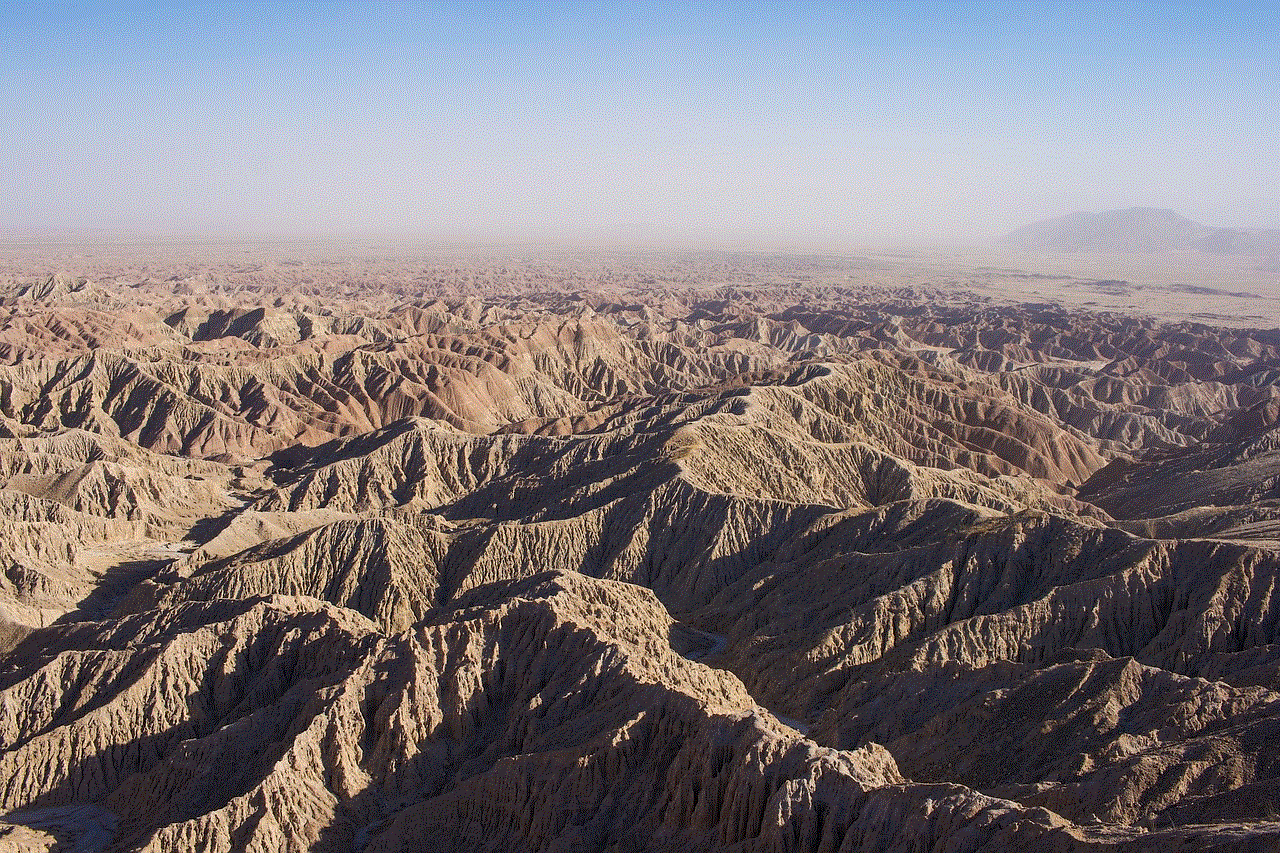
### 6. Be Wary of Suspicious Links
Do not click on any links from unknown sources. Scammers often use phishing tactics to gain access to personal information.
## Conclusion
Resetting your Kik password is a simple process that can help you regain access to your account while also enhancing your security. By following the steps outlined in this guide, you can reset your password efficiently and protect your account from unauthorized access. Remember to adopt good security practices to keep your Kik account safe, ensuring your online interactions remain enjoyable and secure.
In this digital age, safeguarding your personal information is more critical than ever. By taking proactive measures to protect your Kik account, you can enjoy this popular messaging platform while minimizing risks. If you ever find yourself locked out again, you now have the knowledge to regain access quickly and safely.
couldn’t refresh feed on instagram
# Understanding the “Couldn’t Refresh Feed on Instagram ” Issue: Causes, Solutions, and Prevention
Instagram, one of the most popular social media platforms, has transformed the way we connect, share, and consume content. With millions of users worldwide, it provides a space for individuals, brands, and influencers to showcase their lives, products, and talents. However, like any online service, Instagram is not without its issues. One of the most frustrating problems users encounter is the “Couldn’t Refresh Feed” error. This article aims to explore the causes of this issue, the solutions available, and tips for preventing it from occurring in the future.
## The Importance of a Seamless User Experience
Before delving into the specifics of the “Couldn’t Refresh Feed” issue, it’s essential to understand why a seamless user experience is crucial for Instagram and its users. The platform thrives on engagement; users want to see new content from their friends, follow trends, and engage with posts in real-time. When the feed fails to refresh, it disrupts this experience, leading to frustration and, in some cases, alienation from the platform.
Instagram’s algorithm prioritizes fresh content, which means that users expect to see the newest posts from those they follow. This algorithm is designed to enhance user interaction and keep them invested in the platform. When users cannot refresh their feeds, they miss out on updates, trending topics, and new posts, diminishing the overall appeal of the app.
## Common Causes of the “Couldn’t Refresh Feed” Error
Several factors can cause the “Couldn’t Refresh Feed” error on Instagram. Understanding these causes can help users troubleshoot the issue effectively.
### 1. Poor Internet Connection
One of the most common reasons for the inability to refresh the feed is a poor or unstable internet connection. Instagram requires a stable internet connection to load new posts, stories, and notifications. If your Wi-Fi signal is weak or if you are using mobile data with limited coverage, you may encounter this error. Users should check their connection strength and consider Switch ing networks or moving to an area with better coverage.
### 2. Server Issues
Sometimes, the problem lies not with the user but with Instagram’s servers. Server outages or maintenance can affect the platform’s performance. When too many users try to access the app simultaneously, it can overwhelm the servers, leading to errors like the “Couldn’t Refresh Feed” message. Checking Instagram’s official Twitter account or websites like DownDetector can provide information about ongoing server issues.
### 3. Outdated App Version
Using an outdated version of the Instagram app can also lead to various issues, including the inability to refresh the feed. Instagram frequently updates its app to introduce new features, fix bugs, and improve performance. If users do not keep their app updated, they may encounter compatibility issues that result in errors. Regularly checking for updates in the app store can mitigate this issue.
### 4. Cache and Data Build-Up
Over time, apps like Instagram accumulate cached data and files that can slow down performance. An overloaded cache can lead to glitches, including the inability to refresh the feed. Clearing the app’s cache can often resolve these issues. Users can do this through their device’s settings, which can help the app run more smoothly.
### 5. Account-Specific Issues
In some instances, the problem may be related to the user’s specific account. This could include temporary bans or restrictions due to violating community guidelines or terms of service. If a user’s account has been flagged, they may experience difficulties accessing certain features, including refreshing their feed. Users should review their account status and any notifications from Instagram regarding restrictions.
## Steps to Troubleshoot the Issue
When faced with the “Couldn’t Refresh Feed” error, there are several troubleshooting steps users can take to resolve the issue. Here are some effective strategies:
### 1. Check Your Internet Connection
The first step to troubleshooting is to ensure that you have a stable internet connection. Switch between Wi-Fi and mobile data to see if the issue persists. You can also try resetting your router or moving closer to your Wi-Fi source.
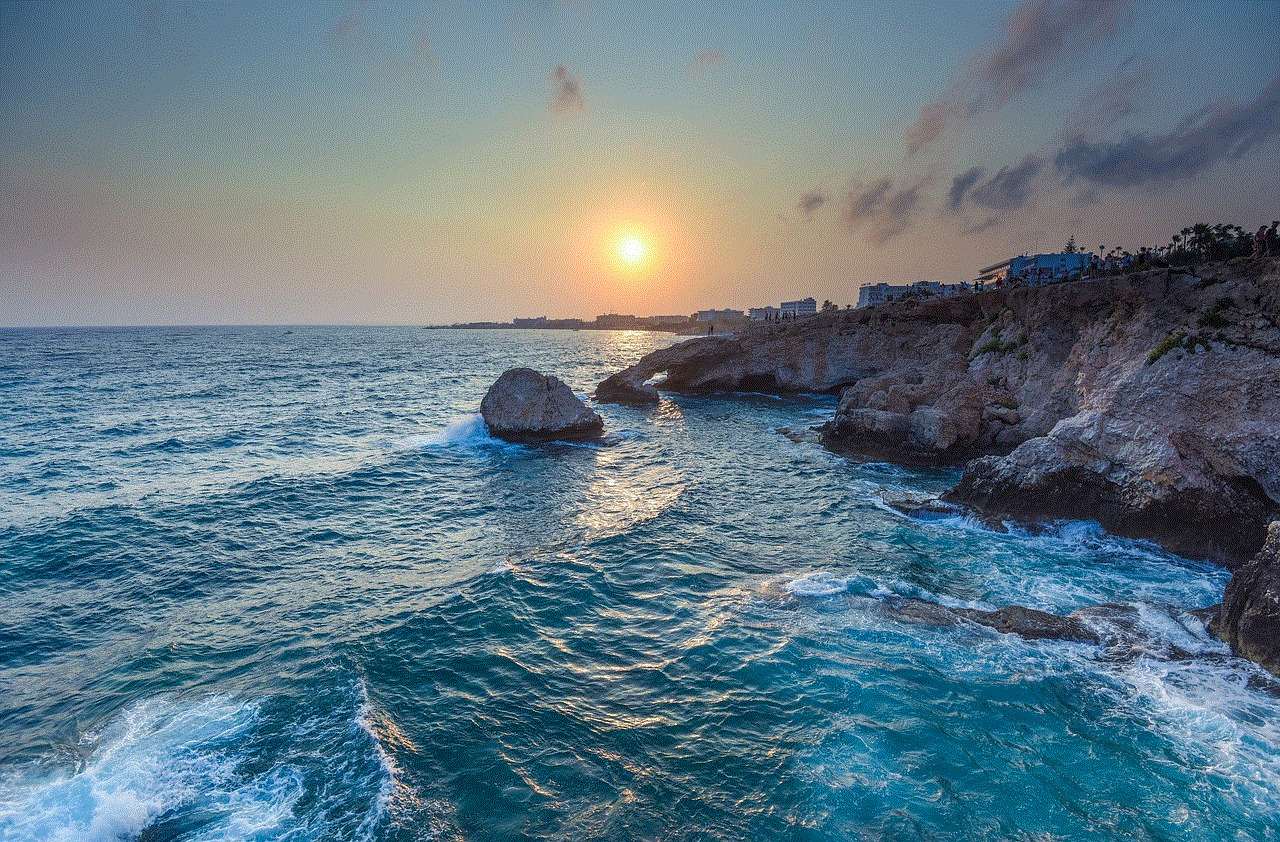
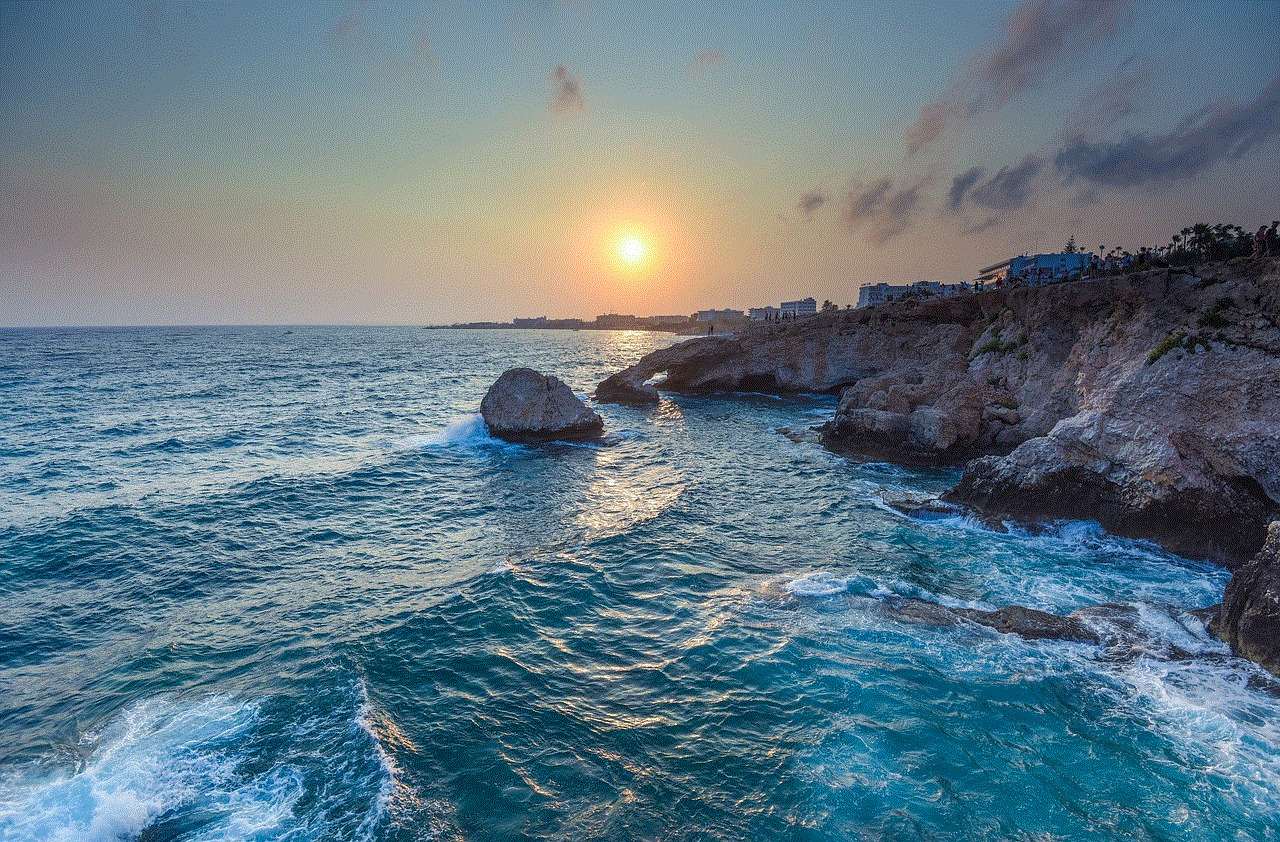
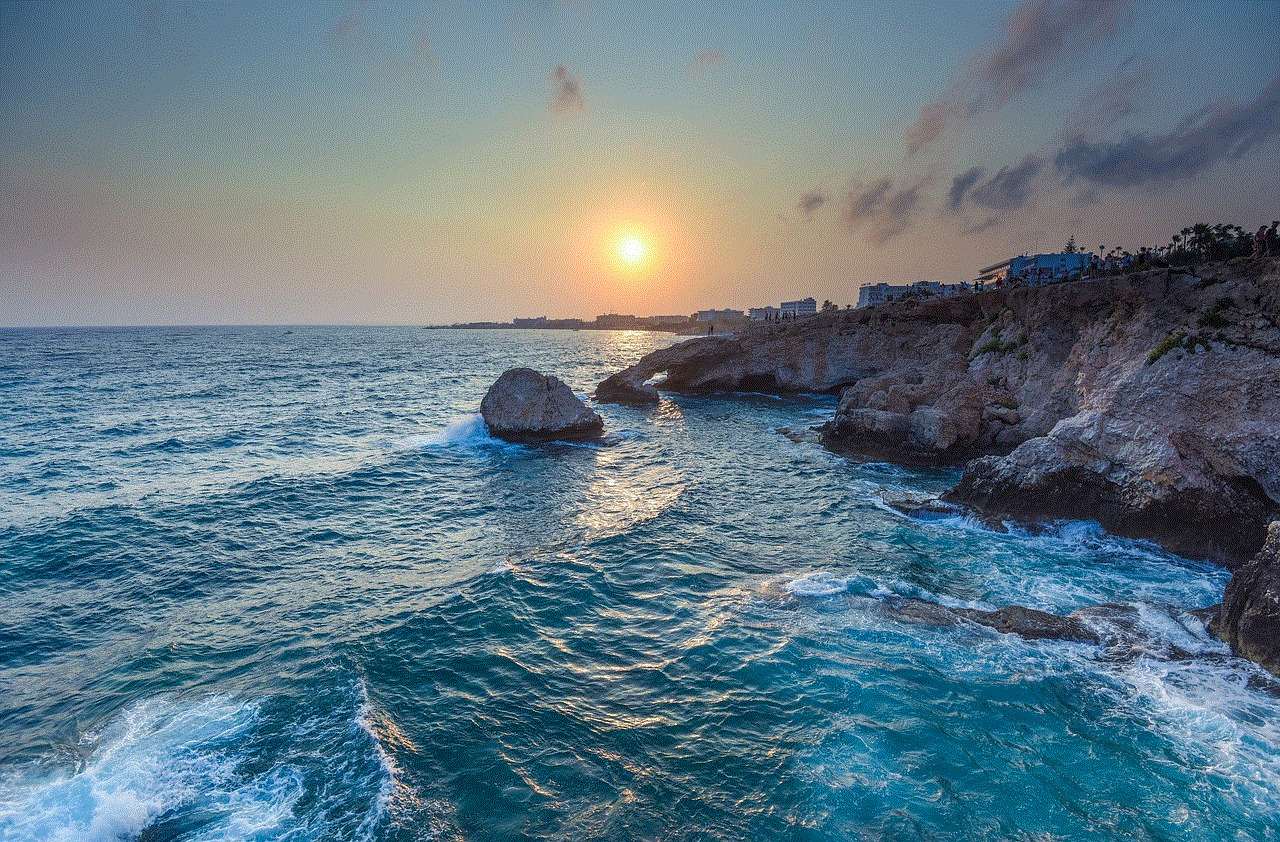
### 2. Restart the App
Sometimes, simply closing and reopening the app can resolve minor glitches. Users can force close the app on their device and then relaunch it to see if the feed refreshes.
### 3. Update the App
Always ensure that you are using the latest version of Instagram. Go to your device’s app store and check for any available updates. Download and install any updates, as they may contain essential fixes for known issues.
### 4. Clear Cache and Data
For Android users, clearing the app cache can often resolve performance issues. Go to Settings > Apps > Instagram > Storage > Clear Cache. For iOS users, the process is less straightforward, as there is no direct cache-clearing option. Instead, users may need to delete and reinstall the app.
### 5. Check Instagram’s Server Status
If you suspect that the issue may be related to Instagram’s servers, check for any reported outages. Websites like DownDetector provide real-time information about service statuses. If there is a widespread issue, users may need to wait until Instagram resolves it.
### 6. Log Out and Log Back In
Logging out of your account and then logging back in can sometimes reset any temporary glitches. This process can refresh your account’s connection to Instagram’s servers.
### 7. Reinstall the App
If all else fails, uninstalling and reinstalling the Instagram app can resolve persistent issues. This process ensures that you have a fresh installation of the app, free from any corrupted data or cache.
## Preventing Future Issues
While troubleshooting can resolve the “Couldn’t Refresh Feed” error, taking preventive measures can reduce the likelihood of encountering the issue again. Here are some effective strategies for prevention:
### 1. Maintain a Stable Internet Connection
Make it a habit to check your internet connection before using Instagram. Invest in a reliable internet service provider and consider upgrading your plan if you frequently encounter connectivity issues.
### 2. Regularly Update the App
Set reminders to check for app updates at least once a month. Keeping your apps updated will help you benefit from the latest features and bug fixes.
### 3. Manage Your Cache
For Android users, consider clearing app caches regularly as part of your device maintenance routine. This practice can help prevent the accumulation of unnecessary data that could impact app performance.
### 4. Monitor Instagram’s Official Channels
Stay informed about any planned maintenance or server issues by following Instagram’s official social media accounts or checking their blog. This information can help you understand when the app may be experiencing problems beyond your control.
### 5. Use the App Responsibly
Be mindful of how you use Instagram. Avoid engaging in activities that may violate community guidelines, as these could result in temporary bans or restrictions on your account.
## Conclusion
The “Couldn’t Refresh Feed” error on Instagram can be a frustrating experience for users, disrupting their ability to connect and engage with others on the platform. By understanding the common causes of this issue and implementing effective troubleshooting steps, users can often resolve the problem swiftly. Moreover, adopting preventive measures can help minimize the chances of encountering this error in the future.



As Instagram continues to evolve, so will its challenges. Staying informed and proactive can significantly enhance the user experience, allowing individuals to focus on what truly matters—sharing and enjoying content with friends and followers around the world. Whether you are an avid Instagram user or a casual browser, understanding how to navigate these technical hiccups will ensure that your experience remains enjoyable and fulfilling.
0 Comments