recover deleted instagram
Instagram has become one of the most popular social media platforms in recent years, with over one billion active users each month. With its user-friendly interface and visually appealing content, it has become the go-to app for sharing photos and videos. However, with the constant stream of content being uploaded, it’s easy to accidentally delete something important on your Instagram account. Whether it’s a post, a story, or an entire account, the panic of losing your content can be overwhelming. But fear not, in this article, we’ll guide you through the steps to recover deleted Instagram content.
Before we dive into the solutions, let’s first understand how Instagram handles deleted content. When you delete a post or a story, it is no longer visible to your followers, but it is still saved on Instagram’s servers. This means that the content can be recovered, but the process may vary depending on what you deleted and how long ago it was deleted.
Recovering a Deleted Post
If you accidentally deleted a post on Instagram, there are a few ways to recover it. The first method is by accessing the “Recently Deleted” folder. This folder was introduced in 2021 and acts as a safety net for deleted content. To access this folder, open Instagram, tap on your profile, and click on the three horizontal lines on the top right corner. Then, select “Settings” and click on “Account.” Scroll down and click on “Recently Deleted.” Here, you’ll see all the posts, stories, and reels that you have deleted in the last 30 days. Simply select the post you want to recover, tap on “Restore,” and it will be back on your profile.
If the post you are looking for is not in the “Recently Deleted” folder, you can try searching for it in your phone’s photo gallery. When you upload a post on Instagram, it gets saved in your phone’s gallery. So, if you have deleted a post but haven’t cleared your phone’s gallery, you can easily retrieve the post from there.
Recovering a Deleted Story
The process of recovering a deleted story is similar to recovering a post. If you have deleted a story within the last 24 hours, you can go to the “Recently Deleted” folder and follow the same steps mentioned above to restore it. However, if the story was deleted more than 24 hours ago, it will not be visible in the folder. In this case, you can try searching for the story in your phone’s gallery or ask a friend if they have saved the story through the “Save” option on Instagram.
In some cases, you may have accidentally deleted a story that you didn’t save on your phone or a friend’s phone. In such situations, you can contact Instagram’s support team and explain the situation. They may be able to retrieve the story for you, but there’s no guarantee.
Recovering a Deleted Account
If you have accidentally deleted your entire Instagram account, you may be in a state of panic. But don’t worry, there’s still a chance to recover it. The first step is to try logging in to your account using your username and password. If it’s been less than 30 days since you deleted your account, you can simply click on “Cancel deletion” on the login page, and your account will be restored.
However, if it’s been more than 30 days, you can fill out an account recovery form on Instagram’s website. You’ll need to provide your full name, email address, and the reason for deleting your account. Instagram will review your request and may ask for additional information to verify your identity. If they are satisfied with the information provided, they will reactivate your account.
Preventing Accidental Deletion
The best way to avoid the stress of recovering deleted Instagram content is by preventing it from happening in the first place. One way to do this is by enabling the “Confirm before deleting” option in your account settings. This will prompt a confirmation message every time you try to delete a post, story, or reel, giving you a chance to reconsider before permanently deleting it.
Another way is by regularly backing up your content. You can do this by saving your posts, stories, and reels to your phone’s gallery or using third-party apps that can back up your Instagram content. This will ensure that even if you accidentally delete something, you have a copy of it saved elsewhere.
In conclusion, accidents happen, and we all make mistakes. But with the steps mentioned above, you can easily recover your deleted Instagram content. Remember to always double-check before hitting the delete button, and regularly back up your content to avoid any future mishaps. Happy Instagramming!
google search filters cheat sheet
Google is the go-to search engine for most people, with over 90% of the global market share. With billions of web pages indexed, it can be overwhelming to find the information you need. That’s where Google search filters come in handy. These filters allow you to refine your search results and quickly find the information you’re looking for. In this cheat sheet, we’ll explore the various Google search filters and how you can use them effectively.
What are Google Search Filters?
Google search filters are tools that allow you to narrow down your search results based on specific criteria. These filters are located on the left-hand side of the search engine results page (SERP) and can be used to refine your search by date, location, media type, and more. They help you find more relevant and accurate results, saving you time and effort.
Types of Google Search Filters
1. Date Range
The date range filter allows you to search for web pages within a specific time frame. You can choose from a predefined range, such as the past hour, past 24 hours, past week, past month, and past year. You can also select a custom date range to narrow down your results further. This filter is useful when you need to find the most recent information on a particular topic.
2. Location
The location filter allows you to search for web pages that are specific to a particular country, region, or city. You can select a specific location or let Google detect your location automatically. This filter is helpful when you’re looking for local results, such as nearby restaurants, events, or businesses.
3. Media Type
The media type filter helps you find specific types of content, such as images, videos, news articles, or books. If you’re looking for visual content, you can use this filter to narrow down your results and find relevant images or videos quickly. You can also use this filter to find specific types of documents, such as PDFs or Word documents.
4. Usage Rights
The usage rights filter allows you to search for web pages that have specific usage rights, such as free to use, commercial use allowed, or labeled for reuse with modification. This filter is handy when you’re looking for images or other content that you can use for commercial purposes.
5. Site or Domain
The site or domain filter allows you to search for web pages within a specific website or domain. This filter is useful when you’re looking for information within a particular website or when you want to exclude results from a particular domain.
6. File Type
The file type filter allows you to search for specific types of files, such as PDFs, Word documents, or Excel spreadsheets. This filter is handy when you’re looking for documents related to a particular topic or when you need to find specific information within a document.
7. Verbatim
The verbatim filter allows you to search for exact phrases or keywords without Google’s automatic spelling corrections and synonym suggestions. This filter is beneficial when you’re looking for information on a specific topic and don’t want to be distracted by related or similar search results.
8. Related
The related filter allows you to find web pages that are similar to a specific URL. This filter is helpful when you’re looking for information on a particular topic and want to explore related websites or content.
9. Social Media
The social media filter allows you to search for web pages that have been shared on social media platforms, such as Twitter , facebook -parental-controls-guide”>Facebook , or Pinterest. This filter is handy when you’re looking for information that has been shared on social media or when you want to see how popular a particular topic is on social media.
10. Price Range
The price range filter allows you to search for products or services within a specific price range. This filter is helpful when you’re looking for a particular item or service and want to compare prices across different websites.
11. Advanced Search
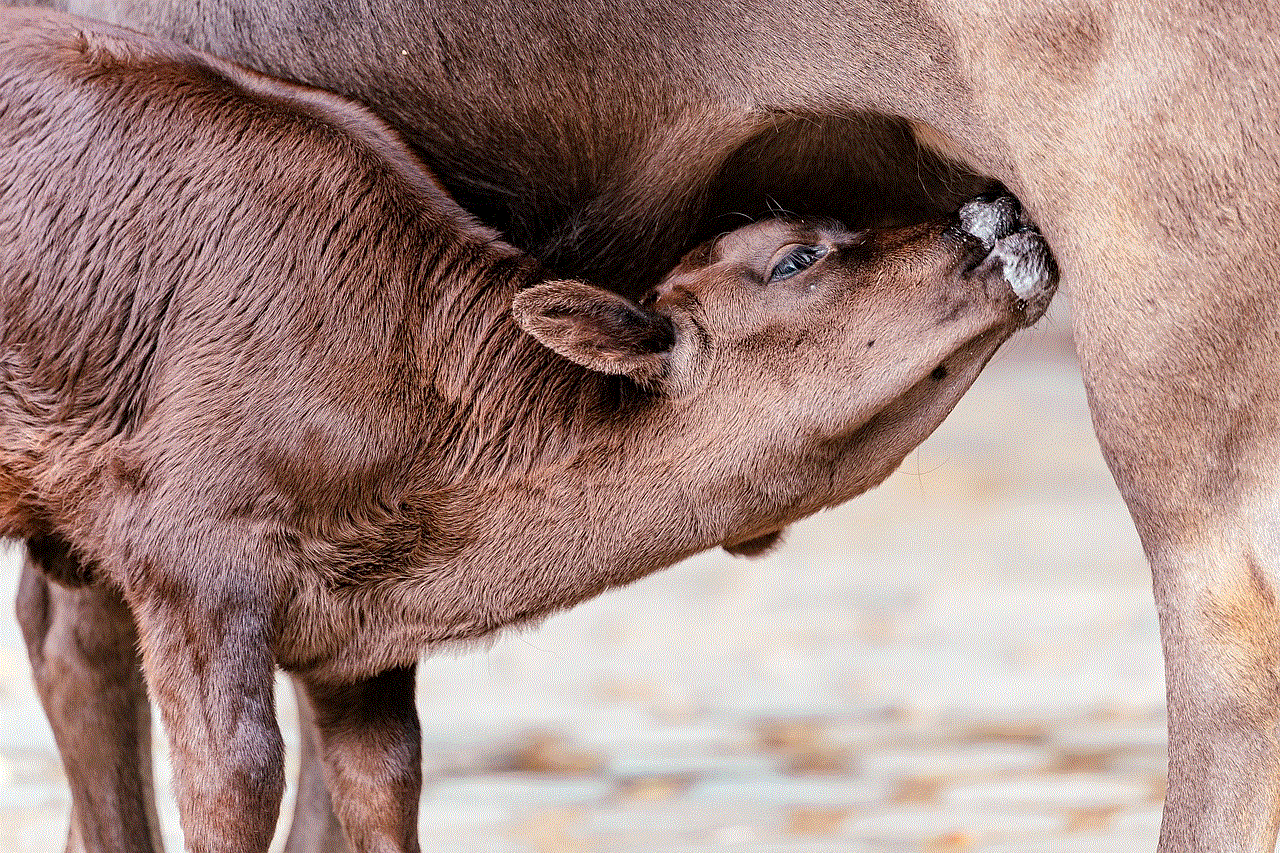
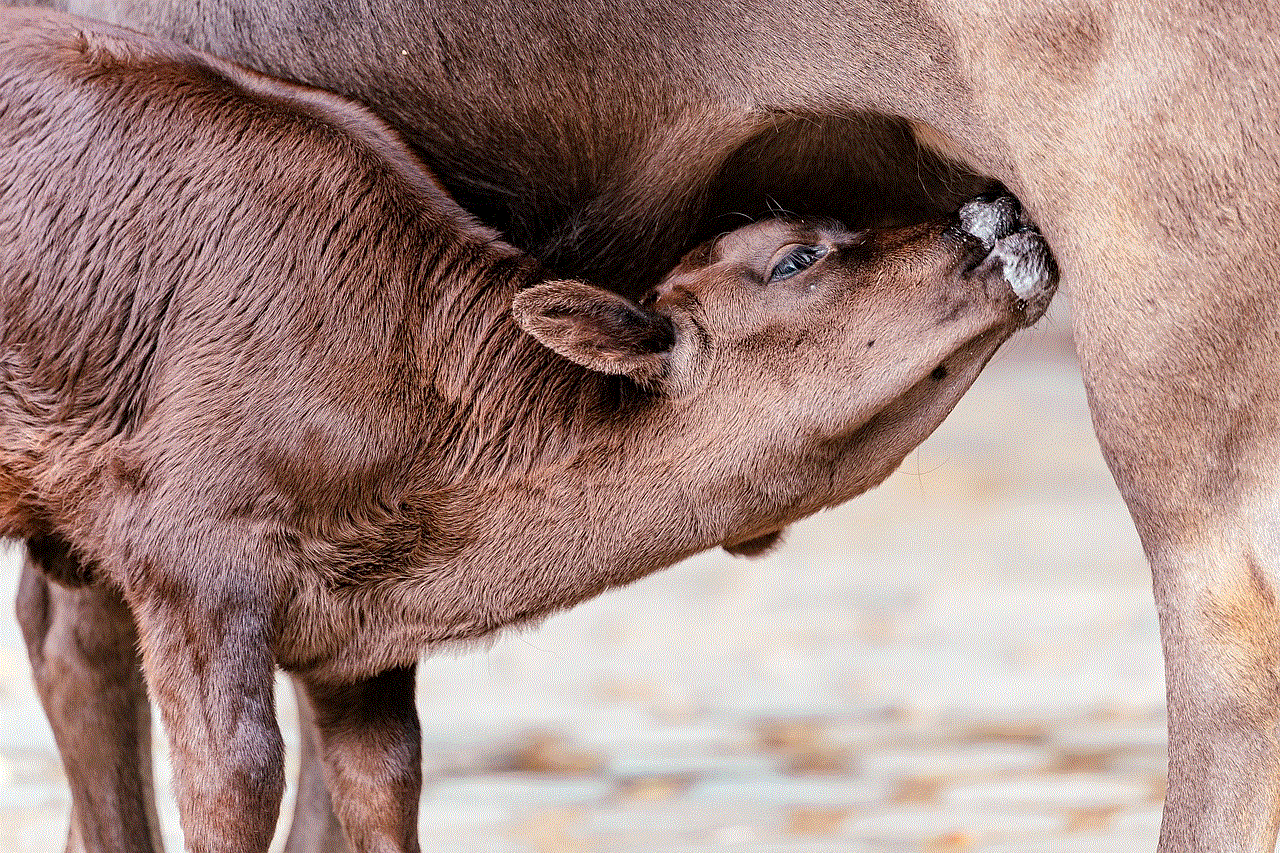
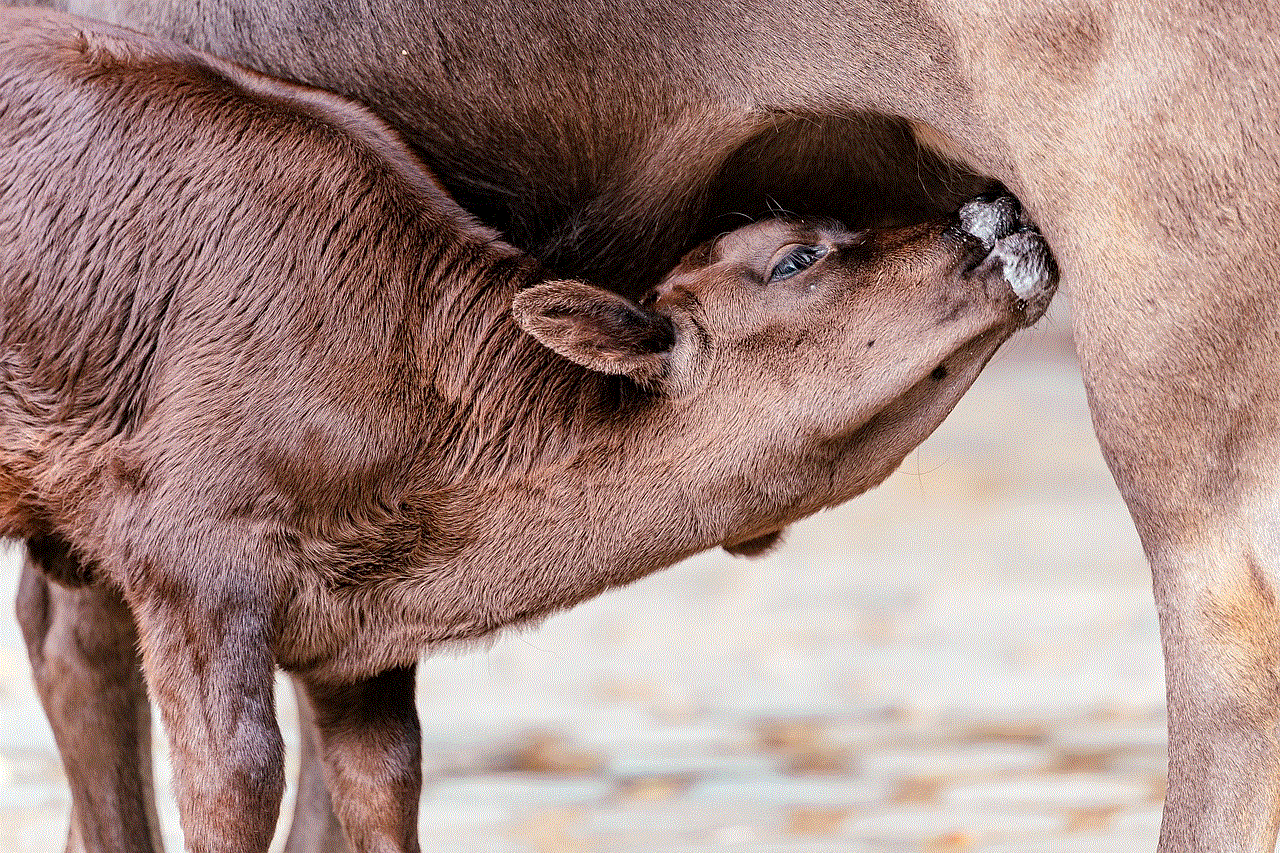
The advanced search filter allows you to combine multiple search filters to refine your results further. You can use this filter to search for specific keywords within a particular website, location, or date range. This filter is handy when you need to find highly specific information.
Tips for Using Google Search Filters Effectively
1. Start with a broad search and then narrow down your results using filters that are relevant to your search query.
2. Use multiple filters to refine your results further and find the information you need quickly.
3. Experiment with different filters to see which ones work best for you and your search query.
4. Use the verbatim filter when you’re looking for exact phrases or keywords to avoid irrelevant results.
5. Use the date range filter when you need to find the most recent information on a particular topic.
6. Use the social media filter when you’re looking for information that has been shared on social media platforms.
7. Use the advanced search filter when you need to find highly specific information.
8. Use the related filter to discover new websites and content related to your search query.
9. Combine different filters to find highly specific information, such as a PDF document from a specific website within a particular date range.
10. Use the price range filter when you’re looking for a particular product or service and want to compare prices across different websites.
Conclusion
Google search filters are powerful tools that allow you to refine your search results and find the information you need quickly. By using these filters, you can save time and effort and get more accurate and relevant results. With a little practice and experimentation, you can master the use of Google search filters and become a pro at finding information on the world’s most popular search engine. So next time you’re searching for something on Google, make sure to use these filters and see the difference they make.
best call and sms blocker
In today’s digital age, communication has become easier than ever. With just a few taps on our smartphones, we can easily call or send a text message to anyone in the world. However, along with this convenience comes the inevitable downside of unwanted calls and spam messages. These can range from annoying telemarketing calls to scam messages, and they can be a huge nuisance for anyone. Luckily, there are call and SMS blockers available to help us filter out these unwanted communications. In this article, we will delve deeper into the topic of call and SMS blockers, their benefits, and the best ones available in the market.
What is a call and SMS blocker?
A call and SMS blocker is a software or application that helps users block unwanted calls and messages from reaching their devices. These blockers can be easily downloaded and installed on smartphones, and they provide a simple and effective way to manage incoming calls and messages. They work by filtering out calls and messages from specific numbers, or by screening them based on keywords or patterns. This means that users can choose to block all calls and messages from a particular number, or they can set up filters to block calls and messages containing specific words or phrases.
Benefits of using a call and SMS blocker
1. Protection against spam and scams
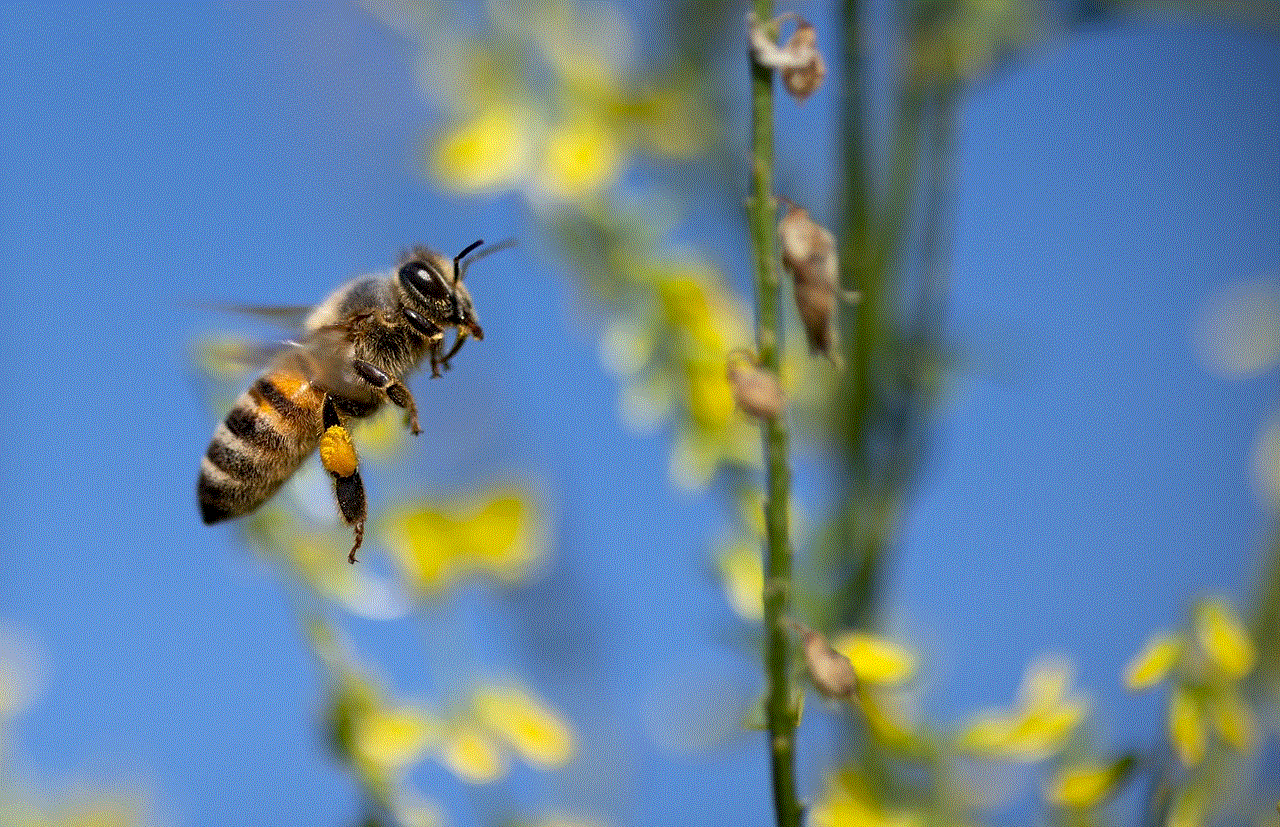
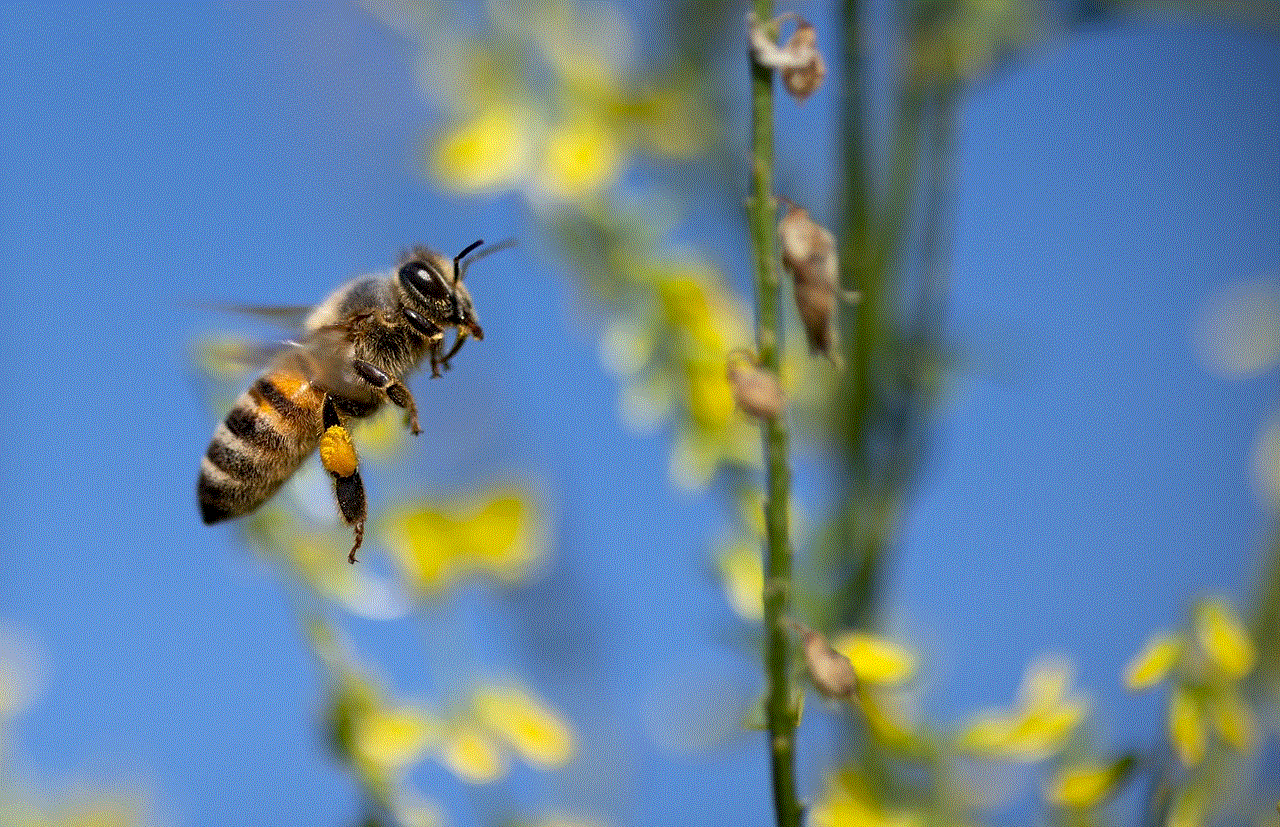
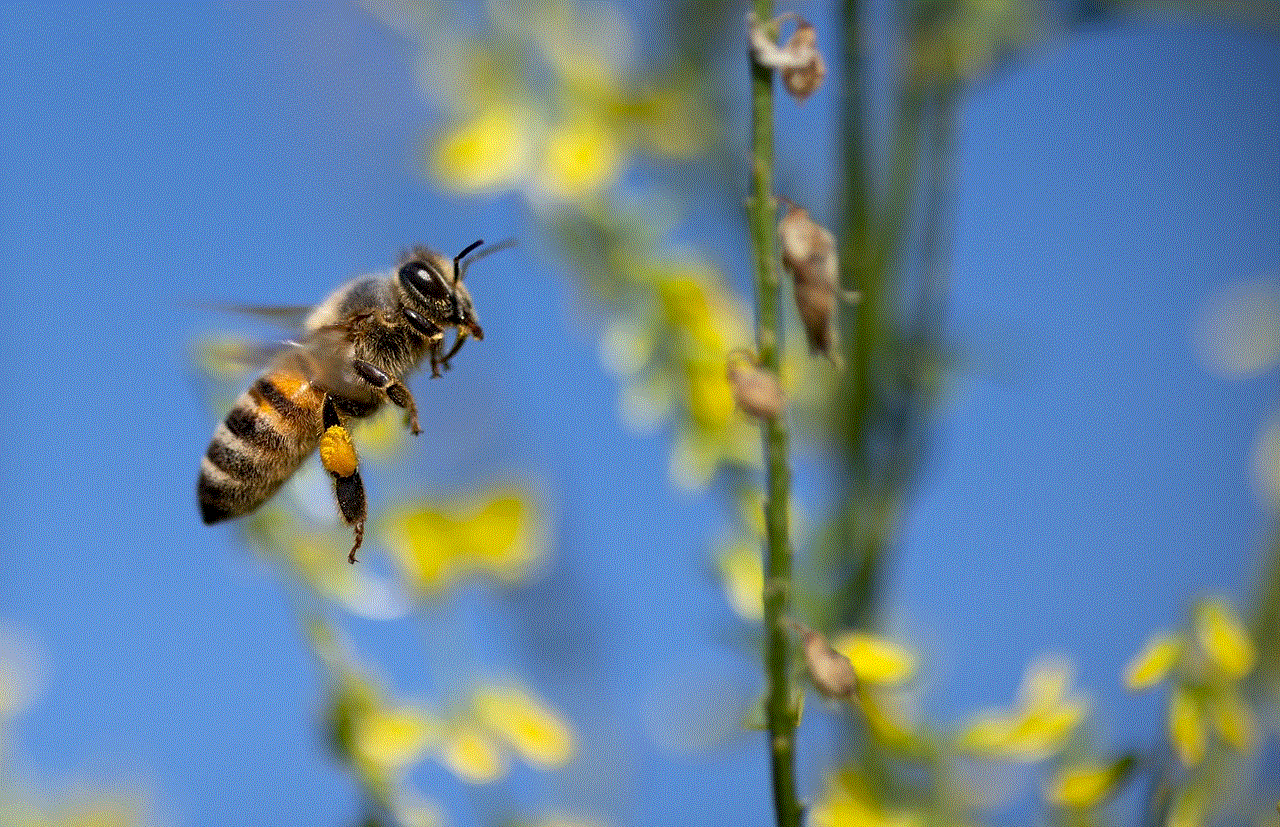
One of the most significant benefits of using a call and SMS blocker is protection against spam and scams. With the rise of technology and the widespread use of smartphones, spammers and scammers have also found ways to reach us through unsolicited calls and messages. These can range from fake lottery wins to phishing attempts, and they can be quite convincing. Call and SMS blockers can help users avoid falling prey to such scams by filtering out suspicious calls and messages.
2. Privacy and security
Another essential benefit of using a call and SMS blocker is privacy and security. In today’s world, our personal information is constantly at risk. By blocking unwanted calls and messages, users can protect their privacy and prevent their personal data from being compromised. Moreover, some call and SMS blockers also offer features like call recording and encryption, which can further enhance user security.
3. Customization options
Call and SMS blockers also offer a wide range of customization options, allowing users to tailor the blocking rules according to their preferences. This means that users can choose to block calls and messages from specific numbers, or they can set up filters based on keywords, time, or location. This level of customization makes call and SMS blockers an efficient tool for managing incoming calls and messages.
4. Peace of mind
Unwanted calls and messages can be a significant source of annoyance and stress for many people. With a call and SMS blocker in place, users can have peace of mind knowing that they won’t be disturbed by unwanted communications. This can be especially helpful for people who lead busy lives and cannot afford to be interrupted by spam calls and messages.
5. Saves time and energy
Blocking unwanted calls and messages manually can be a time-consuming and tedious task. With a call and SMS blocker, users can save time and energy by automating the process. This means that they won’t have to constantly block numbers or delete spam messages, allowing them to focus on more important tasks.
Best call and SMS blockers in the market
1. Truecaller
Truecaller is one of the most popular call and SMS blockers available in the market. It has a vast database of numbers, and it can identify unknown callers and block spam and telemarketing calls automatically. It also has a community-based spam list, where users can report spam numbers, making the app more effective in blocking unwanted calls.
2. Hiya
Hiya is another highly-rated call and SMS blocker that offers a wide range of features. It can screen calls and messages from unknown numbers, block spam and telemarketing calls, and even provide a caller ID for unknown numbers. It also has a community-based spam list, where users can report and block spam numbers.
3. Mr. Number
Mr. Number is a call and SMS blocker that boasts a powerful spam detection system. It can automatically block spam and telemarketing calls, as well as messages from unknown numbers. It also offers customization options, allowing users to create their own block list and set up filters based on keywords.
4. Call Blocker
Call Blocker is a simple yet effective call and SMS blocker that offers a user-friendly interface. It can block calls and messages from specific numbers, as well as unknown numbers. It also has a whitelist feature, where users can add numbers that they want to receive calls and messages from.
5. SMS Blocker
SMS Blocker is a specialized app that focuses solely on blocking unwanted SMS messages. It can filter out messages from unknown numbers, as well as messages containing specific keywords. It also has a backup and restore feature, making it easier for users to manage their blocked messages.



Conclusion
In conclusion, call and SMS blockers offer a simple and effective way to manage unwanted calls and messages. They not only protect users from spam and scams, but they also provide privacy, security, and peace of mind. With a wide range of customization options and the availability of various reliable apps in the market, users can easily find a call and SMS blocker that suits their needs. So, if you’re tired of receiving unwanted calls and messages, it’s time to consider using a call and SMS blocker and enjoy a hassle-free communication experience.
0 Comments