ps vita wont turn on
# Troubleshooting Your PS Vita: What to Do When It Won’t Turn On
The PlayStation Vita (PS Vita) is a handheld gaming console that has captivated gamers since its release in 2011. With its stunning graphics, extensive library of games, and unique features such as Remote Play and cross-platform play, it has secured a dedicated fan base. However, like any electronic device, the PS Vita can sometimes encounter issues, and one of the most frustrating problems is when it won’t turn on. This article will explore various reasons why your PS Vita might not be powering up and provide step-by-step troubleshooting tips to help you get it back in working order.
## Understanding the Problem
When your PS Vita won’t turn on, it can be a perplexing experience. You might be wondering if it’s a battery issue, a hardware malfunction, or perhaps something more serious. The first step is to understand what you are experiencing. Is the power light not illuminating at all? Is there any sound or vibration when you press the power button? Or perhaps the console seems to boot up but quickly powers down again? Identifying the symptoms will help narrow down the potential causes.
### Common Symptoms of a Non-Responsive PS Vita
1. **No Power Light**: If pressing the power button doesn’t produce any response, including no power light, this could indicate a dead battery or a problem with the power supply.
2. **Flashing Power Light**: If the power light flashes briefly and then goes off, it may suggest that the battery is too low to power the device fully.
3. **Device Wakes Up but Shuts Down**: If the console appears to turn on but then shuts down almost immediately, it could be a sign of a hardware failure or a software glitch.
4. **Overheating**: If the device feels unusually hot, it could have overheated after prolonged use, causing it to shut down as a safety measure.
## Step 1: Check the Power Supply
The first thing to consider when your PS Vita won’t turn on is the power supply. This includes both the AC adapter and the battery itself.
### Inspect the AC Adapter and Charging Cable
1. **Check Connections**: Ensure that the AC adapter is properly connected to both the wall outlet and the PS Vita. Look for any signs of wear or damage on the charging cable.
2. **Use a Different Outlet**: Sometimes, the outlet may not be functioning correctly. Try plugging the AC adapter into a different wall outlet.
3. **Try a Different Charger**: If you have access to another PS Vita charger, test it to see if the problem lies with the original charger.
### Examine the Battery
1. **Battery Status**: If you suspect the battery might be the issue, allow the PS Vita to charge for at least 30 minutes before attempting to turn it on again. Sometimes, the battery may be too drained to start up immediately.
2. **Reset the Battery**: If the device still won’t turn on after charging, perform a soft reset by holding the power button for about 10 seconds before releasing it.
3. **Inspect for Damage**: If you’re comfortable doing so, open the back cover of the PS Vita to check for any visible signs of battery damage or swelling.
## Step 2: Perform a Hard Reset
If your PS Vita still won’t turn on after checking the power supply and battery, performing a hard reset may help. This process can clear minor glitches that might prevent the system from booting.
### How to Perform a Hard Reset
1. **Hold the Power Button**: Press and hold the power button for about 10 seconds. You should see the PS Vita power off completely.
2. **Wait a Moment**: After the device has powered down, wait for about 30 seconds.
3. **Turn It Back On**: Press the power button again to turn the PS Vita back on. If it powers on successfully, the issue may have been a temporary glitch.
## Step 3: Check for Overheating Issues
Overheating can cause the PS Vita to shut down automatically as a safety measure. If your device feels excessively warm, it may require some time to cool down before you can use it again.
### Steps to Address Overheating
1. **Allow Cooling Time**: If the console feels hot, turn it off and place it in a cool, dry place. Allow it to cool down for at least 30 minutes.
2. **Ensure Proper Ventilation**: Make sure the PS Vita is used in a well-ventilated area. Avoid blocking the air vents during gameplay, as this can lead to overheating.
3. **Check for Dust Buildup**: Dust accumulation can impede airflow. Use a soft brush or compressed air to clean around the vents gently.
## Step 4: Software Issues
Sometimes, the problem may not be hardware-related but instead tied to software glitches or corruption. If your PS Vita appears to be powering on but doesn’t complete the boot process, it may be a software issue.
### Booting in Safe Mode
1. **Enter Safe Mode**: To access Safe Mode, press and hold the power button and the “R” button simultaneously while turning on the device. Keep holding these buttons until you see the Safe Mode menu.
2. **Choose an Option**: In Safe Mode, you will have several options, such as Restart System, Update System Software, or Restore Default Settings. Start by selecting “Restart System” to see if it resolves the issue.
3. **Factory Reset**: If the problem persists, you might need to perform a factory reset. Be aware that this will erase all data on the device, so it should be used as a last resort.
## Step 5: Hardware Inspection



If none of the previous steps have worked, it may be time to inspect the hardware for any signs of damage or malfunction.
### Signs of Hardware Problems
1. **Physical Damage**: Check for any visible signs of damage, such as cracks or dents on the console. This could indicate a drop or impact that may have affected internal components.
2. **Loose Connections**: If you’re comfortable opening the device, check for any loose connections or dislodged components inside the PS Vita.
3. **Battery Connection**: Ensure the battery is properly connected to the motherboard. A loose connection could prevent the device from receiving power.
## Step 6: Seek Professional Help
If you’ve gone through all the troubleshooting steps and your PS Vita still won’t turn on, it may be time to seek professional help. A qualified technician can diagnose and repair any underlying hardware issues that may be causing the device to malfunction.
### Where to Get Help
1. **Official Sony Support**: Visit the official PlayStation website for support options. They may offer repair services or guidance on troubleshooting your specific issue.
2. **Local Repair Shops**: Consider taking your PS Vita to a reputable electronics repair shop. Look for reviews and testimonials to ensure you choose a reliable technician.
3. **DIY Repairs**: If you’re comfortable with electronics, you can find repair guides and videos online that may help you fix the issue yourself. However, proceed with caution, as opening your device may void any warranties.
## Prevention Tips for Future Issues
To minimize the chances of encountering problems with your PS Vita in the future, consider implementing the following prevention tips:
1. **Regularly Charge the Battery**: Avoid letting your PS Vita’s battery completely drain. Charge it regularly to maintain optimal battery health.
2. **Keep Software Updated**: Regularly check for and install system software updates to keep your device running smoothly.
3. **Use Proper Storage**: When not in use, store your PS Vita in a protective case to prevent physical damage. Avoid exposing it to extreme temperatures or humidity.
4. **Limit Long Gaming Sessions**: Long gaming sessions can lead to overheating. Take breaks to allow the console to cool down.
5. **Clean the Device**: Regularly clean your PS Vita to prevent dust buildup, especially around the vents and charging port.
## Conclusion
A non-responsive PS Vita can be a frustrating experience, but with the right troubleshooting steps, you can often identify and resolve the issue. Start by checking the power supply and battery, then proceed with resets and inspections if necessary. If all else fails, professional help may be needed to diagnose and repair any hardware problems. By following the prevention tips outlined in this article, you can help ensure your PS Vita remains in peak condition for years to come. Happy gaming!
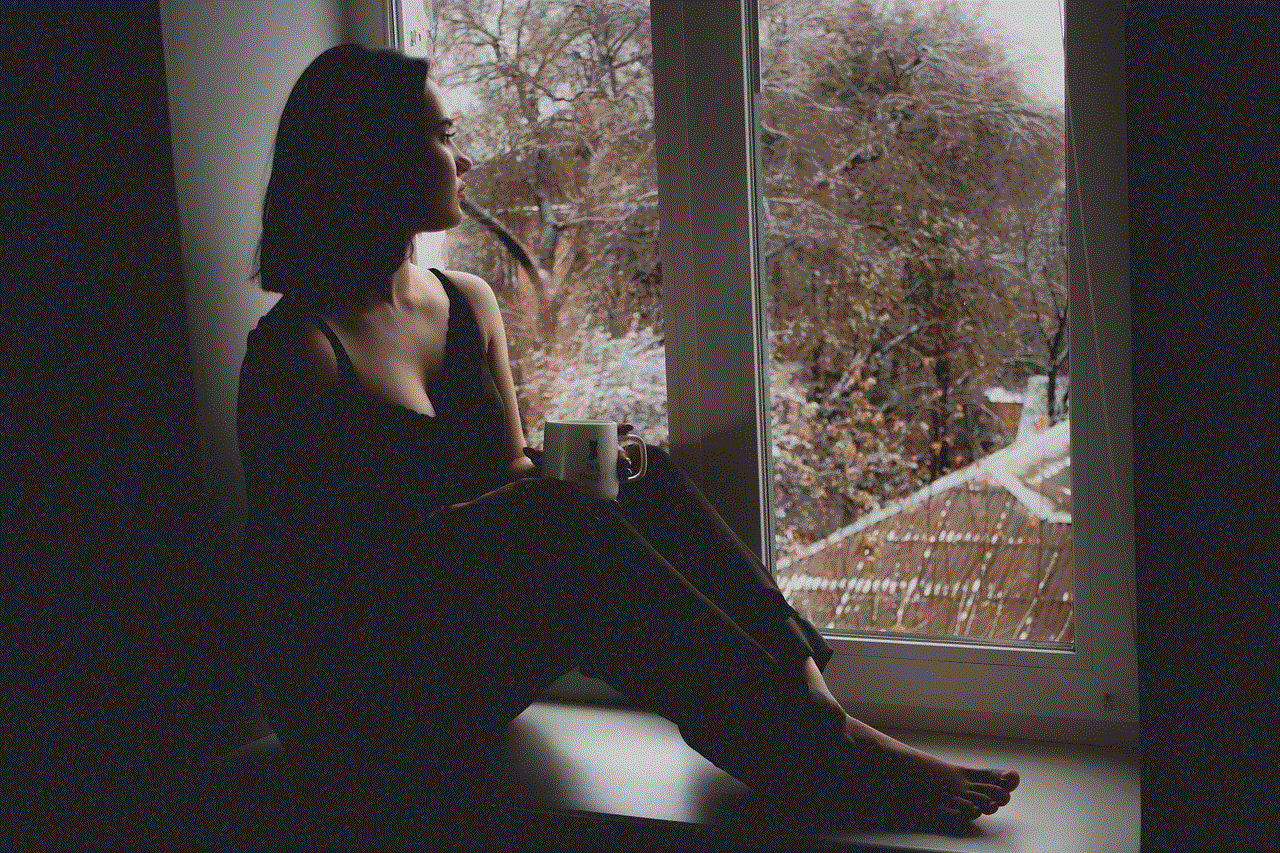
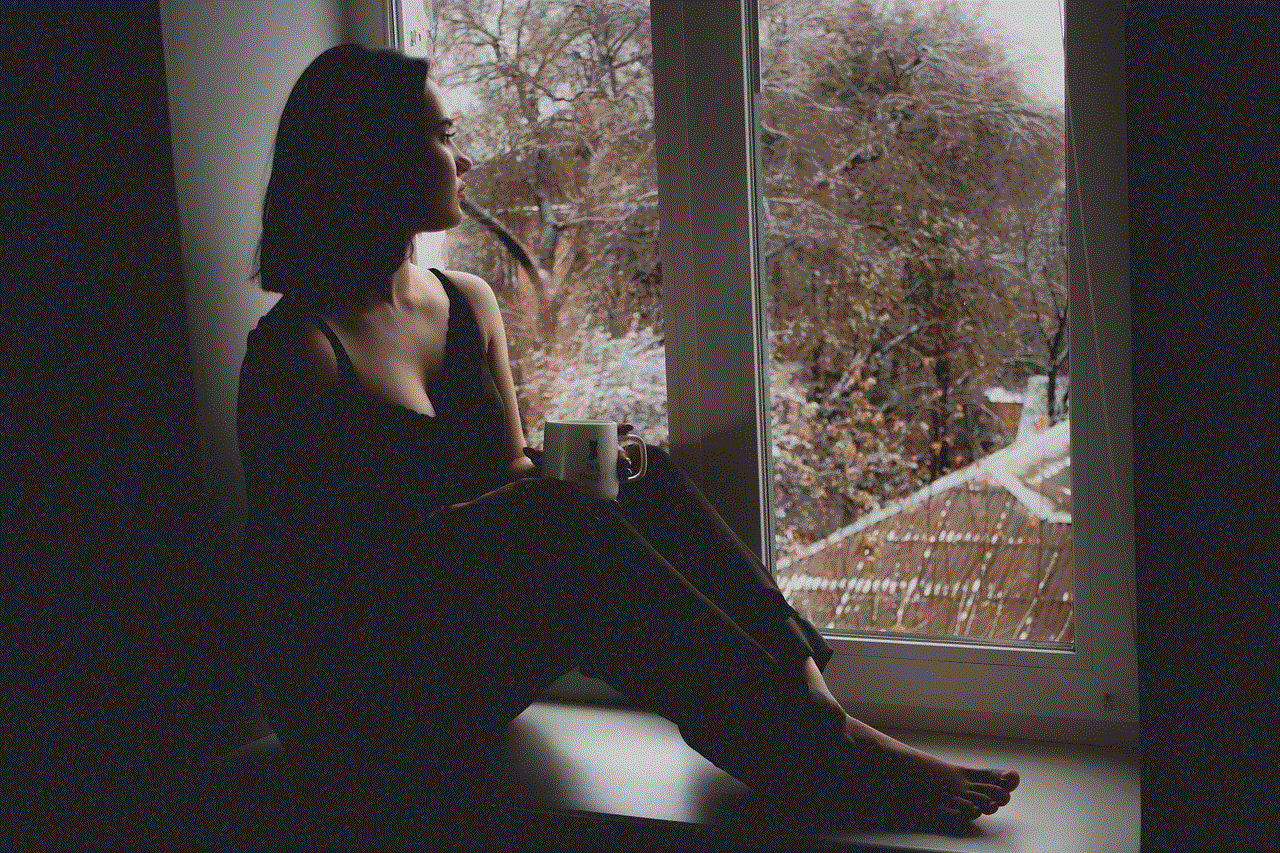
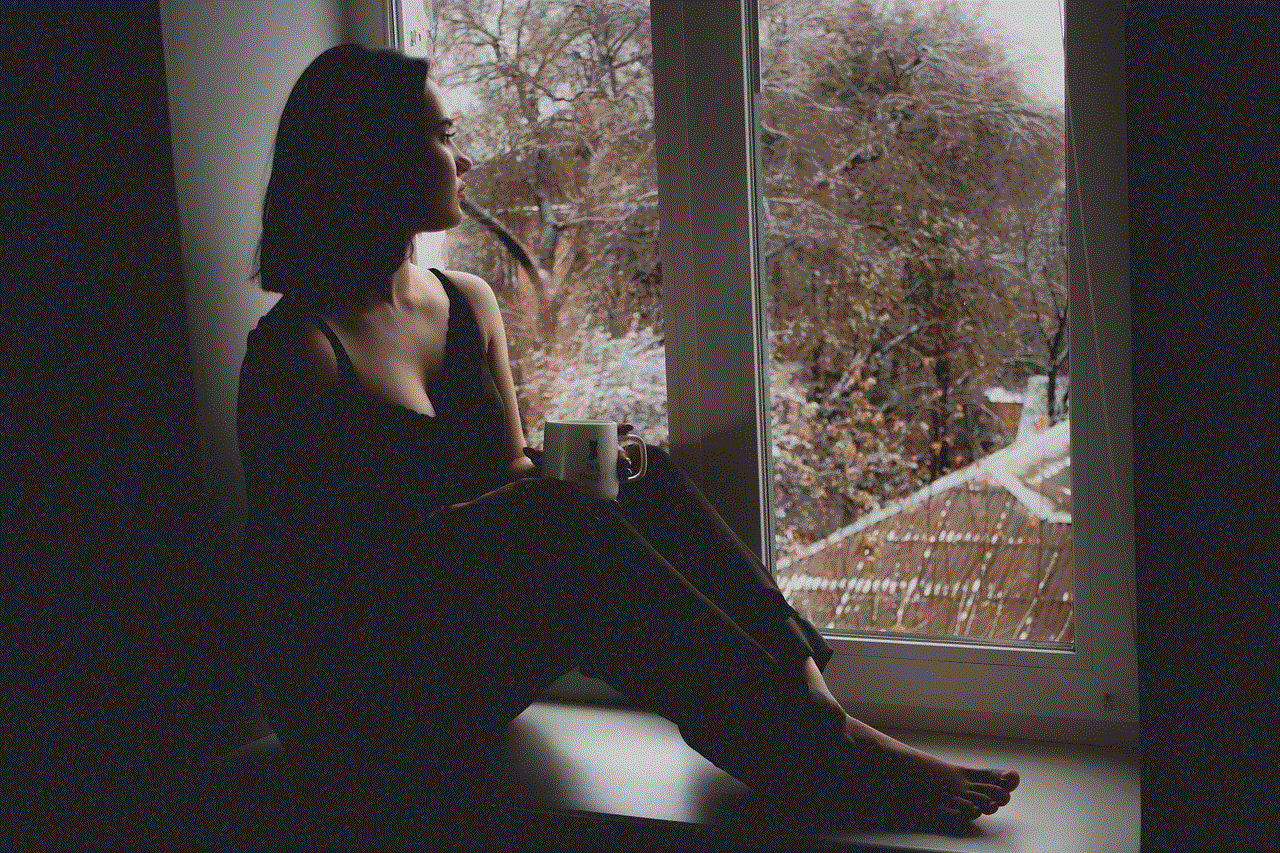
ver fotos de perfil de instagram
In today’s digital age, social media has become an integral part of our lives. Among the numerous social media platforms, Instagram stands out as one of the most popular ones, with over 1 billion monthly active users. Launched in 2010, Instagram has gained immense popularity over the years, especially among the younger generation. And one of the most sought-after features of Instagram is its profile pictures. In this article, we will delve into the world of Instagram profile pictures and how you can view them.
First and foremost, let’s understand the importance of profile pictures on Instagram. Your profile picture is the first thing that people see when they visit your profile. It is not just a small square image on your profile; it is a representation of who you are as a person. A well-thought-out profile picture can convey your personality, brand, and style to the world. It is your digital identity on Instagram, and it can make or break your first impression on others.
Now, the question arises, why do people want to view other people’s profile pictures on Instagram? There could be several reasons. Some might want to get a better idea of the person or brand behind an Instagram account. Others might be curious about the profile picture of someone they find attractive. And some might simply want to see how creative or interesting someone’s profile picture is. Whatever the reason may be, viewing someone’s profile picture on Instagram has become a common practice.
So, how can you view someone’s profile picture on Instagram? There are a few ways to do it, and we will discuss each of them in detail.
1. Through the Instagram app:
The most straightforward method to view someone’s profile picture on Instagram is by using the app itself. Open the Instagram app on your smartphone and go to the profile of the person whose profile picture you want to view. If the person has a public account, you will be able to see their profile picture right on their profile page. However, if the person has a private account, their profile picture will be blurred, and you won’t be able to view it.
2. Through a web browser:
Another way to view someone’s profile picture on Instagram is by using a web browser. Open your preferred web browser and go to Instagram’s website. Log in to your account and search for the person whose profile picture you want to view. If their account is public, you will be able to see their profile picture. However, if their account is private, the profile picture will appear blurred, and you won’t be able to view it.
3. Using a third-party app:
There are numerous third-party apps available on both the App Store and Google Play Store that claim to let you view someone’s profile picture on Instagram. These apps work by extracting the profile pictures from Instagram’s database and displaying them to you. However, we recommend being cautious while using these apps as they might violate Instagram’s terms of service and put your account at risk of being banned.
4. By sending a follow request:
If someone has a private account, you can view their profile picture by sending them a follow request. If they accept your request, you will be able to view their profile picture. However, keep in mind that they will receive a notification that you have requested to follow them, and it is entirely up to them to accept or reject your request.
5. View Instagram profile pictures in full size:
Many people want to view Instagram profile pictures in full size to get a better look at them. There are various websites that allow you to do so. Some of the popular ones include Instadp, InstaDPViewer, and InstaProfile. All you have to do is visit these websites, enter the username of the person whose profile picture you want to view, and voila! You can see their profile picture in full size.
6. Instagram story highlights:
Instagram introduced the story highlights feature in 2017, where users can save and display their best stories on their profiles. If someone has a story highlight that features their profile picture, you can view it by going to their profile and tapping on the highlight. However, this method only works if the person has a highlight that includes their profile picture.
7. Use Google search:
Did you know that Google can help you view someone’s profile picture on Instagram? Simply go to Google and search for “site:instagram.com [username] profile picture.” This will show you all the instances where the person’s profile picture has been used on Instagram. However, this method may not work for private accounts.
8. Use the inspect element feature:
This method requires a bit of technical knowledge, but it is quite simple once you get the hang of it. Open Instagram on your browser and go to the profile of the person whose profile picture you want to view. Right-click on their profile picture and select “Inspect” from the drop-down menu. This will open the web developer tools, and you will see the URL of the profile picture. Copy the URL and paste it into a new tab, and you will be able to view the profile picture in full size.
9. Save the profile picture:
If you are using the Instagram app, you can easily save someone’s profile picture to your device. Simply go to their profile, tap on their profile picture, and select “Save Photo” from the options. This will save the profile picture to your device’s photo library, and you can view it anytime you want.
10. Take a screenshot:



Lastly, you can always take a screenshot of someone’s profile picture to view it. This method works on both the app and the web browser. However, keep in mind that the quality of the screenshot might not be as good as the original profile picture.
In conclusion, Instagram profile pictures have become an essential part of the platform, and people are always looking for ways to view them. While there are a few methods available, not all of them are reliable or ethical. We recommend using the first two methods mentioned in this article as they are the safest and most straightforward ways to view someone’s profile picture on Instagram.
0 Comments