netgear router updates
In today’s fast-paced world, having a reliable and secure internet connection is essential. This is where routers come into play, and one of the most popular brands in the market is Netgear. Netgear has been providing high-quality routers for both personal and business use for over two decades now. With the ever-evolving technology, Netgear has continuously released updates for its routers to ensure its customers get the best possible internet experience. In this article, we will delve into the world of Netgear router updates and how they are crucial for the smooth functioning of your internet connection.
What is a Router?
Before we dive into the topic of Netgear router updates, let us first understand what a router is and what its role is in providing us with internet access. A router is a networking device that connects multiple devices to a single internet connection. It acts as a central hub, allowing devices to communicate with each other and access the internet. Routers come in various types, including wired and wireless, and they use different methods to transmit data between devices. Netgear offers a wide range of routers, including the popular Nighthawk series, which provides high-speed internet access and advanced features for gaming and streaming.
What are Router Updates?
Just like any other electronic device, routers also require updates to improve their performance and security. Netgear router updates refer to the process of downloading and installing the latest firmware or software version on the router. Firmware is the underlying software that controls the hardware components of the router and enables it to perform its functions. Netgear regularly releases updates for its routers to fix bugs, improve performance, and add new features.
Why are Netgear Router Updates Important?
1. Enhanced Security
One of the primary reasons why Netgear router updates are crucial is to ensure the security of your internet connection. Cyber threats are continuously evolving, and hackers are always looking for vulnerabilities to exploit. Routers are no exception, and outdated firmware can leave your network susceptible to attacks. Netgear addresses these security risks by releasing updates that patch any vulnerabilities and strengthen the security of their routers.
2. Improved Performance
As technology advances, so does the need for faster and more reliable internet connections. Netgear router updates are designed to improve the overall performance of their routers. These updates can help fix any bugs or glitches in the firmware, resulting in a smoother and more stable internet connection. They can also enhance the speed and range of the router, providing a better internet experience for users.
3. Compatibility with New Devices
As we continue to add more devices to our home network, it is essential to ensure that our router can handle the load. New devices often come with updated software and hardware, and if your router is not up-to-date, it may not be compatible with them. Netgear router updates ensure that your router is compatible with the latest devices, allowing you to connect and use them seamlessly.
4. New Features
Netgear is known for its innovative features, and they often release updates that add new capabilities to their routers. These features can include better parental controls, advanced security settings, and improved performance for specific activities such as gaming and streaming. By keeping your router updated, you can take advantage of these new features and enhance your internet experience.
How to Update Your Netgear Router?
Now that we understand the importance of Netgear router updates, let us look at how you can update your router’s firmware. Netgear provides two methods for updating their routers – manual and automatic.
Manual Update:
1. Check for the Latest Firmware Version: The first step is to check if there is a new firmware version available for your router. You can do this by visiting the Netgear Support page, entering your router’s model number, and checking for any updates.
2. Download the Firmware: Once you have the latest firmware version, download it to your computer .
3. Connect to Your Router: Connect your computer to your router using an Ethernet cable.
4. Access the Router’s Settings: Open a web browser and enter your router’s IP address in the address bar. The default IP address for Netgear routers is 192.168.1.1.
5. Login: Enter your router’s login credentials. The default username is “admin,” and the default password is “password.”
6. Navigate to the “Advanced” tab: Once you are logged in, go to the “Advanced” tab and select “Administration.”
7. Update Firmware: Under the “Advanced” tab, click on “Firmware Update” or “Router Update.” Click on “Choose File” and select the firmware file you downloaded earlier. Click on “Upload” to start the update process.
8. Wait for the Update to Complete: The update process may take a few minutes. Do not turn off your router during this time.
9. Reboot Your Router: Once the update is complete, your router will reboot, and the firmware will be updated.
Automatic Update:
Netgear also offers an automatic update option for its routers, which can be enabled through the router’s settings. When this option is enabled, the router will automatically check for updates and install them when available. This ensures that your router is always up-to-date without any manual intervention.
Conclusion
In conclusion, Netgear router updates are crucial for the security, performance, and compatibility of your router. By keeping your router’s firmware up-to-date, you can ensure a safe and seamless internet experience for all your devices. Netgear provides easy-to-follow instructions for updating their routers, making it a simple and hassle-free process. So, the next time you see a notification for a Netgear router update, make sure to install it and keep your router running at its best.
how to hack an apple watch 50 8
Introduction:
The Apple Watch is one of the most popular smartwatches on the market, with millions of users around the world. It is known for its sleek design, advanced features, and compatibility with other Apple devices. However, like any other technology, the Apple Watch is not immune to hacking. In this article, we will explore the various methods of hacking an Apple Watch and how you can protect yourself from such attacks.
What is Hacking?
Before we dive into the specifics of hacking an Apple Watch, let’s first understand what hacking means. Hacking is the unauthorized access or manipulation of a computer system or electronic device. It can be done for various reasons, such as stealing personal or financial information, disrupting services, or gaining control of the device.
Methods of Hacking an Apple Watch:
1. Physical Access:
The most common way to hack an Apple Watch is by physically accessing the device. This can be done by stealing the watch or getting hold of it for a few minutes. Once the hacker has the watch, they can easily reset it to factory settings and set it up as a new device. This will erase all data, including the passcode, making it easy for the hacker to access the watch and its features.
2. Phishing:
Phishing is a type of social engineering attack where hackers try to trick users into revealing their personal information. Hackers can send fake emails or messages claiming to be from Apple, asking users to update their Apple Watch software. When the user clicks on the link provided, it takes them to a fake website that looks identical to the Apple website. Once the user enters their credentials, the hacker can gain access to their Apple Watch.
3. Wi-Fi Exploits:
The Apple Watch connects to Wi-Fi networks, just like any other smart device. Hackers can exploit vulnerabilities in the Wi-Fi network to gain access to the Apple Watch. They can intercept data being sent and received by the watch, such as messages, emails, and passwords. They can also inject malware into the device, giving them complete control over the watch.
4. Bluetooth Attacks:
Apple Watches use Bluetooth technology to connect to other devices, such as iPhones or AirPods. Hackers can use a Bluetooth sniffer to intercept the communication between the watch and the connected device. This allows them to access personal information, such as messages, emails, and photos.
5. Man-in-the-Middle Attacks:
A man-in-the-middle attack occurs when a hacker intercepts the communication between two devices. This can be done by setting up a fake Wi-Fi network or by using a device to spoof a Bluetooth connection. When the Apple Watch connects to the fake network or device, the hacker can access any data being transmitted.
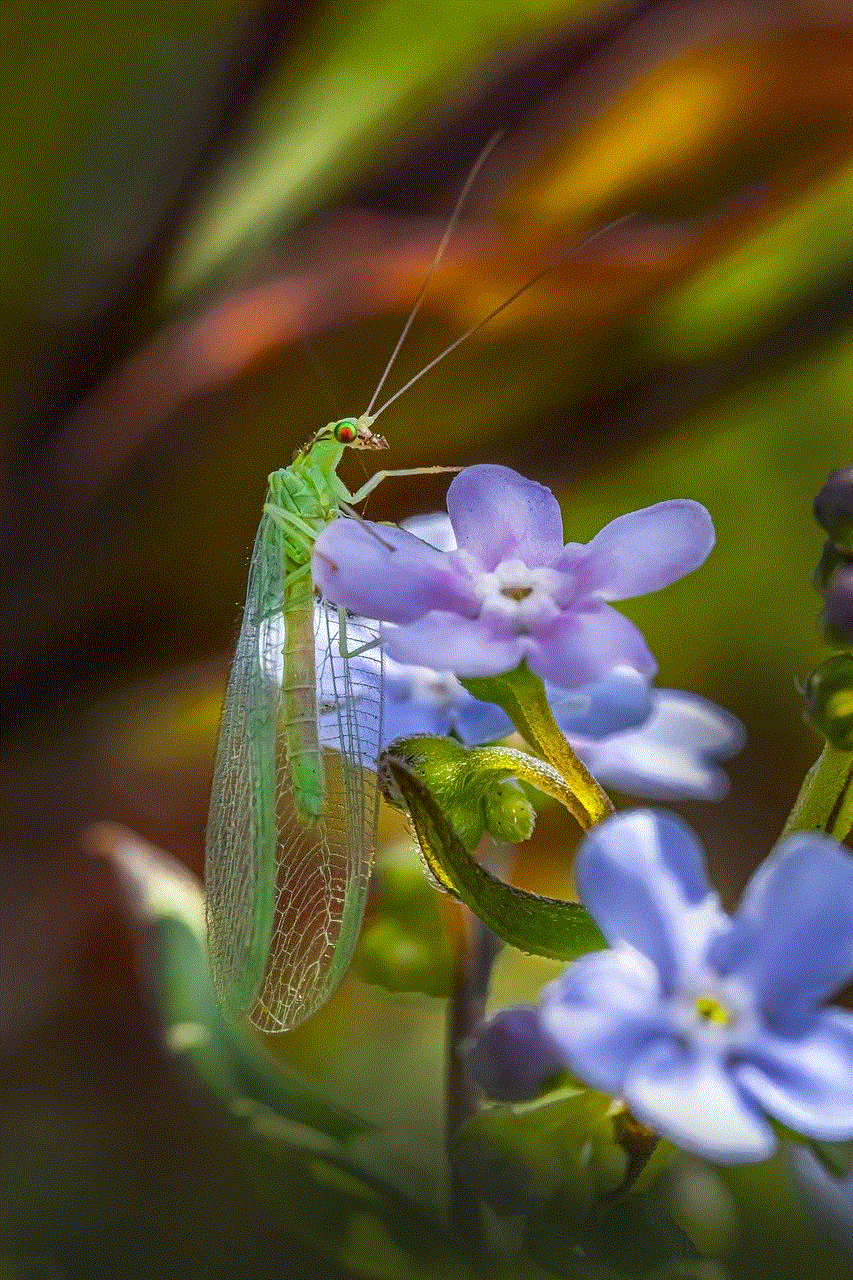
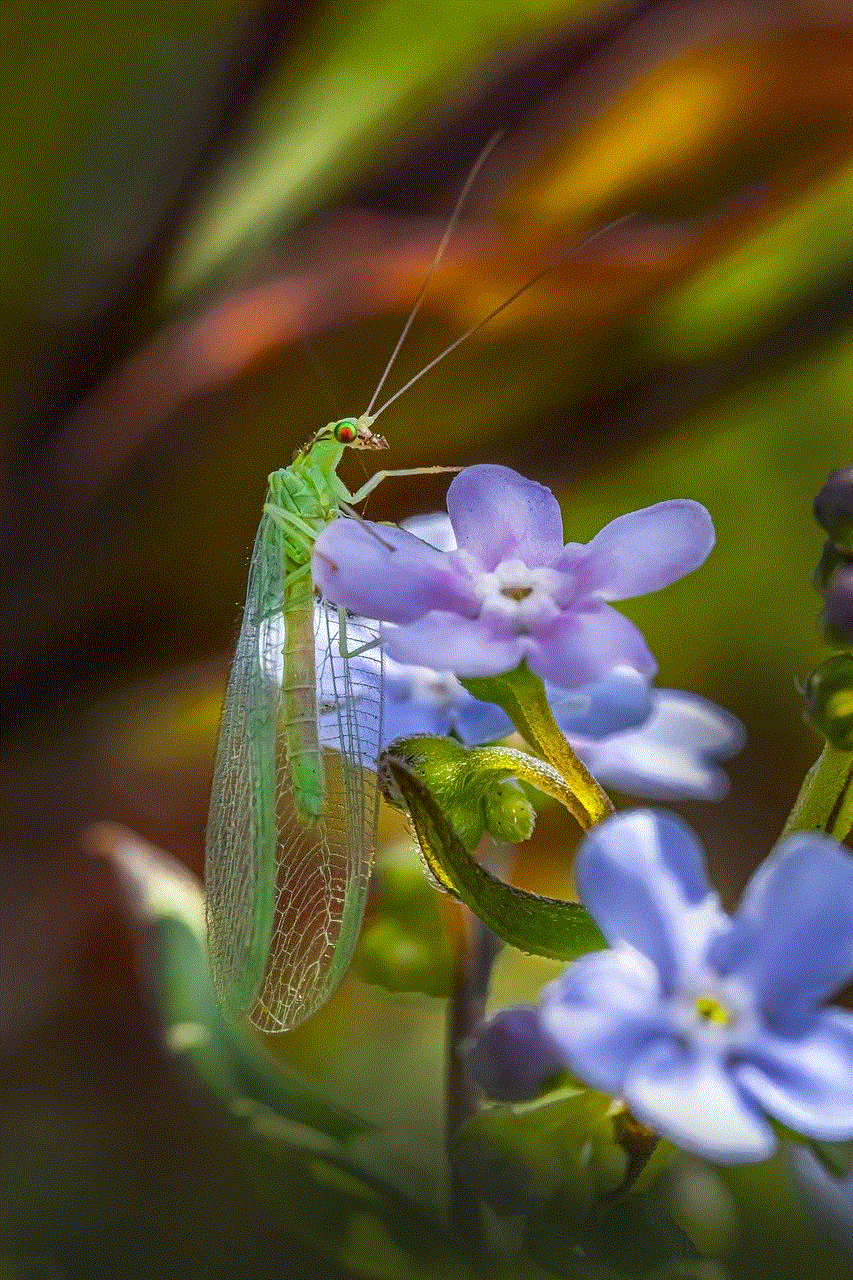
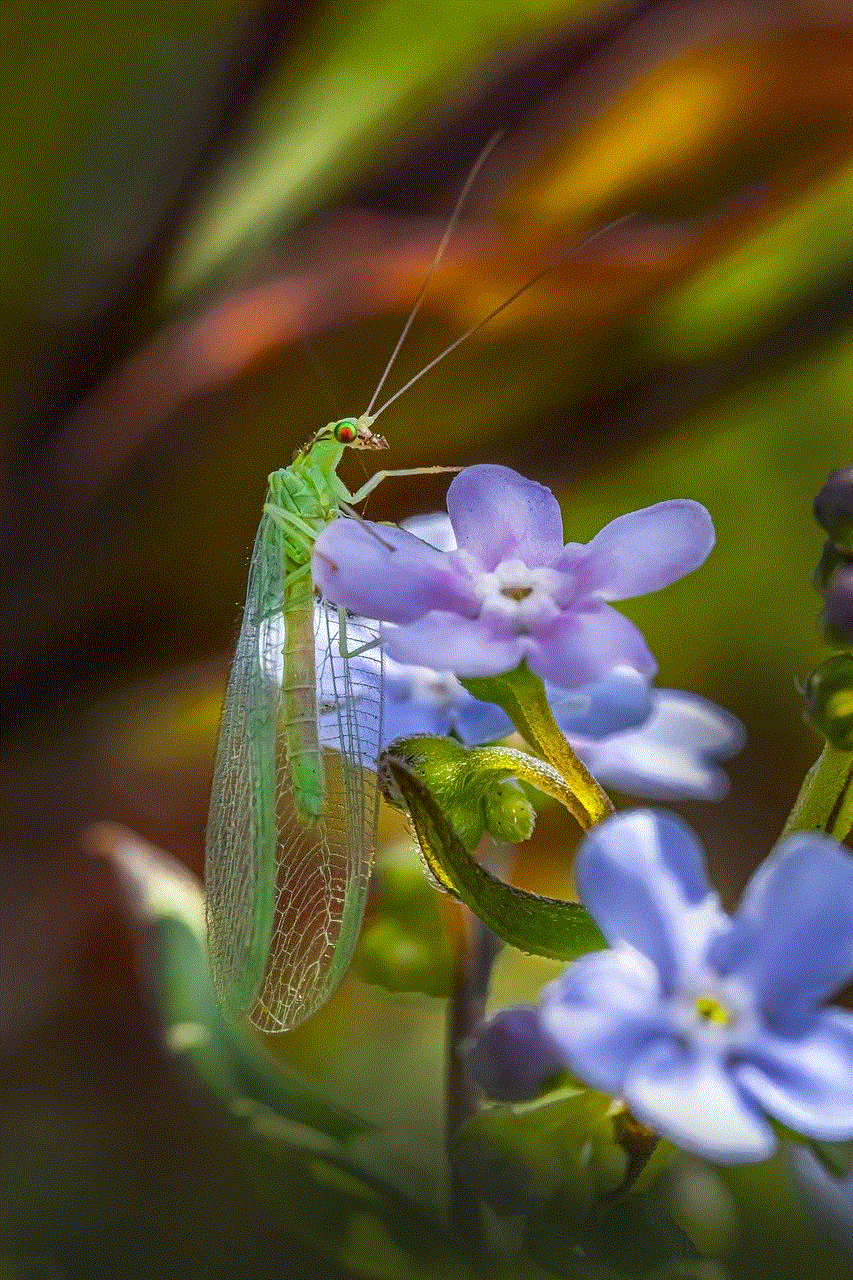
Protecting Your Apple Watch from Hacking:
Now that we have discussed the various methods of hacking an Apple Watch, let’s look at some ways to protect your device from such attacks.
1. Enable Passcode:
The first and most crucial step to secure your Apple Watch is by enabling a passcode. This will prevent anyone from accessing your watch without the code. You can set a passcode from the Watch app on your iPhone.
2. Keep Your Watch Close:
One of the easiest ways to hack an Apple Watch is by stealing it. Therefore, it is essential to keep your watch close and avoid leaving it unattended in public places.
3. Be Cautious of Emails and Messages:
As mentioned earlier, phishing is a common way to hack an Apple Watch. Be cautious of any emails or messages claiming to be from Apple or asking you to update your software. Always verify the source before clicking on any links or entering your credentials.
4. Avoid Connecting to Unsecured Wi-Fi Networks:
Public Wi-Fi networks are often unsecured, making them an easy target for hackers. Avoid connecting your Apple Watch to any unsecured networks, especially when dealing with sensitive information.
5. Keep Your Software Updated:
Apple regularly releases software updates that include security patches. Make sure to keep your watch’s software updated to the latest version to protect it from any known vulnerabilities.
Conclusion:
Hacking an Apple Watch is not as difficult as it may seem. With the increasing popularity and usage of smartwatches, hackers are finding new ways to exploit them. However, by following the tips mentioned above, you can secure your Apple Watch and prevent it from falling into the wrong hands. Remember to always be cautious and stay updated with the latest security measures to keep your personal information safe.
how to look at sent snapchats 20 3
Snapchat has become one of the most popular social media platforms in recent years, with over 500 million active users worldwide. The app allows users to send photos and videos, known as “snaps,” that disappear after being viewed. This unique feature has made it a go-to for sharing moments with friends and family.
But what happens to those snaps after they’re sent? Can you see them again? Can you look at sent Snapchats? In this article, we’ll dive into the world of Snapchat and explore how you can view sent snaps.
Understanding Snapchat’s Disappearing Feature
Before we get into the specifics of how to look at sent snaps, it’s essential to understand how Snapchat’s disappearing feature works. When you send a snap to someone, it will disappear after being opened or after 24 hours if it’s added to your story. This feature is what makes Snapchat unique and has played a significant role in its popularity.
So, what happens to the snap after it disappears? Snapchat claims that the snaps are permanently deleted from their servers after being viewed. However, there is no way to verify this, and there have been instances where deleted snaps have resurfaced. This has raised concerns about privacy and security on the app.
Can You See Sent Snaps Again?
The short answer is no; you cannot see sent snaps again. Once a snap is opened or has disappeared, it’s gone for good. However, there are a few exceptions to this rule that we’ll discuss later in the article.
Snapchat has a feature called Memories that allows users to save their snaps and stories within the app. These saved snaps can be viewed again, but they will no longer have the disappearing feature. This means that they will stay in your Memories as long as you want, and you can view them as many times as you like.
How to Save Snaps in Memories
To save a snap in Memories, follow these steps:
1. Open the Snapchat app and take a snap as usual.
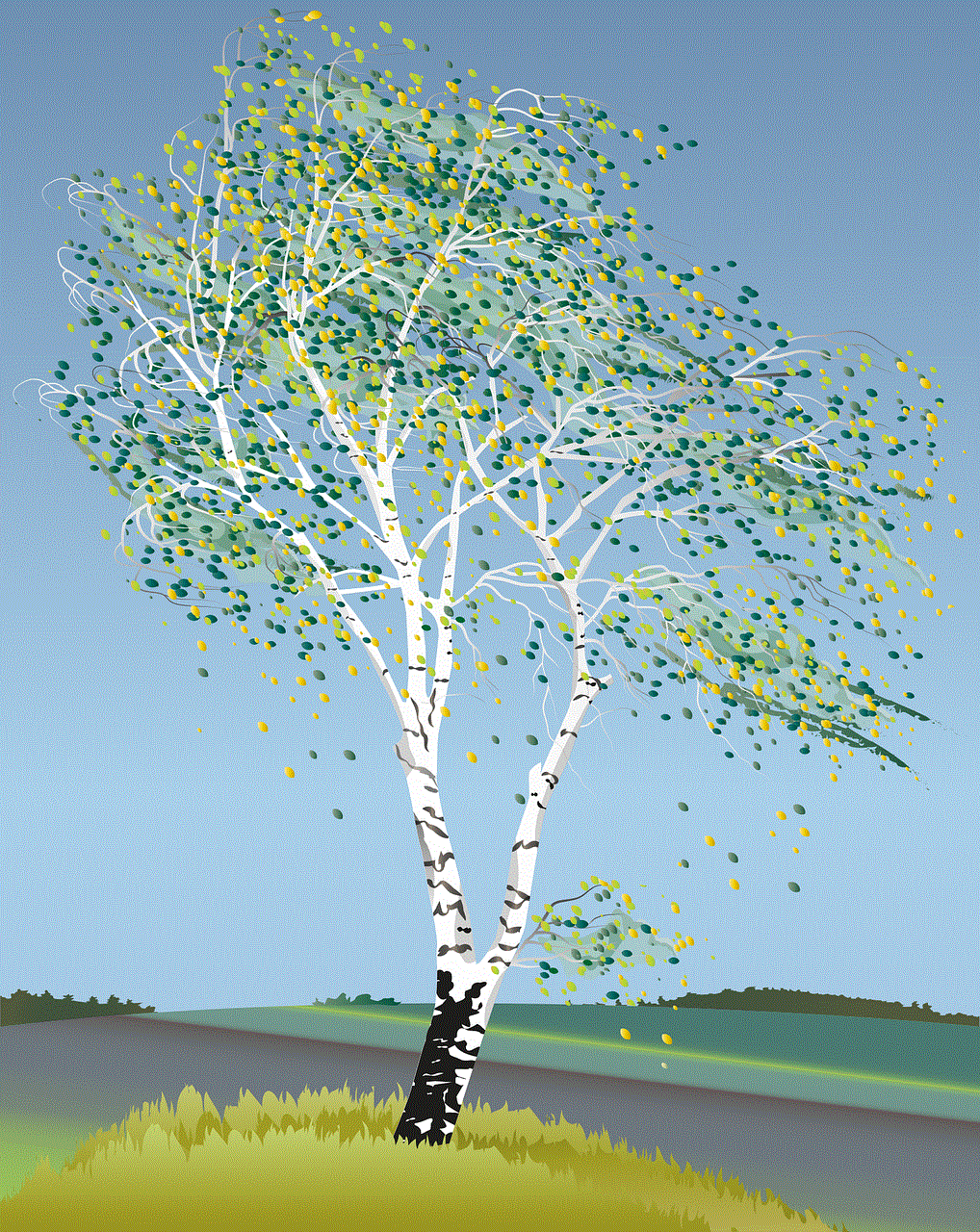
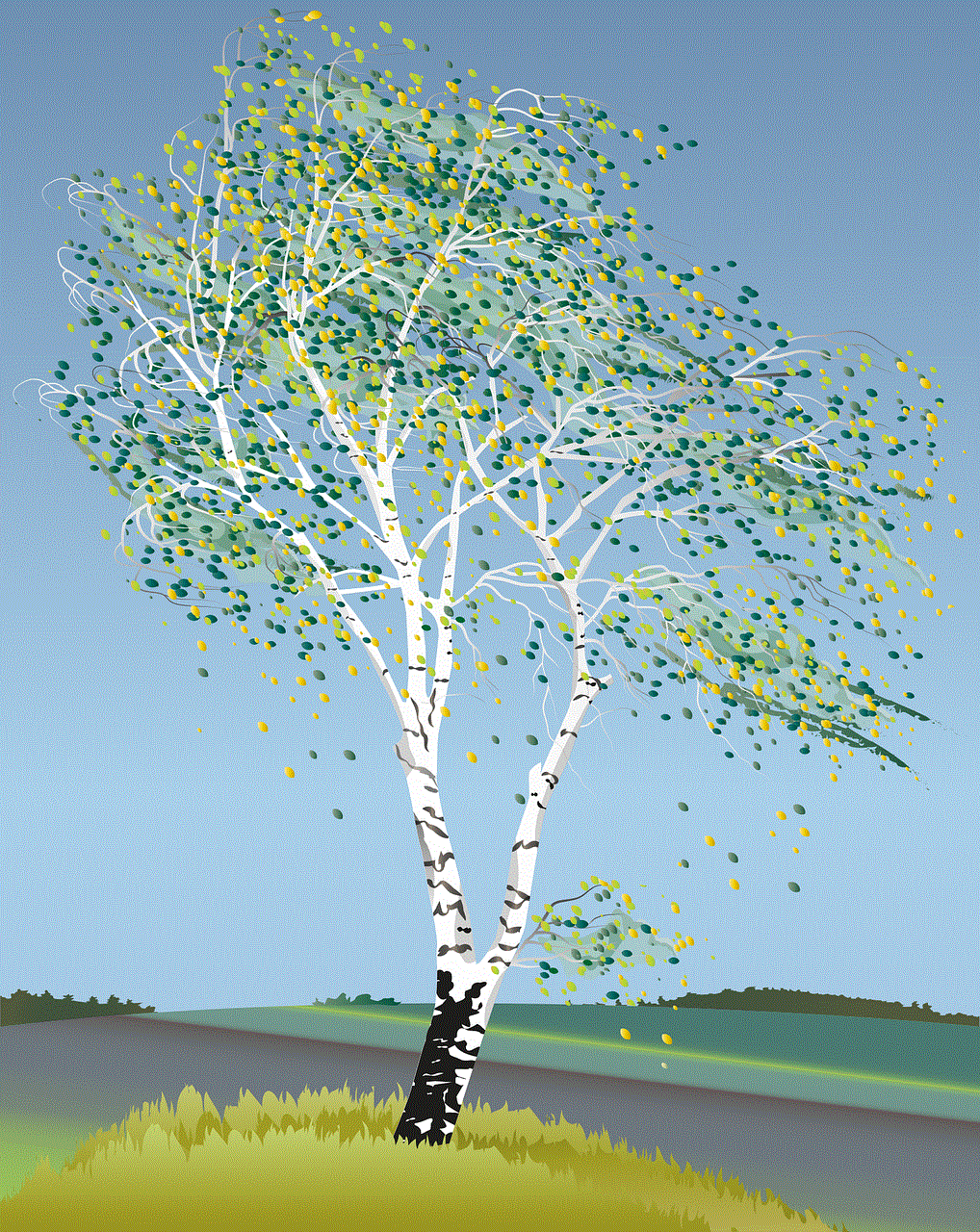
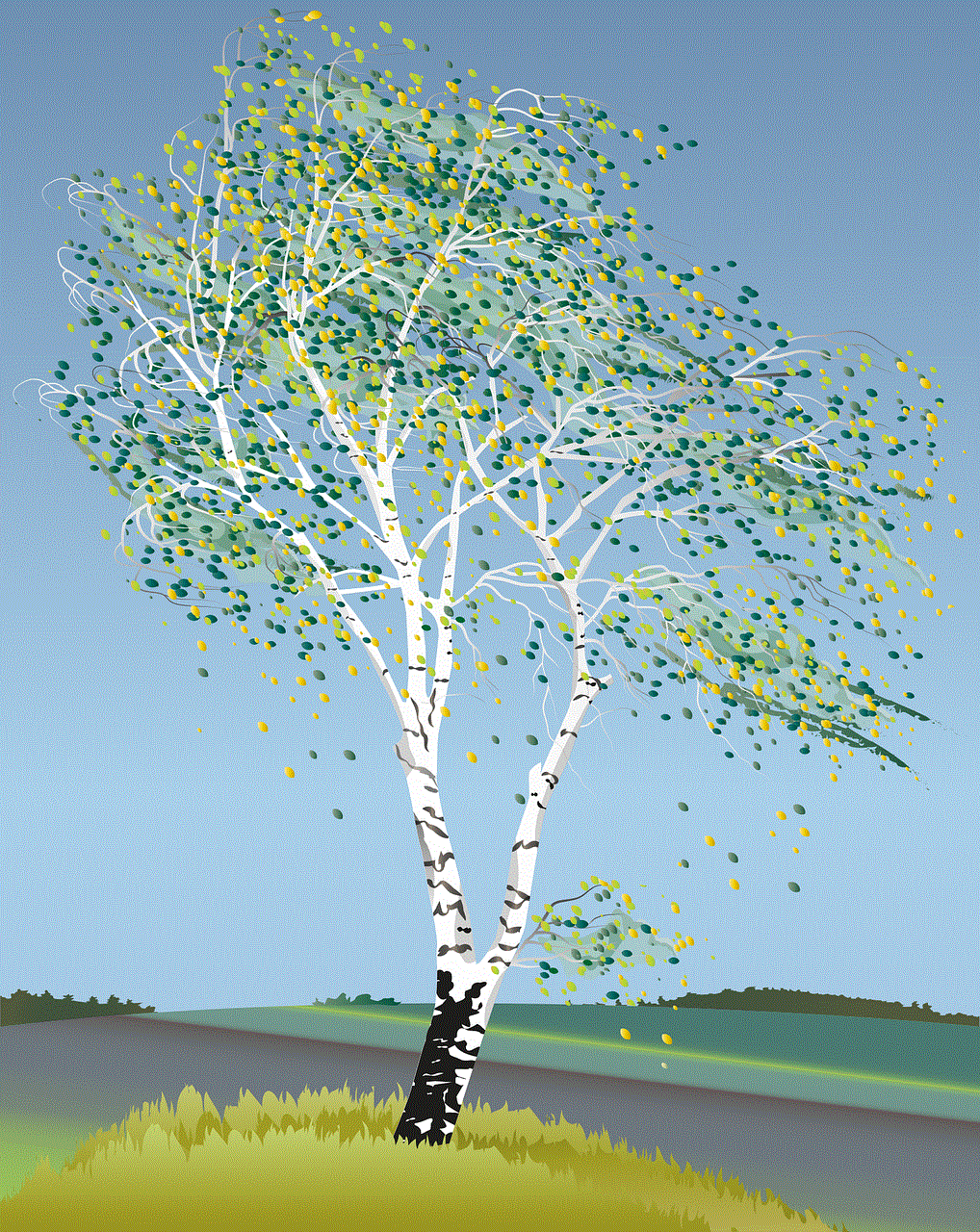
2. Before sending the snap, click on the “Save” button at the bottom of the screen.
3. The snap will now be saved in your Memories.
4. To access your saved snaps, click on the “Memories” icon at the bottom of the screen.
5. You can now view all your saved snaps and stories.
It’s important to note that saving a snap in Memories will not notify the person you sent it to. They will not know that you have saved the snap, and it will still disappear for them.
Can You Save Someone Else’s Snap?
No, you cannot save someone else’s snap in your Memories. The only way to save someone else’s snap is by taking a screenshot. However, the person you took the screenshot from will be notified, and the snap will no longer disappear for them.
Snapchat has a feature called “Screenshot Alert” that notifies the person you took a screenshot from. This feature was introduced to prevent users from saving snaps without the sender’s knowledge. If you want to save a snap without the sender knowing, you can use a third-party app that disables the screenshot alert.
How to Look at Sent Snapchats
As mentioned earlier, once a snap has been opened or has disappeared, it cannot be viewed again. However, there are a few ways to view sent snaps that have not been opened yet.
1. View Snapchats in Your Chat History
If you have sent a snap to someone, and they have not opened it yet, it will appear in your chat history. This means that you can still view the snap, and it will have a grey arrow next to it, indicating that it’s not yet opened.
2. View Snapchats Through a Third-Party App
There are several third-party apps that claim to allow users to view sent snaps without them being opened. These apps claim to bypass Snapchat’s disappearing feature and save the snaps before they disappear. However, it’s important to note that using these apps is against Snapchat’s terms of service, and your account could be banned if caught.
3. View Snapchats Through Snapchat’s “Memories” Feature
As mentioned earlier, snaps saved in Memories do not have the disappearing feature. If you have saved a snap in Memories, you can view it again at any time.
4. View Snapchats Through a Screen Recording
Another way to view sent snaps is by doing a screen recording. This method will only work if you have not opened the snap yet. Screen recording is available on most smartphones, and it allows you to record your screen while you’re using an app.
However, this method is not foolproof, as it may not work on some devices, and the quality of the recording may not be great.
Snapchat’s Privacy Policy
Snapchat’s privacy policy states that snaps are permanently deleted from their servers after being viewed. However, the app has been involved in several controversies regarding user privacy and security. In 2014, the company settled with the Federal Trade Commission (FTC) for misleading users about the privacy of their snaps.
In 2018, Snapchat’s parent company, Snap Inc., admitted that some employees had abused their access to user data. This raised concerns about the company’s ability to protect user privacy and keep their snaps safe.
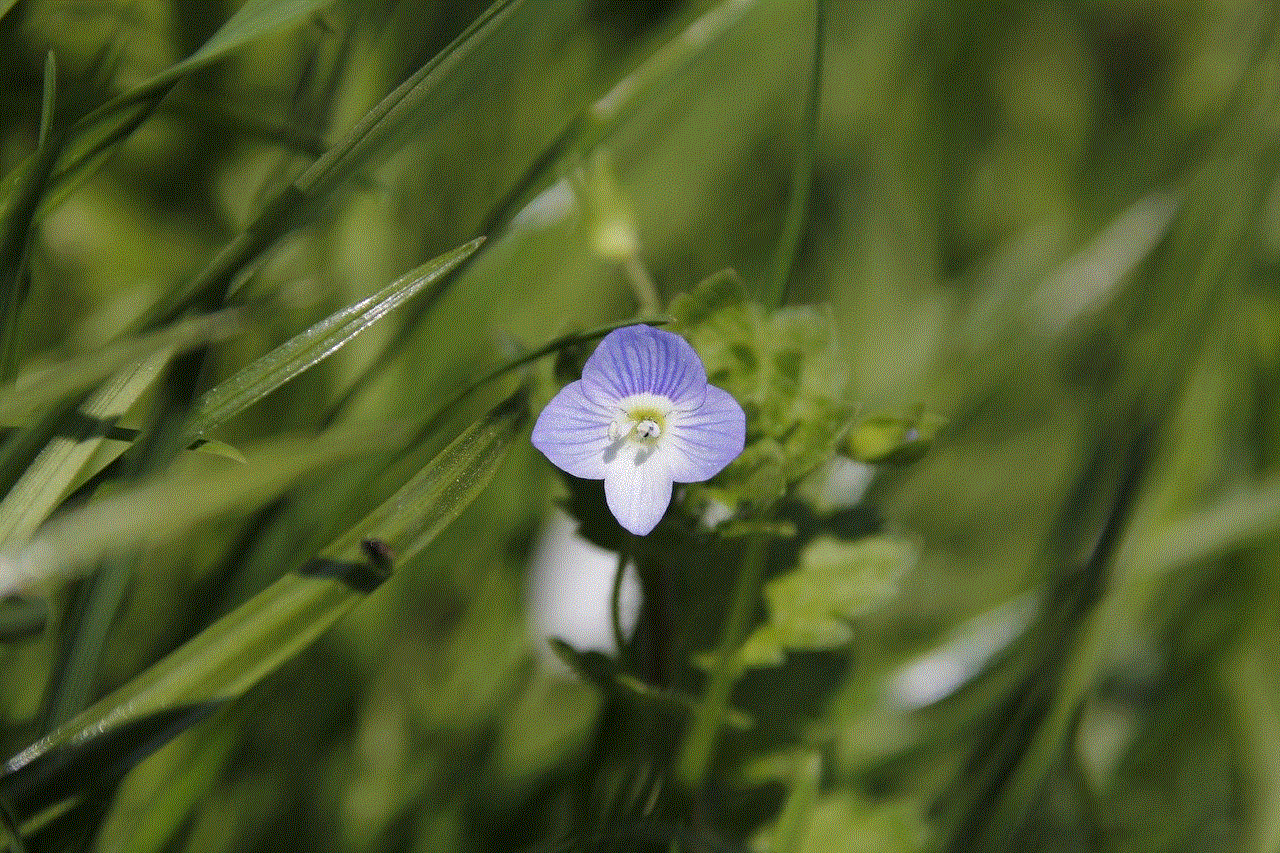
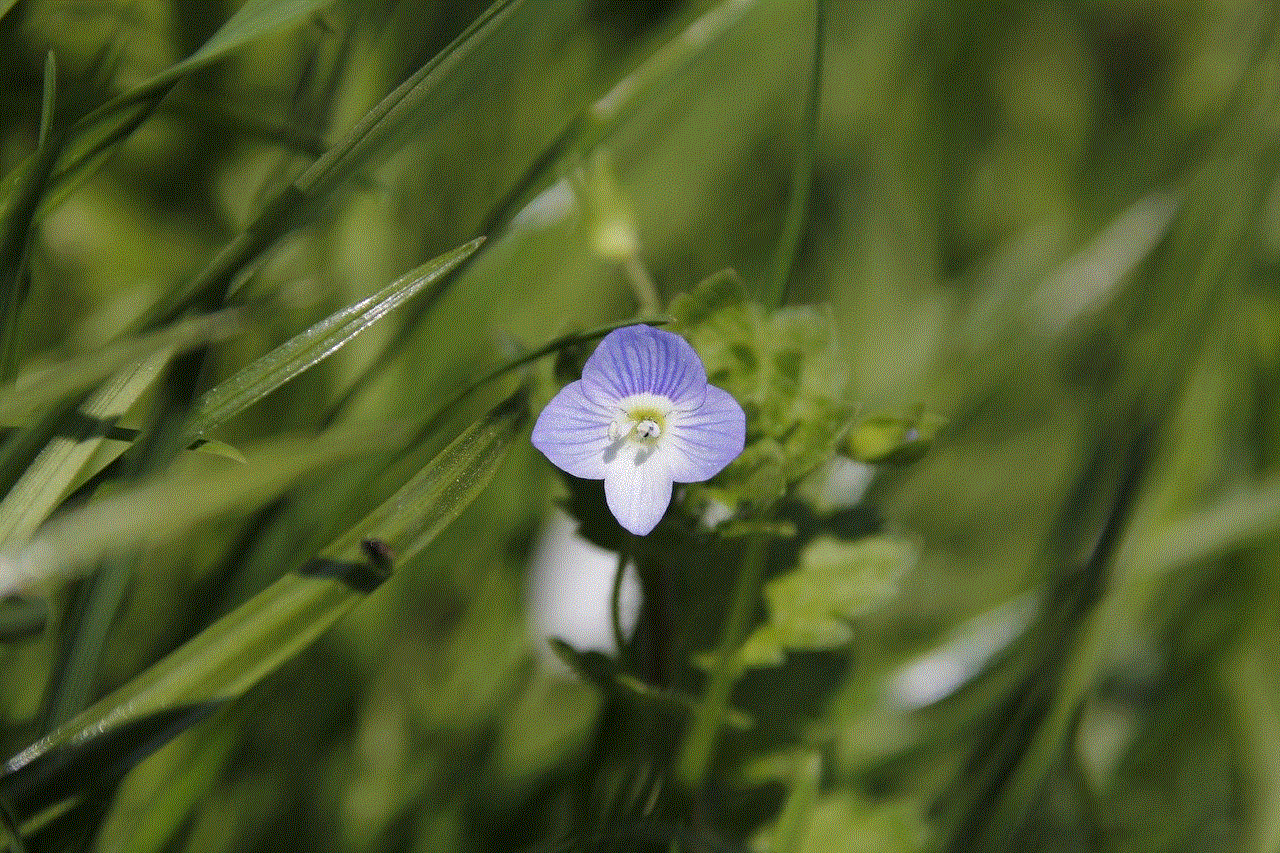
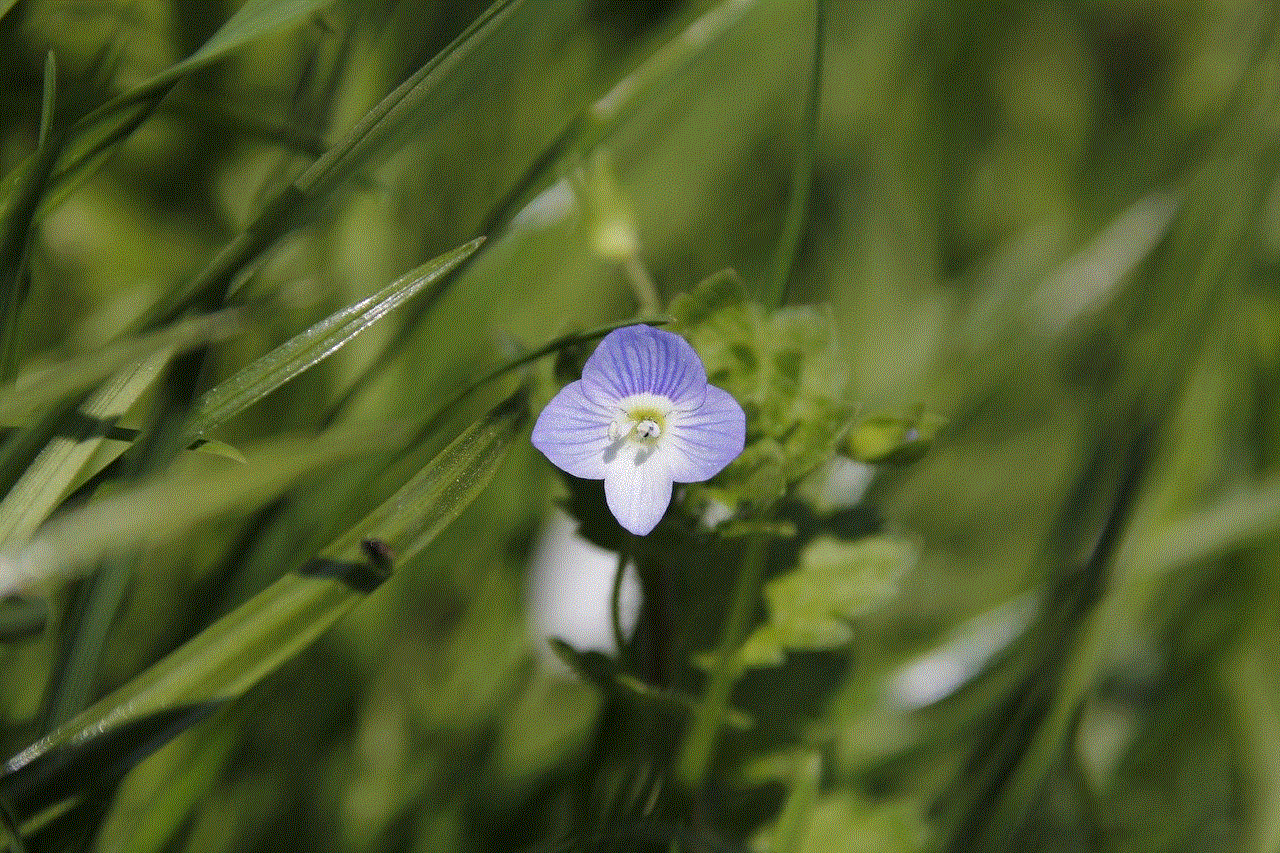
Snapchat has since implemented several security measures, such as two-factor authentication, to prevent similar incidents from happening in the future. However, it’s essential to be cautious when sharing sensitive information on the app.
In conclusion, you cannot look at sent snaps once they have been opened or have disappeared. However, you can save snaps in Memories, which allows you to view them again. There are also a few ways to view sent snaps that have not been opened yet, but they may not always work. It’s important to remember that Snapchat’s disappearing feature is not foolproof, and there have been instances where deleted snaps have resurfaced. So, it’s crucial to think twice before sending something on the app.
0 Comments