is google meet safe
With the rise of remote work and online learning, video conferencing has become an essential tool for communication and collaboration. One popular option for video conferencing is Google Meet, a product of tech giant Google. With its ease of use and integration with other Google products, Google Meet has gained popularity in recent years. However, with concerns over online privacy and security, many people are asking the question, “Is Google Meet safe?” In this article, we will delve into the security features of Google Meet and address any potential risks associated with using the platform.
First and foremost, it is important to understand how Google Meet works. It is a web-based video conferencing platform that allows users to join or host meetings through a link or by entering a meeting code. It is available for free with a Google account and is also included in the G Suite for businesses and educational institutions. With Google Meet, users can have video and audio calls with up to 250 participants at a time, as well as share screens, chat, and record meetings. Now, let’s take a closer look at the security measures in place for Google Meet.
Encryption is a crucial aspect of any secure video conferencing platform, and Google Meet utilizes end-to-end encryption for all video, audio, and chat data. This means that the data is encrypted from the moment it leaves the sender’s device until it reaches the recipient’s device, making it virtually impossible for anyone to intercept and decipher the data. This level of encryption is essential for protecting sensitive information discussed during meetings, such as financial data or personal information.
Furthermore, Google Meet also has security measures in place to prevent unauthorized users from joining meetings. Each meeting has a unique code that is required to join, and only invited participants or those with the code can join. This helps prevent “Zoombombing,” a term used to describe when uninvited users join and disrupt meetings on other platforms. Additionally, meeting hosts have the ability to control who can join, mute or remove participants, and lock the meeting to prevent anyone else from joining.
Another security feature of Google Meet is the ability to record meetings. While this may seem like a privacy concern, Google Meet has strict policies in place for recording meetings, and it is only available to G Suite Enterprise and G Suite Enterprise for Education users. Additionally, meeting participants are notified when a meeting is being recorded, and the recording is only accessible to those who were invited to the meeting. This can be a helpful feature for those who need to review important discussions or presentations, but it is also important to use it with caution and follow privacy guidelines.
Google Meet also has measures in place to prevent disruptions during meetings. For example, if a participant is causing a disturbance, the host can mute or remove them from the meeting. Additionally, Google has implemented a feature called “knocking” for those joining meetings via a link. This means that participants will be placed in a virtual waiting room until the host admits them into the meeting. This allows for better control over who is joining the meeting and prevents any unexpected interruptions.
When it comes to data privacy, Google has a strong track record and has implemented various measures to protect user data. This includes adhering to industry standards for data protection and privacy, as well as undergoing regular third-party security audits. Google Meet’s privacy policy states that they do not sell user data to third parties, and any data collected is used for improving the service and providing a better user experience. It is also worth noting that Google Meet is compliant with various privacy regulations, such as the General Data Protection Regulation (GDPR) and the Children’s Online Privacy Protection Act (COPPA).
Aside from the security measures in place, Google Meet also has features that promote safe and responsible use of the platform. For example, the “knocking” feature mentioned earlier can also be used to prevent uninvited participants from joining meetings with minors. Additionally, Google Meet has built-in tools for moderators to control the chat function, so inappropriate messages can be flagged and removed. These measures are especially important for schools and educational institutions that use Google Meet for remote learning.
However, despite these security features, no platform is entirely foolproof, and there have been concerns raised about the safety of using Google Meet. One of the main concerns is the potential for Google to access user data and recordings. While Google does state that they do not sell user data, they do have access to it for the purpose of improving their products and services. This may be a concern for those who are more sensitive about their data privacy. It is important to note that this is not unique to Google Meet, as most video conferencing platforms have similar policies in place.
Another potential risk is the possibility of hackers gaining access to meetings or user accounts. While Google Meet has strong encryption and security measures in place, there have been cases of hackers using phishing scams to gain access to user accounts. This highlights the importance of using strong passwords and enabling two-factor authentication for added security. It is also advisable to only share meeting links with invited participants and to avoid posting them publicly.
In conclusion, is Google Meet safe? The answer is yes, with the caveat that no online platform is entirely risk-free. Google Meet has robust security measures in place, including end-to-end encryption, meeting codes, and controls for meeting hosts. Additionally, Google has a strong track record when it comes to data privacy and protection. However, it is important to use the platform responsibly and take necessary precautions to protect user data and prevent unauthorized access. With its ease of use and advanced features, Google Meet remains a popular and secure option for video conferencing.
how to delete search history google maps
Google Maps is a powerful and essential tool for navigating our modern world. With its detailed maps, real-time traffic updates, and accurate directions, it has become the go-to app for millions of users worldwide. However, with great power comes great responsibility, and one of the downsides of using Google Maps is the accumulation of search history. While this can be convenient for quickly accessing previously searched locations, it can also be a privacy concern for some users. So, if you’re wondering how to delete search history on Google Maps, read on as we explore the various methods to clear your map history.
Before we dive into the details of clearing your search history, let’s first understand what exactly constitutes search history on Google Maps. Simply put, it is a record of all the places you have searched for on the app. This includes addresses, businesses, and even directions that you have looked up. This data is stored on your device or your Google account, depending on your settings. This makes it easier for you to access your frequently searched locations without having to type them in every time. However, if you’re someone who values their privacy, this information may be a cause for concern. In such cases, it is essential to know how to delete your search history on Google Maps.
There are a few different methods to delete your search history on Google Maps, and we’ll discuss each one in detail. The first and most straightforward way is to clear your entire search history in one go. To do this, open the Google Maps app on your device and tap on the menu icon in the top left corner. From the menu, select “Settings” and then go to “Maps history.” Here, you will see a list of all the places you have searched for on Google Maps. To clear your entire history, tap on the “Clear all” button at the bottom of the screen. This will delete all your previous searches and start afresh.
If you prefer to keep some of your search history but want to delete specific locations, you can do so by going to the “Maps history” section and tapping on the location you want to delete. This will open a new screen with the details of that particular search. From here, tap on the “More” icon (three vertical dots) in the top right corner and select “Delete.” This will remove that specific search from your history.
Another way to delete your search history is through your Google account. If you have your location history turned on, your Google account stores a record of all the places you have searched for on Google Maps. To delete this data, go to your Google account settings and select “Data & personalization.” Under the “Activity controls” section, click on “Location history,” and a new page will open. Here, you can either turn off location history altogether or select “Delete all location history” to erase all your previous searches.
If you don’t want to delete your entire search history, but want to remove specific locations, you can do so by going to your Google account settings and clicking on “Data & personalization.” Under the “Activity controls” section, select “Location history,” and on the next page, click on “Manage activity.” This will bring up a list of all your location history, and you can delete individual locations by clicking on the three vertical dots next to them and selecting “Delete.”
Another way to delete your search history on Google Maps is through the app itself. Open Google Maps and tap on the menu icon in the top left corner. From the menu, select “Settings” and then go to “Personal content.” Here, you will find an option to “Delete all personal content.” Tap on this, and you will be asked to confirm your action. Once you do, all your search history, saved places, and shared trips will be deleted from the app.
In addition to these methods, Google also offers a feature called “Incognito mode,” which allows you to use Google Maps without leaving any trace of your activity. This is especially useful if you’re using a shared device or are concerned about your privacy. To use Incognito mode, open the Google Maps app and tap on your profile picture in the top right corner. From the drop-down menu, select “Turn on Incognito mode,” and you can use Google Maps without worrying about your search history being saved.
Apart from knowing how to delete your search history on Google Maps, it is also essential to understand why it is necessary to do so. As we mentioned earlier, your search history contains a record of all the places you have searched for on Google Maps. This includes your home, workplace, and other frequently visited locations. If someone gets access to this information, they can track your movements and potentially invade your privacy. Additionally, your search history can also reveal your interests, preferences, and habits, which can be used by marketers to target you with personalized ads. Therefore, it is crucial to regularly clear your search history to protect your privacy.
In conclusion, Google Maps is a fantastic tool for navigating our world, but it is essential to understand how to manage your search history on the app. Whether you want to clear your entire history or remove specific locations, there are several methods to do so. You can either delete your history through the app, your Google account, or use the Incognito mode feature. By regularly clearing your search history, you can protect your privacy and use Google Maps with peace of mind. So, follow these steps and enjoy the convenience of Google Maps without compromising your privacy.
view someone’s instagram story
In the digital age, social media has taken the world by storm. Amongst the various platforms available, Instagram stands out as one of the most popular and influential ones. With over 1 billion active users, Instagram allows individuals to share photos and videos with a global audience. But one feature that has gained immense popularity on the platform is the “Instagram Story.” It is a temporary post that disappears after 24 hours, allowing users to share quick updates and moments with their followers. In this article, we will delve into the world of Instagram stories and learn how to view someone’s story on the platform.
The Rise of Instagram Stories
Instagram Stories were introduced in August 2016 as a response to the growing popularity of Snapchat , a social media platform that allows users to share temporary posts. The feature was an instant hit, and within just two months of its launch, it had surpassed Snapchat’s daily active users. Today, Instagram Stories have become an integral part of the platform, with over 500 million users posting and viewing stories every day.
Why are Instagram Stories so Popular?
The success of Instagram Stories can be attributed to its user-friendly interface and unique features. Unlike regular posts, stories appear at the top of the user’s feed, making it easily accessible. Plus, with the use of stickers, filters, and interactive features like polls and questions, stories provide a more engaging and fun way for users to share their daily activities.
Moreover, stories are temporary, creating a sense of urgency and exclusivity among viewers. Users know that they have only 24 hours to view a story before it disappears, making them more likely to check it out. This feature also allows individuals to share more candid and raw moments without having to worry about it being permanently visible on their profile.
How to View Someone’s Instagram Story
To view someone’s story on Instagram, you must have an Instagram account and follow the person whose story you want to see. If you don’t have an account, you can still view public stories by visiting the person’s profile. Here’s a step-by-step guide on how to view someone’s story on Instagram:
1. Open Instagram: To view someone’s Instagram story, you must first open the app on your mobile device or visit the website on your desktop.



2. Log in or Search for the Profile: If you have an account, log in using your credentials. If not, you can search for the profile of the person whose story you want to see by typing their username in the search bar.
3. Look for the Person’s Profile: Once you have found the profile, click on it to open it.
4. Check the Profile Picture: If the person has posted a story, their profile picture will be surrounded by a colorful ring. This ring indicates that the person has an active story that you can view.
5. Click on the Profile Picture: To view the story, click on the profile picture. The story will open in full screen.
6. Swipe Left or Tap: You can swipe left to view the next story or tap on the screen to move to the next story.
7. Respond to the Story: If you want to respond to the story, you can do so by swiping up on the screen. This will open a text box where you can type your message. You can also use the interactive features like polls and questions to engage with the story.
8. View the Story Again: If you want to view the story again, you can do so by clicking on the profile picture again. You can also tap on the arrow at the bottom of the screen to watch the story in a loop.
9. Check the Viewer List: Once you have viewed the story, you can see who else has viewed it by clicking on the “Seen By” option at the bottom left corner of the screen.
10. Exit the Story: To exit the story, you can either tap on the “X” at the top right corner of the screen or swipe down.
What If You Can’t View the Story?
There may be instances where you are unable to view someone’s Instagram story even though you are following them. This could happen due to various reasons, such as:
1. Privacy Settings: If the person has a private account, you will not be able to view their story unless they have accepted your follow request.
2. Blocked or Restricted Account: If the person has blocked or restricted you, you will not be able to view their story.
3. Story Settings: The person may have set their story to be visible only to certain followers. In such cases, you will not be able to view their story unless you fall under the selected group.
4. Technical Issues: There may be technical glitches on the app that could prevent you from viewing stories. In such cases, you can try logging out and logging back in or clearing your cache and cookies.
Conclusion
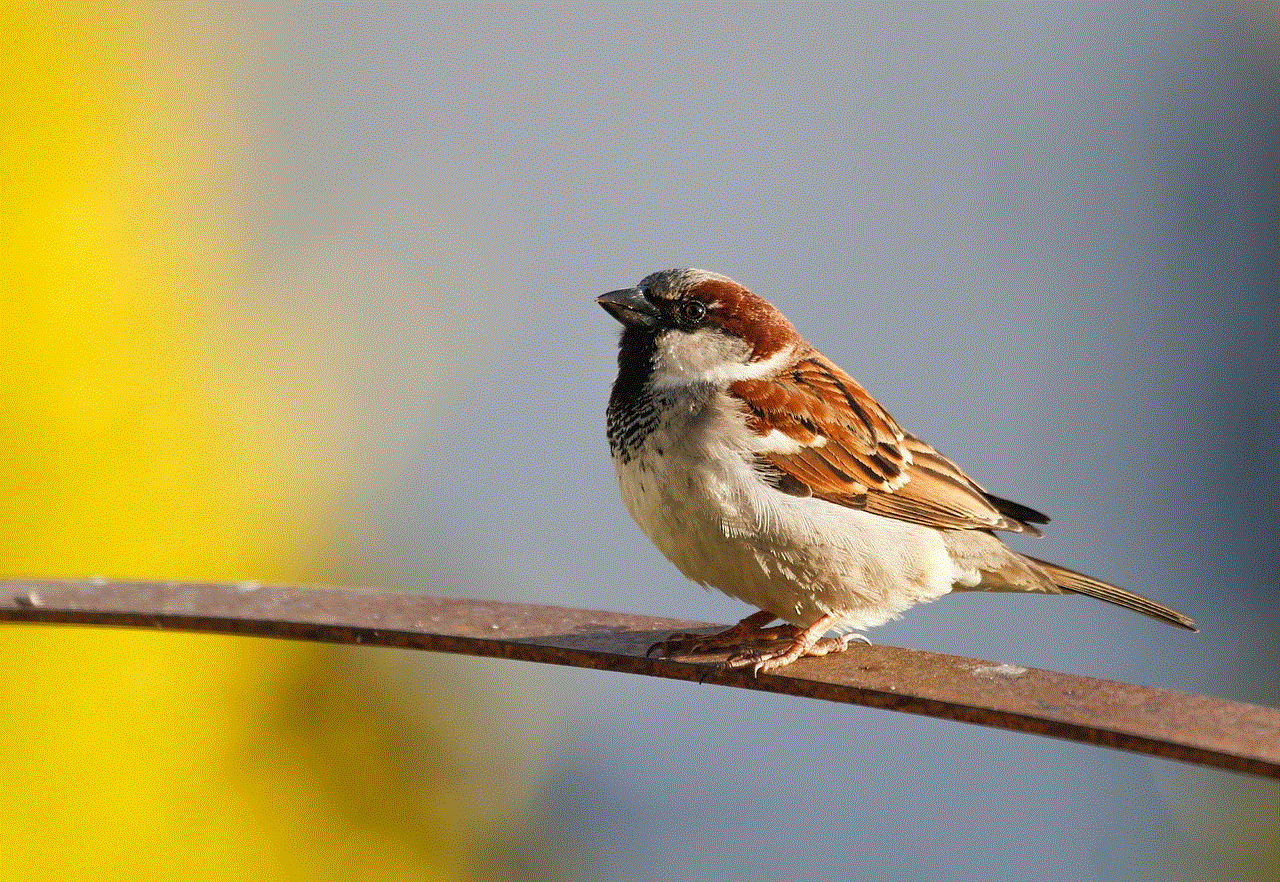
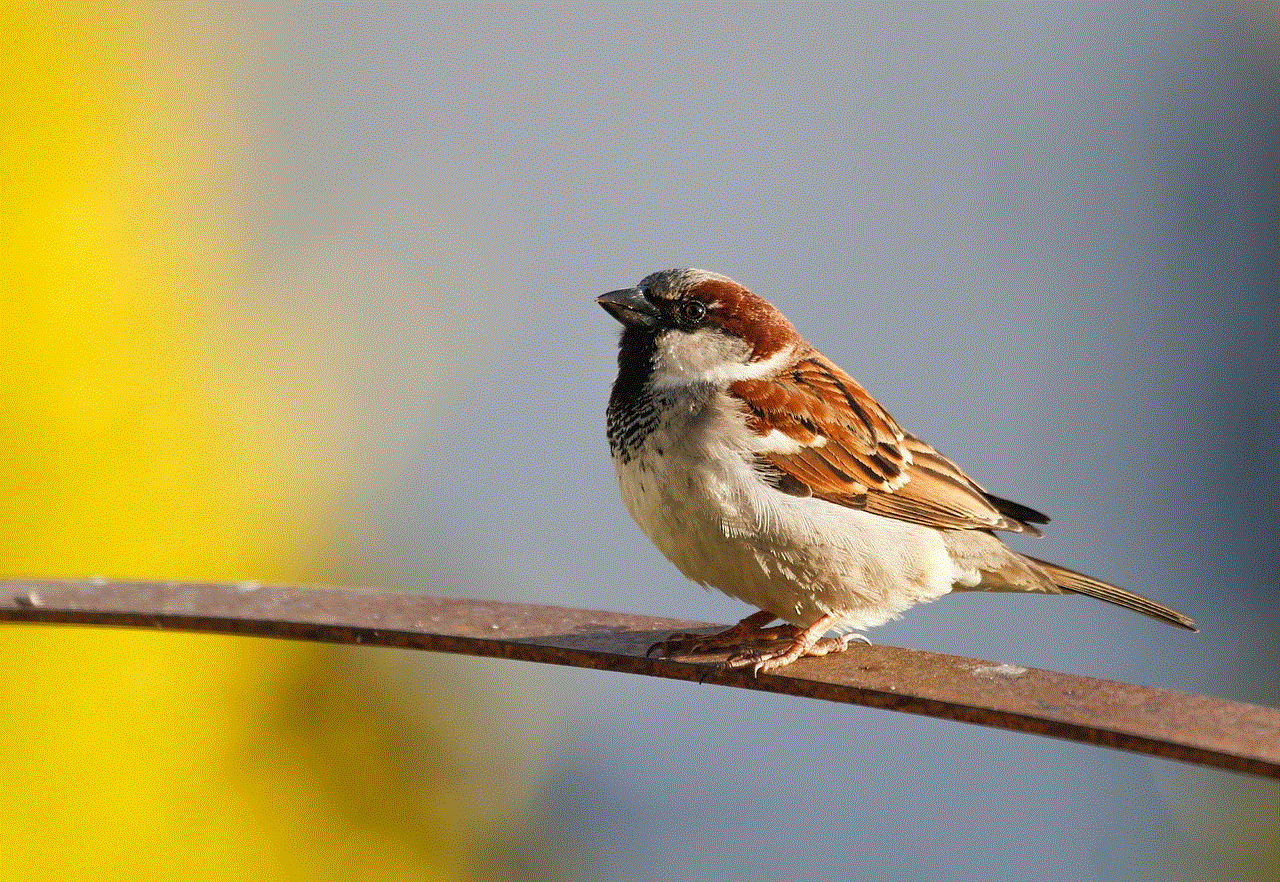
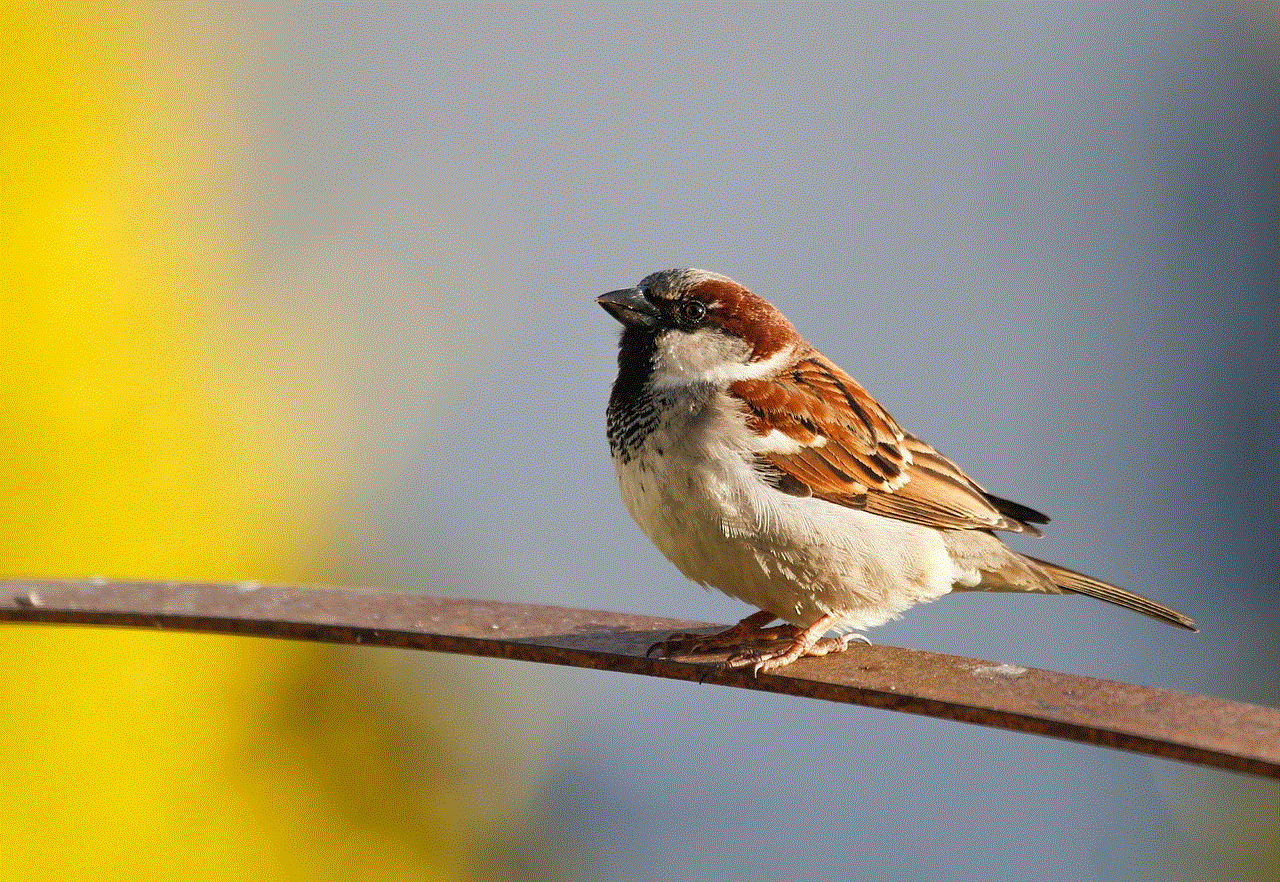
In conclusion, Instagram stories are a fun and engaging way to share moments with your followers. With over 500 million daily users, it has become an integral part of the platform. By following the simple steps mentioned above, you can easily view someone’s story on Instagram. However, it is crucial to respect people’s privacy and not to misuse this feature by taking screenshots or sharing the stories without permission. Instagram stories have revolutionized the way we share content on social media, and it will be interesting to see how the feature evolves in the future. So, the next time you see a colorful ring around someone’s profile picture, you know that they have an active story waiting for you to view.
0 Comments