ios won’t update
iOS, or the iPhone Operating System, is one of the most popular mobile operating systems in the world. Developed by Apple Inc., it powers all the iPhones, iPads, and iPod Touch devices. With a user-friendly interface, advanced features, and constant updates, iOS has become the go-to choice for many smartphone users. However, despite its popularity, users often face issues with iOS updates. One of the most common ones being “iOS won’t update.” In this article, we will delve deeper into this issue and discuss the possible reasons behind it.
Before we dive into the reasons behind iOS not updating, let us understand what an iOS update is. An iOS update is a software update released by Apple that brings new features, bug fixes, and security enhancements to the iOS device. These updates are crucial for the smooth functioning of the device and to ensure its security. Therefore, it is essential to keep your iOS device updated at all times. However, the frustration of not being able to update your device can be overwhelming. Let us look at some of the possible reasons behind this issue.
1. Insufficient Storage Space
One of the most common reasons why iOS won’t update is due to insufficient storage space on the device. Every iOS update requires a certain amount of free space on the device for the update to be installed. If your device does not have enough free space, the update will fail. To check if this is the reason behind the issue, go to Settings > General > iPhone Storage and check the available storage on your device. If it is almost full, try deleting unnecessary files, apps, or photos to free up space.
2. Poor Internet Connection
Another reason behind iOS not updating could be a poor internet connection. iOS updates are large files and require a stable and fast internet connection for the download to be successful. If your internet connection is weak or keeps dropping, the update process will fail. To ensure a smooth update process, connect your device to a stable Wi-Fi network. You can also try updating your device through iTunes, which can be faster and more reliable.
3. Outdated iOS Version
If your device is running on an outdated iOS version, it may not be able to update to the latest version directly. For example, if your device is currently running on iOS 11 and you want to update to iOS 14, it may not be possible. You may have to update to iOS 12 first and then update to iOS 14. To check your current iOS version, go to Settings > General > About. If your device is not running on the latest version, try updating to the intermediate version first and then to the latest one.
4. Software Glitches
Software glitches or bugs can also cause issues with iOS updates. These glitches can be caused due to various reasons, such as an incomplete download, interrupted update process, or corrupted system files. To fix this issue, you can try restarting your device and then initiating the update process again. If the problem persists, you may have to reset your device by going to Settings > General > Reset > Erase All Content and Settings.
5. Overloaded Apple Servers
Sometimes, the reason behind iOS not updating could be on Apple’s end. During an iOS update, millions of users try to download the update simultaneously, which can overload Apple’s servers and cause the update process to fail. This is a common issue, especially when a new iOS version is released. In such cases, the best solution is to wait for a few hours or even a day before trying to update your device again.
6. Jailbroken Device
If your device is jailbroken, i.e., you have modified the iOS system to gain access to unauthorized apps or features, it can interfere with the update process. Jailbreaking a device goes against Apple’s terms and conditions, and hence, it is not recommended. If your device is jailbroken, you may have to unjailbreak it before trying to update it. However, this process can be complicated, and it is best to seek professional help.
7. Hardware Issues
In some cases, hardware issues can also cause issues with iOS updates. For example, if your device’s battery is drained or damaged, it may not have enough power to complete the update process. Similarly, if your device’s storage or internet connection hardware is damaged, it can also cause issues with the update process. In such cases, it is best to get your device checked by a professional.
8. Apple ID Verification
Sometimes, iOS update issues can also be caused due to an Apple ID verification issue. When you initiate an update, your device may prompt you to enter your Apple ID and password. If you have recently changed your password, or if your Apple ID is not linked to the device, the update process may fail. To fix this issue, go to Settings > iTunes & App Store and make sure your Apple ID is correct.
9. Beta Software Profile
If you have installed a beta software profile on your device, it can also interfere with the update process. Beta software profiles are pre-release versions of iOS updates, and they are intended for developers to test their apps on the new iOS version. If you have installed a beta software profile, you may have to remove it before trying to update your device to the stable version.
10. Hardware Incompatibility
Lastly, it is also possible that your device is not compatible with the latest iOS version. Apple releases new iOS versions every year, and with each version, they drop support for older devices. If your device is too old, it may not be able to run the latest iOS version. To check if your device is compatible with the latest iOS version, you can refer to Apple’s website.
In conclusion, iOS not updating can be frustrating, but it is not an uncommon issue. With the above-listed reasons and solutions, we hope you can resolve the issue and update your device successfully. Remember to always keep your device updated to ensure its smooth functioning and security. If the issue persists, it is best to seek professional help or contact Apple’s customer support for further assistance.
how to view someone’s tiktok without them knowing
TikTok has become one of the most popular social media platforms in recent years, with millions of users worldwide. It allows people to create short videos and share them with their followers, making it a fun and entertaining way to connect with others. However, there may be times when you want to view someone’s TikTok without them knowing. This could be due to various reasons, such as wanting to see their content without leaving a trace or keeping an eye on someone’s activity. Whatever the reason may be, in this article, we will discuss some ways to view someone’s TikTok without them knowing.
Before we dive into the methods, it is essential to understand that respecting someone’s privacy is crucial. If someone has chosen to keep their account private, it is best to respect their decision and not try to view their content without their permission. However, if the account is public, then it is fair game to view their TikTok without them knowing. So let’s explore some ways to do that.
1. Use a TikTok Downloader
One of the most straightforward ways to view someone’s TikTok without them knowing is by using a TikTok downloader. These are tools available online that allow you to download TikTok videos without leaving a trace. All you have to do is copy the link of the TikTok video you want to view and paste it into the downloader. It will then save the video to your device, and you can watch it without the person knowing.
2. Create a Fake Account
Another way to view someone’s TikTok without them knowing is by creating a fake account. You can create a new account with a different username and profile picture, making it challenging for the person to recognize you. Once you have the account, you can search for the person’s username and view their content. However, this method requires you to follow the person, and they may get a notification about it. To avoid this, you can create a private account and follow the person without them knowing.
3. Use a Third-Party App
There are several third-party apps available that claim to let you view someone’s TikTok without them knowing. These apps work by exploiting the flaws in TikTok’s algorithm and bypassing its privacy settings. However, it is important to note that these apps are not official and may pose a security risk to your device. It is best to do thorough research before using any third-party app and proceed with caution.
4. Watch TikTok Videos on a Desktop
TikTok is primarily a mobile app, but it also has a web version that can be accessed through a desktop. If you want to view someone’s TikTok without them knowing, you can log in to the web version and search for their username. Since the person may not be actively using the web version, they may not get a notification that you have viewed their content.
5. Use a Private Browser
Private browsers, also known as incognito mode, do not store your browsing history, cookies, or cache. This means that your activity on the browser will not be visible to anyone, including the person whose TikTok you are viewing. You can open a private browser and access TikTok from there to view someone’s content without them knowing.
6. Watch TikTok Videos on Instagram
TikTok videos can also be shared on other social media platforms, such as Instagram. If the person whose TikTok you want to view has shared their videos on Instagram, you can watch them without leaving a trace. All you have to do is search for their Instagram account and watch their TikTok videos on their profile.
7. Use a VPN
A virtual private network (VPN) is a tool that helps you browse the internet anonymously. It masks your IP address and encrypts your internet traffic, making it difficult for anyone to track your online activity. By using a VPN, you can access TikTok from a different location, making it challenging for the person to know that you have viewed their content.
8. Watch TikTok Videos on WhatsApp
Similar to Instagram, TikTok videos can also be shared on messaging apps like WhatsApp. If the person you want to view has shared their TikTok videos on WhatsApp, you can watch them without them knowing. You can ask a mutual friend to share the video with you or save it to your device if they have shared it as a status.
9. Use Screen Recording
If all else fails, you can use the screen recording feature on your device to view someone’s TikTok without them knowing. However, this method may not be the most efficient as the video quality may not be the best, and it may take up a lot of storage space on your device.
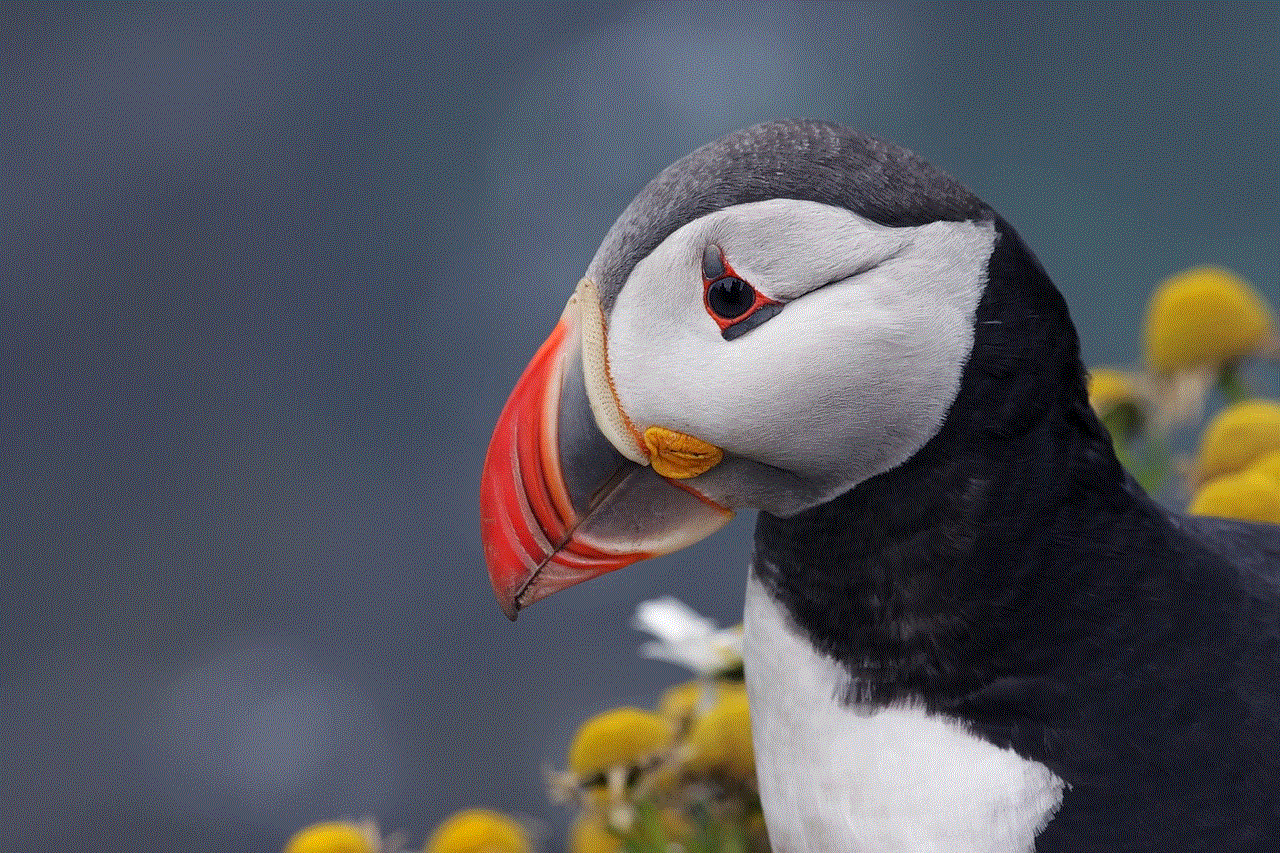
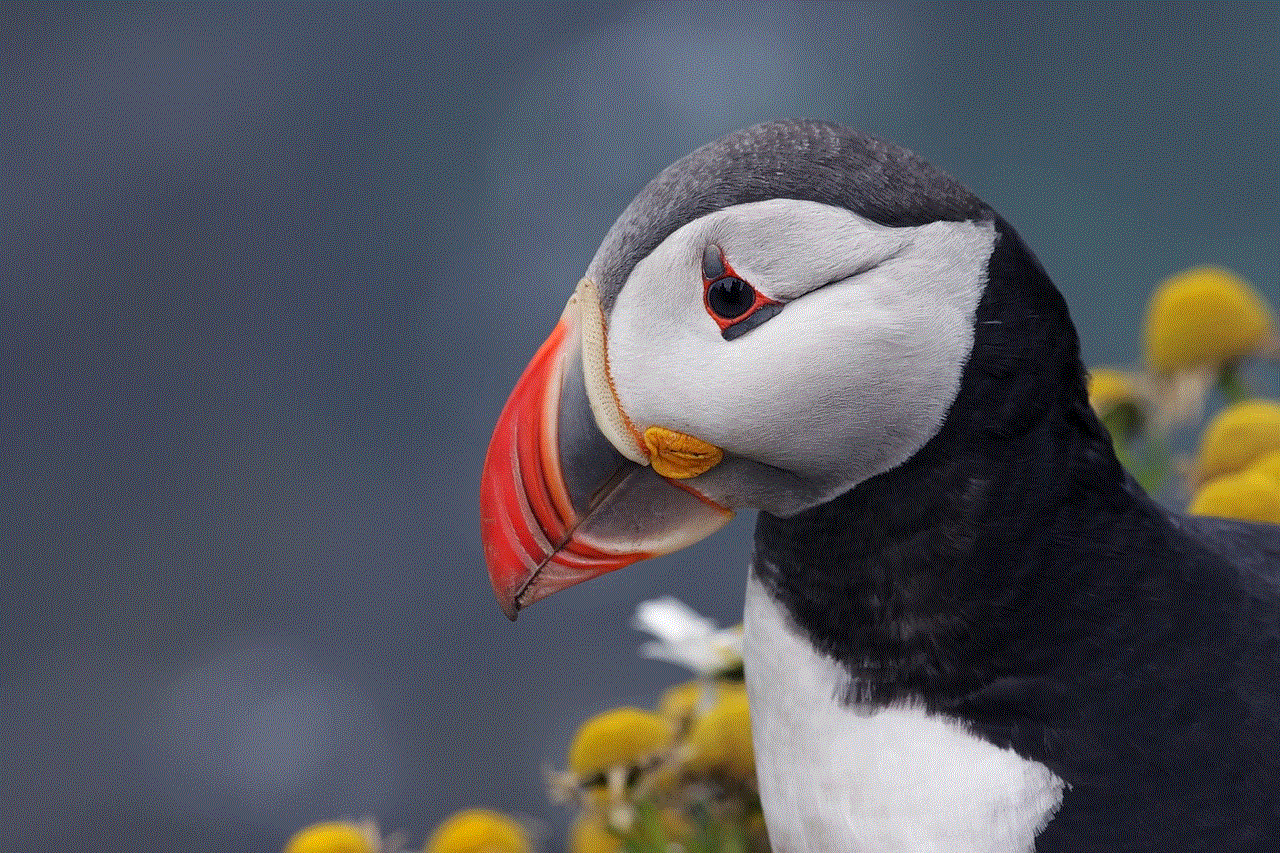
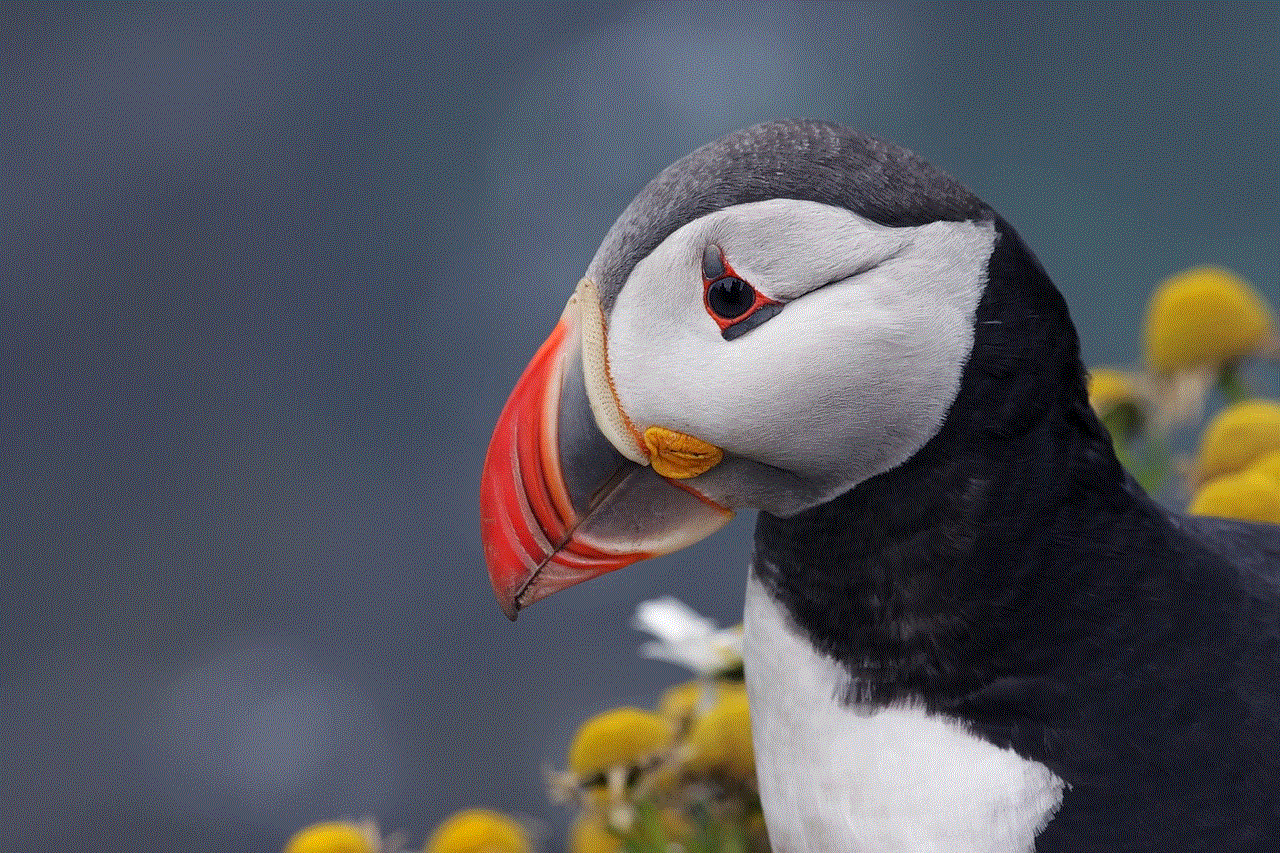
10. Ask for Permission
Last but not least, the most ethical way to view someone’s TikTok without them knowing is by asking for their permission. If you are genuinely interested in their content, you can reach out to them and ask if they can share their videos with you. This way, you can view their TikTok without any guilt or worry about being caught.
In conclusion, there are various ways to view someone’s TikTok without them knowing. However, it is essential to use these methods with caution and respect someone’s privacy. If someone has chosen to keep their TikTok account private, it is best to respect their decision and not try to view their content without their permission. We hope this article has provided you with some useful insights on how to view someone’s TikTok without them knowing.
how to dm someone on facebook
Facebook is one of the most popular social media platforms used by people all around the world. With over 2.8 billion active users, it is a great way to connect with friends, family, and even strangers. While most interactions on Facebook happen through public posts and comments, there are times when you may want to have a private conversation with someone. This is where the direct messaging (DM) feature comes into play. In this article, we will discuss how to DM someone on Facebook and everything you need to know about it.
What is Direct Messaging on Facebook?
Direct messaging, also known as DM, is a feature on Facebook that allows users to have private conversations with each other. It is similar to texting or messaging on other social media platforms, such as Instagram and Twitter. With DM, you can send text, photos, videos, and even voice messages to someone without it being visible to others on Facebook.
Why DM Someone on Facebook?
There are various reasons why you may want to DM someone on Facebook. It could be to catch up with an old friend, discuss a project with a colleague, or even to make new connections. DMs on Facebook are also useful for businesses to communicate with their customers and clients. It is a more personal and convenient way of interacting with someone as compared to public posts and comments.
How to DM Someone on Facebook?
DMing someone on Facebook is a simple process, and it can be done in a few easy steps. Here’s how:
Step 1: Log in to your Facebook account. If you don’t have one, you can create a new account by providing your name, email address or phone number, date of birth, and gender.
Step 2: Once you are logged in, you can search for the person you want to DM in the search bar at the top of the screen. You can type in their name or username to find them.
Step 3: Click on the person’s profile to open it. You will see a “Message” button below their cover photo. Click on it to start a DM with them.
Step 4: A chat window will open where you can type your message. You can also add emojis, photos, videos, or voice messages by clicking on the respective icons at the bottom of the chat window.
Step 5: Once you have typed your message, click on the blue “Send” button to send it to the person. You can also press the “Enter” key on your keyboard to send the message.
Using the Messenger App to DM Someone on Facebook
You can also use the Messenger app to DM someone on Facebook. The process is similar to using Facebook on a web browser, but there are a few extra steps involved. Here’s how you can do it:
Step 1: Download the Messenger app from the App Store (for iOS users) or Google Play Store (for Android users).
Step 2: Open the app and log in to your Facebook account.
Step 3: Click on the “People” tab at the bottom of the screen.



Step 4: Type in the name of the person you want to DM in the search bar at the top of the screen.
Step 5: Once you find the person, click on their profile to open it.
Step 6: You will see a “Message” button below their name and profile picture. Click on it to start a DM with them.
Step 7: A chat window will open where you can type your message and send it to the person.
Using Facebook Messenger Rooms to DM Someone on Facebook
Facebook Messenger Rooms is a new feature that allows users to create a virtual room and invite their friends to join for a video chat. This feature is useful for group DMs where you want to have a conversation with multiple people at the same time. Here’s how you can use Messenger Rooms to DM someone on Facebook:
Step 1: Open the Messenger app and click on the “People” tab at the bottom of the screen.
Step 2: Click on the “Create” button at the top of the screen.
Step 3: Select “Create a Room” from the options.
Step 4: Choose the people you want to invite to your room by selecting their names from the list. You can also share the link to the room with others by clicking on the “Copy Link” button.
Step 5: Once you have selected the people you want to invite, click on the “Create Room” button.
Step 6: Your Messenger Room will be created, and you can start a video call with the people you have invited. You can also chat with them by typing messages in the chat window at the bottom of the screen.
Best Practices for DMing Someone on Facebook
While DMing someone on Facebook is a convenient and easy way to communicate, there are a few best practices you should keep in mind to ensure a positive experience for both parties. Here are some tips to keep in mind:
1. Use proper grammar and punctuation: While it may be tempting to use informal language and abbreviations in DMs, it is important to ensure that your message is easy to understand and does not contain any spelling or grammatical errors.
2. Be respectful and considerate: Just like in any other form of communication, it is essential to be respectful and considerate when DMing someone on Facebook. Avoid using offensive or derogatory language and be mindful of the other person’s feelings.
3. Keep your messages concise: Long, rambling messages can be overwhelming and hard to read. Try to keep your messages brief and to the point.
4. Avoid spamming: Do not send multiple messages to someone if they do not respond immediately. Give them time to reply and avoid spamming their inbox.
5. Do not share personal information: While DMing someone, it is important to remember that they may not be someone you know in real life. Therefore, avoid sharing personal information such as your phone number, address, or financial details.
Conclusion
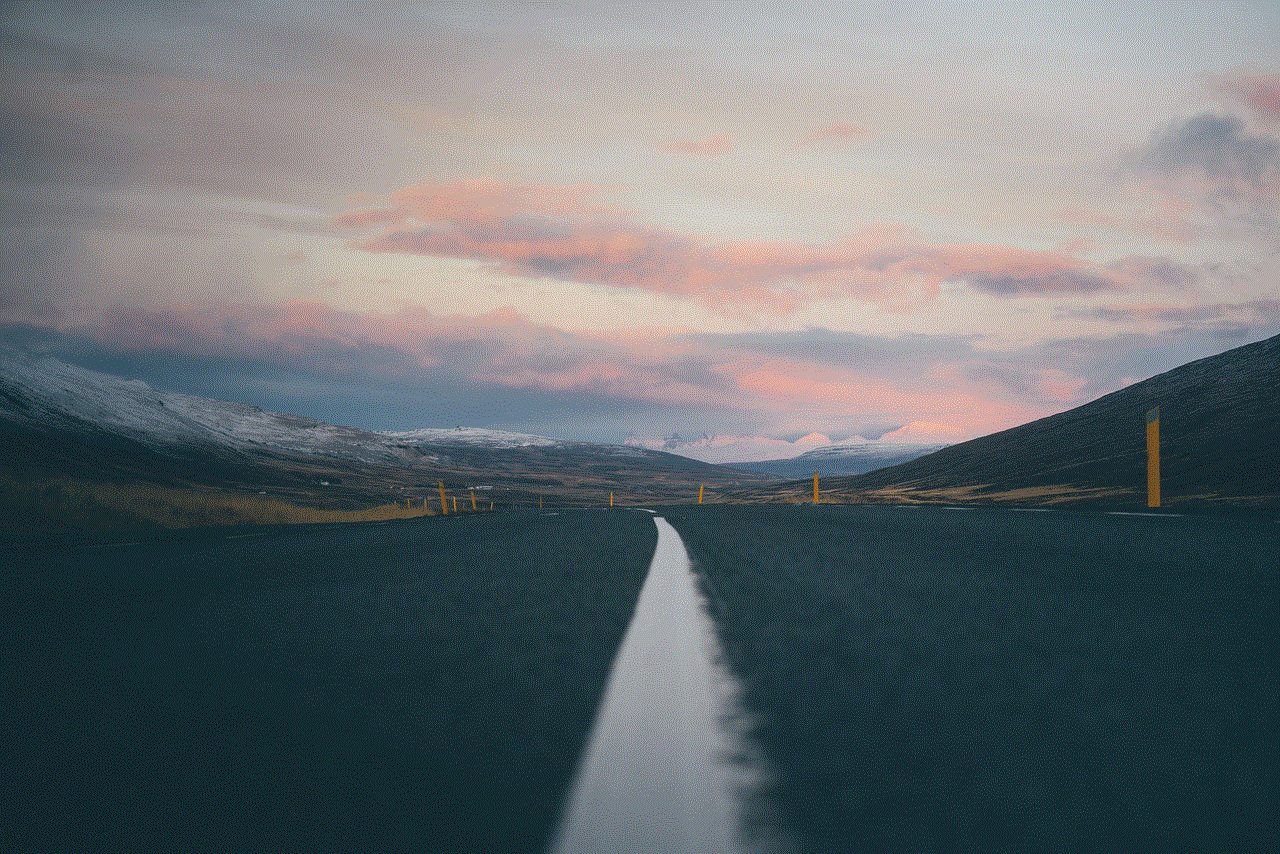
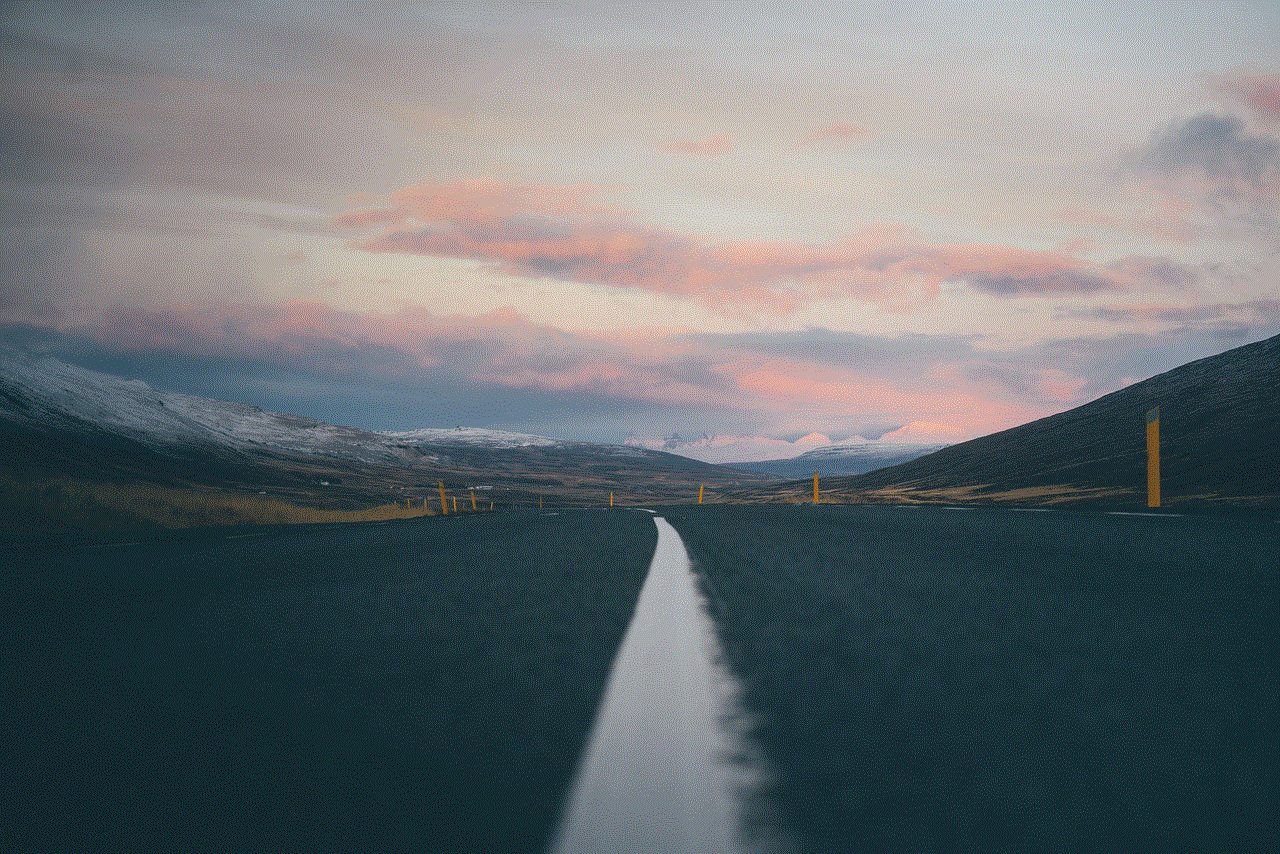
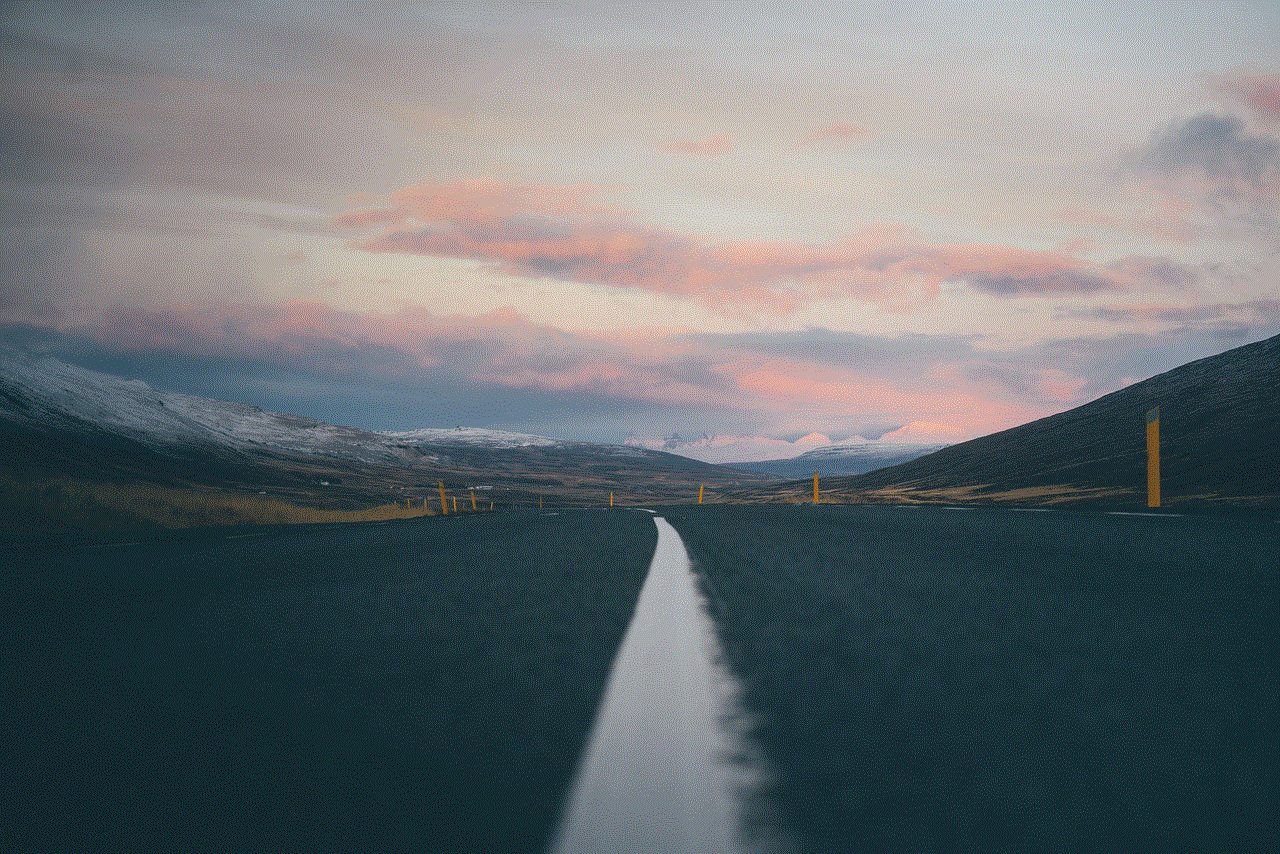
Direct messaging on Facebook is a convenient and popular way to communicate with others. With the steps mentioned above, you can easily DM someone on Facebook and start a private conversation with them. Just remember to follow the best practices mentioned and use this feature responsibly. Happy DMing!
0 Comments