hulu ad blocker
Hulu is an American subscription video on demand service owned by The Walt Disney Company. Launched in 2007, it quickly became one of the most popular streaming platforms, offering a wide variety of TV shows, movies, and original content. However, like most streaming services, Hulu is funded by advertising, which means that users have to endure a certain number of ads while watching their favorite shows. This can be frustrating for many viewers, especially those who are used to ad-free experiences on other platforms. As a result, the demand for Hulu ad blockers has been steadily increasing in recent years. In this article, we will take a closer look at what Hulu ad blockers are, how they work, and whether they are legal or not.
What is a Hulu Ad Blocker?
A Hulu ad blocker is a software or browser extension that prevents ads from appearing on the Hulu streaming service. These ad blockers work by either blocking the ads from being loaded on the page or by replacing the ads with blank spaces. Some ad blockers also have the option to skip or mute ads automatically. These tools are designed to enhance the user’s experience by providing uninterrupted streaming without any interruptions from ads.
How do Hulu Ad Blockers work?
Hulu ad blockers work by detecting and blocking the ad scripts on the Hulu website. These scripts are responsible for displaying the ads on the page. When a user visits the Hulu website, the ad blocker scans the page for these scripts and blocks them from loading. This results in the ads not appearing on the page, providing an ad-free streaming experience for the user.
Are Hulu Ad Blockers legal?
The legality of Hulu ad blockers is a debatable topic. On one hand, using ad blockers is not illegal, as they do not violate any laws. On the other hand, streaming services like Hulu rely on ad revenue to sustain their business. By using an ad blocker, users are essentially denying the service the revenue they need to operate. This has led some to argue that using ad blockers on Hulu is unethical, while others argue that it is within the user’s rights to control their online experience.
Hulu’s stance on Ad Blockers
Hulu has taken a strong stance against ad blockers, stating that they violate their terms of service. Their terms of service clearly state that users are not allowed to use any “automated means, including spiders, robots, crawlers, data mining tools, or the like to download data from the service.” This has led Hulu to take action against users who use ad blockers, including suspending their accounts or banning them altogether.
Pros and Cons of Using a Hulu Ad Blocker
The main advantage of using a Hulu ad blocker is, of course, the ad-free streaming experience. This is especially beneficial for users who are easily annoyed by ads or those who want to binge-watch their favorite shows without any interruptions. Another advantage is that ad blockers can also improve the overall performance of the website, as there are fewer scripts to load.
On the other hand, using an ad blocker on Hulu means that you are not supporting the service, which relies on ad revenue to provide quality content. This can result in a decrease in the quality of the content in the long run, as the service may not have enough funds to produce new shows or movies. Additionally, using an ad blocker may also violate the terms of service, which can result in the suspension or termination of your account.
Alternatives to Using a Hulu Ad Blocker
Instead of using an ad blocker, there are a few alternatives that can provide a similar ad-free experience on Hulu. One option is to upgrade to Hulu’s ad-free subscription, which eliminates all ads from the content. However, this comes at a higher cost compared to the regular subscription. Another option is to use Hulu on a streaming device, such as a smart TV or a gaming console, which typically have ad blocking features built-in.
Conclusion
In conclusion, while Hulu ad blockers may provide an ad-free streaming experience, their use is controversial and may have consequences. It is important to consider the impact of using an ad blocker on the service and its content. However, for users who prioritize an uninterrupted streaming experience, ad blockers can be a useful tool. Ultimately, the decision to use an ad blocker on Hulu is up to the individual, but it is important to be aware of the potential consequences and alternatives available.
netflix viewing restrictions
Netflix is one of the most popular streaming services in the world, with millions of subscribers tuning in to watch their favorite movies and TV shows. However, as with any form of entertainment, there are certain restrictions that users must adhere to while using the platform. These restrictions can vary from country to country and are imposed for a variety of reasons. In this article, we will delve into the world of Netflix viewing restrictions and understand the reasons behind them.
First and foremost, it is important to understand that Netflix is not just a single entity, but a collection of regional services. This means that while the platform may be available in most countries, the content that is available in each country may differ greatly. This is because Netflix has to comply with licensing agreements and copyright laws in each country, which restrict the content that can be made available to users. This results in the creation of regional libraries, with each country having access to a different set of movies and TV shows.
One of the major reasons for these viewing restrictions is the issue of licensing agreements. Netflix has to acquire the rights to stream movies and TV shows from various studios and production companies. These agreements are often limited to specific regions, meaning that Netflix cannot make the content available to users outside of those regions. This is why you may find that a movie or TV show is available on Netflix in one country but not in another. These licensing agreements also come with expiration dates, which means that a particular title may only be available for a limited time period.
Another factor that contributes to viewing restrictions on Netflix is censorship laws. Some countries have strict guidelines for what can be shown to their citizens, and Netflix has to comply with these guidelines in order to operate in those countries. For example, some countries may have laws against showing explicit content or content that goes against their cultural or religious beliefs. In such cases, Netflix has to either censor the content or not make it available in those countries at all.
Apart from licensing and censorship laws, another reason for viewing restrictions on Netflix is the issue of regional popularity. Netflix has to constantly analyze the viewing habits of its users and acquire the rights to popular content in each region. This means that if a particular movie or TV show is not popular in a certain country, Netflix may not invest in acquiring the rights to it. This results in certain titles being restricted from certain regions, as they are not deemed profitable for Netflix.
In addition to the above reasons, there are also technical limitations that may restrict viewing on Netflix. For example, some countries may not have a strong enough internet infrastructure to support high-quality streaming, which means that Netflix may not make certain titles available in those countries. Similarly, some devices may not be compatible with certain types of content, resulting in restrictions for users who access Netflix through those devices.
It is also worth mentioning that sometimes, viewing restrictions on Netflix may not be imposed by the platform itself, but by the content owners. This is especially true for titles that are co-produced by multiple studios or production companies. In such cases, the content owners may have their own restrictions on where their content can be streamed, which may affect its availability on Netflix.
Now that we have discussed the reasons behind viewing restrictions on Netflix, let’s take a look at how users can bypass these restrictions. The most common way to bypass viewing restrictions on Netflix is by using a virtual private network (VPN). A VPN allows users to connect to a server in a different country, making it appear as though they are accessing Netflix from that country. This way, users can access the content available in that country, even if it is restricted in their own country.
However, it is important to note that using a VPN to bypass viewing restrictions on Netflix is against the platform’s terms of use. Netflix has implemented measures to detect and block VPN usage, which means that users may face issues while streaming content through a VPN. Additionally, Netflix may also block certain IP addresses associated with VPNs, making it impossible for users to access the platform altogether.
Another way to bypass viewing restrictions on Netflix is by using a proxy server. This works in a similar way to a VPN, where users can connect to a server in a different country to access restricted content. However, like VPNs, proxy servers may also be detected and blocked by Netflix, making it an unreliable method to bypass restrictions.
In conclusion, viewing restrictions on Netflix are a result of various factors, including licensing agreements, censorship laws, and technical limitations. These restrictions may vary from country to country and can be bypassed using methods like VPNs and proxy servers, although these methods may not always be successful. Ultimately, Netflix is constantly working towards expanding its content library and making it available to a wider audience, but for now, viewing restrictions remain a reality for users of the platform.
how do i sign out of messenger
Signing out of Messenger is a simple process that many users may not be aware of. Messenger, the popular instant messaging platform owned by Facebook , allows users to stay connected with friends and family through text, voice, and video calls. However, there may be times when you need to sign out of Messenger, whether it’s to switch accounts or to take a break from the app. In this article, we will discuss in detail the different ways to sign out of Messenger and answer some common questions related to the process.
What is Messenger?
Messenger was launched in 2011 as a standalone mobile app for Facebook users. It was originally designed to be a messaging platform within the Facebook app but was later separated to provide a more efficient and user-friendly experience. The app has gained immense popularity over the years and is now used by millions of people worldwide.
Messenger allows users to send text messages, make voice and video calls, share photos and videos, and even play games with their contacts. It also offers various features such as group chats, reactions, filters, and stickers to make conversations more fun and interactive. With its user-friendly interface and constant updates, Messenger has become the go-to app for many users to stay connected with their loved ones.
Why do you need to sign out of Messenger?
While Messenger is a convenient and easy-to-use app, there may be times when you need to sign out of it. Some of the common reasons include switching accounts, taking a break from the app, or simply wanting to log out for security reasons. Whatever your reason may be, signing out of Messenger is a quick and simple process.
How to sign out of Messenger on your mobile device?
There are a few different ways to sign out of Messenger on your mobile device. We will discuss the steps for both iOS and Android devices below.
On iOS:
1. Open the Messenger app on your iPhone or iPad.
2. Tap on your profile picture at the top left corner of the screen.
3. Scroll down and tap on “Account Settings.”
4. Tap on “Security and Login.”
5. Under the “Where you’re logged in” section, you will see a list of devices where you are currently logged in to Messenger.
6. Tap on the three dots next to the device you want to log out from.
7. Tap on “Log Out” and confirm your action.
On Android:
1. Open the Messenger app on your Android device.
2. Tap on your profile picture at the top left corner of the screen.
3. Scroll down and tap on “Account Settings.”
4. Tap on “Security and Login.”
5. Under the “Where you’re logged in” section, you will see a list of devices where you are currently logged in to Messenger.
6. Tap on the three dots next to the device you want to log out from.
7. Tap on “Log Out” and confirm your action.
Another way to sign out of Messenger on both iOS and Android devices is by using the “Switch Account” feature. This allows you to add multiple accounts to the Messenger app and easily switch between them.
On iOS:
1. Open the Messenger app on your iPhone or iPad.
2. Tap on your profile picture at the top left corner of the screen.
3. Scroll down and tap on “Switch Account.”
4. Tap on the “X” next to the account you want to log out from.
5. Tap on “Log Out” to confirm your action.
On Android:
1. Open the Messenger app on your Android device.
2. Tap on your profile picture at the top left corner of the screen.
3. Scroll down and tap on “Switch Account.”
4. Tap on the “X” next to the account you want to log out from.
5. Tap on “Log Out” to confirm your action.
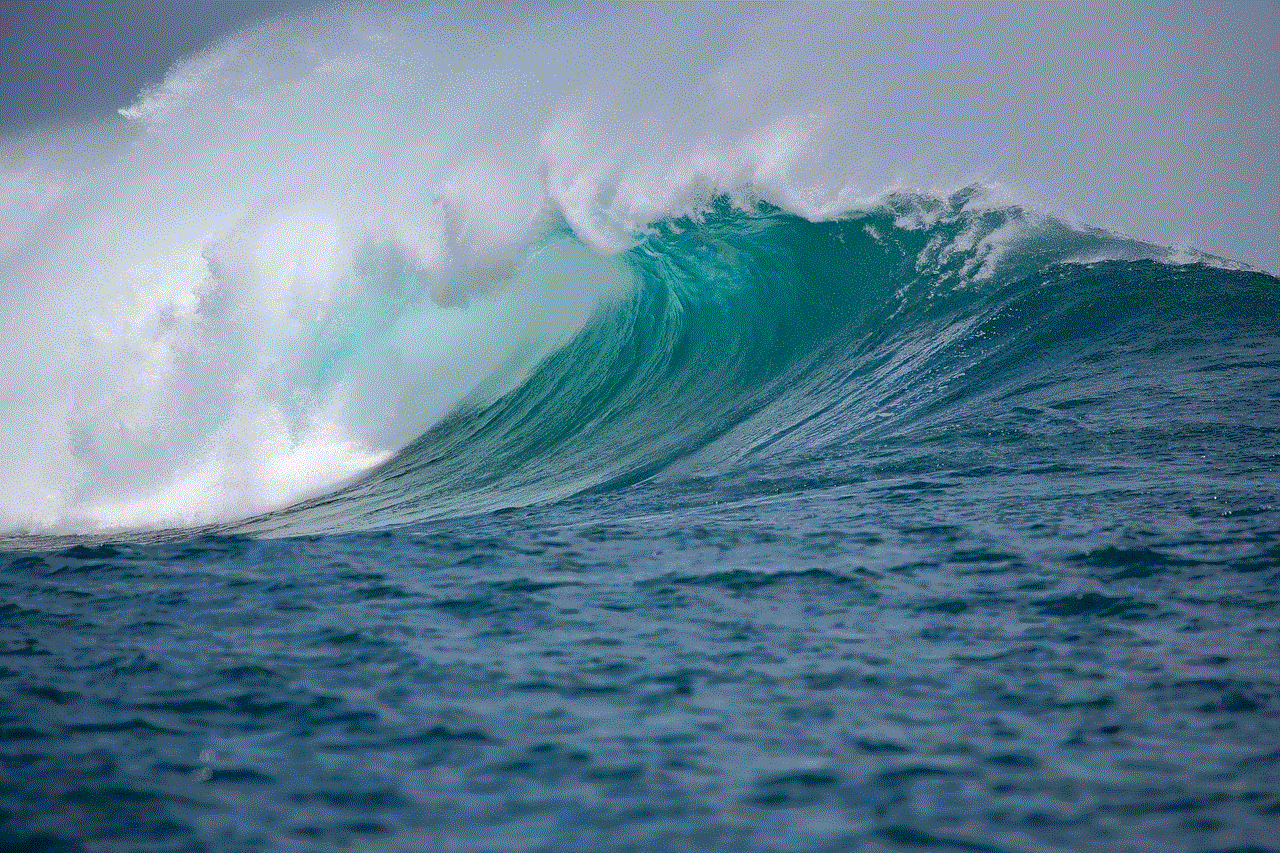
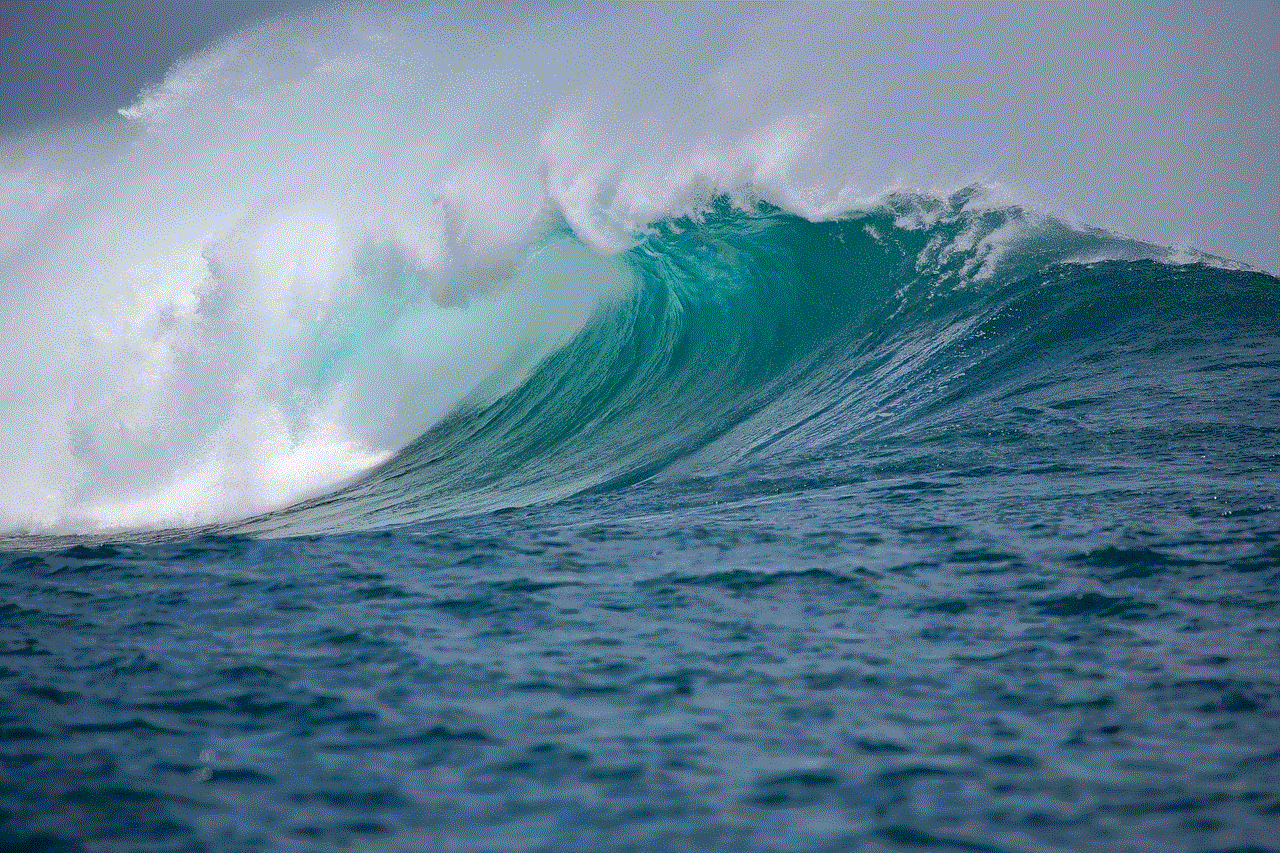
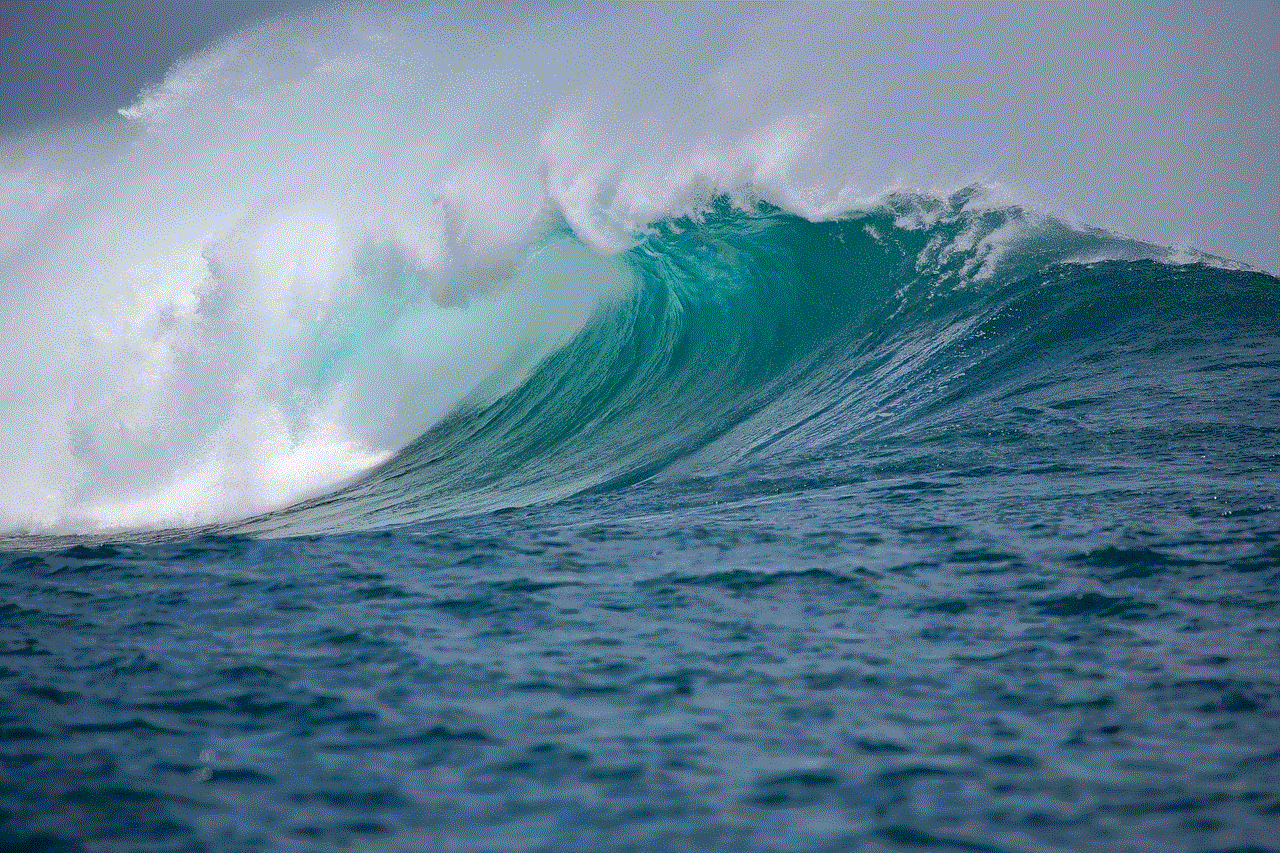
If you want to sign out of all accounts on Messenger, you can do so by following the same steps and tapping on “Log Out of All Accounts” instead of “Log Out.”
How to sign out of Messenger on your desktop?
Similar to the mobile app, there are a few different ways to sign out of Messenger on your desktop. We will discuss the steps for both Facebook and Messenger websites below.
On Facebook:
1. Open Facebook on your web browser and log in to your account.
2. Click on the Messenger icon at the top right corner of the screen.
3. Click on the “Gear” icon at the top left corner of the Messenger window.
4. Click on “Settings.”
5. Click on “Security and Login” from the left menu.
6. Under the “Where you’re logged in” section, you will see a list of devices where you are currently logged in to Messenger.
7. Click on the three dots next to the device you want to log out from.
8. Click on “Log Out” and confirm your action.
On Messenger website:
1. Open the Messenger website on your web browser and log in to your account.
2. Click on the “Gear” icon at the top right corner of the screen.
3. Click on “Settings.”
4. Click on “Security and Login” from the left menu.
5. Under the “Where you’re logged in” section, you will see a list of devices where you are currently logged in to Messenger.
6. Click on the three dots next to the device you want to log out from.
7. Click on “Log Out” and confirm your action.
How to sign out of Messenger on a shared device?
If you are using a shared device and want to sign out of Messenger, there are a few things you can do to ensure your account stays secure.
1. Always log out of your account when using a shared device.
2. Use the “Switch Account” feature to log out of your account instead of the “Log Out” option.
3. Enable two-factor authentication for extra security.
4. Regularly check the “Where you’re logged in” section on Messenger to make sure you are not logged in from any shared devices.
Frequently Asked Questions:
1. What happens when you sign out of Messenger?
When you sign out of Messenger, you will no longer be able to receive any notifications or messages from your contacts. You will also be logged out of all devices where you were previously logged in to Messenger.
2. Will my messages be deleted if I sign out of Messenger?
No, signing out of Messenger will not delete your messages. They will still be available when you log back in to your account.
3. Can I sign out of Messenger without logging out of Facebook?
No, signing out of Messenger will automatically log you out of your Facebook account as well.
4. Can I sign out of Messenger from a different device?
Yes, you can sign out of Messenger from any device as long as you are logged in to your account.



Conclusion:
Signing out of Messenger is an important step to ensure the security and privacy of your account. Whether you want to switch accounts or take a break from the app, knowing how to sign out of Messenger is essential. We have discussed the different ways to sign out on both mobile and desktop devices, as well as some tips for using a shared device. So the next time you need to log out of Messenger, you know exactly what to do.
0 Comments