how to turn snap maps off
Snapchat is a popular social media app that allows users to share photos, videos, and messages with their friends and followers. One of the features that sets Snapchat apart from other social media platforms is the Snap Map. The Snap Map, also known as “Snapchat Maps,” is a location-based feature that allows users to see their friends’ locations in real-time on a map. While this feature can be fun and useful for some, others may be concerned about their privacy and want to turn it off. In this article, we’ll discuss how to turn Snap Maps off and why some users may want to do so.
What is Snap Map?
Snap Map is a feature of the Snapchat app that was introduced in 2017. It allows users to share their location with their friends and see their friends’ locations as well. The map is displayed on the main screen of the app and shows the user’s Bitmoji (a personalized avatar) on their current location. The map also includes other features such as heat maps that show popular locations, stories from events happening around the world, and the ability to search for locations.
How to turn Snap Maps off?
Turning Snap Maps off is a simple process, and there are two ways to do it. The first way is to turn off your location services for the Snapchat app. This will prevent the app from accessing your location and thus, not show your location on the Snap Map. To do this, go to your phone’s settings, find “Privacy,” then “Location Services,” and turn off the location services for Snapchat.
The second way to turn off Snap Maps is to go into the Snapchat app itself. Open the app, and on the camera screen, pinch your fingers together. This will open the Snap Map. Next, click on the settings icon in the top right corner of the screen. Here, you can choose to turn on or off the “Ghost Mode,” which will hide your location from your friends.
Why turn Snap Maps off?
While the Snap Map feature can be fun and convenient for some, there are valid reasons why some users may want to turn it off. One of the main reasons is privacy. Some users may not want their friends or followers to know their exact location at all times. This could be due to safety concerns or simply wanting to maintain a level of privacy in their personal life.
Another reason to turn Snap Maps off is to conserve battery life. The Snap Map feature uses location services, which can drain your phone’s battery quickly. If you’re not using the Snap Map regularly, turning it off can help save your phone’s battery life.
Moreover, some users may not want to be constantly reminded of what their friends are doing or where they are. For some, this can lead to feelings of FOMO (fear of missing out) or pressure to always be doing something exciting. Turning off the Snap Map can help reduce these feelings and allow users to focus on their own activities without constantly comparing themselves to others.
Lastly, turning off Snap Maps can also help reduce distractions. With the constant notifications and updates on the Snap Map, some users may find it challenging to stay focused on their daily tasks. By turning the feature off, users can limit distractions and stay more productive.
Additional tips for maintaining privacy on Snapchat
While turning off Snap Maps is a significant step in maintaining privacy on Snapchat, there are other things users can do to protect their privacy on the app. One tip is to review your privacy settings regularly. Snapchat has various privacy settings that users can adjust to their liking. For example, you can choose who can see your story, who can contact you, and who can see your location. Reviewing and adjusting these settings can help users control who has access to their information on the app.
Another tip is to be mindful of who you add as friends on Snapchat. The more friends you have on the app, the more people will be able to see your location on the Snap Map. Be selective in adding friends, and if there are people on your list that you’re not comfortable sharing your location with, consider removing them.
It’s also essential to be cautious of what you post on your story. While Snapchat stories disappear after 24 hours, anyone who has access to your story can take a screenshot or save the content. Be mindful of what you post, especially if it reveals your location or personal information.
Lastly, consider using a private or custom story instead of posting to your public story. Private stories allow users to choose who can view their content, while custom stories only allow specific users to contribute to the story. These options can help users control who sees their content on Snapchat.
In conclusion, while the Snap Map feature on Snapchat can be fun and useful, it’s understandable why some users may want to turn it off. Whether it’s for privacy, battery life, or reducing distractions, the process of turning Snap Maps off is simple and can help users feel more in control of their privacy on the app. Additionally, by being mindful of other privacy settings and who you add as friends, users can further protect their privacy on Snapchat.
where is find my phone on iphone 7
Find My Phone on iPhone 7: The Ultimate Guide to Locating Your Lost Device
In the fast-paced and technologically advanced world we live in today, losing our phones has become a common occurrence. Whether it slips out of our pockets during a hectic day or gets left behind in a taxi, the panic and anxiety that follows are overwhelming. However, with the advent of technology, finding a lost iPhone has become easier than ever. Apple has introduced a feature called “Find My iPhone,” which allows users to track and locate their lost or stolen devices remotely. In this comprehensive guide, we will explore how to use Find My iPhone on an iPhone 7 and all the features and benefits it offers.
What is Find My iPhone?
Find My iPhone is a service offered by Apple that enables iPhone users to track and locate their lost or stolen devices. It utilizes the device’s built-in GPS and internet connection to pinpoint the exact location of the device. This feature is not limited to iPhones only; it is also available for other Apple devices such as iPads, Macs, and even AirPods.
Enabling Find My iPhone on iPhone 7
To take advantage of the Find My iPhone feature, you need to ensure that it is enabled on your iPhone 7. Here’s how you can do it:
1. Open the Settings app on your iPhone 7.
2. Scroll down and tap on your Apple ID, located at the top of the Settings menu.
3. Tap on “iCloud.”
4. Scroll down and tap on “Find My iPhone.”
5. Toggle the switch to enable Find My iPhone.
Once you have enabled Find My iPhone, you are ready to utilize this powerful feature to locate your lost or stolen device.
Locating Your Lost iPhone 7
There are several methods you can use to locate your lost iPhone 7 using the Find My iPhone feature. Let’s explore them in detail:
1. Using Another Apple Device: If you have another Apple device, such as an iPad or a Mac, you can use it to locate your lost iPhone 7. Open the Find My app on the second device and log in with your Apple ID. From there, you can select your iPhone 7 from the list of devices and view its current location on a map.
2. Using the Find My iPhone Website: If you don’t have another Apple device, you can still locate your lost iPhone 7 by using the Find My iPhone website. Open any web browser and visit www.icloud.com/find. Log in with your Apple ID and click on the Find iPhone icon. You will be able to view the location of your iPhone 7 on a map.
3. Using the Find My iPhone App: Another way to locate your lost iPhone 7 is by using the Find My iPhone app. This app is available for free on the App Store. Simply download and install the app on another iOS device, log in with your Apple ID, and select your lost iPhone 7 from the list of devices. You can track its location, play a sound to help locate it, activate Lost Mode, or even erase all the data on the device remotely.
4. Using Family Sharing: If you have set up Family Sharing with your loved ones, they can also help you locate your lost iPhone 7. Each member of the family can use their own Apple devices to locate the lost device. This can be incredibly useful, especially if you have misplaced your phone within your home or office.



Additional Features of Find My iPhone
In addition to locating your lost iPhone 7, Find My iPhone offers several other features that can be incredibly useful:
1. Play Sound: If you have misplaced your iPhone somewhere nearby, you can use the Play Sound feature to make your device emit a loud sound. This can help you locate it quickly, even if it is on silent mode.
2. Lost Mode: If you are unable to locate your iPhone using the above methods, you can activate Lost Mode. This feature locks your device and displays a custom message on the screen, such as your contact information. It also disables Apple Pay, preventing any unauthorized transactions.
3. Erase iPhone: In extreme cases where you believe your iPhone has been stolen and you are unable to retrieve it, you can remotely erase all the data on the device. This ensures that your personal information remains secure.
4. Activation Lock: Find My iPhone also includes a feature called Activation Lock, which adds an extra layer of security to your device. When enabled, Activation Lock requires your Apple ID and password to disable Find My iPhone or erase the device.
Benefits of Find My iPhone
The Find My iPhone feature offers several benefits to iPhone 7 users, including:
1. Peace of Mind: With Find My iPhone enabled, you can have peace of mind knowing that you can locate your lost or stolen device quickly and easily.
2. Remote Control: Find My iPhone allows you to take control of your lost device remotely. You can play a sound, lock the device, display a message, or even erase all the data on it.
3. Security: The Activation Lock feature ensures that even if your iPhone falls into the wrong hands, your personal information remains secure.
4. Works Offline: Find My iPhone can track your device even if it is not connected to the internet. It will use its last known location and display it on the map.
Conclusion
Losing your iPhone 7 can be a stressful and frustrating experience. However, with the Find My iPhone feature, you can quickly and easily locate your lost or stolen device. By following the steps outlined in this guide, you can enable Find My iPhone on your iPhone 7 and take advantage of all the features it offers. Remember to always keep Find My iPhone enabled and take advantage of the peace of mind it provides. With this powerful tool at your disposal, finding your lost iPhone will no longer be a daunting task.
mac address chromebook
Title: Understanding Mac Address on Chromebooks: Everything You Need to Know
Introduction:
In today’s digital world, Chromebooks have become increasingly popular due to their user-friendly interface, affordability, and reliability. One essential aspect of these devices is the Mac Address, which plays a crucial role in network communication. In this article, we will provide an in-depth understanding of Mac Addresses on Chromebooks, including what they are, how they work, their importance, and how to find them.
Paragraph 1: What is a Mac Address?



A Media Access Control (MAC) Address is a unique identifier assigned to a network interface controller (NIC). It is a combination of twelve alphanumeric characters, divided into six pairs, separated by colons or hyphens. Each NIC, including those on Chromebooks, has a unique Mac Address, allowing devices to communicate within a local network.
Paragraph 2: How does a Mac Address work?
Mac Addresses are assigned by the manufacturer and are hardcoded into the NIC’s firmware. When a Chromebook or any other device connects to a network, it uses its Mac Address to identify itself and communicate with other devices. This address is used in the data link layer of the OSI model and is vital for transmitting and receiving data packets.
Paragraph 3: Importance of Mac Address on Chromebooks
Mac Addresses play a crucial role in network security and management. They help in identifying and authorizing devices on a network, preventing unauthorized access. Additionally, Mac Addresses are used for troubleshooting network issues, managing network traffic, and implementing security protocols like MAC filtering.
Paragraph 4: Finding the Mac Address on a Chromebook
Finding the Mac Address on a Chromebook is a simple process. Users can access it through the Chrome OS settings. By following a few easy steps, users can locate the Mac Address and even copy it for future use or troubleshooting purposes.
Paragraph 5: Using the Mac Address for Network Troubleshooting
The Mac Address can be a valuable tool for network troubleshooting. By comparing the Mac Address of a Chromebook with the network settings, administrators can identify and resolve connectivity issues, such as IP conflicts, network configuration errors, or unauthorized access attempts.
Paragraph 6: Mac Address Spoofing and Security Concerns
Mac Address spoofing refers to the practice of changing or faking a device’s Mac Address to bypass network restrictions or gain unauthorized access. While this technique can be used for legitimate purposes, it also poses a significant security concern. Organizations and individuals must be vigilant about securing their networks against Mac Address spoofing attacks.
Paragraph 7: Mac Address Filtering for Network Security
Many network administrators employ Mac Address filtering as an additional layer of security. By creating a whitelist or blacklist of permitted or prohibited Mac Addresses, they can control which devices can connect to the network. However, it is important to note that Mac Address filtering should not be the sole security measure, as it can be easily bypassed.
Paragraph 8: Mac Address Cloning and Virtualization
Mac Address cloning allows users to change the Mac Address of their Chromebook or any other device to match that of an authorized device on the network. This technique is commonly used in virtualization scenarios, where multiple virtual machines need to share the same Mac Address to avoid conflicts or ensure compatibility with certain network configurations.
Paragraph 9: Mac Address Privacy Concerns
While Mac Addresses do not directly reveal personal information, they can still be used for tracking and profiling purposes. Some privacy advocates argue that randomizing Mac Addresses or using privacy-enhancing technologies can help protect users’ identities and prevent potential abuse of this identifier.
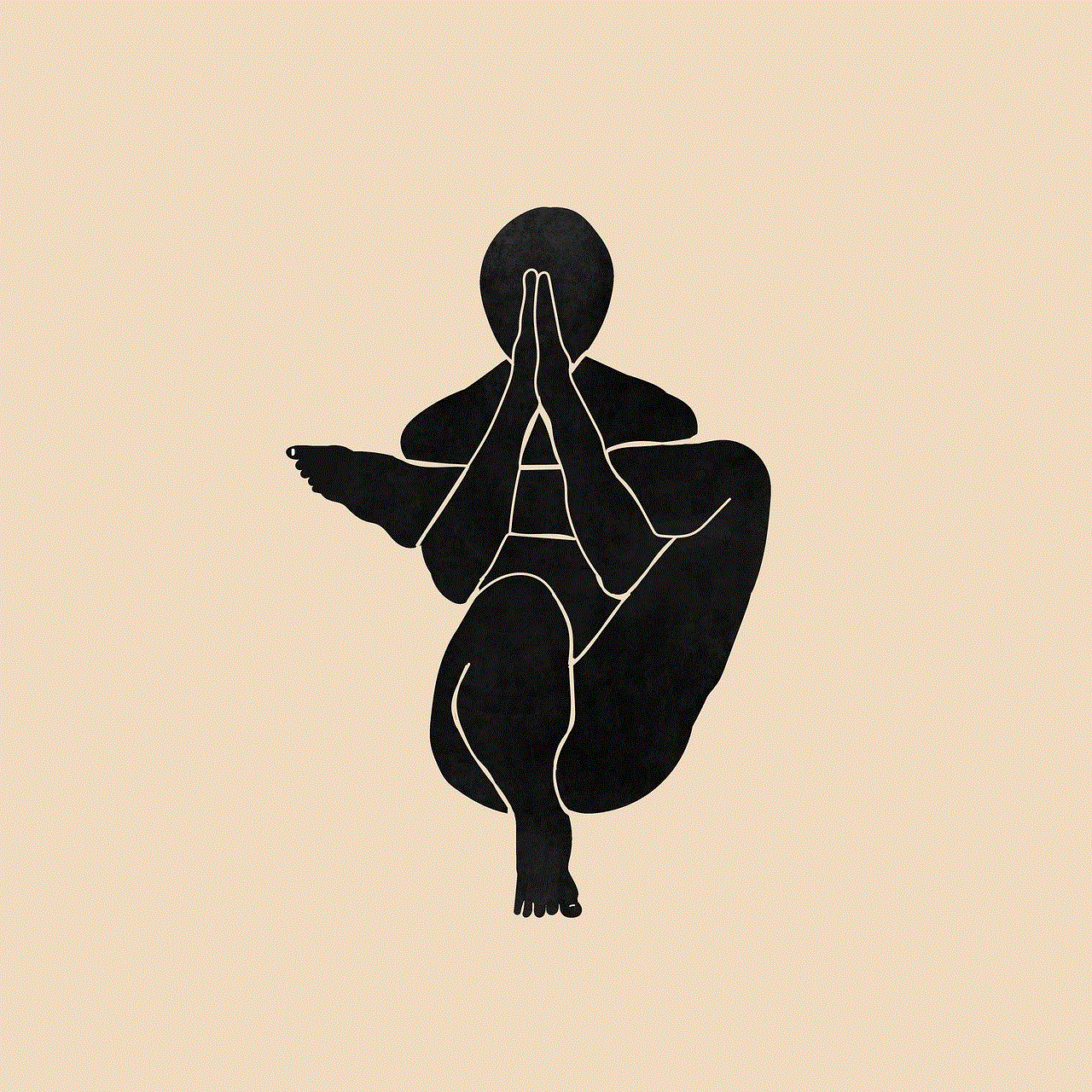
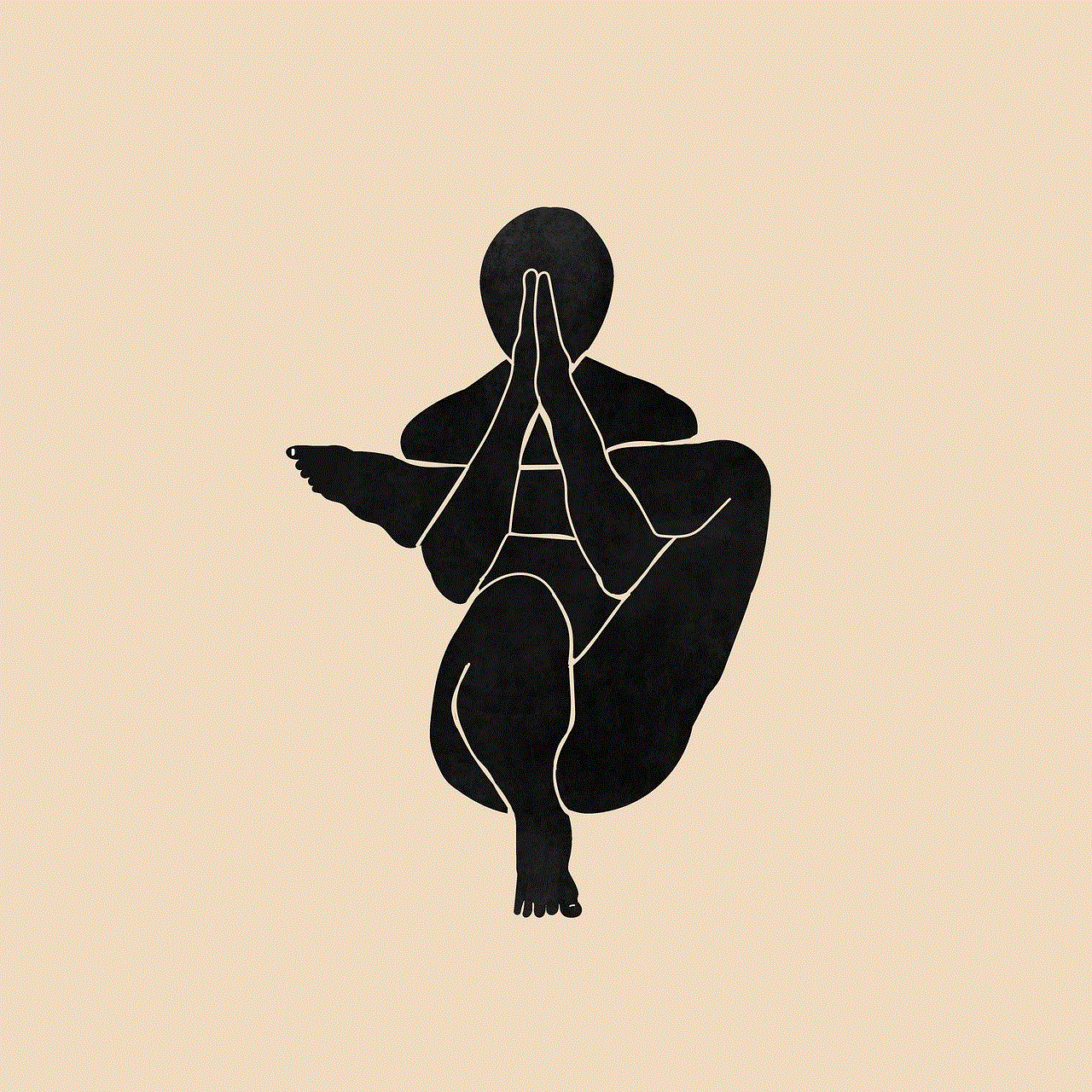
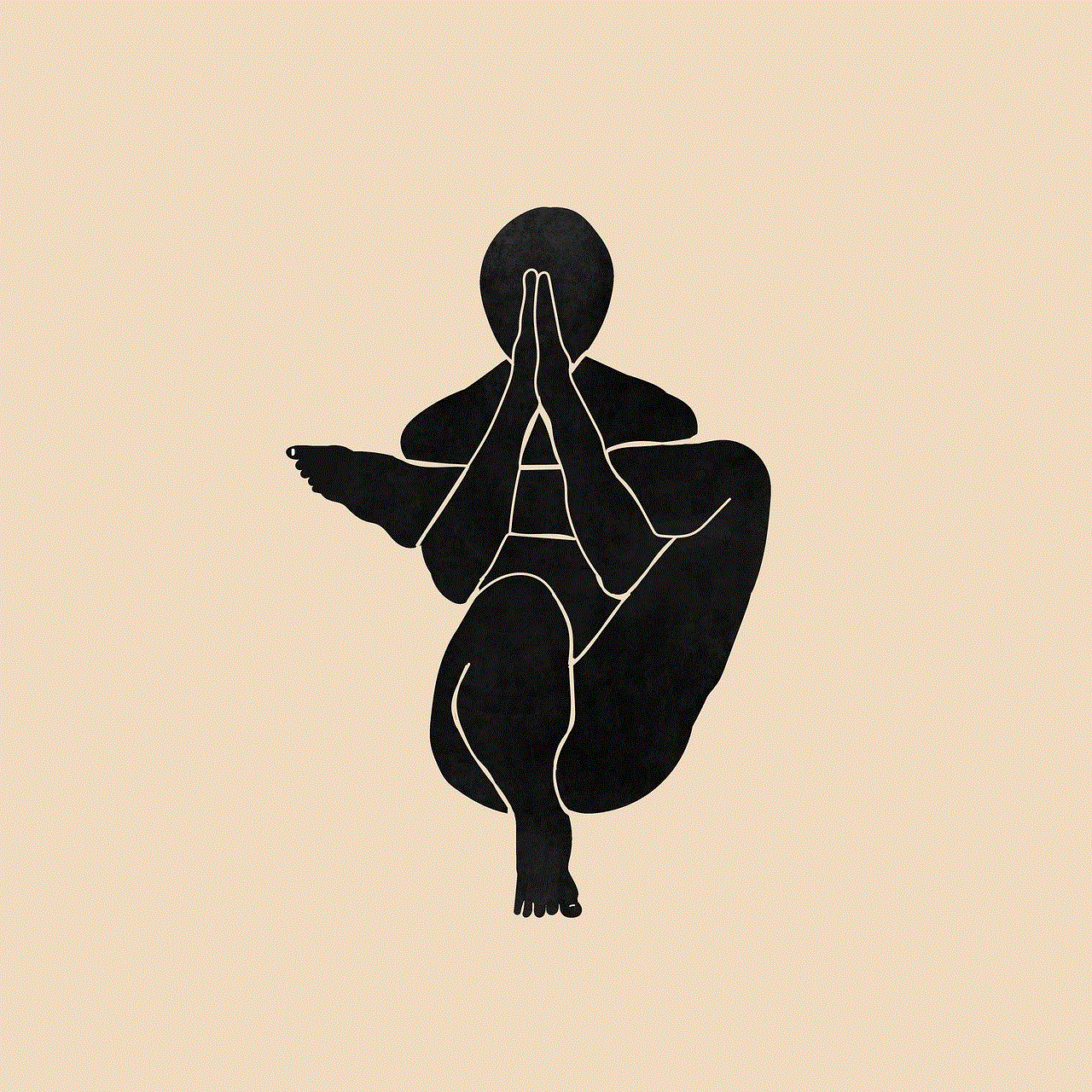
Paragraph 10: Conclusion
Understanding the significance of Mac Addresses on Chromebooks is essential for both users and network administrators. These unique identifiers facilitate network communication, enhance security protocols, and aid in troubleshooting. By being aware of the Mac Address and its implications, users can ensure the smooth functioning and security of their Chromebooks within various network environments.
0 Comments