how to turn restricted mode off on youtube
# How to Turn Restricted Mode Off on YouTube: A Comprehensive Guide
YouTube is one of the most popular platforms for video content, offering a vast array of videos ranging from entertainment to education. However, not all content is suitable for every audience. This is where Restricted Mode comes into play. Restricted Mode is a feature that helps filter out potentially mature content that may not be suitable for all viewers. While this feature can be beneficial in certain situations, such as for parents wishing to restrict their children’s access to certain videos, there are times when you may want to turn Restricted Mode off. In this article, we will provide you with a comprehensive guide on how to turn Restricted Mode off on YouTube, alongside exploring its implications, benefits, and tips for managing your viewing experience.
## Understanding Restricted Mode
Before diving into how to turn Restricted Mode off, it’s essential to understand what it is and why it exists. Restricted Mode is an optional setting available on YouTube that helps filter out content that is flagged as inappropriate for younger audiences. This includes videos with explicit language, graphic content, and other mature themes. YouTube employs an algorithm to identify such content, but users can also report videos that they believe are not appropriate.
Restricted Mode can be especially useful in environments such as schools and libraries, where administrators may want to ensure that the content accessible to students is safe and appropriate. However, many users may find it unnecessary or overly restrictive, leading them to seek ways to disable it.
## Why Turn Off Restricted Mode?
There are several reasons why you might want to turn off Restricted Mode on YouTube:
1. **Access to Full Content**: Restricted Mode can limit access to a significant amount of content, including educational videos, music, and entertainment. By disabling it, users can access the full spectrum of videos available on the platform.
2. **Personal Preference**: Some users may feel that they are capable of managing their own viewing experience and may not want the algorithm to dictate what they can or cannot watch.
3. **Content Creation**: For content creators and influencers, having Restricted Mode enabled may hinder their visibility, as their videos might not be shown to as many viewers.
4. **Family Viewing**: In a family setting, parents might want to curate the videos their children watch rather than relying on an algorithm to filter content.
5. **Cultural Sensitivity**: Different viewers have different thresholds for what they consider appropriate. Disabling Restricted Mode allows for a more personalized viewing experience.
## How to Turn Off Restricted Mode on YouTube
The process to turn off Restricted Mode on YouTube varies slightly depending on the device you are using. Below, we provide a step-by-step guide for various platforms, including desktop, mobile app, and smart TVs.
### Turning Off Restricted Mode on Desktop
1. **Sign In**: Open your web browser and go to [YouTube](https://www.youtube.com). Make sure you are signed in to your account.
2. **Go to Settings**: Click on your profile picture located at the top right corner of the page. A dropdown menu will appear.
3. **Select ‘Restricted Mode’**: In the dropdown menu, scroll down and look for the option that says “Restricted Mode.”
4. **Disable Restricted Mode**: If Restricted Mode is currently enabled, you will see a toggle switch. Click on the switch to turn it off. The page will refresh, and Restricted Mode will be disabled.
5. **Confirmation**: You should see a message indicating that Restricted Mode has been turned off. You can now browse YouTube without any content restrictions.
### Turning Off Restricted Mode on Mobile Devices
For users who prefer watching videos on their smartphones or tablets, here’s how to disable Restricted Mode on the YouTube mobile app:
1. **Open the YouTube App**: Launch the YouTube app on your mobile device and ensure you are signed in to your account.
2. **Access Your Profile**: Tap on your profile picture in the upper right corner to access your account settings.
3. **Go to Settings**: In the menu that appears, select “Settings.”
4. **Select ‘General’**: Under the Settings menu, tap on “General.”
5. **Disable Restricted Mode**: Scroll down until you find the “Restricted Mode” option. If it is enabled, simply toggle the switch to turn it off.
6. **Confirmation**: You should receive a confirmation that Restricted Mode has been disabled.
### Turning Off Restricted Mode on Smart TVs
If you are watching YouTube on a smart TV or a streaming device like Roku , the process can be slightly different:
1. **Open YouTube on Your TV**: Launch the YouTube app on your smart TV.
2. **Sign In**: Make sure you are signed into your YouTube account.
3. **Access Settings**: Navigate to the left sidebar and scroll down to find the “Settings” option.
4. **Select ‘General’**: In the Settings menu, look for “General” or “Restrictions.”
5. **Disable Restricted Mode**: Find the “Restricted Mode” setting and toggle it off.
6. **Confirmation**: Once you’ve disabled it, you can start enjoying unrestricted content.
## Troubleshooting: What to Do If You Cannot Turn Off Restricted Mode
In some cases, users may encounter difficulties when trying to turn off Restricted Mode. Here are a few troubleshooting steps you can take:
1. **Check Your Account**: Ensure that you are logged into the correct YouTube account. If you’re using a shared device, someone else may have restricted your access.
2. **Network Restrictions**: If you are using a network that has its own restrictions (e.g., a school or workplace), you may not be able to change settings on YouTube. In such cases, you may need to contact the network administrator.
3. **Browser Cookies and Cache**: Sometimes, your browser’s cookies and cache may cause issues. Clear your browser cache and cookies and try again.
4. **Update the App**: If you’re using the mobile app, make sure it’s updated to the latest version. Outdated apps may have bugs preventing changes to settings.
5. **Device Settings**: On mobile devices, check if there are any parental control settings enabled that might be affecting your ability to turn off Restricted Mode.
## Implications of Turning Off Restricted Mode
Disabling Restricted Mode can have several implications that users should consider:
1. **Exposure to Mature Content**: While turning off Restricted Mode allows for a broader range of content, it also increases the likelihood of encountering videos that may contain mature themes or explicit content.
2. **Content Recommendations**: With Restricted Mode off, YouTube’s algorithm may recommend a wider variety of videos, which can either be beneficial or overwhelming, depending on your preferences.
3. **User Responsibility**: By disabling Restricted Mode, users take full responsibility for their viewing choices and should be mindful of the content they consume.
4. **Community Guidelines**: Regardless of Restricted Mode, all users are expected to adhere to YouTube’s community guidelines. Disabling the feature does not exempt users from these rules.
## Managing Your YouTube Experience
Even with Restricted Mode turned off, there are several ways to manage your YouTube experience effectively:
1. **Create Playlists**: Curate your favorite content by creating playlists. This not only helps organize your viewing but also minimizes the chances of stumbling upon unwanted videos.
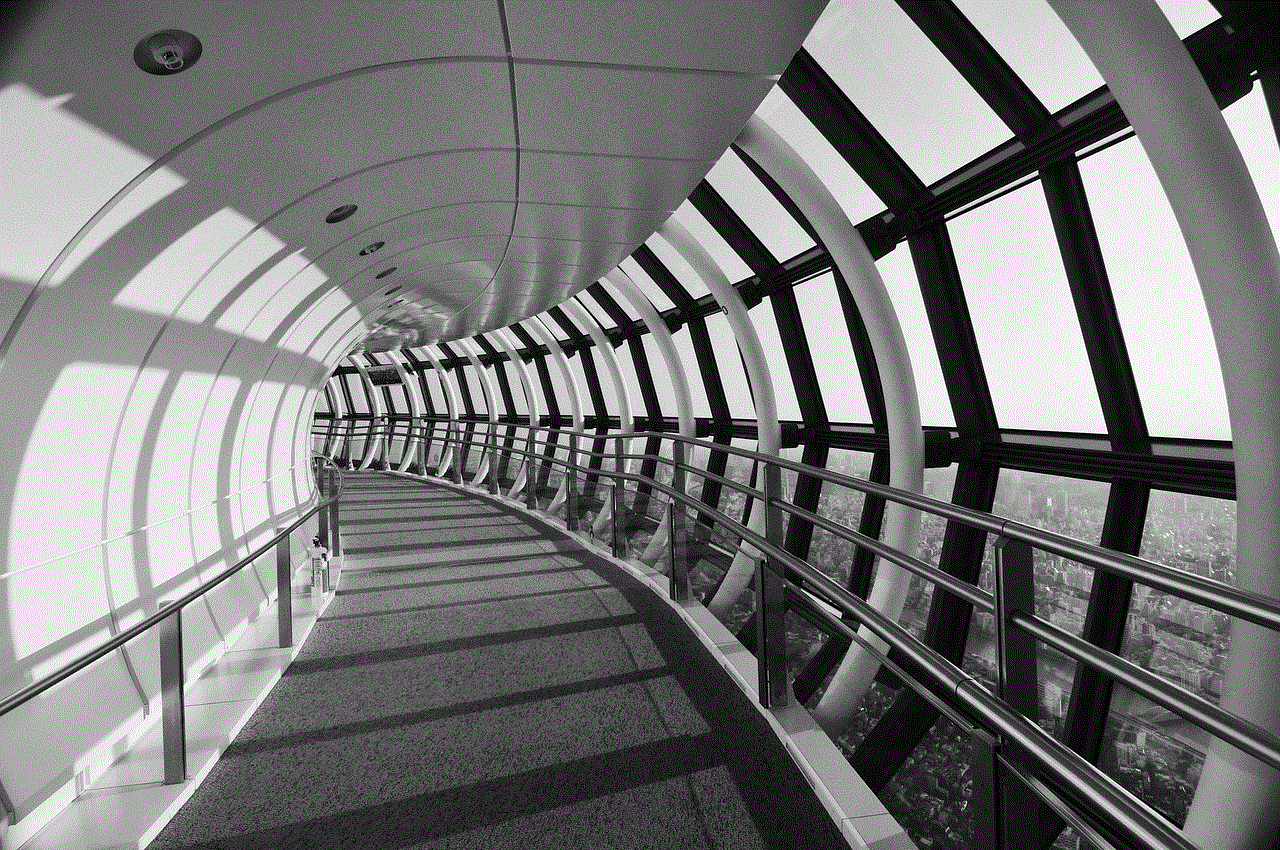
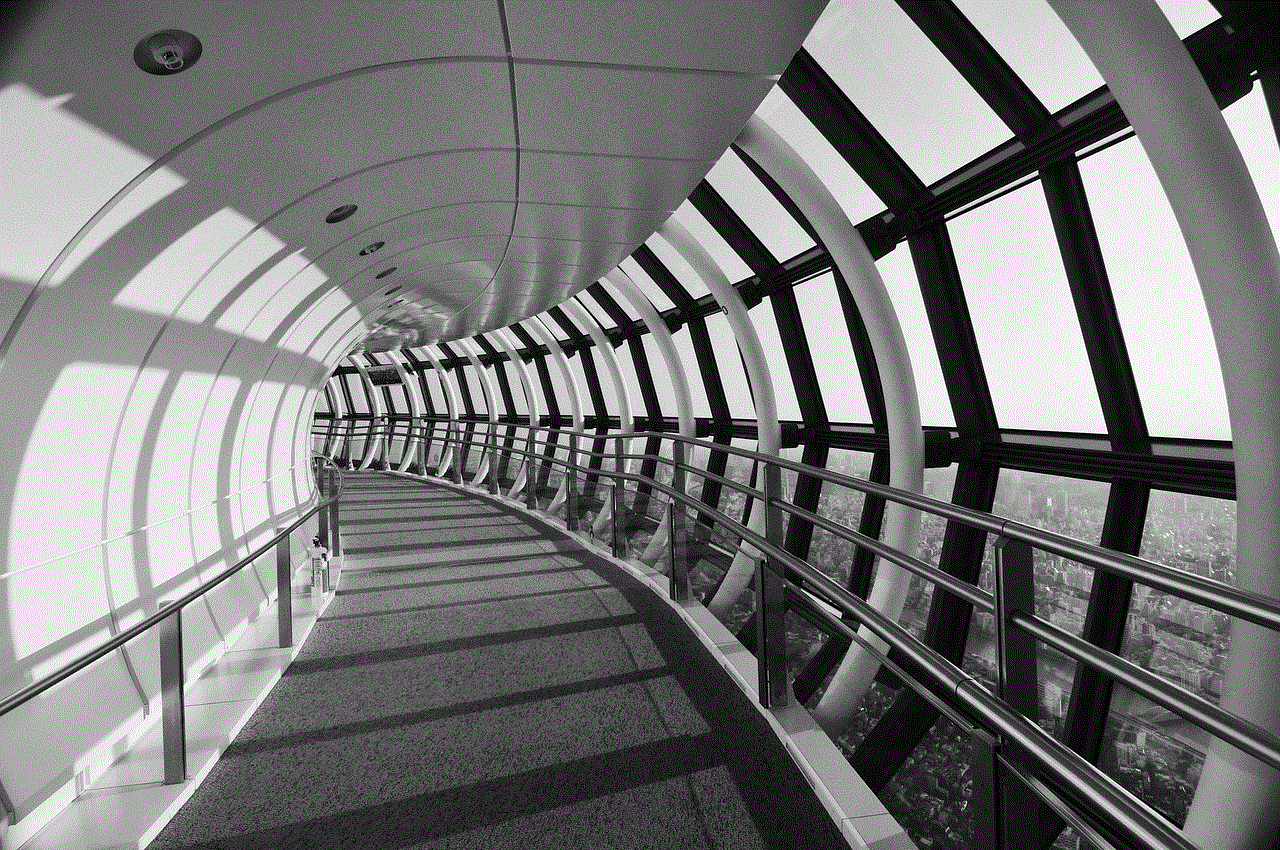
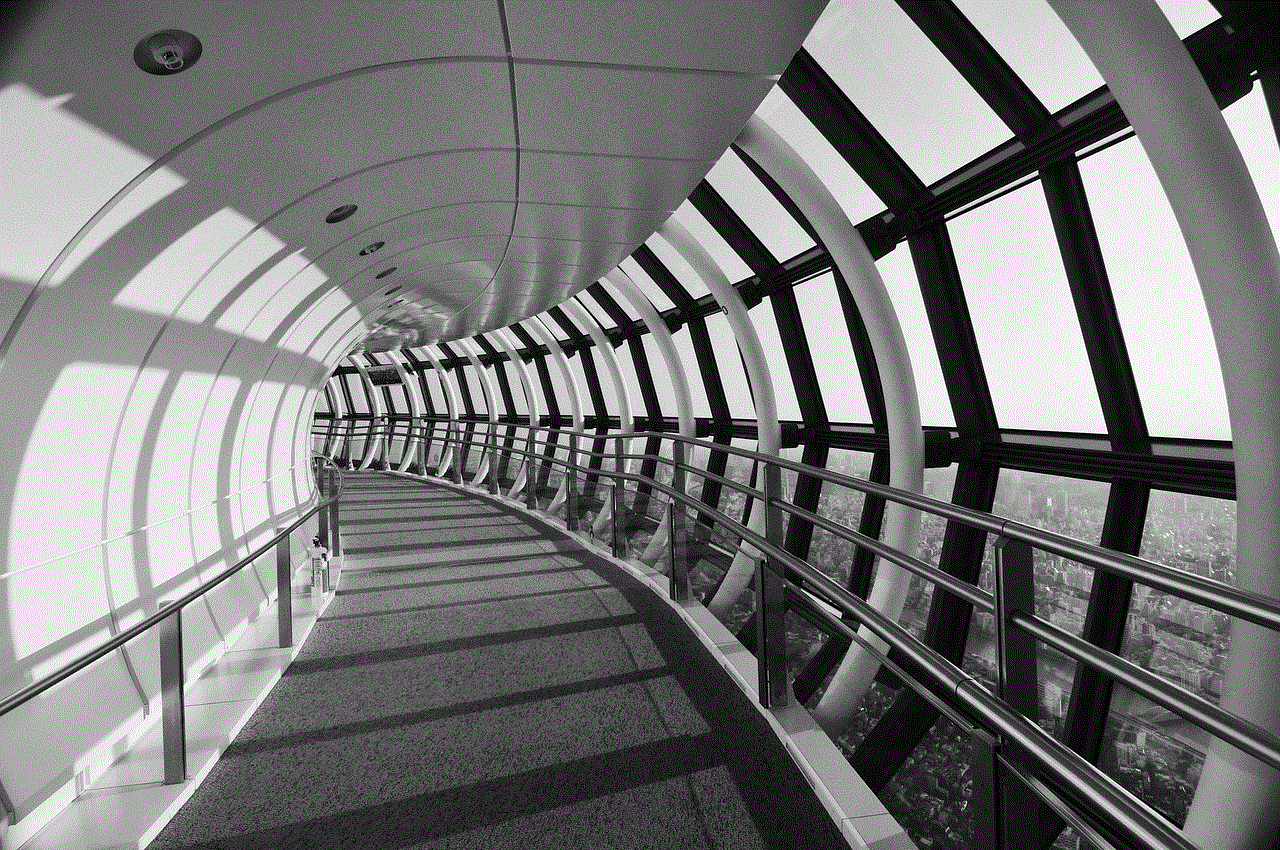
2. **Use the ‘Watch Later’ Feature**: If you come across a video you want to watch but aren’t sure about its content, use the ‘Watch Later’ feature to keep track of it until you can review it more carefully.
3. **Report Inappropriate Content**: If you come across videos that you believe violate YouTube’s community guidelines, take the time to report them. This helps keep the platform safe for everyone.
4. **Engage with the Community**: Consider joining YouTube communities or forums related to your interests. Engaging with other viewers can provide recommendations and help you discover new content.
5. **Adjust Notification Settings**: Customize your notification settings to ensure you’re only alerted about content that truly interests you.
## Conclusion
Turning off Restricted Mode on YouTube is a straightforward process that can enhance your viewing experience by granting access to a wider array of content. While this feature serves an important purpose in filtering potentially inappropriate videos, disabling it allows users the freedom to choose what they want to watch. However, it is crucial for users to exercise responsibility and mindfulness in their viewing habits. Whether you are a casual viewer, a parent, or a content creator, managing your YouTube experience effectively can lead to a more enjoyable and personalized interaction with the platform. By following the steps outlined in this article, you can easily toggle Restricted Mode on and off, ensuring that your YouTube experience aligns with your preferences. Happy watching!
watch instagram stories without logging in
Instagram has taken the world by storm, becoming one of the most popular social media platforms in just a few years. With over 1 billion monthly active users, it has become a hub for sharing photos and videos with friends and followers. One of the most popular features on Instagram is the “Stories” feature, which allows users to post photos and videos that disappear after 24 hours. However, many people wonder if it is possible to watch Instagram Stories without logging in. In this article, we will explore different ways to watch Instagram Stories without having to log in.
1. Use a Third-Party App
One of the easiest ways to watch Instagram Stories without logging in is by using a third-party app. Many apps are available on both the App Store and Google Play Store that allow you to view Instagram Stories anonymously. These apps work by mimicking the Instagram app and showing you the Stories of the users you follow without having to log in. Some popular apps for this purpose are Story Saver for Instagram, Story Reposter, and Story Ghost.
2. Use a Web Viewer
Another way to watch Instagram Stories without logging in is by using a web viewer. Web viewers are websites that allow you to view Instagram profiles and Stories without having to log in. All you have to do is enter the username of the person whose Stories you want to view, and the website will display their profile and Stories. Some popular web viewers for Instagram are InstaStalker, InstaDP, and StoriesIG.
3. Use Incognito Mode
Most web browsers have an incognito or private browsing mode that allows you to browse the internet without leaving any traces on your device. You can use this mode to view Instagram Stories without logging in. Simply open your preferred web browser and switch to incognito mode. Then, navigate to Instagram’s website and search for the user whose Stories you want to view. You will be able to see their profile and Stories without having to log in.
4. Use a Proxy Website
Another way to watch Instagram Stories without logging in is by using a proxy website. A proxy website acts as an intermediary between your device and the internet, making it appear as if you are accessing the internet from a different location. This can help you bypass certain restrictions, such as having to log in to view Instagram Stories. Some popular proxy websites are Hide.me, ProxySite, and KProxy.
5. Use a Virtual Private Network (VPN)
Similar to a proxy website, a virtual private network (VPN) can also help you bypass restrictions and view Instagram Stories without logging in. A VPN creates a secure connection between your device and the internet, encrypting your data and hiding your IP address. This makes it difficult for websites to track your location or restrict your access. Some popular VPNs are NordVPN, ExpressVPN, and CyberGhost.
6. Ask a Friend
If you are not comfortable using third-party apps or websites to view Instagram Stories, you can always ask a friend to send you the Stories you want to see. Since Instagram allows users to share Stories privately with selected users, your friend can send you the Stories without having to log in. This is a great option if you only want to view a few Stories and don’t want to go through the hassle of using third-party apps or websites.
7. Use a Fake Account
Another way to watch Instagram Stories without logging in is by creating a fake account. This method is not recommended as it goes against Instagram’s terms of service, and your account may get suspended if caught. However, if you still want to try it, you can create a fake account with a random username and no profile picture. You can then use this account to follow the users whose Stories you want to view and watch their Stories without having to log in.
8. Check the Instagram Website
If you are on a desktop or laptop, you can view Instagram Stories without logging in by visiting the Instagram website. The website displays the Stories of the users you follow at the top of your feed, and you can click on them to view them. However, this method only works if you are already following the user whose Stories you want to view.
9. Search for the Story on Google
If there is a specific Instagram Story you want to view without logging in, you can try searching for it on Google. Sometimes, Instagram Stories are shared on other websites or social media platforms, and you may be able to view them without having to log in to Instagram. However, this method may not work for all Stories, and it may take some time to find the specific Story you are looking for.
10. View Instagram Stories on a Public Account



Lastly, you can view Instagram Stories without logging in if the user has a public account. Public accounts are visible to everyone, even if they are not logged in to Instagram. So, if you want to view Instagram Stories without logging in, you can follow public accounts and view their Stories without any restrictions.
In conclusion, there are several ways to watch Instagram Stories without logging in. From using third-party apps and websites to asking a friend or creating a fake account, there are options for everyone. However, it is essential to remember that some of these methods may go against Instagram’s terms of service and may put your account at risk. So, use them at your own discretion and make sure to follow Instagram’s guidelines. Happy viewing!
0 Comments