how to setup iphone
# How to Set Up Your iPhone: A Comprehensive Guide
Setting up a new iPhone is an exciting process that marks the beginning of a new adventure in mobile technology. Whether you’re upgrading from an older model or switching from another smartphone brand, the initial setup can seem daunting. However, with this guide, we’ll walk you through each step of the process to ensure that your iPhone is configured just the way you like it.
## 1. Unboxing Your iPhone
The first step in setting up your iPhone is the unboxing. As you open the box, you’ll find your new device nestled securely within. Take a moment to appreciate the sleek design and craftsmanship of your new iPhone. Besides the phone, the box typically includes a charging cable, a power adapter, and some documentation, including the warranty and user guide. It’s essential to handle your new device with care, so set everything aside in a safe place.
## 2. Charging Your iPhone
Before diving into the setup, it’s advisable to charge your iPhone to ensure that it has enough power for the initial startup. Plug the charging cable into the power adapter and then into a wall outlet. Alternatively, you can connect it to a USB port on your computer. Charging your device fully before the setup can prevent interruptions and provide a better experience as you explore its features.
## 3. Powering On Your iPhone
Once your iPhone is charged, locate the power button, which is usually on the right side or top of the device, depending on the model. Press and hold the power button until you see the Apple logo appear on the screen. This signifies that your device is booting up. It may take a few moments for the iPhone to fully start, so be patient.
## 4. Choosing Your Language and Region
After your iPhone powers up, you’ll be greeted by a welcome screen. Here, you’ll need to select your preferred language and region. This step is crucial as it will affect the keyboard settings, date formats, and other local functionalities. Scroll through the list of languages and tap on your choice. Then, select your region from the provided list. This initial configuration ensures that your iPhone operates optimally according to your preferences.
## 5. Connecting to Wi-Fi
Next, you’ll be prompted to connect to a Wi-Fi network. A stable internet connection is essential for activating your iPhone and downloading essential updates. Choose your Wi-Fi network from the list provided and enter the password if required. If you do not have access to Wi-Fi, you can choose to set up your iPhone using cellular data, but this may incur charges depending on your mobile plan.
## 6. Activating Your iPhone
Once you’re connected to Wi-Fi, your iPhone will begin the activation process. This step may take a few moments as your device communicates with Apple’s servers. If you’re setting up your iPhone for the first time, you’ll need to sign in with your Apple ID. If you don’t have one, you can create a new Apple ID during this process. Your Apple ID is essential for accessing various features, including the App Store, iCloud, and more.
## 7. Setting Up Face ID or Touch ID
Your iPhone offers advanced security features such as Face ID or Touch ID. Depending on your model, you will be prompted to set up either biometric authentication. Face ID uses facial recognition technology, while Touch ID scans your fingerprint. Follow the on-screen instructions to register your face or fingerprint. This step enhances security, allowing you to unlock your iPhone and make purchases with ease.
## 8. Restoring from a Backup or Set Up as New
At this stage, you’ll have the option to either restore your iPhone from an existing backup or set it up as a new device. If you’re coming from an older iPhone, you can restore your data from an iCloud or iTunes backup. Alternatively, if you prefer a fresh start and want to use your iPhone without any previous data, select the “Set Up as New iPhone” option. This choice will allow you to customize your settings from scratch.
## 9. Signing Into iCloud and Other Services
After deciding how to set up your iPhone, you will be prompted to sign into iCloud. iCloud is Apple’s cloud storage service that allows you to back up your data, sync your information across devices, and access various services. Enter your Apple ID and password to sign in. You’ll also have the option to enable features such as Find My iPhone, which helps locate your device if it gets lost.
## 10. Customizing Your Settings
With the essential setup complete, it’s time to customize your iPhone settings. Go to the Settings app, where you can adjust various preferences, including notifications, privacy, display brightness, and sounds. Explore the different sections to tailor your iPhone experience to your liking. For example, you can enable Dark Mode, set up Night Shift for better eye comfort at night, or customize your notification sounds.
## 11. Downloading Apps from the App Store
One of the most exciting parts of owning an iPhone is accessing the vast array of apps available in the App Store. Once you’ve customized your settings, open the App Store and browse through categories or search for specific apps. From productivity tools to games, social media platforms to health trackers, the App Store offers millions of options. Download your favorite apps by tapping the “Get” or “Download” button next to each app.
## 12. Setting Up Your Email Accounts
To stay connected and organized, you’ll want to set up your email accounts on your iPhone. Navigate to the Settings app, scroll down to “Mail,” and tap on “Accounts.” From here, you can add your existing email accounts, whether they are from Gmail, Yahoo, Outlook, or others. Enter your email address and password, and your iPhone will automatically configure the settings for you. This step ensures that you can send and receive emails seamlessly.
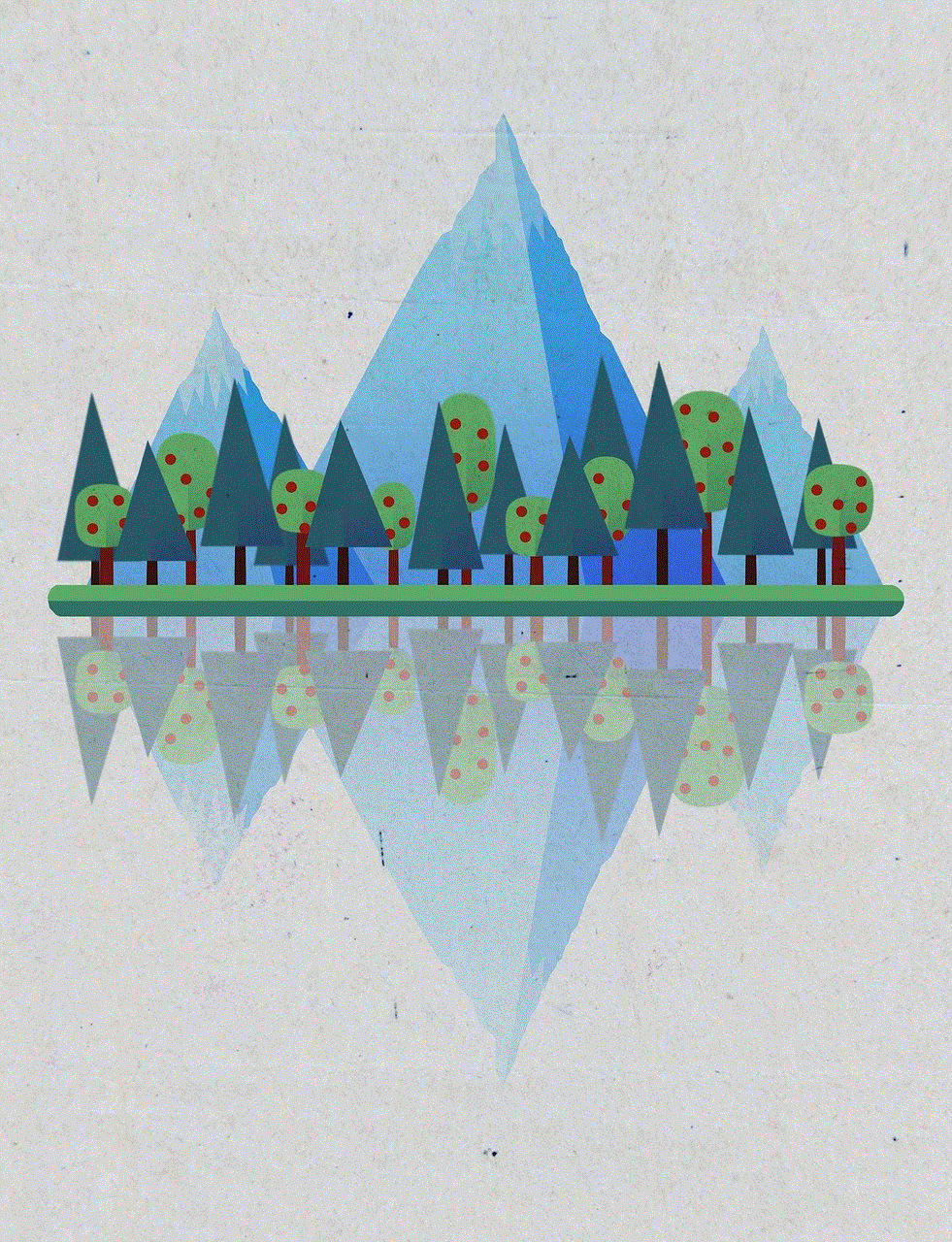
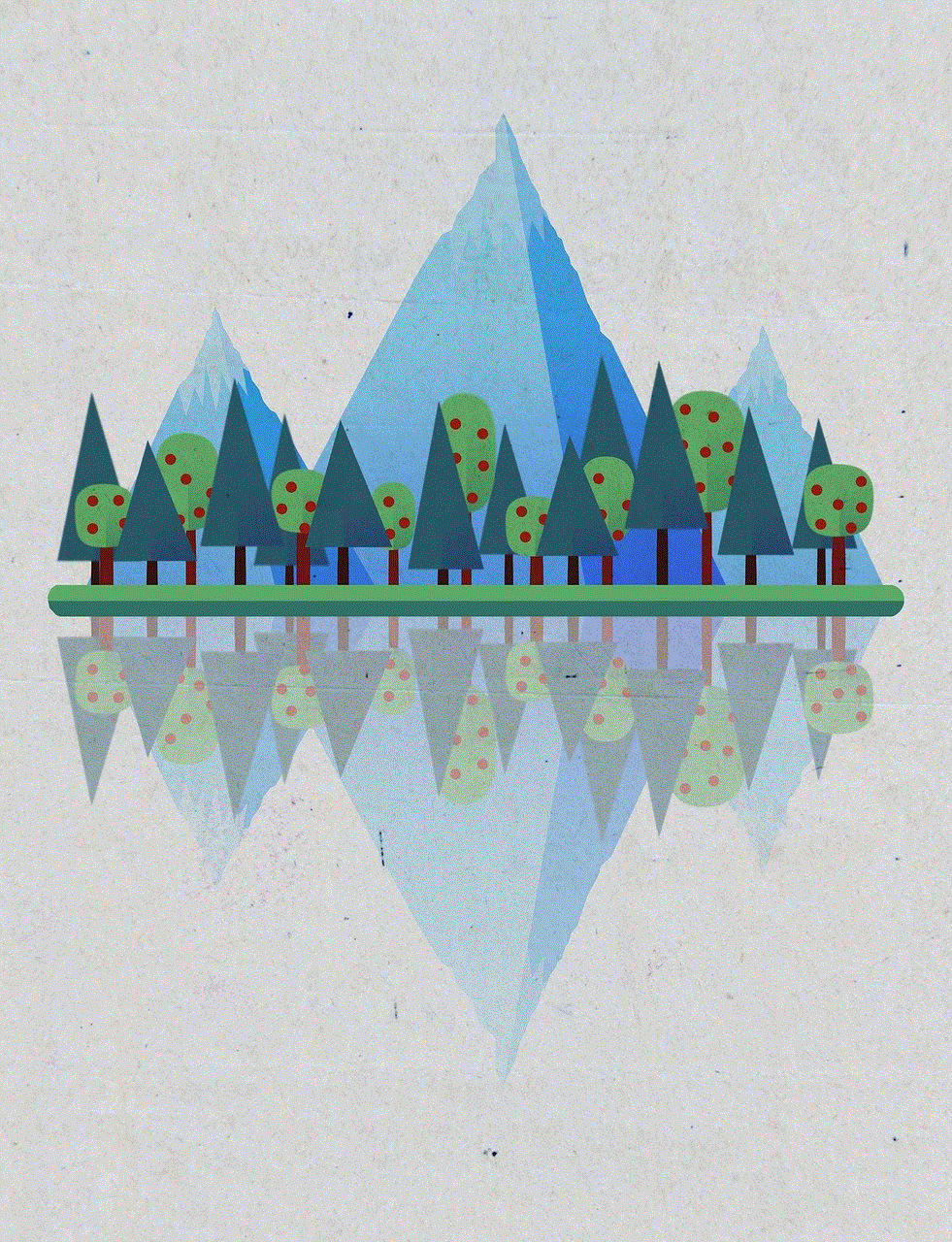
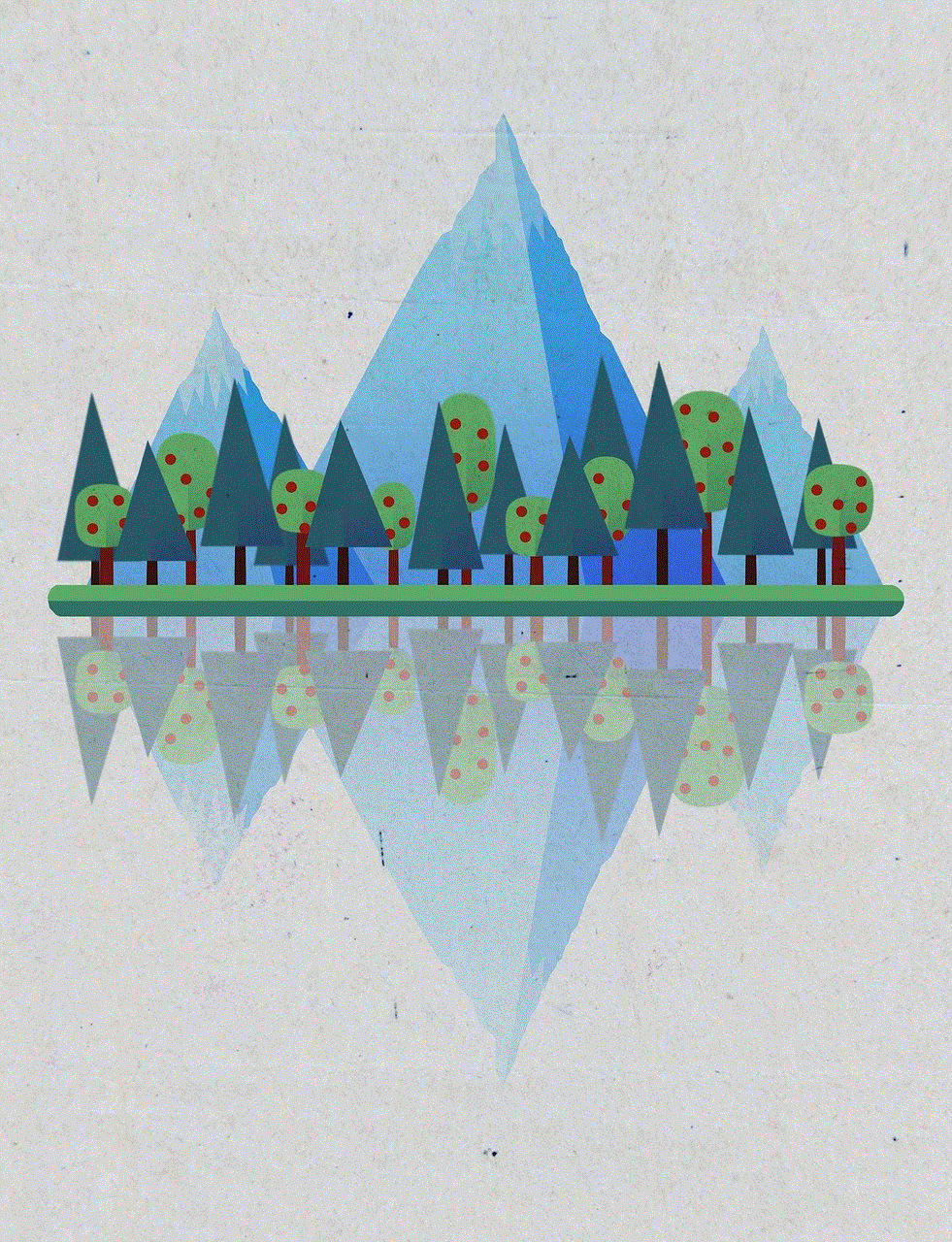
## 13. Personalizing Your Home Screen
After downloading apps and setting up your email, you can personalize your home screen to reflect your style. You can rearrange app icons by pressing and holding an app until it starts to jiggle, then dragging it to your desired location. You can also create folders by dragging one app icon over another. Additionally, consider setting a unique wallpaper by going to Settings > Wallpaper, where you can choose from dynamic, stills, or your own photos.
## 14. Exploring System Features
Your iPhone comes packed with features designed to enhance your user experience. Take some time to explore the built-in apps such as Apple Music, Apple Maps, Notes, and Safari . You can also explore Siri, Apple’s virtual assistant, which can help you with various tasks using voice commands. Familiarizing yourself with these features will help you utilize your iPhone more efficiently.
## 15. Regularly Updating Your iPhone
To ensure that your iPhone runs smoothly and securely, it’s important to keep it updated. Apple regularly releases software updates that include new features, improvements, and security patches. To check for updates, go to Settings > General > Software Update. If an update is available, tap “Download and Install” to begin the process. Keeping your iPhone updated will enhance its performance and protect your data.
## 16. Backing Up Your iPhone
Regular backups are essential to safeguard your data against loss. You can back up your iPhone using iCloud or iTunes. To back up via iCloud, go to Settings > [your name] > iCloud > iCloud Backup, and toggle on iCloud Backup. Tap “Back Up Now” to initiate a backup. Alternatively, you can connect your iPhone to your computer and back it up using iTunes. Regular backups ensure that your data is protected and can be restored if necessary.
## 17. Exploring Accessibility Features
Apple is committed to making its devices accessible to all users. If you or someone you know requires assistance, explore the accessibility features available on your iPhone. Go to Settings > Accessibility to find options like VoiceOver, Magnifier, Hearing aids, and more. These features can help users with different needs navigate their devices more easily.
## 18. Syncing with Other Devices
If you own other Apple devices, such as an iPad or Mac, you can sync them with your iPhone for a seamless experience. Features like Handoff, Continuity, and iCloud allow you to start a task on one device and pick it up on another. To enable these features, make sure you’re signed into the same Apple ID on all your devices and that Bluetooth is turned on.
## 19. Learning About Privacy and Security
Understanding privacy and security settings on your iPhone is crucial in today’s digital age. Apple provides various features to help protect your data. Go to Settings > Privacy & Security to explore options such as location services , app permissions, and tracking settings. Familiarizing yourself with these features can help you take control of your personal information.



## 20. Conclusion: Enjoying Your iPhone Experience
Congratulations! You’ve successfully set up your new iPhone and are now ready to enjoy all the features and capabilities it offers. From staying connected with friends and family to exploring new apps and services, your iPhone is a powerful tool that can enhance your daily life. Take the time to explore and customize your device further, and don’t hesitate to reach out to Apple Support or visit the Apple website for additional resources and assistance. Enjoy your new iPhone adventure!
if someone block you can you still text them
The world of social media and instant communication has made it easier than ever to stay connected with friends, family, and acquaintances. However, with this constant connectivity comes the possibility of being blocked by someone. Whether it’s a friend, ex-partner, or a stranger, being blocked on a messaging platform can bring about a range of emotions. One of the most common questions that arise in this situation is, “If someone blocks you, can you still text them?” In this article, we will explore the answer to this question and delve deeper into the complexities of being blocked on a messaging platform.
Firstly, let’s understand what it means to be blocked on a messaging platform. When someone blocks you, it means that they have taken measures to restrict your access to their profile and any form of communication with them. This could include blocking your number, unfriending you, or blocking you on a messaging app such as WhatsApp, Facebook Messenger, or Snapchat . The reasons for being blocked can vary from person to person, but it usually involves some form of conflict, disagreement, or discomfort on the part of the blocker.
Now, coming back to the main question at hand, can you still text someone who has blocked you? The short and simple answer is no. If someone has blocked you, it means that they do not want to receive any form of communication from you. This includes text messages, calls, and any other forms of messaging. When you try to send a text to someone who has blocked you, it will not go through, and you will not receive any notification of the message being delivered. The same goes for making a call, as it will simply not connect. This is the case for most messaging apps, but there are a few exceptions which we will discuss later on in the article.
Now, you might be wondering, why can’t I still text someone who has blocked me? The answer lies in the functioning of the messaging app. When someone blocks you, their profile is essentially hidden from you. This means that your messages cannot reach their profile, and any attempt to contact them will be futile. Some may argue that they can simply unblock the person and send a message, but it’s not that simple. When someone blocks you, it is usually a conscious decision on their part, and unblocking you may not be a priority for them. Moreover, even if they do unblock you, they may not want to communicate with you, and hence, your message may still go unread.
Another factor to consider is that most messaging apps have the option of “muting” a conversation. This means that even if someone has not blocked you, they may still not receive notifications for your messages. This is a common tactic used by people to avoid conversations without completely blocking the other person. However, if you have been blocked, muting a conversation will not have any effect as the messages will not reach the other person’s profile in the first place.
Now, let’s look at some of the reasons why someone may block you. The most common reason is a conflict or disagreement between the two parties. In such a scenario, one person may feel the need to block the other to avoid any further communication. This could also be due to a difference in opinions, beliefs, or values. In some cases, a person may block someone to protect themselves from harassment or unwanted attention. This is especially true for women who may receive unsolicited messages from strangers on these platforms.
Apart from conflicts, some people may also block someone for personal reasons. This could include a breakup or a falling out between friends. In such cases, the person who has been blocked may try to reach out to the other person to resolve the issue or simply to stay in touch. However, if the other person has blocked them, it becomes impossible to do so. This can lead to feelings of frustration, anger, and sadness for the blocked person.
On the flip side, some people may use blocking as a means of revenge or to gain control over the situation. This can be seen in cases of cyberbullying, where the bully may block the victim to further isolate them and make them feel helpless. This is a toxic and harmful behavior that can have serious consequences for the person being blocked.
Now that we have established that you cannot text someone who has blocked you, let’s look at the exceptions. As mentioned earlier, there are a few cases where you may still be able to send a message to someone who has blocked you. One such case is on WhatsApp. If you are in a group with the person who has blocked you, you can still send them a message in the group. However, this will not be a private message, and everyone in the group will be able to see it. Another way is to use a different messaging platform or to reach out to the person through a mutual friend. However, it’s essential to respect the other person’s boundaries and not try to force communication if they have blocked you.
Now, let’s address a common misconception that many people have – unblocking someone means that they can now contact you. This is not entirely true. When you unblock someone , it means that you have allowed them to send messages to your profile. However, it does not guarantee that you will receive or read their messages. As mentioned earlier, unblocking someone may not be a priority, and the person may still not want to communicate with you.
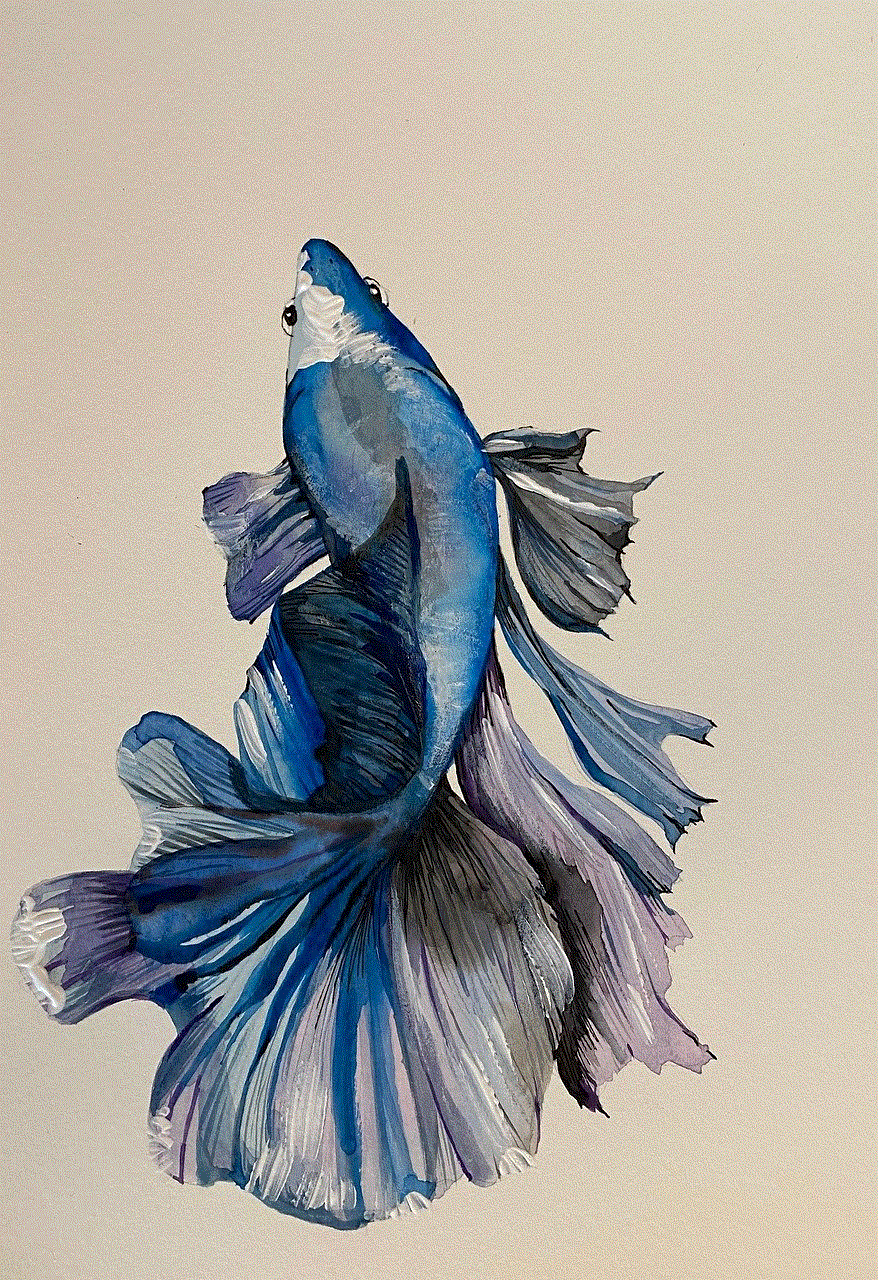
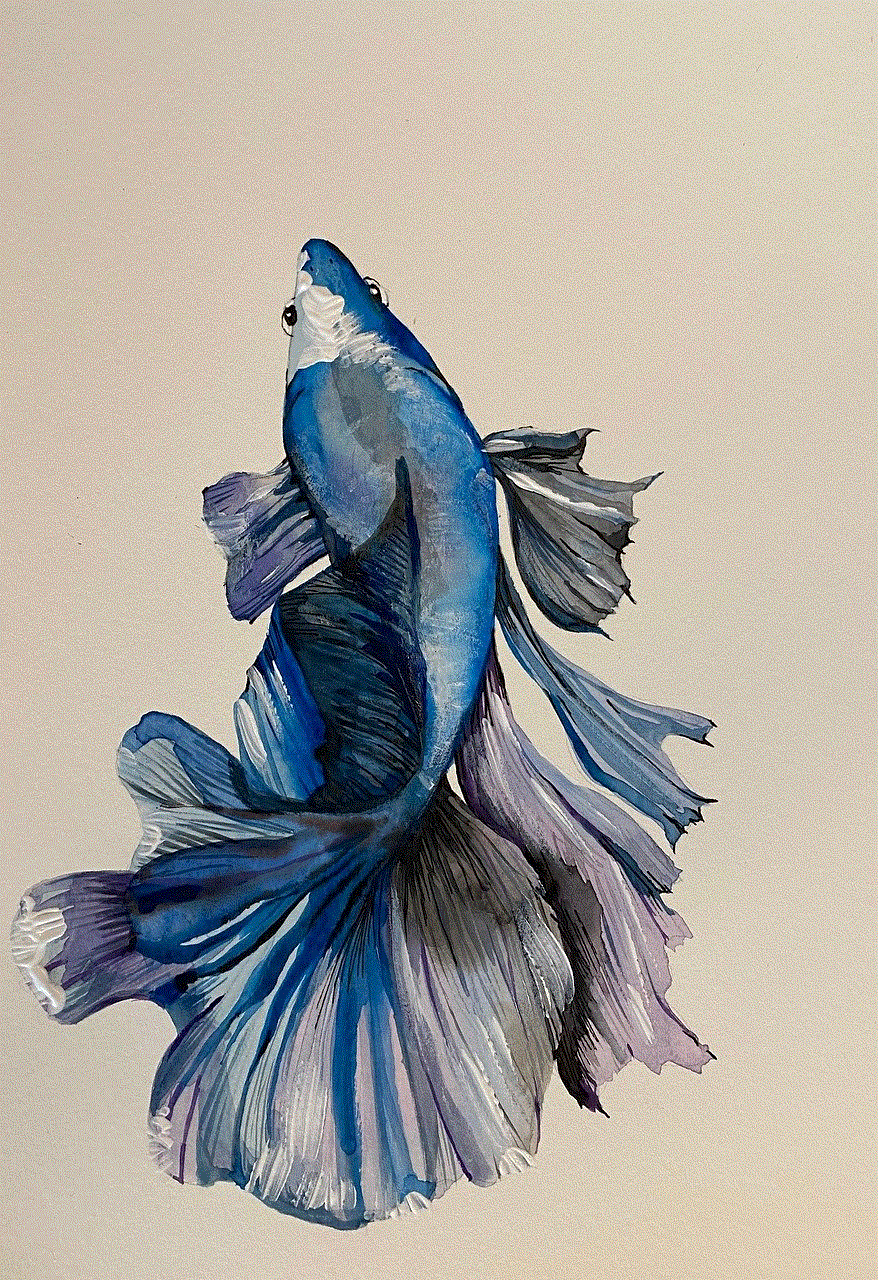
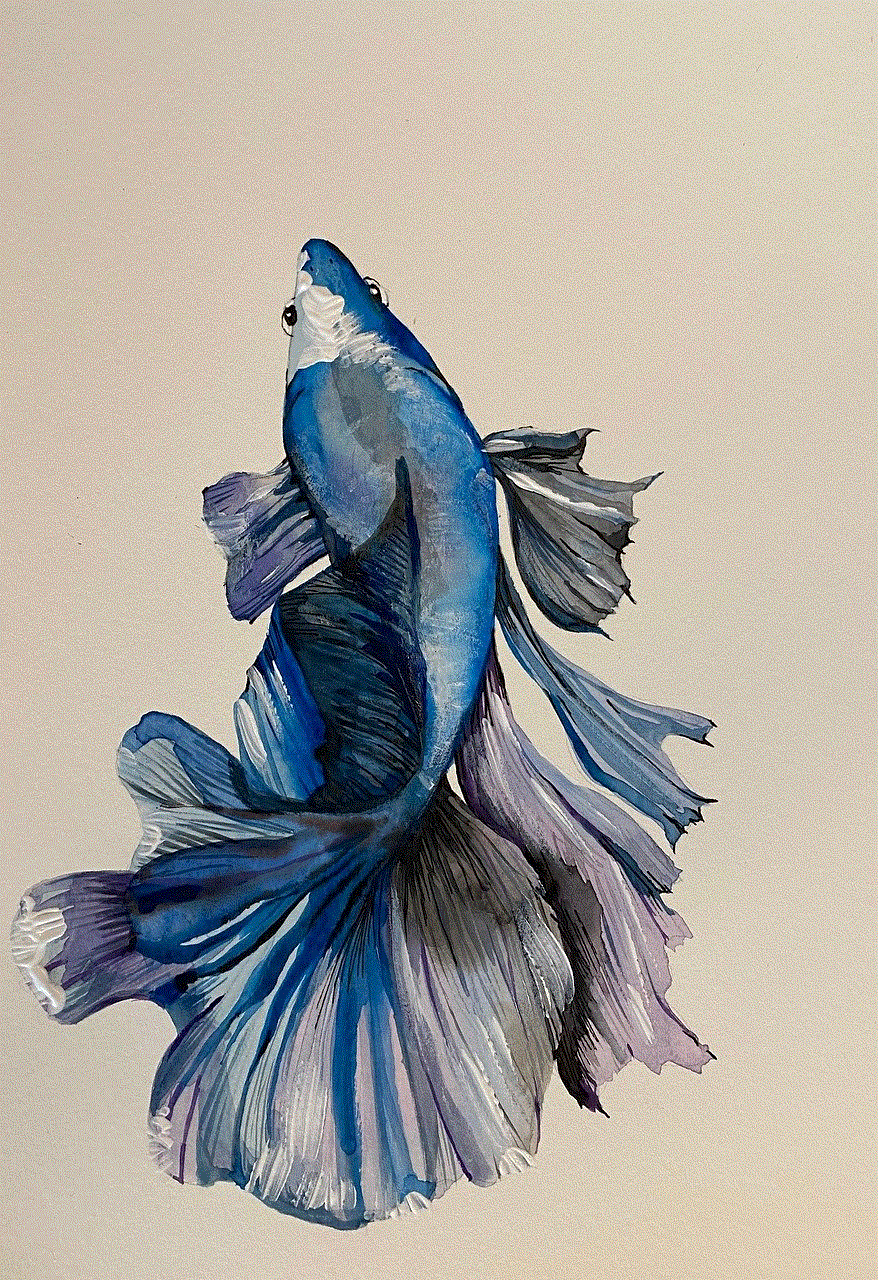
In some cases, being blocked by someone can be a blessing in disguise. It gives you the opportunity to reflect on your actions and the dynamics of your relationship with that person. It can also be a chance to move on and let go of toxic relationships. However, it’s essential to address any underlying issues and address them in a healthy and respectful manner.
In conclusion, being blocked by someone means that they do not want any form of communication with you. This includes texting, calling, and messaging on social media platforms. While it may be tempting to find ways to contact the person, it’s crucial to respect their decision and not try to force communication. Instead, focus on understanding the reasons behind the block and work towards resolving any conflicts or issues in a healthy and respectful manner. Remember, it’s always better to have open and honest communication with someone rather than resorting to blocking as a means of avoiding difficult conversations.
0 Comments