how to retrieve messages from snapchat
Snapchat is a popular social media platform that allows users to send and receive photos, videos, and messages that disappear after a short period of time. Known for its ephemeral nature, Snapchat has become a favorite among teenagers and young adults. While the disappearing messages feature is a key selling point for the app, many users wonder if there is a way to retrieve messages from Snapchat. In this article, we will explore various methods and tools that can be used to retrieve messages from Snapchat.
It is important to note that Snapchat is designed to prioritize user privacy and security. As a result, the app does not provide a built-in feature to retrieve messages once they have been viewed and disappeared. However, there are a few methods that can be employed to possibly recover Snapchat messages, although success is not guaranteed. Let’s delve into these methods and explore their effectiveness.
1. Cached Data: When you open a Snapchat message, the app stores a cache of the message on your device. This cache can potentially be accessed to retrieve messages. However, Snapchat regularly clears its cache, so the chances of finding old messages through this method are slim.
2. Data Recovery Software: There are various data recovery software programs available that claim to recover deleted Snapchat messages. These software tools scan your device’s storage and attempt to recover any deleted data, including Snapchat messages. However, their success rate can vary, and they may require rooting or jailbreaking your device, which can void warranties and expose your device to security risks.
3. Backup Files: If you have previously backed up your device using cloud services or computer software, there is a possibility that Snapchat messages may be stored in these backup files. You can restore your device from a backup and check if the messages are retrievable. However, this method may not work if the backup was created after the messages were sent or received.
4. Snapchat Support: In some cases, Snapchat support may be able to assist with retrieving messages. If you have encountered a technical issue or believe that your messages were wrongfully deleted, you can reach out to Snapchat’s support team for assistance. However, they may not be able to recover messages that have already disappeared from the app’s servers.
5. Third-Party Apps: There are a few third-party apps available that claim to retrieve Snapchat messages. These apps often require you to provide your Snapchat login credentials, which can pose a security risk. Additionally, they may violate Snapchat’s terms of service, and using them can result in your account being permanently banned.
6. Screenshots and Memories: If you want to retain a copy of a Snapchat message, taking a screenshot is the easiest way to do so. However, the sender will be notified that you have taken a screenshot. Alternatively, you can save messages to your Memories by long-pressing on the chat or using the “Save” option. While this doesn’t retrieve deleted messages, it allows you to keep a record of important conversations.
7. Legal Requests: In certain legal situations, such as criminal investigations or court cases, law enforcement agencies may be able to request Snapchat to retrieve messages as evidence. However, this process is highly regulated and requires legal authorization.
8. Communication with the Sender: If you have deleted messages that you want to retrieve, reaching out to the sender and asking them to resend the messages can be a viable option. However, this method requires the cooperation of the other party, and they may not have the messages saved either.
9. Archive Folder: Snapchat introduced an Archive feature that allows users to archive conversations and save them for future reference. Messages stored in the Archive folder are not deleted, and you can retrieve them by accessing the folder.
10. Prevention is Key: While there are methods to potentially retrieve Snapchat messages, it is important to remember that prevention is key. Before sending any sensitive or important messages, think twice about the content and consider the implications of it disappearing forever. If the message is of utmost importance, it is better to use other secure messaging platforms or methods that allow for message retrieval.
In conclusion, Snapchat messages are designed to be ephemeral and disappear after being viewed. While there are methods and tools available to potentially retrieve Snapchat messages, their effectiveness is not guaranteed, and they may come with risks such as violating Snapchat’s terms of service or compromising device security. It is essential to consider the privacy and security implications before attempting to retrieve Snapchat messages, and it is always best to exercise caution when sending sensitive or important information through the app.
change location on snapchat
Snapchat is a popular social media platform that allows users to share photos and videos with their friends and followers. One of the features that Snapchat offers is the ability to change your location, which can be useful for a variety of reasons. Whether you want to keep your location private or simply want to explore new areas virtually, changing your location on Snapchat is a simple and straightforward process. In this article, we will guide you through the steps to change your location on Snapchat and explore the potential benefits and risks associated with this feature.
Changing your location on Snapchat can be done in a few simple steps. First, open the Snapchat app on your smartphone and log in to your account. Once you are logged in, go to the camera screen by swiping right from the home screen. On the camera screen, tap on the profile icon in the top-left corner or simply swipe down. This will bring up your profile screen.
On the profile screen, tap on the gear icon in the top-right corner to access the settings menu. In the settings menu, scroll down and tap on the “See My Location” option. This will bring up a map of your current location. To change your location, simply tap on the map and drag the pin to the desired location. You can also use the search bar at the top of the screen to search for a specific location.
Once you have selected the desired location, tap on the “Save” button to update your location on Snapchat. Your friends and followers will now see your updated location when they view your profile or interact with your snaps. It is important to note that changing your location on Snapchat does not affect the GPS location of your device. It only changes the location that is displayed on Snapchat.
Changing your location on Snapchat can have several benefits. For example, if you are traveling or on vacation, you can use this feature to show your friends and followers the places you are visiting. This can be a fun way to share your experiences and keep in touch with your loved ones. Additionally, changing your location can also be useful if you want to explore new areas virtually. You can use the map feature on Snapchat to discover new places, view snaps from other users in different locations, and even join location-based stories.
However, it is important to be aware of the potential risks associated with changing your location on Snapchat. One of the main concerns is privacy. By changing your location, you are essentially sharing your whereabouts with your friends and followers. This can be a security risk, especially if you have a large number of followers or if you are not familiar with everyone on your friends list. It is important to only share your location with people you trust and to regularly review and update your privacy settings on Snapchat.
Another risk of changing your location on Snapchat is the potential for stalking or harassment. If someone knows your Snapchat username, they can easily view your profile and see your updated location. This can be concerning if you are trying to keep your location private or if you are being targeted by someone. It is important to be cautious and to report any suspicious or harassing behavior to Snapchat.
To mitigate these risks, Snapchat offers several privacy settings that you can adjust to control who can see your location. For example, you can choose to share your location with all your friends, a select group of friends, or no one at all. You can also choose to share your location only while using the app or at all times. Additionally, Snapchat allows you to block and report users who are harassing or behaving inappropriately.
In conclusion, changing your location on Snapchat can be a fun and useful feature, but it is important to consider the potential risks and take the necessary precautions to protect your privacy and safety. By following the steps outlined in this article and adjusting your privacy settings accordingly, you can safely change your location on Snapchat and enjoy the benefits of this feature. Remember to regularly review and update your privacy settings, be cautious about who you share your location with, and report any suspicious or harassing behavior to Snapchat. Stay safe and enjoy exploring new places virtually on Snapchat!
app to block restricted calls
Title: The Best Apps to Block Restricted Calls: Safeguarding Your Privacy and Security
Introduction:
In today’s digital world, our smartphones have become a vital part of our lives. However, with increasing connectivity comes the risk of unwanted calls and potential security threats. Fortunately, there are several apps available that can help us block restricted calls and protect our privacy. In this article, we will explore the best apps to block restricted calls, their features, and how they can enhance your phone’s security.
1. Truecaller:
Truecaller is one of the most popular call-blocking apps available. With over 250 million users worldwide, it offers a robust call identification and blocking system. Truecaller identifies callers using their extensive database and blocks calls from known spammers, telemarketers, and scammers. It also provides a community-driven spam list, allowing users to report and identify new spam numbers.
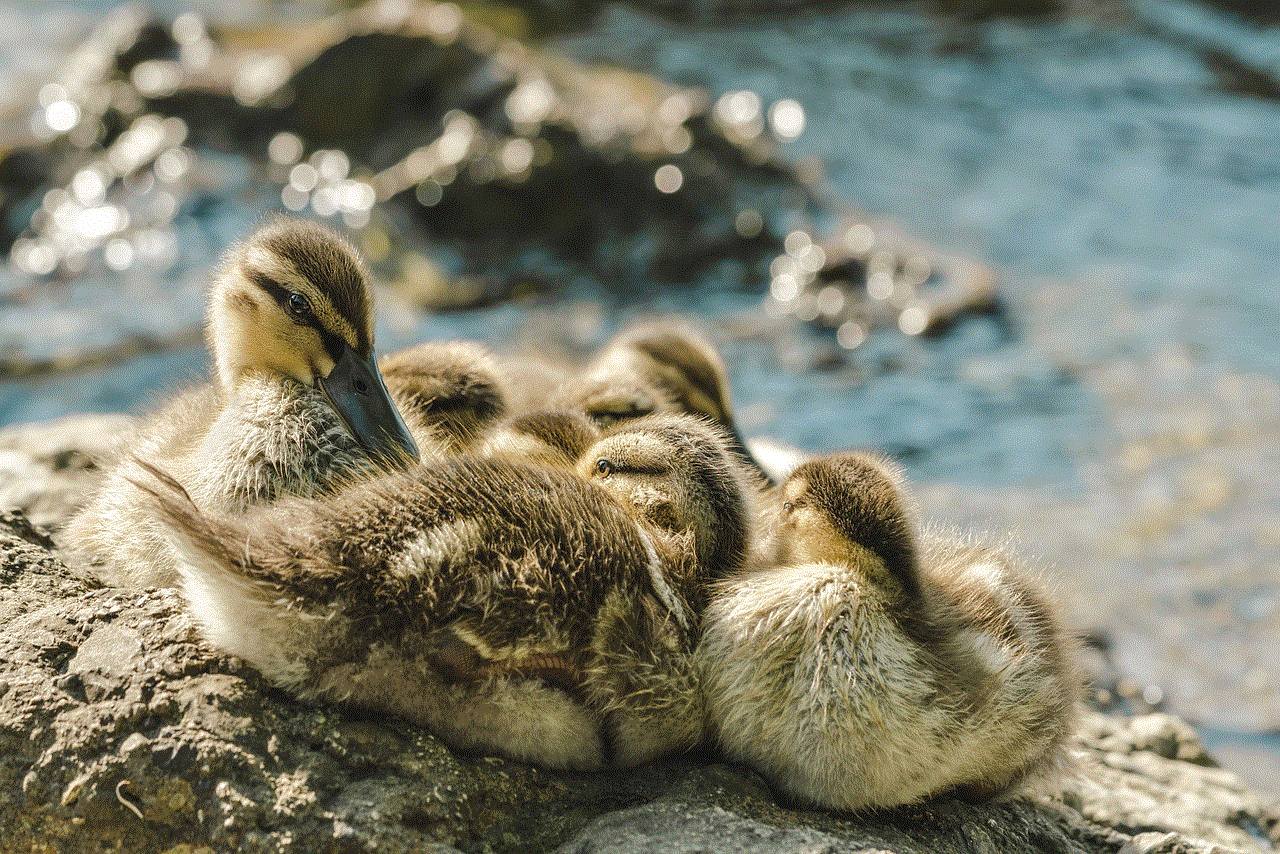
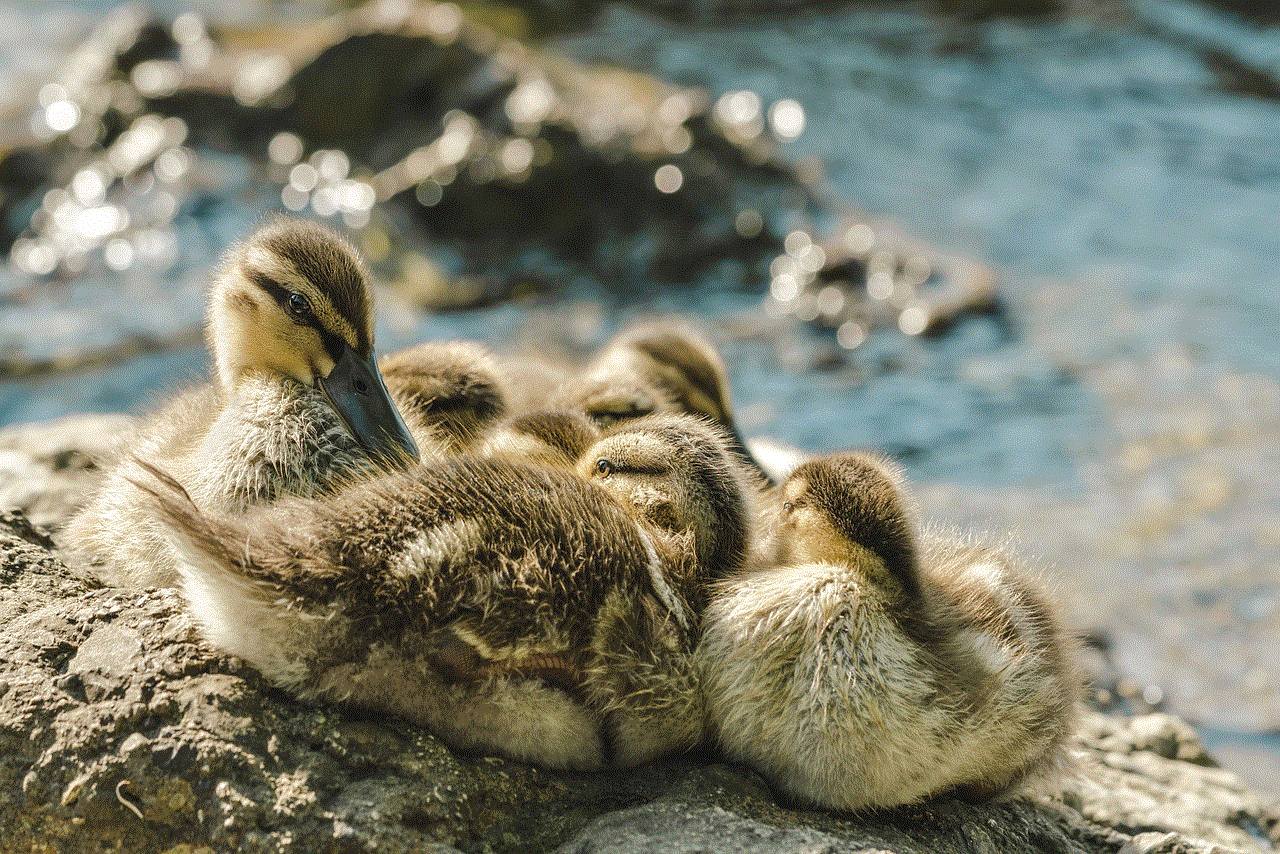
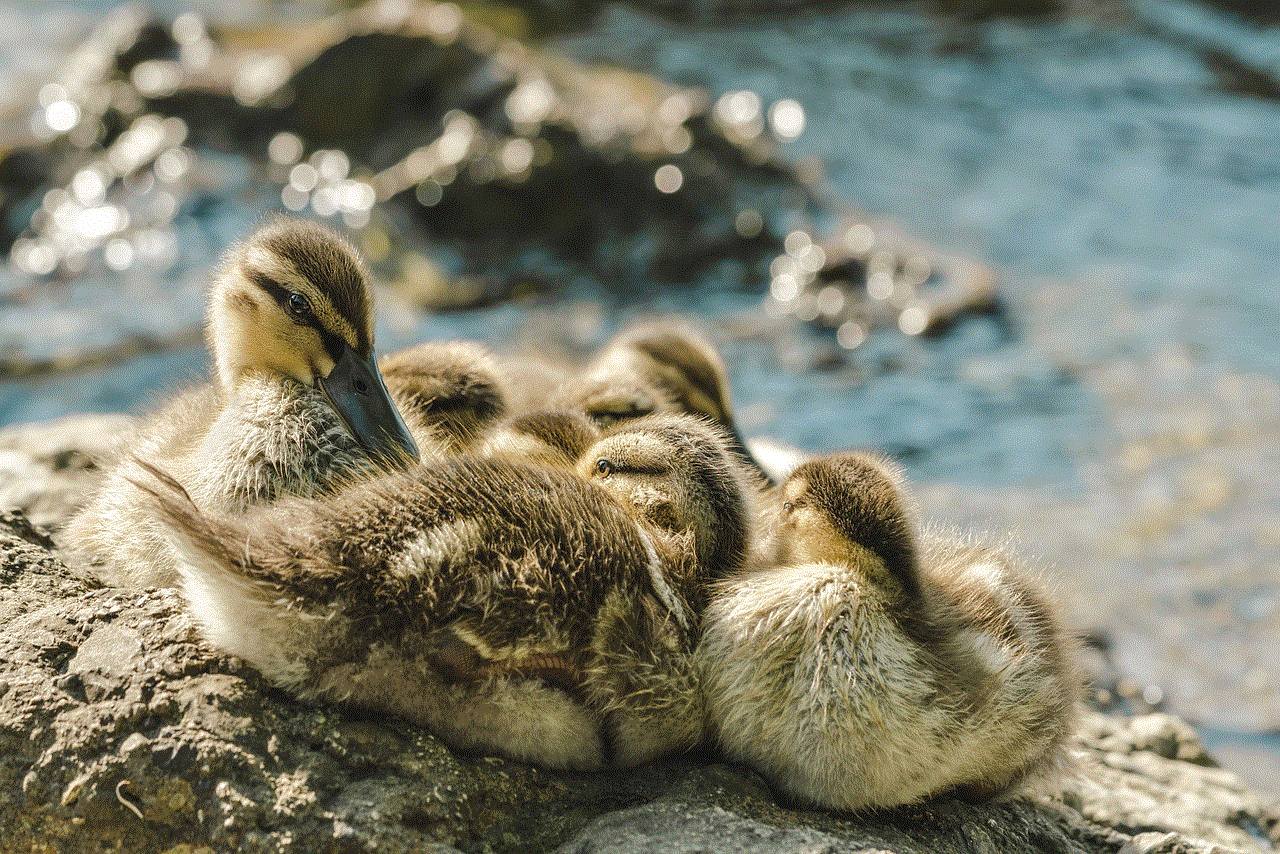
2. Hiya:
Hiya is another powerful app that helps block restricted calls. It offers a comprehensive spam protection system that identifies and blocks spam calls, telemarketers, and robocalls. Hiya also provides caller ID features, allowing you to see the caller’s name and location before answering the call. With its advanced algorithms, Hiya constantly updates its spam database to stay ahead of new spamming techniques.
3. Call Control:
Call Control is an all-in-one app that not only blocks restricted calls but also offers advanced call management features. It blocks unwanted calls, including those from telemarketers, scammers, and robocalls. Call Control lets you create personalized block lists and allows community-based reporting to enhance its spam detection capabilities. Additionally, it offers call analytics and insights to help you understand your calling patterns.
4. Mr. Number:
Mr. Number is a highly rated app for blocking restricted calls. It offers a user-friendly interface and comes with a powerful spam detection system. Mr. Number identifies and blocks spam calls, telemarketers, and robocalls automatically. It also provides a reverse phone lookup feature, allowing you to identify unknown callers before answering the call.
5. RoboKiller:
RoboKiller is an innovative app designed to block robocalls and protect your privacy. It uses advanced algorithms and machine learning to identify and block spam calls effectively. RoboKiller also provides entertaining features such as Answer Bots, which engage with spam callers to waste their time. This not only blocks unwanted calls but also helps to disrupt the operations of telemarketers and scammers.
6. PrivacyStar:
PrivacyStar is a comprehensive app that offers call blocking, caller ID, and reverse phone lookup features. It allows you to block restricted calls, spam calls, and telemarketers effortlessly. PrivacyStar also provides real-time caller ID, allowing you to identify unknown callers instantly. Additionally, it offers call recording and voicemail features to enhance your call management capabilities.
7. Should I Answer?:
Should I Answer? is a user-friendly app that helps you block restricted calls quickly. It uses a community-driven database to identify and block unwanted calls. Should I Answer? also provides customizable blocking options, allowing you to set specific rules for blocking calls based on various criteria such as country, region, or phone number patterns.
8. Call Blocker:
Call Blocker is a straightforward app that efficiently blocks restricted calls and spam calls. It allows you to create customized block lists and provides options to block calls based on specific criteria such as numbers starting with a particular prefix or wildcard patterns. Call Blocker also offers a whitelist feature, enabling you to allow calls only from trusted contacts.
9. Call Blacklist:
Call Blacklist is a powerful call-blocking app that lets you block restricted calls and manage your call history effectively. It provides options to block calls from specific numbers, contacts, or even entire area codes. Call Blacklist also offers a scheduling feature, allowing you to set specific time periods during which all calls will be automatically blocked.
10. Norton Mobile Security:
Norton Mobile Security is a comprehensive security app that offers call blocking as one of its features. It not only blocks restricted calls but also provides robust protection against malware, phishing attempts, and other security threats. Norton Mobile Security scans and analyzes incoming calls, identifying and blocking potential fraudsters and scammers.



Conclusion:
In an era where privacy and security are paramount, using an app to block restricted calls is essential. The apps mentioned in this article provide excellent solutions to tackle unwanted calls, spam, and potential security threats. By utilizing these apps, you can regain control over your phone’s incoming calls, safeguard your privacy, and enhance your overall mobile experience. Choose the app that best aligns with your needs and preferences, and take control of your phone’s security today.
0 Comments