how to open chat in minecraft
# How to Open Chat in Minecraft : A Comprehensive Guide
Minecraft, the block-building phenomenon that has captivated millions of players around the globe, is not just about mining and crafting; it’s also a social experience. One of the key features that enhance this social aspect is the chat function. Whether you’re teaming up with friends, strategizing in player-versus-player (PvP) combat, or simply sharing your latest creations, knowing how to effectively use the chat feature can enhance your gameplay. In this guide, we will delve deep into how to open chat in Minecraft, along with tips, tricks, and insights into using this feature to its full potential.
## Understanding the Chat Functionality
Before we dive into the specifics of opening the chat, it’s essential to understand what the chat function can do in Minecraft. The chat interface allows players to communicate with others in the game, whether they are in the same world or on a multiplayer server. You can send messages, share coordinates, report players, and even execute commands—all through the chat window. The chat feature can be used in various modes, including Single Player, Multiplayer, and Realms.
### Different Modes of Chatting
In Minecraft, the chat function varies slightly depending on the mode you’re playing in:
1. **Single Player Mode**: In this mode, chat is primarily used for communication with yourself or for inputting commands. While there are no other players, you can still use chat to access commands that can affect the world.
2. **Multiplayer Mode**: This is where chat truly shines. Players can communicate in real-time with others in the same server. You can see messages from other players, respond to them, and even use chat to form groups or alliances.
3. **Realms**: Similar to multiplayer mode, but these are private servers hosted by Mojang. Communication occurs within a more controlled environment, often with friends or known players.
## Opening the Chat Window
### On PC (Java Edition)
For players using the Java Edition of Minecraft on PC, opening the chat window is straightforward. Here’s how to do it:
1. **Press the T Key**: The most common way to open the chat window is by pressing the “T” key on your keyboard. This will bring up the chat interface at the bottom of the screen.
2. **Using the Slash Key**: If you want to enter a command directly, you can press the “/” key (slash). This will automatically open the chat window with a slash already typed in, indicating that you’re about to enter a command.
3. **Escaping the Chat**: If you decide not to send a message, you can simply hit the “Esc” key to close the chat window without sending anything.
### On Consoles (Xbox , PlayStation, Nintendo Switch )
For console players, the method to open chat varies slightly based on the console you’re using:
1. **Xbox**: Press the “View” button (the button with two overlapping rectangles) to open the chat window. The “Enter” key can be used to submit messages.
2. **PlayStation**: Press the “Touchpad” button to open the chat window. You can type your message using the on-screen keyboard.
3. **Nintendo Switch**: Press the “+” button to open the chat window. Use the on-screen keyboard to type your messages.
### On Mobile Devices (Minecraft Bedrock Edition)
For players using the Bedrock Edition on mobile devices, the process is also user-friendly:
1. **Tap the Chat Icon**: Look for the speech bubble icon, usually located at the top of the screen. Tapping this icon will bring up the chat interface.
2. **Typing Your Message**: Once the chat window is open, you can type your message using the on-screen keyboard.
3. **Sending Commands**: If you want to enter a command, you can start typing with the “/” key to indicate that you’re entering a command.
## Formatting Your Messages
Once you have the chat window open, you might want to make your messages stand out or convey specific meanings. Minecraft allows various formatting options that can enhance your communication. Here’s how:
### Color Codes
You can change the color of your text by using the section symbol (§) followed by a color code. For example, typing “§aHello!” will display “Hello!” in green. Here are some common color codes:
– **§0** – Black
– **§1** – Dark Blue
– **§2** – Dark Green
– **§3** – Dark Aqua
– **§4** – Dark Red
– **§5** – Dark Purple
– **§6** – Gold
– **§7** – Gray
– **§8** – Dark Gray
– **§9** – Blue
– **§a** – Green
– **§b** – Aqua
– **§c** – Red
– **§d** – Light Purple
– **§e** – Yellow
– **§f** – White
### Bold and Italic Text
You can also format your text to be bold or italicized by using specific characters:
– **Bold**: To make your text bold, you can use the command `/tellraw @p {“text”:”Hello”,”bold”:true}`.
– **Italic**: For italicized text, you can use `/tellraw @p {“text”:”Hello”,”italic”:true}`.
### Combining Formats
You can combine these formats for expressive messages. For instance, you can create a bold, green message by using both color codes and formatting options together.
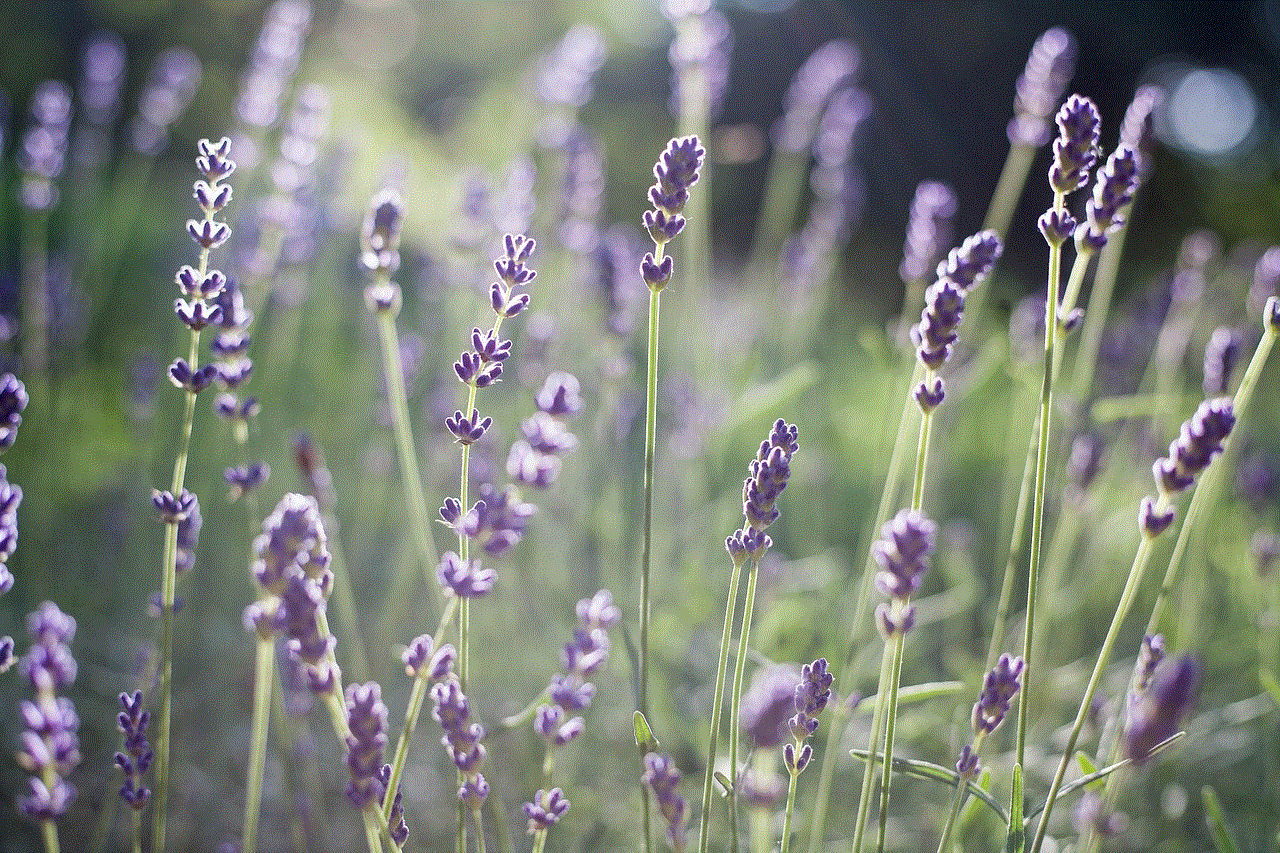
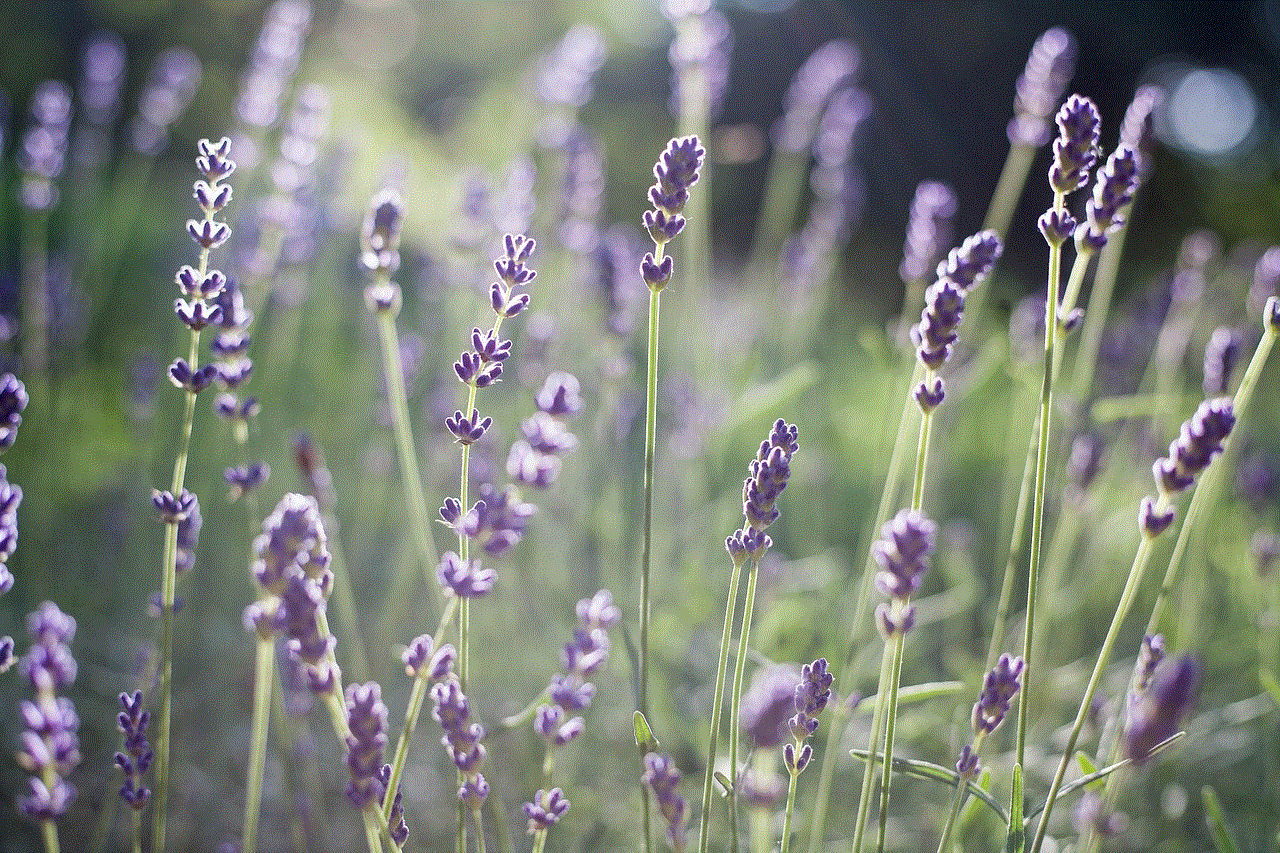
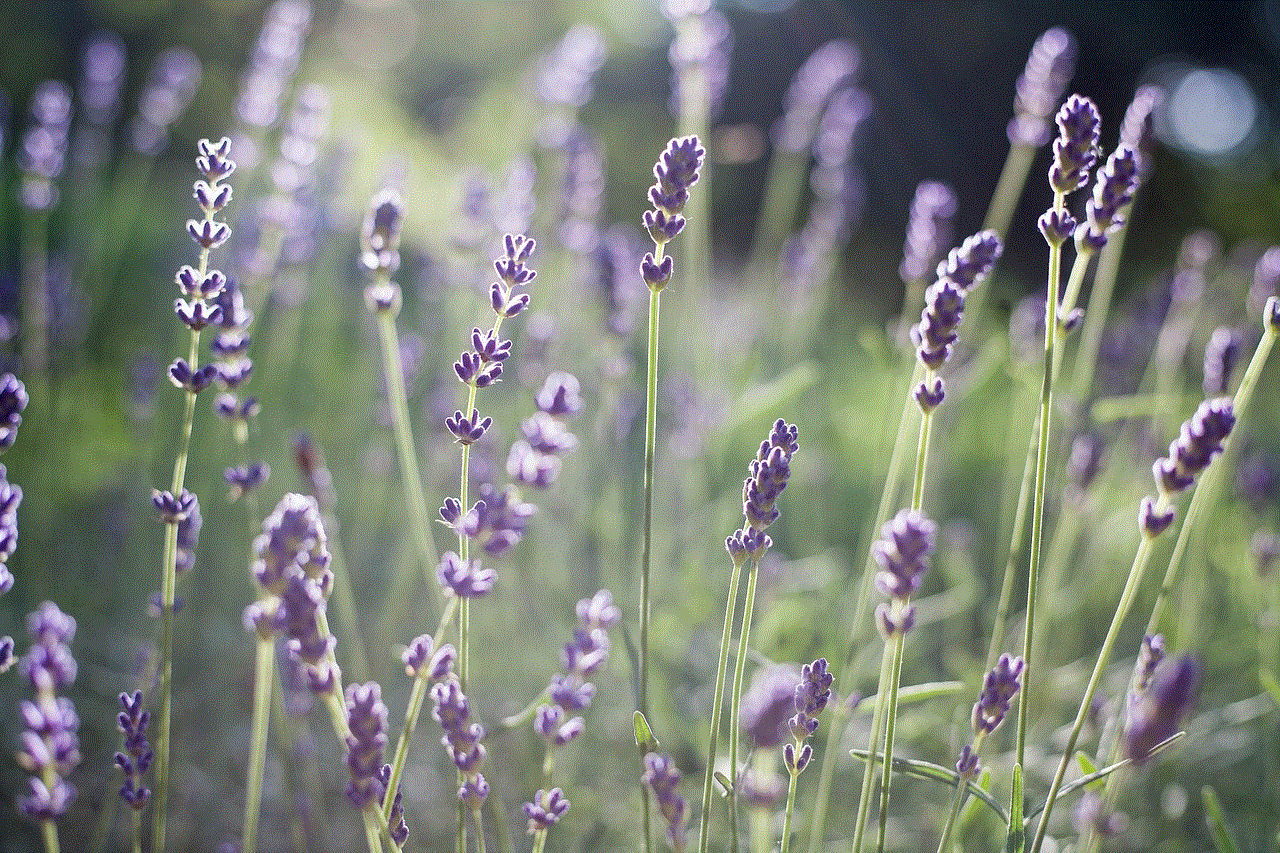
## Sending Commands via Chat
One of the most powerful aspects of the chat function in Minecraft is the ability to execute commands. Commands can do a variety of things, from changing the time of day to teleporting players. Here’s how to send commands through chat:
1. **Open the Chat Window**: As mentioned earlier, press “T” or “/” to open the chat window.
2. **Type Your Command**: Enter your command starting with a slash (e.g., `/give @p diamond 64` to give yourself 64 diamonds).
3. **Press Enter**: After typing your command, press “Enter” to execute it.
### Common Commands
Here are some commonly used commands in Minecraft:
– **/tp**: Teleports a player to a specified location.
– **/give**: Gives items to a player.
– **/gamemode**: Changes the game mode (survival, creative, etc.).
– **/time set**: Changes the time of day.
– **/weather**: Changes the weather.
## Chat Filters and Moderation
In multiplayer environments, chat can sometimes become chaotic. Most servers implement chat filters and moderation tools to keep the conversation respectful and appropriate. Here are some things to keep in mind:
### Chat Filters
Many servers use chat filters that automatically block or replace offensive words. If your message doesn’t go through, it might be because it contained something that was filtered out.
### Reporting Players
If you encounter players who are being disruptive or violating server rules, you can often report them through the chat. Use the appropriate command, typically `/report [playername]`, to notify server moderators.
## Enhancing Your Chat Experience
To make the most out of your chat experience in Minecraft, consider the following tips:
1. **Use Discord or Voice Chat**: For more complex coordination, especially in multiplayer modes, using voice chat tools like Discord can be beneficial. This allows for real-time communication without the limitations of text.
2. **Use Emojis and Special Characters**: While Minecraft’s chat doesn’t support emojis natively, you can use special characters to add flair to your messages.
3. **Group Chats**: If you are playing on a server that supports it, consider creating a group chat or using team-based communication for better coordination during gameplay.
4. **Stay Respectful**: Always remember that the chat is a shared space. Keeping the conversation friendly and respectful enhances the experience for everyone involved.
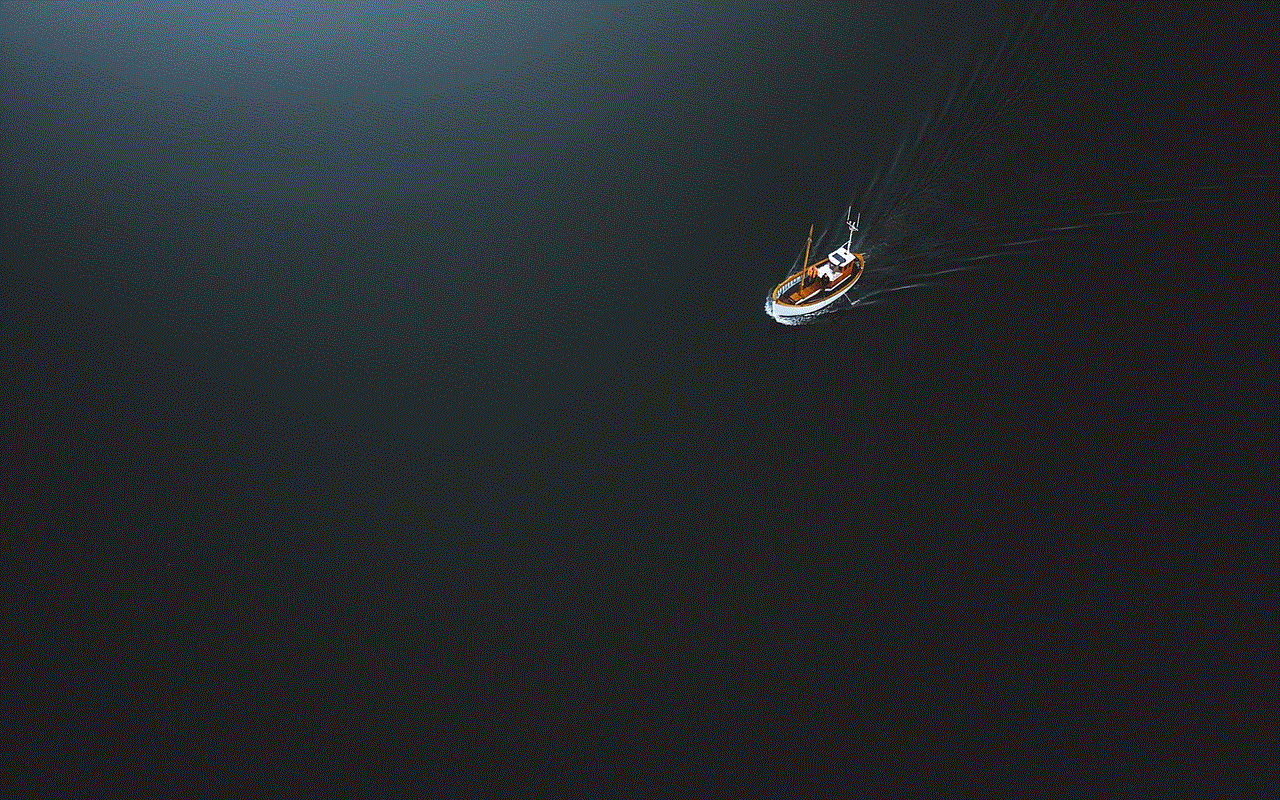
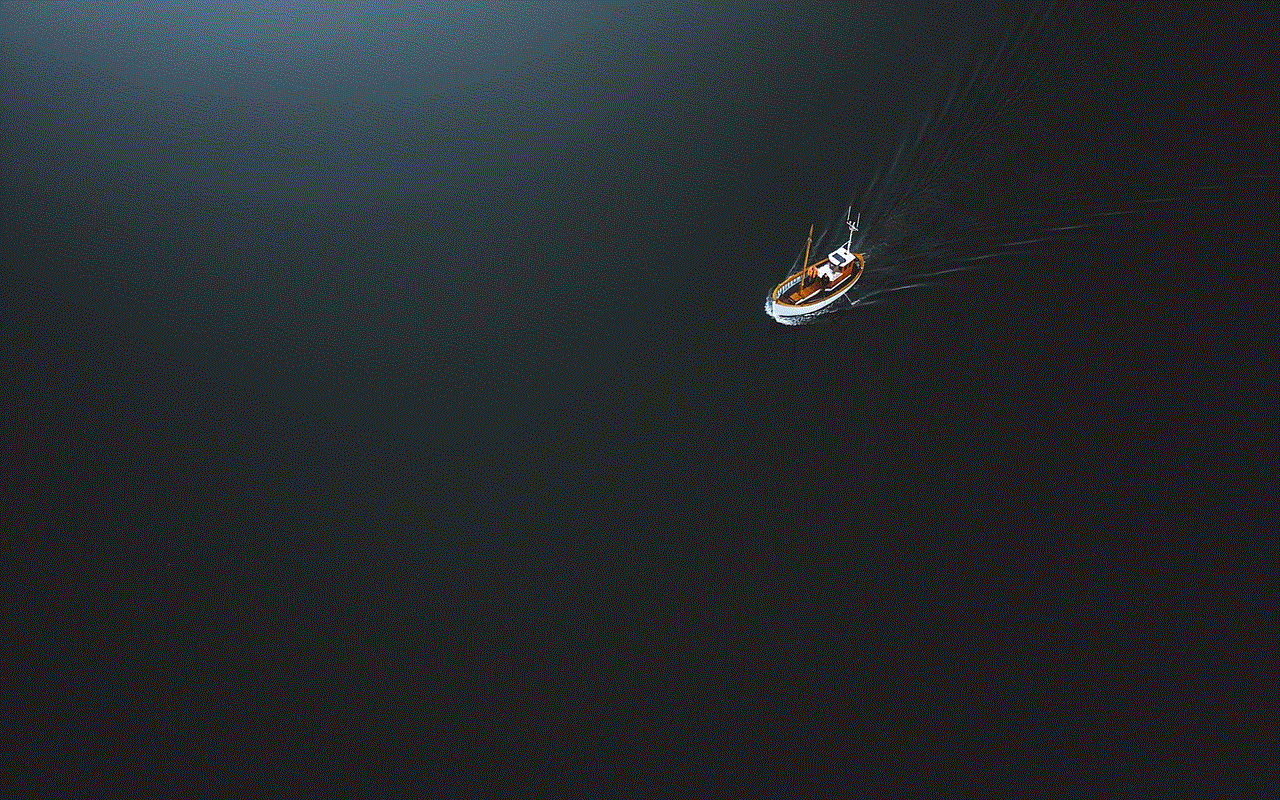
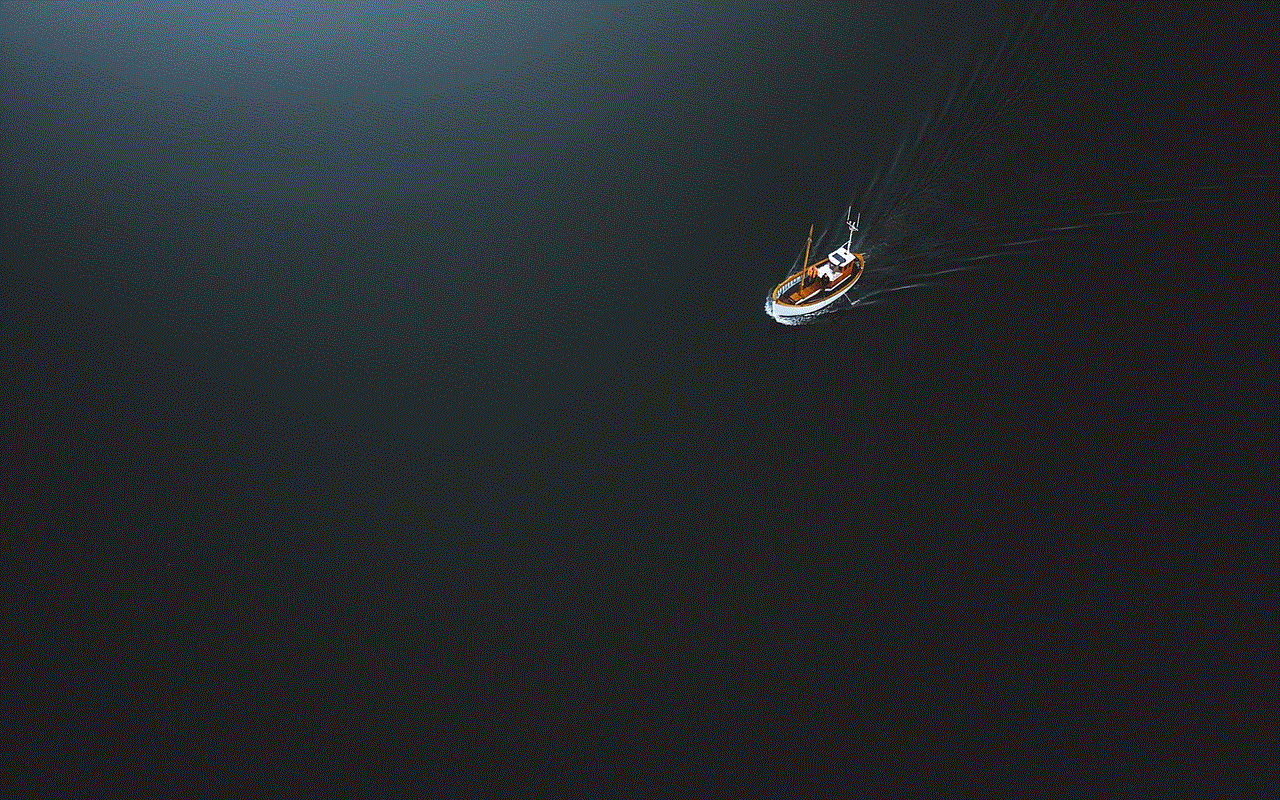
## Troubleshooting Common Chat Issues
Despite its simplicity, players sometimes face issues with the chat function. Here are some common problems and their solutions:
### Chat Not Opening
If the chat window doesn’t open when you press “T” or “/”, ensure that you’re not in a text input field or using the wrong key. Restarting the game can also resolve minor glitches.
### Messages Not Sending
If you find that your messages aren’t going through, check for server-specific rules. Some servers may have strict chat filters or require players to be in a specific rank before they can chat.
### Lag or Delay in Messages
Lag can cause delays between sending a message and it appearing in the chat. If you experience this, check your internet connection and consider lowering your graphics settings for better performance.
## Conclusion
In conclusion, the chat feature in Minecraft is much more than just a way to communicate; it’s an essential tool that enhances the gameplay experience. Whether you are coordinating with friends in a multiplayer server or executing commands in Single Player, knowing how to effectively use chat can make a significant difference.
By understanding how to open the chat window, utilizing formatting options, executing commands, and being aware of moderation systems, you can elevate your Minecraft experience from solitary to socially engaging. Always remember to maintain a respectful atmosphere in the chat, fostering a welcoming community for all players. So, open that chat window and start connecting with fellow Minecrafters today!
mensajes de texto en iphone
Los mensajes de texto en iPhone han sido una parte fundamental de la comunicación moderna desde que fueron introducidos por primera vez en el mercado en 2007. Desde entonces, han sido una herramienta esencial para mantenernos conectados con amigos, familiares y colegas en todo el mundo. Con el tiempo, los mensajes de texto en iPhone han evolucionado para ofrecer una amplia gama de funciones y características que han mejorado significativamente la experiencia de los usuarios.
En este artículo, exploraremos en profundidad los mensajes de texto en iPhone y cómo han evolucionado desde su lanzamiento inicial. Discutiremos su importancia en la comunicación moderna, las características clave que los diferencian de otros servicios de mensajería y cómo aprovechar al máximo esta herramienta en tu iPhone. Asimismo, abordaremos algunas preguntas comunes y consejos sobre cómo solucionar problemas relacionados con los mensajes de texto en iPhone.
La importancia de los mensajes de texto en iPhone radica en su capacidad para proporcionar una forma rápida y eficiente de comunicarse con otros usuarios de iPhone en todo el mundo. A diferencia de las llamadas telefónicas, los mensajes de texto no requieren una conexión constante y pueden ser enviados y recibidos en cualquier momento, lo que los hace ideales para mantener conversaciones breves y rápidas. Además, los mensajes de texto en iPhone utilizan la conexión de datos de tu teléfono en lugar de tu plan de llamadas, lo que los hace más económicos y accesibles para la mayoría de los usuarios.
Una de las características clave que diferencia a los mensajes de texto en iPhone de otros servicios de mensajería es iMessage. Este servicio, exclusivo de los dispositivos Apple, permite a los usuarios de iPhone enviar mensajes de texto a otros usuarios de iPhone de forma gratuita a través de una conexión a Internet. Además, iMessage ofrece una serie de funciones avanzadas, como la capacidad de ver cuándo alguien está escribiendo una respuesta, enviar mensajes de audio y video, y crear grupos de chat con múltiples usuarios.
Otra característica importante de los mensajes de texto en iPhone es la integración con otras aplicaciones y servicios de Apple. Por ejemplo, puedes enviar mensajes de texto directamente desde otras aplicaciones como Fotos, Contactos y Mapas, lo que te permite compartir información de manera rápida y sencilla con tus contactos. Además, los mensajes de texto en iPhone también se sincronizan con iCloud, lo que te permite acceder a tus conversaciones en todos tus dispositivos Apple.
Si bien los mensajes de texto en iPhone son una herramienta extremadamente útil, también pueden ser una fuente de problemas y frustraciones si algo sale mal. Uno de los problemas más comunes es la incapacidad de enviar o recibir mensajes de texto. Si te encuentras en esta situación, hay algunas soluciones que puedes probar. Primero, asegúrate de tener una conexión de datos o Wi-Fi estable y de que tu plan de datos no haya alcanzado su límite. También puedes intentar reiniciar tu iPhone o desactivar y volver a activar iMessage en la configuración de tu dispositivo.
Otro problema común con los mensajes de texto en iPhone es la pérdida de conversaciones. Aunque Apple ofrece una función de copia de seguridad de iCloud para tus mensajes, es posible que algunas conversaciones se pierdan si no se ha realizado una copia de seguridad reciente. Para evitar esto, asegúrate de que la opción de copia de seguridad automática esté activada en la configuración de tu iPhone. También puedes realizar una copia de seguridad manual en iCloud en cualquier momento.
Para aquellos que buscan personalizar su experiencia de mensajes de texto en iPhone, hay una serie de ajustes y funciones que pueden ser útiles. Por ejemplo, puedes activar la vista previa de mensajes para ver una parte del contenido del mensaje en tu pantalla de bloqueo o en la barra de notificaciones. También puedes configurar la opción de respuesta rápida para responder a los mensajes directamente desde la pantalla de bloqueo o la barra de notificaciones sin tener que desbloquear tu teléfono.
Además, puedes personalizar tus conversaciones de mensajes de texto con diferentes colores y efectos de burbujas para cada contacto. También puedes utilizar la opción de “No molestar” para silenciar notificaciones de conversaciones específicas durante un período de tiempo determinado. Otra función útil es la posibilidad de compartir tu ubicación en tiempo real con tus contactos a través de los mensajes de texto en iPhone.
En cuanto al futuro de los mensajes de texto en iPhone, Apple está constantemente trabajando en nuevas funciones y mejoras para mejorar la experiencia del usuario. Algunas de las características que se rumorea que se añadirán en futuras actualizaciones incluyen la capacidad de deshacer el envío de mensajes y la opción de editar mensajes ya enviados. Además, se espera que iMessage se integre con otras aplicaciones de mensajería, lo que permitirá a los usuarios enviar mensajes a usuarios de otras plataformas a través de iMessage.



En conclusión, los mensajes de texto en iPhone han evolucionado significativamente desde su lanzamiento inicial y se han convertido en una herramienta esencial para la comunicación moderna. Con su integración con otras aplicaciones y servicios de Apple, así como su servicio iMessage exclusivo y sus características avanzadas, los mensajes de texto en iPhone continúan siendo una forma eficiente y cómoda de mantenerse conectado con tus contactos. Aunque pueden presentar algunos problemas, estos se pueden solucionar fácilmente con algunas soluciones rápidas. En resumen, los mensajes de texto en iPhone seguirán siendo una parte integral de nuestra vida diaria y continuarán evolucionando para satisfacer las necesidades de los usuarios en el futuro.
0 Comments