how to leave xbox live party voice chat
How to Leave Xbox Live Party Voice Chat: A Step-by-Step Guide
Xbox Live Party Voice Chat is a popular feature that allows players to communicate with their friends and other players while gaming on Xbox consoles. While being able to chat with others can enhance the gaming experience, there may be times when you want to leave the party voice chat. Whether you want to switch to a different chat, play a game without distractions, or simply take a break from chatting, leaving the Xbox Live Party Voice Chat is a straightforward process. In this article, we will provide a step-by-step guide on how to leave Xbox Live Party Voice Chat.
Step 1: Access the Party Chat Menu
To leave Xbox Live Party Voice Chat, you need to access the Party Chat menu. There are several ways to do this depending on your Xbox console and the interface you are using.
For Xbox One :
– Press the Xbox button on your controller to open the guide.
– Navigate to the “Parties & chats” tab.
– Select the party you want to leave.
For Xbox Series X|S:
– Press the Xbox button on your controller to open the guide.
– Scroll down to the “Profile & system” tab.
– Select “Parties & chats.”
– Choose the party you want to leave.
Step 2: Choose the “Leave” Option
Once you are in the Party Chat menu, you will see a list of party members and a variety of options. To leave the party, follow these steps:
– Locate your profile in the party member list.
– Highlight your profile and press the “Menu” button on your controller (the button with three horizontal lines).
– A context menu will appear. Select the “Leave” option.
Step 3: Confirm Leaving the Party
After selecting the “Leave” option, a confirmation prompt will appear on your screen. This prompt ensures that you do not leave the party accidentally. To confirm leaving the party, follow these steps:
– Read the confirmation prompt carefully.
– If you are sure you want to leave the party, select the “Leave” option.
– If you have changed your mind and want to stay in the party, select the “Cancel” option.
Step 4: Verify Party Departure
Once you have confirmed leaving the party, you should see a message confirming your departure. This message typically appears in the Party Chat menu or as a system notification. You are now officially out of the Xbox Live Party Voice Chat.
Step 5: Adjust Chat Settings (Optional)
If you want to make changes to your chat settings after leaving the party, you can do so through the Xbox system settings. Here’s how:
– Press the Xbox button on your controller to open the guide.
– Navigate to the “Profile & system” tab.
– Select “Settings.”
– Choose “Ease of Access.”
– Scroll down to “Game and chat transcription.”
– Adjust the chat settings according to your preferences.
Step 6: Join a Different Party or Chat (Optional)
After leaving a party, you may want to join a different party or chat. Here’s how you can do that:
– Access the Party Chat menu following the steps mentioned earlier.
– Select a different party or chat from the list.
– If you want to create a new party or chat, look for the corresponding option in the Party Chat menu and follow the prompts.
Step 7: Troubleshooting Common Issues
If you encounter any issues while leaving Xbox Live Party Voice Chat, here are some troubleshooting tips:
– Ensure that your Xbox console is connected to the internet.
– Check if there are any service outages or maintenance notifications from Xbox Live.
– Restart your Xbox console and try leaving the party again.
– Update your Xbox console to the latest software version.
– If the problem persists, contact Xbox Support for further assistance.
Step 8: Explore Additional Chat Features
Xbox Live Party Voice Chat offers various features to enhance your gaming and communication experience. While not directly related to leaving a party, it’s worth exploring these additional chat features:
– Party Overlay: This feature allows you to see the party chat overlay on your screen while gaming, so you don’t have to open the Party Chat menu repeatedly.
– Party Invitations: You can send and receive party invitations to join or create parties with your friends.
– Party Chat Transcription: This feature provides real-time speech-to-text and text-to-speech conversion for party chat, making it more accessible for players with hearing or speech impairments.
– Party Chat Mixer: The Party Chat mixer allows you to adjust the balance between party chat audio and game audio to your liking.
Step 9: Consider Privacy and Safety Settings
As with any online communication platform, it’s essential to consider your privacy and safety while using Xbox Live Party Voice Chat. Xbox provides various privacy and safety settings that you can customize according to your preferences. For example:
– Adjusting Communication and Multiplayer settings to control who can interact with you and view your activity.
– Enabling or disabling cross-network play.
– Utilizing the “Block” or “Mute” options to manage unwanted communication.
– Reporting any inappropriate behavior or harassment to Xbox enforcement.
Step 10: Enjoy Your Gaming Experience
Now that you know how to leave Xbox Live Party Voice Chat, you can enjoy your gaming experience without distractions or interruptions. Whether you prefer playing solo or chatting with friends, the ability to control your party chat participation gives you the freedom to adapt your gaming experience to your preferences.
In conclusion, leaving Xbox Live Party Voice Chat is a simple process that can be done within a few steps. By accessing the Party Chat menu, choosing the “Leave” option, confirming your departure, and verifying your party exit, you can easily switch to a different chat, play without distractions, or take a break from chatting. Additionally, exploring additional chat features, troubleshooting common issues, considering privacy and safety settings, and enjoying your gaming experience are crucial aspects of effectively utilizing Xbox Live Party Voice Chat.
the electric company reboot
The Electric Company Reboot: Bringing Education and Entertainment to a New Generation
Introduction:
The Electric Company, a beloved educational children’s television series that originally aired from 1971 to 1977, was known for its unique blend of entertainment and educational content. This show captured the imaginations of millions of children, teaching them literacy skills and problem-solving through fun and engaging storylines. Recently, a reboot of The Electric Company has been introduced, bringing back the magic of the original series while incorporating modern technology and educational techniques. In this article, we will explore the history of The Electric Company, discuss the reboot, and delve into the impact it has had on a new generation of viewers.
1. The Original Electric Company:
The original Electric Company was created by the Children’s Television Workshop (now known as Sesame Workshop) as a follow-up to the highly successful Sesame Street. The show aimed to teach reading and writing skills to older children in a more advanced format. With its diverse cast of characters, catchy songs, and unique animation style, The Electric Company quickly became a favorite among children and parents alike.
2. Educational Impact:
One of the key reasons why The Electric Company was so successful was its ability to make learning fun. The show used a variety of techniques, such as sketches, songs, and games, to engage children and teach them important literacy skills. By making learning enjoyable, The Electric Company encouraged children to actively participate and develop their reading and writing abilities.



3. The Reboot:
In 2009, a reboot of The Electric Company was launched by Sesame Workshop and the Prudential Foundation. This new version of the show aimed to capture the spirit of the original series while incorporating modern technology and educational strategies. The reboot featured a new cast of characters, including the popular superhero Shock, and introduced interactive elements such as online games and mobile apps.
4. Modern Technology Integration:
The reboot of The Electric Company embraced the advancements in technology that have occurred since the original series aired. The show incorporated elements such as digital animation, computer-generated graphics, and interactive online content to engage and educate its young viewers. By utilizing technology, the reboot was able to create a more immersive and interactive learning experience for children.
5. Collaborative Learning:
One of the key features of the rebooted Electric Company is its emphasis on collaborative learning. The show encourages children to work together, both on-screen and off-screen, to solve problems and complete challenges. Through interactive games and activities, children are able to develop their teamwork and communication skills while also improving their literacy abilities.
6. Cultural Diversity:
Just like the original series, the reboot of The Electric Company embraced cultural diversity and inclusivity. The show featured a diverse cast of characters from different backgrounds, showcasing the importance of representation and acceptance. By incorporating characters from various ethnicities and backgrounds, the reboot aimed to create a relatable and inclusive learning environment for all children.
7. Impact on Education:
The reboot of The Electric Company has had a significant impact on education, both in and out of the classroom. Teachers have used the show as a tool to engage students and reinforce literacy skills in a fun and interactive way. The show’s online resources, including games and lesson plans, have also been utilized by educators to supplement their curriculum and provide additional learning opportunities.
8. Parental Involvement:
One of the unique aspects of The Electric Company reboot is its focus on parental involvement. The show encourages parents to watch and engage with their children, providing them with the opportunity to reinforce the educational content and extend the learning beyond the screen. By actively involving parents, the reboot aims to create a supportive learning environment that extends beyond the classroom.
9. Awards and Recognition:
The reboot of The Electric Company has received numerous awards and recognition for its educational content and impact. It has been praised for its ability to engage children in learning, its emphasis on teamwork and collaboration, and its commitment to diversity and inclusivity. These accolades highlight the positive reception and influence the show has had on its young audience.
10. Conclusion:
The reboot of The Electric Company has successfully brought the magic of the original series to a new generation of viewers. Through its integration of modern technology, collaborative learning approach, and emphasis on diversity, the show has managed to captivate and educate children in a unique and engaging way. As the legacy of The Electric Company continues, it is clear that its impact on education and entertainment will endure for years to come.
netgear connection limited
Title: Troubleshooting Netgear Connection Limited Issue: Solutions to Regain Full Connectivity
Introduction
In today’s digital world, a stable and reliable internet connection is essential for both work and leisure. However, encountering connectivity issues can be frustrating, especially when it comes to a “Netgear connection limited” problem. This article aims to provide a comprehensive guide to understand and troubleshoot this issue, ensuring a seamless internet experience for Netgear users. We will explore the possible causes, step-by-step solutions, and preventive measures to avoid such limitations.
1. Understanding the “Netgear Connection Limited” Issue
When you encounter a “Netgear connection limited” message, it means that your device is connected to the network, but there are restrictions preventing it from accessing the internet fully. This issue can occur for various reasons, including incorrect settings, outdated drivers, interference, or even a faulty router.
2. Common Causes of the “Netgear Connection Limited” Issue
a. Network Misconfiguration: Incorrect settings in your router, such as an invalid IP address or wrong security settings, can lead to limited connectivity.
b. Outdated Network Drivers: If you haven’t updated your network drivers, it may cause compatibility issues and result in a limited connection.
c. Interference from Other Devices: Nearby electronic devices, such as cordless phones or microwave ovens, can interfere with the Wi-Fi signal, leading to limited connectivity.
d. Faulty Router Hardware: In some cases, the router itself may be the culprit. Hardware issues, such as a failing antenna or overheating, can restrict the connection.
3. Troubleshooting Steps to Fix the “Netgear Connection Limited” Issue



a. Step 1: Restart Your Devices
– Begin by restarting your router, modem, and computer. This simple step often resolves minor connectivity issues.
b. Step 2: Verify Physical Connections
– Ensure that all cables connecting your modem, router, and computer are securely plugged in. A loose connection can disrupt the signal.
c. Step 3: Check Network Settings
– Access your router’s settings page through a web browser and verify that the IP address, subnet mask, and DNS settings are correct. If unsure, contact your ISP for assistance.
d. Step 4: Update Network Drivers
– Visit Netgear’s official website or the manufacturer’s website to download and install the latest drivers for your network adapter. This step ensures compatibility and fixes potential bugs.
e. Step 5: Disable Security Software
– Temporarily disable any antivirus or firewall software on your computer. Sometimes, these programs can interfere with network connectivity.
f. Step 6: Reset the Router
– If none of the above steps work, reset your Netgear router to its factory settings. This action should be the last resort, as it will erase all custom settings.
4. Advanced Solutions to Resolve the “Netgear Connection Limited” Issue
a. Adjust Router Channel Settings
– Log in to your router’s settings and experiment with different channels to minimize interference from other devices.
b. Update Router Firmware
– Visit Netgear’s official website and check for any available firmware updates for your router. Regularly updating the firmware ensures optimal performance and resolves known issues.
c. Reconfigure Security Settings
– Ensure that the security settings on your router, such as WPA2-PSK encryption or a strong password, are properly configured. This step prevents unauthorized access and potential limitations.
d. Check for MAC Address Filtering
– Verify that your device’s MAC address is not blocked on the router. Allow list your device’s MAC address to ensure unrestricted access.
5. Preventive Measures to Avoid “Netgear Connection Limited” Issue
a. Regularly Update Firmware and Drivers
– Stay proactive by regularly checking for firmware updates for your router and network adapter drivers. This practice prevents potential compatibility issues.
b. Optimize Router Placement
– Place your router in a central location, away from walls and electronic devices. This positioning maximizes Wi-Fi coverage and minimizes signal interference.
c. Use Strong Passwords and Encryption
– Ensure your router’s security settings use WPA2-PSK encryption and a strong password. This practice safeguards your network from unauthorized access.
d. Invest in a Quality Router
– Consider upgrading your router to a higher-end model with advanced features and improved stability. A reliable router will minimize connectivity issues.
Conclusion
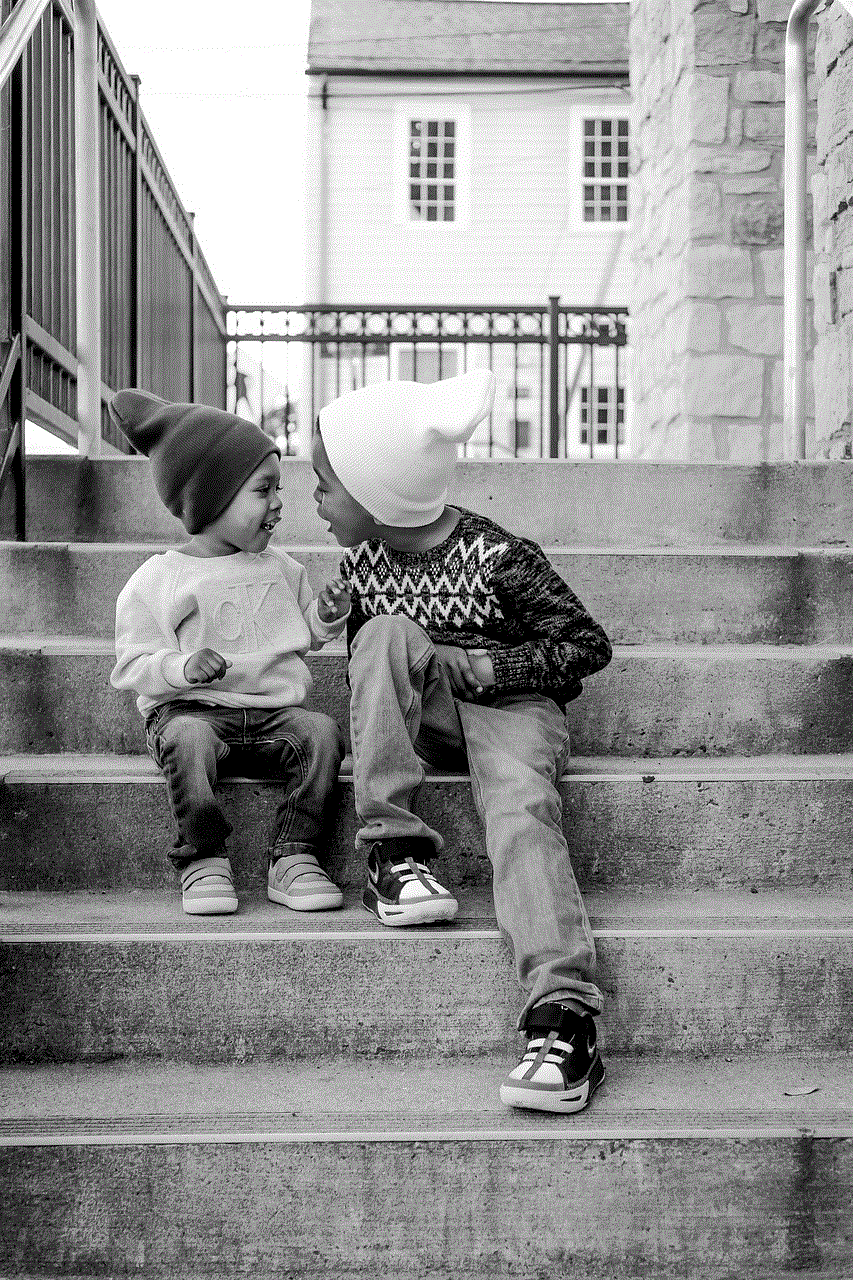
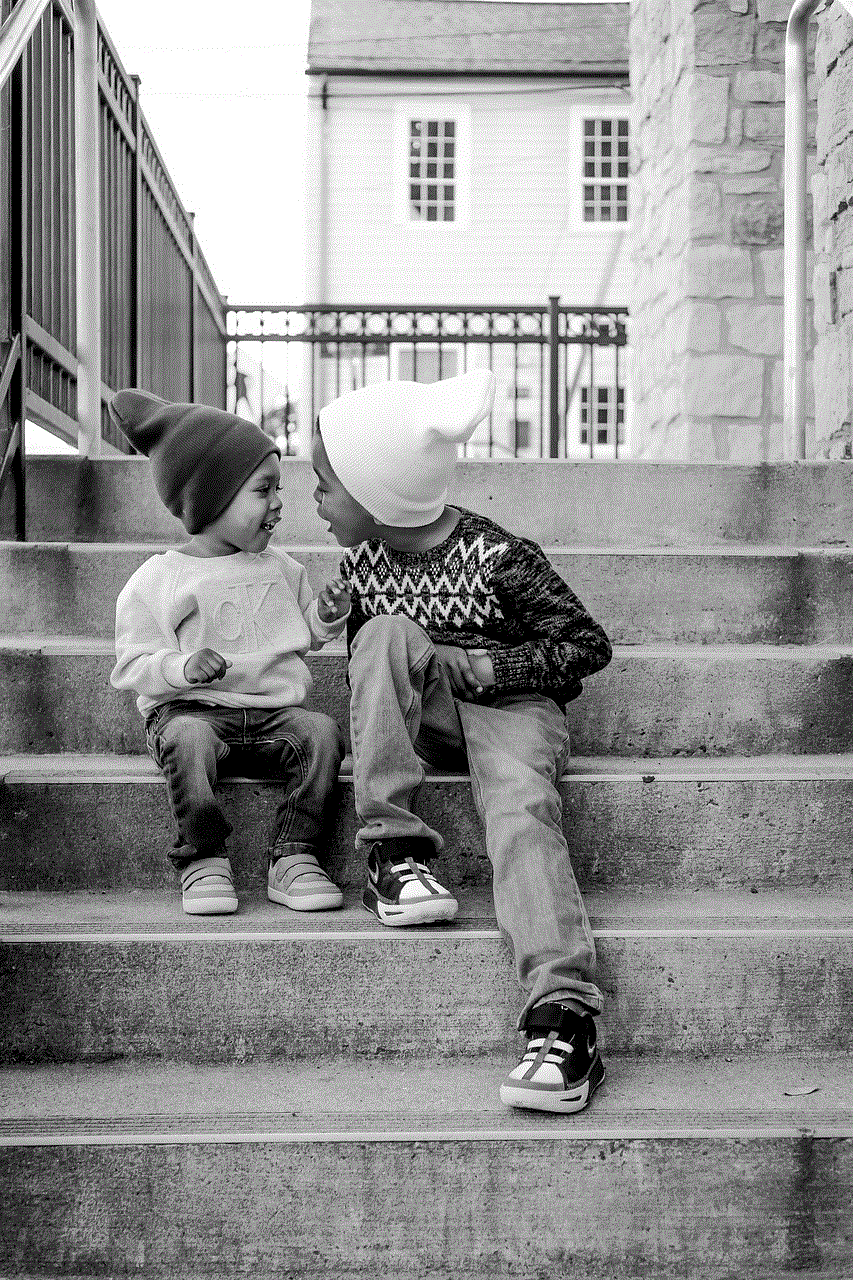
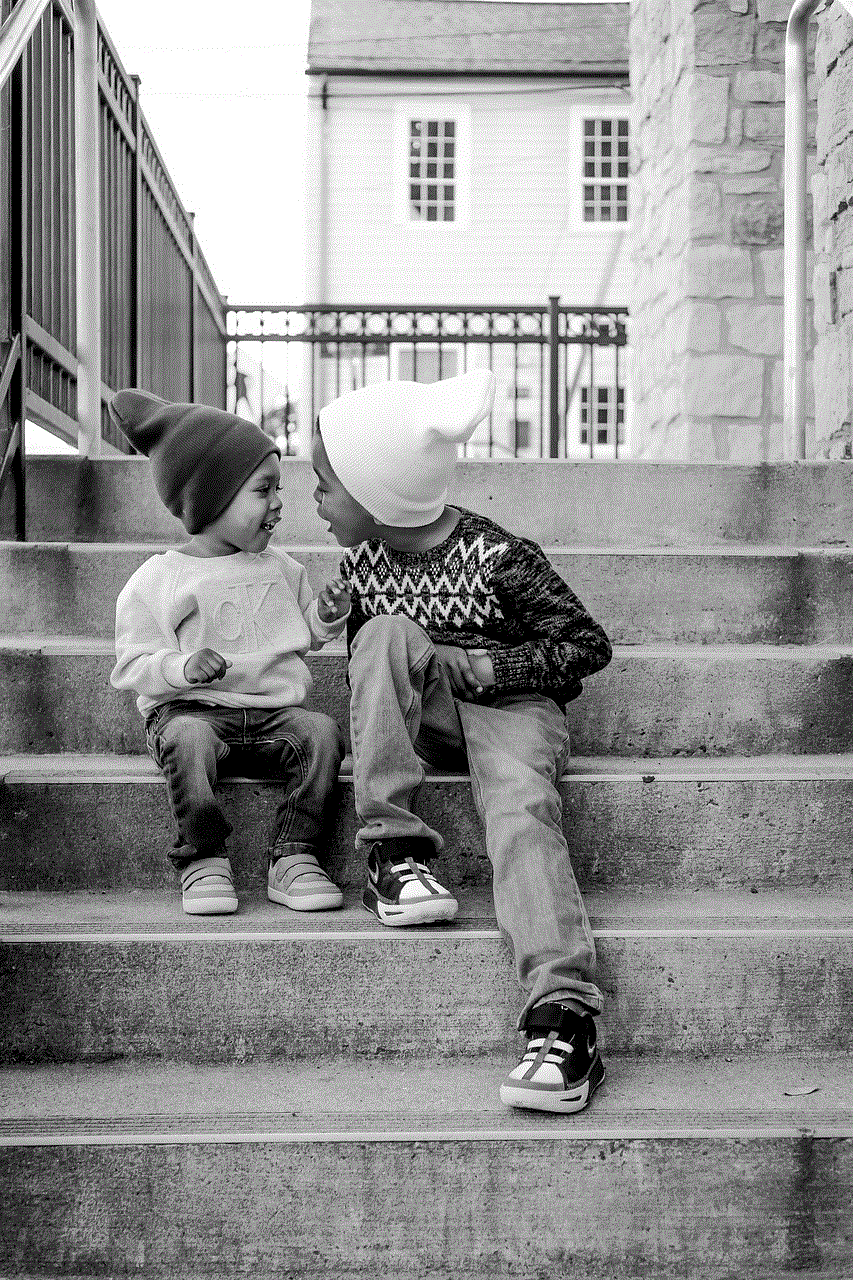
Dealing with a “Netgear connection limited” issue can be frustrating, but armed with the right knowledge and troubleshooting steps, you can regain full connectivity. By understanding the possible causes, following the step-by-step solutions, and implementing preventive measures, you can ensure a stable and reliable internet connection. Remember to regularly update firmware and drivers, optimize router placement, and use strong security settings to avoid future limitations.
0 Comments