how to get unbanned from omegle without vpn
Omegle is an online platform that allows users to have anonymous text or video conversations with strangers from around the world. However, due to its anonymity, some users may abuse the platform by engaging in inappropriate behavior, resulting in a ban from using Omegle. If you have been banned from Omegle and want to get unbanned without using a VPN, then you have come to the right place. In this article, we will provide you with some effective methods to get unbanned from Omegle without using a VPN.
1. Understand the reason for your ban
The first step to getting unbanned from Omegle is to understand the reason for your ban. Omegle bans users for various reasons, such as spamming, nudity, harassment, or using inappropriate language. If you have violated any of Omegle’s terms of service, then it’s likely that your ban is legitimate. However, if you believe that your ban was a mistake, you can try appealing to Omegle’s support team by providing evidence to support your claim.
2. Wait for the ban to expire
If your ban is temporary, then the best option is to wait for it to expire. Omegle bans can last anywhere from a few hours to a few weeks, depending on the severity of the violation. During this time, it’s essential to reflect on your behavior and ensure that you don’t repeat the same mistakes once the ban is lifted. Moreover, waiting for the ban to expire will also save you the trouble of trying other methods to get unbanned.
3. Clear your browser’s cache and cookies
Omegle uses cookies to track and identify users. If you have been banned from Omegle, then clearing your browser’s cache and cookies can help you get unbanned. However, keep in mind that clearing your cache and cookies will also log you out of all websites and delete your saved passwords. To clear your cache and cookies, go to your browser’s settings, and under the privacy or history tab, select the option to clear browsing data.
4. Change your IP address
Omegle bans users based on their IP address. If you have a dynamic IP address, then changing it can help you get unbanned from Omegle. To change your IP address, you can either contact your internet service provider or reset your router. However, if you have a static IP address, then changing it may not be possible. In that case, you can try using a proxy server to hide your IP address and access Omegle.
5. Use a different device
If you have been banned from Omegle on your computer , then you can try using a different device, such as your phone or tablet, to access the platform. Omegle uses a combination of IP and cookies to identify users, so using a different device can help you bypass the ban. However, keep in mind that if you have violated Omegle’s terms of service, then using a different device may not work as Omegle can also ban your account.
6. Change your browser
Another way to get unbanned from Omegle is to change your browser. Omegle uses cookies to track users, so switching to a different browser can help you bypass the ban. For example, if you have been banned on Chrome, then try using Firefox or Safari to access Omegle. However, if you have violated Omegle’s terms of service, then changing your browser may not work.
7. Contact Omegle’s support team
If none of the above methods work, then your last option is to contact Omegle’s support team. You can send an email to Omegle’s support team at [email protected], explaining your situation and politely requesting them to lift your ban. Make sure to provide evidence to support your claim, such as screenshots of your conversations or any other relevant information. However, keep in mind that Omegle’s support team may take some time to respond, and there is no guarantee that they will lift your ban.
8. Create a new account
If none of the above methods work, then your last resort is to create a new account. However, keep in mind that if you have been banned for violating Omegle’s terms of service, then creating a new account may not work as Omegle can also ban your new account. Moreover, creating a new account is against Omegle’s terms of service, so proceed at your own risk.
9. Follow Omegle’s terms of service
The best way to avoid getting banned from Omegle is to follow their terms of service. Make sure to read and understand their terms of service before using the platform. Some of the common violations that can result in a ban include nudity, spamming, harassment, and using inappropriate language. If you want to continue using Omegle, then it’s essential to abide by their rules and be respectful towards other users.
10. Use alternative platforms
If you have exhausted all the above methods and still can’t get unbanned from Omegle, then it’s time to move on and try alternative platforms. There are several other online platforms, such as Chatroulette, Tinychat, and Chatrandom, that offer similar services as Omegle. However, make sure to read their terms of service and follow them to avoid getting banned again.
In conclusion, getting banned from Omegle can be frustrating, but there are ways to get unbanned without using a VPN. Make sure to understand the reason for your ban and follow the above methods to increase your chances of getting unbanned. However, keep in mind that Omegle’s terms of service clearly state that they reserve the right to ban anyone without providing a reason, so if none of the above methods work, then it’s best to move on and use alternative platforms. Remember to always be respectful and follow Omegle’s rules to avoid getting banned in the future.
zoom glasses reflection
Zoom has become an integral part of our lives in recent times. With the pandemic forcing people to stay indoors, virtual meetings and remote work have become the new normal. As a result, the demand for video conferencing software has skyrocketed, and Zoom has emerged as the go-to platform for many. However, one issue that has been plaguing Zoom users is the reflection of glasses during video calls. This phenomenon, known as “zoom glasses reflection,” has been a source of frustration for many users. In this article, we will delve deeper into the causes of this issue and explore ways to minimize or eliminate it.
Firstly, let us understand what exactly is “zoom glasses reflection.” It refers to the glare or reflection that appears on the lenses of glasses when the person wearing them is on a video call. This reflection can be distracting and hinders the clarity of the person’s face on the call. The reflection can also vary in intensity, depending on the lighting conditions in the room and the type of glasses worn. It is a common problem faced by people who wear glasses, and it has become more noticeable with the rise in virtual meetings and online classes.
There can be several factors that contribute to the zoom glasses reflection. The most common one is the angle of the light source in the room. When the light source, such as a window or a lamp, is directly behind the person wearing glasses, it causes the light to reflect off the lenses and create a glare. This glare can be especially problematic if the glasses have anti-reflective coating on them. Another factor that can contribute to the reflection is the material of the glasses. Glasses made of plastic or polycarbonate are more prone to reflection compared to those made of glass.
Apart from the angle of the light source and the material of the glasses, the positioning of the camera also plays a crucial role in the zoom glasses reflection. If the camera is placed at a lower angle, it can capture more of the reflection, making it more prominent on the screen. This issue is further compounded if the camera is placed on a laptop, as the screen’s angle can cause reflections on the glasses. Additionally, the distance between the camera and the person wearing glasses can also affect the reflection. The closer the camera is to the person, the more noticeable the reflection will be.
Now that we have identified the potential causes of zoom glasses reflection, let us explore some solutions to minimize or eliminate it. The first and most obvious solution is to adjust the lighting in the room. If the light source is behind the person wearing glasses, they can try to move to a different spot in the room where the light is not directly behind them. Another solution is to use a ring light or a diffused light source that can evenly light up the room without creating harsh reflections. It is also advisable to avoid sitting directly under a bright overhead light, as it can also cause reflections on the glasses.
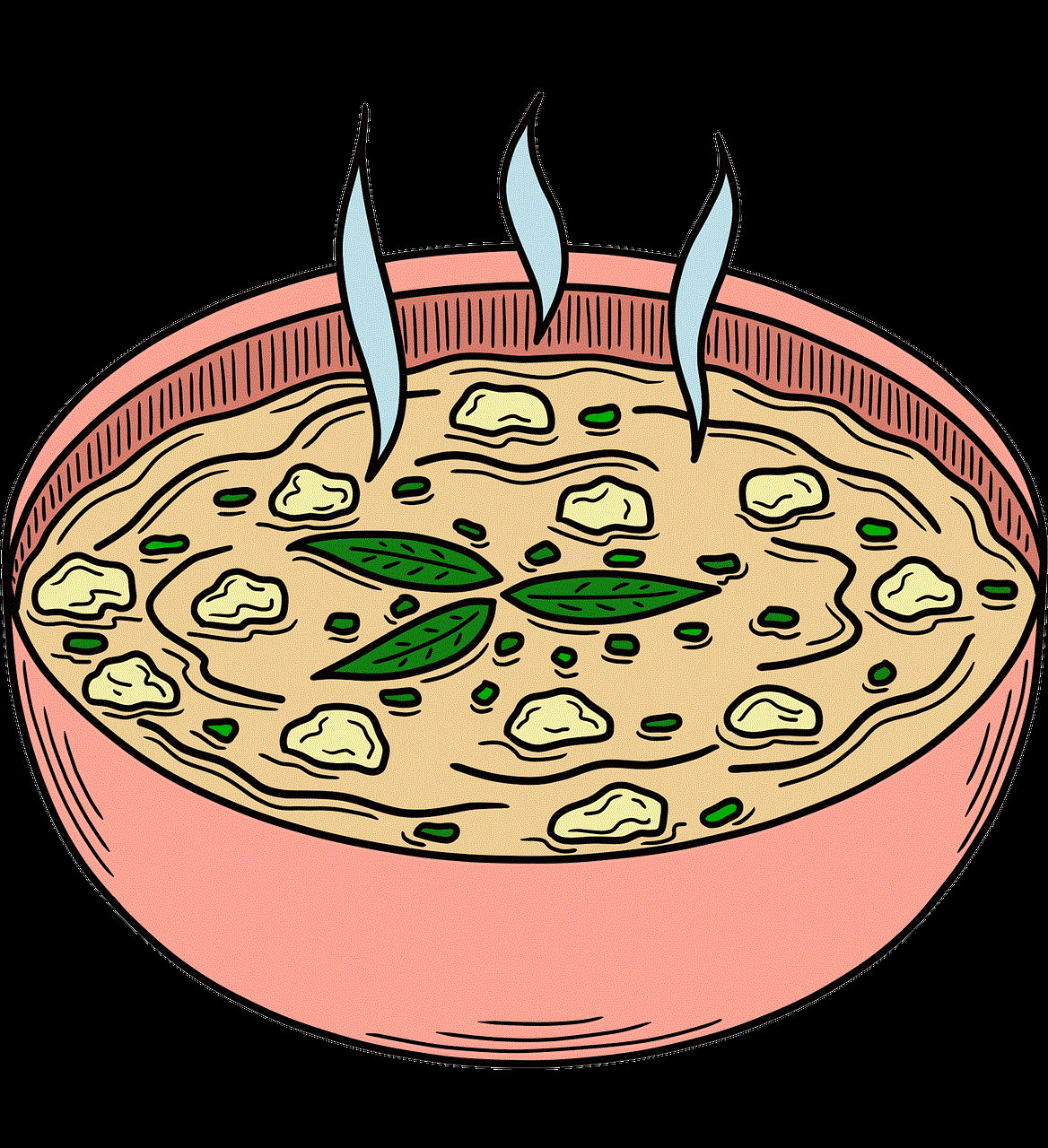
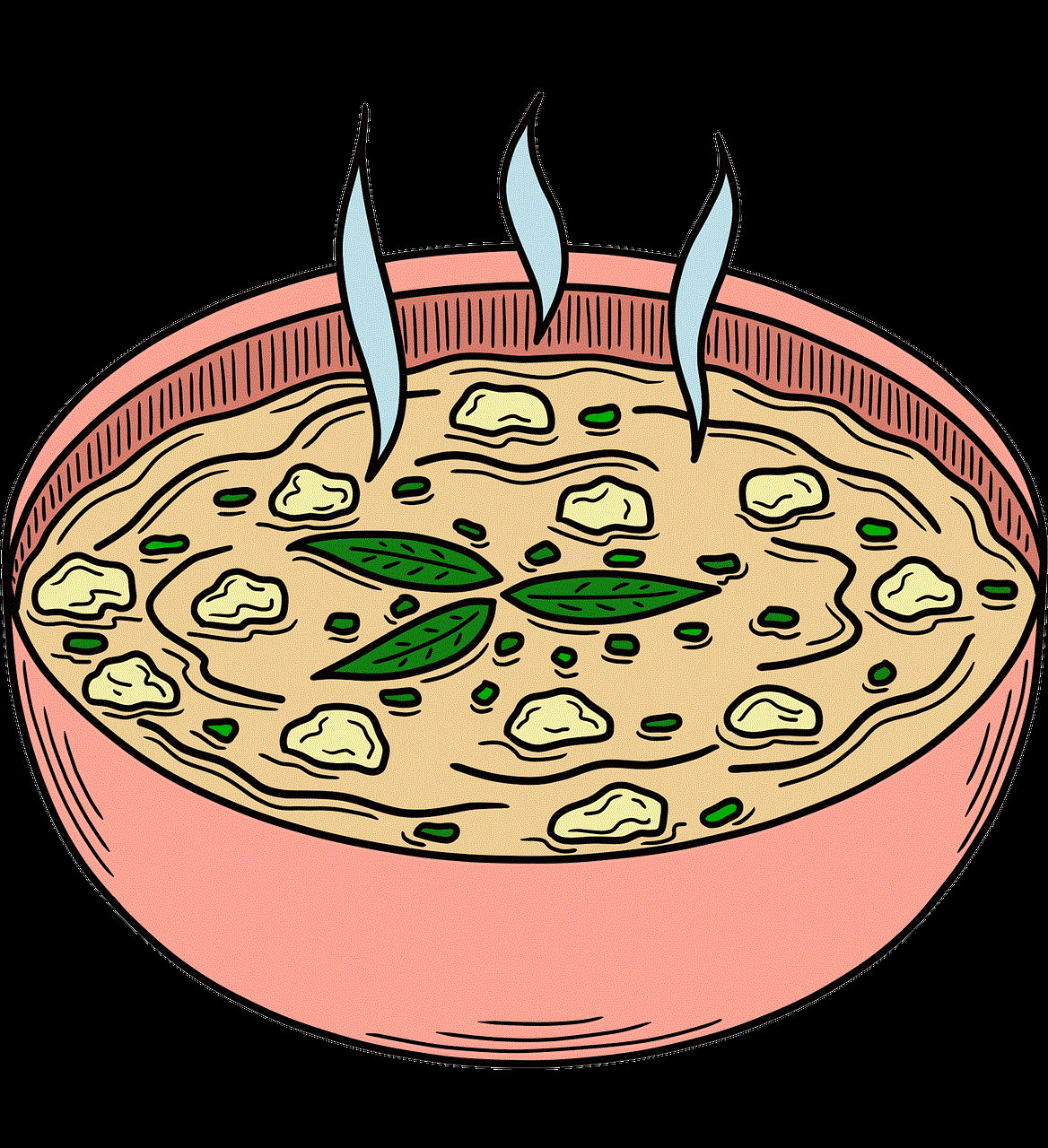
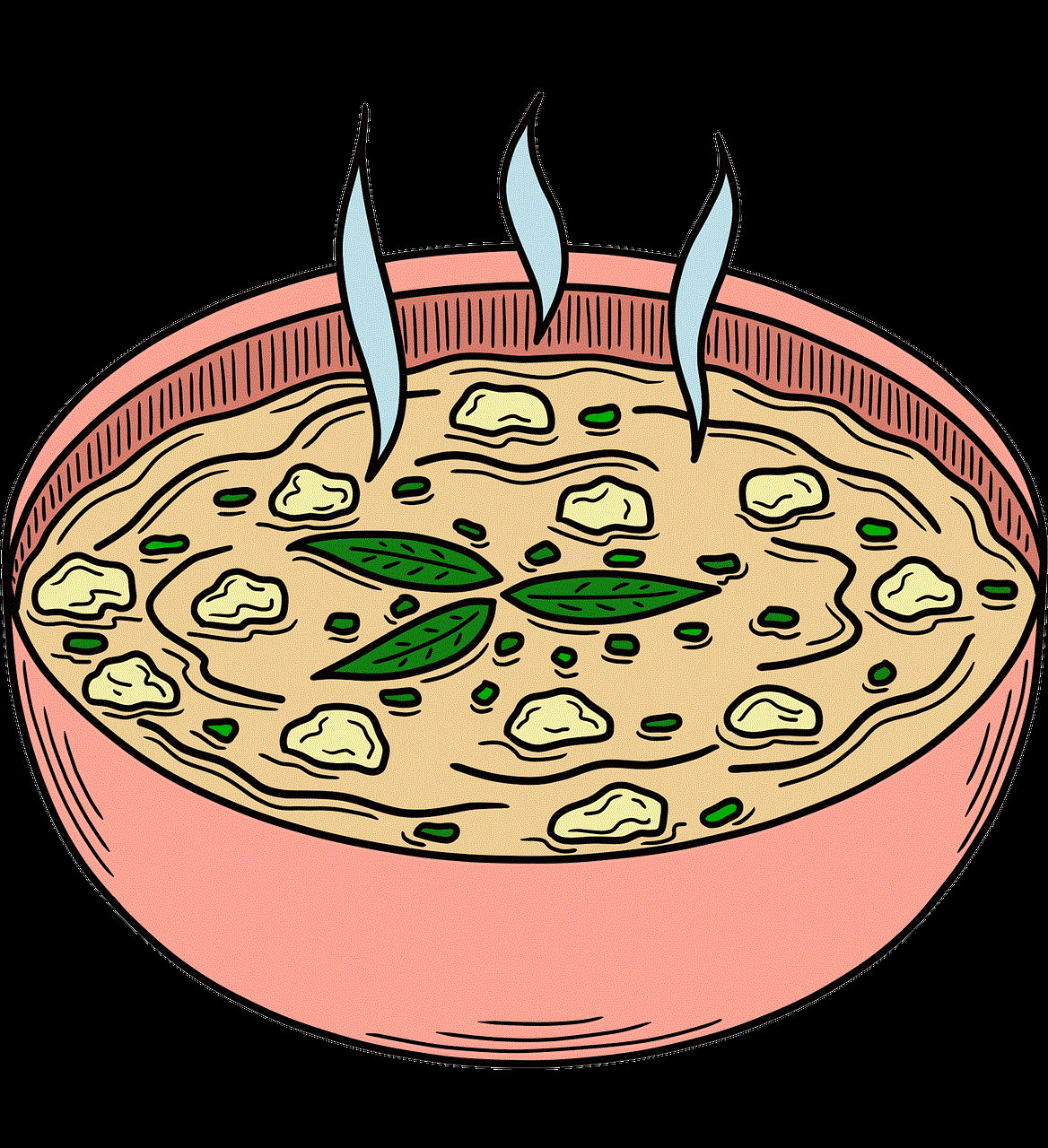
Another effective way to reduce the zoom glasses reflection is to change the angle of the camera. If the camera is placed at a higher angle, it can capture less reflection and provide a clearer view of the person’s face. This can be achieved by using a laptop stand or a separate webcam that can be placed at a higher level. Additionally, if the camera is placed at a distance from the person, it can also minimize the reflection. However, this solution may not be feasible for everyone, especially in smaller rooms.
For those who wear glasses, there are a few things they can do to minimize the reflection. One option is to use glasses with an anti-reflective coating. This coating reduces the amount of light that reflects off the lenses, making the glare less noticeable. Another solution is to tilt the glasses slightly downward, so the lenses are not directly facing the camera. This can help reduce the angle of reflection and make it less noticeable. Additionally, wearing glasses with a thinner frame can also help, as they can reflect less light compared to thicker frames.
Apart from these practical solutions, there are also some software-based options to reduce the zoom glasses reflection. Many video conferencing platforms, including Zoom, have features that can help minimize reflections. One such feature is the virtual background option, which allows users to replace their background with an image or video. This can help deflect the light and reduce the glare on the glasses. Another option is to use the “touch up my appearance” feature, which applies a softening filter to the camera, making the person’s face appear smoother and less reflective.
In conclusion, the zoom glasses reflection is a common issue faced by many users, especially in the current scenario of increased virtual meetings and online classes. It can be caused by various factors such as the angle of the light source, the material of the glasses, and the positioning of the camera. However, with some adjustments to the lighting, camera angle, and glasses, this issue can be minimized or eliminated. Additionally, using software-based features can also help reduce the reflection and provide a clear view of the person’s face on the call. With these solutions in place, we can continue to use Zoom without the distraction of the zoom glasses reflection.
this message couldn’t be displayed telegram ios
In today’s fast-paced world where communication is key, messaging apps have become an integral part of our daily lives. One such app that has gained immense popularity is Telegram. With its secure and user-friendly interface, Telegram has become the go-to choice for millions of users worldwide. However, like any other app, it is not immune to glitches and errors. One common error that many iOS users face is the message “this message couldn’t be displayed telegram ios.” In this article, we will delve deeper into this error and explore the possible causes and solutions.
Before we dive into the specifics, let us first understand what Telegram is and how it works. Telegram is a cloud-based messaging app that allows users to send messages, photos, videos, and files of any type. It boasts of features like end-to-end encryption, self-destructing messages, and large group chats, making it a popular choice for individuals and businesses alike. However, like any other app, Telegram also has its fair share of technical issues, with the “this message couldn’t be displayed telegram ios” being one of the most common errors reported by users.
So, what does this error mean? Simply put, it means that the message you are trying to view cannot be displayed on your iOS device. It could be due to a variety of reasons, including a technical glitch, network connectivity issues, or a problem with the app itself. Let us explore each of these causes in detail.
1. Technical Glitch: Like any other app, Telegram is not immune to technical glitches. It could be a temporary issue that the developers are working on, or it could be a problem with your device’s software. In such cases, the best solution is to wait for the developers to resolve the issue or try troubleshooting your device.
2. Network Connectivity Issues: Telegram relies on an internet connection to function. If you have a weak or unstable internet connection, it could result in the “this message couldn’t be displayed telegram ios” error. Make sure you have a stable internet connection and try refreshing the app.
3. Outdated App: If you are using an outdated version of Telegram, it could cause compatibility issues, resulting in the error message. Make sure you have the latest version of the app installed on your device.
4. App Cache: Over time, the app cache can accumulate and cause problems with the app’s functioning. Clearing the app cache can often resolve the “this message couldn’t be displayed telegram ios” error.
5. Full Storage: If your device’s storage is full, it could cause issues with the app’s functioning. Make sure you have enough space on your device to accommodate the app and its data.
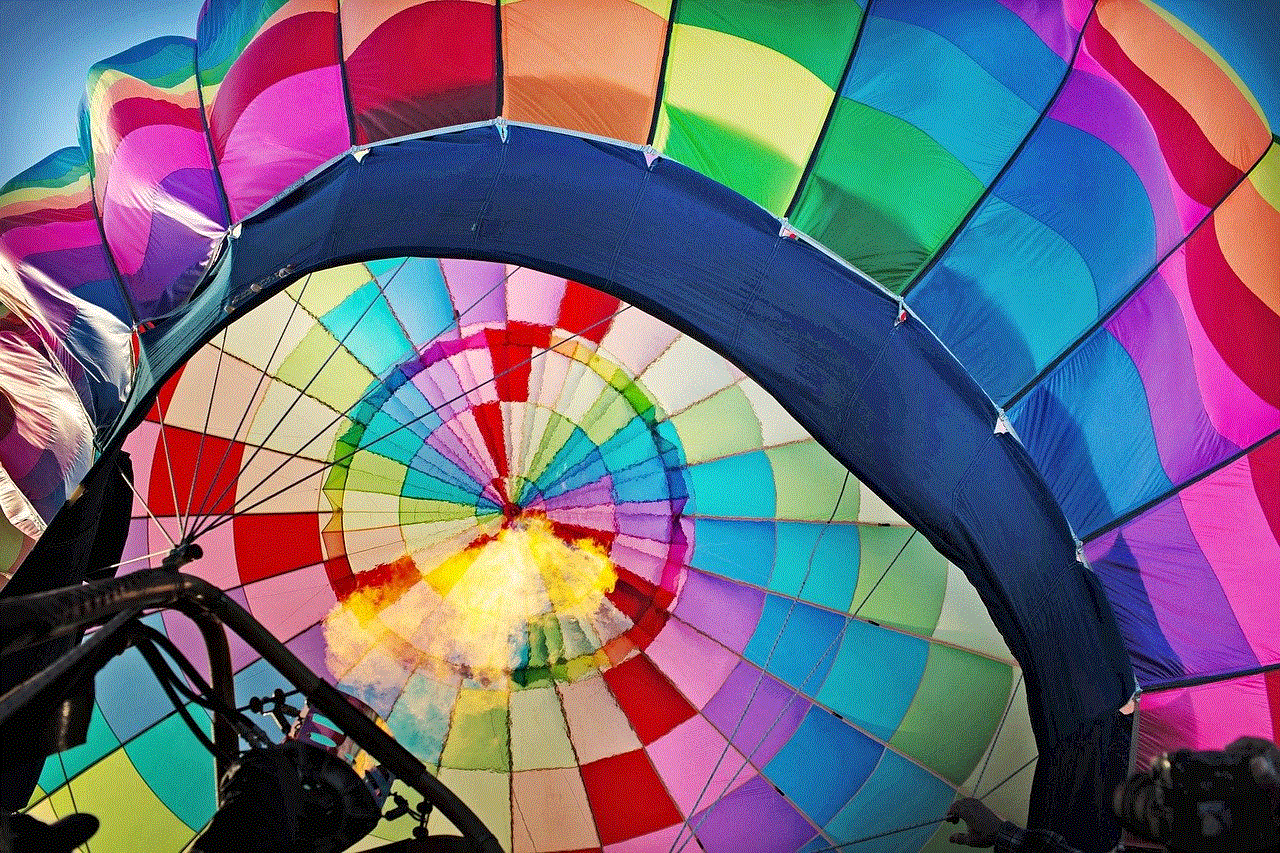
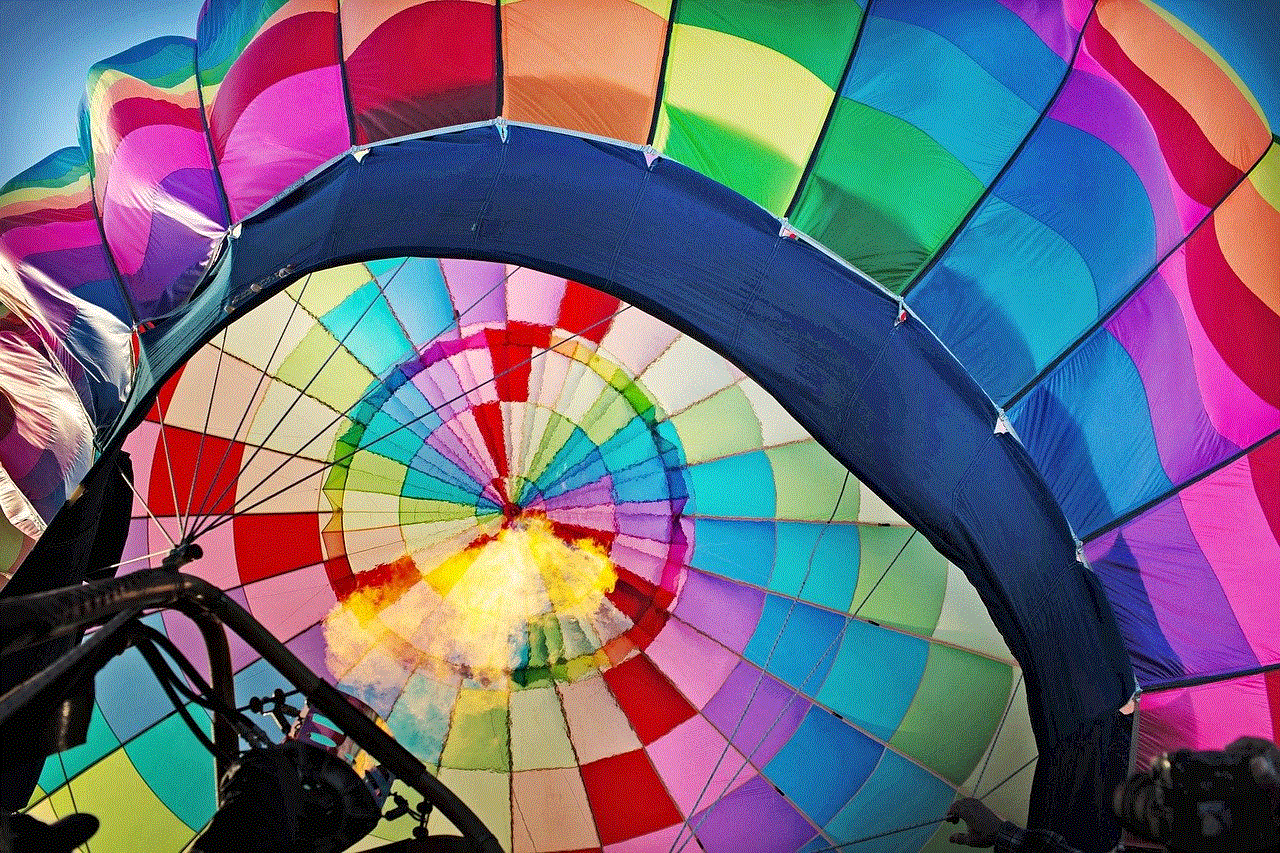
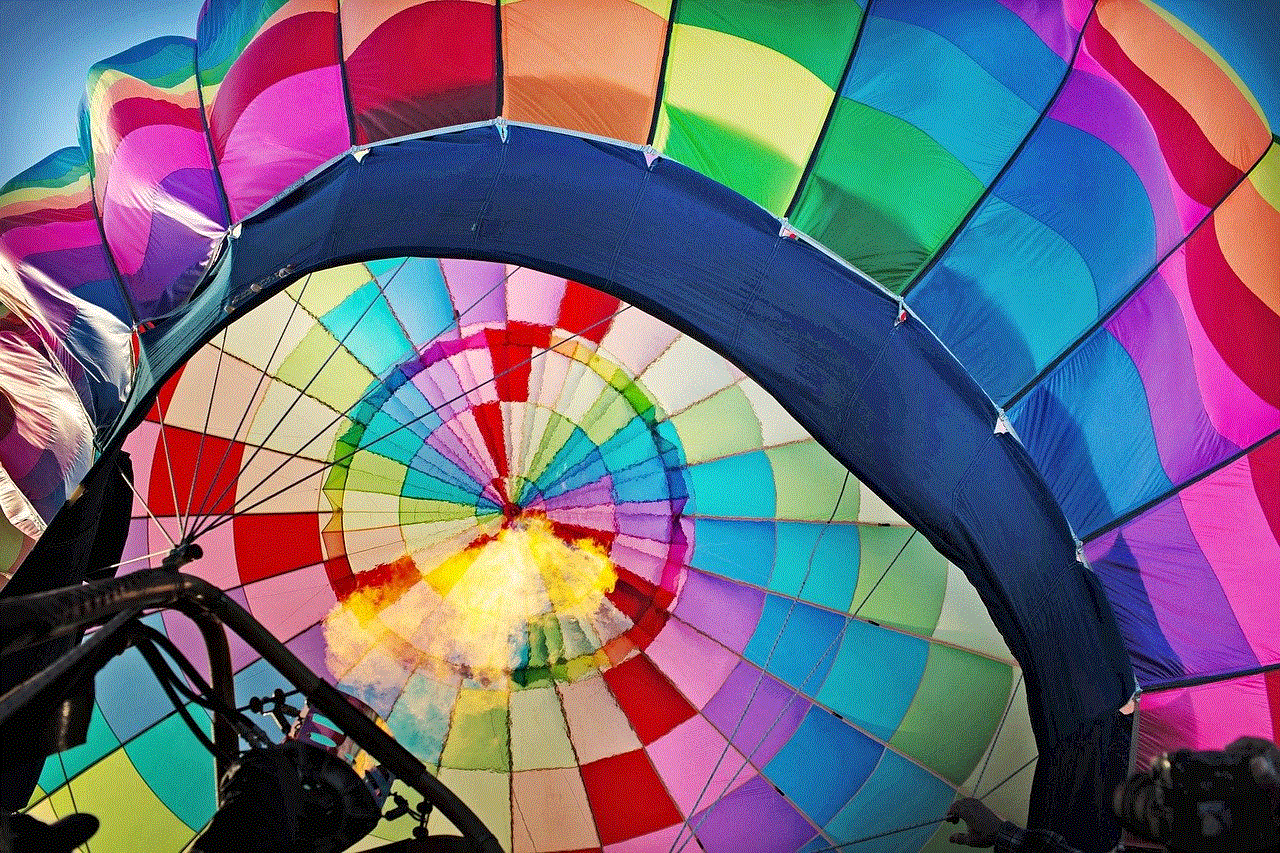
6. Corrupted App Data: Sometimes, the app’s data can get corrupted, leading to issues with its functioning. In such cases, clearing the app data or reinstalling the app can help resolve the error.
7. iOS Update: If you have not updated your iOS device to the latest version, it could cause compatibility issues with the app. Make sure you have the latest iOS update installed on your device.
8. Jailbroken Device: If your device is jailbroken, it could also cause compatibility issues with the app. Jailbreaking often interferes with the app’s functioning, resulting in errors like “this message couldn’t be displayed telegram ios.”
9. Server Issues: Like any other app, Telegram also relies on servers to function. If the servers are down or experiencing technical issues, it could result in the error message. In such cases, the best solution is to wait for the servers to get back online.
10. Contact Restrictions: Another common cause of the “this message couldn’t be displayed telegram ios” error is contact restrictions. If you have restricted the contact from viewing your messages or you have been blocked by the contact, you will not be able to view their messages.
Now that we have explored the possible causes let us look at some solutions to fix the “this message couldn’t be displayed telegram ios” error.
1. Check your internet connection: As mentioned earlier, a weak or unstable internet connection could be the reason for the error message. Make sure you have a stable internet connection and try refreshing the app.
2. Update the app: If you are using an outdated version of Telegram, make sure you update the app to the latest version. The developers often release updates to fix bugs and improve the app’s performance.
3. Clear the app cache: Clearing the app cache can often resolve issues with the app’s functioning. To do this, go to Settings > General > iPhone Storage > Telegram > Offload App. This will not delete any of your data, but it will clear the app cache.
4. Reinstall the app: If clearing the app cache does not work, try reinstalling the app. This will not only clear the app cache but also fix any corrupted data that may be causing the error.
5. Check for iOS updates: Make sure you have the latest iOS update installed on your device. If not, update your device and try using the app again.
6. Reset network settings: If the error persists, try resetting your network settings. This will not delete any data but will reset your network settings to default.
7. Contact the Telegram support team: If none of the above solutions work, you can reach out to the Telegram support team for assistance. They will be able to provide you with specific solutions based on your device and app settings.
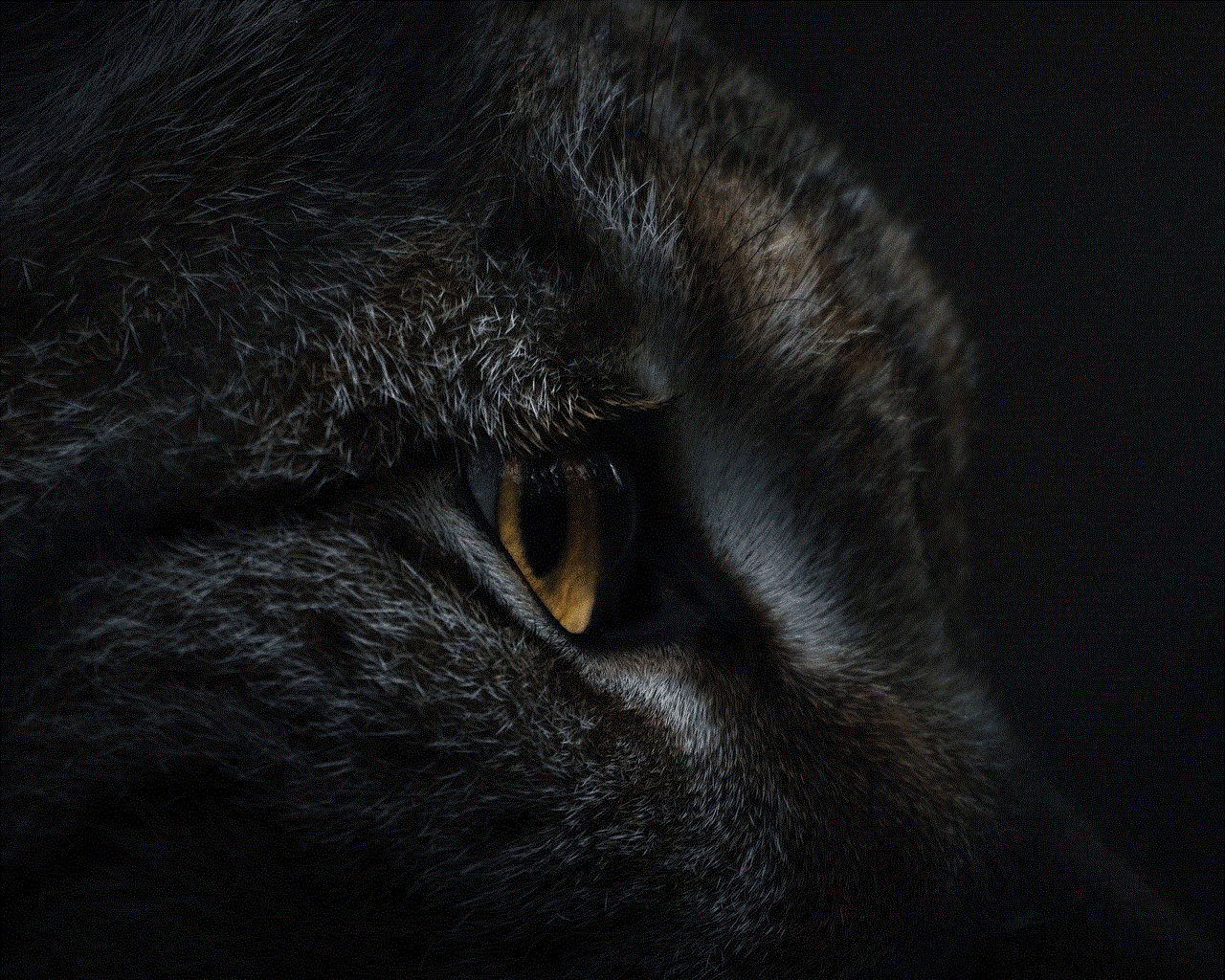
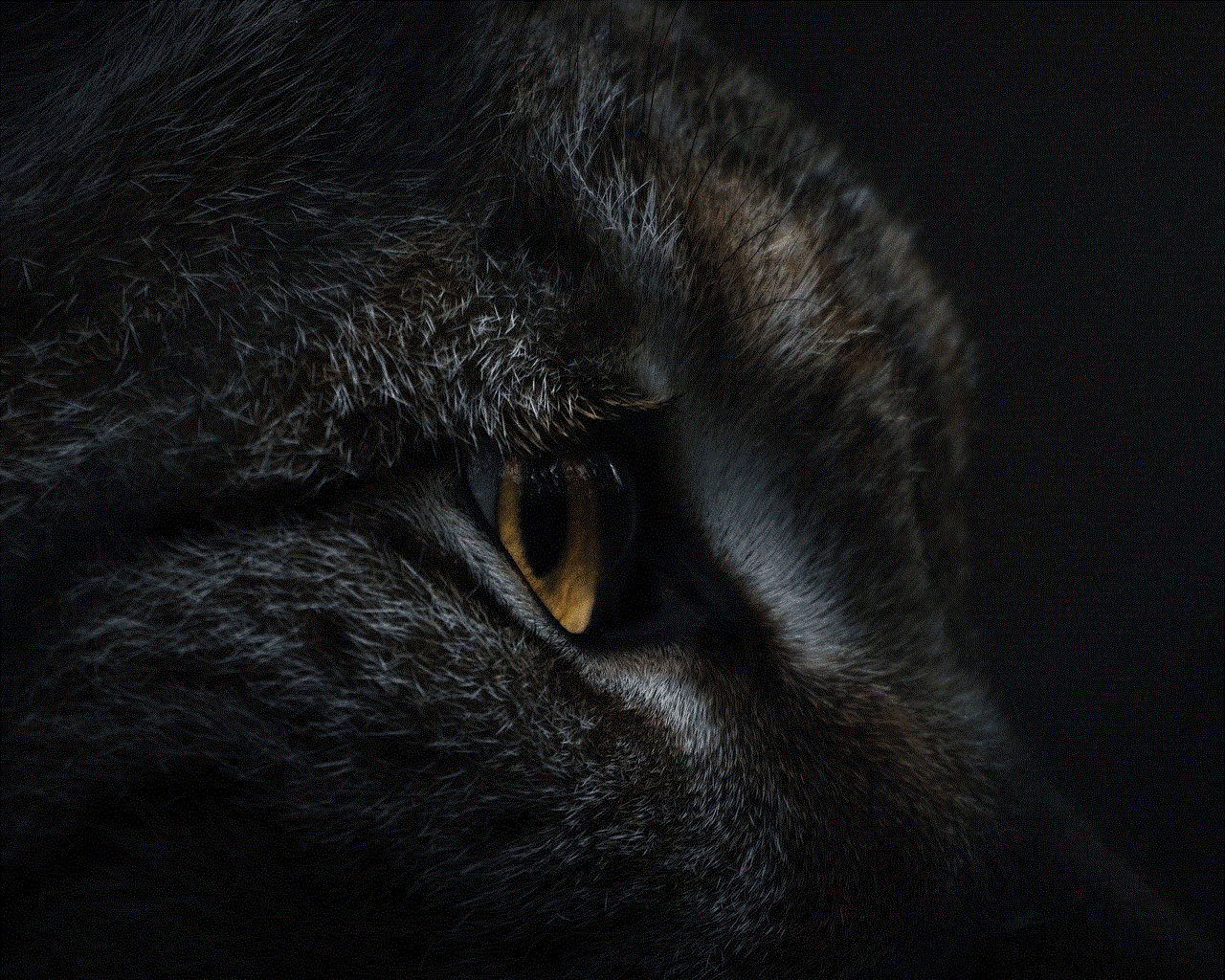
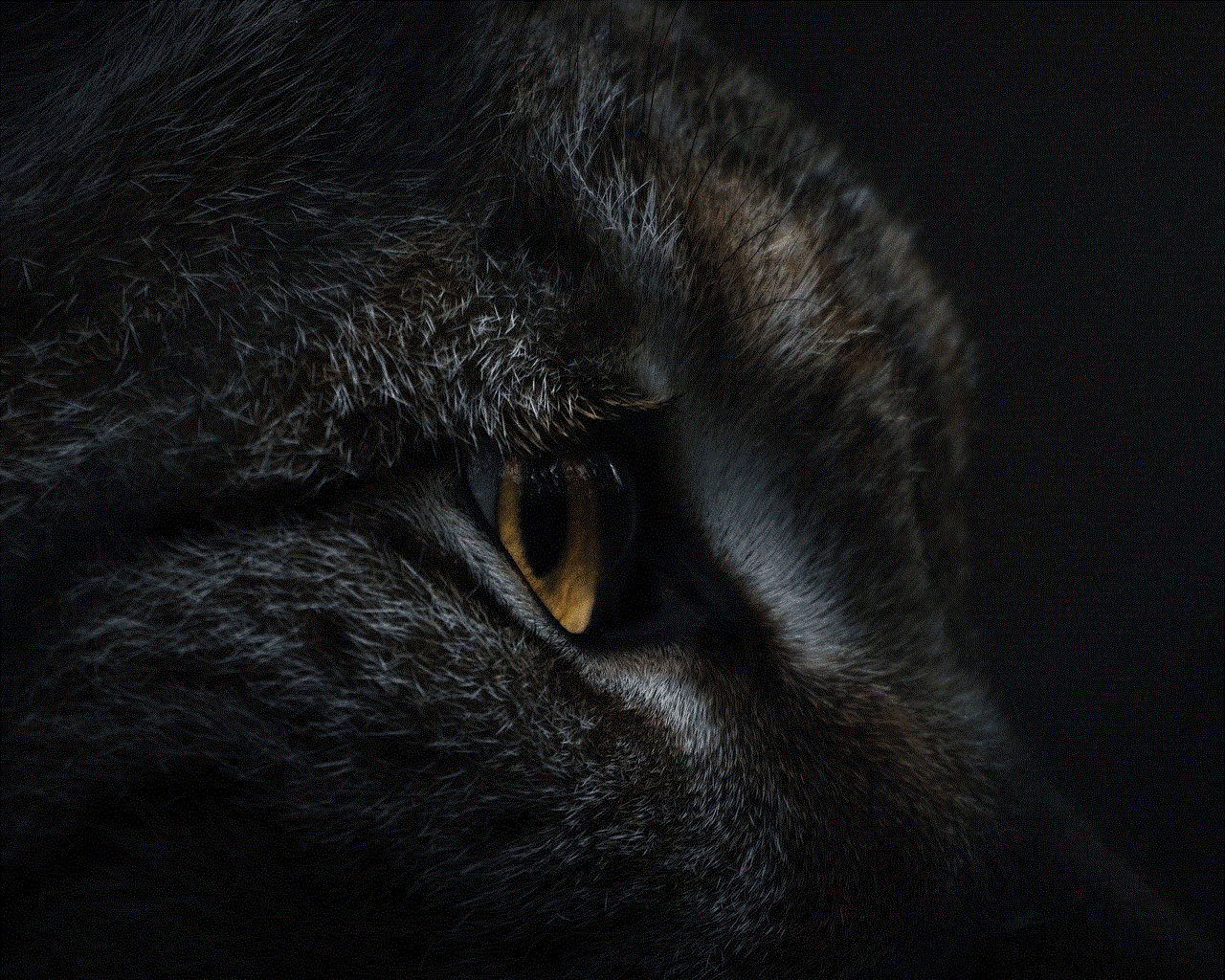
In conclusion, the “this message couldn’t be displayed telegram ios” error is a common issue faced by many iOS users. As discussed, it could be due to a variety of reasons, but it can be easily resolved by following the solutions mentioned above. Telegram is a highly secure and reliable messaging app, and with timely updates and bug fixes, the developers are constantly working towards providing a seamless user experience. So, the next time you encounter this error, try the solutions mentioned above, and you will be back to using the app in no time.
0 Comments