how to get discord id
Discord is a popular messaging and communication platform that is widely used by gamers, communities, and businesses. With millions of active users, Discord has become an essential tool for many people. One of the key features of Discord is the ability to connect and communicate with other users through text, voice, and video calls. However, in order to interact with someone on Discord, you need to know their Discord ID. In this article, we will discuss what Discord ID is, why it is important, and how to get it.
What is Discord ID?
Discord ID is a unique identifier assigned to each user on the Discord platform. It is a combination of numbers and letters that are used to identify a specific user. Discord IDs are essential for various features on the platform, such as adding friends, joining servers, and sending direct messages. Each Discord ID is unique and cannot be changed, making it a reliable way to identify users on the platform.
Why is Discord ID important?
Discord ID is an essential element of the Discord platform and plays a crucial role in its functionality. Without a Discord ID, you cannot perform many actions on the platform, such as adding friends, joining servers, and sending messages. It also helps to keep track of users and prevent impersonation. In addition, Discord ID is necessary for moderation purposes, as it allows server owners and moderators to identify and manage users who violate community guidelines or cause disruptions.
How to get Discord ID?
There are a few ways to get your Discord ID. The easiest and most common way is through the Discord desktop or mobile app. To find your Discord ID on the app, follow these steps:
Step 1: Open your Discord app and log in to your account.
Step 2: Click on your profile picture or username on the bottom left corner of the screen.
Step 3: A pop-up menu will appear. Click on the “Copy ID” button next to your username. This will automatically copy your Discord ID to your clipboard.
Step 4: You can now paste your Discord ID wherever you need it.
Another way to get your Discord ID is through the web version of Discord. Here’s how to do it:
Step 1: Go to the Discord website and log in to your account.
Step 2: Click on the gear icon next to your username on the bottom left corner of the screen.
Step 3: A pop-up menu will appear. Click on the “Appearance” tab.
Step 4: Under “Advanced,” toggle on the “Developer Mode” option.
Step 5: Close the settings menu and go back to your Discord homepage.
Step 6: Right-click on your username and select “Copy ID.”
Step 7: Your Discord ID is now copied to your clipboard and ready to be used.
Discord ID is also available on the mobile app via the “User Settings” menu. Here’s how to find it:
Step 1: Open the Discord app and log in to your account.
Step 2: Tap on the three horizontal lines on the top left corner of the screen.
Step 3: A pop-out menu will appear. Scroll down and tap on “User Settings.”
Step 4: Tap on your username at the top of the screen.
Step 5: Your Discord ID will be displayed below your username. You can tap on it to copy it to your clipboard.
Discord ID can also be obtained through third-party Discord bots or websites. These bots or websites have various commands or tools to help you find your Discord ID. However, always be cautious when using third-party services and make sure they are reputable and trustworthy.
Using Discord ID
Now that you know how to get your Discord ID, let’s explore how you can use it on the platform.
Adding Friends
Discord ID is essential for adding friends on Discord. To add a friend using their Discord ID, follow these steps:
Step 1: Open your Discord app and log in to your account.
Step 2: Click on the “Home” icon on the bottom left corner of the screen.
Step 3: Click on the “Add Friend” button at the top of the screen.
Step 4: Paste the Discord ID of the person you want to add in the search bar.
Step 5: Click on the “Send Friend Request” button.
Joining Servers
Discord ID is also necessary for joining servers. To join a server using a Discord ID, follow these steps:
Step 1: Open your Discord app and log in to your account.
Step 2: Click on the “Home” icon on the bottom left corner of the screen.
Step 3: Click on the “Join a Server” button at the top of the screen.
Step 4: Paste the Discord ID of the server you want to join in the “Server Name or Discord ID” field.
Step 5: Click on the “Join” button.
Sending Direct Messages
Discord ID is also used for sending direct messages to other users. To send a direct message to someone using their Discord ID, follow these steps:
Step 1: Open your Discord app and log in to your account.
Step 2: Click on the “Home” icon on the bottom left corner of the screen.
Step 3: Click on the “Friends” tab at the top of the screen.
Step 4: Click on the “Add Friend” button at the top of the screen.
Step 5: Paste the Discord ID of the person you want to message in the search bar.
Step 6: Click on the “Send Friend Request” button.
Step 7: Once your request is accepted, you can click on the “Message” button next to their name to start a direct message.
Managing Users
Discord ID is also useful for managing users on your server. Server owners or moderators can use Discord ID to mute, kick, or ban users who violate community guidelines or cause disruptions. To do this, follow these steps:
Step 1: Open your Discord app and log in to your account.
Step 2: Open the server you want to manage.
Step 3: Right-click on the user’s username or profile picture.
Step 4: Click on the “Kick,” “Ban,” or “Mute” option, depending on the action you want to take.
Step 5: Confirm your action, and the user will be removed from the server or muted accordingly.
Conclusion
In conclusion, Discord ID is a unique identifier that is assigned to each user on the Discord platform. It is essential for various features, such as adding friends, joining servers, and sending direct messages. Getting your Discord ID is easy and can be done through the app, web version, or third-party services. Discord ID is also useful for managing users on your server and preventing impersonation. So, the next time you need to add a friend or join a server on Discord, make sure you have your Discord ID handy.
iphone block list
The iPhone has become a staple in today’s society, with its sleek design and advanced technology. However, as with any popular device, there are always individuals who abuse its features and cause frustration for others. This is where the iPhone block list comes into play.
The iPhone block list is a feature that allows users to block calls, messages, and FaceTime requests from specific numbers. This feature can be beneficial in situations where you are receiving unwanted calls or messages from someone, or if you need a break from certain individuals. In this article, we will delve into the details of the iPhone block list, its benefits, and how to use it effectively.
1. What is the iPhone block list?
The iPhone block list is a privacy feature that allows users to block specific contacts from contacting them. This includes calls, messages, and FaceTime requests. Once a contact is added to the block list, they will not be able to reach you through any of these methods. This feature is available on all iPhones, and it can be accessed through the settings menu.
2. How to add contacts to the block list?
Adding contacts to the block list is a simple process. To do so, follow these steps:
– Open the Settings app on your iPhone
– Scroll down and tap on “Phone” or “Messages”, depending on the method you want to block
– Tap on “Blocked” under the “Calls” or “Messages” section
– Tap on “Add New” and select the contact you want to block from your contact list
Alternatively, you can also block a contact by accessing their contact information. Simply tap on the contact’s name, scroll down and tap on “Block this Caller”.
3. Can you block unknown numbers?
Yes, you can also block unknown numbers on your iPhone. This can be helpful in situations where you receive spam or telemarketing calls from unknown numbers. To do so, follow these steps:
– Open the Phone app on your iPhone
– Tap on the “Recents” tab
– Find the number you want to block and tap on the “i” icon next to it
– Scroll down and tap on “Block this Caller”
4. Can you block messages from specific people?
Yes, the iPhone block list can also be used to block messages from specific individuals. To do so, follow these steps:
– Open the Settings app on your iPhone
– Scroll down and tap on “Messages”
– Tap on “Blocked”
– Tap on “Add New” and select the contact you want to block from your contact list
5. Can you block FaceTime requests?
Yes, you can also block FaceTime requests from specific contacts. To do so, follow these steps:
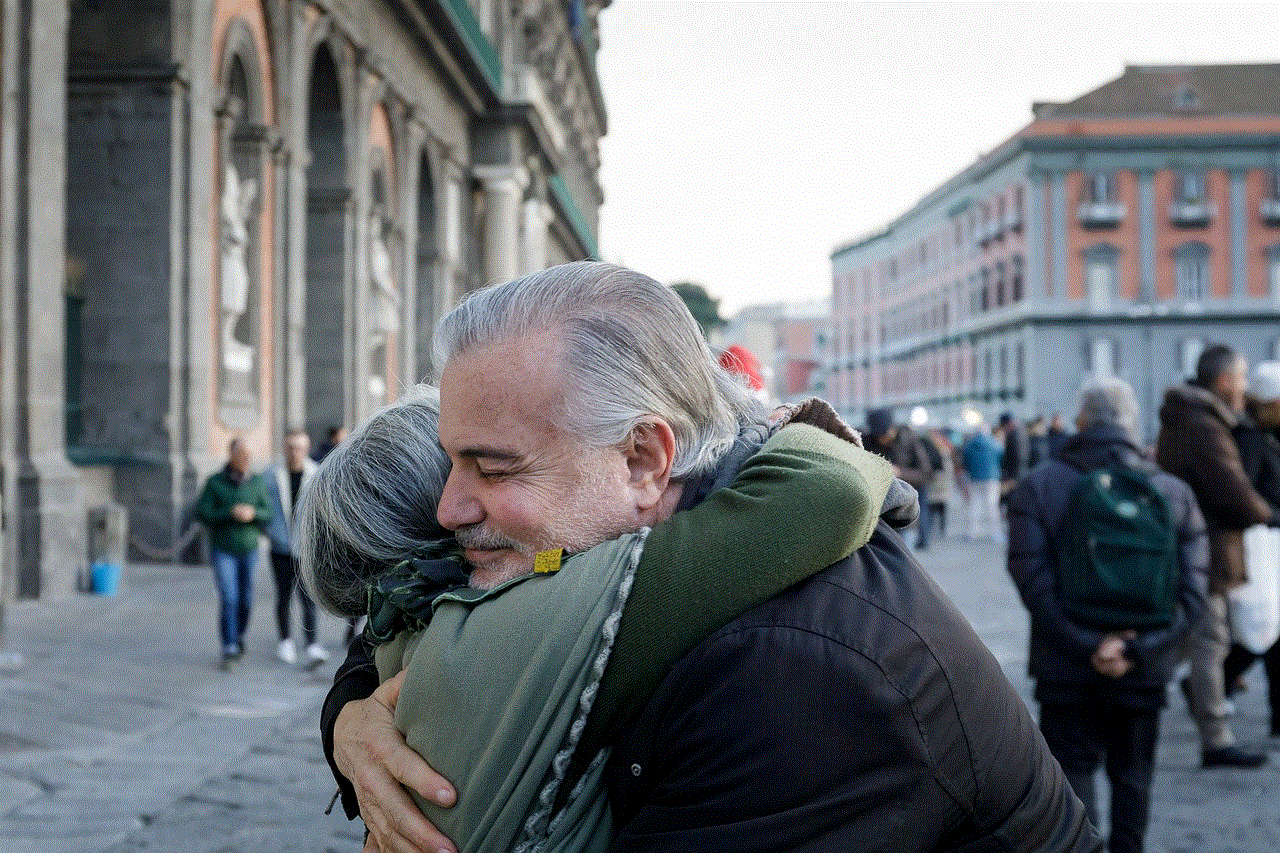
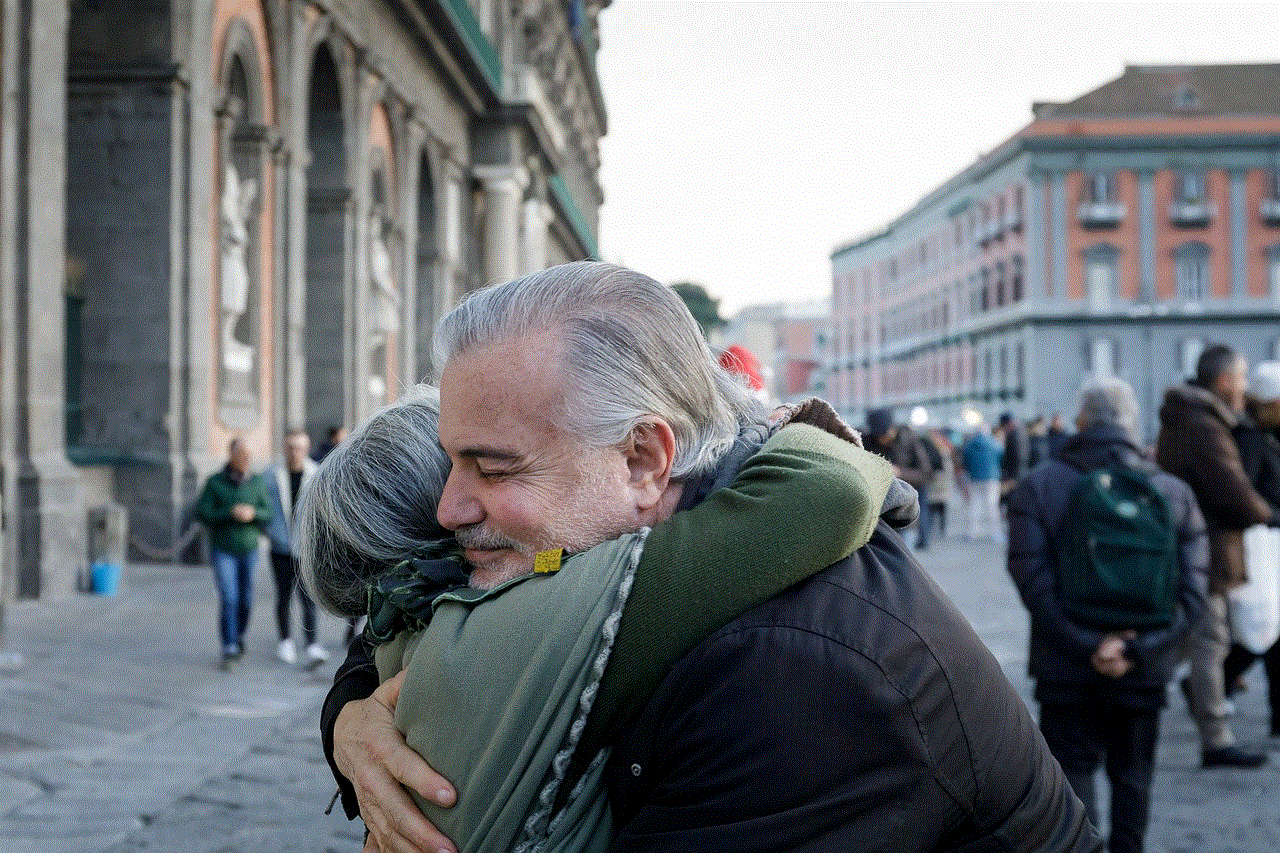
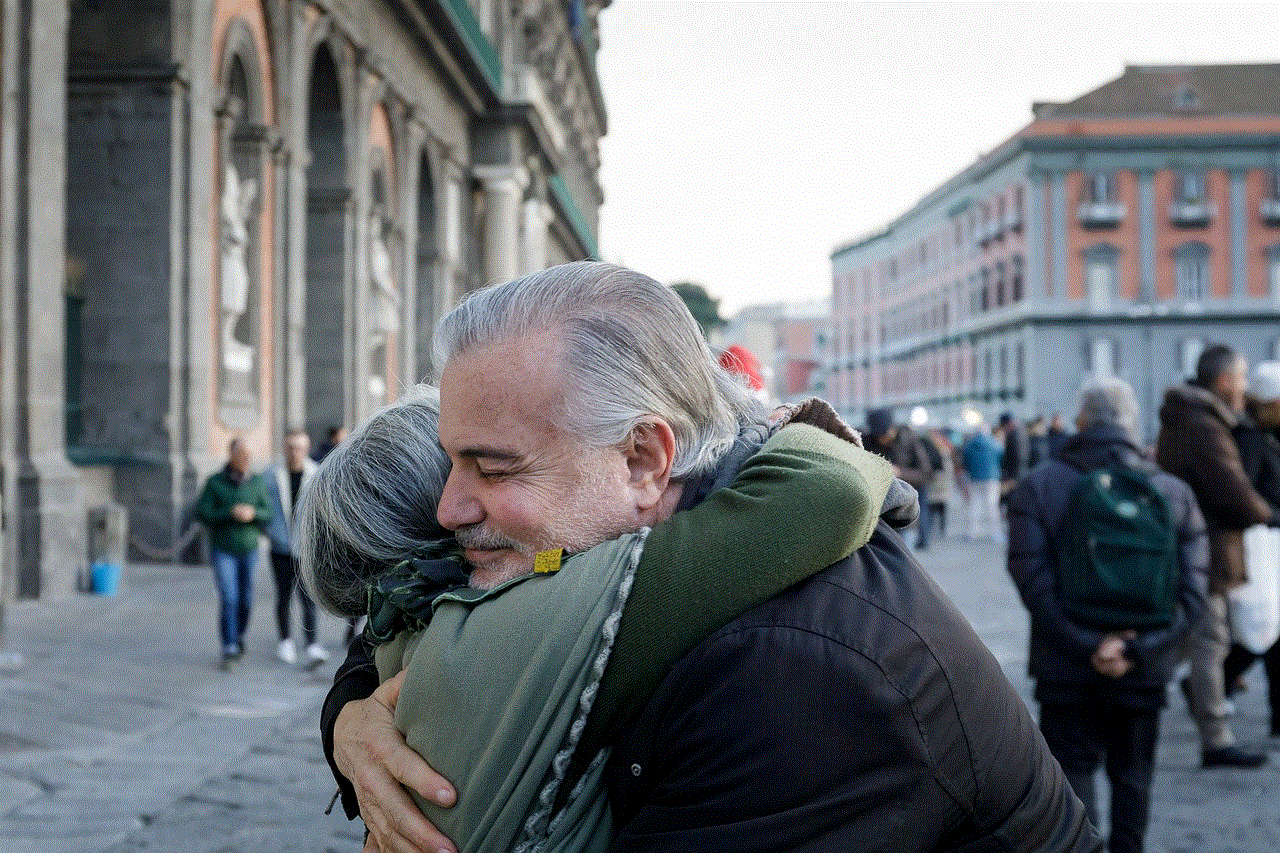
– Open the Settings app on your iPhone
– Scroll down and tap on “FaceTime”
– Tap on “Blocked”
– Tap on “Add New” and select the contact you want to block from your contact list
6. Can you unblock contacts?
Yes, you can unblock contacts at any time. To do so, follow these steps:
– Open the Settings app on your iPhone
– Scroll down and tap on “Phone” or “Messages”, depending on the method you want to unblock
– Tap on “Blocked”
– Find the contact you want to unblock and swipe left on their name
– Tap on “Unblock”
7. What happens when you block a contact?
When you block a contact on your iPhone, they will not be able to call, message, or FaceTime you. They will not receive any notification that they have been blocked, but their calls and messages will not go through. However, they may still be able to leave a voicemail, which you can choose to listen to or delete.
8. Can you still receive calls and messages from a blocked number?
No, you will not receive any calls or messages from a blocked number. These will not be visible in your call history or message inbox. However, the blocked contact may still be able to leave a voicemail, which you can choose to listen to or delete.
9. Can you tell if a contact has been blocked?
No, there is no way for a contact to know that they have been blocked on your iPhone. They will not receive any notification, and their calls and messages will simply not go through.
10. Are there any alternatives to using the iPhone block list?
If you want to limit your interactions with someone without completely blocking them, there are a few alternatives you can consider. You can turn on the “Do Not Disturb” mode, which will silence calls and notifications from all contacts, except for those on your favorites list. You can also mute specific conversations in the Messages app, which will prevent notifications from that conversation from appearing on your lock screen .
In conclusion, the iPhone block list is a useful feature that can help you manage unwanted calls and messages from specific contacts. It is easy to use and can provide peace of mind in situations where you need a break from certain individuals. However, it is important to use this feature responsibly and only block contacts when necessary.
gb whatsapp download
GB WhatsApp is a modified version of the popular messaging app, WhatsApp. It is a third-party application developed by a group of developers who have added additional features and functionalities to the original app. GB WhatsApp offers a more personalized experience to its users and has gained immense popularity in recent years. In this article, we will discuss the features, benefits, and drawbacks of GB WhatsApp and how to download it on your device.
Features of GB WhatsApp
GB WhatsApp offers a wide range of features that are not available in the original WhatsApp. One of the main features is the ability to customize the interface of the app. Users can change the theme, font, and color of the app according to their preference. This allows users to give a personal touch to their messaging app.
Another notable feature of GB WhatsApp is the option to use two WhatsApp accounts on the same device. This is especially useful for people who have two phone numbers and want to use both of them on WhatsApp. The app also allows users to hide their online status, last seen, and blue ticks, which is not possible in the original WhatsApp.
GB WhatsApp also offers more privacy options compared to the original app. Users can hide their chats, set a password for the app, and even hide the app icon from the home screen. These features ensure that users have complete control over their privacy while using the app.
One of the most loved features of GB WhatsApp is the ability to send larger files. While WhatsApp has a limit of 16 MB for sending files, GB WhatsApp allows users to send files up to 50 MB in size. This is extremely useful when sharing high-quality images, videos, or documents with friends and family.
Benefits of GB WhatsApp
GB WhatsApp offers a plethora of benefits to its users. One of the main benefits is the availability of additional features that are not present in the original WhatsApp. These features enhance the user experience and make messaging more convenient and fun.
The app also allows users to schedule messages, which is not possible in the original WhatsApp. This feature is extremely useful for people who want to send messages at a specific time, for example, to wish someone on their birthday or to remind them of an important event.
Another benefit of using GB WhatsApp is the ability to send messages to unsaved contacts. In the original app, users can only send messages to contacts that are saved in their phone book. However, GB WhatsApp allows users to send messages to any number, even if it is not saved in their phone book.
Moreover, GB WhatsApp has a larger user base compared to the original app. This means that users can connect with more people and expand their network on this platform. The app also has a feature where users can join different groups based on their interests, making it easier to connect with like-minded people.
Drawbacks of GB WhatsApp
Despite its many benefits, GB WhatsApp has some drawbacks that users should be aware of. The first and most important drawback is that it is a third-party app and not developed by WhatsApp itself. This means that there are security risks involved in using the app. Users should be cautious while providing personal information on this platform.
Another drawback is that GB WhatsApp is not available on the official app stores like Google Play Store or Apple App Store. This means that users have to download the app from third-party websites, which may not always be reliable. There is a risk of downloading a fake or malicious version of the app, which can harm the user’s device.
Moreover, since GB WhatsApp is a modified version of the original app, there is a possibility that some features may not work properly or may cause the app to crash. Users may also face compatibility issues with their device, especially if they are using an older version of their operating system.
How to Download GB WhatsApp
Since GB WhatsApp is not available on the official app stores, users have to download it from third-party websites. The download process may vary depending on the device and operating system. However, the general steps are as follows:
Step 1: Go to the official GB WhatsApp website and click on the download button.
Step 2: Once the download is complete, go to your device’s settings and enable the option to install apps from unknown sources.
Step 3: Locate the downloaded APK file and tap on it to start the installation process.
Step 4: Follow the on-screen instructions and wait for the installation to complete.
Step 5: After the installation is complete, open the app and enter your phone number to verify it.
Step 6: Once verified, you can start using GB WhatsApp and enjoy its additional features.
Conclusion
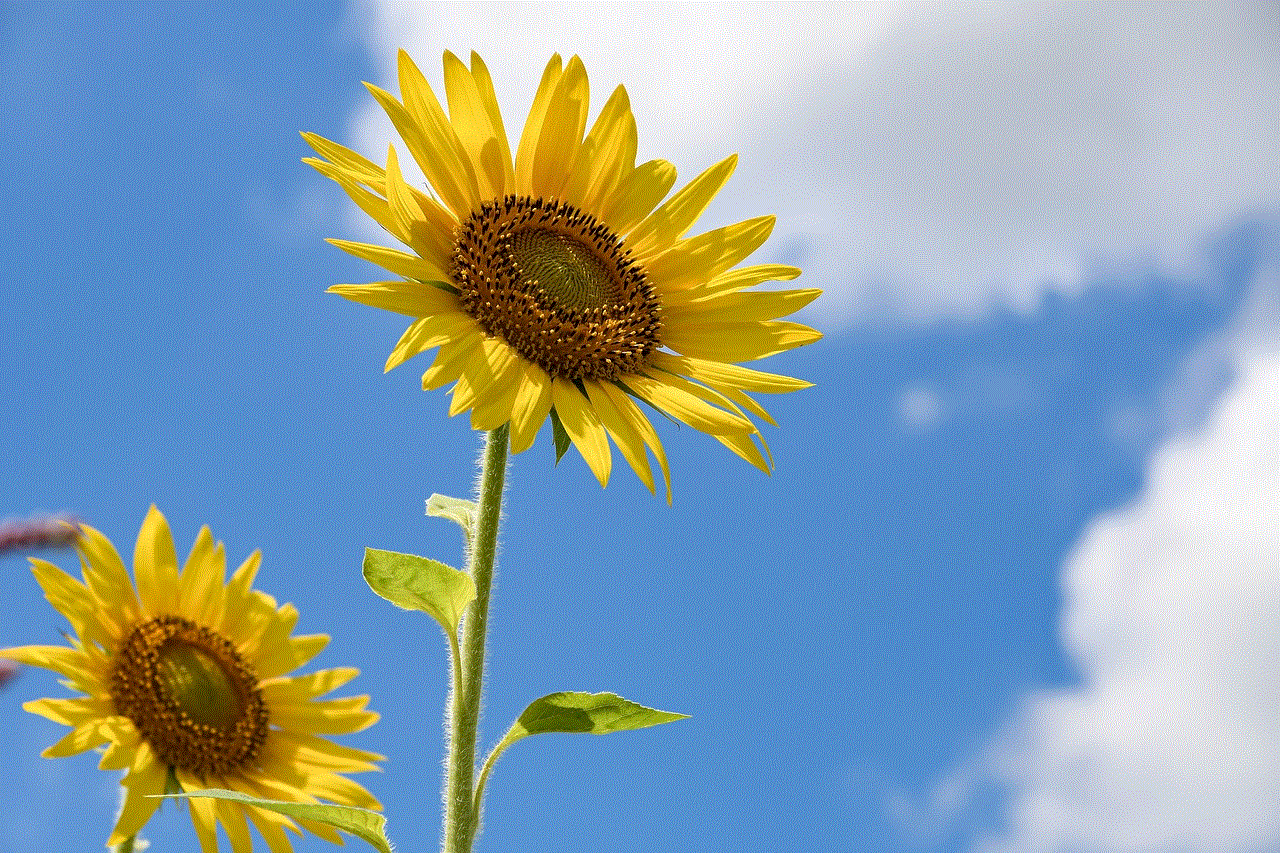
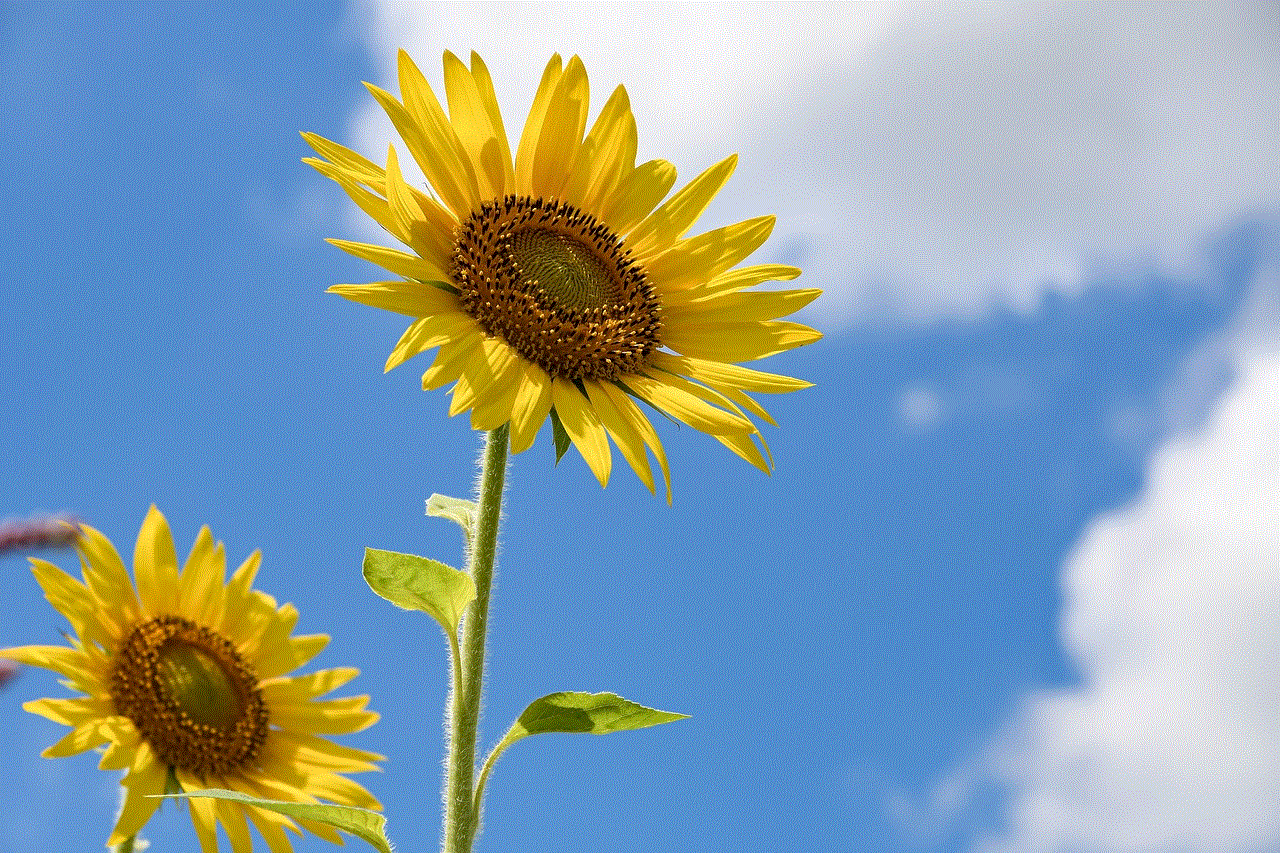
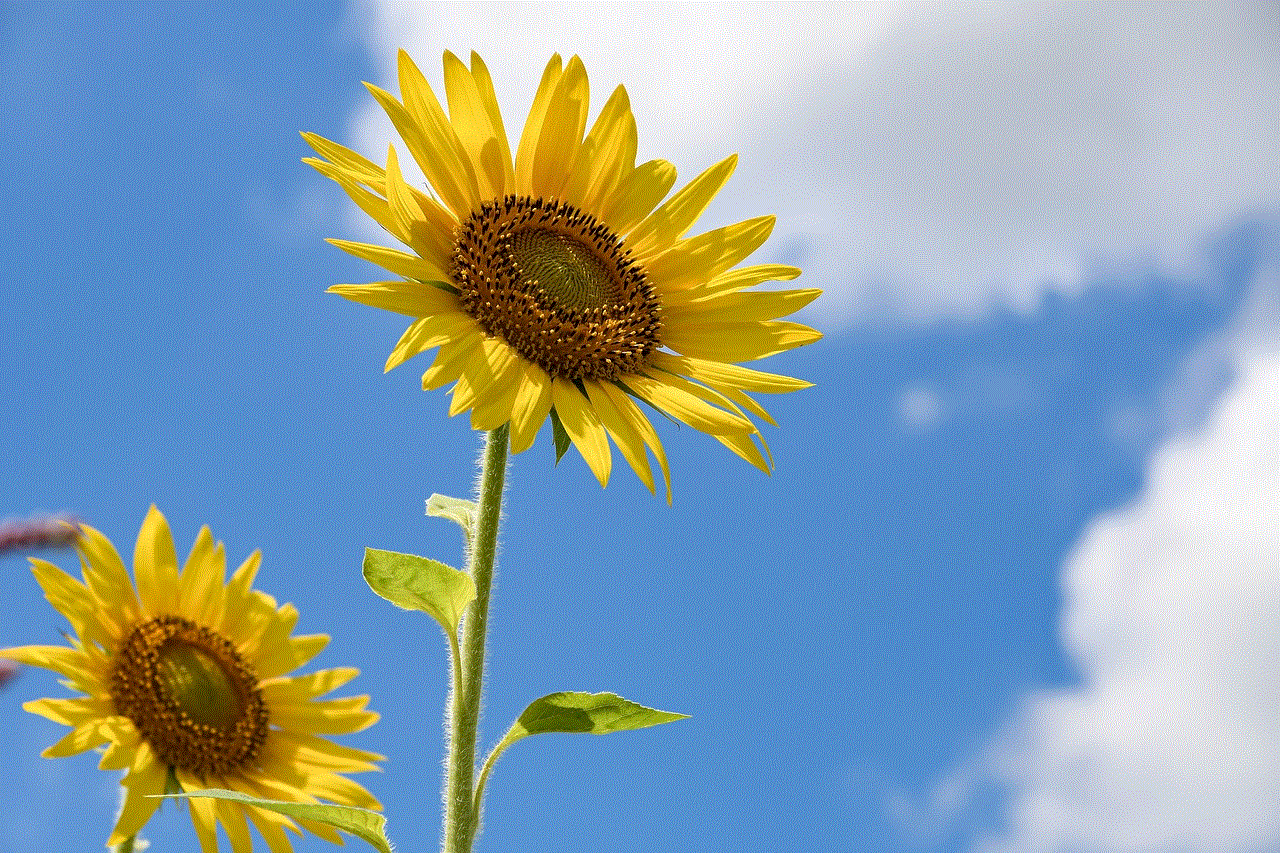
GB WhatsApp is a popular messaging app that offers a wide range of features and benefits to its users. It allows users to customize their interface, use two WhatsApp accounts on the same device, and send larger files. However, it is important to keep in mind the security risks and potential drawbacks of using a third-party app. In conclusion, GB WhatsApp is a great option for those who want a more personalized and convenient messaging experience.
0 Comments