how to find people on tiktok
TikTok has taken the world by storm, becoming one of the most popular social media platforms in recent years. With its unique format of short videos and a wide range of content, it has attracted millions of users worldwide. As a result, many people are now wondering how to find others on TikTok . In this article, we will explore different ways to find people on TikTok and how to make the most out of this platform.
1. Using the Search Bar
The most straightforward way to find people on TikTok is by using the search bar. You can access it by clicking on the magnifying glass icon at the bottom of the screen. Once you click on it, you will be directed to the search page, where you can type in the username, hashtag, or keyword you are looking for. TikTok will then display a list of accounts or videos related to your search. You can browse through the results and follow the accounts that interest you.
2. Connect Your Contacts
Another way to find people on TikTok is by connecting your contacts. When you first sign up for the app, TikTok will ask for permission to access your contacts. If you allow it, the app will scan your contacts and suggest people you may know who are already on TikTok. This feature is beneficial as it can help you connect with friends and family who are already using the app.
3. Explore Page
TikTok’s explore page is a great way to discover new content and users. It is the second icon at the bottom of the screen and looks like a compass. The explore page shows you trending videos, hashtags, and challenges. You can browse through the videos and click on the profiles of the users who created them. This way, you can find new people to follow and interact with on the app.
4. Collaboration Videos
Collaboration videos are a popular trend on TikTok, where users collaborate with each other to create content. These videos often feature multiple users, and by clicking on their profiles, you can find new people to follow. You can also participate in collaboration videos yourself, which can help you connect with other users and increase your followers.
5. Follow Recommendations
TikTok has a feature that recommends users for you to follow based on your interests and the accounts you already follow. You can access these recommendations by clicking on the “For You” page, the first icon at the bottom of the screen. TikTok’s algorithm is constantly analyzing your activity on the app, and it uses that data to suggest accounts that you might be interested in. This feature is a great way to find new people to follow and discover new content.
6. Interact with Comments
Another way to find people on TikTok is by interacting with comments. When you watch a video, scroll down to the comment section, and you will see a list of users who have commented on that video. By clicking on their profile, you can check out their content and follow them if you like what you see. This method is an excellent way to find like-minded people and interact with them through comments.
7. TikCode
TikCode is a unique feature on the app that allows users to connect with each other by scanning a personalized QR code. You can access your TikCode by clicking on the three dots at the top right corner of your profile page. You can share your TikCode with others, and they can scan it to follow you directly. Moreover, you can also scan other users’ TikCodes to follow them. This feature is beneficial for connecting with people you know in real life or from other social media platforms.
8. Hashtags
Hashtags are a powerful tool on TikTok to find people with similar interests. You can search for hashtags relevant to your niche or interests and browse through the videos using those hashtags. This way, you can find new users to follow who create content that you enjoy. You can also use hashtags in your own videos to make them more discoverable to other users.
9. Duets and Reactions
Duets and Reactions are two features on TikTok that allow users to interact with each other’s videos. Duets allow users to create a split-screen video with another user’s video, while Reactions allow users to record their reactions to a specific video. By participating in Duets and Reactions, you can connect with other users and potentially increase your followers.
10. TikTok Challenges
TikTok challenges are trending on the app, where users create videos following a specific theme or trend. By participating in these challenges, you can connect with other users who are also creating content based on the same challenge. This way, you can find new people to follow and potentially collaborate with in the future.
In conclusion, TikTok offers multiple ways to find people and connect with them on the app. From using the search bar to participating in challenges, there are endless opportunities to discover new users and content. By using these methods, you can expand your network on TikTok and make the most out of this popular social media platform.
how to pause tinder
Tinder has become a popular dating app that has revolutionized the way people meet and connect with each other. With over 57 million users worldwide, Tinder has made it easier for individuals to find potential partners and make meaningful connections. However, with its swiping and matching mechanic, it can also become an addictive platform that takes up a significant amount of time and energy. This is where the need to pause Tinder arises.
Pausing Tinder means temporarily stopping your activity on the app without deleting your account. It is a useful feature for those who want to take a break from the app, whether it is due to personal reasons or to focus on other aspects of their life. In this article, we will discuss how to pause Tinder, the reasons why one might consider doing so, and the benefits of taking a break from the app.
Why Pause Tinder?
There are various reasons why someone might choose to pause Tinder. One of the main reasons is that it can be overwhelming and time-consuming. Constantly swiping through profiles and engaging in conversations can take up a significant amount of time and energy, which can be draining. It can also be mentally exhausting, especially for those who are seeking a serious relationship. Pausing Tinder can provide a much-needed break from the constant pressure of finding someone.
Another reason to pause Tinder is to focus on personal growth and self-care. With the app’s popularity, it is easy to get caught up in the never-ending cycle of swiping and matching. This can lead to neglecting one’s physical and mental health, as well as other important aspects of life such as career, hobbies, and relationships with friends and family. Taking a break from Tinder can allow individuals to prioritize their well-being and work on personal goals.
Furthermore, pausing Tinder can also be a strategic move for those who are not getting the desired results. It is common for people to get discouraged and frustrated if they are not getting enough matches or quality conversations on the app. In such cases, taking a break and coming back with a fresh perspective can help improve one’s success rate on Tinder.
How to Pause Tinder?
Pausing Tinder is a simple process that can be done in a few easy steps. Here’s how you can pause your Tinder account:
Step 1: Open the Tinder app on your device and log in to your account.
Step 2: On the main screen, tap on your profile icon located on the top left corner of the screen.
Step 3: Scroll down and select “Settings.”
Step 4: In the “Settings” menu, select “App Settings.”
Step 5: Scroll down and select “Pause My Account.”
Step 6: You will be prompted to select a reason for pausing your account. Choose the most appropriate option and tap “Pause Account.”
Once your account is paused, your profile will no longer be visible to other users, and you will not be able to swipe or match with anyone. However, your existing matches and conversations will still be visible.
How Long Can You Pause Your Account?
There is no specific time limit for pausing your Tinder account. You can pause it for as long as you want, and your account will remain on hold until you choose to reactivate it. However, if you do not reactivate your account within a certain period, Tinder may automatically log you out for security reasons.
Benefits of Pausing Tinder
Pausing Tinder can bring a multitude of benefits, both for your mental and physical well-being. Here are some of the benefits of taking a break from the app:
1. Time for Self-Reflection and Personal Growth
Constantly swiping and engaging in conversations on Tinder can leave little time for self-reflection and personal growth. Taking a break from the app can give you the time and space to focus on yourself, your goals, and your values. It can also help you re-evaluate what you are looking for in a partner and if your actions on the app align with your values.
2. Reduced Stress and Anxiety
Dating apps, including Tinder, can be a source of stress and anxiety for many individuals. The pressure to constantly find someone and the fear of missing out can take a toll on one’s mental health. Pausing Tinder can help reduce these negative emotions and bring a sense of peace and calm.
3. Increased Productivity
With Tinder taking up a significant amount of time, it can hinder productivity in other areas of life. Pausing the app can allow individuals to focus on their work or studies, which can lead to increased productivity and a sense of accomplishment.
4. Better Relationships with Friends and Family
Dating apps can consume a large portion of our time, leaving little room for meaningful connections with friends and family. Taking a break from Tinder can provide the opportunity to strengthen these relationships and spend quality time with loved ones.
5. Improved Mental and Emotional Well-being
Overall, pausing Tinder can significantly improve one’s mental and emotional well-being. It can reduce stress, anxiety, and burnout, and bring a sense of balance and control in one’s life. This, in turn, can lead to better self-esteem and a more positive outlook on dating and relationships.
In conclusion, pausing Tinder can be a much-needed break from the constant swiping and matching on the app. It can provide individuals with time and space to focus on themselves, their personal growth, and their relationships with others. With its simple and easy-to-use feature, pausing Tinder can be a useful tool for those seeking a break from the app. So, if you feel the need to take a step back from Tinder, don’t hesitate to pause your account and prioritize your well-being.
how to change your location on facebook
Facebook is a popular social media platform that allows users to connect with friends, family, and even businesses from all over the world. One of the key features of Facebook is the ability to share your location with your friends and followers. However, there are times when you may want to change your location on Facebook for various reasons. In this article, we will discuss the different methods you can use to change your location on Facebook.
Before we dive into the steps to change your location on Facebook, it is important to understand why you may want to do so. One of the main reasons is for privacy purposes. You may not want everyone on your friends list to know your exact location at all times. Changing your location on Facebook can help you maintain some level of privacy and only share your location with a select few. Additionally, if you have moved to a new city or country, you may want to change your location on Facebook to reflect your current whereabouts.
The good news is that changing your location on Facebook is a relatively simple process. There are a few different methods you can use, depending on your device and the purpose of changing your location. Let’s take a look at each of these methods in detail.
1. Change Your Location on Facebook Using the Mobile App
If you are using the Facebook mobile app on your smartphone, you can easily change your location by following these steps:
Step 1: Open the Facebook app and log in to your account.
Step 2: Tap on the three horizontal lines at the top right corner of the screen.
Step 3: Scroll down and tap on “Settings & Privacy.”
Step 4: In the drop-down menu, select “Settings.”
Step 5: Scroll down and tap on “Location.”
Step 6: Toggle on “Location Services” if it is not already turned on.
Step 7: Tap on “Location Services” again to access the settings.
Step 8: Under “Your Location,” tap on “Use precise location.”
Step 9: A pop-up will appear asking for your permission to access your location. Tap on “Allow.”
Step 10: Now, you can either manually enter your new location or select it from the list of nearby places.
Step 11: Once you have selected your location, tap on “Done” at the top right corner of the screen.
Your location on Facebook will now be updated to your new location. However, it is important to note that this will only change your location on Facebook and not on any other apps or services that use your device’s location.
2. Change Your Location on Facebook Using a Desktop or Laptop
If you are using Facebook on a desktop or laptop, you can change your location by following these steps:
Step 1: Open your preferred web browser and go to the Facebook website.
Step 2: Log in to your account if you are not already logged in.
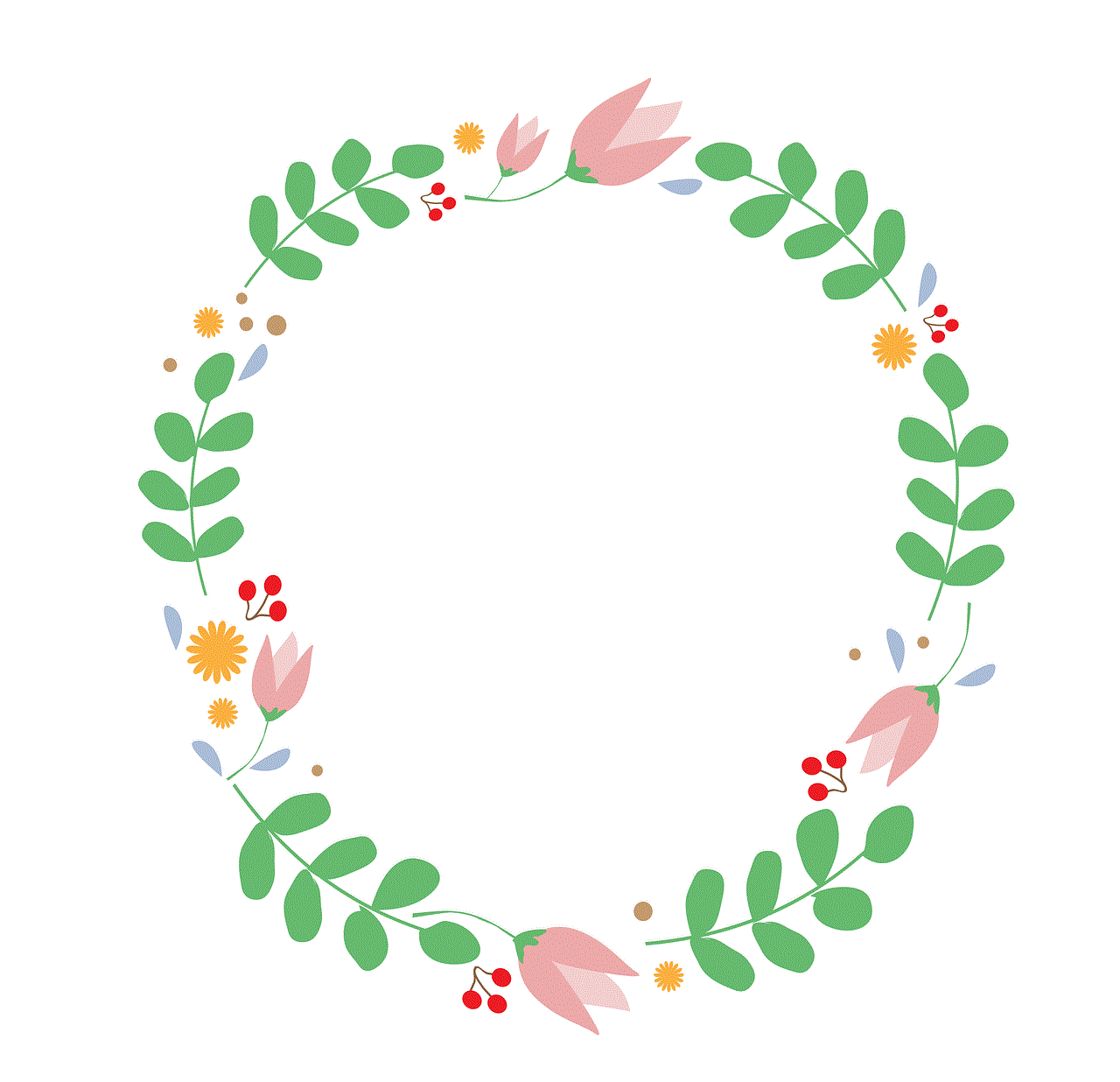
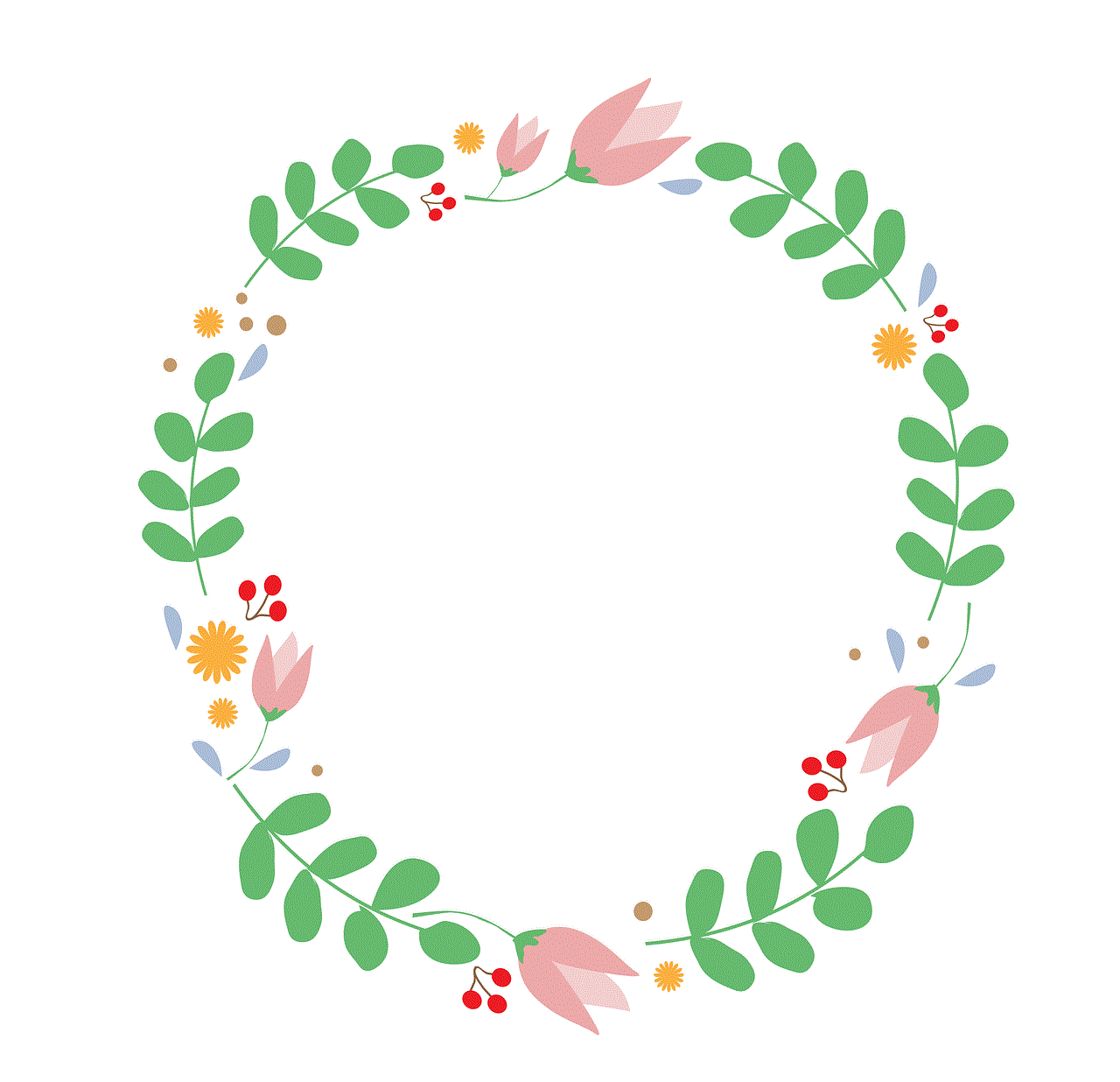
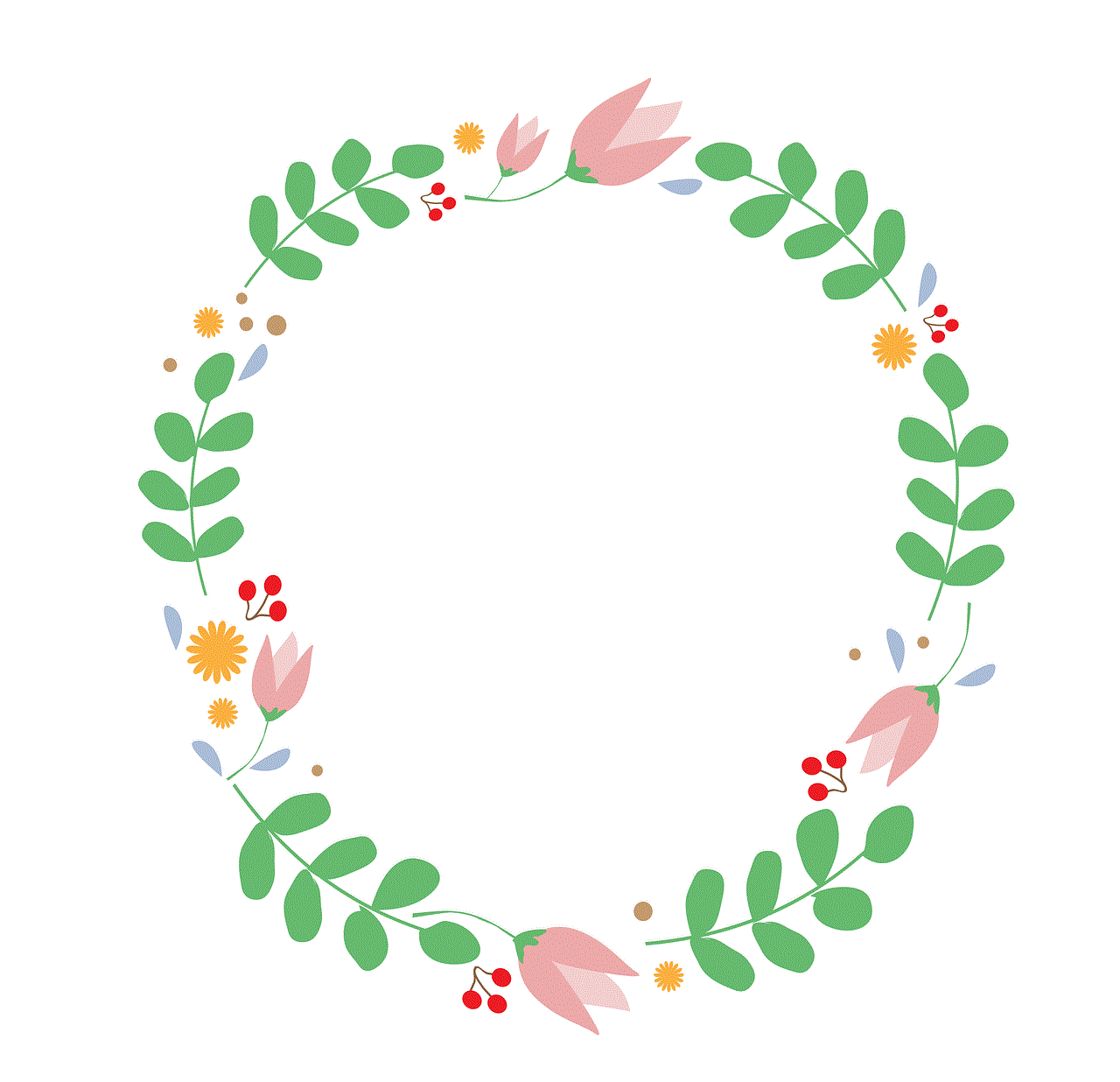
Step 3: Click on the arrow at the top right corner of the screen.
Step 4: In the drop-down menu, select “Settings & Privacy” and then click on “Settings.”
Step 5: On the left-hand side, click on “Location.”
Step 6: Under “Location Services,” click on “Edit.”
Step 7: Click on the pencil icon next to “Current city” and enter your new location.
Step 8: Click on “Save Changes” at the bottom of the page.
Your location on Facebook will now be updated to your new location. Keep in mind that this will only change your location on Facebook and not on any other apps or services that use your device’s location.
3. Change Your Location on Facebook Using a VPN
Another method you can use to change your location on Facebook is by using a Virtual Private Network (VPN). A VPN allows you to connect to a server in a different location, making it appear as though you are browsing from that location. Here’s how you can change your location on Facebook using a VPN:
Step 1: Download and install a reputable VPN on your device.
Step 2: Launch the VPN and connect to a server in the location you want to appear from.
Step 3: Once connected, open the Facebook app or website.
Step 4: Your location on Facebook will now be updated to the location of the server you are connected to.
Using a VPN to change your location on Facebook can be useful if you want to access content that is restricted in your current location or if you want to appear as though you are browsing from a different country.
4. Change Your Location on Facebook While Travelling
If you are travelling and want to update your location on Facebook to reflect your current whereabouts, you can use the “Check In” feature. This feature allows you to share your location with your friends and followers and also add a post or photo.
Step 1: Open the Facebook app and log in to your account.
Step 2: Tap on “Check In” at the top of the newsfeed or on your profile.
Step 3: Enter the name of the place you are currently at or select it from the list of nearby places.
Step 4: Add a post or photo if you want.
Step 5: Tap on “Check In” at the bottom of the screen.
Your location on Facebook will now be updated to the location you checked in at. Keep in mind that this will only change your location on Facebook and not on any other apps or services that use your device’s location.
5. Change Your Location on Facebook for Business Pages
If you have a business page on Facebook and want to change the location to reflect your current business address, you can do so by following these steps:
Step 1: Log in to your Facebook account and go to your business page.
Step 2: Click on “About” in the left-hand menu.
Step 3: Under “Overview,” click on “Page Info.”
Step 4: Click on the pencil icon next to “Address” and enter your new business address.
Step 5: Click on “Save Changes” at the bottom of the page.
Your business page’s location on Facebook will now be updated to your new address.
6. Change Your Location on Facebook Marketplace
If you use Facebook Marketplace, you may want to update your location to reflect your current city or country. Here’s how you can do it:
Step 1: Open the Facebook app and go to Marketplace.
Step 2: Tap on the three horizontal lines at the top right corner of the screen.
Step 3: Tap on “Settings.”
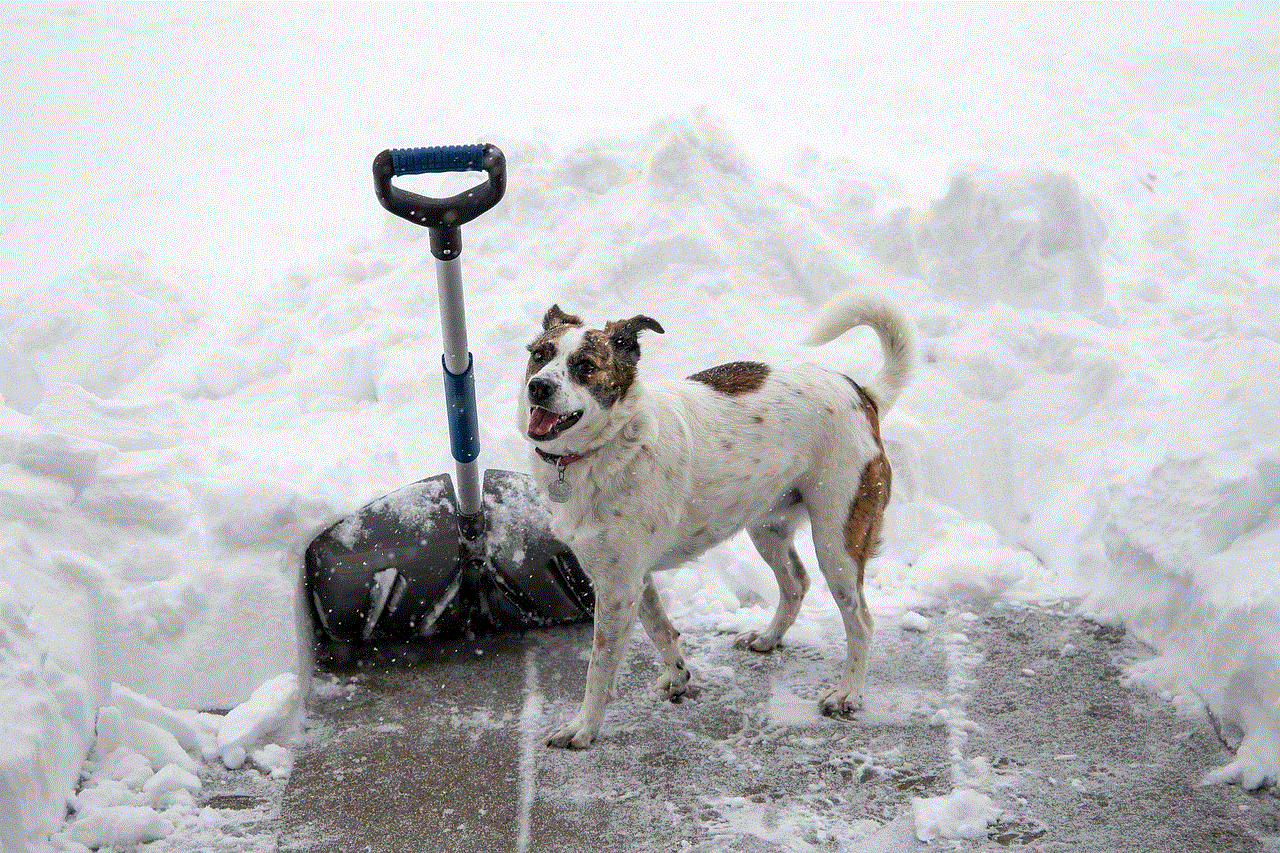
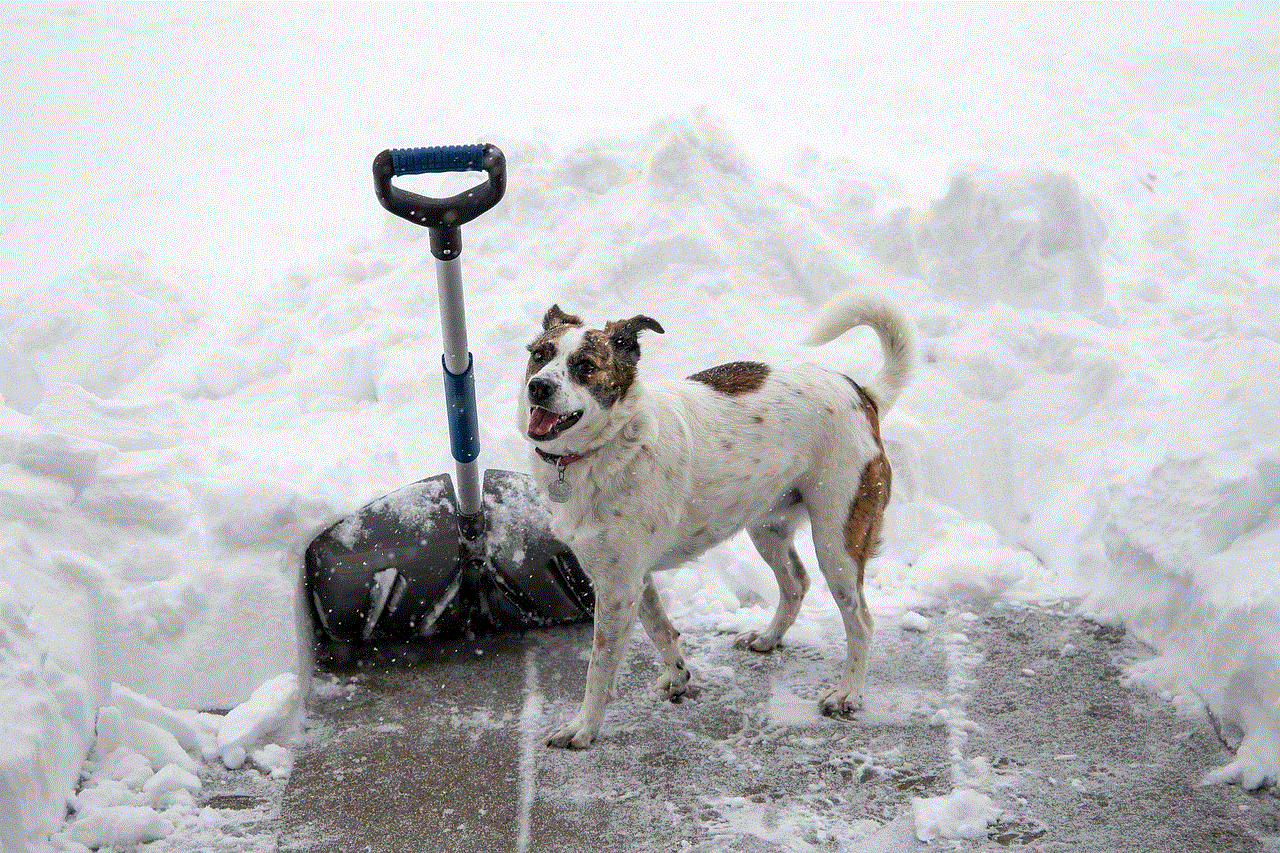
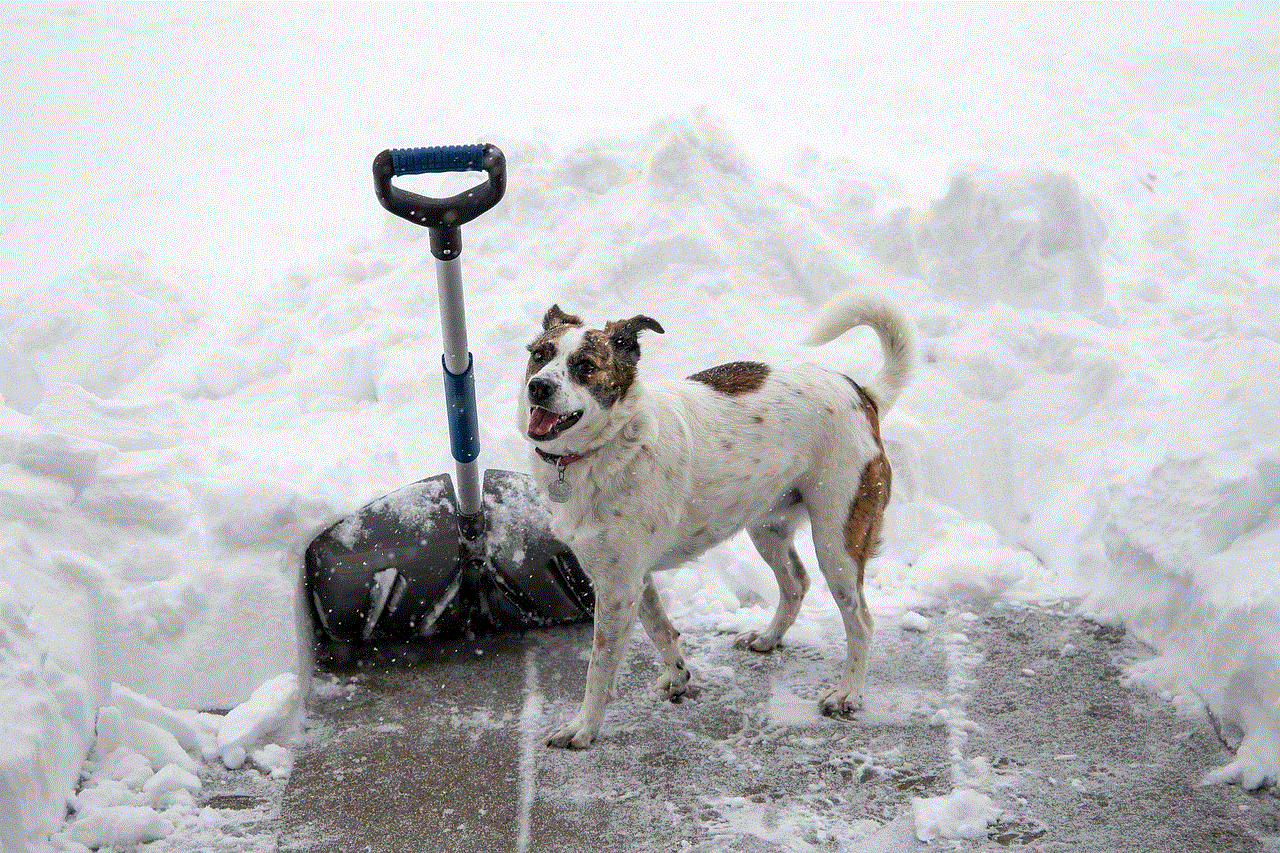
Step 4: Under “Marketplace Preferences,” tap on “Location.”
Step 5: Tap on “Choose a location.”
Step 6: Enter your new location or select it from the list of nearby places.
Step 7: Tap on “Done” at the top right corner of the screen.
Your location on Facebook Marketplace will now be updated to your new location.
7. Change Your Location on Facebook Messenger
If you use Facebook Messenger, you may want to update your location to reflect your current city or country. Here’s how you can do it:
Step 1: Open the Facebook Messenger app and tap on your profile picture at the top left corner of the screen.
Step 2: Tap on “Location.”
Step 3: Toggle on “Location Services” if it is not already turned on.
Step 4: Tap on “Location Services” again to access the settings.
Step 5: Under “Your Location,” tap on “Use precise location.”
Step 6: A pop-up will appear asking for your permission to access your location. Tap on “Allow.”
Step 7: Now, you can either manually enter your new location or select it from the list of nearby places.
Step 8: Once you have selected your location, tap on “Done” at the top right corner of the screen.
Your location on Facebook Messenger will now be updated to your new location.
8. Change Your Location on Facebook Events
If you are creating or attending a Facebook event, you may want to update the location to reflect the event’s actual location. Here’s how you can do it:
Step 1: Open the Facebook app and go to the event.
Step 2: Tap on “Edit” in the top right corner.
Step 3: Under “Event Details,” tap on “Location.”
Step 4: Enter the name of the place or select it from the list of nearby places.
Step 5: Tap on “Save” at the top right corner of the screen.
The event’s location on Facebook will now be updated to the new location.
9. Change Your Location on Facebook Groups
If you are a member of a Facebook group, you may want to update your location to reflect your current city or country. Here’s how you can do it:
Step 1: Open the Facebook app and go to the group.
Step 2: Tap on the three horizontal lines at the top right corner of the screen.
Step 3: Tap on “Edit Group Settings.”
Step 4: Under “Group Info,” tap on “Location.”
Step 5: Enter your new location or select it from the list of nearby places.
Step 6: Tap on “Save” at the top right corner of the screen.
The group’s location on Facebook will now be updated to your new location.
10. Other Tips for Changing Your Location on Facebook
– If you are using a VPN to change your location, make sure to choose a server in the same country or city as your actual location. Otherwise, it may appear suspicious to Facebook and could result in your account being temporarily locked.
– Keep in mind that changing your location on Facebook will not change your location on other apps or services that use your device’s location.
– If you are constantly changing your location on Facebook, make sure to update your privacy settings accordingly. You can choose to only share your location with specific friends or turn off location sharing altogether.
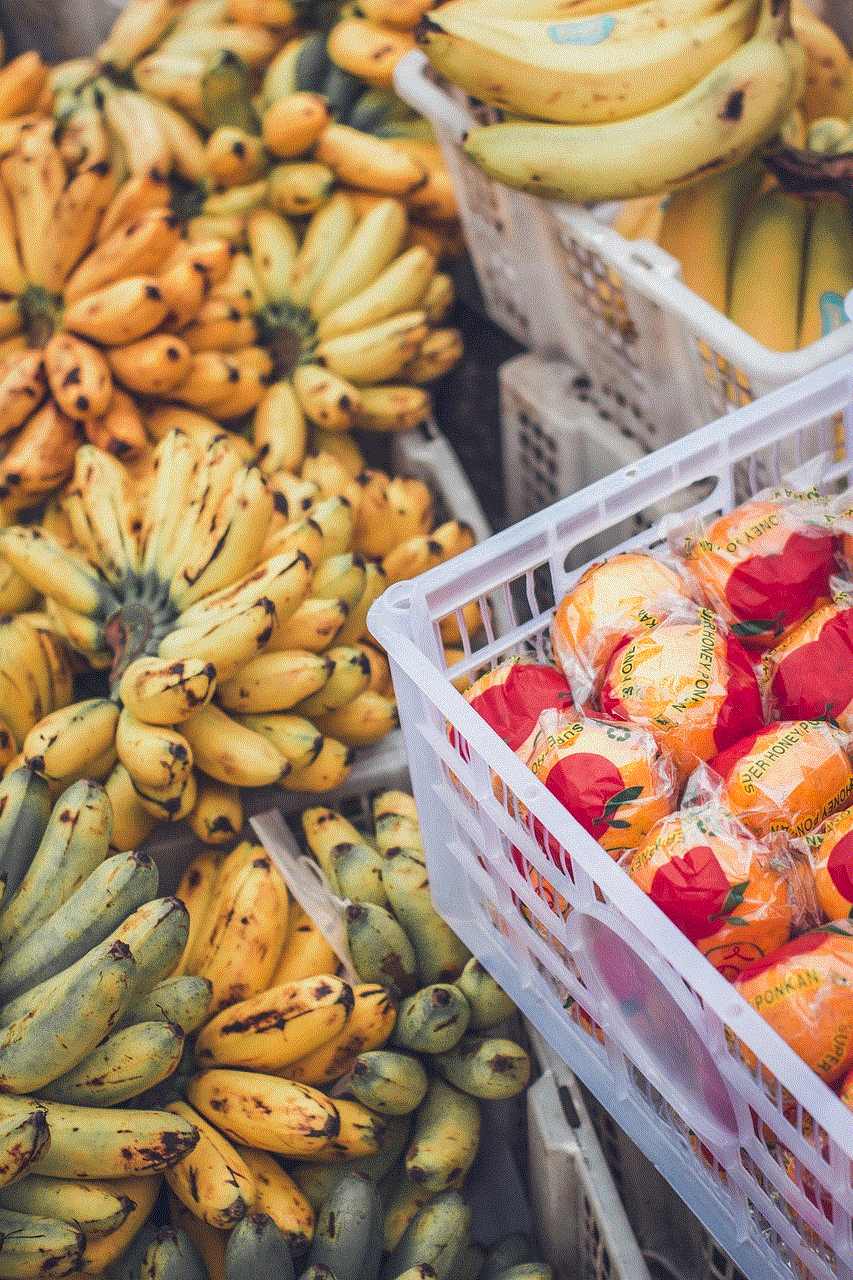
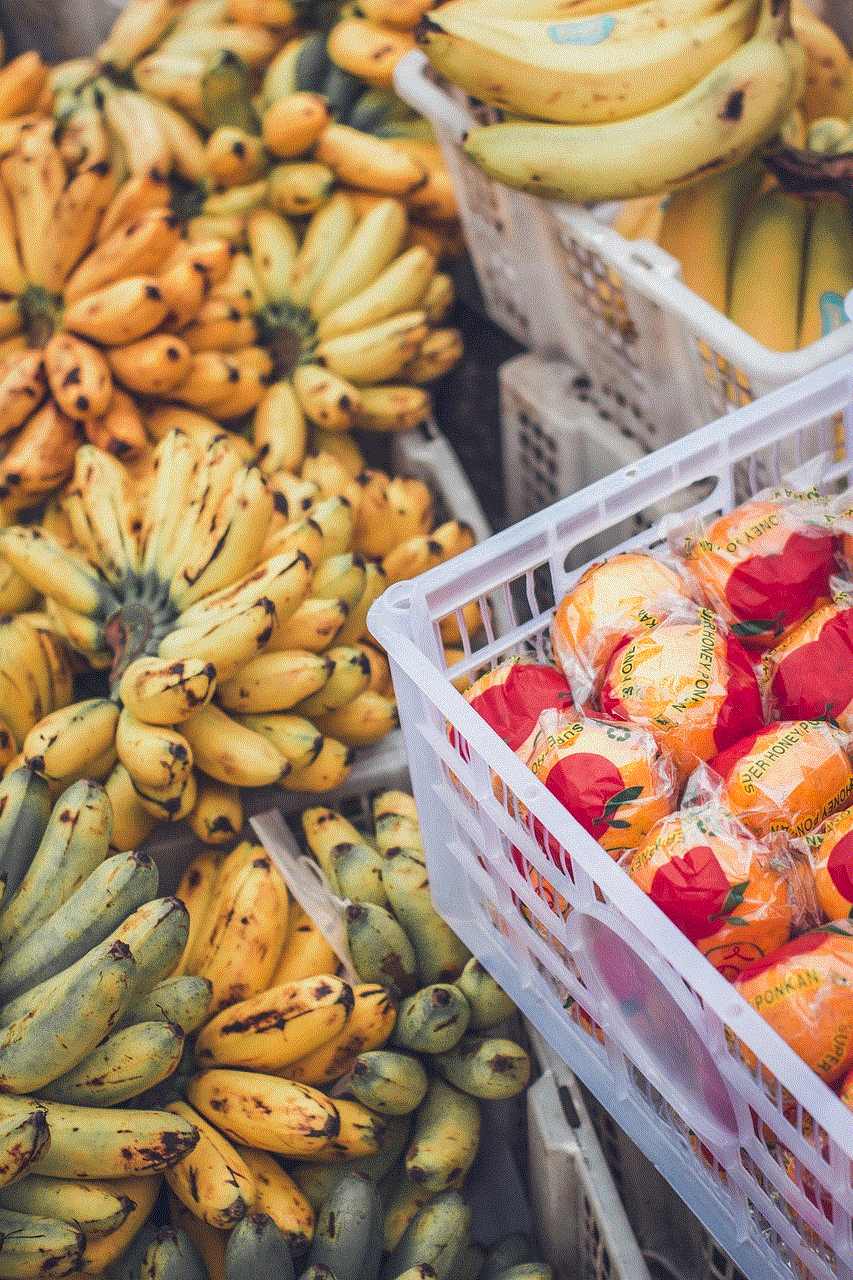
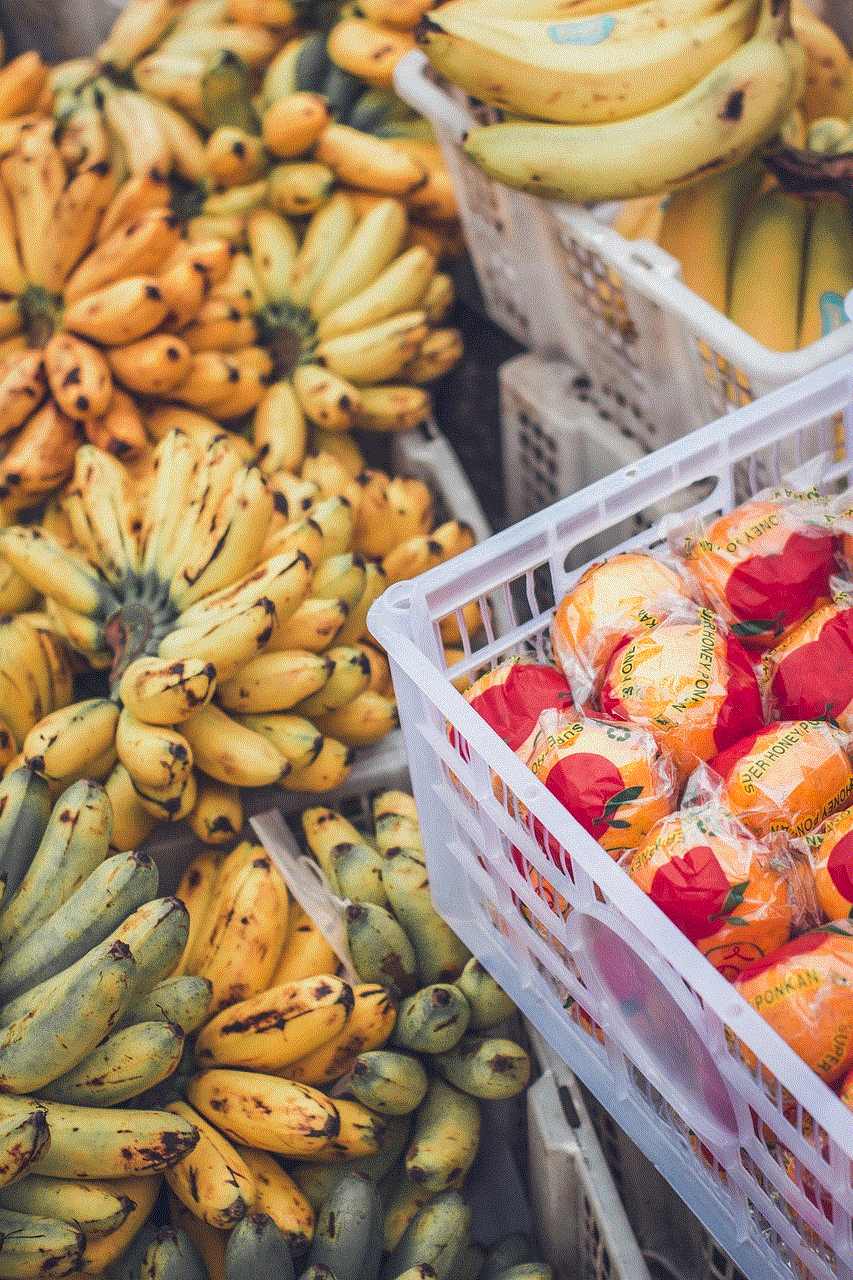
– If you are using a desktop or laptop, you can also change your location by editing your profile and updating your
0 Comments