how to find history on ipad
The iPad has become a staple device for many people, with its sleek design and versatile functionality. One of the most useful features of the iPad is its ability to keep track of your browsing history. Whether you want to revisit a website you visited earlier or need to clear your history for privacy reasons, the iPad makes it easy to do so. In this article, we will discuss how to find history on iPad and some tips for managing your browsing history effectively.
Understanding Browsing History on iPad
Before we dive into how to access your browsing history on the iPad, it’s essential to understand what browsing history is. Browsing history is a record of the websites you have visited while using your iPad. It includes the URLs of the websites, the date and time of the visit, and sometimes a cached version of the webpage. The browsing history is stored on your iPad’s local storage, which means it is not shared with other devices. This also means that if you use multiple iPads, each device will have its browsing history.
Why is Browsing History Important?
Browsing history can serve as a useful tool for many reasons. First and foremost, it allows you to revisit websites that you may have forgotten or want to revisit. It can also help you keep track of the websites you have visited, making it easier to find a specific page or website. Browsing history can also be helpful for parents who want to monitor their children’s online activities or employers who want to keep track of their employees’ internet usage.
How to Find History on iPad
Now that you understand what browsing history is let’s discuss how to find it on your iPad. There are several ways to access your browsing history, depending on the browser you use. In this section, we will discuss how to find history on Safari, Google Chrome, and Firefox .
1. Safari
Safari is the default browser on the iPad, and it is effortless to access your browsing history using this browser. Here’s how:
Step 1: Open Safari on your iPad.
Step 2: Tap on the bookmark icon located in the bottom toolbar.
Step 3: Tap on the clock icon at the top of the bookmarks menu.
Step 4: You will now see a list of your browsing history organized by date. You can tap on any of the websites to revisit them.
2. Google Chrome
If you use Google Chrome as your default browser on your iPad, you can access your browsing history by following these steps:
Step 1: Open Google Chrome on your iPad.
Step 2: Tap on the menu icon (three dots) located in the bottom toolbar.
Step 3: Tap on “History” in the menu.
Step 4: You will now see a list of your browsing history organized by date. You can tap on any of the websites to revisit them.
3. Firefox
If you use Firefox as your default browser on your iPad, you can access your browsing history by following these steps:
Step 1: Open Firefox on your iPad.
Step 2: Tap on the menu icon (three horizontal lines) located in the bottom toolbar.
Step 3: Tap on “History” in the menu.
Step 4: You will now see a list of your browsing history organized by date. You can tap on any of the websites to revisit them.
Managing Browsing History on iPad
Now that you know how to find your browsing history on your iPad let’s discuss some tips for managing it effectively.
1. Clearing Browsing History
If you want to clear your browsing history on your iPad, follow these steps:
Step 1: Open the browser you want to clear the history from.
Step 2: Tap on the menu icon (three dots or horizontal lines) located in the bottom toolbar.
Step 3: Tap on “Settings” or “Privacy” in the menu.
Step 4: Look for the option to clear browsing data or history and tap on it.
Step 5: Select the data you want to clear, such as browsing history, cookies, or cache.
Step 6: Tap on “Clear” or “Clear Now” to confirm.
2. Managing History Settings
Most browsers allow you to customize your history settings to suit your preferences. For example, you can choose to automatically clear your browsing history after a certain period or enable private browsing mode, which doesn’t save your history. To manage your history settings, follow these steps:
Step 1: Open the browser you want to manage the history settings for.



Step 2: Tap on the menu icon (three dots or horizontal lines) located in the bottom toolbar.
Step 3: Tap on “Settings” or “Privacy” in the menu.
Step 4: Look for the option to manage history settings and tap on it.
Step 5: Here, you can customize your settings, such as how long to keep your browsing history or enabling private browsing mode.
3. Using Private Browsing Mode
Private browsing mode is a useful feature that allows you to browse the internet without saving your browsing history, cookies, or cache. This can be beneficial if you are using a shared device or want to keep your browsing activities private. To use private browsing mode, follow these steps:
Step 1: Open the browser you want to use private browsing mode on.
Step 2: Tap on the menu icon (three dots or horizontal lines) located in the bottom toolbar.
Step 3: Tap on “New Private Tab” or “New Incognito Tab” in the menu.
Step 4: You will now be in private browsing mode, and any websites you visit will not be saved in your browsing history.
4. Using Parental Controls
If you want to monitor your child’s internet activities on their iPad, you can use parental controls to restrict access to certain websites or disable the ability to clear browsing history. To set up parental controls, follow these steps:
Step 1: Go to “Settings” on your iPad.
Step 2: Tap on “Screen Time.”
Step 3: Tap on “Content & Privacy Restrictions.”
Step 4: Enable “Content & Privacy Restrictions.”
Step 5: You can now choose from various restrictions, such as websites, app limits, or privacy settings.
Step 6: To restrict access to specific websites, tap on “Content Restrictions” and select “Web Content.” Here, you can choose to limit adult websites or add specific websites to the “Never Allow” list.
Conclusion
Browsing history on the iPad can be a useful tool for many purposes, such as revisiting websites, keeping track of your online activities, or monitoring your child’s internet usage. With the simple steps outlined in this article, you can easily access your browsing history on the iPad and manage it effectively. Remember to regularly clear your browsing history and customize your history settings to suit your needs. With these tips, you can make the most out of your browsing experience on the iPad.
does blocking someone on snapchat delete messages



Snapchat has become one of the most popular social media platforms in recent years, with millions of users around the world. One of the features that sets it apart from other platforms is the ability to send self-destructing messages, making it a favorite among teenagers and young adults. However, this feature has also raised questions about privacy and the consequences of blocking someone on Snapchat . In this article, we will explore the question: does blocking someone on Snapchat delete messages?
Firstly, it is important to understand how blocking someone works on Snapchat. When you block someone on the app, they will not be able to send you snaps, see your stories, or find your profile in the search bar. This also means that they will not be able to see any of your previous snaps or messages. However, this does not necessarily mean that the messages are deleted.
According to Snapchat’s support page, when you block someone, it only removes them from your friends’ list. This means that the messages you have exchanged with them will still be visible on your chat screen. However, the messages will appear as greyed out, indicating that the person is no longer your friend. This can be confusing, as it may give the impression that the messages have been deleted, but in reality, they are still accessible.
So, if the messages are not deleted, what happens to them? Snapchat claims that the messages are stored on their servers for a limited period of time, usually around 30 days. After that, they are permanently deleted from their servers. This means that even if you unblock the person after a month, the messages will not be available. This also applies to any snaps that you have sent to the person, as they will also disappear after the 30-day period.
However, there is a catch. If you have saved any of the messages in the chat, they will not be deleted, even after blocking the person. You can access these saved messages by tapping on the person’s name in your chat list and scrolling up. This raises concerns about privacy, as the other person may still be able to see the saved messages, even if they are blocked. Therefore, it is important to be cautious about what you save in your chat, especially if you plan on blocking someone.
Another important aspect to consider is that blocking someone on Snapchat does not necessarily mean that they will not be able to contact you. If the person has your phone number, they can still send you text messages or call you. Similarly, if you have mutual friends, they can also contact you through them. This can be frustrating for those who want to completely cut off contact with the other person. However, there is a solution to this problem.
Snapchat offers a feature called “Do Not Disturb”, which can prevent blocked users from contacting you through the app. This can be accessed by going to your settings and selecting the “Who Can…” option. From there, you can choose to allow only your friends to send you snaps and messages or enable the “Do Not Disturb” mode, which will block all incoming messages from people who are not on your friends’ list. This can be a useful option for those who want to avoid any contact with a certain person on the app.
Now, let’s address the main question: do the messages disappear when you block someone on Snapchat? As mentioned earlier, the messages are not immediately deleted, but they will eventually disappear after 30 days. However, there are some cases where the messages may not disappear, even after the 30-day period. This can happen if the person saves the messages before they are deleted from Snapchat’s servers. In this case, the messages will still be accessible to them, even if you block them.
Additionally, there is a possibility that the messages can be retrieved by Snapchat for legal reasons. The app has a policy of keeping a copy of all messages for a certain period of time, in case they are required for legal purposes. This means that even if the messages are deleted from the servers, Snapchat may still have a copy of them. However, this is rare and usually only applies to messages that are flagged for violating the app’s community guidelines.
It is also worth noting that Snapchat has a feature called “Clear Conversation”, which allows you to delete all messages in a conversation with a person. This can be useful if you want to permanently remove all messages from a conversation, even after the 30-day period. However, this only applies to messages that have not been saved in the chat.
In conclusion, blocking someone on Snapchat does not necessarily delete the messages, but they will disappear after 30 days. However, there are certain factors to consider, such as saved messages and the possibility of Snapchat retrieving them for legal purposes. It is also important to note that blocking someone does not completely cut off contact with them, as they can still reach out to you through other means. Therefore, it is important to carefully consider the implications of blocking someone on Snapchat and to use the available features to manage your privacy on the app.
yahoo password craker
In the modern world, online security and privacy have become increasingly important. With the rise of technology and the internet, people rely on various online platforms for communication, entertainment, and business purposes. One such platform is Yahoo, a popular email service provider that has been around since 1997. However, with the increase in cybercrime and hacking incidents, the need for a strong and secure password has become crucial. This has led to the rise of tools and methods like “Yahoo password cracker” to help users protect their accounts from unauthorized access. In this article, we will delve deeper into the concept of Yahoo password cracker and how it works.
First and foremost, let us understand what exactly a Yahoo password cracker is. It is a software or tool designed to help users recover their Yahoo account passwords in case they have forgotten or lost them. In simpler terms, it is a password recovery tool. These tools use various techniques and algorithms to crack the password and provide access to the account. However, it is important to note that these tools are not always used for ethical purposes. In the wrong hands, they can be used for hacking and gaining unauthorized access to someone’s account.
One of the main reasons why people use Yahoo password cracker is because they have forgotten their password. This can happen due to various reasons like using multiple email accounts, not logging in for a long time, or simply forgetting the password. In such cases, users can make use of these tools to retrieve their passwords and regain access to their accounts. It is a quick and convenient solution for those who do not want to go through the lengthy process of account recovery through Yahoo’s customer support.
Now, let us understand how these Yahoo password crackers work. There are various methods and techniques used by these tools, and each one has its own level of complexity and success rate. One of the most common methods is known as “brute force attack.” This method involves trying different combinations of letters, numbers, and symbols until the correct password is found. It is a time-consuming process, but with the advancements in technology, these tools have become more efficient and can crack passwords in a shorter span of time.
Another method used by these tools is the “dictionary attack.” In this method, the cracker tool uses a list of commonly used passwords and words to try and guess the password. This method is relatively faster than the brute force attack as it uses a pre-defined list of words instead of generating random combinations. However, it is not always successful as people are now more aware of the importance of strong and unique passwords and tend to avoid common and predictable words in their passwords.
Apart from these two methods, there are other techniques like social engineering, keylogging, and phishing, used by Yahoo password crackers. Social engineering involves manipulating the target into revealing their password through psychological tactics. Keylogging is a method where the tool records all the keystrokes made by the user, including the password, and hackers can use this information to gain access to the account. Phishing is another common method where hackers create fake login pages to trick users into entering their login credentials, which are then used to access their accounts.
It is important to note that using these tools for malicious purposes is a serious offense and can result in legal consequences. However, there are also legitimate and ethical uses of Yahoo password cracker. For instance, if a user has forgotten their password and does not have access to their recovery email or phone number, they can use these tools to retrieve their password and regain access to their account. It is also useful for parents who want to monitor their child’s online activity by accessing their email accounts.
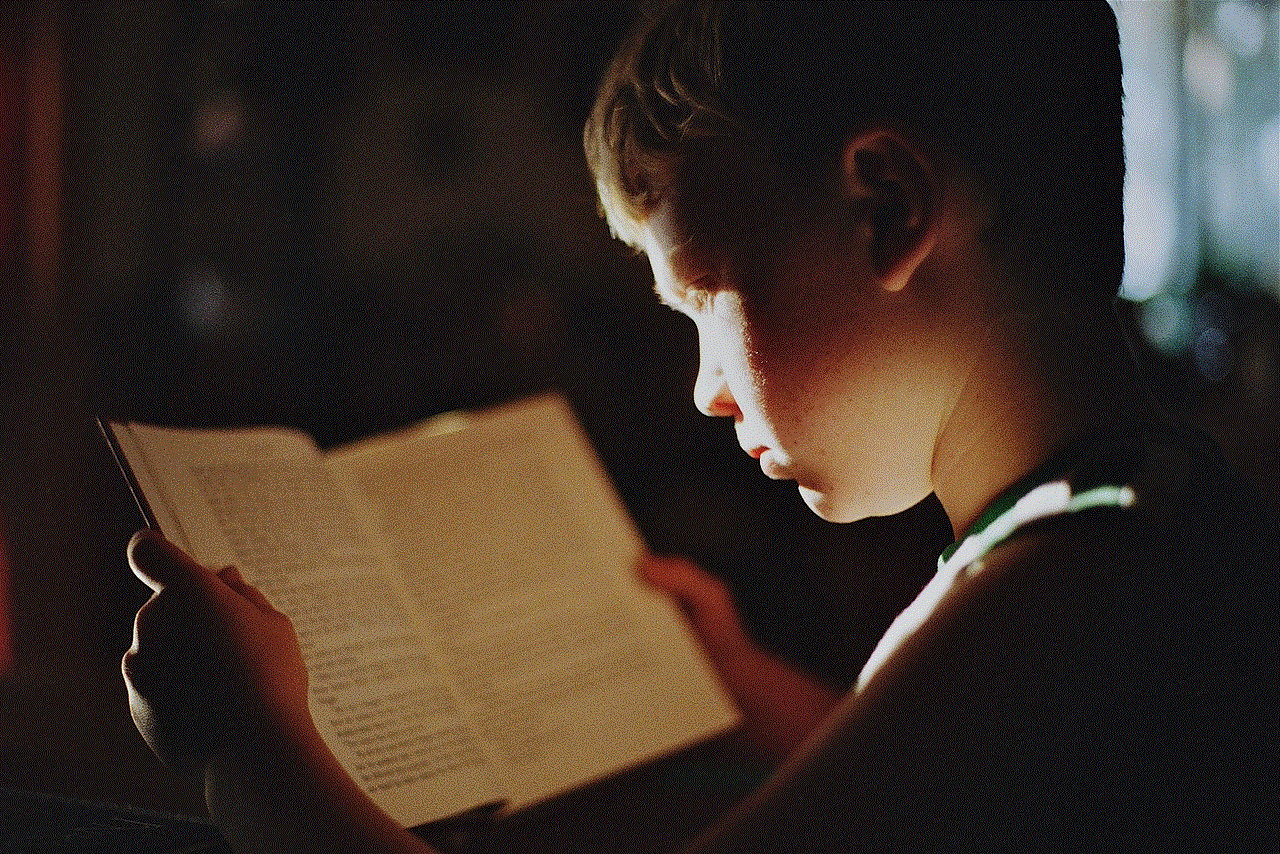
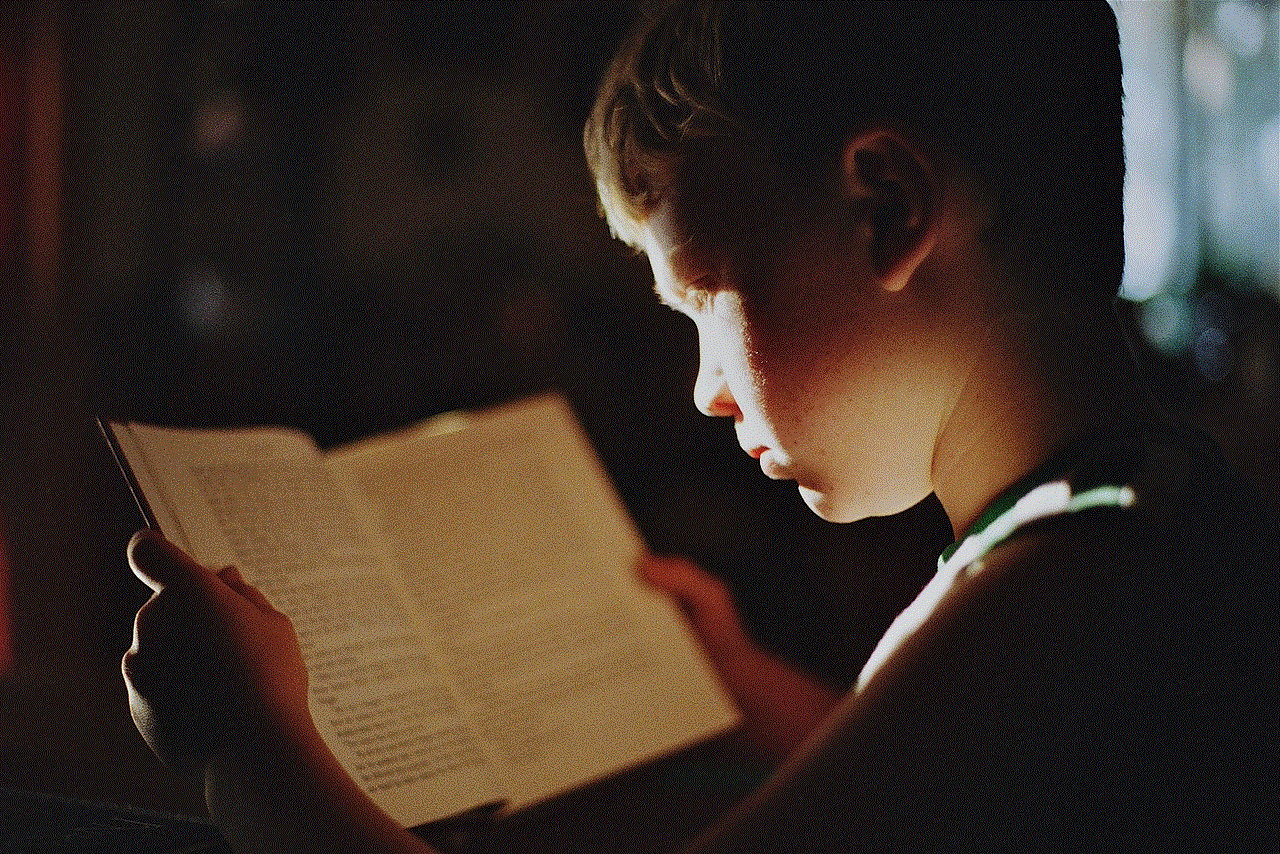
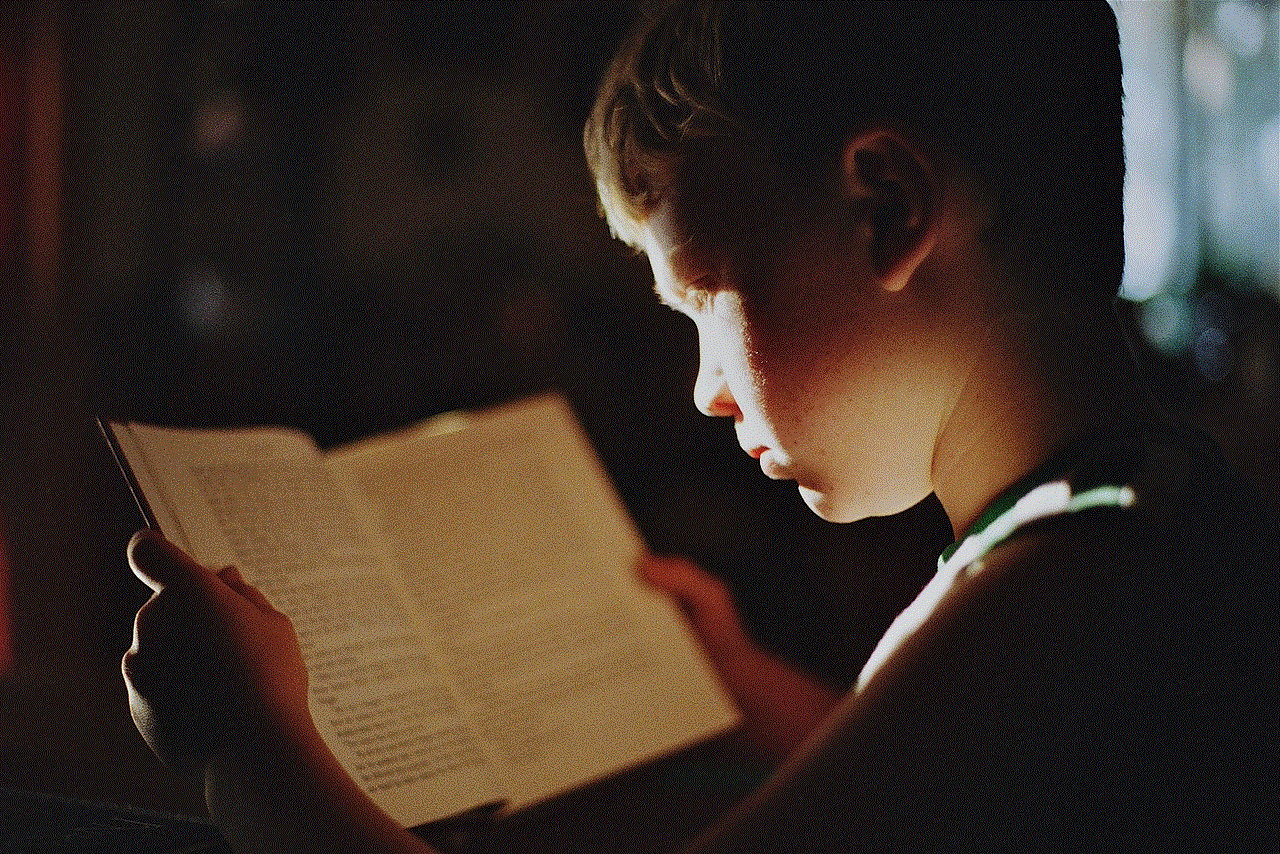
Now, let us address the elephant in the room – the security concerns surrounding Yahoo password cracker. As mentioned earlier, these tools can also be used for hacking and gaining unauthorized access to someone’s account. This is why Yahoo and other email service providers constantly upgrade their security measures to prevent such tools from working. They also advise users to use strong and unique passwords and enable two-factor authentication to enhance the security of their accounts.
In conclusion, Yahoo password cracker is a tool designed to help users recover their account passwords in case they have forgotten them. It uses various methods like brute force attack, dictionary attack, social engineering, keylogging, and phishing to crack the password and provide access to the account. While there are ethical and legitimate uses of these tools, it is important to use them responsibly and not for malicious purposes. It is also crucial for users to take necessary security measures to protect their accounts from unauthorized access. As technology continues to advance, it is important for users to stay vigilant and take necessary precautions to safeguard their online accounts.
0 Comments