how to delete activity on apple watch
How to Delete Activity on Apple Watch
Apple Watch has become a popular wearable device that tracks various activities and health metrics. It helps users stay motivated and achieve their fitness goals. However, there may come a time when you want to delete or remove certain activity data from your Apple Watch. Whether you want to remove a specific workout or clear all activity history, the process is relatively simple. In this article, we will guide you through the steps to delete activity on your Apple Watch, ensuring you have a clean slate or remove any unwanted data.
Understanding Activity on Apple Watch
Before diving into the process of deleting activity on Apple Watch, it is essential to understand what exactly is considered as activity data. Apple Watch tracks three key metrics related to your daily physical activity: Stand, Move, and Exercise. The Stand goal measures how often you stand up and move around during the day. The Move goal calculates the calories burned based on your movement and exercise. The Exercise goal tracks the time spent on workouts or physically demanding activities.
The Apple Watch Activity app displays your progress towards these goals in the form of rings. Each ring represents a specific metric, and completing all rings signifies that you have achieved your daily activity goals. In addition to these goals, the Activity app also records individual workouts or activity sessions, including their duration, calories burned, and heart rate data. It allows you to review your activity history and track your performance over time.
Deleting Individual Workouts or Activities
If you want to delete a specific workout or activity from your Apple Watch, you can easily do so using the Activity app on your iPhone. Here’s how:
1. Open the Activity app on your iPhone.
2. Tap on the “Workouts” tab at the bottom of the screen.
3. Scroll down to find the workout or activity you want to delete.
4. Swipe left on the workout and tap on the “Delete” button.
5. Confirm the deletion by tapping on “Delete Workout” in the pop-up window.
Once deleted, the workout or activity will be removed from both your iPhone and Apple Watch. However, please note that deleting a workout does not remove the corresponding data from the Health app or any other connected fitness apps. It only removes it from the Activity app on your Apple Watch and iPhone.
Clearing All Activity History
If you want to start fresh and clear all activity history from your Apple Watch, you can do so by resetting your rings. Here’s how:
1. Open the Activity app on your Apple Watch.
2. Scroll down to the bottom of the screen and tap on “Change Goals.”
3. Swipe left on each metric (Stand, Move, and Exercise) and tap on the “x” button to reset the goal.
4. Confirm the reset by tapping on “Reset” in the pop-up window.
By resetting your goals, all your activity history will be cleared, and the rings will start from zero. However, please note that resetting your goals does not delete individual workout or activity data. To remove individual workouts, you need to follow the steps mentioned earlier.
Syncing Changes Across Devices
When you delete a workout or clear all activity history on your Apple Watch, it is essential to ensure that the changes are synced across all your devices. Here’s how you can make sure the changes reflect on your iPhone and other connected devices:
1. Open the Activity app on your iPhone.
2. Pull down on the screen to refresh the app and sync the changes.
3. Wait for a few seconds for the app to update and reflect the deleted workouts or cleared activity history.
By refreshing the Activity app on your iPhone, you can ensure that any changes made on your Apple Watch are synced and reflected accurately. This step is crucial, especially if you use multiple devices to track your activity and fitness data.
Deleting Activity Data from the Health App
In addition to the Activity app, Apple Watch also syncs your activity data to the Health app on your iPhone. If you want to delete activity data from the Health app, you can do so by following these steps:
1. Open the Health app on your iPhone.
2. Tap on the “Browse” tab at the bottom of the screen.
3. Scroll down and tap on “Activity” under the “Health Categories” section.
4. Tap on “Workouts” to view your recorded workouts.
5. Find the workout or activity you want to delete and tap on it.
6. Tap on “Delete Data” at the bottom of the screen.
7. Confirm the deletion by tapping on “Delete from Health” in the pop-up window.
Once deleted, the workout or activity data will be removed from both the Health app and the Activity app on your iPhone. However, please note that the data may still be present in any connected fitness apps or third-party services that you have authorized to access your health data.
Conclusion
Deleting activity on Apple Watch is a straightforward process that allows you to remove specific workouts or clear all activity history. By following the steps mentioned in this article, you can ensure that your Apple Watch reflects accurate and up-to-date activity data. Whether you want to start fresh or remove unwanted data, the ability to delete activity on Apple Watch provides you with the flexibility to manage your fitness journey effectively. Remember to sync changes across devices and delete data from the Health app if necessary. With these steps, you can maintain a clean slate and stay motivated towards achieving your fitness goals.
how can i find someone on instagram
How to Find Someone on Instagram : A Comprehensive Guide
In today’s digital age, social media platforms have become an integral part of our lives. Instagram , in particular, has gained immense popularity with more than 1 billion active users. It is a great platform to connect with friends, family, and even find new acquaintances who share similar interests or passions. However, with such a vast user base, finding someone specific on Instagram can sometimes be a challenging task. In this article, we will explore various methods and techniques to help you find someone on Instagram effortlessly.
1. Use the Search Bar:
The simplest way to find someone on Instagram is by using the search bar. Located at the top of the app’s interface, the search bar enables you to search for users, hashtags, or places. Simply type the person’s name or username in the search bar, and Instagram will display relevant accounts.
2. Explore Instagram’s Suggestions:
Instagram’s algorithm recommends accounts based on your interests, connections, and engagement. So, if you’re unsure about the exact username or name of the person you’re looking for, you can rely on Instagram’s suggestions. To access these recommendations, click on the magnifying glass icon at the bottom of the app.
3. Utilize Filters:
To narrow down your search results, Instagram provides filters that allow you to refine your search based on specific criteria. After typing in the person’s name or username, you can click on the “Filters” option just below the search bar. Here, you can filter the search results by People, Tags, Places, and more.
4. Browse Through the Followers and Following Lists:
If you know the Instagram handle of someone related to the person you’re searching for, you can browse through their followers or following lists. This method can be particularly useful if you’re trying to find someone within a specific community or industry. To access these lists, visit the profile of the person you know and click on “Followers” or “Following” to see the respective lists.
5. Utilize Hashtags:
Hashtags are a powerful tool on Instagram, allowing users to categorize their content and make it discoverable to a wider audience. By searching for specific hashtags, you can find posts and accounts related to a particular topic or interest. This method can be helpful if you’re searching for someone associated with a specific hashtag, such as #fitness or #travel.
6. Leverage Instagram’s Explore Page:
Instagram’s Explore page, accessible through the magnifying glass icon, displays trending and popular content tailored to your interests. By exploring this page, you may come across posts or accounts related to the person you’re trying to find. The Explore page often showcases accounts with high engagement and popularity, making it an excellent resource for discovering new users.
7. Use External Websites and Apps:
Several external websites and apps can assist you in finding someone on Instagram. These platforms utilize Instagram’s API to provide additional search functionalities. Some popular options include Pipl, Social Searcher, and Webstagram. Although these tools can be helpful, be cautious of potential privacy concerns and only use reputable websites or apps.
8. Engage with Mutual Connections:
If you have mutual connections with the person you’re searching for, reach out to them and ask for their assistance. They might be able to provide you with the person’s username or tag you in a post to ensure the person notices your presence. Engaging with mutual connections can also help you establish a connection with the person you’re trying to find.
9. Engage with User Communities:
Instagram is home to numerous user communities, including fan clubs, interest groups, and professional networks. By joining these communities and actively participating in discussions, you increase your chances of connecting with someone specific. Engaging with user communities can provide you with valuable insights and opportunities to find the person you’re looking for.
10. Try Reverse Image Search:
If you have an image of the person you’re searching for, you can try using reverse image search tools like Google Images or TinEye. These tools allow you to upload an image or enter its URL to find visually similar or identical images across the web. By doing so, you may come across websites or social media profiles where the person you’re searching for has been tagged or mentioned.
In conclusion, Instagram offers various methods and techniques to help you find someone on the platform. From utilizing the search bar and exploring recommendations to leveraging filters and browsing through followers’ lists, there are multiple ways to locate a specific user. Additionally, external websites, engaging with mutual connections, and participating in user communities can further enhance your chances of finding someone on Instagram. Remember to respect others’ privacy and use these methods responsibly. Happy searching!
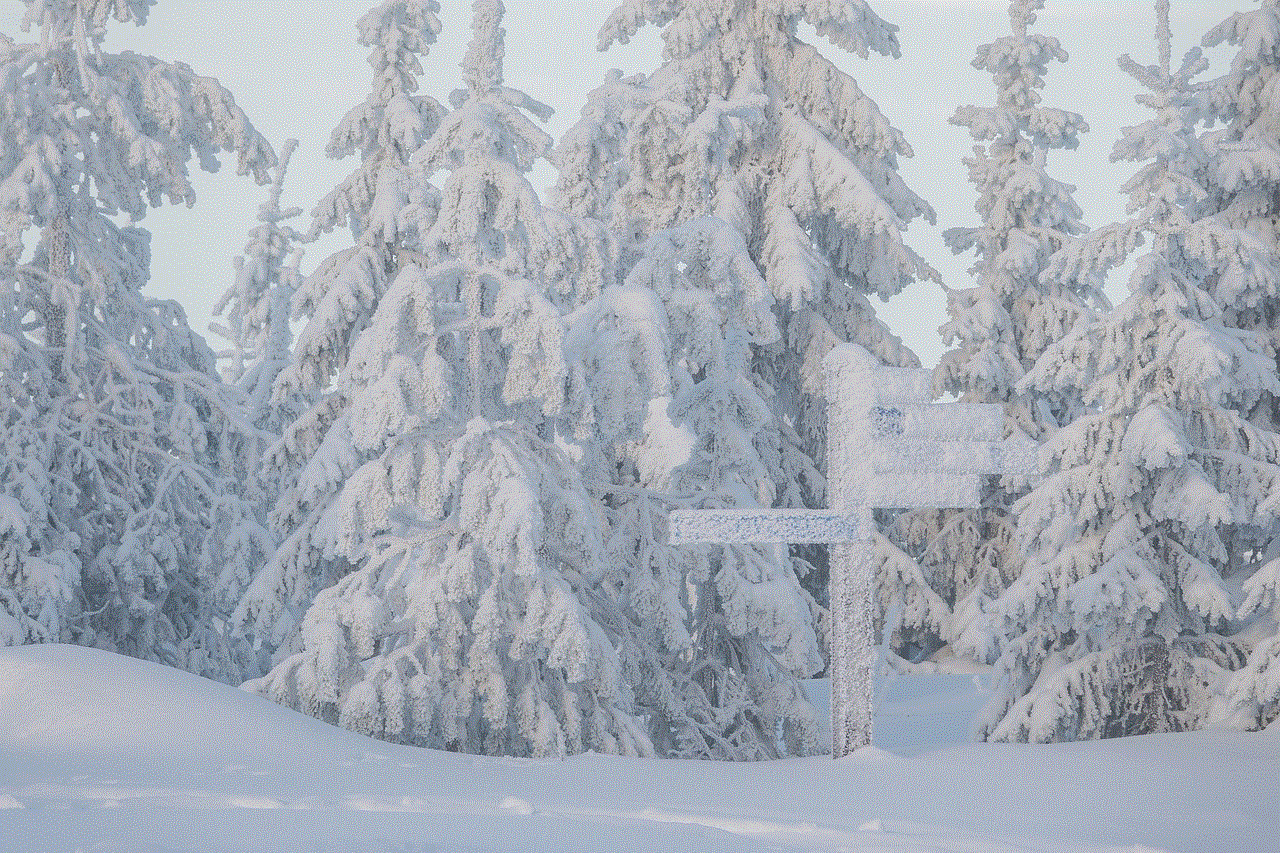
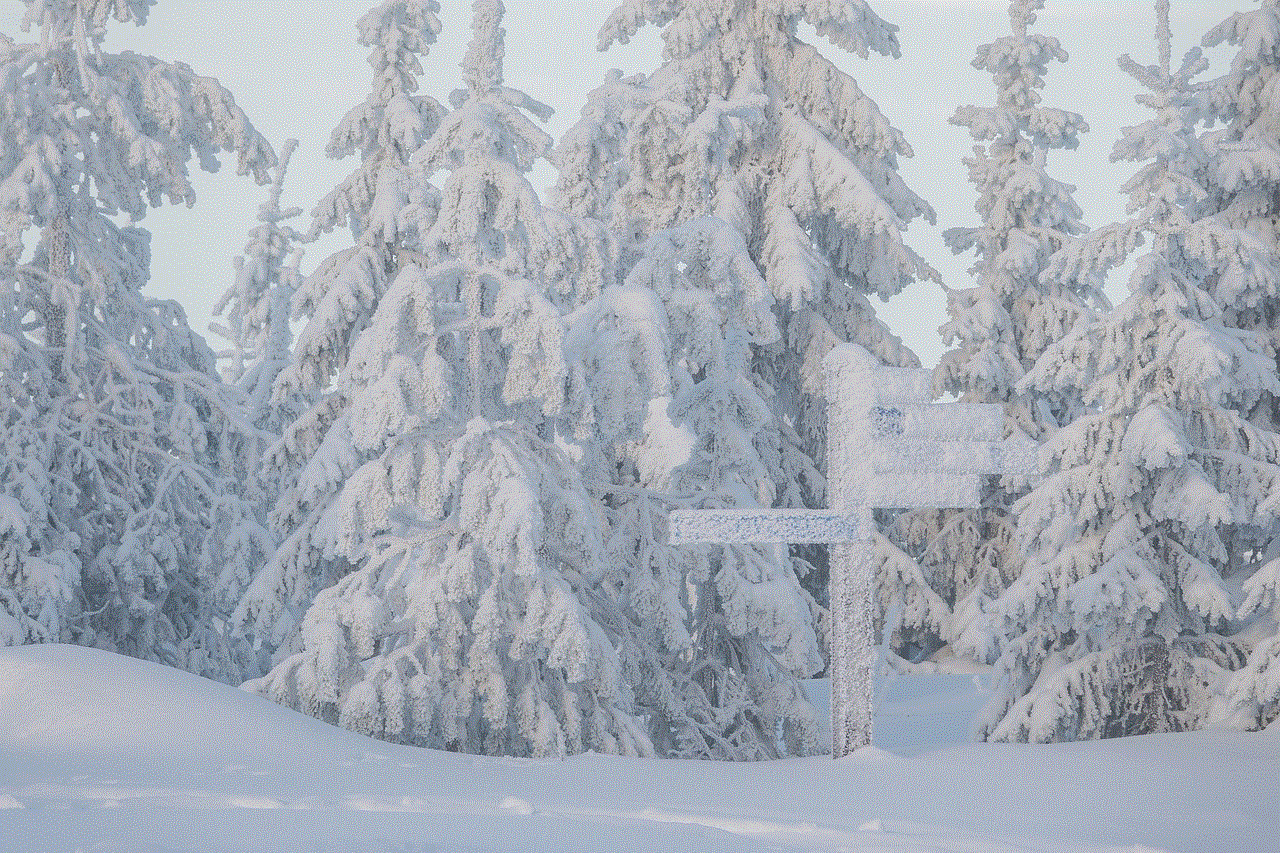
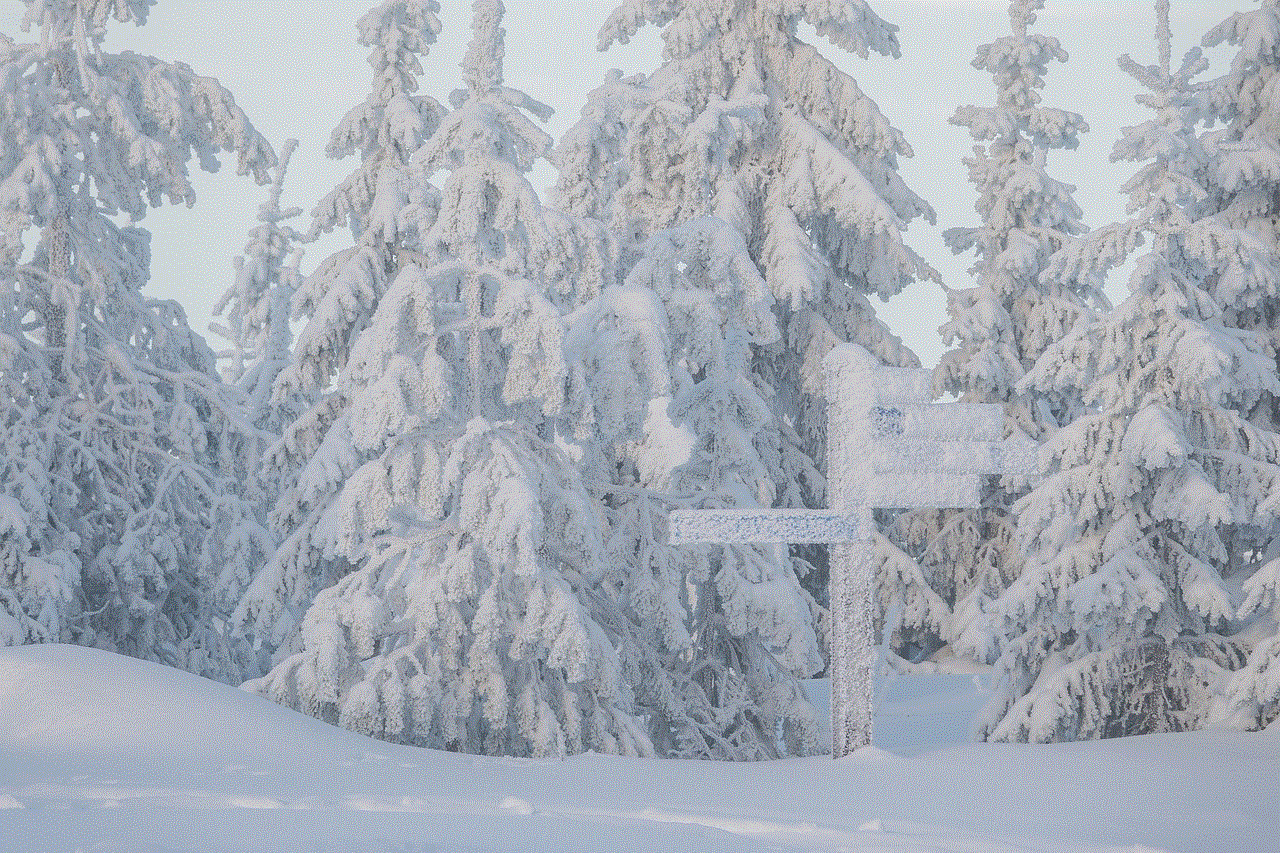
can you find your apple watch
Title: Can You Find Your Apple Watch? Explore the Revolutionary Features and Tracking Capabilities
Introduction:
The Apple Watch has revolutionized the world of wearable technology since its introduction in 2015. This compact and stylish device offers an array of features that make it a must-have accessory for tech enthusiasts and fitness enthusiasts alike. One of the most valuable features of the Apple Watch is its ability to help you find your misplaced device effortlessly. In this article, we will delve into the various ways you can locate your Apple Watch, ensuring you never lose it again.
1. Utilizing the Find My app:
One of the most effective methods to locate your Apple Watch is by using the Find My app on your iPhone. This app allows you to track the location of all your Apple devices, including your watch. By opening the Find My app and selecting your Apple Watch, you can view its real-time location on a map. Additionally, you can play a sound on your watch to help you locate it if it’s nearby.
2. Using the Find My iPhone feature:
Another way to find your Apple Watch is by using the Find My iPhone feature. If your watch is connected to your iPhone, you can trigger the Play Sound option to make it emit a loud sound, assisting in locating it within your vicinity. This feature is particularly useful when you misplace your watch around your home or office.
3. Activating the Ping iPhone feature:
In case you cannot find your Apple Watch but have your iPhone nearby, you can use the Ping iPhone feature. By swiping up on the watch face and tapping on the phone icon, your iPhone will emit a sound, helping you locate it even if it’s on silent mode or in a different room.
4. Utilizing the Find My Network:
With the introduction of the Apple AirTag, Apple has expanded its Find My network to include third-party devices, such as your Apple Watch. If you’ve enabled the Find My network on your iPhone and your Apple Watch is within range of another Apple device, it can send its location anonymously to your iPhone. This feature greatly enhances the chances of finding your watch, even if it’s lost in a public place.
5. Enabling Lost Mode:
If you suspect that your Apple Watch has been stolen or lost in a public area, you can enable Lost Mode through the Find My app. This mode locks your watch, preventing unauthorized access, and displays a custom message with your contact information on the screen. It also disables Apple Pay, ensuring your financial information remains secure.
6. Using the Find My app on a different device:
If you don’t have your iPhone with you, don’t worry! You can still locate your Apple Watch by using the Find My app on another Apple device, such as an iPad or Mac. Simply sign in with your Apple ID and select your Apple Watch from the list of devices to track its location.
7. Employing Siri’s assistance:
Siri, Apple’s virtual assistant, can also help you find your Apple Watch. Simply activate Siri on your iPhone or any other Apple device and say, “Find my Apple Watch.” Siri will then initiate the search and provide you with its last known location.
8. Making use of the Find My Bluetooth tracker:
If you frequently misplace your Apple Watch within your home, utilizing Bluetooth trackers can be incredibly helpful. Attach a Bluetooth tracker to your Apple Watch, and whenever you cannot locate it, use the corresponding app on your phone to play a sound or track its location.
9. Leveraging the Apple Watch’s haptic feedback:
The Apple Watch incorporates haptic feedback, which can be useful in locating your device. By enabling the “Prominent Haptic” feature in the settings, your watch will vibrate more noticeably, making it easier to find when it’s nearby.
10. Seeking assistance from Apple Support:
If all else fails and you are unable to locate your Apple Watch, reaching out to Apple Support can be a viable option. Apple’s dedicated support team can guide you through additional troubleshooting steps or provide advice on how to recover or replace your watch.
Conclusion:



Losing your Apple Watch can be a stressful experience, but with the range of features and tracking capabilities available, you have a high chance of recovering it. Whether it’s using the Find My app, activating Lost Mode, or employing Siri’s assistance, the Apple Watch’s innovative features ensure that you never have to worry about misplacing your device again. So, keep exploring and enjoying the incredible functionalities of your Apple Watch, knowing that you can always find it when needed.
0 Comments