how to delete a screenshot on mac
# How to Delete a Screenshot on Mac: A Comprehensive Guide
Screenshots are an integral part of digital communication and productivity on a Mac. Whether you’re capturing a funny moment from a video, saving an important document, or creating a tutorial, screenshots can help you convey information visually. However, with frequent use comes the inevitable accumulation of images that may no longer be necessary. If you’re wondering how to delete a screenshot on your Mac, you’re in the right place. This article will guide you through various methods to delete screenshots efficiently and effectively, ensuring that your digital workspace remains organized.
## Understanding Screenshots on Mac
Before diving into the deletion process, it’s important to understand how screenshots work on a Mac. When you take a screenshot, it is typically saved to your desktop by default, although you can change this location. The most common keys used for taking screenshots are:
– **Command (⌘) + Shift + 3**: Captures the entire screen.
– **Command (⌘) + Shift + 4**: Allows you to select a portion of the screen to capture.
– **Command (⌘) + Shift + 5**: Opens the screenshot toolbar, which provides more options for capturing and recording.
Screenshots are saved in PNG format and are usually named with the date and time they were taken, making it easy to identify them later. As you take more screenshots, your desktop can become cluttered, prompting the need for cleanup.
## Locating Your Screenshots
Before you can delete screenshots, you need to know where they are stored. By default, screenshots are saved to your desktop, but this location can be changed through the screenshot toolbar. To check or change the save location:
1. Press **Command (⌘) + Shift + 5** to open the screenshot toolbar.
2. Click on “Options.”
3. Under the “Save to” section, you will see the current save location. You can choose from options like Desktop, Documents, Clipboard, Mail, or any other folder you prefer.
Once you know where your screenshots are stored, you can proceed to delete them.
## Deleting Screenshots from the Desktop
The most straightforward way to delete screenshots is directly from the desktop. If your screenshots are cluttering your desktop, follow these steps:
1. **Identify the Screenshots**: Look for files named “Screenshot” followed by a date and time stamp.
2. **Delete Individual Screenshots**: Click on a screenshot to select it. Press **Command (⌘) + Delete** or right-click on the file and select “Move to Trash.”
3. **Delete Multiple Screenshots**: To delete multiple screenshots at once, hold down the **Command (⌘)** key while clicking on each screenshot to select them. Once selected, press **Command (⌘) + Delete** or right-click and choose “Move to Trash.”
This method is quick and effective but can be time-consuming if you have a large number of screenshots to delete.
## Using the Finder to Delete Screenshots
If you prefer using Finder over directly dealing with your desktop, you can delete screenshots through the Finder. Here’s how:
1. Open **Finder** by clicking the Finder icon in your dock.
2. Navigate to the folder where your screenshots are saved (usually the Desktop).
3. Use the search bar in the top-right corner to search for “Screenshot” if you’re looking for specific files.
4. Select the screenshots you wish to delete. You can use the same method as above to delete multiple files.
5. After selecting, right-click and choose “Move to Trash” or press **Command (⌘) + Delete**.
Using Finder is particularly useful if you have organized your files into folders or need to delete screenshots from a specific location other than the desktop.
## Emptying the Trash
Once you’ve deleted your screenshots, they are moved to the Trash, where they remain until you empty it. To permanently remove the screenshots from your Mac, you will need to empty the Trash:
1. Click on the **Trash icon** in your dock.
2. You can review the contents of the Trash to ensure you want to delete everything.
3. To empty the Trash, right-click on the Trash icon and select “Empty Trash.” Alternatively, you can open the Trash and click the “Empty” button in the upper-right corner.
Keep in mind that once you empty the Trash, the deleted screenshots cannot be recovered unless you have a backup system in place.
## Deleting Screenshots in Batch
If you have a large number of screenshots to delete, doing it one by one can be tedious. Instead, you can delete screenshots in batch using the following methods:
### Using Smart Folders
Smart Folders in Finder allow you to organize your files based on specific criteria. You can create a Smart Folder to display all your screenshots:
1. Open **Finder** and click on **File** in the menu bar.
2. Select **New Smart Folder**.
3. In the search bar, type “Screenshot” to filter your files.
4. Once your Smart Folder displays the screenshots, you can select all (Command (⌘) + A) and delete them in one go.
### Using Terminal
For advanced users, the Terminal offers a way to delete files using command-line options. Use this method with caution, as it can permanently delete files without moving them to the Trash:
1. Open **Terminal** from the Applications > Utilities folder.
2. Type the following command to delete all screenshots:
“`bash
rm ~/Desktop/Screenshot*.png
“`
3. Press **Enter**.



This command will delete all files that begin with “Screenshot” on your desktop. Ensure you are certain before executing this command, as it cannot be undone.
## Adjusting Screenshot Settings
If you find yourself frequently needing to delete screenshots, consider adjusting how and where they are saved. By changing the default location or the file format, you can streamline your workflow:
1. **Change Save Location**: Use the screenshot toolbar (Command (⌘) + Shift + 5) to select a different location for saving screenshots, such as a dedicated folder for screenshots or the Downloads folder.
2. **Change File Format**: The default file format for screenshots is PNG, but you can change this to JPG or other formats through Terminal commands. For example:
“`bash
defaults write com.apple.screencapture type jpg
“`
After executing the command, remember to restart your Mac or run `killall SystemUIServer` for the changes to take effect.
## Using Third-Party Applications
If you take a lot of screenshots and find the built-in tools cumbersome, consider using third-party applications to manage your screenshots more effectively. Several applications are designed to help you capture, organize, and delete screenshots with ease. Popular options include:
– **Snagit**: A powerful screenshot tool that allows you to capture, edit, and organize screenshots.
– **Lightshot**: A simple and fast screenshot tool that lets you quickly capture and upload images.
– **Skitch**: An app from Evernote that allows you to annotate and share screenshots easily.
These applications often come with advanced features, such as automatic deletion of old screenshots, making it easier to keep your workspace clean.
## Conclusion
Deleting screenshots on a Mac is a straightforward process, but it can become overwhelming if you frequently take them. From using the desktop and Finder to utilizing batch deletion methods and third-party applications, there are numerous ways to keep your digital workspace organized. By understanding how screenshots are saved and employing efficient deletion techniques, you can maintain a clutter-free environment that enhances your productivity.
Remember to regularly review your screenshots and delete those that are no longer needed. This proactive approach will not only help you manage your files better but will also ensure that your Mac runs smoothly. Whether you’re a casual user or a professional needing to capture and share information frequently, mastering the art of screenshot management is essential for a seamless digital experience.
netflix recent device streaming activity
# Exploring Recent Device Streaming Activity on Netflix : A Comprehensive Overview
In today’s fast-paced digital age, streaming services have become an integral part of our daily entertainment routine. Among the myriad of platforms available, Netflix continues to reign supreme, boasting a vast library of content that caters to diverse tastes. With millions of subscribers worldwide, Netflix not only provides a wealth of movies, series, and documentaries but also tracks user engagement through device streaming activity. This article delves into Netflix’s recent device streaming activity, examining its implications on user experience, content consumption, technological advancements, and the future of streaming.
## Understanding Device Streaming Activity
Device streaming activity refers to the usage patterns and behaviors of users as they access Netflix content across various devices. This encompasses a range of devices, including smart TVs, smartphones, tablets, laptops, and gaming consoles. By analyzing this data, Netflix can gain insights into viewing habits, preferences, and trends among its subscribers. The company utilizes this information to enhance user experience, optimize content recommendations, and refine its marketing strategies.
In recent years, Netflix has increasingly focused on understanding device streaming activity. This shift is largely driven by the growing diversity of devices used for streaming. With consumers accessing content on a plethora of devices, Netflix must adapt its offerings to meet the demands of its audience. For instance, the rise of mobile streaming has led to the development of features tailored for smartphones and tablets, such as offline viewing and personalized notifications.
## The Growth of Streaming Devices



The evolution of technology has significantly expanded the range of devices available for streaming. Smart TVs have become commonplace in households, equipped with built-in applications that allow seamless access to Netflix and other platforms. Additionally, streaming devices like Roku , Amazon Fire Stick, and Apple TV have gained popularity, enabling users to convert traditional TVs into smart entertainment hubs.
Mobile devices, particularly smartphones and tablets, have also seen a surge in usage for streaming purposes. The convenience of being able to watch content on-the-go has transformed viewing habits. Recent statistics indicate that a significant percentage of Netflix users now favor mobile devices over traditional screens for their viewing experience. This trend has prompted Netflix to invest heavily in optimizing its mobile app, ensuring that users can easily navigate the platform and enjoy high-quality streaming regardless of their location.
## Impact of COVID-19 on Streaming Habits
The COVID-19 pandemic has drastically altered the landscape of entertainment consumption, with streaming services experiencing an unprecedented surge in viewership. As lockdowns and social distancing measures confined people to their homes, Netflix became a primary source of entertainment for many. This period saw an increase in device streaming activity, with users exploring a broader range of content than ever before.
According to recent reports, Netflix added millions of new subscribers during the pandemic, leading to a spike in streaming hours across all devices. Families turned to Netflix for quality time together, while individuals sought solace in binge-watching their favorite series. The platform’s ability to adapt to these changing circumstances, including the release of new content and the enhancement of user experience, played a crucial role in maintaining viewer engagement during these challenging times.
## Analyzing User Preferences and Content Trends
Netflix’s focus on device streaming activity allows the platform to analyze user preferences and content trends effectively. By examining which devices are most commonly used for streaming specific genres or titles, Netflix can tailor its content library to better suit audience interests. For example, data may reveal that certain demographics prefer watching action movies on larger screens, while others favor romantic comedies on mobile devices.
This granular understanding of user behavior informs Netflix’s content acquisition and production strategies. By knowing what resonates with its audience, the platform can invest in original programming that aligns with viewer preferences. Moreover, the analysis of device streaming activity can also lead to the identification of emerging trends, enabling Netflix to stay ahead of the competition and continually enhance its offerings.
## Challenges in Data Privacy and Security
While the tracking of device streaming activity provides valuable insights for Netflix, it also raises concerns regarding data privacy and security. As users become increasingly aware of how their data is collected and utilized, transparency becomes paramount. Netflix must navigate the fine line between leveraging data for personalized experiences and respecting user privacy.
To address these concerns, Netflix has implemented robust data protection measures and clear privacy policies. The company is committed to ensuring that user data is handled responsibly and ethically. Additionally, Netflix offers users the ability to manage their privacy settings, allowing them to control what data is shared and how it is used. This commitment to transparency not only fosters trust among subscribers but also helps Netflix maintain its reputation as a leading streaming service.
## The Role of Artificial Intelligence and Machine Learning
Artificial intelligence (AI) and machine learning (ML) play a crucial role in optimizing Netflix’s streaming experience. By leveraging advanced algorithms, Netflix can analyze vast amounts of data related to device streaming activity, user preferences, and viewing habits. This enables the platform to deliver personalized recommendations that cater to individual tastes, enhancing user engagement.
The use of AI and ML extends beyond content recommendations. These technologies also help Netflix optimize streaming quality based on the user’s device and internet connection. For instance, the platform can dynamically adjust video resolution to ensure a smooth viewing experience, minimizing buffering and interruptions. As technological advancements continue to evolve, Netflix is well-positioned to harness these innovations to further enhance its streaming service.
## The Importance of User Experience
User experience (UX) is a critical aspect of any streaming service, and Netflix is no exception. The platform invests heavily in creating a seamless and intuitive interface that caters to a diverse range of devices. Recent updates have focused on improving navigation, search functionality, and content discovery, ensuring that users can easily find and enjoy their favorite shows and movies.
Moreover, Netflix’s commitment to user experience is evident in its continuous feedback loop with subscribers. By analyzing device streaming activity, the company can identify pain points and areas for improvement. This proactive approach enables Netflix to adapt its platform to meet the evolving needs of its audience, ultimately leading to higher satisfaction and retention rates.
## The Future of Device Streaming Activity
As technology continues to advance, the future of device streaming activity on Netflix is poised for further transformation. With the rise of 5G networks, users can expect faster and more reliable streaming experiences on mobile devices. This shift is likely to accelerate the trend of mobile streaming, leading to increased engagement and content consumption on smartphones and tablets.
Additionally, the growing popularity of smart home devices and integration with virtual assistants may further change how users interact with Netflix. Imagine controlling your Netflix viewing experience through voice commands or seamlessly transitioning between devices as you move from room to room. Such advancements could redefine the way viewers consume content, making streaming even more accessible and convenient.
## Conclusion
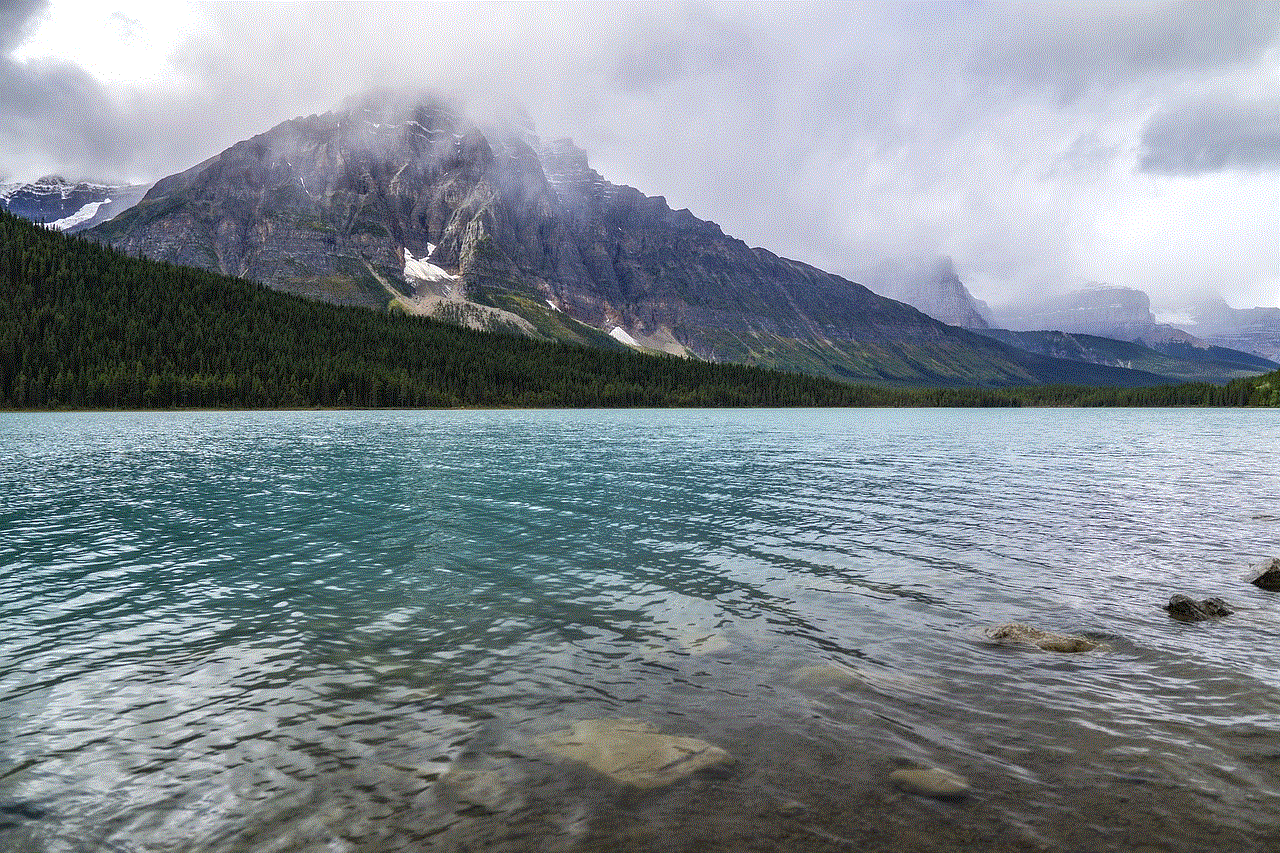
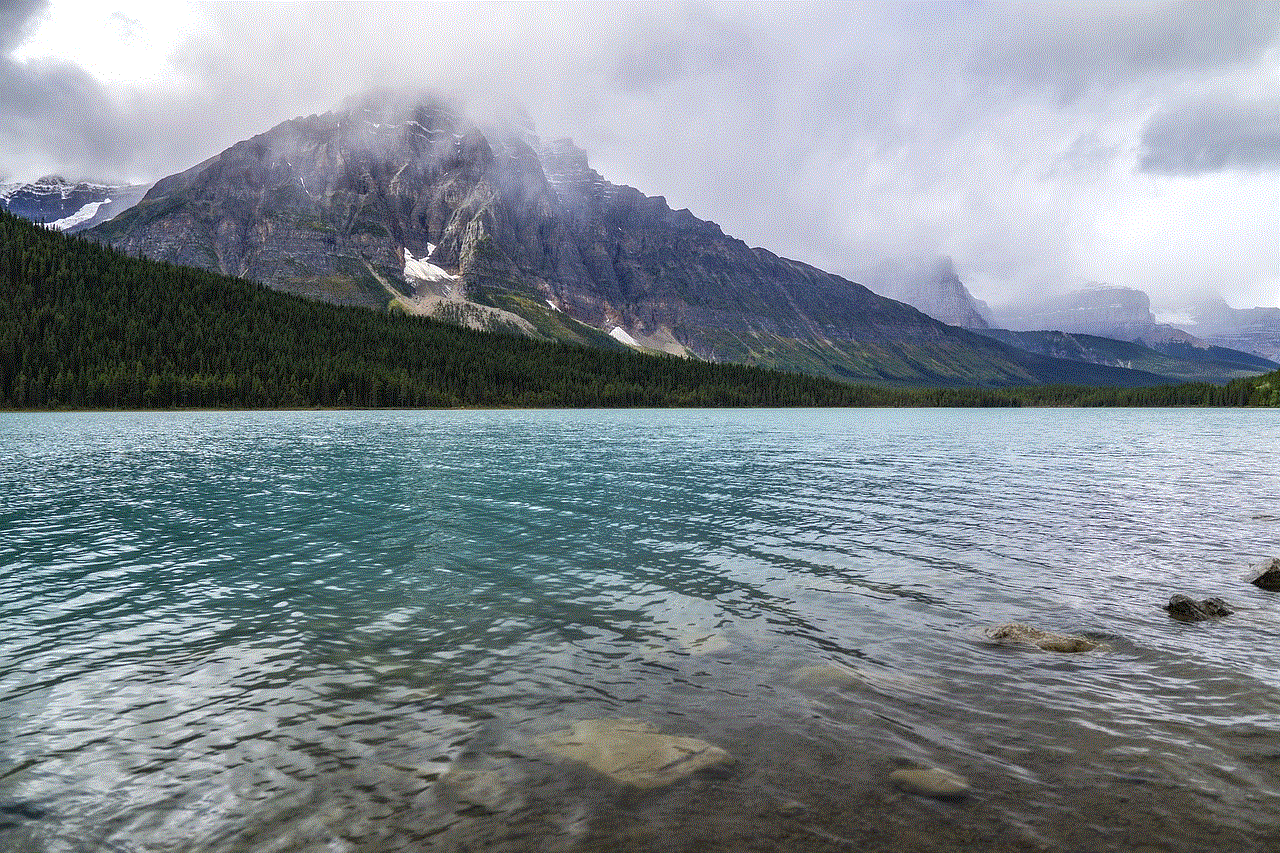
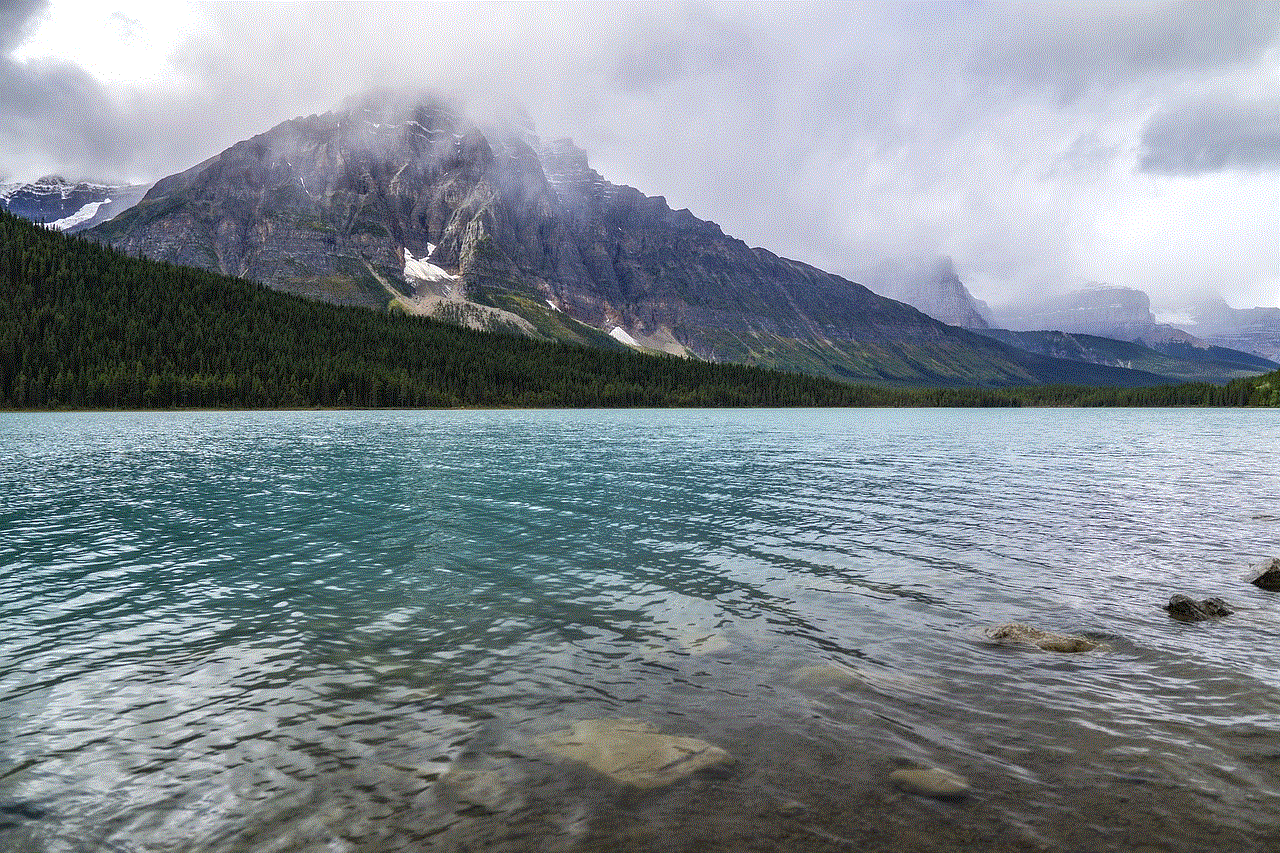
In conclusion, recent device streaming activity on Netflix reflects the platform’s adaptability and commitment to enhancing user experience. By analyzing user preferences, leveraging technological advancements, and addressing data privacy concerns, Netflix continues to thrive in the competitive landscape of streaming services. As we move forward, the importance of understanding device streaming activity will only grow, shaping the future of entertainment consumption and ensuring that Netflix remains at the forefront of the industry. As subscribers continue to explore new devices and content, Netflix’s ability to innovate and respond to user needs will be pivotal in maintaining its position as a leader in the streaming world.
0 Comments