how to change your age on youtube
YouTube is a popular video-sharing platform that has revolutionized the way we consume media and entertainment. With over 2 billion active users, it is no surprise that people of all ages are using this platform to watch videos, learn new skills, and connect with others. However, one issue that many users face is how to change their age on YouTube . Whether you accidentally entered the wrong age or simply want to update it, this guide will explain the steps you need to take to change your age on YouTube.
Before we dive into the process of changing your age on YouTube, it is important to understand why this information is required in the first place. When you sign up for a YouTube account, you are asked to provide your age. This is because YouTube has certain restrictions in place for certain age groups. For example, users under the age of 13 are not allowed to create a YouTube account, as per the Children’s Online Privacy Protection Act (COPPA). This is to ensure the safety and privacy of young users on the platform.
Now, let’s get into the steps you need to take to change your age on YouTube. The process may vary slightly depending on whether you are using a computer or a mobile device, but the overall steps remain the same.
Step 1: Sign into your YouTube account
The first step is to sign into your YouTube account using your existing credentials. If you are using a computer , go to the YouTube website and click on the “Sign In” button at the top right corner of the page. If you are using a mobile device, open the YouTube app and tap on the “Sign In” button at the top of the screen.
Step 2: Go to your YouTube settings
Once you are signed in, click on your profile picture or icon at the top right corner of the page. This will open a drop-down menu. From the menu, select “Settings.”
Step 3: Access your Google account settings
On the settings page, you will see a list of options on the left side of the screen. Click on the “View or change your Google account settings” link. This will take you to your Google account settings page.
Step 4: Edit your personal info
On your Google account settings page, click on the “Personal info” tab on the left side of the screen. This will open a list of all the personal information linked to your account. Scroll down to find the “Birthday” section and click on the “Edit” button next to it.
Step 5: Change your birthdate
You will be asked to verify your identity by entering your password. Once you have done that, you will be able to edit your birthdate. Simply click on the drop-down menus to change your birth month, day, and year. Once you are done, click on the “Update” button at the bottom of the page.
Step 6: Confirm your changes
After clicking on the update button, you will see a pop-up window asking you to confirm your changes. Click on the “Confirm” button to save your new birthdate.
Step 7: Sign out and sign back in
To ensure that your changes have been saved, sign out of your YouTube account and then sign back in. This will refresh your account and show your updated birthdate.
Step 8: Verify your age
Sometimes, after changing your birthdate, YouTube may ask you to verify your age. This is to ensure that you are above the age of 13 and can access all the features of the platform. To verify your age, you will need to enter your credit card information. If you do not have a credit card, you can also use a government-issued ID such as a driver’s license or passport.
Step 9: Contact YouTube support (if needed)
If you are unable to change your age using the above steps or if you encounter any issues, you can reach out to YouTube support for assistance. They have a dedicated team that can help you resolve any problems you may be facing with your account.
Step 10: Keep your birthdate accurate
Now that you have successfully changed your age on YouTube, it is important to keep it accurate. This is because your age is used to determine the type of content you can view and the features you have access to on the platform. If you need to change your age again in the future, simply follow the same steps outlined above.
In conclusion, changing your age on YouTube is a simple process that can be done within a few minutes. However, it is important to note that lying about your age on YouTube is against their terms of service and can lead to your account being terminated. So always make sure to provide accurate and truthful information about your age. Now that you know how to change your age on YouTube, go ahead and update your birthdate to enjoy all the features this platform has to offer. Happy watching!
pokemon go spoof iphone
Pokemon Go has taken the world by storm since its release in 2016. The augmented reality mobile game has captivated millions of players and has become a cultural phenomenon. However, not everyone has the luxury of being able to travel to different locations to catch Pokemon. This is where spoofing comes in – the act of faking one’s location to access different areas in the game. In this article, we will be delving into the world of Pokemon Go spoofing on iPhones, exploring its benefits, risks, and how to do it.
What is Pokemon Go Spoofing?
Pokemon Go spoofing is the act of tricking the game’s GPS system into thinking that the player is in a different location. This allows players to access different areas in the game without physically being there. It involves the use of third-party apps or software that alters the player’s location data. This enables players to catch rare Pokemon, access gyms and Pokestops, and participate in events that are not available in their actual location.
Benefits of Pokemon Go Spoofing on iPhones
One of the biggest benefits of spoofing in Pokemon Go is the ability to catch rare Pokemon. Some Pokemon are exclusive to certain regions, making it difficult for players to catch them. With spoofing, players can easily access these regions and catch these rare Pokemon.
Spoofing also allows players to access gyms and Pokestops that are not available in their actual location. This is especially beneficial for players who live in rural areas with limited access to these features. By spoofing, they can access these areas and level up faster.
Furthermore, spoofing can be a helpful tool for players with disabilities or health conditions that prevent them from physically moving around to play the game. It allows them to still enjoy the game without any physical limitations.
Risks of Pokemon Go Spoofing on iPhones
While the benefits of spoofing in Pokemon Go may seem appealing, it is important to note that it goes against the game’s terms of service. Niantic, the game’s developer, strictly prohibits any form of cheating, including spoofing. This means that players who are caught spoofing may face consequences such as a ban or suspension from the game.
Moreover, spoofing can also be a security risk. Using third-party apps or software to alter location data can potentially expose personal information and leave the player vulnerable to hacking or malware attacks.
How to Spoof in Pokemon Go on iPhones
Now that we have explored the benefits and risks of spoofing, let’s take a look at how it can be done on an iPhone. There are several methods to spoof in Pokemon Go on iPhones, each with its own set of pros and cons.
1. Using a Location-Spoofing App
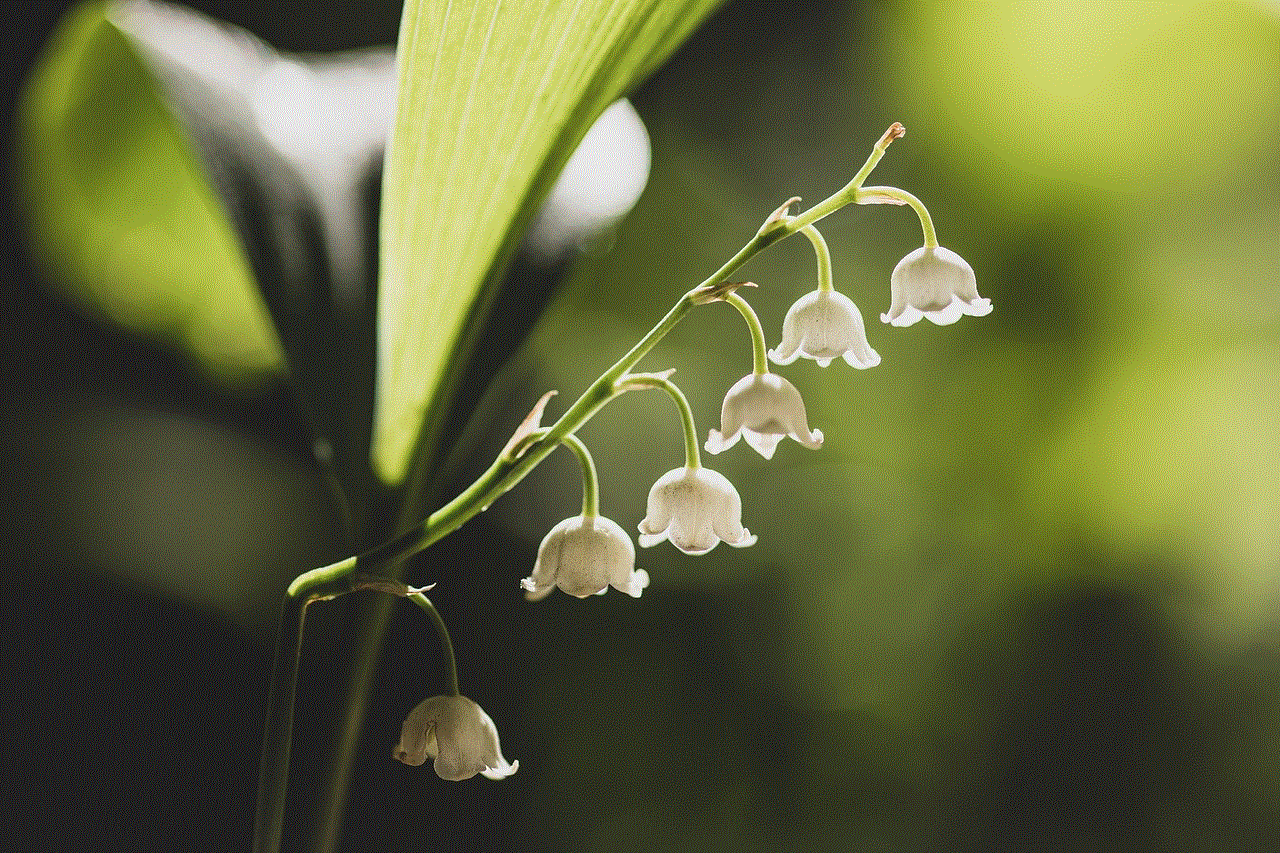
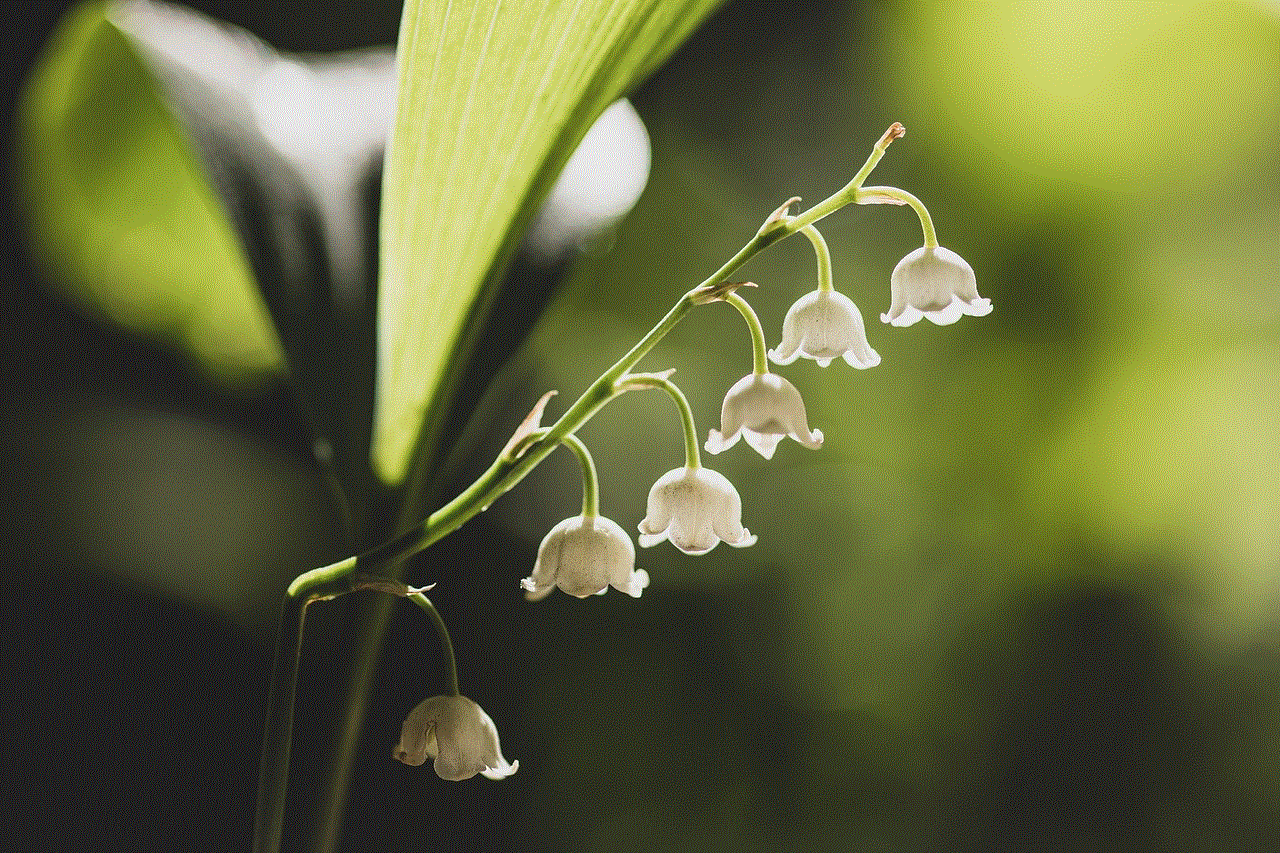
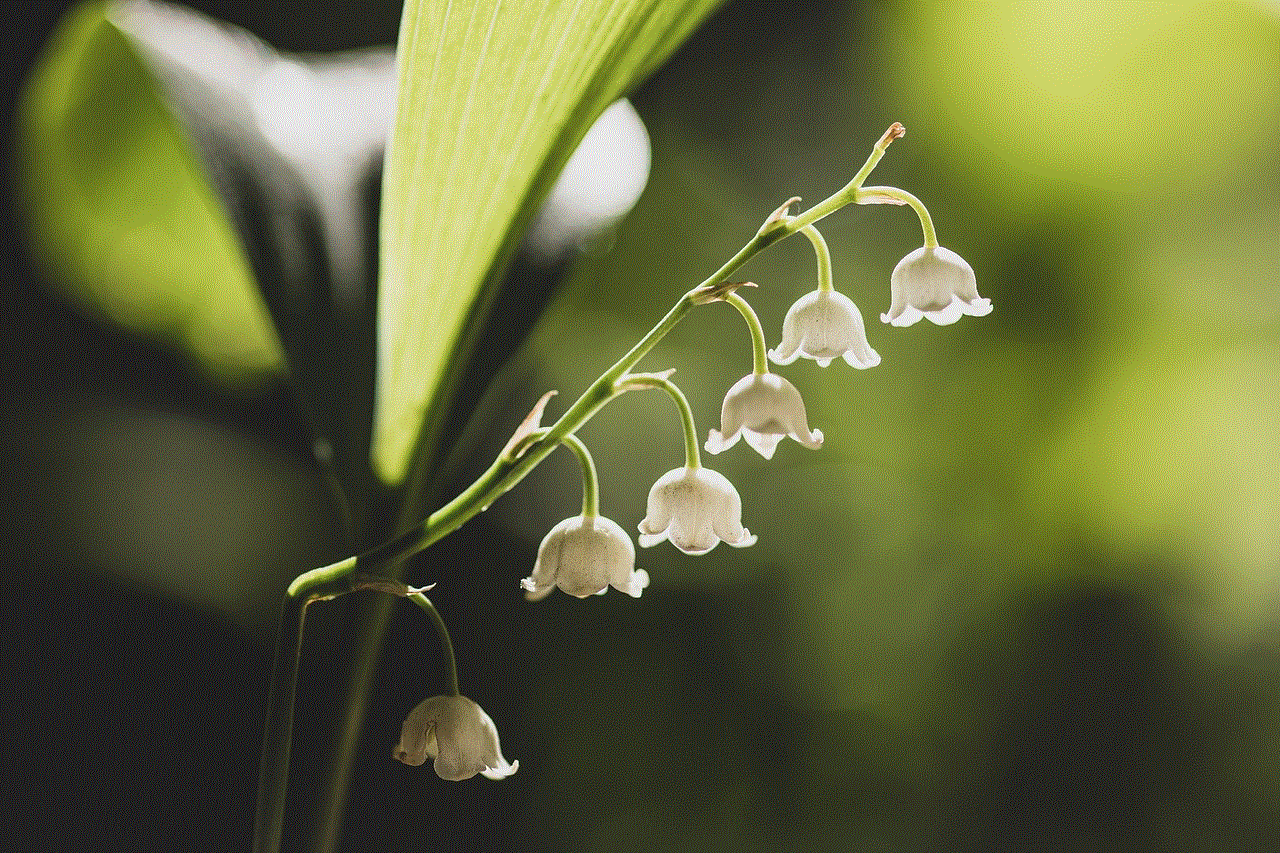
One of the most popular methods of spoofing in Pokemon Go on iPhones is by using a location-spoofing app. These apps work by altering the GPS data on the iPhone, making it appear as though the player is in a different location. Some popular location-spoofing apps include iTools, iSpoofer, and Dr. Fone – Virtual Location.
Using a location-spoofing app is relatively easy. Simply download the app from the App Store, open it, and follow the instructions to change your location. However, it is important to note that these apps may require a subscription or one-time payment to access all their features.
2. Using a Jailbroken iPhone
Another way to spoof in Pokemon Go on iPhones is by jailbreaking the device. This involves removing the limitations set by Apple on the iPhone’s operating system. By jailbreaking, players can install third-party apps and tweaks that allow them to spoof their location in Pokemon Go.
Jailbreaking an iPhone can be a complicated process and may void the device’s warranty. It also leaves the iPhone vulnerable to security risks and may cause it to malfunction. Therefore, this method is not recommended for inexperienced users.
3. Using a Computer and a VPN
Players can also spoof in Pokemon Go on iPhones by using a computer and a virtual private network (VPN). This method involves connecting the iPhone to the computer via a USB cable and using a VPN to change the IP address. This makes it appear as though the player is in a different location.
While this method does not require jailbreaking, it may be more complicated for users who are not tech-savvy. It also requires a stable internet connection and a paid VPN service.
Tips for Safe Spoofing in Pokemon Go on iPhones
If you decide to spoof in Pokemon Go on your iPhone, here are some tips to keep in mind to ensure a safe and enjoyable experience:
1. Use a trusted location-spoofing app or software to minimize the risk of security breaches.
2. Create a new Pokemon Go account specifically for spoofing to avoid any consequences on your main account.
3. Do not travel too far or too frequently, as this may raise red flags and result in a ban.
4. Do not use any cheats or hacks while spoofing, as this may also result in a ban.
5. Always stay updated with the game’s terms of service and be aware of any changes that may affect spoofing.
Conclusion
Pokemon Go spoofing on iPhones has its benefits and risks, and ultimately, it is up to the player whether to use it or not. While it may provide an easier and more enjoyable experience for some, it goes against the game’s terms of service and may result in consequences. It is important to weigh the pros and cons before deciding to spoof and to always spoof responsibly. Happy hunting, trainers!
spoof pokemon go iphone
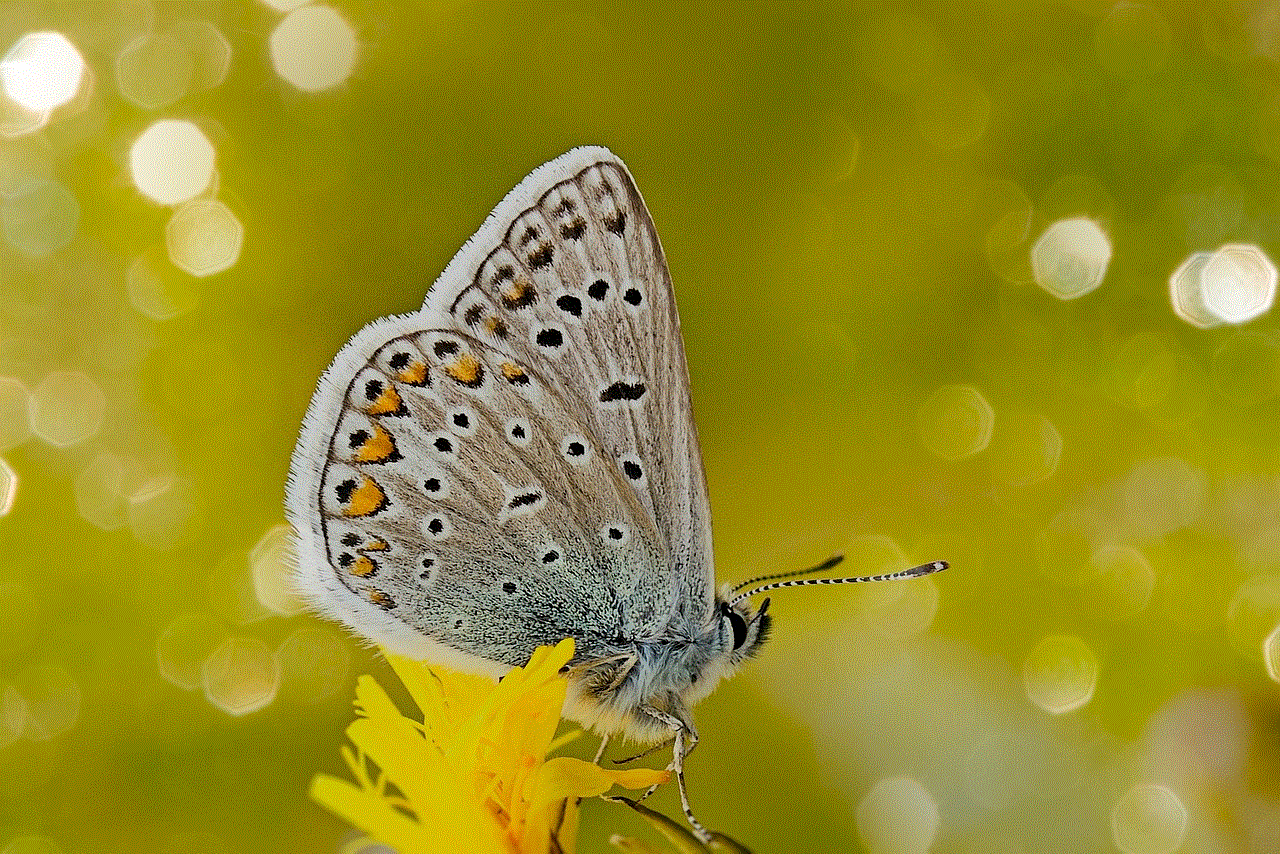
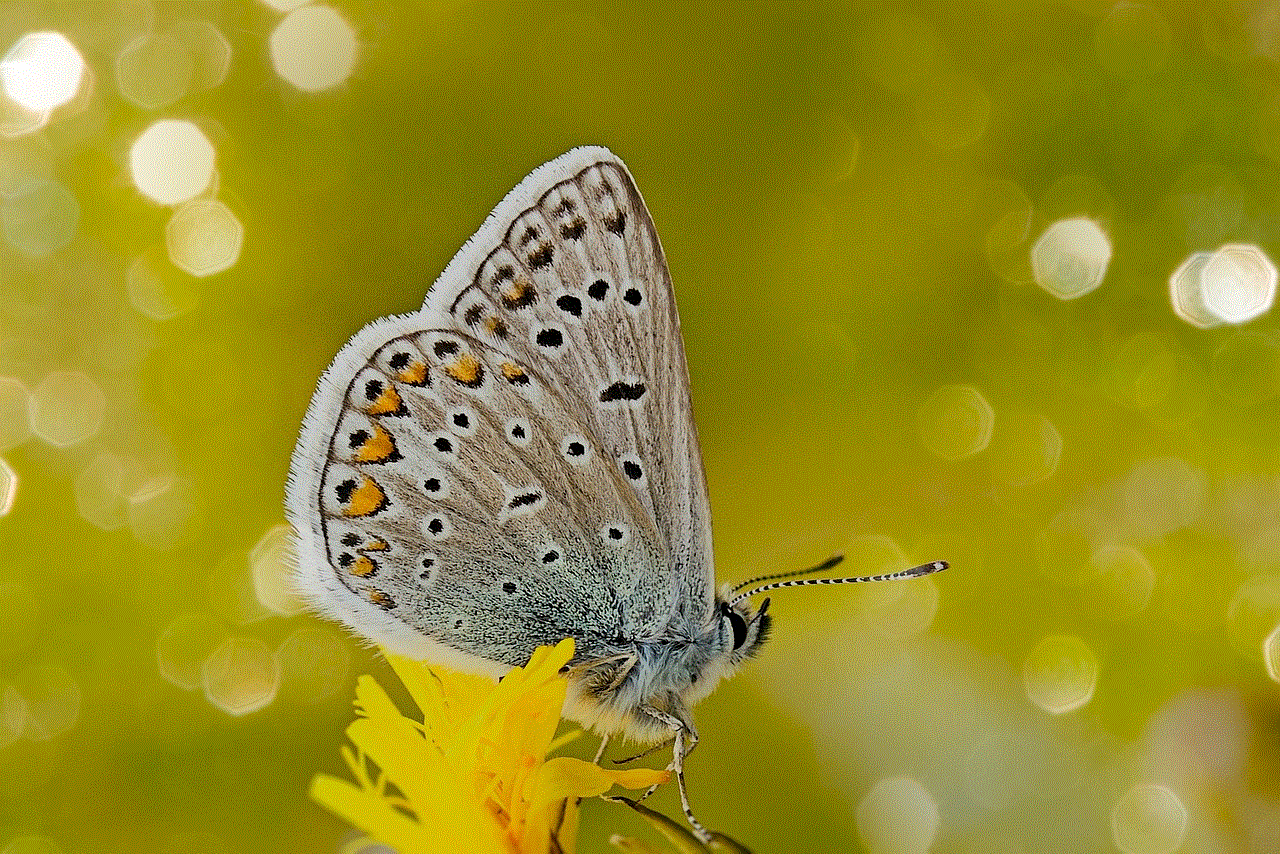
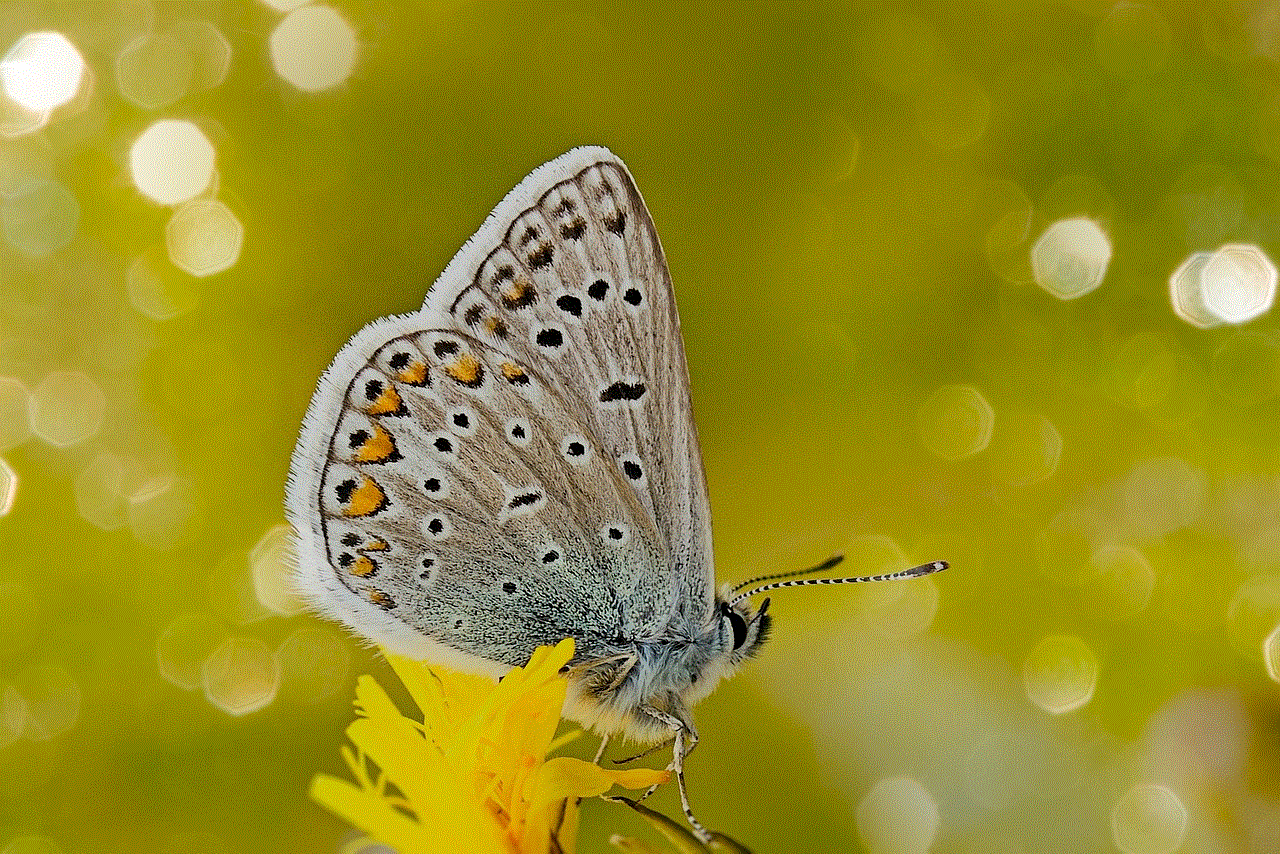
Pokemon Go has taken the world by storm since its release in 2016. This augmented reality mobile game allows players to catch, train, and battle virtual creatures known as “Pokemon”. The game has gained a massive following, with millions of players around the globe. However, some players have found ways to cheat the game and gain an unfair advantage over others. One of the methods used is “spoofing”, which involves tricking the game’s GPS system to make it believe that the player is in a different location. In this article, we will discuss the concept of spoofing in Pokemon Go, specifically on how to spoof the game on an iPhone.
What is spoofing in Pokemon Go? Spoofing is a method used by players to manipulate their device’s GPS location, allowing them to move around the game’s virtual world without physically being there. This can be achieved by using third-party apps or software that simulate a different location to the game. With spoofing, players can catch rare and exclusive Pokemon that are not available in their area, access gyms and PokeStops from the comfort of their home, and hatch eggs faster without actually walking the required distance.
Spoofing is considered cheating by the game’s developers and is strictly prohibited. In fact, Niantic, the company behind Pokemon Go, has been actively banning players who are caught spoofing. This is because it gives these players an unfair advantage over others, and it goes against the main concept of the game, which is to explore and discover new places in the real world. However, despite the risk of getting banned, some players still resort to spoofing to gain an advantage in the game.
Now, let’s discuss how to spoof Pokemon Go on an iPhone. Spoofing on an iPhone is a bit trickier compared to Android devices. This is because iOS has a more secure operating system, making it difficult for third-party apps to work. However, there are still ways to spoof the game on an iPhone, and we will discuss them in this article.
One of the methods to spoof Pokemon Go on an iPhone is by using a computer and a third-party software called iTools. This method requires a bit of technical knowledge and may not be suitable for everyone. iTools is a desktop application that allows users to manage their iOS devices, but it also has a feature that lets users spoof their GPS location. To use iTools for spoofing Pokemon Go, follow these steps:
Step 1: Download and install iTools on your computer. It is available for both Windows and Mac.
Step 2: Connect your iPhone to your computer using a USB cable.
Step 3: Launch iTools and click on the “Virtual Location” button.
Step 4: On the map, select the location where you want to spoof your GPS.
Step 5: Open Pokemon Go on your iPhone, and you should now be in the location you selected on the map.
Another method to spoof Pokemon Go on an iPhone is by using a third-party app called iSpoofer. This app is available for both jailbroken and non-jailbroken iOS devices. To use iSpoofer, follow these steps:
Step 1: Download and install iSpoofer on your iPhone.
Step 2: Open the app and click on the “Spoof” button.
Step 3: Select the location where you want to spoof your GPS.
Step 4: Open Pokemon Go, and you should now be in the location you selected on the map.
It is worth noting that using third-party apps or software to spoof Pokemon Go on an iPhone comes with risks. Niantic has been actively banning players who are caught using these methods. In addition, some of these apps may require you to jailbreak your device, which could potentially damage your phone and void its warranty.
Another way to spoof Pokemon Go on an iPhone is by using a GPS spoofer device. These devices are small, portable, and can be attached to your iPhone to fake your GPS location. They work by emitting fake GPS signals to your device, tricking it into thinking that you are in a different location. However, these devices can be expensive and are not recommended for casual players.
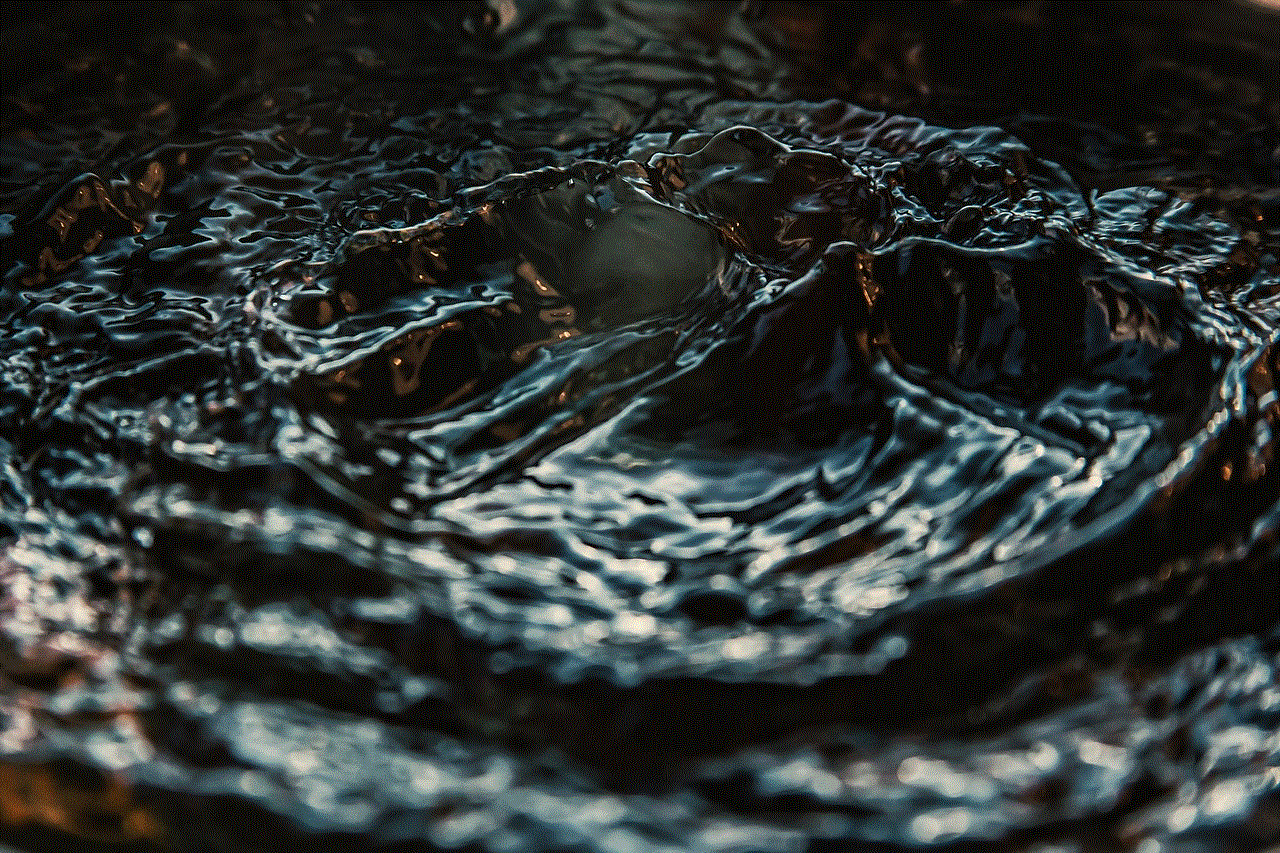
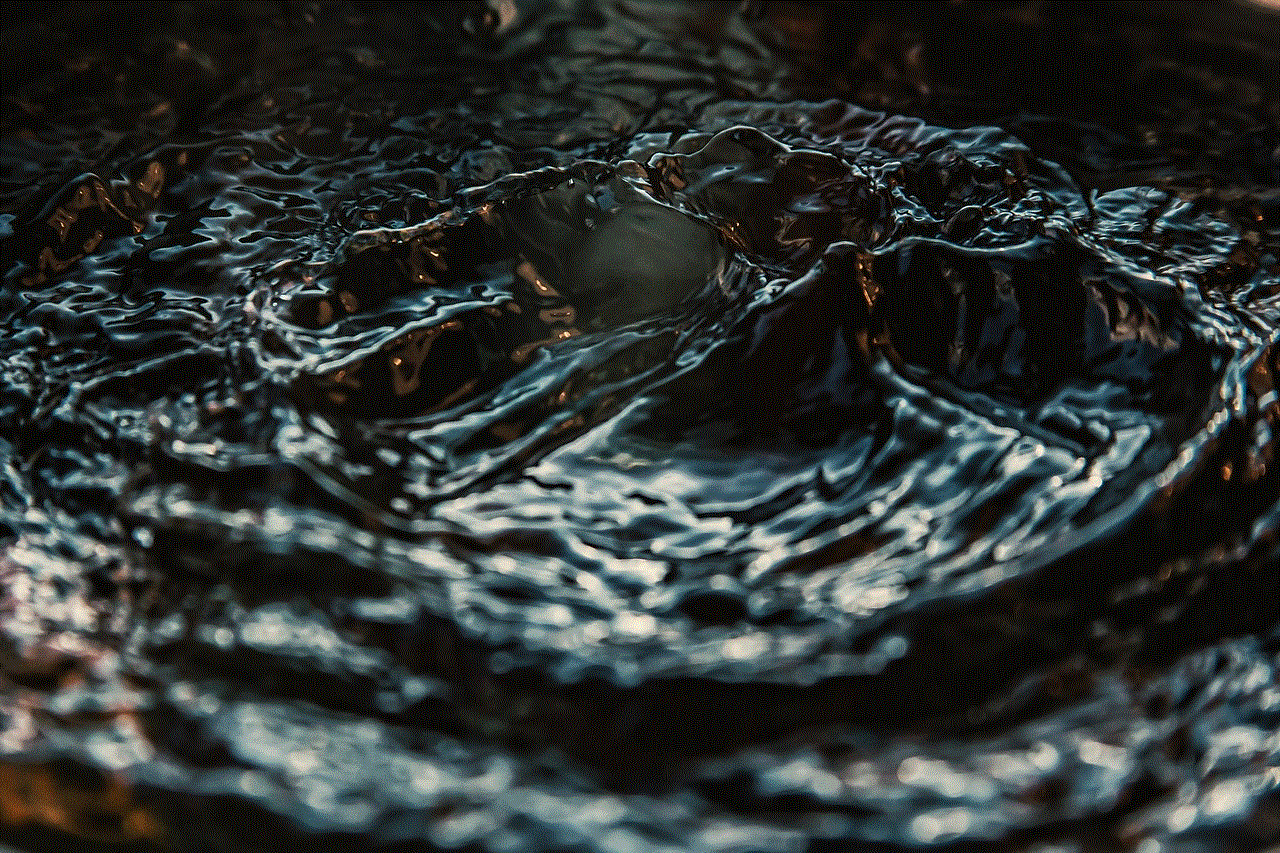
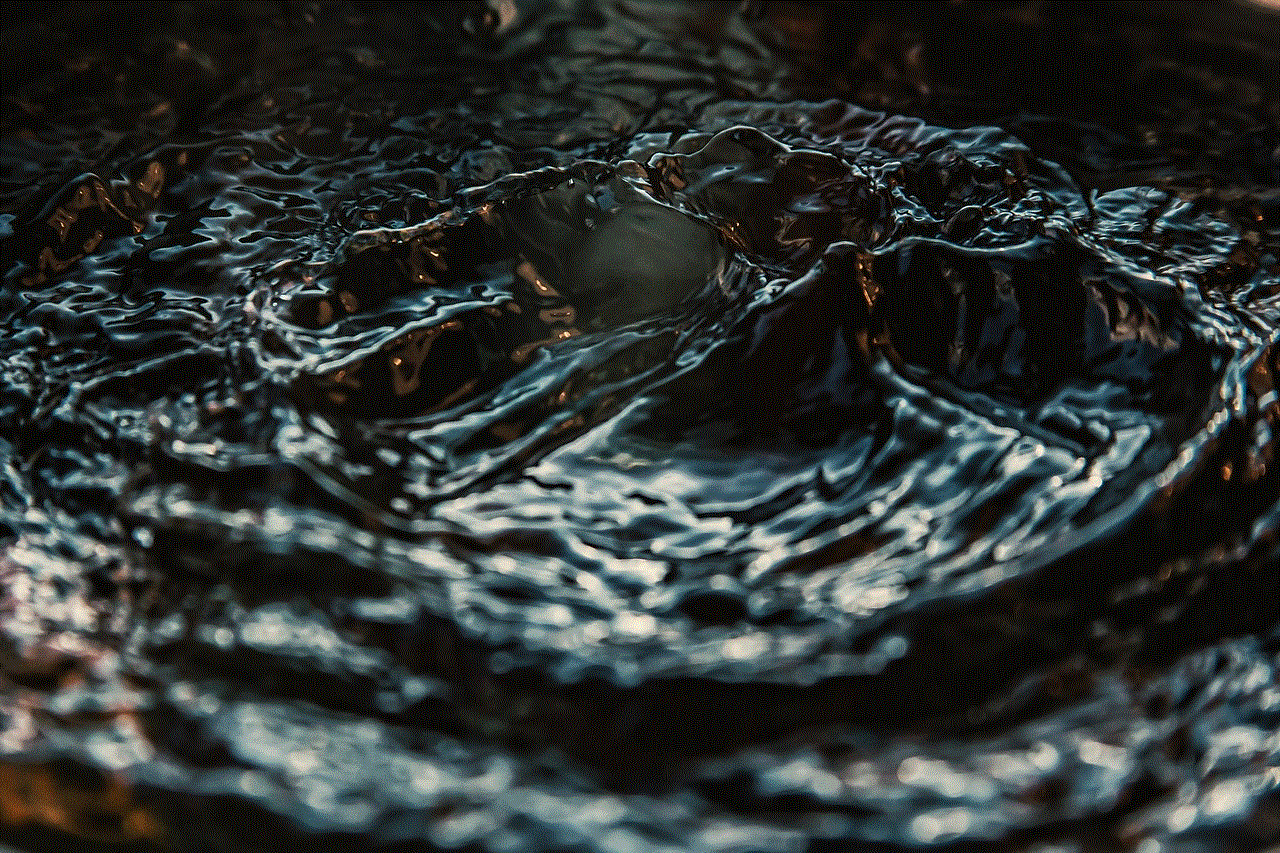
Spoofing Pokemon Go on an iPhone may seem tempting, but it is important to remember that it is against the game’s terms of service. In addition, it takes away the fun and excitement of the game, as players are not actually exploring and discovering new places in the real world. It also ruins the game’s balance, as some players would have an unfair advantage over others.
In conclusion, spoofing Pokemon Go on an iPhone is possible, but it comes with risks and consequences. It is not recommended, as it goes against the game’s main concept and can result in a ban from the game. Instead of resorting to cheating, players should enjoy the game as it was intended, by exploring and discovering new places in the real world. As the saying goes, “Play fair, play nice, but most importantly, play as intended.”
0 Comments