how long will a battery backup last
As technology continues to advance, more and more devices require battery power to function. From smartphones to laptops, from cars to home security systems, batteries have become a crucial component in our daily lives. However, with the increasing reliance on battery-powered devices, the need for backup power has also become essential. This is where battery backups come into play. In this article, we will explore what battery backups are, how they work, and how long they can last.
What is a Battery Backup?
A battery backup, also known as an uninterruptible power supply (UPS), is a device that provides emergency power to a load when the main power source fails. It acts as a bridge between the main power source and the load, ensuring that the devices connected to it continue to function even during power outages. Battery backups come in various sizes and types, ranging from small portable power banks to large industrial UPS systems.
How Do Battery Backups Work?
Battery backups are designed to provide uninterrupted power to devices by converting AC (alternating current) power from the main source to DC (direct current) power, which is then stored in the battery. When the main power source fails, the UPS automatically switches to the battery power, ensuring that the devices connected to it continue to receive power. The switch from AC to DC power happens almost instantaneously, allowing for seamless operation of devices.
The battery in a UPS is charged whenever the main power source is available. This ensures that the battery is always fully charged and ready to provide backup power in case of an outage. Some high-end battery backups also come with the option of adding additional battery packs to increase the backup time. This is especially useful for critical systems that require longer backup times, such as servers and data centers.
Factors Affecting Battery Backup Time
The backup time of a battery backup depends on various factors, including the type of battery, the load connected to it, and the age of the battery. Let’s take a closer look at each of these factors:
1. Type of Battery: The type of battery used in a UPS can significantly affect its backup time. The most common types of batteries used in battery backups are lead-acid and lithium-ion. Lead-acid batteries are cheaper but have a shorter lifespan and limited discharge cycles. On the other hand, lithium-ion batteries are more expensive but have a longer lifespan and can be discharged and recharged more times.
2. Load Connected: The amount of power required by the devices connected to the UPS also plays a crucial role in determining the backup time. The more devices connected, and the higher their power requirements, the shorter the backup time will be.
3. Age of the Battery: Over time, batteries tend to lose their capacity to hold a charge. This means that as the battery gets older, its backup time will decrease. It is essential to regularly monitor the health of the battery and replace it when necessary to ensure optimal backup time.
How Long Will a Battery Backup Last?
The backup time of a battery backup is measured in VA (volt-ampere) or Watts and can range from a few minutes to several hours. The backup time of a UPS depends on its VA rating, which indicates the maximum power it can supply. For example, a UPS with a VA rating of 500VA can supply 500 watts of power for one hour, or 250 watts for two hours.
The backup time also depends on the load connected to the UPS. The more devices connected, and the higher their power requirements, the shorter the backup time will be. For example, a UPS with a backup time of one hour when connected to a single device may only last for 20 minutes if multiple devices are connected to it.
Another factor that affects the backup time is the type of UPS. There are three main types of UPS: standby, line-interactive, and online. Standby UPS systems have the shortest backup time of all three types, usually ranging from 5 to 15 minutes. Line-interactive UPS systems have a backup time of 20 to 30 minutes, while online UPS systems can provide backup power for several hours.
Tips for Maximizing Battery Backup Time
To ensure that your battery backup lasts as long as possible, here are some tips to keep in mind:
1. Regular Maintenance: It is essential to regularly maintain your battery backup to ensure that it is functioning correctly. This includes cleaning and dusting the unit, checking for any loose connections, and replacing the battery when necessary.
2. Monitor Load: Keep an eye on the devices connected to the UPS and their power requirements. If possible, try to minimize the number of devices connected to the UPS to maximize the backup time.
3. Use Energy-Efficient Devices: Choosing energy-efficient devices can significantly increase the backup time of your battery backup. They use less power, allowing the battery to last longer.
4. Avoid Overloading: Avoid connecting devices that exceed the UPS’s VA rating. Overloading the UPS can cause it to shut down, resulting in no backup power for any of the connected devices.
5. Keep Battery Backup Cool: Heat can significantly affect the lifespan of batteries. Make sure to keep your battery backup in a cool, well-ventilated area to prevent overheating and prolong the battery’s life.
Conclusion
In conclusion, the backup time of a battery backup depends on various factors, including the type of battery, the load connected to it, and the age of the battery. It is essential to choose the right UPS for your needs, regularly maintain it, and monitor the load to ensure that it provides sufficient backup power during an outage. By following these tips, you can maximize the backup time of your battery backup and ensure that your devices continue to function even during a power outage.
how do i see my amazon video history?
How to Access and View Your amazon Video History
Amazon Video is a popular streaming service that offers a wide range of movies, TV shows, and original content. Whether you’re an avid amazon Video user or just occasionally stream content on the platform, it can be helpful to have access to your viewing history. By keeping track of what you’ve watched, you can easily find and re-watch your favorite movies and shows, discover new content, and manage your viewing preferences. In this article, we’ll guide you through the steps to view your Amazon Video history and explore some additional features that can enhance your streaming experience.
1. Sign in to your Amazon account
To access your Amazon Video history, you’ll need to sign in to your Amazon account. Open a web browser and navigate to amazon.com. Click on the “Sign In” button located at the top right corner of the page. Enter your Amazon account email address and password, then click “Sign In” again.
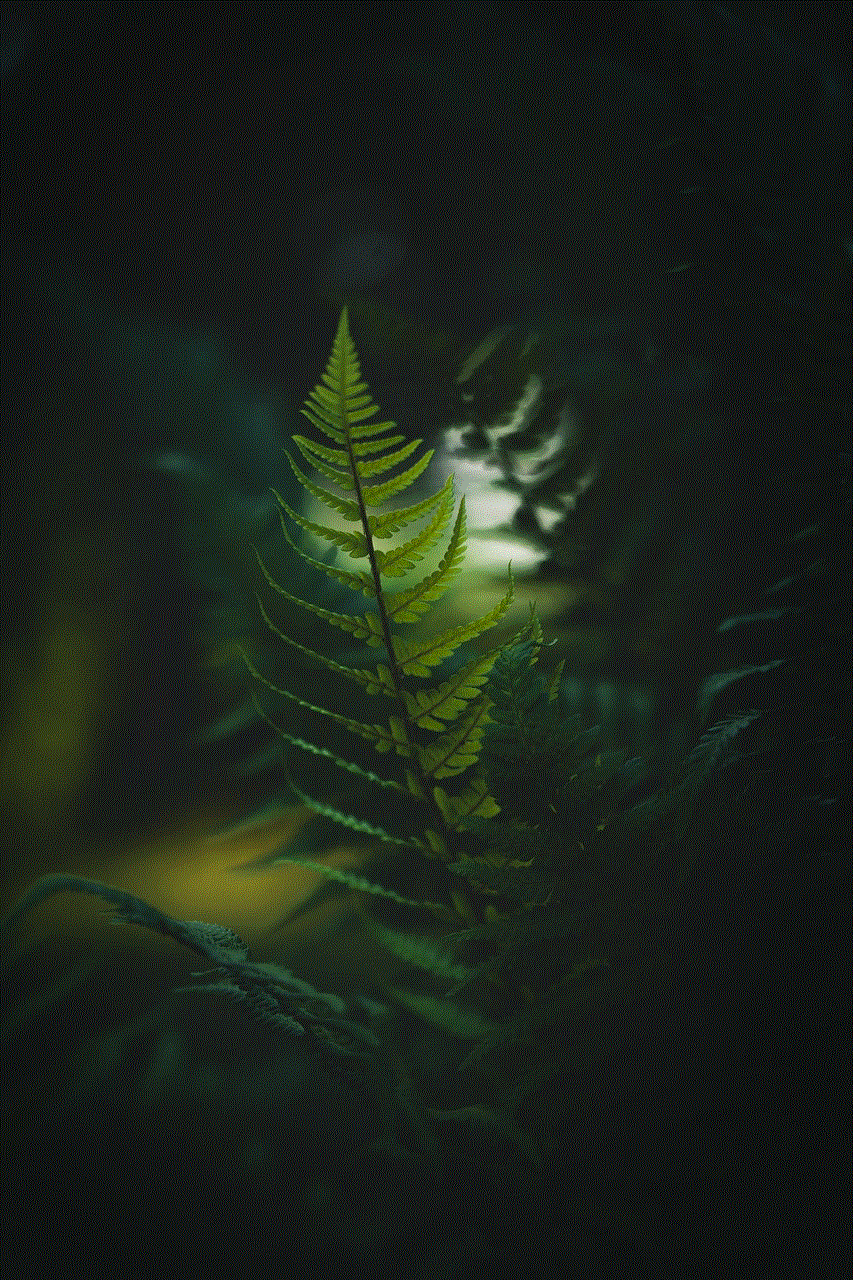
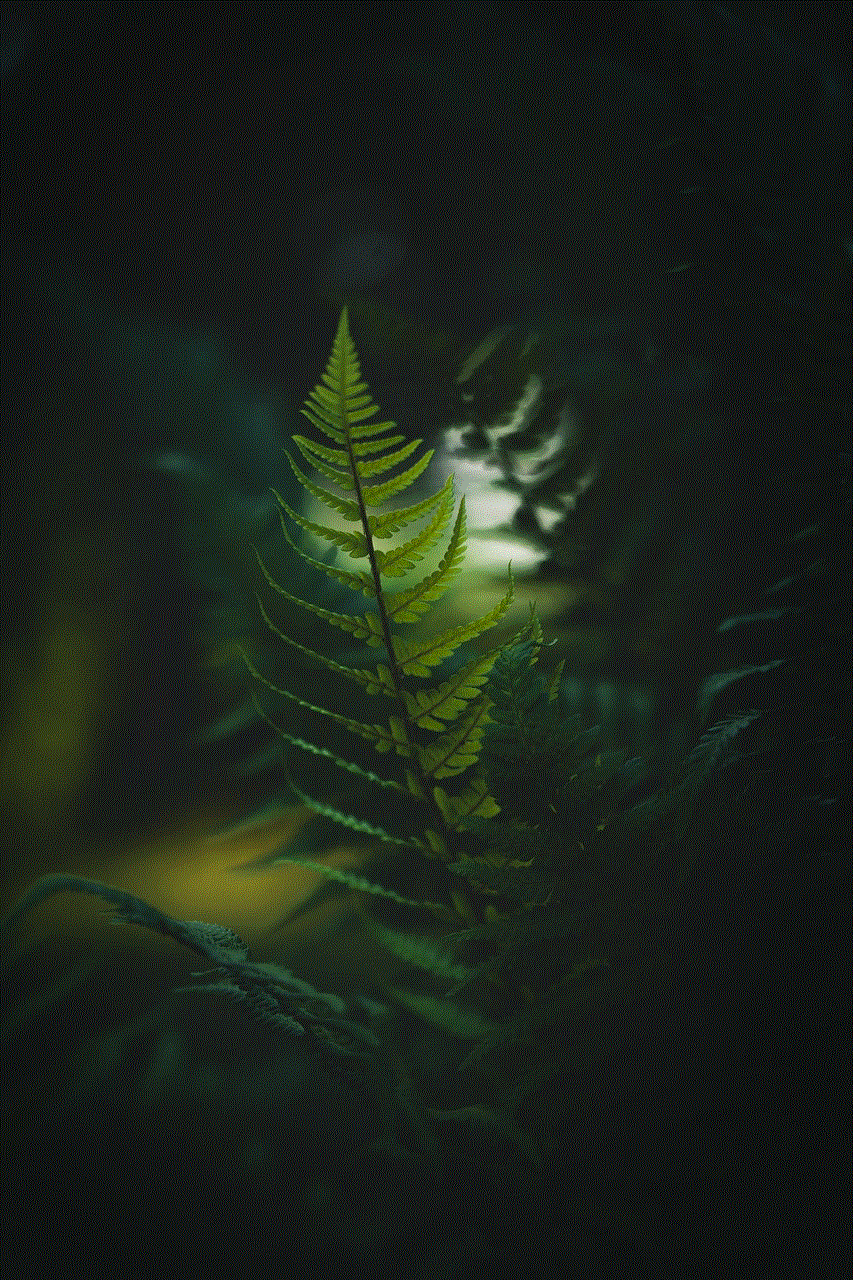
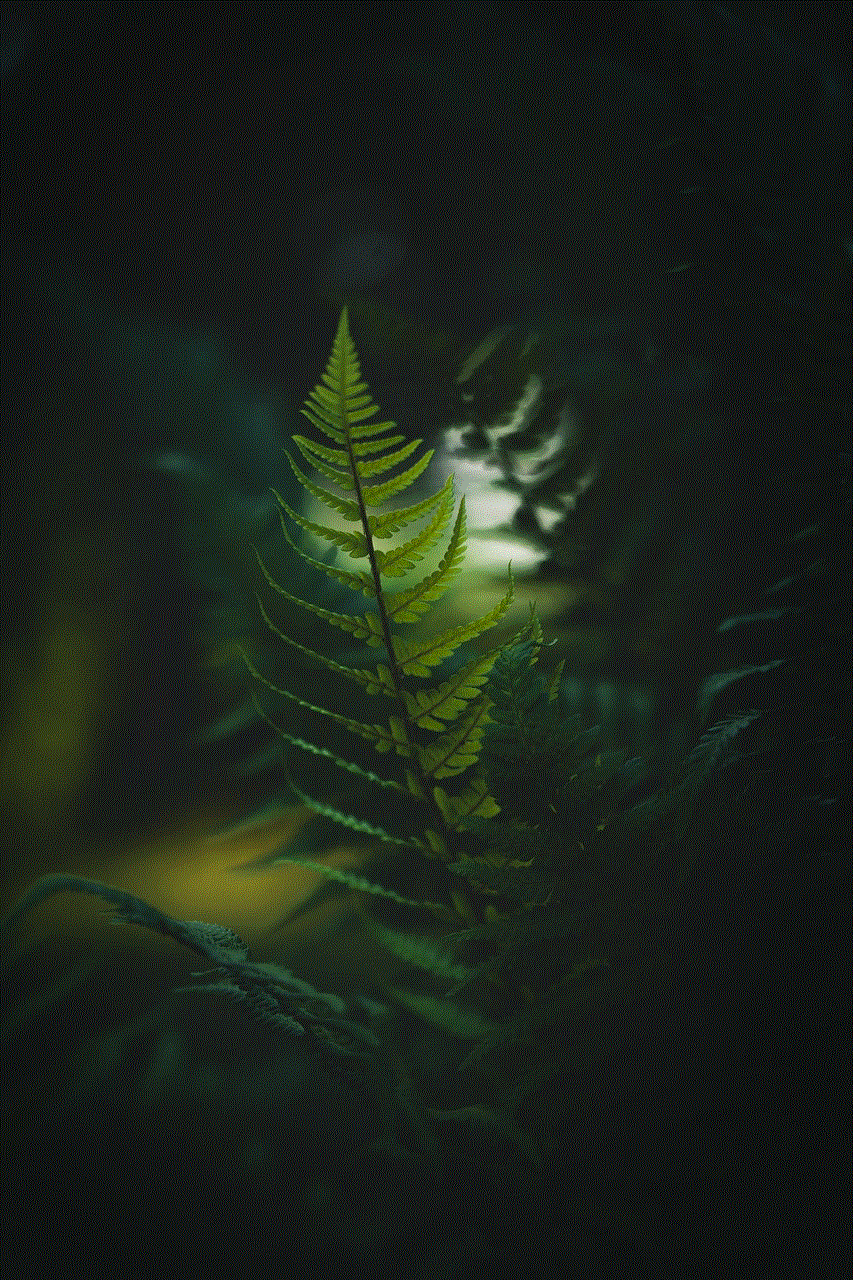
2. Go to your Account homepage
Once you’re signed in, you’ll be taken to your Account homepage. This page provides an overview of your Amazon account settings, orders, and other relevant information. To access your video history, scroll down the page until you find the “Digital content and devices” section. Click on the “Content and devices” link to proceed.
3. Access your Video Library
After clicking on the “Content and devices” link, you’ll be directed to a new page called “Manage Your Content and Devices.” This page allows you to manage all your digital content, including books, music, and videos. By default, you’ll be in the “Content” tab. To specifically view your Amazon Video history, click on the “Video Library” tab located at the top of the page.
4. Sort and filter your Video Library
Once you’re in the “Video Library” tab, you’ll see a list of all the movies and TV shows you’ve purchased or rented through Amazon Video. By default, the list is sorted by date added, with the most recent content at the top. However, you can sort your library by various criteria, such as title, release date, or rating. To change the sorting order, click on the dropdown menu that says “Sort by: Date Added” and select your preferred sorting option.
5. Search for specific content
If you’re looking for a specific movie or TV show in your Amazon Video history, you can use the search bar located at the top right corner of the page. Simply enter the title or keywords related to the content you’re searching for, and Amazon will display relevant results. This feature is particularly useful if you have a large Video Library and want to quickly find a specific title.
6. Filter your Video Library by format
In addition to sorting and searching, you can also filter your Video Library by format. Amazon Video offers various formats, including Prime Video, Digital Purchases, Rentals, and Subscriptions. By default, all formats are displayed in your library. However, if you only want to see content from a specific format, click on the dropdown menu that says “Show:” and select your desired format.
7. Remove items from your Video Library
If there are movies or TV shows in your Amazon Video history that you no longer want to keep track of, you have the option to remove them from your library. To do this, simply locate the item you want to remove and hover your mouse over it. A small box with three dots will appear in the bottom right corner of the item’s thumbnail. Click on the box, and a menu will appear. From the menu, select “Delete from library.” Confirm your choice, and the item will be permanently removed from your Video Library.
8. Manage your Watchlist
Amazon Video includes a feature called Watchlist, which allows you to save movies and TV shows for later viewing. When you come across content that interests you but you’re not ready to watch it immediately, you can add it to your Watchlist. To access your Watchlist, go back to the “Manage Your Content and Devices” page by clicking on the “Content and devices” link in the “Digital content and devices” section of your Account homepage. Once you’re on the “Manage Your Content and Devices” page, click on the “Your Watchlist” tab located at the top of the page. Here, you’ll find a list of all the movies and TV shows you’ve added to your Watchlist. You can remove items from your Watchlist by following the same steps mentioned in step 7.
9. Enable Parental Controls
If you share your Amazon Video account with others, particularly children, you may want to enable Parental Controls to restrict access to certain content. To set up Parental Controls, go back to the “Manage Your Content and Devices” page and click on the “Settings” tab located at the top of the page. Here, you’ll find the “Parental Controls” option. Click on it, and you’ll be prompted to create a four-digit PIN. Once you’ve set up your PIN, you can restrict access to content based on age ratings and choose whether to require the PIN for purchases and rentals.
10. Use the Amazon Video app
In addition to accessing your Amazon Video history through a web browser, you can also view it using the Amazon Video app on compatible devices. The app is available for download on smartphones, tablets, smart TVs, and streaming devices such as Fire TV Stick. Simply download the app, sign in with your Amazon account, and you’ll have access to your Video Library, Watchlist, and other features. The app provides a convenient way to manage and view your video history on the go.
In conclusion, accessing and viewing your Amazon Video history is a straightforward process that can enhance your streaming experience. By following the steps outlined in this article, you can easily keep track of the movies and TV shows you’ve watched, manage your content preferences, and discover new content. Whether you prefer using a web browser or the Amazon Video app, having access to your viewing history allows for a more personalized and enjoyable streaming experience.
urban dictionary hot take
Title: Urban Dictionary Hot Take: A Comprehensive Analysis



Introduction (Approximately 150 words)
Urban Dictionary Hot Take: A Comprehensive Analysis
Urban Dictionary, the online crowdsourced dictionary of slang words and phrases, has become a hub for internet culture and linguistic trends. One such phenomenon that has gained significant attention in recent years is the concept of a “hot take.” Originating from sports commentary, a hot take refers to a controversial or provocative opinion on a particular subject, often expressed in a passionate and unfiltered manner. In this article, we delve into the world of Urban Dictionary’s hot takes, exploring their evolution, impact, and influence in shaping online discourse.
1. The Emergence of Hot Takes (Approximately 200 words)
Hot takes have become increasingly prevalent in online discussions, particularly on social media platforms. They are characterized by their abruptness and the ability to spark intense debates. Urban Dictionary has played a crucial role in documenting and popularizing these hot takes. Users submit definitions and examples that encapsulate the essence of hot takes, offering insights into their origins and usage.
2. Hot Takes in Popular Culture (Approximately 250 words)
Hot takes have seeped into popular culture, with celebrities, influencers, and even politicians utilizing them to grab attention and generate buzz. The influence of Urban Dictionary has allowed these hot takes to transcend traditional media avenues, making them accessible to a wider audience. We explore notable instances of hot takes in popular culture, from Kanye West’s controversial statements to political figures’ provocative comments.
3. Impact on Online Discourse (Approximately 250 words)
Hot takes have undeniably altered the landscape of online discourse, often creating echo chambers and fueling polarization. Urban Dictionary serves as a breeding ground for these takes, with users engaging in lively discussions and debates. We examine the impact of hot takes on online communities, including their potential to stifle meaningful conversations and perpetuate divisiveness.
4. The Role of Urban Dictionary (Approximately 250 words)
Urban Dictionary’s significant contribution to the hot take phenomenon cannot be overstated. As a platform that thrives on user-generated content, it has become a go-to resource for understanding contemporary slang and cultural references. We explore how Urban Dictionary has shaped and influenced the dissemination of hot takes, providing a platform for users to express and validate their opinions.
5. The Dark Side of Hot Takes (Approximately 250 words)
While hot takes can be entertaining and thought-provoking, they also have a darker side. The anonymity and lack of accountability on the internet can lead to the proliferation of toxic hot takes that perpetuate hate speech, discrimination, and misinformation. We delve into some of the negative consequences associated with hot takes and discuss strategies for fostering healthier online discourse.
6. Hot Takes and Freedom of Expression (Approximately 250 words)
The rise of hot takes has sparked debates surrounding the boundaries of freedom of expression. While some argue that hot takes encourage honest and unfiltered opinions, others contend that they can contribute to the spread of misinformation and harm. We explore the ethical implications of hot takes and discuss the delicate balance between freedom of expression and responsible online communication.
7. Hot Takes and Memes (Approximately 250 words)
Hot takes and memes often intersect, with users turning controversial statements into humorous and shareable content. We delve into the symbiotic relationship between hot takes and memes, exploring how Urban Dictionary has contributed to the creation and dissemination of meme culture.
8. Hot Takes in Different Communities (Approximately 250 words)
Hot takes are not limited to a single community or topic; they permeate various aspects of society. From politics and entertainment to sports and technology, hot takes are prevalent across different communities. We explore the unique characteristics of hot takes in specific domains and their impact on shaping public opinion.
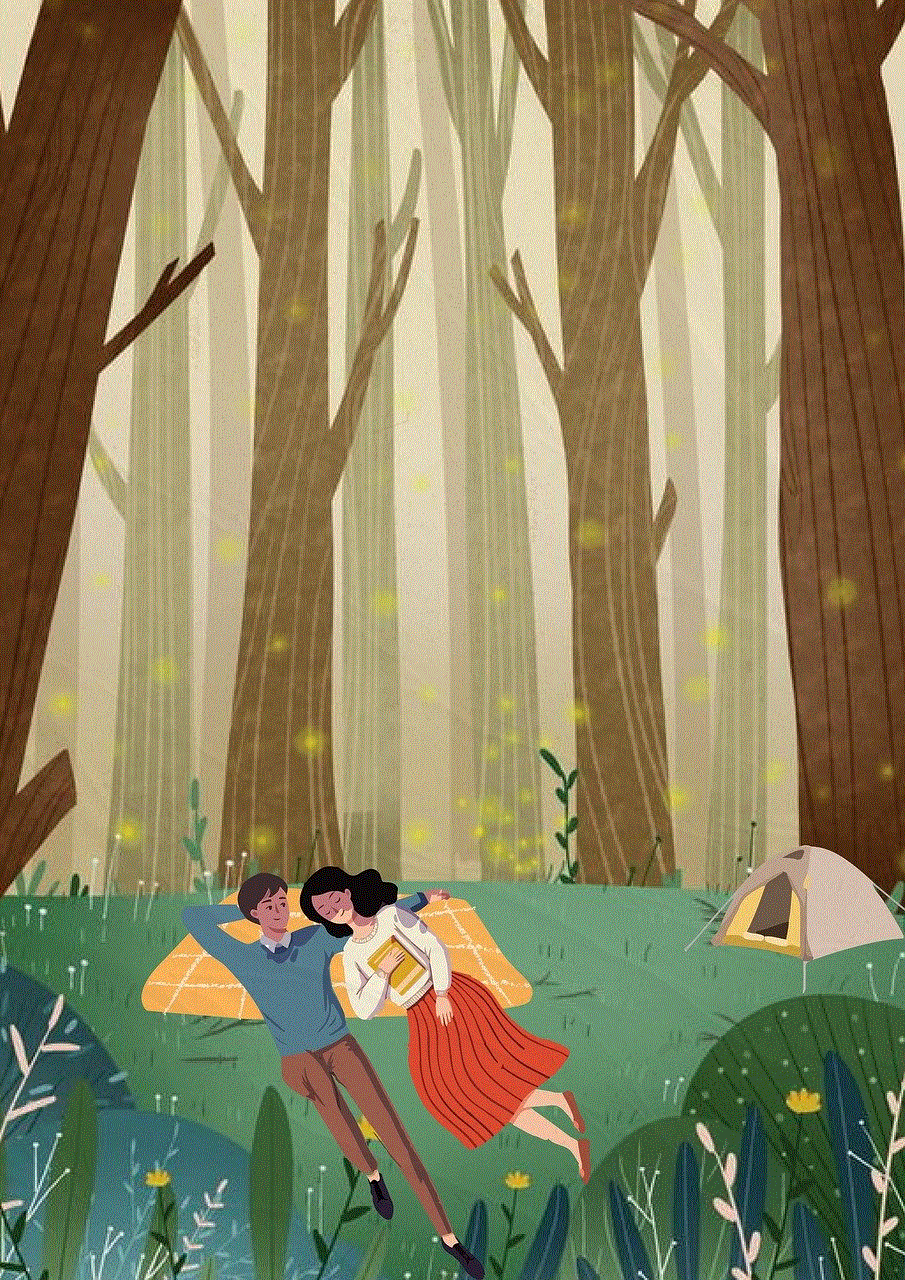
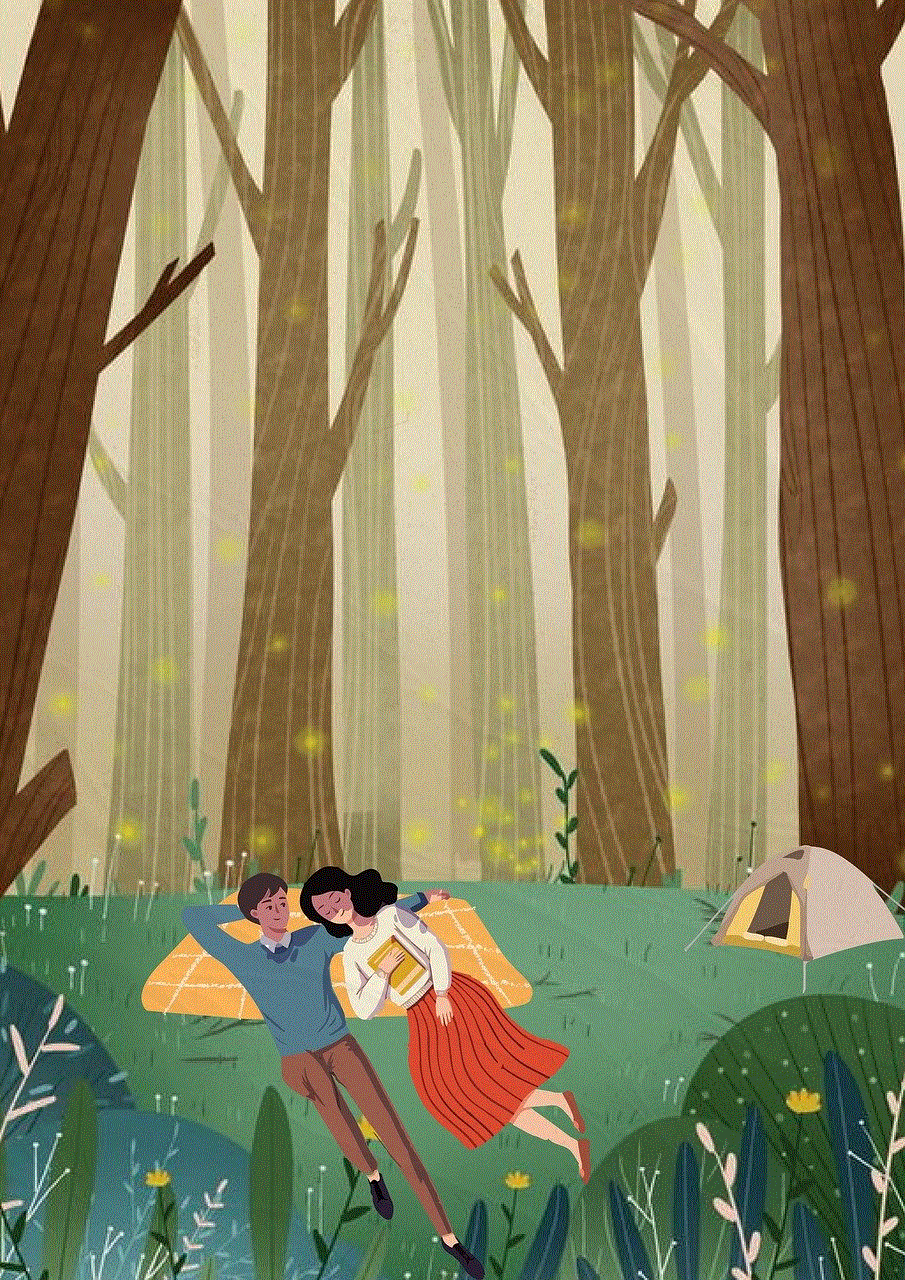
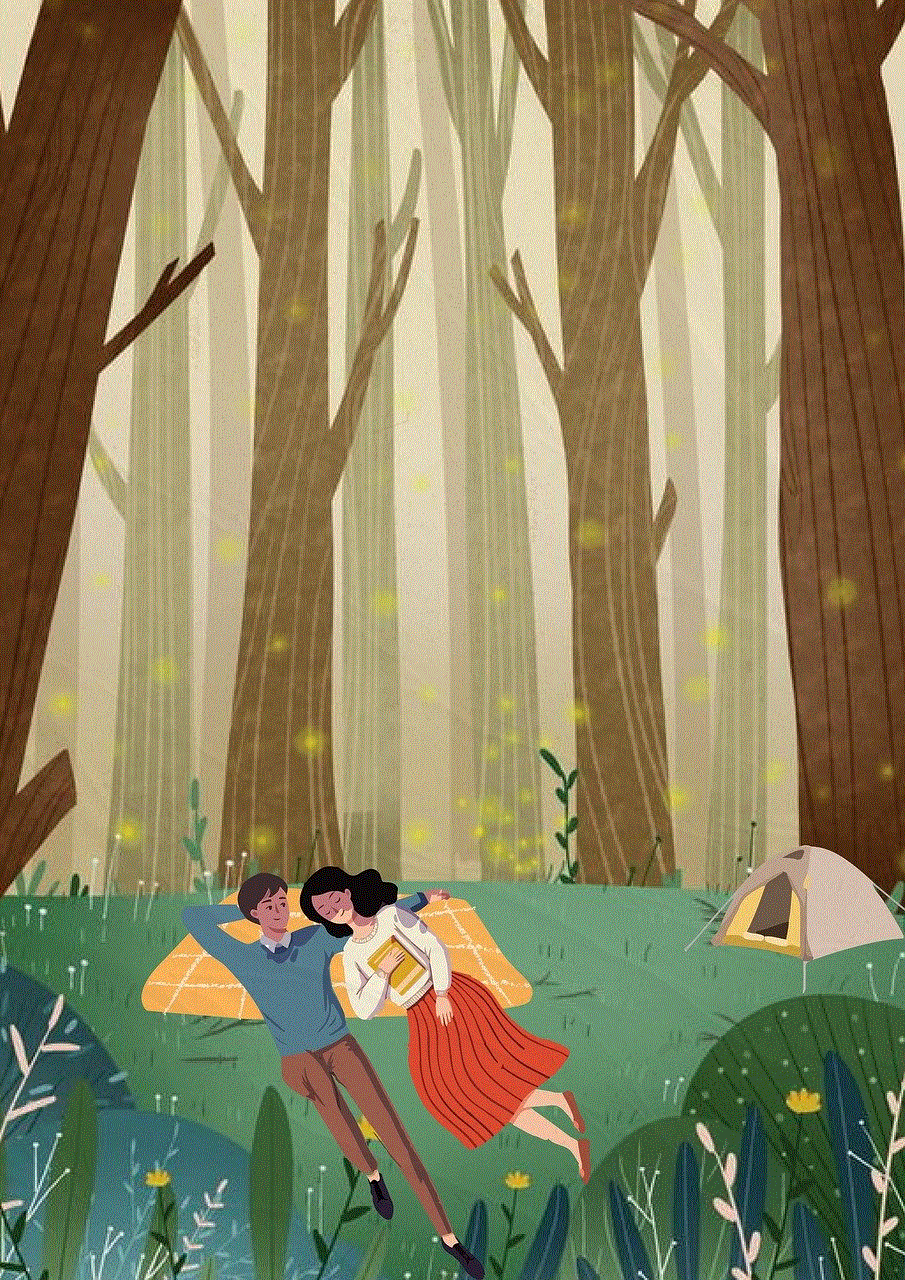
Conclusion (Approximately 150 words)
The advent of hot takes, documented and popularized by Urban Dictionary, has revolutionized online discourse. While they can fuel engaging conversations and promote critical thinking, they also have the potential to perpetuate divisiveness and misinformation. Understanding the origins, impact, and influence of hot takes is essential in navigating the ever-evolving landscape of online communication. As users of the internet, we must strike a balance between expressing our opinions and fostering constructive dialogue. By recognizing the power of hot takes and utilizing platforms like Urban Dictionary responsibly, we can contribute to more informed and inclusive conversations.
0 Comments