how do i know what chromebook i have
How Do I Know What chromebook -parental-controls”>Chromebook I Have?
Chromebooks have gained immense popularity over the years due to their affordability, simplicity, and seamless integration with Google’s suite of applications. However, with the wide variety of Chromebook models available in the market, it can sometimes be challenging to identify the specific Chromebook model you own. Fortunately, there are several ways to determine the exact model of your Chromebook, whether you are a tech-savvy user or a novice. In this article, we will explore different methods to identify the Chromebook model and provide you with a comprehensive guide on how to find out what Chromebook you have.
1. Check the physical appearance:
The simplest way to identify your Chromebook model is by examining its physical appearance. Chromebooks come in various shapes, sizes, and designs, so taking a close look at the device can often reveal its model. Look for any labels, stickers, or engravings on the outside of your Chromebook that may indicate the model number or series. These identifiers are usually located on the bottom of the device or underneath the battery.
2. Check the packaging or user manual:
If you still have the original packaging or user manual that came with your Chromebook, it can provide valuable information about the model. The packaging typically includes the model name or number on the outside of the box, while the user manual may have a dedicated section detailing the specifications and model information. Refer to these resources to identify your Chromebook model accurately.
3. Access the settings menu:
Another method to determine your Chromebook model is by accessing the settings menu. Click on the clock in the lower-right corner of the screen, then select the gear icon to open the settings menu. Scroll down and click on the “About Chrome OS” option. Here, you will find detailed information about your Chromebook, including the model name, version number, and other technical specifications.
4. Use the “chrome://system” page:
For more advanced users, there is a hidden page called “chrome://system” that provides detailed information about your Chromebook. To access this page, open a new tab in your Chrome browser and type “chrome://system” in the address bar, then press Enter. On the “chrome://system” page, you will find a wealth of information about your device, including the model name, serial number, and firmware version.
5. Check the Chromebook’s startup screen:
When you turn on your Chromebook, pay attention to the startup screen, as it may display the model name or number briefly. This information is usually shown along with the Chromebook logo or manufacturer’s logo. However, the screen may disappear quickly, so it is essential to be vigilant during the startup process.
6. Look for the “model” label in the Settings app:
If you are using a Chromebook that runs on Chrome OS version 90 or newer, there is a convenient way to find the model name within the Settings app. Click on the clock in the lower-right corner of the screen, then select the gear icon to open the settings menu. In the left sidebar, click on the “About Chrome OS” option. On the right side of the window, you will find the “Device” section, which displays the model name, manufacturer, and other relevant information.
7. Utilize the Crosh command:
Crosh, short for Chrome OS Shell, is a command-line interface available on Chromebooks that allows you to access various system information. To open the Crosh shell, press the Ctrl, Alt, and T keys simultaneously. In the Crosh shell, type “shell” and press Enter. Then, type “cat /etc/lsb-release” and press Enter again. This command will display information about your Chromebook, including the “CHROMEOS_RELEASE_NAME” which indicates the model name.
8. Visit the manufacturer’s website:
If all else fails, visiting the manufacturer’s website can be an excellent way to identify your Chromebook model. Most manufacturers have a support section on their website where you can enter your Chromebook’s serial number or search for your specific model. By doing so, you can obtain detailed information about your Chromebook, including the model name, specifications, and any available updates or support resources.
9. Use third-party software tools:
Several third-party software tools are available that can help identify your Chromebook model quickly. These tools can provide detailed information about your device’s hardware, firmware, and other specifications. Some popular tools include CPU-Z, Speccy, and HWiNFO. Simply download and install one of these tools on your Chromebook, and it will scan your device to provide you with the necessary information.
10. Consult with Google support:
If all else fails or you are still unsure about your Chromebook model, reaching out to Google support can provide you with the necessary assistance. Google’s support team is well-equipped to help you identify your Chromebook, especially if you are facing any technical issues or require specific information about your device. Contacting Google support can be done through their online support portal, where you can chat with a representative or submit a support request.
In conclusion, determining the exact model of your Chromebook is crucial for various reasons, such as troubleshooting technical issues, finding compatible accessories or software, or simply satisfying your curiosity. By utilizing the methods outlined in this article, including examining the physical appearance, checking the packaging or user manual, accessing the settings menu, using the “chrome://system” page, looking at the startup screen, using the Crosh command, visiting the manufacturer’s website, employing third-party software tools, or consulting with Google support, you can accurately identify the Chromebook model you own.
itunes store cannot process your request
The iTunes Store has become a household name since its launch in 2003. It revolutionized the way we consume music, movies, TV shows, and books. With millions of users worldwide, it has become the go-to place for digital entertainment. However, even with its popularity, users sometimes encounter the frustrating error message, “iTunes Store cannot process your request.” This error has caused many users to miss out on new releases, discounts, and other exciting offers. In this article, we will explore the possible reasons behind this error and how to fix it.
What is the “iTunes Store cannot process your request” error?
Before diving into the possible causes and solutions, it is essential to understand what this error means. The “iTunes Store cannot process your request” error is a message that appears when users try to access the iTunes Store. It can occur when trying to purchase an item, redeem a gift card, or update an app. The error message may vary slightly, but the most common one reads, “We could not complete your iTunes Store request. An unknown error occurred.” This error can be frustrating, especially when you have been eagerly waiting for a new release or trying to make a purchase.
Possible Causes of the “iTunes Store cannot process your request” error
1. Poor Internet connection: The most common reason for this error is a poor internet connection. The iTunes Store requires a stable and robust internet connection to function correctly. If your connection is weak or unstable, it can cause the error message to appear.
2. Outdated software: Another possible cause is outdated software. The iTunes Store requires the latest version of iTunes to function correctly. If you have an outdated version, it can cause compatibility issues and lead to the error message.
3. Corrupted iTunes software: In some cases, the iTunes software itself may be corrupted, leading to this error. This can happen due to a virus or malware attack, incomplete installation, or other technical issues.
4. Incorrect date and time settings: The iTunes Store uses your device’s date and time settings to authenticate your purchases. If your date and time settings are incorrect, it can lead to authentication issues and cause the error message to appear.
5. iTunes Store server issues: Sometimes, the error may not be on your end but on the iTunes Store’s server. If the server is down or experiencing technical difficulties, it can cause the error message to appear.
How to fix the “iTunes Store cannot process your request” error
1. Check your internet connection: The first and most crucial step is to ensure that your internet connection is stable and strong. If you are using a Wi-Fi connection, try restarting your router or switching to a different network. If you are using a mobile data connection, make sure you have a strong signal.
2. Update iTunes: If your iTunes software is outdated, it can cause compatibility issues, leading to the error message. To update iTunes, open the App Store on your device, go to the “Updates” tab, and click on “Update” next to the iTunes app.
3. Restart your device: Sometimes, a simple restart can fix the error message. Turn off your device, wait for a few seconds, and turn it back on. This can help refresh your device and resolve any temporary glitches.
4. Reset date and time settings: To ensure that your device’s date and time settings are correct, go to “Settings” > “General” > “Date & Time” and make sure the “Set Automatically” option is turned on. If it is already on, toggle it off and on again to refresh the settings.
5. Update your device: If your device’s software is outdated, it can cause compatibility issues with the iTunes Store. To update your device, go to “Settings” > “General” > “Software Update” and install any available updates.
6. Clear iTunes cache: Sometimes, the error message may be due to corrupted data in the iTunes cache. To clear the cache, open iTunes, go to “Preferences” > “Advanced,” and click on “Reset cache.”
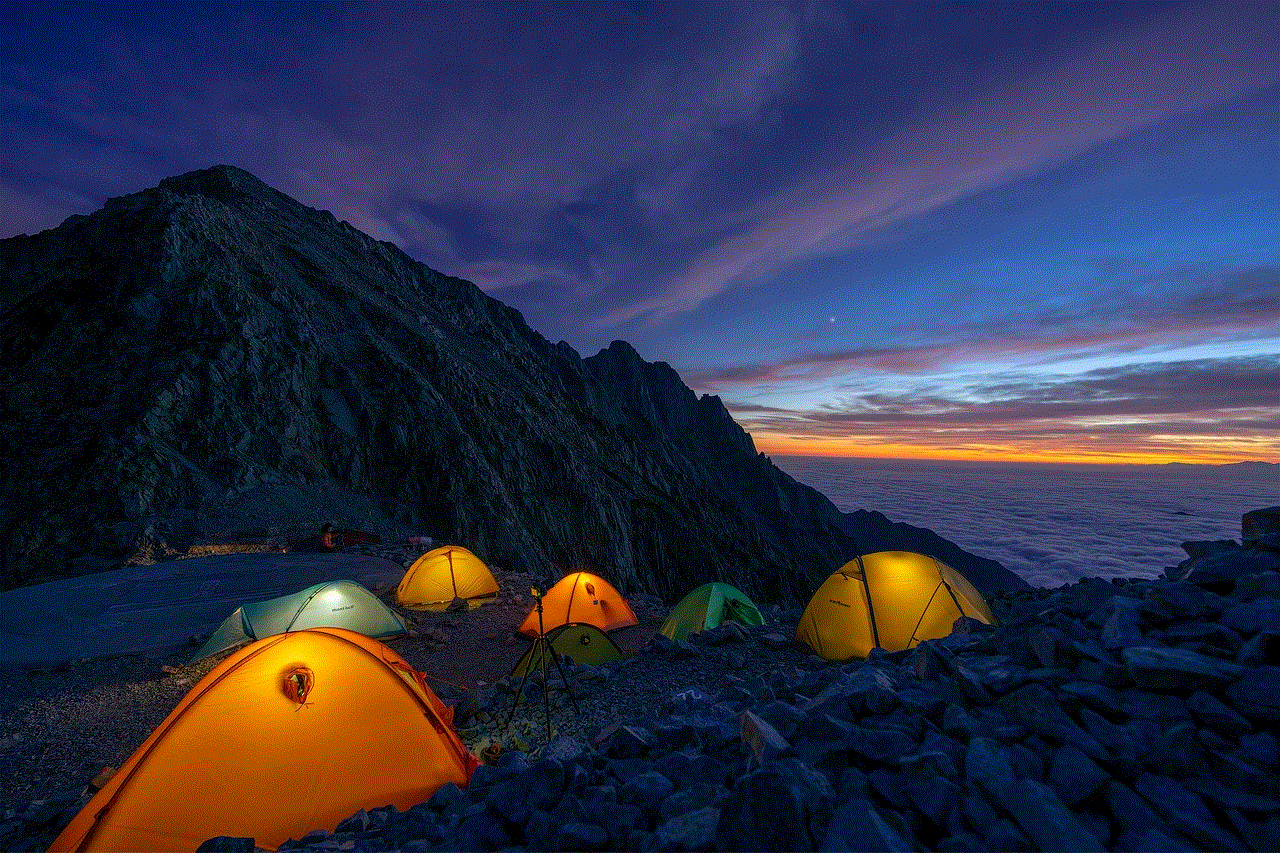
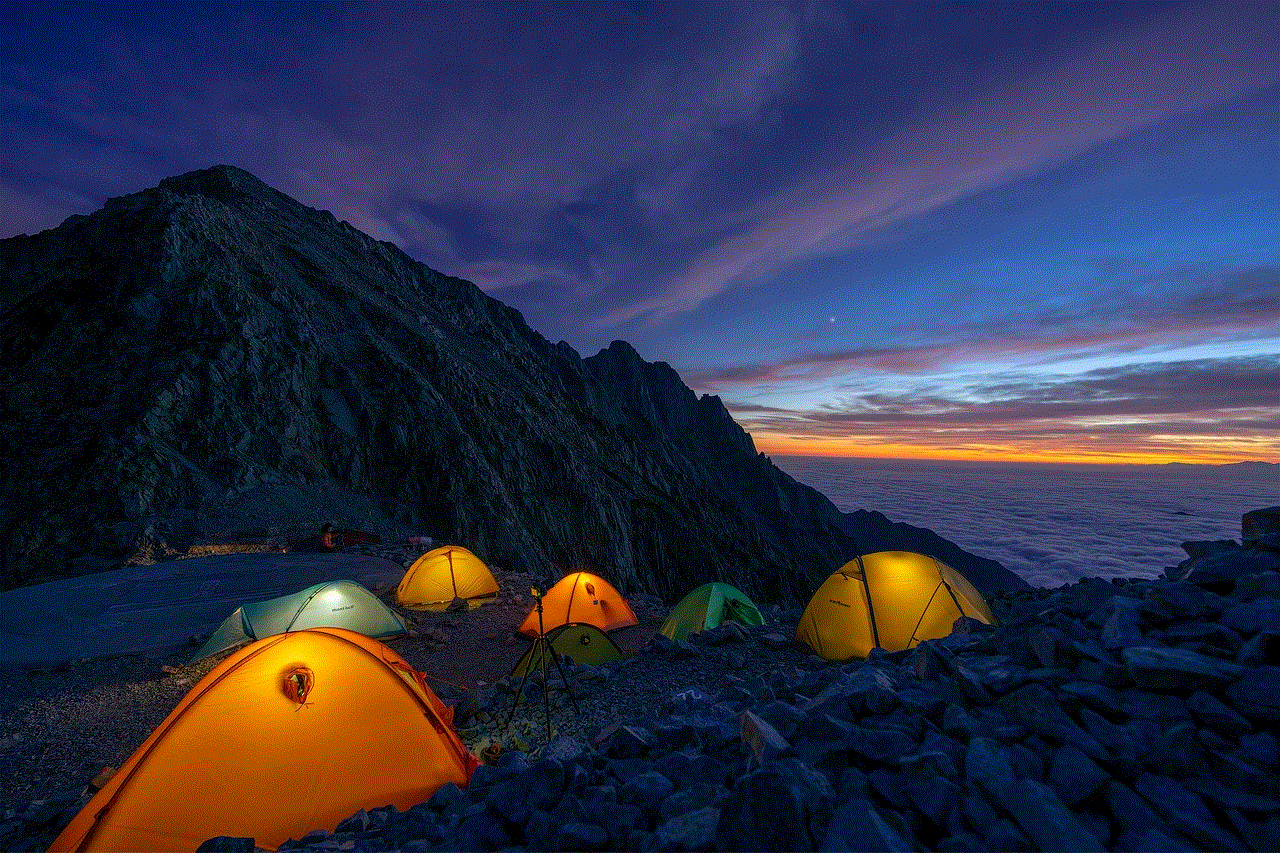
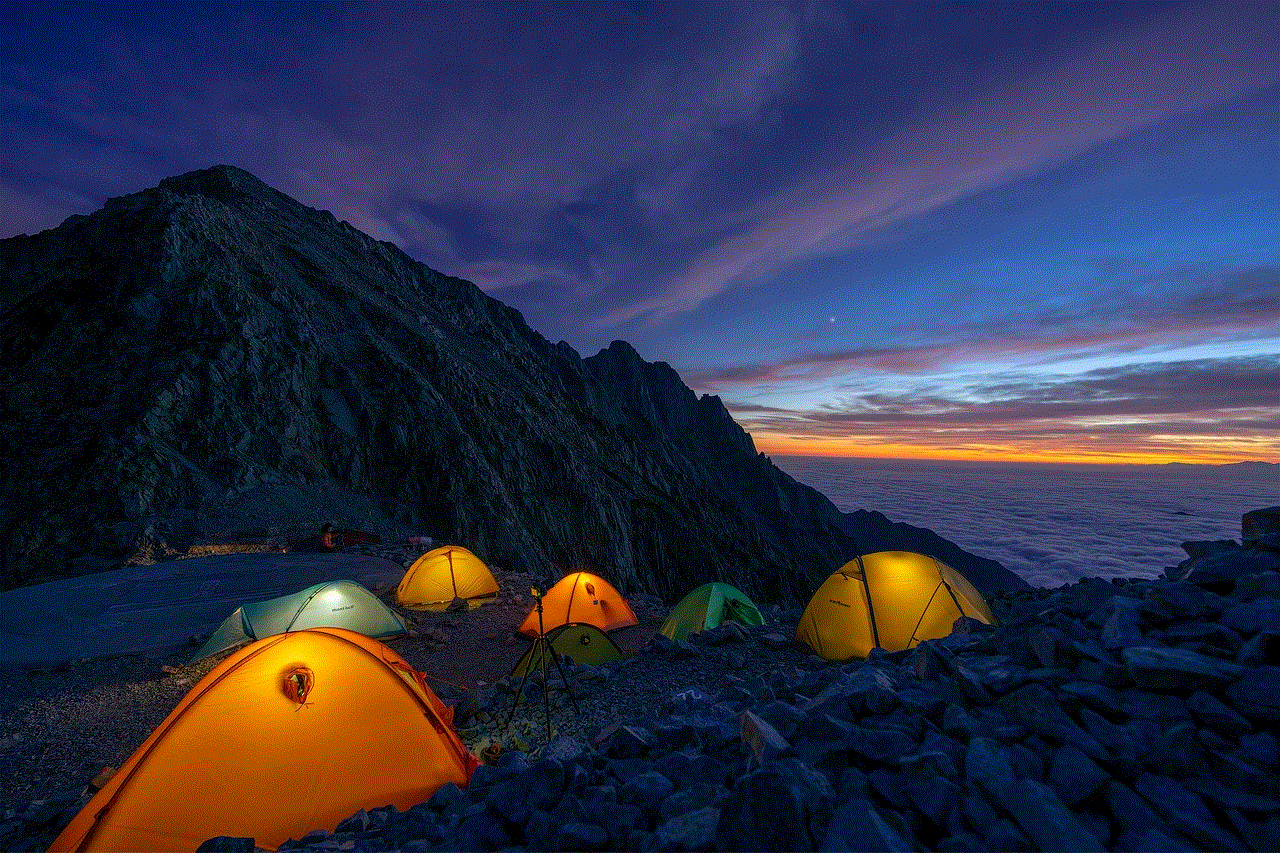
7. Sign out and sign in again: Signing out and signing back into your iTunes account can help refresh your connection with the iTunes Store. To do this, go to “Settings” > “iTunes & App Store” and tap on your Apple ID. Then, click on “Sign Out” and sign back in.
8. Check for iTunes Store server status: If the error message persists, it may be due to issues with the iTunes Store’s server. You can check the server status by going to Apple’s System Status page. If there is a problem, you will have to wait for it to be resolved.
9. Reinstall iTunes: If none of the above solutions work, you may have to reinstall iTunes. To do this, first, uninstall iTunes from your device, then download and install the latest version from the Apple website.
10. Contact Apple Support: If the error message continues to appear, even after trying all the above solutions, it is best to contact Apple Support. They have a team of experts who can help you troubleshoot the issue and find a solution.
Conclusion
The “iTunes Store cannot process your request” error can be frustrating, but it is not a permanent problem. In most cases, it is a minor issue that can be resolved by following the steps mentioned above. However, if the error persists, it is best to seek help from Apple Support. With the right troubleshooting steps, you can get back to enjoying your favorite music, movies, TV shows, and books on the iTunes Store.
360 months into years
360 months is equivalent to 30 years, which is a significant amount of time in anyone’s life. It is a period that can bring about many changes, both personally and globally. In this article, we will explore the concept of 360 months into years and its significance.
The first thing that comes to mind when we hear the term “360 months into years” is the idea of aging. Thirty years is a milestone that marks the transition from youth to adulthood. It is a time when individuals have typically completed their education, started their careers, and possibly even started a family. It is a time of stability and maturity, where one has a better understanding of themselves and the world around them.
However, 360 months into years is not just about aging; it also represents the passing of time. Thirty years can seem like a long time, but when broken down into months, it is a reminder of how quickly time can pass. It is a reminder to make the most of each moment and not take things for granted.
From a global perspective, 360 months into years can represent a significant period of change. In the past 30 years, we have seen advancements in technology, the rise and fall of global superpowers, and significant social and political movements. It is a reminder that the world is constantly evolving, and we must adapt to these changes.
Another aspect of 360 months into years is the concept of a generation. In most cases, a generation is defined as a period of 20-30 years, which means that 360 months into years can represent the start of a new generation. Each generation brings its own set of values, beliefs, and experiences, which shape the world we live in. It is a reminder that even though time moves on, each generation has a significant impact on the world.
The idea of 360 months into years also brings about the concept of reflection. As we approach the end of a 30-year period, it is natural to reflect on the past and evaluate our accomplishments and failures. It is a time to look back at the choices we have made and the paths we have taken. It can be a time of celebration for our achievements, or a time to learn from our mistakes and make changes for the future.
From a financial perspective, 360 months into years can represent a significant milestone. It is a time when individuals may have paid off their mortgage, saved for retirement, or accumulated wealth. It is a reminder that with proper planning and discipline, one can achieve financial stability and security.
On a personal level, 360 months into years can bring about a sense of nostalgia. It is a time to reminisce about the past and the memories we have created. It is also a time to appreciate the people in our lives who have been with us throughout this journey. Friends, family, and loved ones play a crucial role in our lives, and 360 months into years is a reminder to cherish these relationships.
From a health perspective, 360 months into years can be a wake-up call. As we age, our bodies go through changes, and it is essential to take care of our physical and mental well-being. It is a reminder to prioritize our health and make necessary lifestyle changes to ensure a better quality of life in the future.
Moreover, 360 months into years can represent a time of reassessment and redirection. As we reach this milestone, we may question the direction our lives are heading. It is an opportunity to reevaluate our goals and make necessary adjustments to achieve them. It is a reminder that it is never too late to make changes and pursue our passions.
In terms of education, 360 months into years can represent a significant achievement. It is a time when many individuals have completed their education, whether it be high school, college, or graduate school. It is a reminder that education is a lifelong process, and there is always room for learning and growth.
On a global scale, 360 months into years represents a time of progress and development. In the past 30 years, we have seen advancements in technology, medicine, and education, which have improved the quality of life for many. However, it is also a reminder that there is still much work to be done in terms of addressing global issues such as poverty, inequality, and climate change.
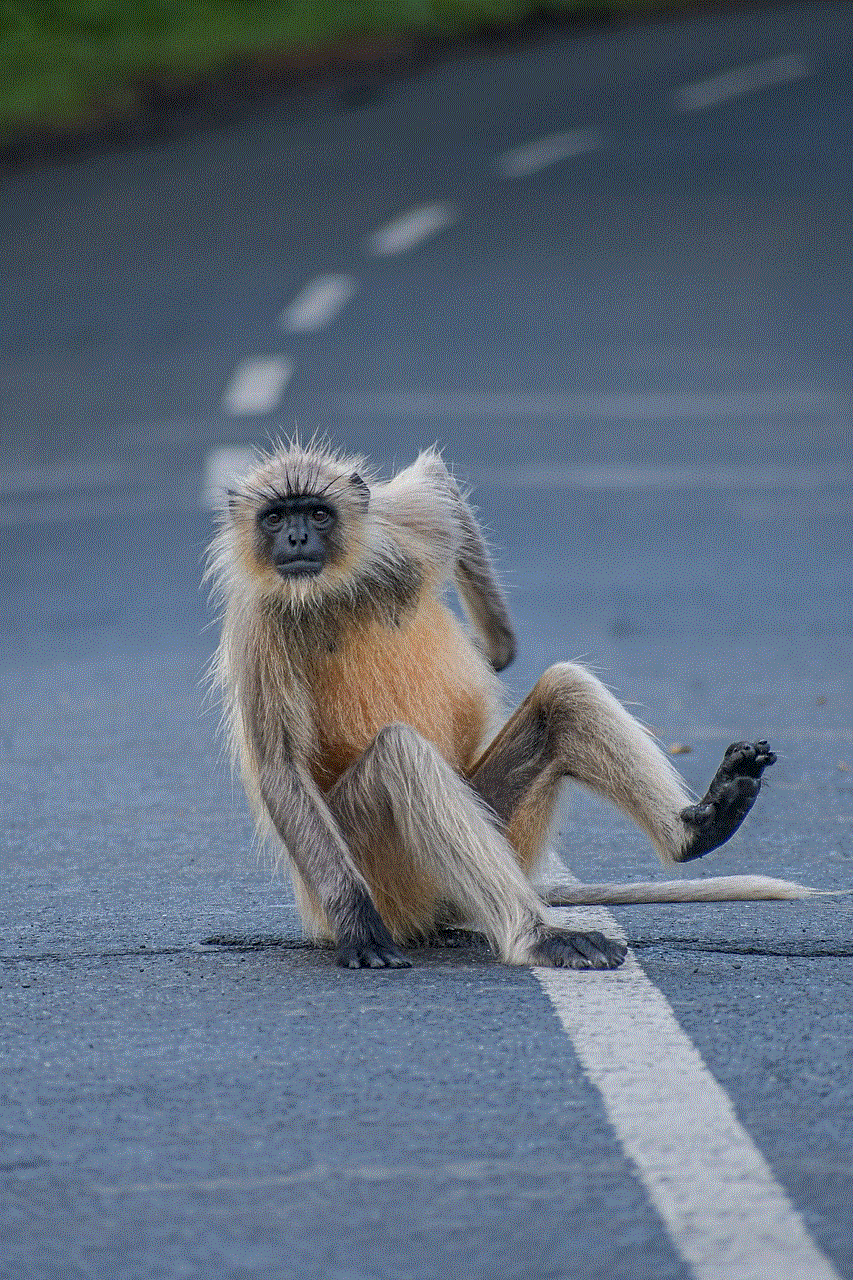
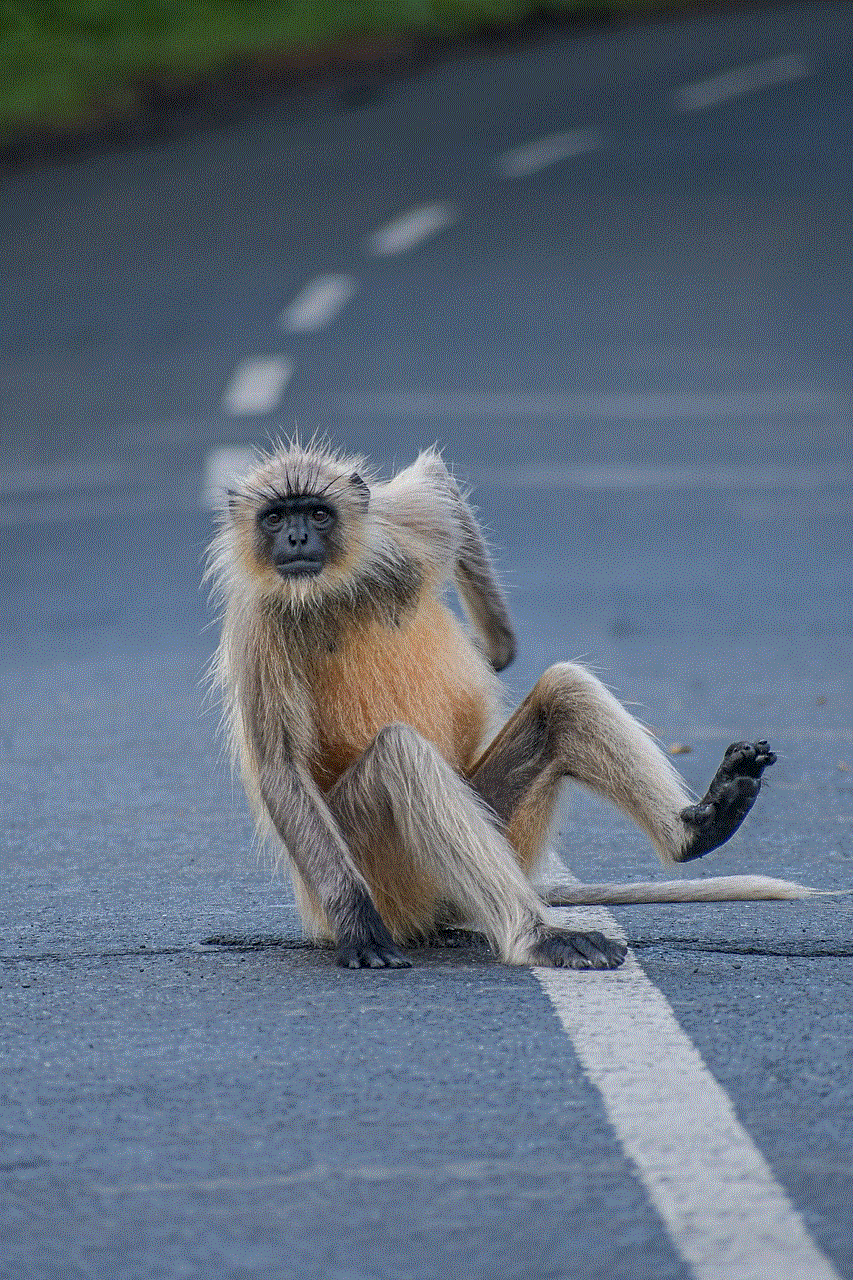
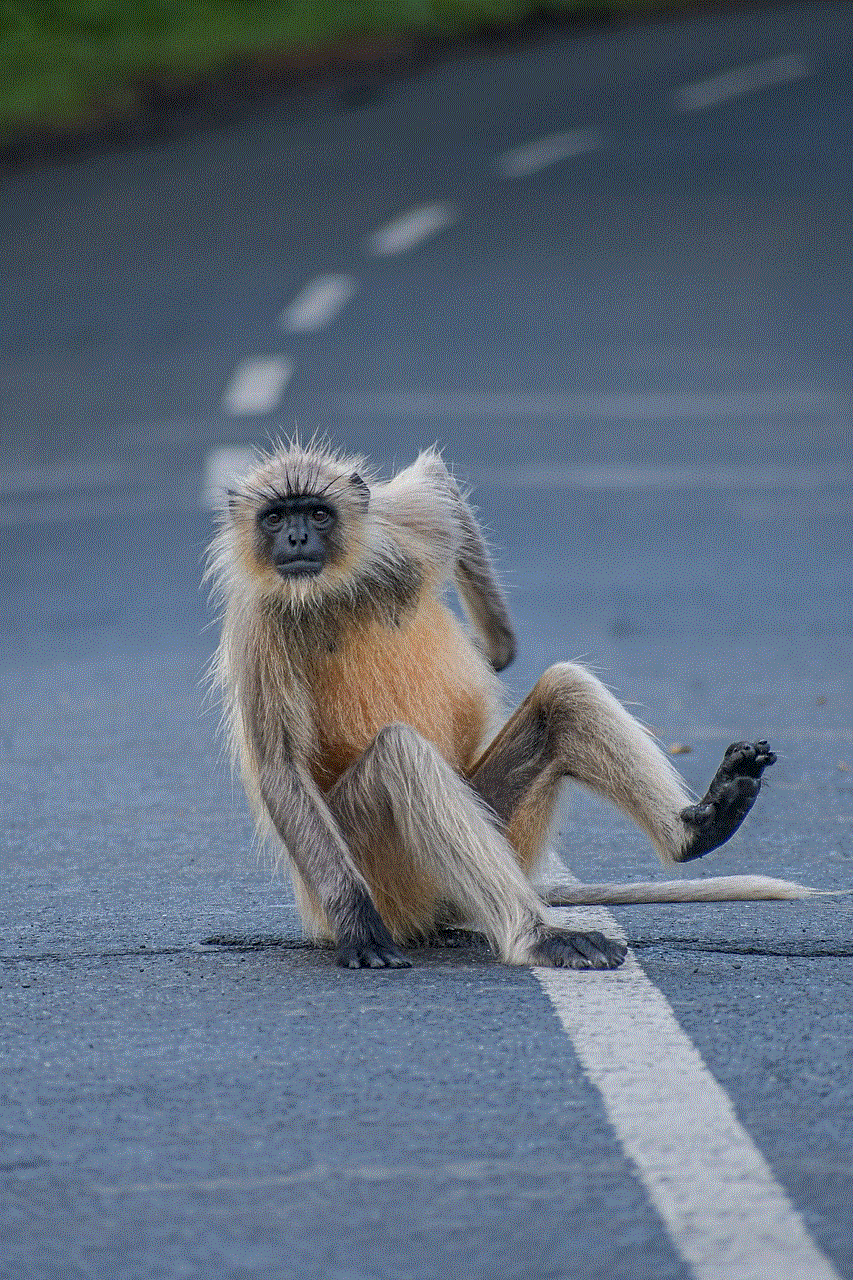
In conclusion, 360 months into years is a significant period that encompasses aging, time passing, reflection, generational change, financial stability, personal growth, health, reassessment, education, and global progress. It is a reminder that life is constantly moving forward, and it is up to us to make the most of our time. As we celebrate this milestone, let us reflect on the past, appreciate the present, and look forward to the future with hope and determination.
0 Comments