house party game walkthrough
House Party is a popular simulation game that allows players to experience a wild and crazy night at a house party. Developed and published by Eek! Games, House Party has gained a significant fan base since its release in 2017. The game is available on Windows, Mac, and Linux platforms and has received positive reviews for its immersive gameplay and realistic party atmosphere. In this article, we will take an in-depth look at the House Party game and provide a comprehensive walkthrough for players to make the most out of their party experience.
Gameplay
House Party is a single-player, first-person game that allows players to control a character attending a house party. The game starts with the player attending a party at a friend’s house, where they meet several other characters. The main objective of the game is to interact with these characters and complete various tasks and challenges to progress through the party. The game’s ultimate goal is to make the party as wild and fun as possible without getting thrown out.
As the player navigates through the party, they will encounter various characters who will offer different quests and challenges. These quests can range from something as simple as getting a drink for a character to more complex tasks like finding and delivering items. Completing these quests will earn the player points, which can be used to unlock new dialogue options and interactions with other characters. The player can also engage in various mini-games, such as beer pong or strip poker, to earn more points and have a good time at the party.
Interacting with other characters is a crucial aspect of House Party. The game features a dialogue system that allows players to choose from different responses and reactions during conversations with other characters. These responses can affect the character’s opinion of the player and can lead to different outcomes in the game. The game also has a reputation system that tracks the player’s actions and decisions, which can impact the party’s overall outcome. For example, if the player is too aggressive or rude to other characters, they might get thrown out of the party, and the game will end.
Walkthrough
Now that we have a basic understanding of the House Party game, let’s dive into a detailed walkthrough to help players make the most out of their party experience.
1. The Beginning
The game starts with the player arriving at the party. The player will meet Ashley, the host of the party, who will introduce them to the other characters. The player can interact with each character and engage in small talk to get to know them better. The player can also explore the house and find items that may come in handy later in the game.
2. Completing the Quests
As the player mingles with other characters, they will receive quests and challenges. Completing these quests is crucial to progress through the party and earn points. Some quests may require the player to find and deliver items, while others may require them to engage in mini-games or perform tasks for other characters. It is essential to pay attention to the quest descriptions to complete them successfully.
3. Building Relationships
Interacting with other characters is key to a successful party. As the player engages in conversations and completes quests, they will earn points and unlock new dialogue options. These new dialogue options can help build relationships and friendships with other characters. Building relationships can lead to more significant opportunities and rewards in the game.
4. Navigating the Party
House Party can get chaotic, with different characters scattered throughout the house. To make the most out of the party, it is essential to navigate through the house and interact with as many characters as possible. This will help the player complete more quests and build better relationships with other characters.
5. Playing Mini-Games
The game features various mini-games that players can engage in to earn points and have fun at the party. These mini-games include beer pong, strip poker, and truth or dare. Playing these games will not only earn the player points but also help them build relationships with other characters.
6. Be Mindful of the Time
The party has a time limit, and the player needs to make the most out of it. It is essential to keep an eye on the time and prioritize tasks accordingly. Some quests may have a time limit, and if the player fails to complete them within the specified time, they may lose points or get thrown out of the party.
7. Making Decisions
Players must carefully consider their decisions and actions in the game. As mentioned earlier, the game has a reputation system that tracks the player’s behavior and decisions. Being too aggressive or rude to other characters can have consequences, such as getting kicked out of the party or losing points. It is essential to think before making any decisions that may impact the party’s outcome.
8. Paying Attention to the Dialogue
House Party features a dynamic dialogue system that allows players to choose from different responses during conversations with other characters. It is crucial to pay attention to the dialogue and choose responses wisely. Some characters may have specific triggers that can lead to negative outcomes if the player chooses the wrong response.
9. Unlocking Alternate Endings
The game features multiple endings depending on the player’s actions and decisions. Players can unlock different endings by making different choices and completing various tasks. It is worth playing the game multiple times to experience all the different endings and outcomes.
10. Utilizing Cheats
For players who want to experience the game without worrying about points or time limits, House Party offers various cheats that can be activated through the game’s console. These cheats can help players complete tasks quickly, earn more points, and have a more relaxed gaming experience.
Conclusion
House Party is an exciting and immersive simulation game that offers players a chance to experience a wild and crazy night at a house party. With its realistic party atmosphere and dynamic dialogue system, the game provides a unique gaming experience. The game’s walkthrough discussed in this article can help players make the most out of their party experience and explore all the different outcomes the game has to offer. So, put on your party hats and get ready to have a blast at the House Party!
getting out of safe mode
Safe mode is a feature found in many electronic devices, including computers and smartphones, that allows the device to boot up with only the most essential programs and drivers. This mode is often used as a troubleshooting tool to help users identify and fix any issues that may be preventing their device from functioning properly. However, there may be times when you need to exit safe mode and return to the normal operating mode of your device. In this article, we will discuss the reasons why your device may be stuck in safe mode and how you can get out of it.
Reasons for Getting Stuck in Safe Mode
There are several reasons why your device may be stuck in safe mode. The most common reason is that you have intentionally enabled safe mode to troubleshoot an issue with your device. In this case, you can simply restart your device to exit safe mode. However, there are other reasons why your device may be stuck in safe mode, such as:
1. Faulty Volume Button: On some devices, pressing and holding the volume down button while the device is booting up can cause it to enter safe mode. If your volume button is stuck or malfunctioning, it may be the reason why your device is stuck in safe mode.
2. Corrupted System Files: If the system files on your device become corrupted, it may cause your device to automatically boot up in safe mode. This is a safety mechanism to prevent any further damage to your device.
3. Malware Infection: Malware and viruses can also cause your device to enter safe mode. Some types of malware are designed to disable certain features or cause your device to malfunction, and safe mode is one of their targets.
4. Unsuccessful System Update: If a system update on your device fails to install properly, it may result in your device being stuck in safe mode. This could be due to a poor internet connection or insufficient storage space on your device.
5. Hardware Issues: In some cases, there may be hardware issues with your device that are causing it to enter safe mode. This could be due to a faulty battery, damaged charging port, or any other hardware problem.
Now that we have identified some of the reasons why your device may be stuck in safe mode, let’s discuss how you can get out of it.
Restart Your Device
The first and simplest solution to exit safe mode is to restart your device. In most cases, this will automatically bring your device back to its normal operating mode. To restart your device, simply press and hold the power button until the device shuts down. Then, turn it back on by pressing the power button again.
Check Your Volume Button
If your device is stuck in safe mode due to a faulty volume button, you need to check the button itself. Try pressing the button multiple times to see if it’s stuck or not working properly. If you find any issues with the button, you may need to get it repaired or replaced to exit safe mode.
Boot into Recovery Mode
If restarting your device doesn’t work, you can try booting it into recovery mode. Depending on your device, the steps to enter recovery mode may vary. Generally, you need to press and hold specific buttons while turning on your device. Once you are in recovery mode, you can choose the option to reboot your device, which should bring it back to its normal operating mode.
Uninstall Suspicious Apps
If you suspect that a particular app is causing your device to enter safe mode, you can try uninstalling it. To do this, go to your device’s settings, then navigate to the “Apps” or “Applications” section. Look for the app that you think may be causing the issue and select the option to uninstall it. Once the app is uninstalled, restart your device to see if it has exited safe mode.
Clear Cache Partition
Clearing the cache partition of your device can also help in getting out of safe mode. This process will not delete any of your data, but it will clear the temporary files and data stored on your device. To clear the cache partition, you need to boot your device into recovery mode and then select the option to clear the cache partition.
Factory Reset Your Device
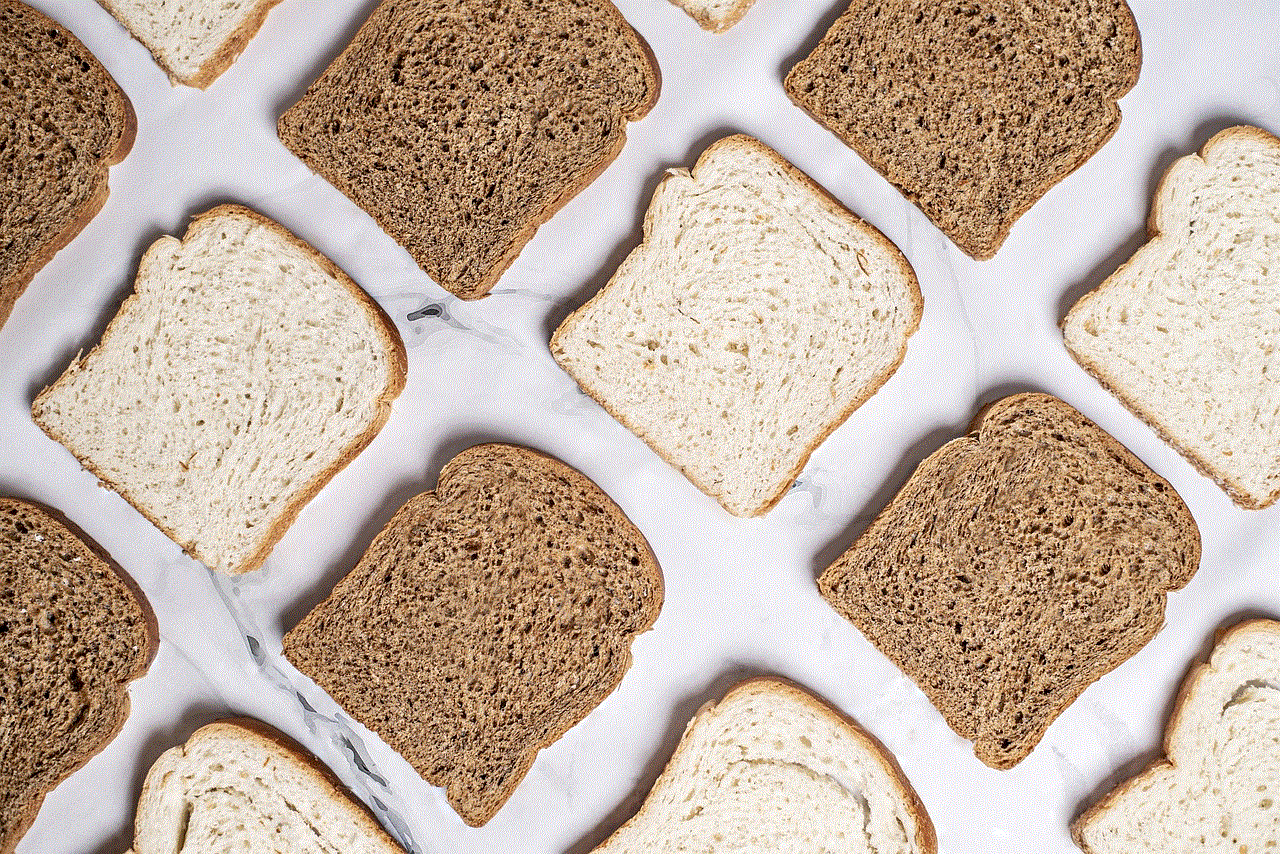
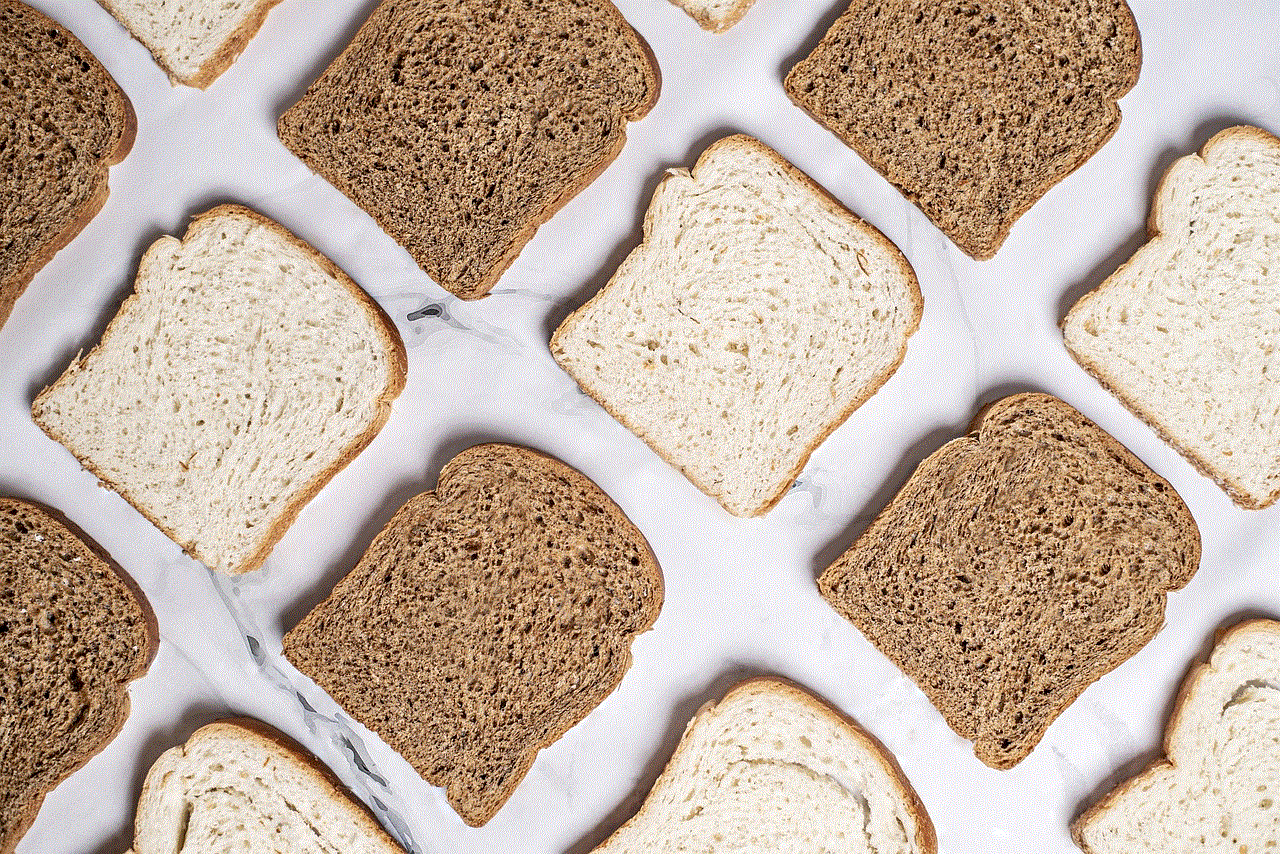
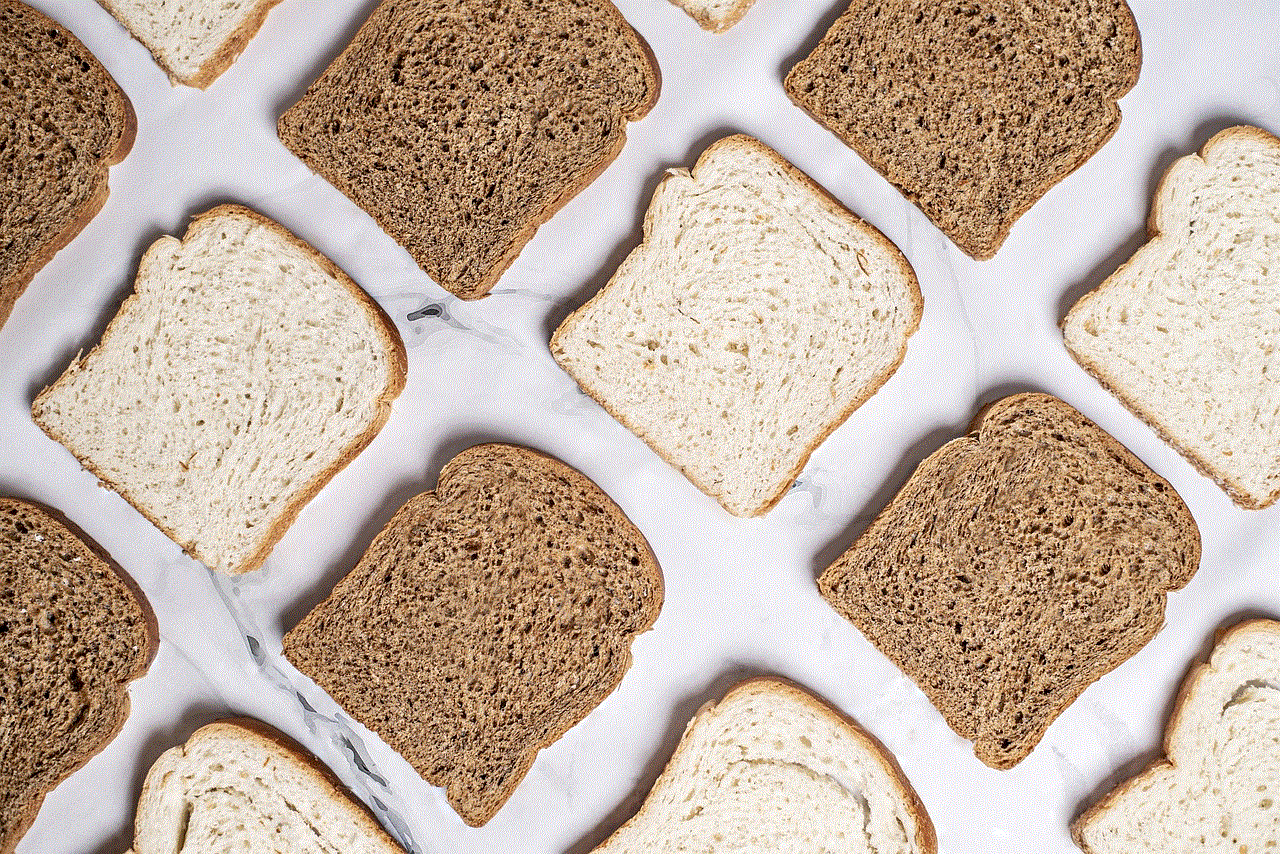
If none of the above methods work, you may have to resort to a factory reset. This will erase all the data on your device and bring it back to its default settings. To perform a factory reset, go to your device’s settings, then navigate to the “Backup and reset” section. Select the option to “Factory data reset” and follow the instructions to reset your device.
Final Thoughts
Safe mode is a useful feature that can help you troubleshoot and fix issues with your device. However, it can be frustrating when your device gets stuck in safe mode, especially if you don’t know how to get out of it. In this article, we have discussed some of the reasons why your device may be stuck in safe mode and provided solutions to help you exit it. We hope that these methods will help you get your device back to its normal operating mode. If the problem persists, it is best to seek professional help from a technician or contact the manufacturer for further assistance.
how to update apps on kindle fire
Updating apps on a Kindle Fire is an essential task for all users. It not only ensures that your device is running smoothly but also allows you to access the latest features and bug fixes. With the ever-evolving technology and the constant release of new apps, it is crucial to keep your apps up to date. In this article, we will guide you through the process of updating apps on your Kindle Fire, along with some helpful tips and tricks.
Before we dive into the steps of updating apps, let’s understand what the Kindle Fire is and what makes it unique. The Kindle Fire is a line of tablet computers designed and marketed by Amazon. It runs on a customized version of the Android operating system and offers a range of features, including e-book reading, web browsing, and media streaming. The Kindle Fire is an affordable alternative to other tablets in the market, making it a popular choice among users.
Now, let’s move on to the main topic – updating apps on a Kindle Fire. The process of updating apps on a Kindle Fire is relatively simple and can be done in a few easy steps. Here’s how you can update your apps on a Kindle Fire:
1. Connect to a Wi-Fi network: Before you begin updating your apps, make sure that your Kindle Fire is connected to a Wi-Fi network. This is important because app updates can consume a significant amount of data, and using a Wi-Fi network will save your data usage.
2. Open the Amazon Appstore: The Amazon Appstore is the primary source for downloading apps on a Kindle Fire. To update your apps, open the Appstore by tapping on the icon on your device’s home screen.
3. Tap on the “Menu” icon: In the Appstore, you will find a menu icon in the top-left corner. Tap on it to open the menu.
4. Select “My Apps”: From the menu, select “My Apps” to view a list of all the apps installed on your Kindle Fire.
5. Check for updates: In the “My Apps” section, you will find a list of all the apps that have updates available. You can either select individual apps to update or tap on the “Update All” button at the top to update all apps at once.
6. Wait for the updates to download and install: Once you have selected the apps you want to update, the Appstore will start downloading the updates. The time taken for the updates to download and install will depend on the number of apps and their size.
7. Restart your device: After the updates have been installed, it is recommended to restart your Kindle Fire to ensure that the apps are functioning correctly.
Congratulations! You have successfully updated your apps on your Kindle Fire. However, there are a few things to keep in mind while updating apps on your device. Let’s take a look at some tips and tricks that will help you optimize your app updating process.
1. Keep your device charged: It is crucial to keep your Kindle Fire charged while updating apps. A low battery can cause interruptions in the update process and may even lead to unsuccessful updates.
2. Clear the Appstore cache: Sometimes, the Appstore cache can cause issues with app updates. To resolve this, go to Settings > Apps & Games > Manage All Applications > Amazon Appstore. Tap on “Clear cache” and then try updating your apps again.
3. Check your storage space: If you have limited storage space on your Kindle Fire, it may prevent app updates. To free up space, you can delete unused apps or move files to a cloud storage service.
4. Update your Kindle Fire: Make sure that your Kindle Fire is running on the latest software version. To check for updates, go to Settings > Device Options > System Updates.
5. Manually update apps: If you are experiencing issues with automatic updates, you can manually update your apps by going to the Appstore and tapping on the “Updates” tab. From there, select the app you want to update and tap on “Update.”
6. Enable automatic updates: If you don’t want to manually update apps every time, you can enable automatic updates in the Appstore settings. Go to Settings > Apps & Games > Amazon Appstore and turn on the toggle for “Automatic Updates.”
7. Use a third-party app store: In addition to the Amazon Appstore, you can also use third-party app stores like Google Play Store or APKPure to download and update apps on your Kindle Fire. However, be cautious while using third-party app stores and make sure to download from trusted sources.



8. Contact Amazon support: If you are facing any issues with updating apps, you can always contact Amazon support for assistance. They will be able to guide you through the process and help resolve any technical difficulties.
Updating apps on your Kindle Fire is crucial to ensure that your device is running smoothly and efficiently. By following the steps mentioned above and keeping these tips in mind, you can easily update your apps and make the most out of your Kindle Fire. With regular updates, you will be able to access new features, improved performance, and a better overall user experience. So, don’t forget to check for updates regularly and keep your apps up to date.
0 Comments