google family link remove device
Google Family Link is a powerful tool that allows parents to monitor and control their children’s digital activities. With the increasing use of technology in our daily lives, it has become essential for parents to ensure their children’s safety and well-being in the digital world. Google Family Link provides a range of features that allow parents to set digital ground rules for their kids and guide them to make responsible online decisions. However, there may come a time when parents need to remove a device from their Family Link account. In this article, we will discuss the steps to remove a device from Google Family Link and why it may be necessary.
What is Google Family Link?
Google Family Link is a parental control app developed by Google. It allows parents to create a Google account for their child and monitor their digital activities on various devices such as smartphones, tablets, and Chromebooks. The app gives parents the ability to manage and restrict their child’s screen time, set bedtime schedules, approve or block apps , and track their location. It also provides regular reports on the child’s app usage and online activity. Google Family Link is available for both Android and iOS devices and can be downloaded for free from the Google Play Store or the App Store.
Why would you want to remove a device from Google Family Link?
There are several reasons why a parent may want to remove a device from their Google Family Link account. The most common reason is that the child has outgrown the need for parental supervision and is now responsible enough to manage their own digital activities. In such cases, the child may request to have their device removed from the Family Link account to have more control over their device. Another reason could be that the device is no longer in use or has been replaced with a new one. In such cases, removing the device from Family Link will allow the parent to add a new device to the account. Moreover, in some cases, parents may want to limit the number of devices connected to their Family Link account to better manage and monitor their child’s online activities.
How to remove a device from Google Family Link?
Removing a device from Google Family Link is a simple process that can be done in a few easy steps. Here’s how to do it:
Step 1: Open the Google Family Link app on your device and sign in using your parent account credentials.
Step 2: In the app’s main menu, tap on the child’s profile whose device you want to remove.
Step 3: Next, tap on the three-dot menu icon on the top right corner of the screen and select “Account Info.”
Step 4: Under the child’s account info, tap on the “Manage settings” option.
Step 5: Scroll down and tap on the “More” option.
Step 6: In the “More” section, tap on the “Delete Account” button.
Step 7: A pop-up window will appear asking you to confirm the deletion of the child’s account. Tap on “Delete Account” again to confirm.
Step 8: You will be prompted to enter your parent account password to verify the deletion process.
Step 9: Once the account is deleted, you will be taken back to the Google Family Link app’s main menu.
Step 10: Finally, you can now remove the device from your Family Link account by tapping on the three-dot menu icon next to the device name and selecting “Remove Device.”
Congratulations! You have now successfully removed a device from your Google Family Link account.
What happens after you remove a device from Google Family Link?
When a device is removed from Google Family Link, it will no longer be linked to the child’s Google account. The child will lose access to all the apps that were previously approved by the parent, and their screen time and bedtime schedules will also be reset. Furthermore, the child’s digital activity reports will no longer be available to the parent. However, the child’s Google account will remain active, and they can continue to use it to sign in to other Google services. The child will also be able to use the Google Play Store and download apps, but the parent will no longer have control over the child’s app usage.
How to add a device back to Google Family Link?
If you have removed a device from Google Family Link and want to add it back to the account, you can do so by following these steps:
Step 1: Open the Google Family Link app and sign in using your parent account credentials.
Step 2: In the app’s main menu, tap on the child’s profile.
Step 3: Tap on the three-dot menu icon on the top right corner of the screen and select “Account Info.”
Step 4: Under the child’s account info, tap on the “Manage settings” option.
Step 5: Scroll down and tap on the “More” option.
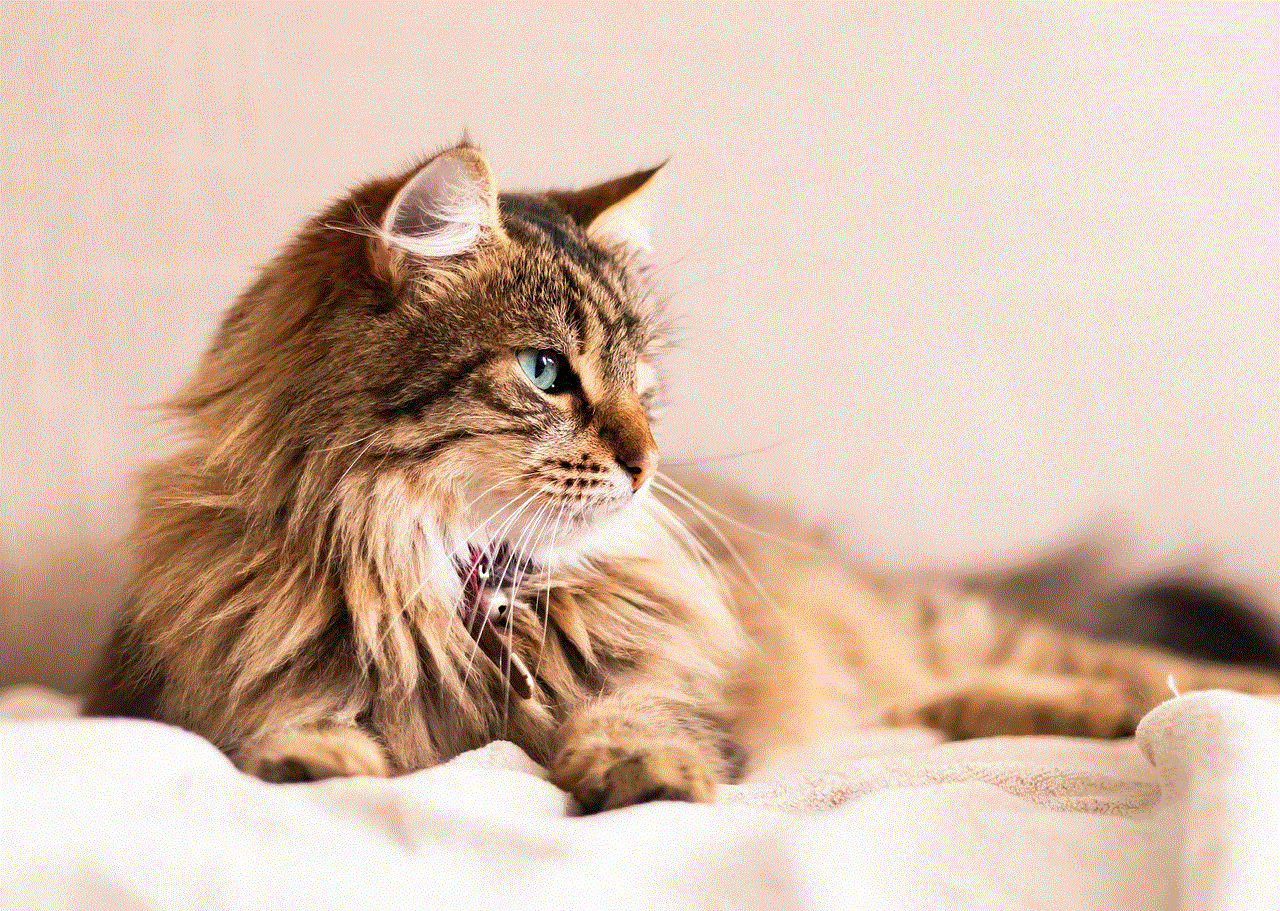
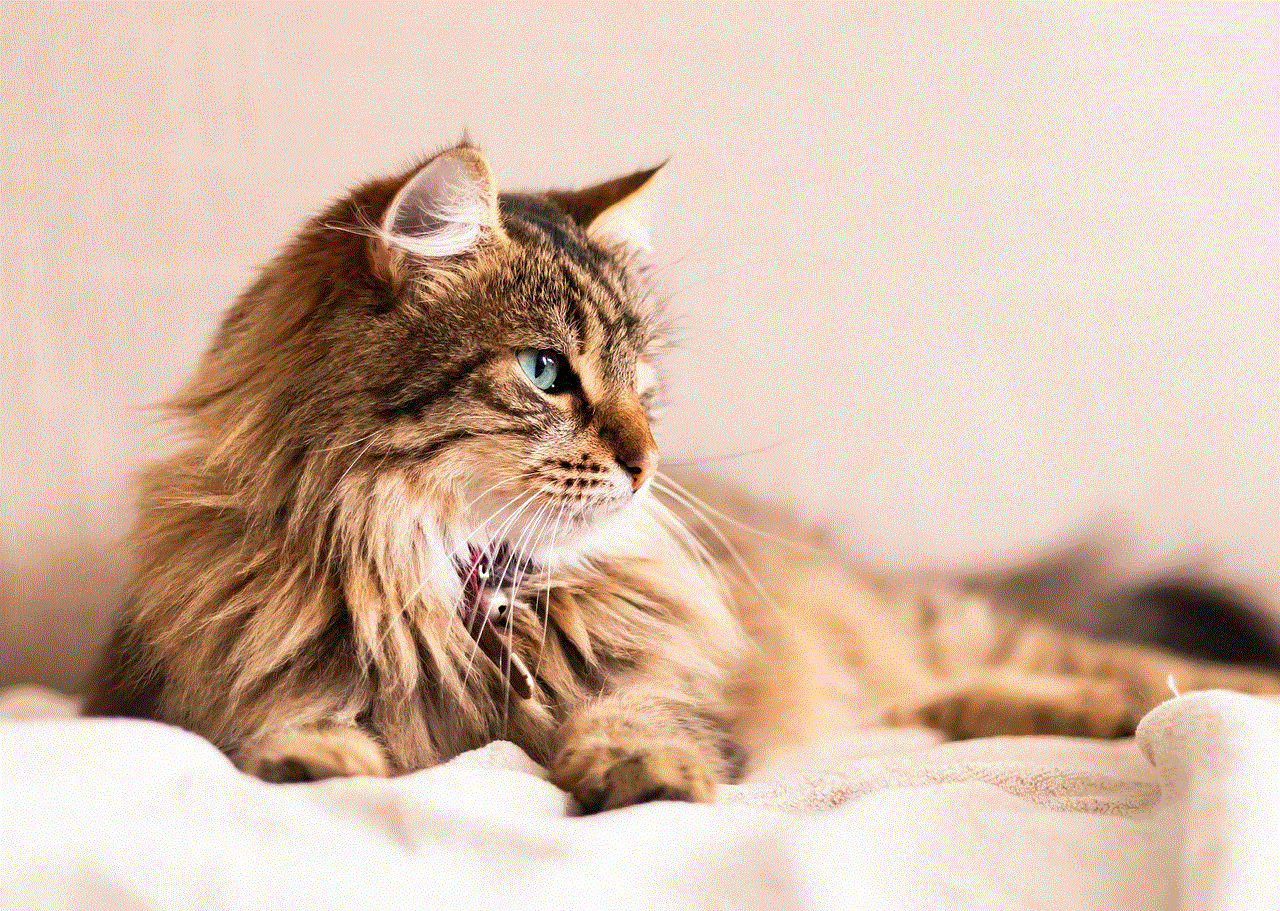
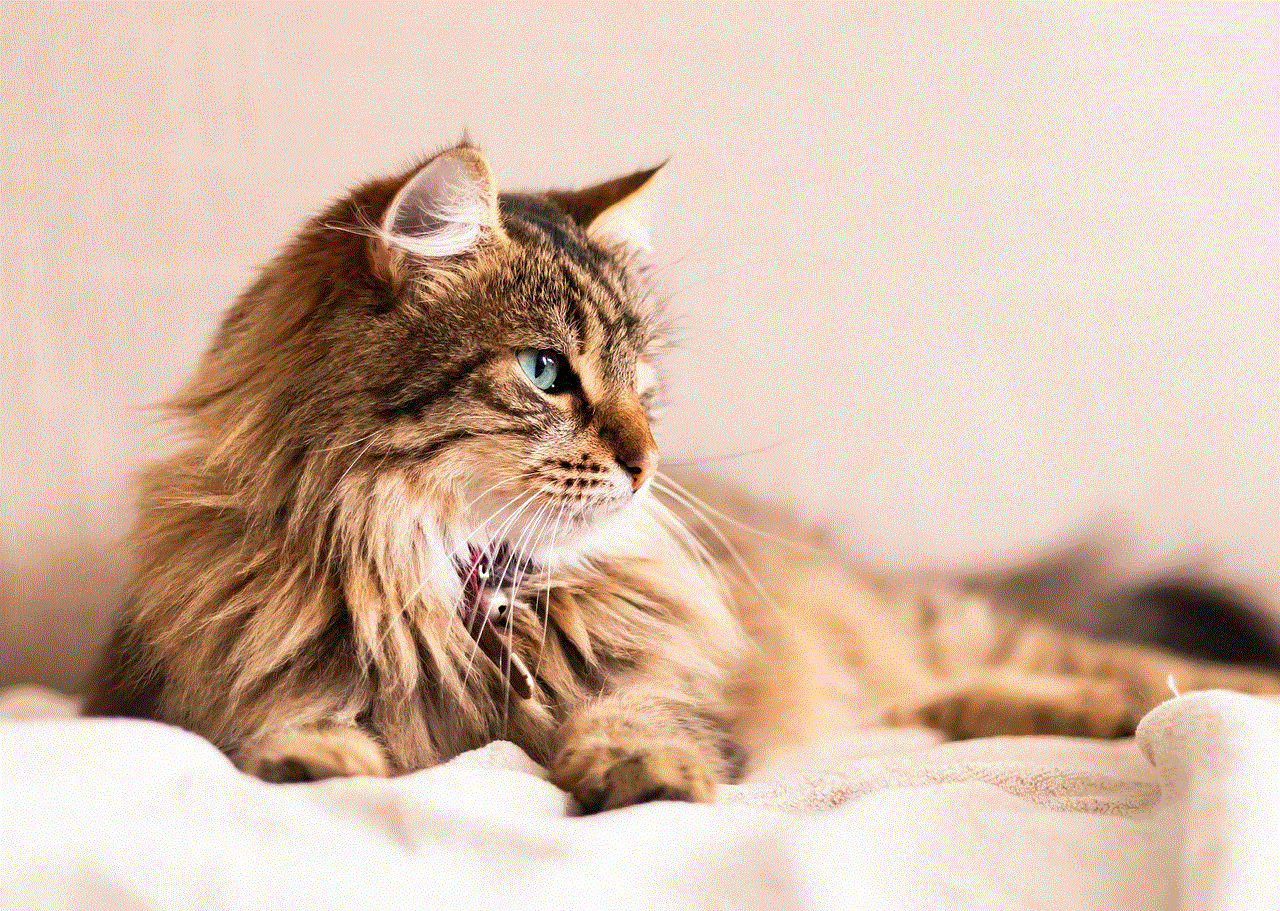
Step 6: In the “More” section, tap on the “Delete Account” button.
Step 7: You will be prompted with a message saying that the child’s account has been deleted. Tap on the “Undo” option.
Step 8: A pop-up window will appear asking you to confirm the addition of the device to the child’s account. Tap on “Add Device” to confirm.
Step 9: You will be asked to enter the device’s code, which can be found on the device’s screen.
Step 10: Once the device is added, you will be taken back to the Google Family Link app’s main menu, and the device will now be connected to the child’s Google account.
In conclusion, Google Family Link is an excellent tool for parents to monitor their child’s digital activities and promote responsible online behavior. However, there may come a time when removing a device from the Family Link account becomes necessary. With the simple steps outlined in this article, parents can easily remove a device and add it back to their Google Family Link account. It is essential to remember that by removing a device, the child will have more control over their digital activities, and parents should have an open and honest conversation with their child about it. With the right guidance and communication, Google Family Link can be a helpful tool for parents and children to navigate the digital world safely.
imessage multiple phones
iMessage is a popular messaging platform designed by Apple for its devices. It allows users to send and receive text messages, photos, videos, and other media over the internet connection. One of the key features of iMessage is the ability to link multiple phone numbers to a single account. This means that users can send and receive messages on all their phones using a single iMessage account. In this article, we will explore the benefits and limitations of having multiple phones linked to iMessage.
Benefits of using iMessage with multiple phones:
1. Seamless messaging experience: One of the main benefits of having multiple phones linked to iMessage is the seamless messaging experience. Users can switch between their phones without having to worry about missing out on any messages. This is particularly useful for individuals who use both a personal and work phone, as they can stay connected with their contacts on both devices.
2. Consolidated contacts: By linking multiple phones to iMessage, users can consolidate their contacts into a single list. This makes it easier to manage and access the contacts, as they are all in one place. It also eliminates the need to constantly switch between different contact lists on different phones.
3. Synced conversations: Another advantage of using iMessage with multiple phones is that the conversations are synced across all devices. This means that users can continue their conversations seamlessly, regardless of which device they are using. This is particularly useful when switching between an iPhone and an iPad, for example.
4. Avoid missing important messages: With multiple phones linked to iMessage, users can ensure that they do not miss any important messages. If one phone is out of service or has a low battery, they can still receive and respond to messages on their other linked phone. This is especially beneficial for individuals who travel frequently or have a habit of misplacing their phones.
5. Use iMessage on non-Apple devices: Although iMessage is primarily designed for Apple devices, it can also be used on non-Apple devices such as iPads and Mac computers. By linking multiple phones to iMessage, users can send and receive messages on all their devices, regardless of whether they are Apple products or not.
6. Save on messaging costs: By using iMessage, users can save on messaging costs, as it uses internet data instead of traditional text messaging. This is particularly useful for individuals who have limited texting plans or frequently communicate with international contacts.
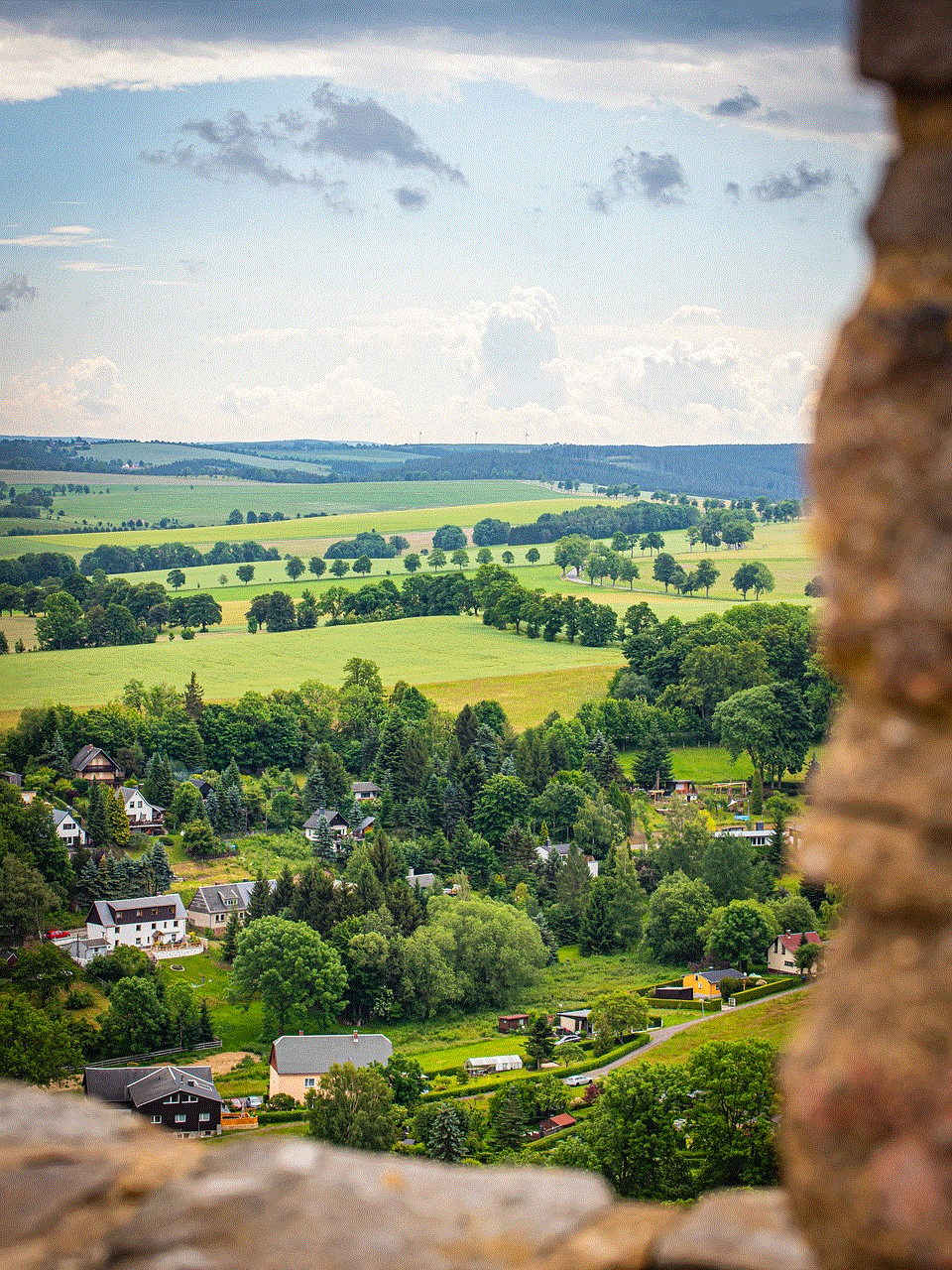
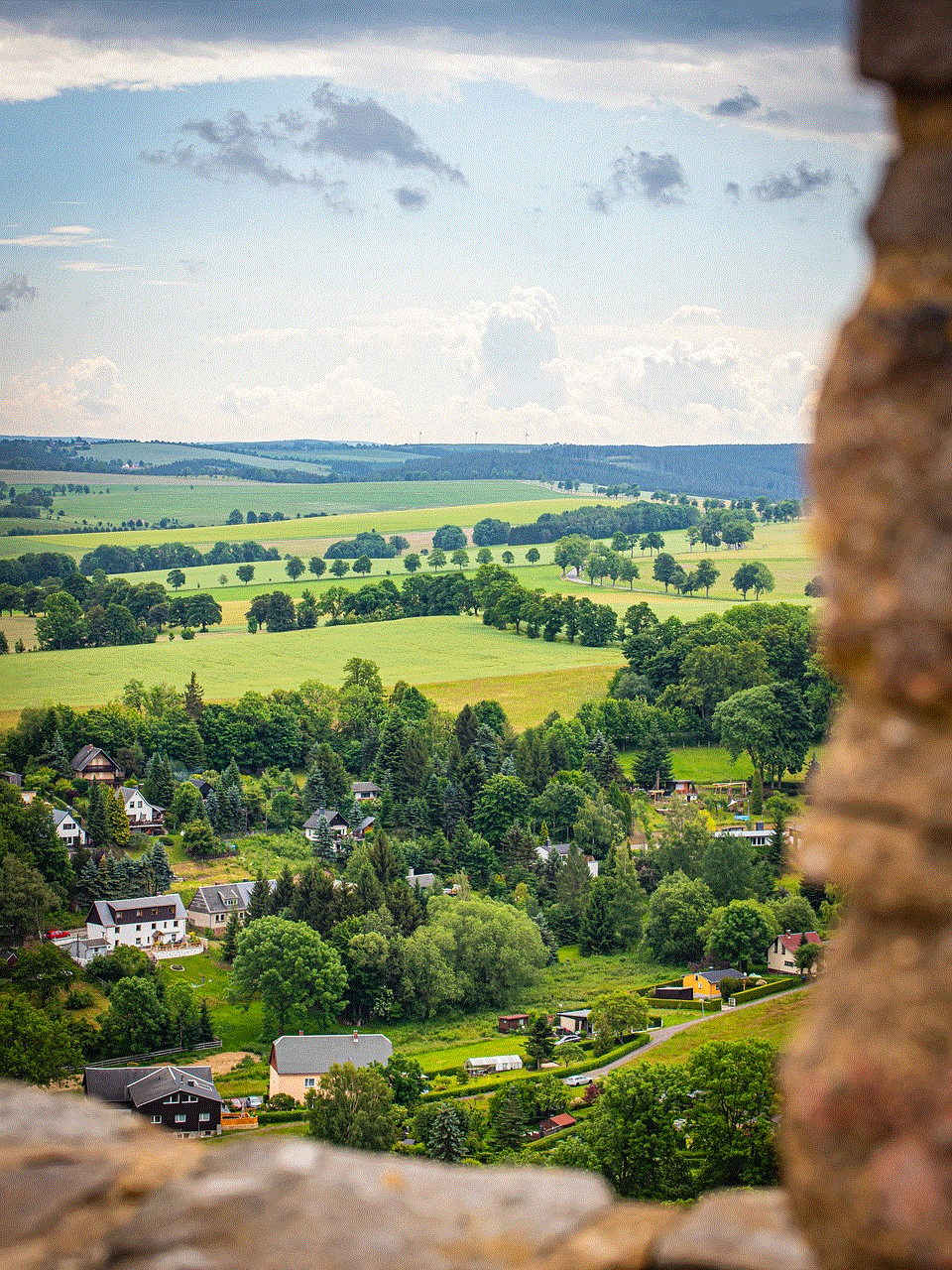
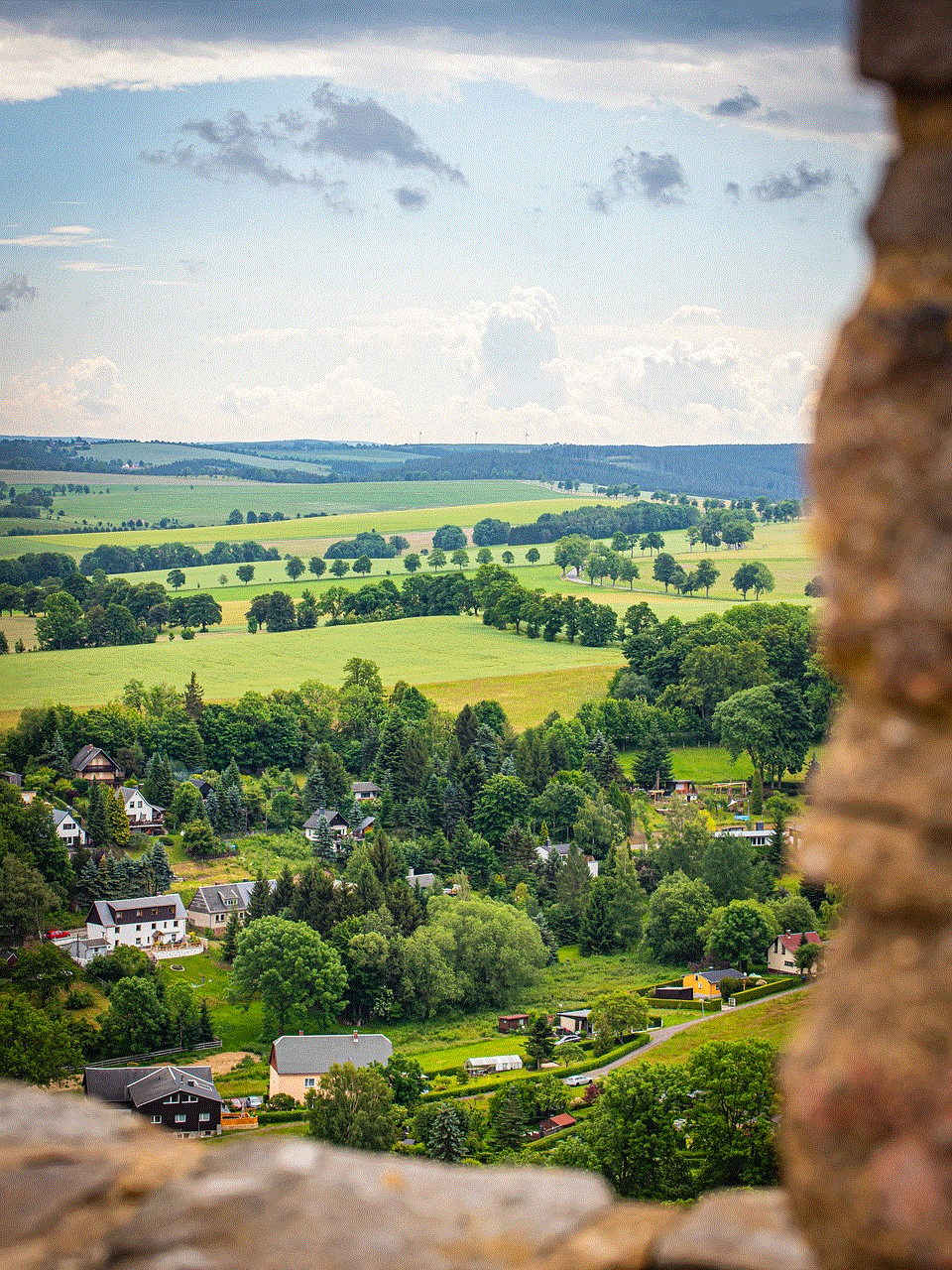
7. Enhanced security: iMessage uses end-to-end encryption, which means that all messages are secure and cannot be intercepted by third parties. By linking multiple phones to iMessage, users can ensure that all their conversations are kept private and secure.
8. Customization options: iMessage offers a range of customization options, such as the ability to set a custom background or use emojis and stickers in messages. By linking multiple phones to iMessage, users can have a consistent messaging experience across all their devices, with the same customization options available on each one.
9. Easy to set up: Linking multiple phones to iMessage is a straightforward process that can be done in a few simple steps. Users simply need to log in to their iMessage account on each device and enable the option to receive messages at their linked phone numbers. This eliminates the need to download a separate messaging app on each device.
10. No need for multiple messaging apps: By using iMessage with multiple phones, users can eliminate the need for multiple messaging apps. This not only saves storage space on their devices but also reduces the hassle of constantly switching between different apps for different contacts.
Limitations of using iMessage with multiple phones:
1. Limited to Apple devices: While iMessage can be used on non-Apple devices, it is primarily designed for Apple products. This means that users who have both Apple and non-Apple devices may not be able to link all their phones to iMessage.
2. Can only link up to 3 phone numbers: iMessage allows users to link up to 3 phone numbers to their account. This means that individuals with more than 3 phones may not be able to take advantage of this feature.
3. Messages may not be delivered to all linked phones: In some cases, messages may not be delivered to all linked phones. This can happen if one of the phones is out of service or has a weak internet connection. This can lead to missed messages and can be frustrating for users.
4. Can be confusing for contacts: For contacts who are not familiar with iMessage, receiving messages from multiple phone numbers can be confusing. This is because the messages may appear to come from different contacts, even though they are all from the same person.
5. May lead to duplicate messages: Another limitation of using iMessage with multiple phones is the potential for receiving duplicate messages. This can happen if a person sends a message to all the linked phone numbers, resulting in the same message being delivered to each device.
6. May not work with some carriers: In some cases, iMessage may not work with certain carriers, particularly in international locations. This can limit the effectiveness of using multiple phones linked to iMessage, as messages may not be delivered or may be delayed.
7. May drain battery life: Having multiple phones linked to iMessage can drain the battery life of the devices, as they are constantly syncing and receiving messages. This can be a concern for individuals who use their phones for extended periods without access to a charger.
8. Limited cross-platform compatibility: While iMessage is a convenient messaging platform for Apple users, it is not compatible with other operating systems such as Android. This can be a limitation for individuals who have contacts using different devices.
9. May not be suitable for business use: iMessage is primarily designed for personal use, and may not be suitable for business communications. This is because it does not offer features such as read receipts, delivery confirmations, and the ability to schedule messages, which are commonly used in a business setting.
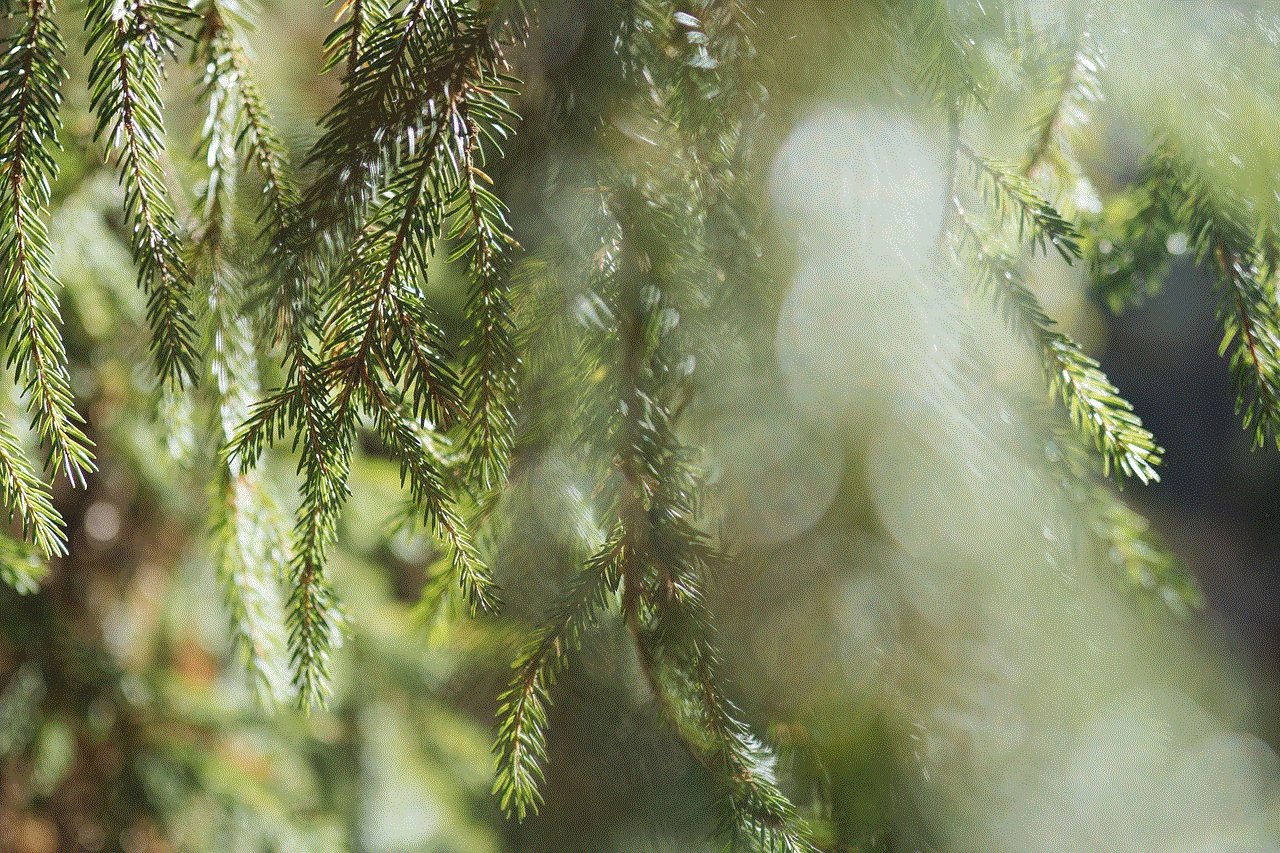
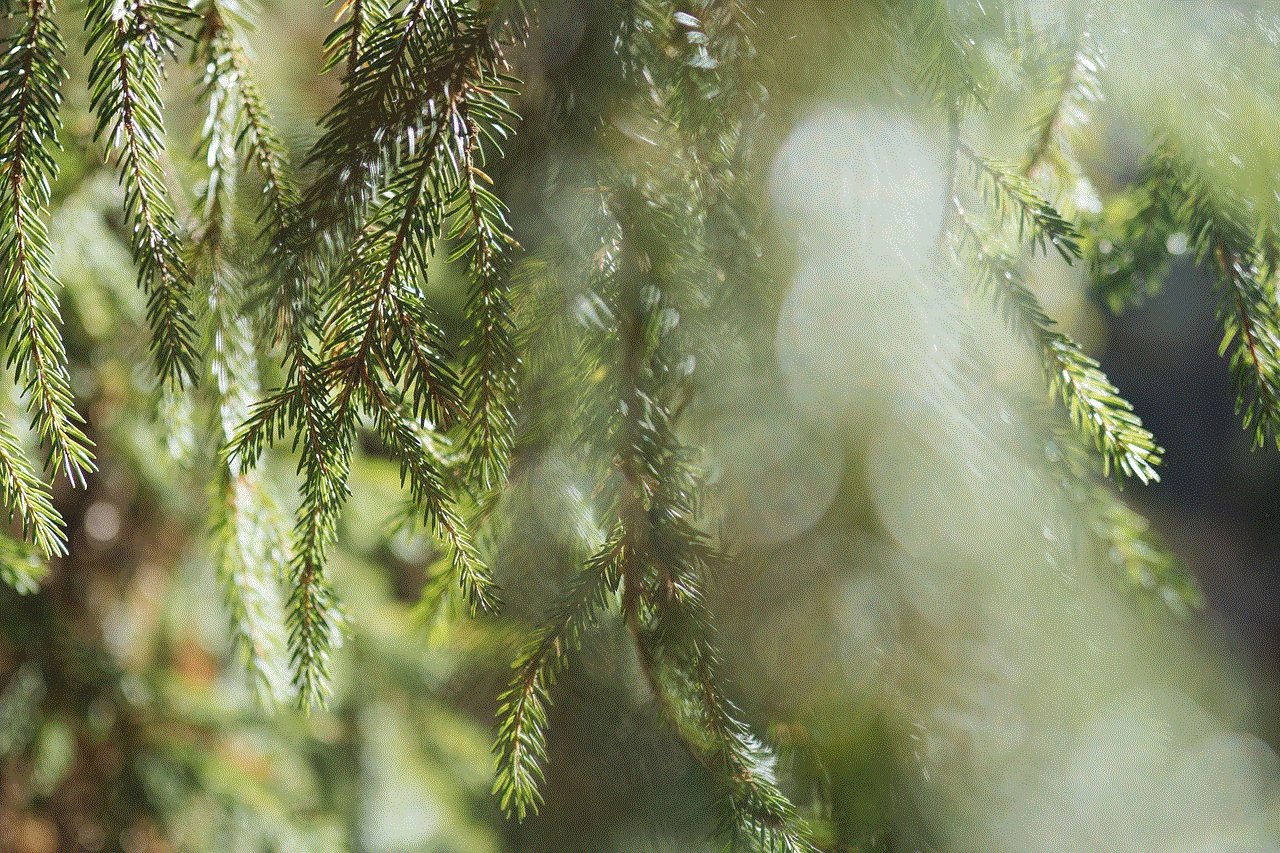
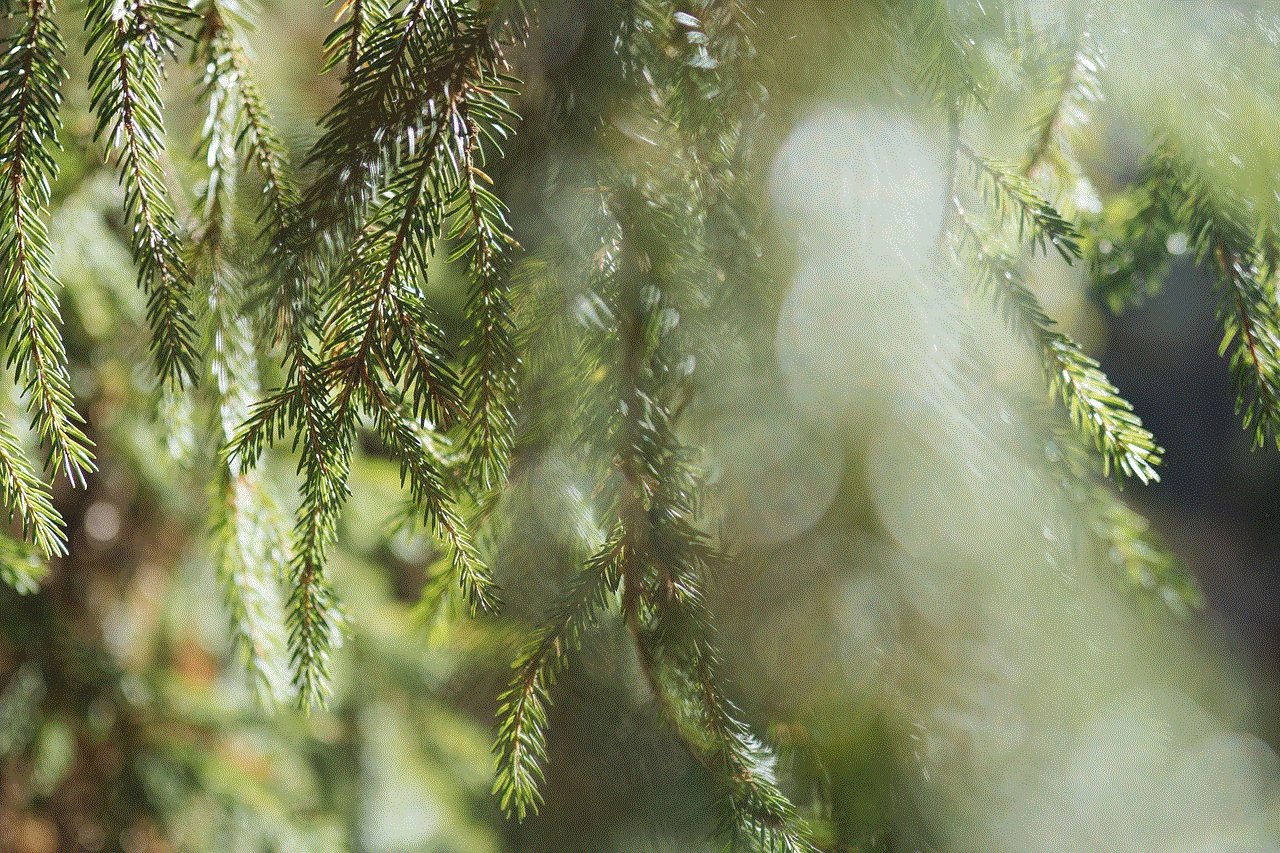
10. No backup for messages: Unlike other messaging apps, iMessage does not offer a backup option for messages. This means that if a phone is lost, stolen, or damaged, the messages on that device may not be recoverable.
In conclusion, iMessage with multiple phones offers a range of benefits, such as a seamless messaging experience, consolidated contacts, and synced conversations. However, it also has limitations, such as being limited to Apple devices and the potential for duplicate messages. Ultimately, the decision to link multiple phones to iMessage will depend on the individual’s needs and preferences.
0 Comments