games that you can play on a school computer
In today’s digital age, it’s no surprise that students are often given access to computer s at school. While these devices are primarily used for educational purposes, there’s no denying that students also use them for entertainment during breaks or free periods. However, with strict internet filters and limited access to certain websites, it can be challenging to find games that are suitable to play on a school computer . In this article, we’ll explore some of the best games that you can play on a school computer, whether you’re looking for a quick distraction or a more immersive gaming experience.
1. Solitaire
Let’s start with a classic – Solitaire. This simple yet addictive card game has been a staple on Windows computers for decades. It requires no internet connection, making it the perfect game to play on a school computer. In Solitaire, the goal is to sort the cards into four stacks in ascending order, starting with aces and ending with kings. It may seem easy, but as you progress through the game, it becomes more challenging. Solitaire is a great way to sharpen your problem-solving skills and keep your mind engaged during breaks.
2. Minesweeper
Another classic game that comes pre-installed on most Windows computers is Minesweeper. In this game, players have to clear a grid of hidden mines without setting any off. The numbers on each square indicate how many mines are adjacent to it, helping players to strategically flag the mines and avoid them. Minesweeper is a fun and challenging game that requires concentration and logic, making it an excellent choice for a quick game during a study break.
3. Google Doodles
Google Doodles are interactive games or animations that appear on the Google homepage to celebrate holidays, anniversaries, or significant events. These games are accessible through the Google search engine on any web browser and are perfect for playing on a school computer. From simple puzzles to more complex games, Google Doodles offer a variety of options for students to choose from. These games are not only entertaining but also educational, as they often feature fun facts or trivia related to the event being celebrated.
4. Coolmath Games
Coolmath Games is a popular website that offers a wide selection of educational and entertaining games suitable for all ages. The best part? It’s entirely browser-based, meaning you don’t need to download anything to play. These games are designed to improve critical thinking, problem-solving, and strategic skills, making them an ideal choice for playing on a school computer. From puzzles and logic games to action and adventure games, Coolmath Games has something for everyone.
5. Tetris
Tetris is a classic puzzle game that has been around since the 1980s. The game involves fitting different shaped blocks together to create complete rows, which then disappear, earning the player points. With its simple yet addictive gameplay, Tetris is a favorite among students. The game requires no internet connection, making it an ideal choice for playing on a school computer. Plus, with multiple variations and levels, you can keep challenging yourself and improving your skills.
6. Math Playground
As the name suggests, Math Playground is a website that offers a variety of math games and puzzles designed for students of all ages. These games not only make learning math fun but also improve critical thinking and problem-solving skills. From basic arithmetic to more advanced concepts, Math Playground has a game for every skill level. The website also offers educational videos and printable worksheets, making it a valuable resource for students and teachers alike.
7. Typing Games
Typing is a crucial skill for students to have in today’s digital world. Fortunately, there are many typing games available online that make learning this skill fun and engaging. These games help students improve their typing speed and accuracy while also providing a break from traditional study methods. Some popular typing games include Nitro Type, TypingClub, and Typing.com, all of which are accessible through a web browser, making them suitable for playing on a school computer.
8. GeoGuessr
GeoGuessr is a popular online game that challenges players to guess the location of a random Google Street View image. Players can use clues such as language, signs, and landscapes to narrow down their guesses. The closer the guess is to the actual location, the more points the player earns. GeoGuessr is a fun and educational game that helps players learn about different places around the world. It’s entirely browser-based and requires no downloads, making it suitable for playing on a school computer.
9. Kahoot
Kahoot is a popular online learning platform that offers a variety of educational games and quizzes. Teachers can create Kahoots on any topic, and students can access them using a unique game PIN. The games are competitive and engaging, making them an excellent way for students to review material or test their knowledge. Kahoot is entirely web-based and can be played on any device with an internet connection, including school computers.
10. Sporcle
Sporcle is a trivia website that offers a vast collection of quizzes on a variety of topics, including history, science, geography, and pop culture. The website features a timer, making the quizzes more challenging and competitive. Sporcle is an excellent way to test your knowledge and learn new facts while also having fun. The website is entirely browser-based and does not require any downloads, making it perfect for playing on a school computer.
11. Scrabble
For word enthusiasts, Scrabble is a must-play game. This classic board game has been adapted into a digital version that can be played on a school computer. Players must use letter tiles to form words on a board, earning points based on the letters used and the placement of the word. Scrabble is a great way to improve vocabulary, spelling, and strategic thinking skills. It can also be played with friends, making it a fun option for group study sessions.
12. Virtual Escape Rooms
Escape rooms have become increasingly popular in recent years, and now, you can experience them virtually. Virtual escape rooms are online games that require players to solve puzzles and riddles to escape a room or solve a mystery. These games are not only entertaining but also improve critical thinking, communication, and teamwork skills. Some popular virtual escape rooms include The Hogwarts Digital Escape Room and The Mystery Escape Room, both of which can be played on a school computer.
In conclusion, just because you’re at school doesn’t mean you can’t have a little fun on your computer. With the games mentioned above, you can stay entertained and engaged during breaks or free periods while also improving various skills. However, it’s essential to remember that school computers are meant for educational purposes, and it’s essential to use them responsibly. So, the next time you have some free time at school, give one of these games a try and see how much fun learning can be!
how to delete pictures from hangouts
Hangouts is a popular messaging and video conferencing platform developed by Google. It allows users to send messages, make voice and video calls, and share media with their contacts. One of the features of Hangouts is the ability to send and receive pictures. While this feature can be useful in many ways, there may come a time when you want to delete pictures from Hangouts. This could be due to various reasons, such as freeing up storage space or removing unwanted or sensitive images. In this article, we will discuss how to delete pictures from Hangouts in different scenarios.
Before we dive into the steps of deleting pictures from Hangouts, it is essential to understand the different types of pictures that can be present in Hangouts. Firstly, there are pictures that you have sent to someone else in a conversation. These pictures are stored in your Hangouts account and can be accessed by going into the conversation. Secondly, there are pictures that other people have sent to you in a conversation. These pictures are stored in your Hangouts account and can be accessed by going into the conversation. Lastly, there are pictures that you have shared in a group chat in Hangouts. These pictures are stored in the conversation itself and can be accessed by anyone in the group. Now, let’s look at the different ways to delete pictures from Hangouts.
1. Deleting pictures from a conversation
If you want to delete pictures from a conversation that you have sent to someone else, you can do so by following these simple steps:
Step 1: Open the conversation in Hangouts from which you want to delete the pictures.
Step 2: Locate the picture that you want to delete and click on it to open it.
Step 3: Click on the three dots icon at the top right corner of the picture.
Step 4: From the drop-down menu, select “Delete photo.”
Step 5: A confirmation message will appear asking you to confirm the deletion. Click on “Delete” to proceed.
The picture will now be deleted from the conversation and will no longer be visible to the recipient. This method can be used to delete multiple pictures from a conversation as well.
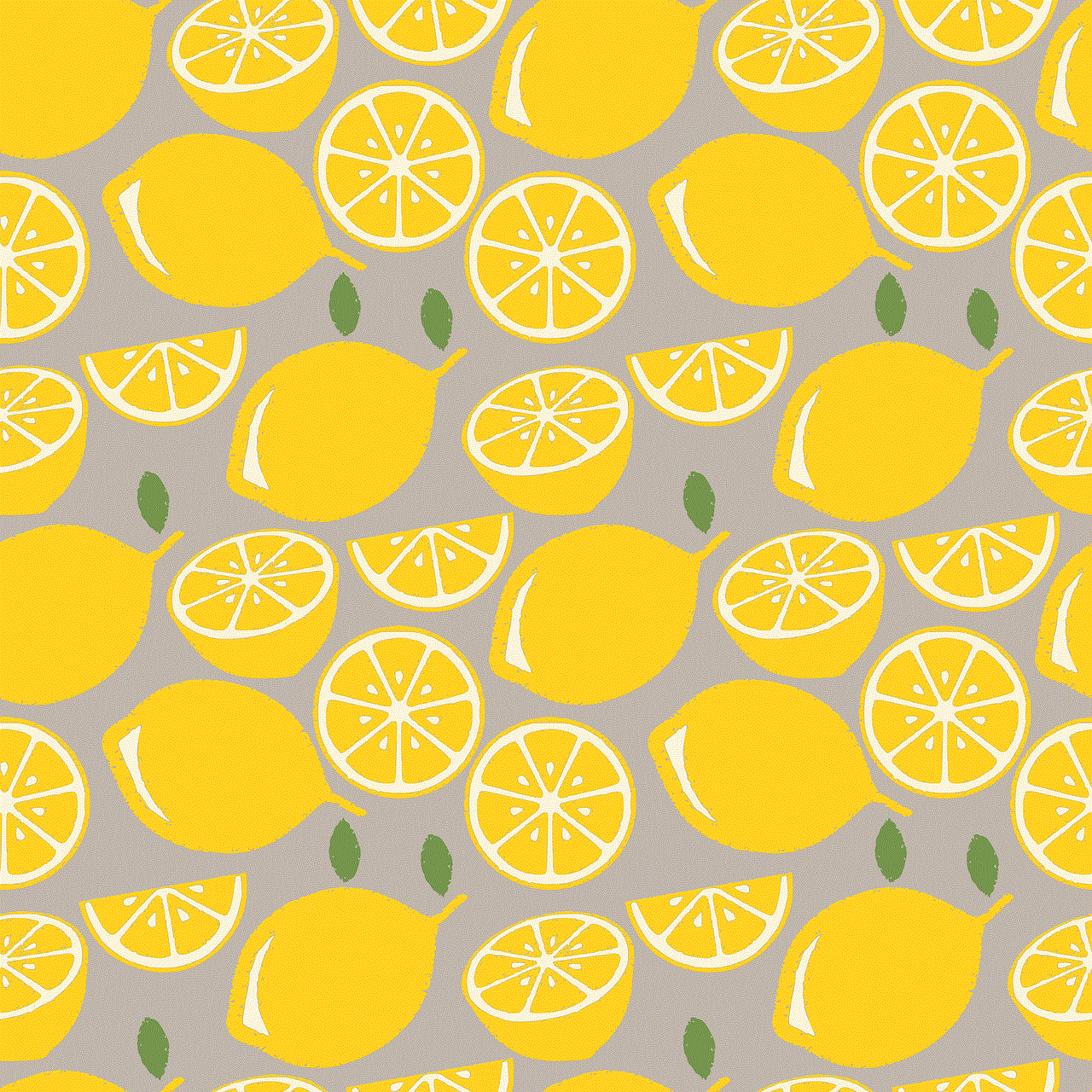
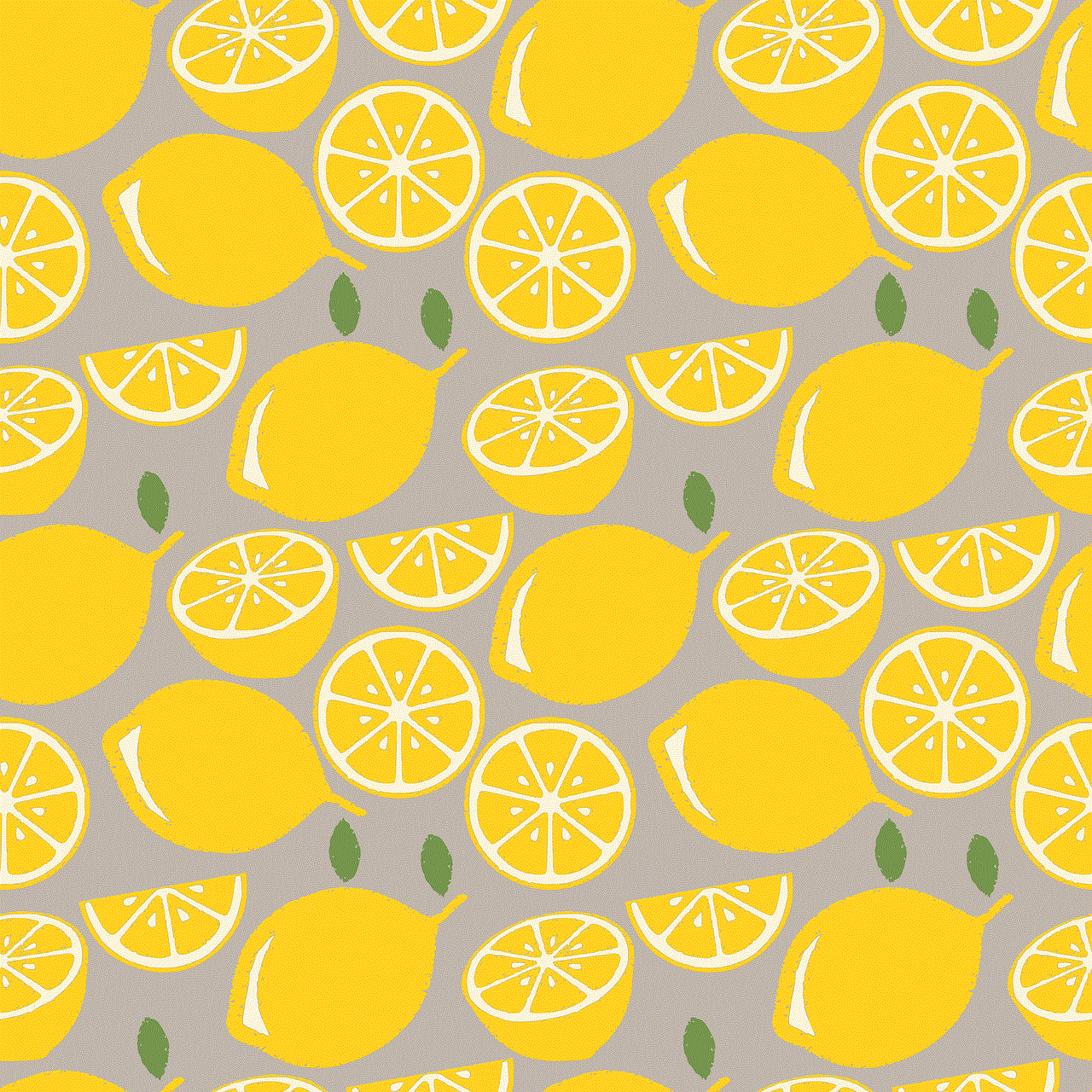
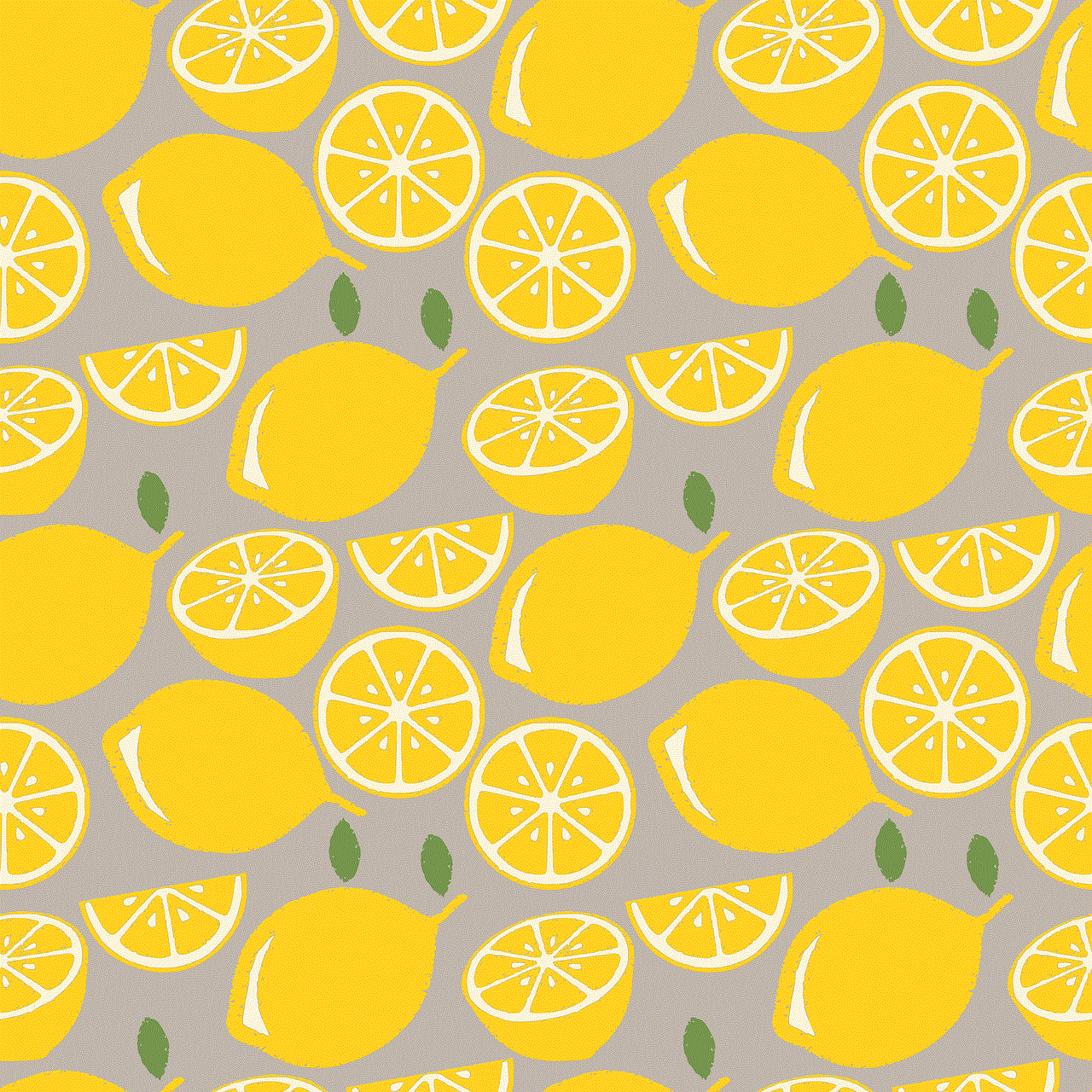
2. Deleting pictures received in a conversation
If you want to delete pictures that you have received from someone else in a conversation, you can follow the same steps as mentioned above. However, there is an additional step that you need to follow to delete pictures received in a conversation. Once you have opened the picture, you will see a “Download” button below it. This indicates that the picture has been downloaded to your device. To delete the picture, you need to click on the “Delete” button next to the “Download” button. Once you do that, the picture will be deleted from your device and will no longer be visible in the conversation.
3. Deleting pictures from a group chat
If you want to delete pictures shared in a group chat, you can do so by following these steps:
Step 1: Open the group chat in Hangouts.
Step 2: Locate the picture that you want to delete and click on it to open it.
Step 3: Click on the three dots icon at the top right corner of the picture.
Step 4: From the drop-down menu, select “Delete photo.”
Step 5: A confirmation message will appear asking you to confirm the deletion. Click on “Delete” to proceed.
The picture will now be deleted from the group chat, and it will no longer be visible to anyone in the group. This method can also be used to delete multiple pictures from a group chat.
4. Clearing your Hangouts conversation history
If you want to delete all the pictures from a conversation in one go, you can do so by clearing your Hangouts conversation history. This method will delete all the pictures, as well as the messages, from a conversation. Here’s how you can do it:
Step 1: Open the conversation in Hangouts from which you want to delete the pictures.
Step 2: Click on the three dots icon at the top right corner of the conversation.
Step 3: From the drop-down menu, select “Clear history.”
Step 4: A confirmation message will appear asking you to confirm the action. Click on “Clear” to proceed.
All the pictures and messages from that conversation will now be deleted.
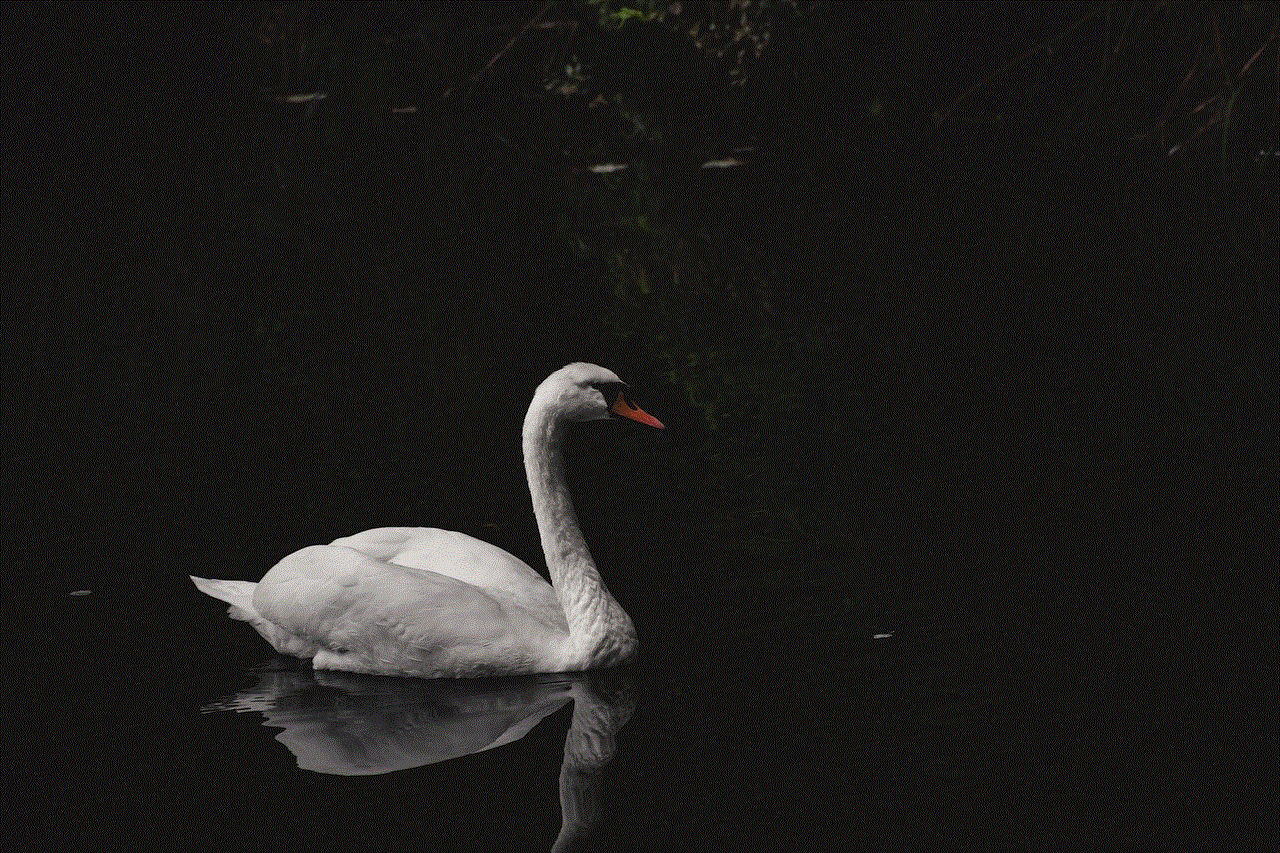
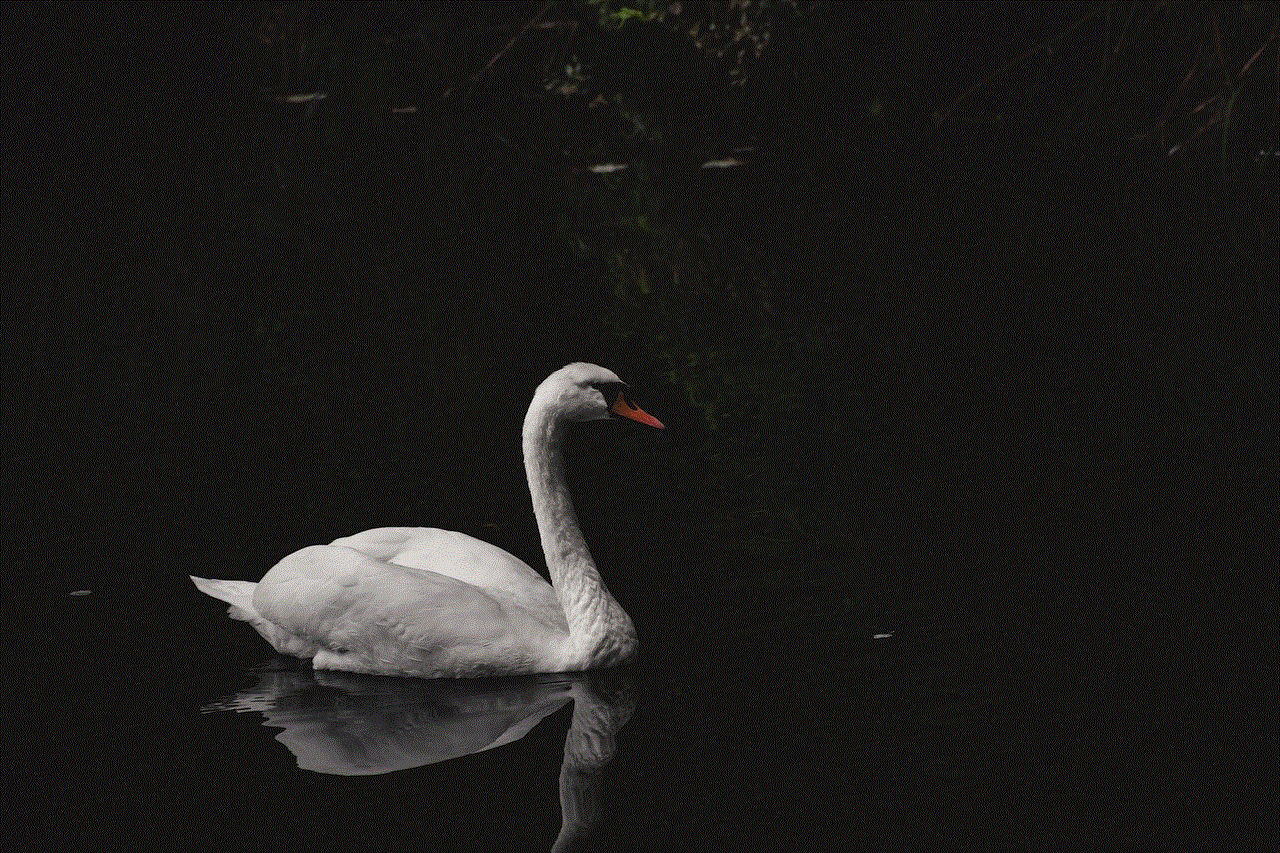
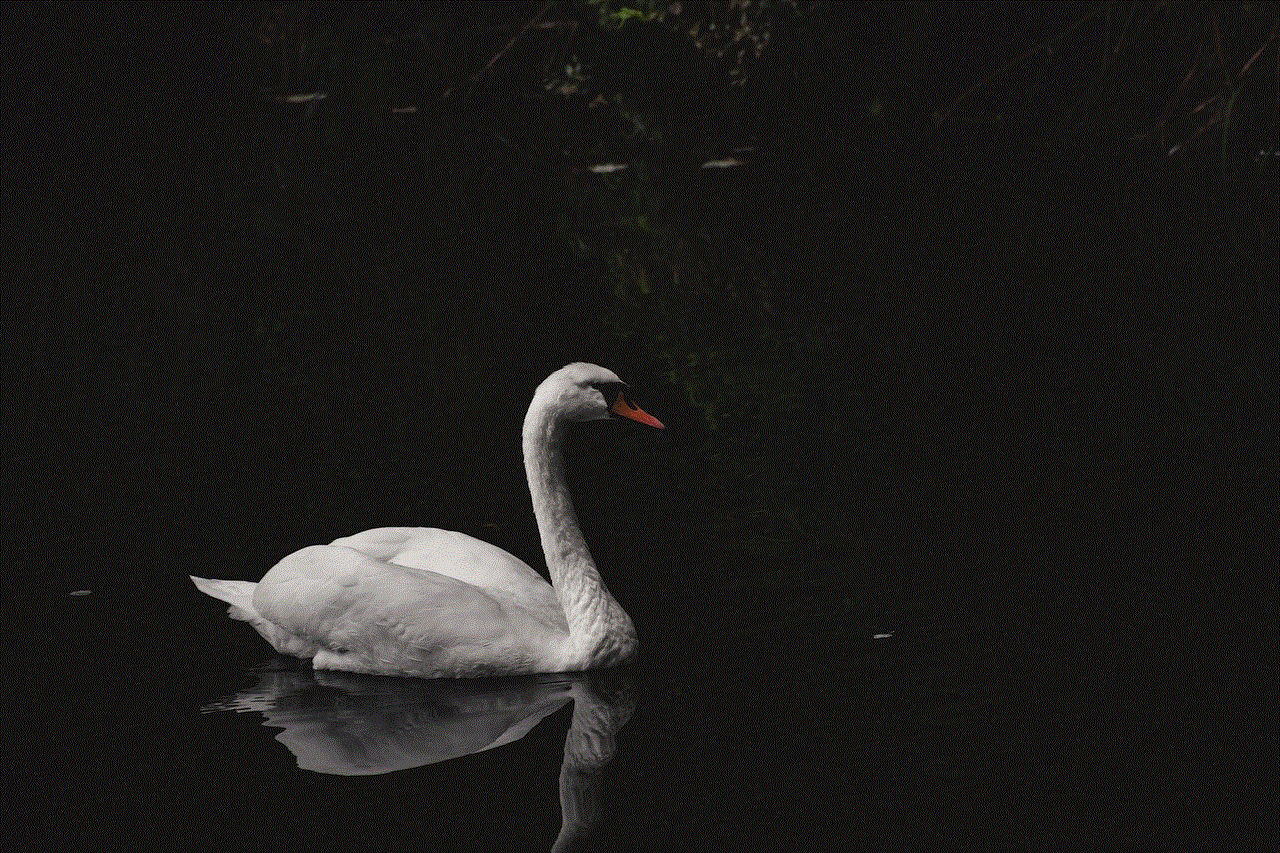
5. Deleting pictures from your Hangouts album
Hangouts has a feature called “Hangouts album” that syncs all the pictures you have shared in your conversations. These pictures can be accessed by going to hangouts.google.com and clicking on the “Albums” tab. If you want to delete pictures from your Hangouts album, you can do so by following these steps:
Step 1: Go to hangouts.google.com and sign in to your account.
Step 2: Click on the “Albums” tab.
Step 3: Locate the picture that you want to delete and click on it to open it.
Step 4: Click on the three dots icon at the top right corner of the picture.
Step 5: From the drop-down menu, select “Delete photo.”
Step 6: A confirmation message will appear asking you to confirm the deletion. Click on “Delete” to proceed.
The picture will now be deleted from your Hangouts album.
6. Clearing your Hangouts album
If you want to delete all the pictures from your Hangouts album in one go, you can do so by clearing your Hangouts album. Here’s how you can do it:
Step 1: Go to hangouts.google.com and sign in to your account.
Step 2: Click on the “Albums” tab.
Step 3: Click on the three dots icon at the top right corner of the Hangouts album.
Step 4: From the drop-down menu, select “Delete album.”
Step 5: A confirmation message will appear asking you to confirm the action. Click on “Delete” to proceed.



This will delete all the pictures from your Hangouts album.
In conclusion, deleting pictures from Hangouts is quite simple and can be done in various ways depending on the type of picture you want to delete. Whether you want to delete pictures from a conversation, group chat, or your Hangouts album, there is a method for each. It is essential to keep your conversations and albums organized and clutter-free by regularly deleting unwanted pictures. By following the methods mentioned above, you can easily delete pictures from Hangouts and enjoy a clean and organized messaging experience.
0 Comments