free calculator app for android
The use of smartphones has skyrocketed in recent years, with more and more people relying on them for various daily tasks. One of the most essential functions of a smartphone is its ability to serve as a calculator. From simple arithmetic to complex equations, a calculator app is a must-have for any smartphone user. With the wide variety of options available on the Google Play Store, it can be overwhelming to choose the best free calculator app for Android. In this article, we will explore the top free calculator apps for Android and help you find the one that best suits your needs.
1. Google Calculator
When it comes to any app, Google’s own version is always worth considering. The Google Calculator app comes pre-installed on most Android devices and offers a clean and simple interface. It has all the basic functions of a calculator, such as addition, subtraction, multiplication, and division, along with advanced features like trigonometric functions, logarithms, and more. It also has a history feature that allows you to view and edit your previous calculations. The app also supports unit conversions, making it a handy tool for students and professionals alike.
2. Calculator Plus Free
As the name suggests, Calculator Plus Free is a free calculator app that offers a variety of features. It has a sleek design and a user-friendly interface that makes it easy to use. Along with the basic arithmetic functions, it also has scientific and graphing capabilities, making it a great choice for students and engineers. The app also has a memory feature that allows you to save and recall previous calculations. It also supports multiple themes, so you can customize the look of your calculator according to your preference.
3. MyScript Calculator 2
MyScript Calculator 2 is a unique calculator app that allows you to write your calculations by hand. It uses handwriting recognition technology to convert your handwritten equations into digital text and solves them. This makes it an ideal choice for those who struggle with typing on a small screen. The app supports all basic and advanced mathematical functions and also offers an option to view the step-by-step solution for your calculations. It also supports multiple languages, making it a global favorite.
4. Photomath
Another innovative calculator app is Photomath, which uses your smartphone’s camera to solve mathematical equations. Simply take a photo of the equation, and the app will provide you with the solution along with step-by-step instructions. It supports a wide range of mathematical functions and also provides a graphing calculator for more complex equations. The app also has a built-in scientific calculator and a handwriting recognition feature, making it a great tool for students and professionals.
5. ClevCalc
ClevCalc is a versatile calculator app that offers a wide range of features. It has all the basic arithmetic functions, along with a unit converter, currency converter, and a discount calculator. It also has a built-in tip calculator, making it a useful app for those who dine out frequently. The app also offers a scientific calculator and a date calculator, making it a great choice for professionals. It has a clean and intuitive interface, making it easy to use for people of all ages.
6. Calculator++
Calculator++ is a popular calculator app that offers a sleek design and a range of features. It has a basic calculator mode and a scientific calculator mode, along with a unit converter and a currency converter. It also has a history feature that allows you to save and edit previous calculations. The app also offers customization options, such as different layouts and themes, making it a favorite among users who like to personalize their apps.
7. All-In-One Calculator
As the name suggests, All-In-One Calculator is a comprehensive calculator app that offers all the necessary features in one place. It has a basic calculator, a scientific calculator, a unit converter, a currency converter, and a tip calculator. It also has a date and time calculator, a percentage calculator, and a loan calculator. The app has a user-friendly interface and a simple design, making it easy to use for users of all ages.
8. RealCalc Scientific Calculator
RealCalc is a popular calculator app among professionals, thanks to its scientific capabilities. It offers all the basic arithmetic functions, along with a wide range of advanced scientific functions, including trigonometry, logarithms, and statistics. The app also has a unit converter and a constants library, making it a handy tool for engineers and scientists. It has a simple and intuitive interface that resembles a real scientific calculator, making it easy to use for those familiar with the physical device.
9. Calcu
Calcu is a simple yet powerful calculator app that offers a sleek design and a user-friendly interface. It has all the basic arithmetic functions, along with scientific and graphing capabilities. The app also has a memory feature that allows you to save and recall previous calculations. It also offers a currency converter and a unit converter, making it a versatile tool for students and professionals. The app also supports customization options, such as different themes and button sizes, for a personalized experience.
10. Calculator
Last but not least, Calculator is a straightforward and easy-to-use calculator app that offers all the basic functions. It has a simple design and a user-friendly interface, making it a favorite among users who prefer simplicity. It also has a memory feature that allows you to save and edit previous calculations. It also supports a percentage calculator and a tip calculator, making it a handy tool for everyday use. The app also offers customization options, such as different color schemes, for a personalized experience.
In conclusion, a calculator app is an essential tool for any smartphone user. Whether you are a student, professional, or simply someone who needs to do basic calculations, these free calculator apps for Android have you covered. From simple arithmetic to complex equations, these apps offer a range of features to make your calculations easier and more efficient. So, download one of these free calculator apps and make your life a little bit easier.
how to find screentime password
Screen time has become an integral part of our daily lives, especially in this digital era where almost everything is accessible through screens. From smartphones to laptops, tablets to televisions, screens have become our primary source of information and entertainment. However, with this increased screen time comes the concern of overuse and addiction, especially when it comes to children. As a result, many parents have started to implement screen time limits and controls to ensure a healthy balance for their kids. One of the most effective ways to manage and monitor screen time is by setting up a screentime password. In this article, we will discuss everything you need to know about screentime password, its importance, and how to find it.
What is a Screentime Password?
A screentime password is a security feature that allows you to restrict and control the amount of time spent on a device by setting a limit or time schedule. This feature is commonly found on devices such as smartphones, tablets, and computer s and is designed to help users manage their screen time. By setting a password, you can limit access to certain apps or features on the device, or even set a daily time limit for overall screen time.
The Importance of a Screentime Password
In today’s digital age, children have access to various devices at a very young age, making it challenging for parents to monitor their screen time. According to a study by Common Sense Media, children aged 8-12 spend an average of six hours a day on screens, while teenagers spend up to nine hours a day. Excessive screen time can lead to a range of negative effects, including physical inactivity, poor sleep, and reduced social interactions. By setting a screentime password, parents can actively manage their child’s screen time and ensure a healthy balance between screen use and other activities.
How to Find Screentime Password on iOS Devices
If you are an iPhone or iPad user, finding the screentime password is relatively simple. Follow these steps to locate it:
Step 1: Go to “Settings” on your device and click on “Screen Time.”
Step 2: Tap on “Change Screen Time Passcode.”
Step 3: If you have already set a passcode, you will be prompted to enter it. If not, you will be asked to create a new one.
Step 4: Once you enter the passcode, the screen time password will be displayed.
How to Find Screentime Password on Android Devices
If you are an Android user, the process of finding the screentime password may vary depending on the device manufacturer. However, here is a general guide to help you find the password:
Step 1: Go to “Settings” on your device and click on “Digital Wellbeing & Parental Controls.”
Step 2: Tap on “Parental Controls” and then on “Set up parental controls.”
Step 3: You will be prompted to create a PIN. Enter a PIN and click on “Set up.”
Step 4: Once the PIN is set, the screentime password will be displayed.
How to Find Screentime Password on Windows and Mac Devices
For Windows and Mac users, finding the screentime password may require a bit more effort. Here are the steps to follow:
Step 1: On your computer , go to “System Preferences” (Mac) or “Settings” (Windows).
Step 2: Click on “Family Sharing” (Mac) or “Accounts” (Windows).
Step 3: On Mac, click on the “+” button to add a new user and enter your Apple ID and password. On Windows, click on “Add a family member” and follow the prompts to create a new user.
Step 4: Once the new user is added, go to “Parental Controls” (Mac) or “Family & other users” (Windows).
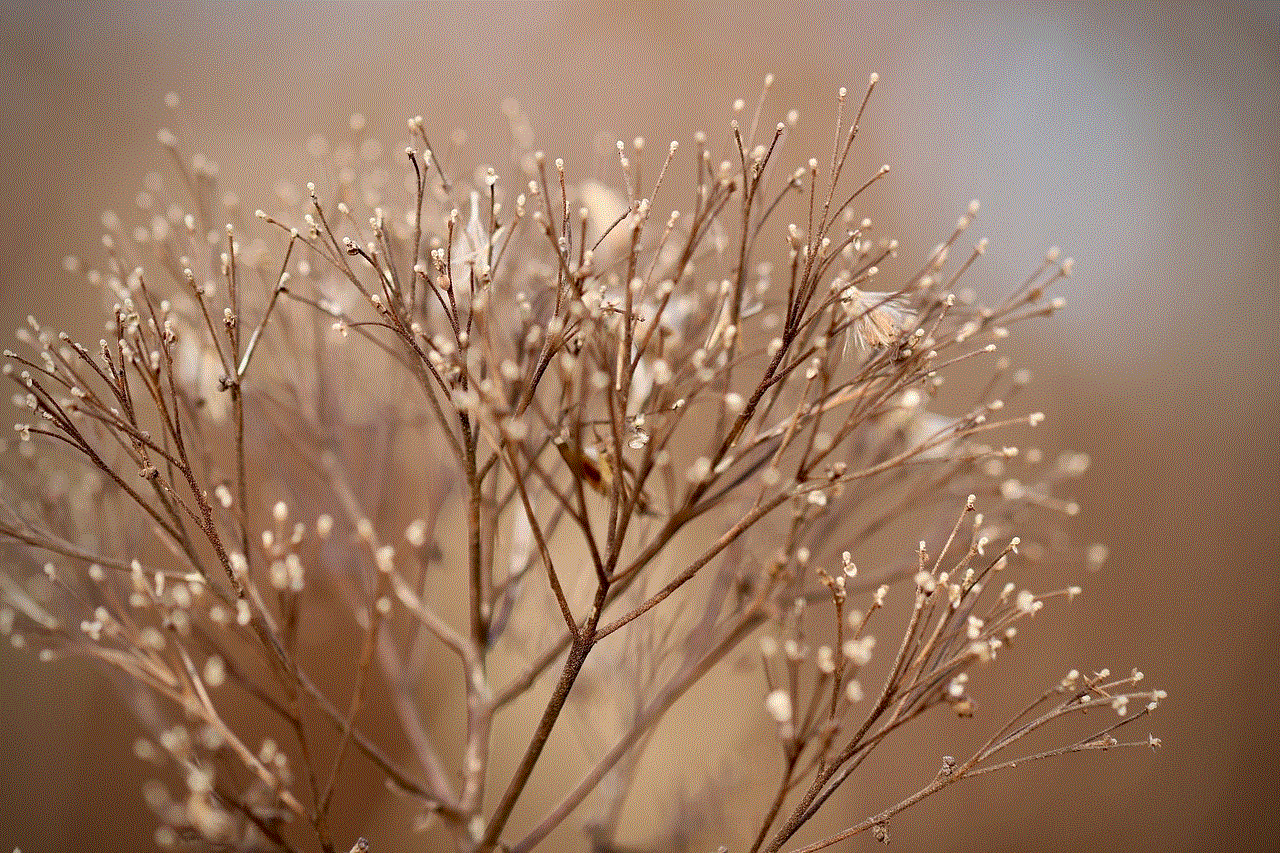
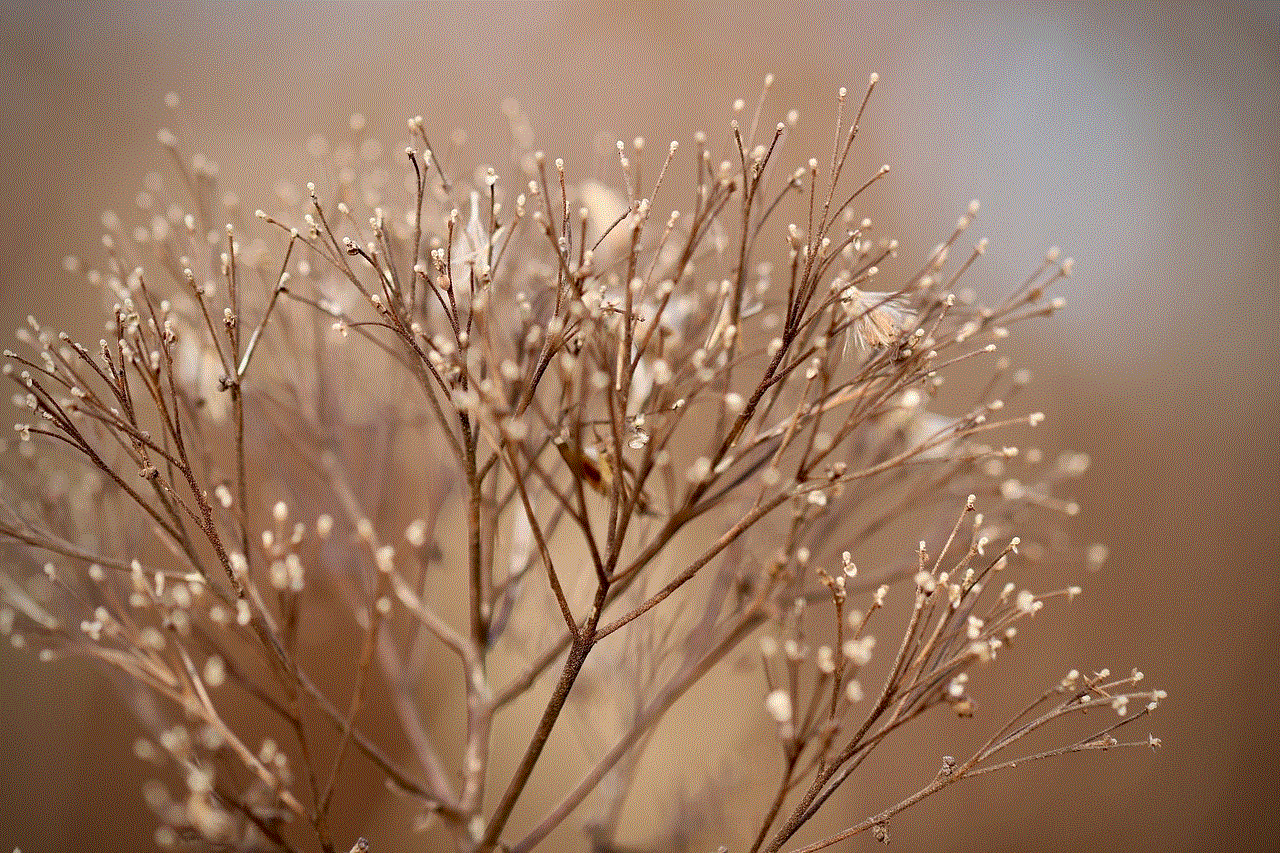
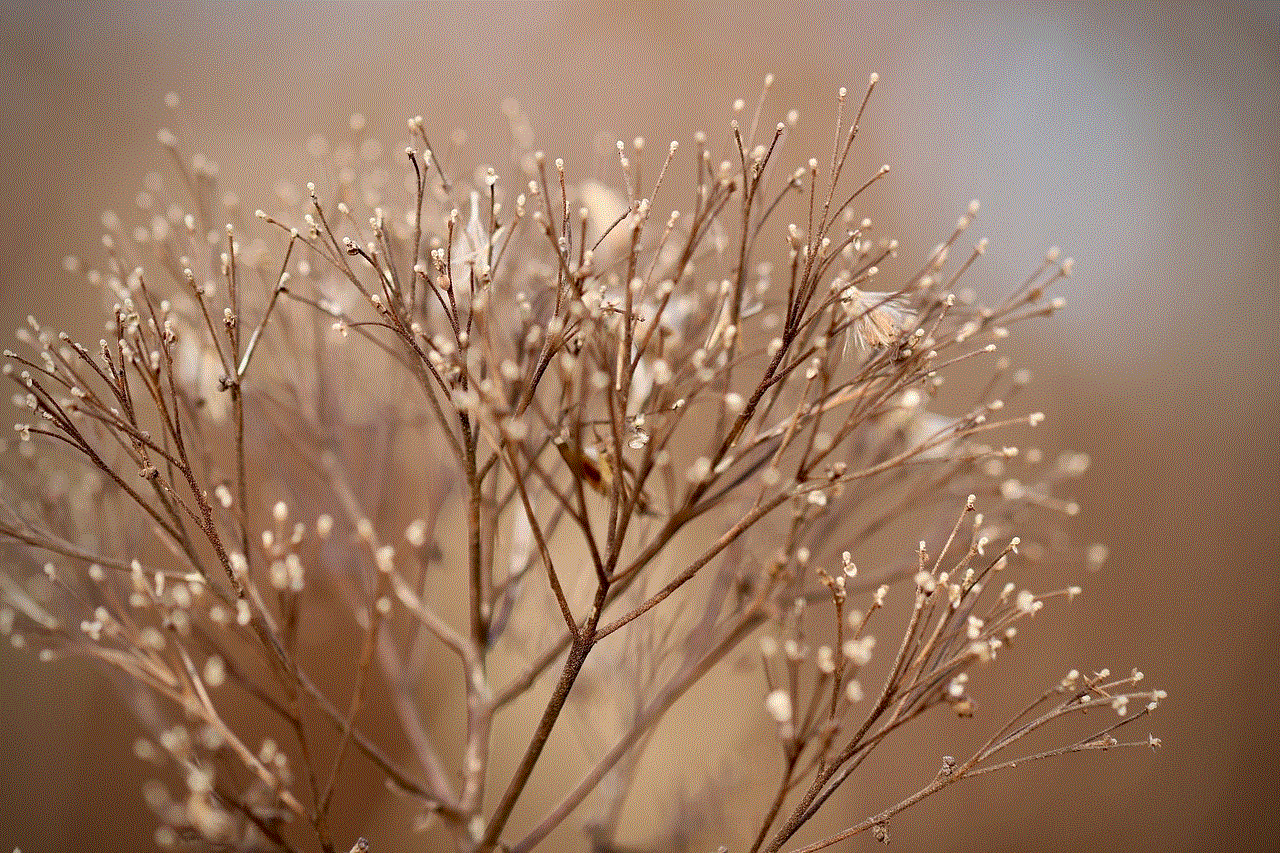
Step 5: Click on the new user and then on “Screen Time” (Mac) or “Manage family settings online” (Windows).
Step 6: You can now view the screen time password for that user.
How to Reset Screentime Password
If you have forgotten your screentime password or want to change it, you can easily do so by resetting it. The steps to reset the password may vary depending on the device you are using, but here is a general guide:
Step 1: Go to “Settings” on your device and click on “Screen Time.”
Step 2: Tap on “Change Screen Time Passcode.”
Step 3: You will be prompted to enter your current password. Instead, click on “Forgot Passcode.”
Step 4: You will be asked to enter your Apple ID and password (iOS) or Google account password (Android).
Step 5: Once you enter the correct credentials, you will be able to reset your screentime password.
Tips for Managing Screen Time
While a screentime password is an effective way to monitor and control screen time, here are a few other tips to help you manage it better:
1. Set a good example: Children often mimic their parents’ behavior, so it is essential to set a good example by limiting your own screen time.
2. Establish rules and consequences: Have a conversation with your child about the importance of limiting screen time. Set rules and consequences for breaking them, and stick to them.
3. Encourage other activities: Encourage your child to engage in other activities such as sports, art, or reading to reduce their screen time.
4. Use parental control apps : There are various parental control apps available that allow you to monitor and control your child’s screen time remotely.
5. Have screen-free zones: Designate certain areas or times in your home as screen-free, such as the dinner table or before bedtime.
6. Be flexible: While it is essential to limit screen time , it is also essential to be flexible and allow your child some screen time for entertainment or educational purposes.
Conclusion
In conclusion, a screentime password is a valuable tool for managing and controlling screen time for both children and adults. By setting a password, you can ensure a balance between screen use and other activities, leading to a healthier and more productive lifestyle. Remember to regularly monitor your child’s screen time and adjust the settings as needed. With the right balance, screens can be a beneficial tool rather than a source of addiction.
google safesearch won t turn off
Google SafeSearch is a feature that helps filter out explicit and inappropriate content from search results. It is designed to provide a safer and more family-friendly browsing experience for users. However, there may be instances when users want to turn off SafeSearch for various reasons. In this article, we will explore why Google SafeSearch won’t turn off and what steps can be taken to resolve this issue.
What is Google SafeSearch?



Google SafeSearch is a content filtering feature that was introduced by Google in 2009. It is designed to restrict access to explicit and inappropriate content, including images, videos, and websites, from appearing in search results. SafeSearch uses advanced algorithms and Google’s own database of websites to filter out content that may be considered offensive or inappropriate for children.
Why would someone want to turn off SafeSearch?
While Google SafeSearch is a useful feature for keeping the internet safe, there may be instances when users may want to turn it off. For example, SafeSearch sometimes blocks legitimate and harmless content, which may be frustrating for users. Additionally, some users may want to have access to all types of content, including explicit content, for various reasons.
Another reason why someone may want to turn off SafeSearch is because of the limited search results it provides. SafeSearch can sometimes limit search results, making it difficult for users to find what they are looking for. This can be a particular issue for researchers and professionals who require access to all types of content.
Why won’t SafeSearch turn off?
There are several reasons why Google SafeSearch may not turn off. Some of the common reasons are listed below:
1. Network Restrictions: If you are trying to turn off SafeSearch on a network that has restrictions in place, such as a school or workplace, it may not work. Many institutions have filters in place that restrict access to explicit content, and SafeSearch is a part of these filters.
2. Browser Settings: Another reason why SafeSearch may not turn off is due to the browser settings. Some browsers, such as Google Chrome, have their own safe browsing feature that may interfere with SafeSearch. Therefore, even if SafeSearch is turned off, the browser’s settings may still restrict access to explicit content.
3. Parental Controls: If you are using Google SafeSearch on a device that is managed by a parent or guardian, they may have enabled parental controls that restrict access to explicit content.
4. Location-Based Restrictions: In some countries, the government may have strict regulations on internet content, and SafeSearch may be enforced by default. In such cases, SafeSearch may not turn off even if you try to disable it.
5. Outdated Browser or Operating System: SafeSearch may not turn off if you are using an outdated browser or operating system. This is because SafeSearch is a feature that requires constant updates, and older versions may not support turning it off.
How to turn off SafeSearch?
If you are facing issues with turning off SafeSearch, here are some steps you can take to resolve the problem:
1. Check Network Restrictions: If you are trying to turn off SafeSearch on a network, such as a school or workplace, it may not work due to network restrictions. In such cases, you can try accessing the internet on a different network, such as your home network or a public Wi-Fi.
2. Change Browser Settings: If the issue is with the browser settings, you can try changing them to allow access to explicit content. In Google Chrome, you can go to Settings > Advanced > Privacy and Security > Safe Browsing and turn off the feature. In other browsers, you can look for similar settings to disable safe browsing.
3. Disable Parental Controls: If you are using SafeSearch on a device that is managed by a parent or guardian, you can ask them to disable parental controls to allow access to explicit content.
4. Use a Virtual Private Network (VPN): In some cases, SafeSearch may be enforced based on your location. You can use a VPN to change your IP address and access the internet from a different location. This may help bypass location-based restrictions on SafeSearch.
5. Update Browser and Operating System: If you are using an outdated browser or operating system, you can try updating them to the latest version. SafeSearch may not turn off on older versions of browsers and operating systems, so updating them may resolve the issue.
Is it safe to turn off SafeSearch?
While turning off SafeSearch may provide access to all types of content, it is important to note that SafeSearch is designed to protect users from explicit and inappropriate content. Therefore, turning off SafeSearch may expose users, especially children, to potentially harmful content. It is recommended to use SafeSearch, especially for children, to ensure a safer browsing experience.
Final Thoughts
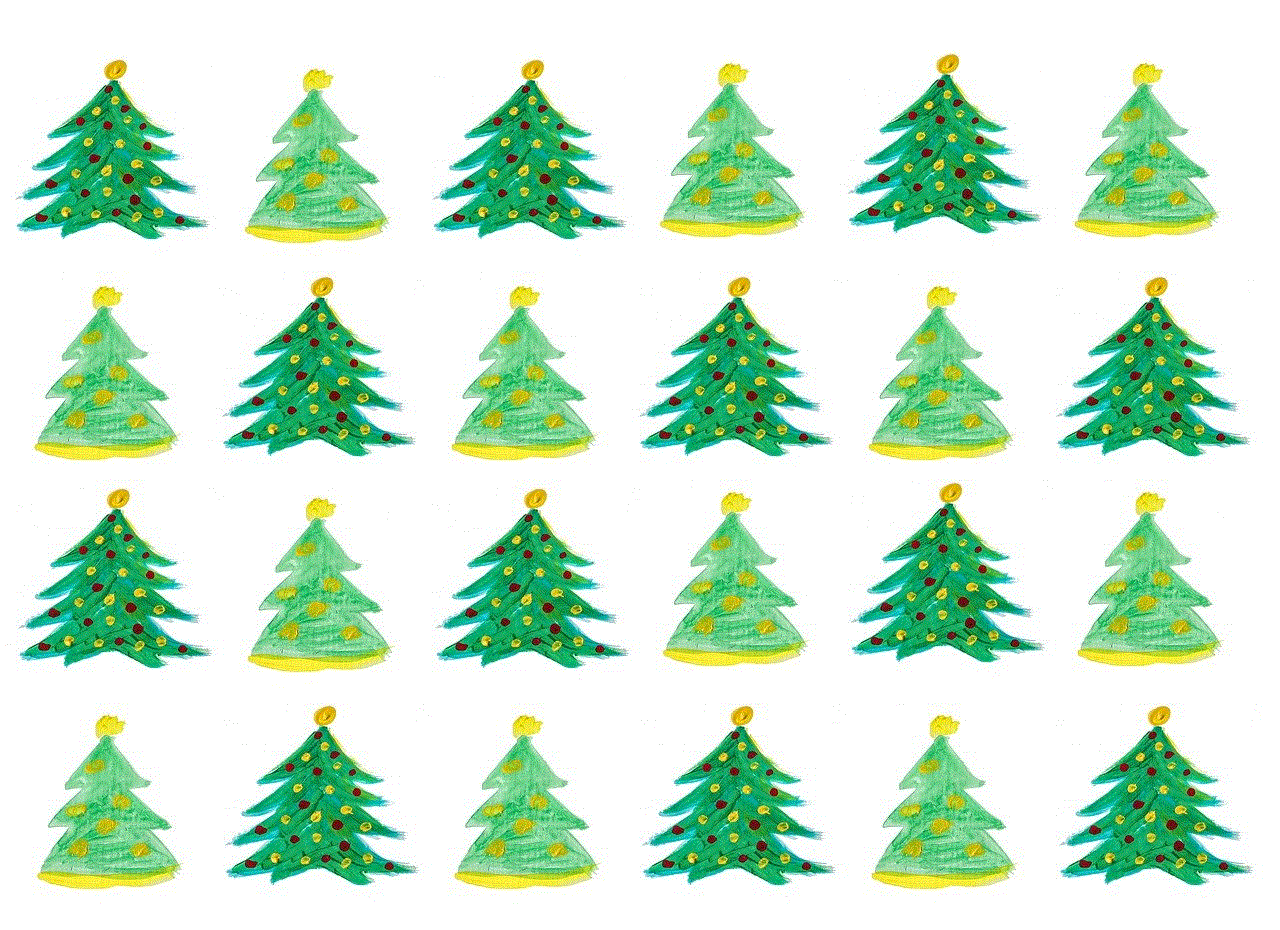
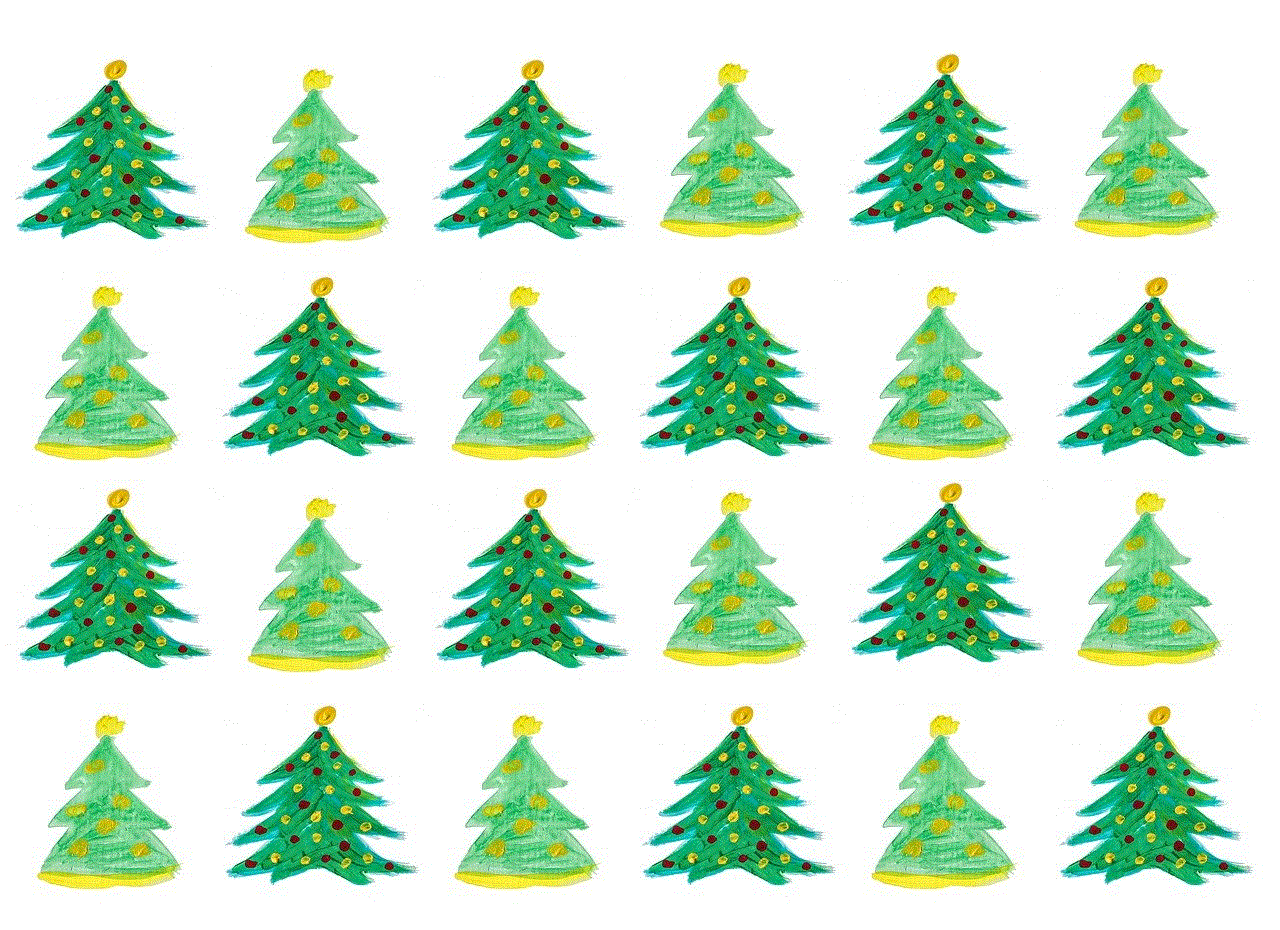
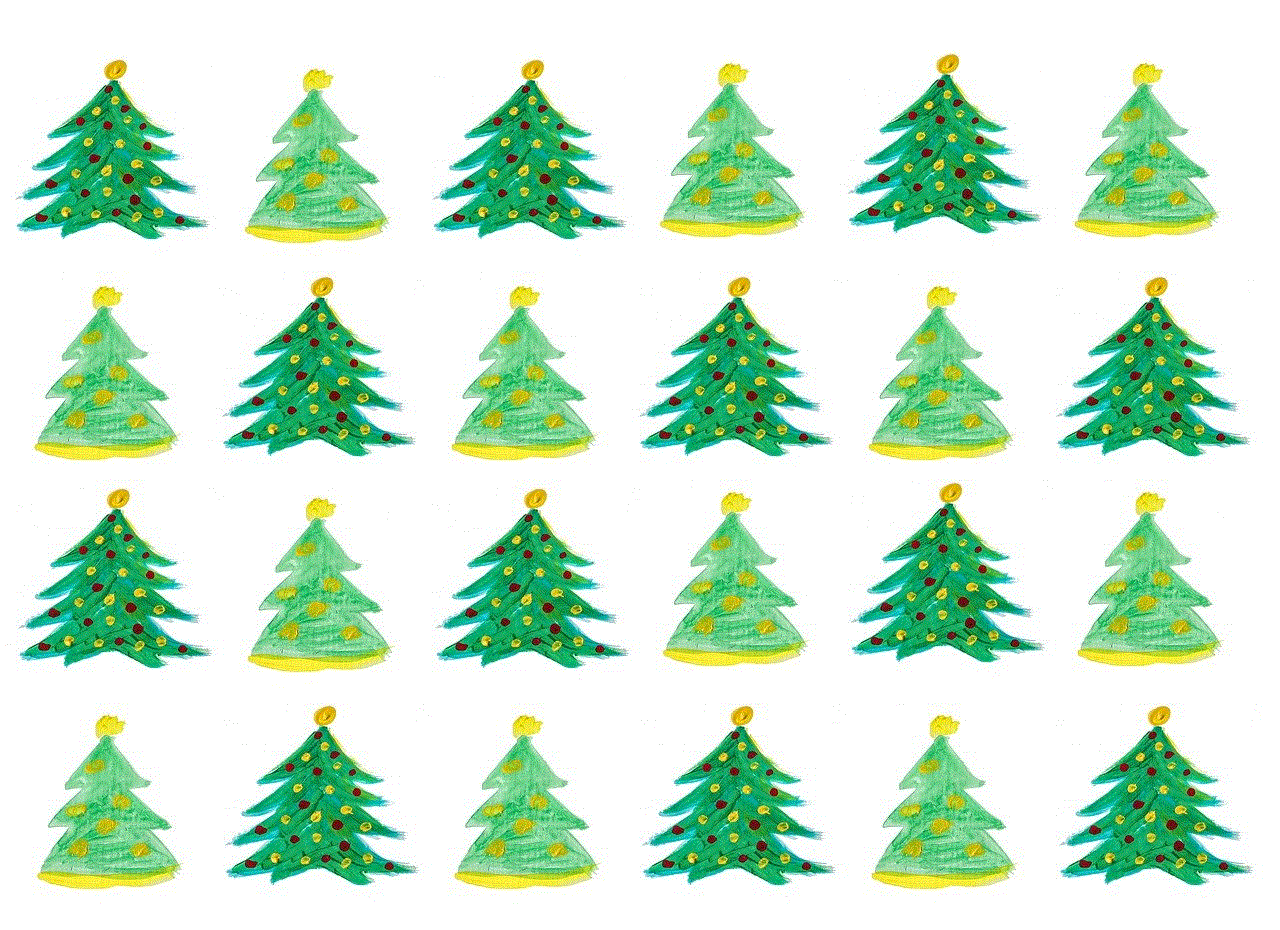
Google SafeSearch is an essential feature that helps protect users from explicit and inappropriate content. However, there may be times when users need to turn off SafeSearch, and it may not work. This can be due to various reasons, such as network restrictions, browser settings, or location-based restrictions. By following the steps mentioned in this article, users can resolve the issue and turn off SafeSearch when needed. However, it is important to use SafeSearch for a safer browsing experience, especially for children.
0 Comments