fire tablet lock screen
The Fire Tablet lock screen : A Comprehensive Guide
Introduction:
In today’s digital era, our personal devices have become an extension of ourselves. We rely on them for communication, entertainment, and even personal information storage. With such valuable data at stake, ensuring the security of our devices is of utmost importance. One of the primary security measures on the Fire Tablet is the lock screen. In this article, we will delve into the intricacies of the Fire Tablet lock screen, exploring its features, setup process, customization options, and tips for enhancing security.
1. What is the Fire Tablet Lock Screen?
The lock screen is the first line of defense for your Fire Tablet. It prevents unauthorized access to your device, ensuring that only you can unlock it and access the contents within. It acts as a barrier between your personal data and potential intruders, making it an essential aspect of device security.
2. Setting Up the Fire Tablet Lock Screen:
To set up the lock screen on your Fire Tablet, follow these steps:
– Go to the “Settings” menu.
– Tap on “Security & Privacy.”
– Select “Lock Screen.”
– Choose your desired lock screen method: swipe, pattern, PIN, or password.
– Follow the on-screen instructions to finalize your lock screen setup.
3. Lock Screen Methods:
The Fire Tablet offers various lock screen methods, each with its own advantages and drawbacks. Let’s explore them in detail:
a. Swipe: This is the most basic lock screen method and offers the least security. To unlock the device, you simply swipe your finger across the screen. While it is convenient, it provides no protection against unauthorized access.
b. Pattern: A pattern lock allows you to draw a specific pattern on a grid of dots to unlock your device. It offers moderate security, as the pattern can be guessed or observed by someone nearby. However, it is more secure than the swipe method.
c. PIN: A Personal Identification Number (PIN) is a numeric password consisting of at least four digits. It provides a higher level of security than the swipe and pattern methods. However, it can still be vulnerable to brute-force attacks if the PIN is easy to guess.
d. Password: A password lock screen is the most secure option available on the Fire Tablet. It allows you to set a combination of letters, numbers, and special characters. However, it can be more challenging to remember and input correctly.
4. Customizing the Lock Screen:
The Fire Tablet offers several customization options to personalize your lock screen experience. These include:
a. Wallpaper: You can choose from a variety of pre-installed wallpapers or set a custom image as your lock screen background. This allows you to add a touch of individuality and style to your device.
b. Clock Styles: You can select different clock styles for the lock screen, such as digital or analog, and customize the color, size, and placement of the clock.
c. Notifications: The lock screen can display notifications from various apps, allowing you to stay updated without unlocking your device. You can choose which apps can show notifications and control their visibility.
d. Lock Screen Widgets: Widgets provide quick access to essential information and functions without unlocking your device. You can add widgets to your lock screen, such as weather updates, calendar events, or music controls.
5. Enhancing Lock Screen Security:
While the lock screen provides a fundamental level of security, there are additional measures you can take to enhance device protection:
a. Two-Factor Authentication (2FA): Enable 2FA for your Amazon account to add an extra layer of security. This requires you to provide a second verification method, such as a unique code sent to your phone, in addition to the lock screen.
b. Remote Lock and Wipe: In case your device is lost or stolen, you can remotely lock or wipe its data using Amazon’s Find My Device feature. This ensures that even if someone gains physical access to your device, they won’t be able to access your personal information.
c. App Lock: Install a third-party app lock from the Amazon Appstore to protect specific apps with an additional layer of security. This prevents unauthorized access to sensitive information within individual apps.
d. Biometric Authentication: Some Fire Tablet models offer biometric authentication methods, such as fingerprint or facial recognition. These methods provide a more secure and convenient way to unlock your device.
Conclusion:
The Fire Tablet lock screen is an essential security feature that safeguards your personal data from unauthorized access. By setting up a strong lock screen method, customizing your lock screen, and implementing additional security measures, you can enhance the protection of your device. Remember to stay vigilant and regularly update your lock screen settings to ensure the highest level of security for your Fire Tablet.
how to get to settings on steam
How to Access the Settings on Steam and Enhance Your Gaming Experience
Steam, developed by Valve Corporation, is the ultimate digital distribution platform for gamers. It offers a vast library of games, community features, and various customization options. To truly optimize your gaming experience, it is essential to familiarize yourself with the settings available on Steam. In this article, we will guide you through the process of accessing the settings on Steam, explore the various options available, and provide valuable tips to enhance your gaming experience.
1. What are the Steam Settings?
2. Accessing the Steam Settings
3. Profile Settings
4. Interface Settings
5. Downloads Settings
6. In-Game Settings
7. Controller Settings
8. Voice Settings
9. Broadcasting Settings
10. Family Settings
11. Steam Cloud Settings
12. Steam Overlay Settings
13. Steam In-Home Streaming Settings
14. SteamVR Settings
15. Steam Link Settings
What are the Steam Settings?
The Steam settings allow you to customize your gaming experience according to your preferences. These settings encompass a wide range of options, from personalizing your profile to adjusting audio and video settings, managing downloads, configuring controllers, and much more. By accessing and optimizing these settings, you can not only enhance your gaming experience but also ensure smooth gameplay without any interruptions.
Accessing the Steam Settings
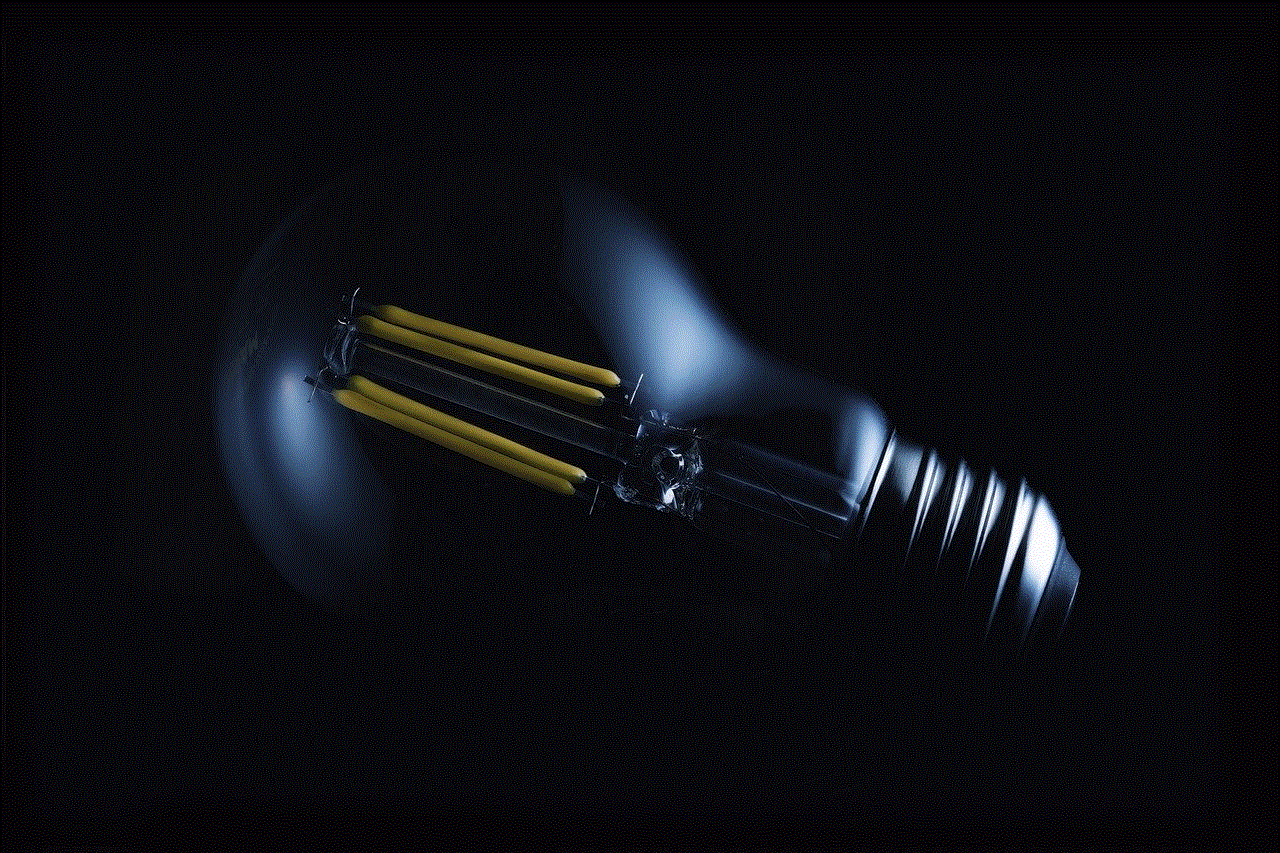
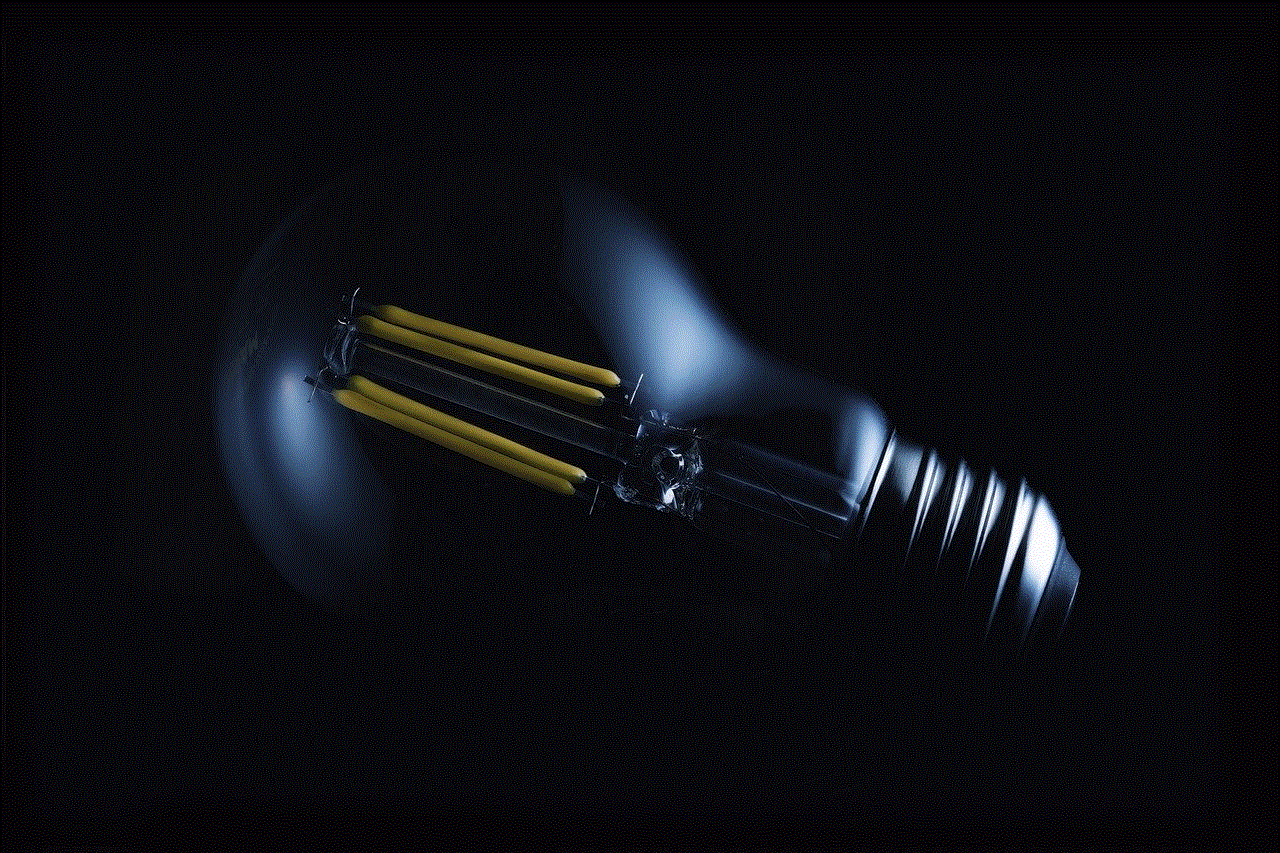
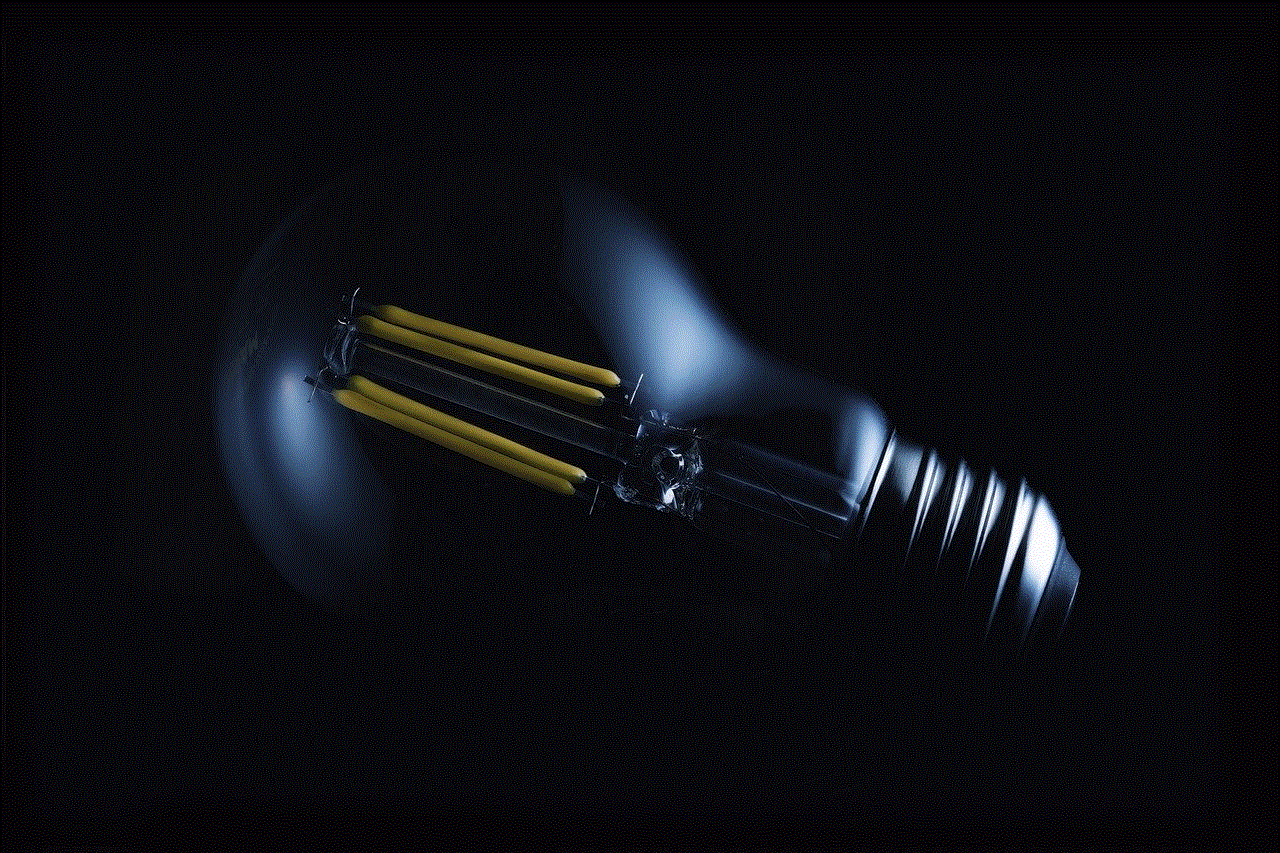
To access the settings on Steam, follow these simple steps:
Step 1: Launch the Steam application on your computer .
Step 2: Locate and click on the “Steam” tab in the top-left corner of the window.
Step 3: From the dropdown menu, select “Settings.”
Step 4: The settings window will now open, presenting you with various categories on the left side, each containing specific settings.
Profile Settings
The profile settings on Steam enable you to personalize your gaming identity. Here, you can change your profile name, add a profile picture, customize your profile background, and manage your privacy settings. Additionally, you can also link your social media accounts and showcase your gaming achievements.
Interface Settings
The interface settings on Steam allow you to customize the appearance and functionality of the Steam client. You can adjust the language, enable or disable the Steam in-game overlay, configure notifications, and select your preferred color theme. Moreover, you can also adjust the font size, choose how Steam starts up, and manage the behavior of the Steam Library.
Downloads Settings
The downloads settings on Steam provide you with complete control over your game downloads. You can set your preferred download region to optimize download speeds, control bandwidth usage, and even schedule specific times for downloads. Additionally, you can manage automatic updates, enable or disable background downloads, and view your download history.
In-Game Settings
The in-game settings on Steam allow you to fine-tune your gaming experience within individual games. You can adjust game-specific options such as resolution, graphics quality, audio settings, and control configurations. These settings can greatly impact your gameplay and ensure optimal performance tailored to your hardware specifications.
Controller Settings
If you prefer using a controller for gaming, the controller settings on Steam are essential. Here, you can configure and customize your controller inputs, enabling you to play games more comfortably and efficiently. Steam supports a wide range of controllers, including Xbox, PlayStation, and Nintendo Switch controllers, among others.
Voice Settings
The voice settings on Steam enable you to communicate with friends and other players while gaming. You can configure your microphone settings, test your microphone, and adjust the input and output volumes. Moreover, you can enable push-to-talk functionality, adjust voice chat volume, and select your preferred voice transmission quality.
Broadcasting Settings
Steam offers a built-in broadcasting feature that allows you to stream your gameplay to friends or the wider Steam community. The broadcasting settings enable you to configure streaming quality, set up privacy options, and choose the audio sources for your stream. Additionally, you can enable or disable the Steam Chat audio while broadcasting.
Family Settings
For users with families or those who want to restrict access to certain content, Steam provides family settings that allow you to manage and control individual user accounts. You can set up parental controls, limit access to certain types of content, and even restrict community features. This feature ensures a safe and controlled gaming environment for younger players.
Steam Cloud Settings



The Steam cloud settings allow you to synchronize your game saves and settings across multiple devices. By enabling Steam Cloud, you can seamlessly continue your progress on another computer without worrying about manually transferring files. Additionally, you can manage your cloud storage, view which games support Steam Cloud, and disable synchronization for specific games.
Steam Overlay Settings
The Steam in-game overlay is a powerful feature that provides quick access to various Steam functions while playing games. The Steam overlay settings allow you to customize the overlay’s appearance, adjust the keyboard shortcuts, and configure the overlay’s behavior. You can also enable or disable specific overlay features, such as the Steam Chat or the web browser.
Steam In-Home Streaming Settings
Steam In-Home Streaming allows you to stream games from one computer to another within your home network. The In-Home Streaming settings enable you to configure the streaming quality, adjust audio and video settings, and manage the performance of your streaming sessions. Additionally, you can enable hardware encoding, optimize network settings, and set up remote play.
SteamVR Settings
For virtual reality (VR) enthusiasts, SteamVR settings are crucial to ensure a smooth and immersive VR experience. Here, you can calibrate your VR hardware, adjust the audio and video settings, and configure room-scale VR. Furthermore, you can manage performance settings, enable or disable motion smoothing, and customize various VR-specific options.
Steam Link Settings
Steam Link allows you to stream your Steam games from your computer to another device, such as a television or mobile device. The Steam Link settings enable you to configure streaming quality, adjust network settings, and manage the Steam Link hardware. Additionally, you can customize the display and audio options, enable touch controls, and set up controller configurations.
In conclusion, accessing and optimizing the settings on Steam is essential to enhance your gaming experience. By personalizing your profile, adjusting interface settings, managing downloads, configuring controllers, optimizing audio and video settings, and exploring other options, you can ensure smooth gameplay tailored to your preferences. Take advantage of the vast range of settings available on Steam and elevate your gaming experience to new heights.
snapchat plus filters
Snapchat has become one of the most popular social media platforms in recent years, thanks to its unique features and filters. The app allows users to share photos and videos with their friends and followers, but what sets it apart is the wide range of filters that can be applied to enhance and modify these images. In this article, we will explore Snapchat’s filters in detail and discuss the exciting new addition of Snapchat Plus Filters.
Snapchat filters have become an integral part of the app’s identity. They allow users to add various effects, overlays, and masks to their photos and videos, creating a fun and engaging experience. From simple filters that change the color or tone of an image to more advanced filters that add animations or augmented reality elements, Snapchat offers a diverse range of options to cater to every user’s preferences.
One of the most popular features of Snapchat filters is the ability to add facial transformations. Users can apply filters that make them look like animals, change their gender, or even swap faces with their friends. These filters use advanced facial recognition technology to accurately map the user’s face and apply the desired effect in real-time. This results in a seamless and entertaining experience that has captivated millions of Snapchat users worldwide.
In addition to facial transformations, Snapchat filters also include features like geofilters and time-sensitive filters. Geofilters are location-based filters that are only available in specific areas. They allow users to add a unique overlay to their photos or videos that reflects their current location. For example, if you are in Paris, you can use a geofilter that showcases the Eiffel Tower or other iconic landmarks.
Time-sensitive filters, on the other hand, are filters that are only available for a limited time. They usually coincide with special events or holidays and are a fun way to celebrate and engage with the Snapchat community. For instance, during Halloween, Snapchat offers a wide range of spooky filters that users can apply to their photos and videos.
While Snapchat’s existing filter collection is already impressive, the introduction of Snapchat Plus Filters takes it to a whole new level. Snapchat Plus Filters are premium filters that offer enhanced functionality and customization options. These filters are designed to provide an even more immersive and personalized experience for users.
One of the key features of Snapchat Plus Filters is the ability to create custom filters. Users can now design their own filters using a range of tools and templates provided by Snapchat. This allows individuals and businesses to add their own branding or personal touch to the filters, making them truly unique and tailored to their needs.
Another exciting feature of Snapchat Plus Filters is the integration of augmented reality (AR) technology. AR filters add virtual elements to the real world, creating an interactive and immersive experience. With Snapchat Plus Filters, users can apply AR filters that overlay virtual objects, animations, or effects onto their photos and videos. This opens up endless possibilities for creativity and self-expression.
Snapchat Plus Filters also offer advanced editing options, allowing users to fine-tune their photos and videos before sharing them with the world. Users can adjust parameters like brightness, contrast, saturation, and more to achieve the desired look. Additionally, Snapchat Plus Filters include a range of artistic filters that can transform ordinary images into stunning works of art.
In terms of accessibility, Snapchat Plus Filters are available to all Snapchat users, regardless of their device or subscription status. This means that even free users can enjoy the enhanced features and functionality offered by Snapchat Plus Filters. However, premium filters may require a one-time purchase or a subscription fee, depending on their complexity and customization options.
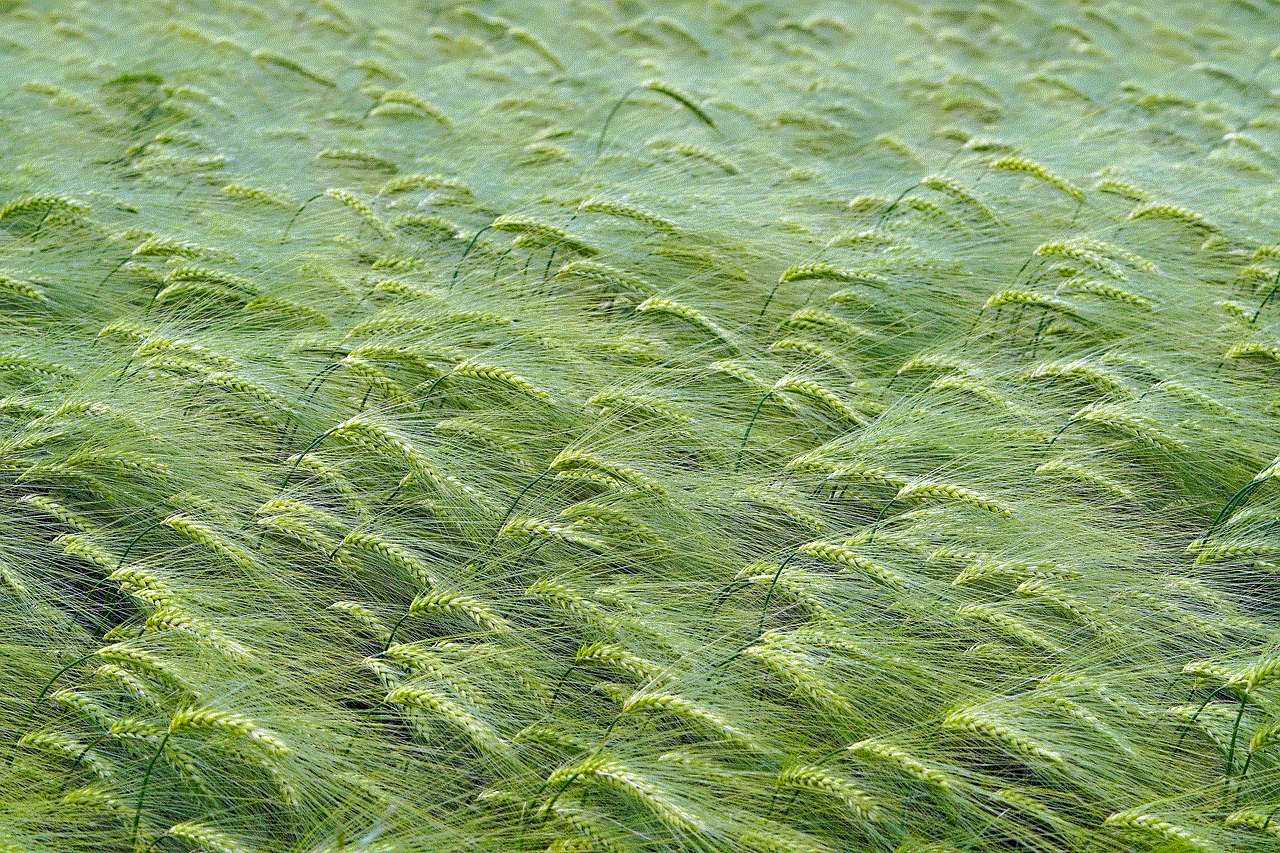
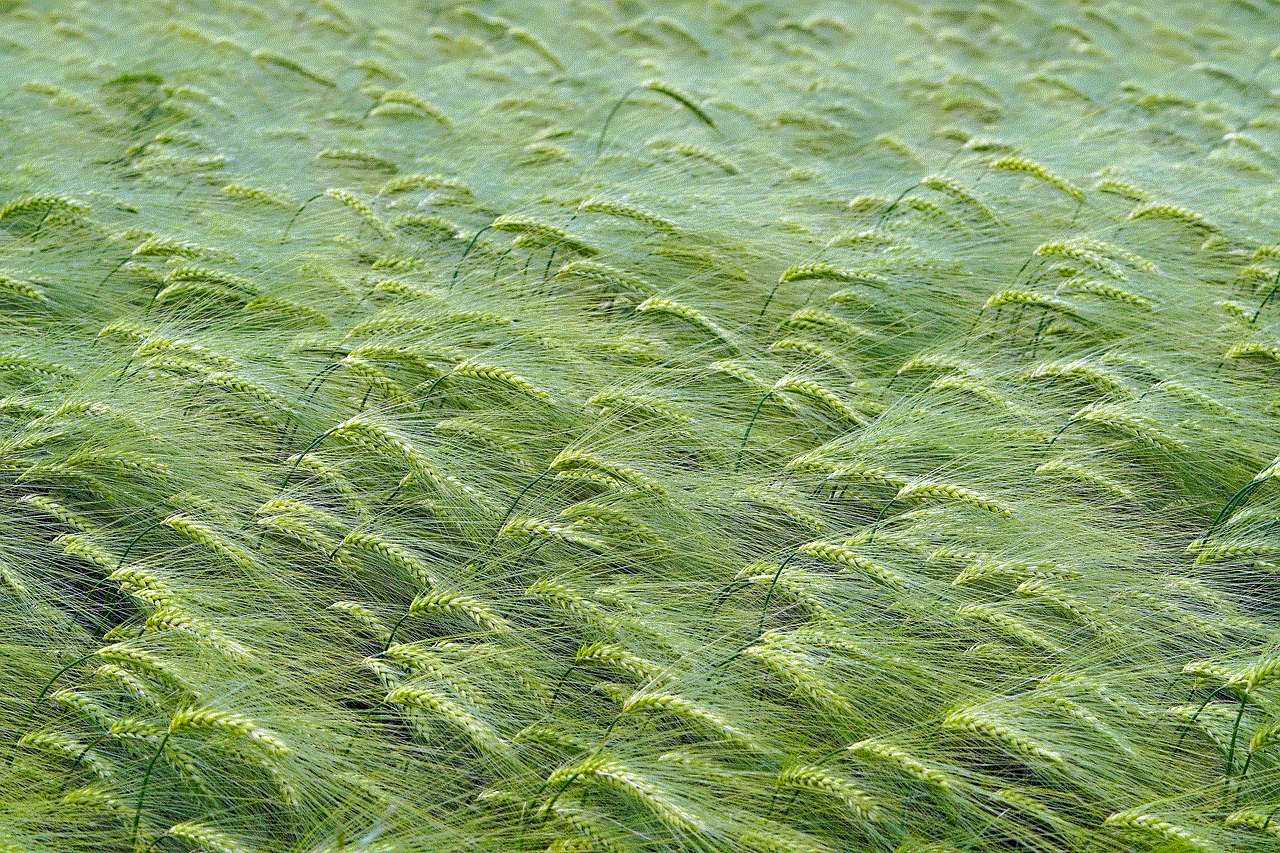
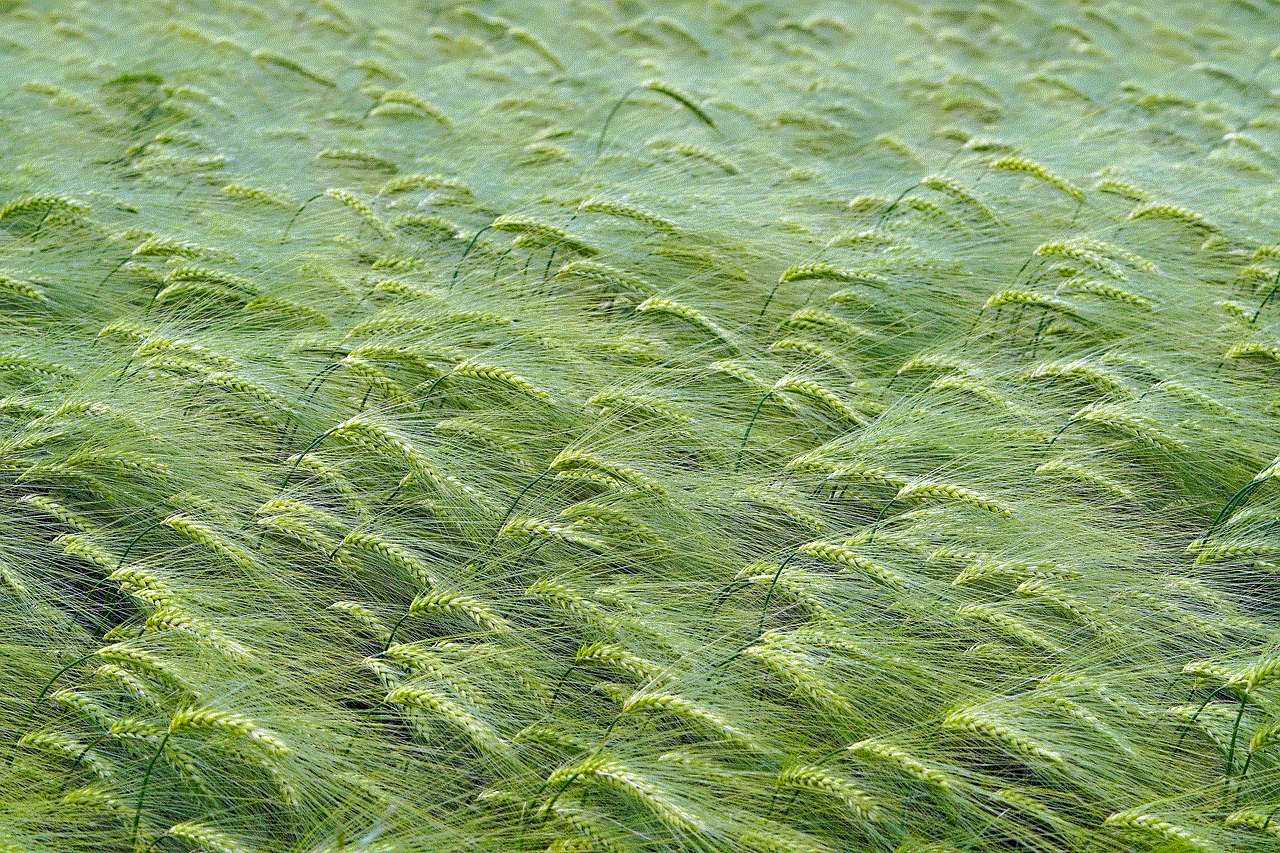
Snapchat Plus Filters have already been embraced by users and businesses alike. Many influencers and content creators have started using these filters to enhance their photos and videos, making their content more engaging and visually appealing. Likewise, businesses are using Snapchat Plus Filters to promote their products and services, leveraging the app’s extensive user base and interactive features.
The introduction of Snapchat Plus Filters has undoubtedly raised the bar for photo and video filters on social media platforms. The enhanced functionality, customization options, and integration of AR technology make Snapchat Plus Filters a game-changer in the world of visual content creation. Whether you are an individual looking to express yourself creatively or a business seeking to engage with your audience in innovative ways, Snapchat Plus Filters offer a powerful and exciting toolset to achieve your goals.
0 Comments