find keys device
# Finding Keys: The Role of Smart Devices in Key Management
In a world that thrives on convenience and efficiency, the age-old problem of misplaced keys has taken a modern twist. With the advent of technology, the quest to find keys has evolved from traditional methods to the use of smart devices designed specifically for this purpose. This article delves into the various ways smart technology has transformed key management, exploring the benefits, challenges, and future possibilities.
## The Evolution of Key Management
Historically, keys were simple metal objects that served a singular purpose: to unlock doors. While they were effective, they were also easily lost, misplaced, or even stolen. The frustration of losing keys has been a common human experience for centuries. As society evolved, so did the solutions for managing keys, from simple key hooks to complex locking systems. However, the fundamental problem of losing keys remained largely unresolved until the advent of smart technology.
With the rise of the Internet of Things (IoT), the concept of smart devices emerged, allowing for enhanced connectivity and functionality. Smart locks and key finders have become increasingly popular, allowing users to keep track of their keys through their smartphones or other connected devices. This shift not only addresses the frustration of lost keys but also integrates seamlessly with the broader trend of smart home technology.
## The Rise of Smart Key Finders
Smart key finders are small devices that attach to your keychain and allow you to track your keys using a smartphone application. These devices leverage Bluetooth technology to connect with your phone, enabling you to locate your keys quickly and efficiently. When you misplace your keys, you can simply open the app, and it will show you the last known location of your keys, or you can activate a sound to help you find them.
One of the most notable brands in this space is Tile, which offers a range of key finders that can be easily attached to keychains, bags, or even pets. The Tile app not only helps you locate your lost items but also allows you to tap into a community of users. If another Tile user comes within range of your lost item, you receive an anonymous update about its location. This crowdsourced approach significantly increases the odds of recovering lost belongings.
## How Smart Locks Enhance Security
While smart key finders focus on locating lost keys, smart locks take a different approach by eliminating the need for physical keys altogether. Smart locks can be installed on existing doors and are operated through smartphones, keypads, or biometric sensors. This technology offers enhanced security features that traditional locks cannot match.
For example, many smart locks allow users to create temporary access codes for visitors, which can be set to expire after a certain period. This is particularly useful for homeowners who want to grant access to service providers or guests without needing to hand over a physical key. Additionally, many smart locks offer features such as remote locking and unlocking, real-time monitoring, and alerts that inform users when someone enters or exits their home.
## The Integration of Smart Home Systems
The rise of smart keys and locks is part of a broader trend of smart home technology, where various devices work in tandem to create a more integrated living environment. Smart home systems can include lighting, security cameras, thermostats, and more, all controlled through a central hub or smartphone app.
The integration of smart locks into these systems enhances the overall convenience and security of a home. For instance, when you unlock your smart door, you can program your smart lights to turn on automatically, creating a welcoming environment. Similarly, when you leave your home, you can set up your system to lock the doors, turn off the lights, and adjust the thermostat with a single command. This level of automation simplifies daily routines and ensures that your home is secure when you’re away.
## The Benefits of Using Smart Devices for Key Management
The convenience and effectiveness of using smart devices for key management are compelling. Here are some of the key benefits:
1. **Peace of Mind**: Knowing that your keys can be tracked or that you can control access to your home remotely significantly reduces anxiety. This peace of mind is particularly valuable for those who frequently misplace their keys or who have multiple people accessing their homes.
2. **Increased Security**: Smart locks and key finders come with enhanced security features, including encryption and alerts. This added layer of protection helps to safeguard your belongings and provides a sense of security that traditional keys cannot match.
3. **Convenience**: With smart devices, users can manage their keys and access to their homes with ease. The ability to unlock doors with a smartphone or create temporary access codes simplifies the process of granting access to others.
4. **Community Support**: The crowdsourced nature of some key finders means that users are not alone in their quest to recover lost items. The Tile community, for instance, can help increase the chances of finding misplaced keys.
5. **Integration with Other Smart Devices**: As part of a smart home ecosystem, smart locks and key finders can work in harmony with other devices, creating a seamless user experience that enhances daily life.
## Addressing the Challenges
While the benefits of smart key management devices are numerous, there are also challenges and considerations to keep in mind. Security concerns surrounding data privacy and the potential for hacking are significant issues that users must address. Ensuring that the smart devices you choose use strong encryption methods and have a solid reputation in the market is essential.
Another challenge is battery life. Many smart key finders and locks rely on batteries, which can run out unexpectedly. Users must be diligent in monitoring battery levels to prevent being locked out or unable to locate their keys when they need them most.
Additionally, reliance on technology can be problematic for individuals who are not tech-savvy. The learning curve for using smart devices can be steep, and not everyone may feel comfortable managing their keys through an app.
## The Future of Key Management Technology
As technology continues to evolve, the future of key management looks promising. Innovations in biometric authentication, such as facial recognition and fingerprint scanning, may become more prevalent in smart locks, further enhancing security.
Moreover, as smart home technology advances, we can expect to see more integrated solutions that combine key management with other aspects of home automation. For instance, geofencing technology could allow doors to unlock automatically as a homeowner approaches, eliminating the need to fumble for a key or smartphone.
The potential for AI-driven solutions is also on the horizon. Imagine a smart home system that learns your routines and preferences, adjusting access and security settings accordingly. Such advancements could provide an unparalleled level of convenience and security, further transforming how we manage our keys and access to our homes.
## Conclusion
The quest to find keys has come a long way from the days of searching through bags and pockets. Smart devices have revolutionized key management, offering solutions that are not only convenient but also enhance security and integrate seamlessly into the modern smart home ecosystem. While challenges remain, the benefits of using technology to manage our keys are clear. As we look to the future, we can expect even more innovative solutions that will continue to simplify our lives and enhance our security. In this ever-evolving landscape, the importance of finding keys will remain, but the tools we use to do so will undoubtedly change for the better.
android change app notification sound
# How to Change App Notification Sound on Android : A Comprehensive Guide
In the fast-paced world we live in, notifications have become a crucial part of our daily routine. Whether it’s a message from a friend, a reminder for an important task, or an alert from your favorite app, the sound of notifications can greatly influence how we perceive and interact with our devices. For Android users, customizing notification sounds is not only a way to personalize the experience but also a way to distinguish between different types of alerts. This guide will walk you through various methods to change app notification sounds on Android devices, ensuring your notifications are as unique as you are.
## Understanding Notification Sounds on Android
Before diving into the process of changing notification sounds, it’s essential to understand how notifications work on Android. Notifications can come in various forms, including alerts, reminders, and updates, and each app can have its own default sound. Android allows users to customize these sounds, providing a more personalized experience.
### The Importance of Custom Notification Sounds
Custom notification sounds can help you differentiate between various apps without looking at your device. For instance, a distinct sound for messaging apps like WhatsApp or Telegram can alert you to an important message, while a different tone for email notifications can alert you to new messages without causing unnecessary distractions. Additionally, personalizing notification sounds can enhance your overall user experience, making it more enjoyable and tailored to your preferences.
## Steps to Change App Notification Sound on Android
### Step 1: Accessing Your Device Settings
The first step in changing your app notification sounds is to access the settings on your Android device. Depending on the Android version and device manufacturer, the steps may vary slightly, but the general process remains consistent. Here’s how to do it:
1. **Open the Settings App**: Locate the gear icon on your home screen or app drawer and tap on it to open the settings menu.
2. **Navigate to Sound**: Scroll down and find the “Sound” or “Sound & vibration” option. Tap on it to access sound settings.
3. **Select Notification Sound**: Here, you will see various sound options, including ringtone, notification sound, and alarm sound. Tap on “Notification sound” to proceed.
### Step 2: Choosing a Custom Sound
Once you’re in the notification sound settings, you’ll see a list of available sounds. Android typically provides a range of default notification sounds, but you can also add your custom sounds if you prefer something unique. Here’s how to pick a sound:
1. **Browse Default Sounds**: Scroll through the list of available notification sounds. You can tap on each sound to preview it.
2. **Select a Sound**: Once you find a sound you like, tap on it to select it. This will set the chosen sound as your default notification tone for all apps.
3. **Using Custom Sounds**: If you want to use a custom sound, you’ll need to add the sound file to your device. You can do this by downloading a sound file or transferring it from your computer . Once the file is on your device, it should appear in the notification sound list.
### Step 3: Changing Notification Sounds for Individual Apps
While you can set a default notification sound for your device, Android also allows you to customize notification sounds for individual apps. This feature is particularly useful if you want different sounds for messaging apps, social media notifications, or email alerts. Here’s how to change notification sounds for specific apps:
1. **Open the Settings App**: Go back to the settings menu on your device.
2. **Find Apps**: Scroll down and tap on “Apps” or “Applications.” This will show you a list of all the apps installed on your device.
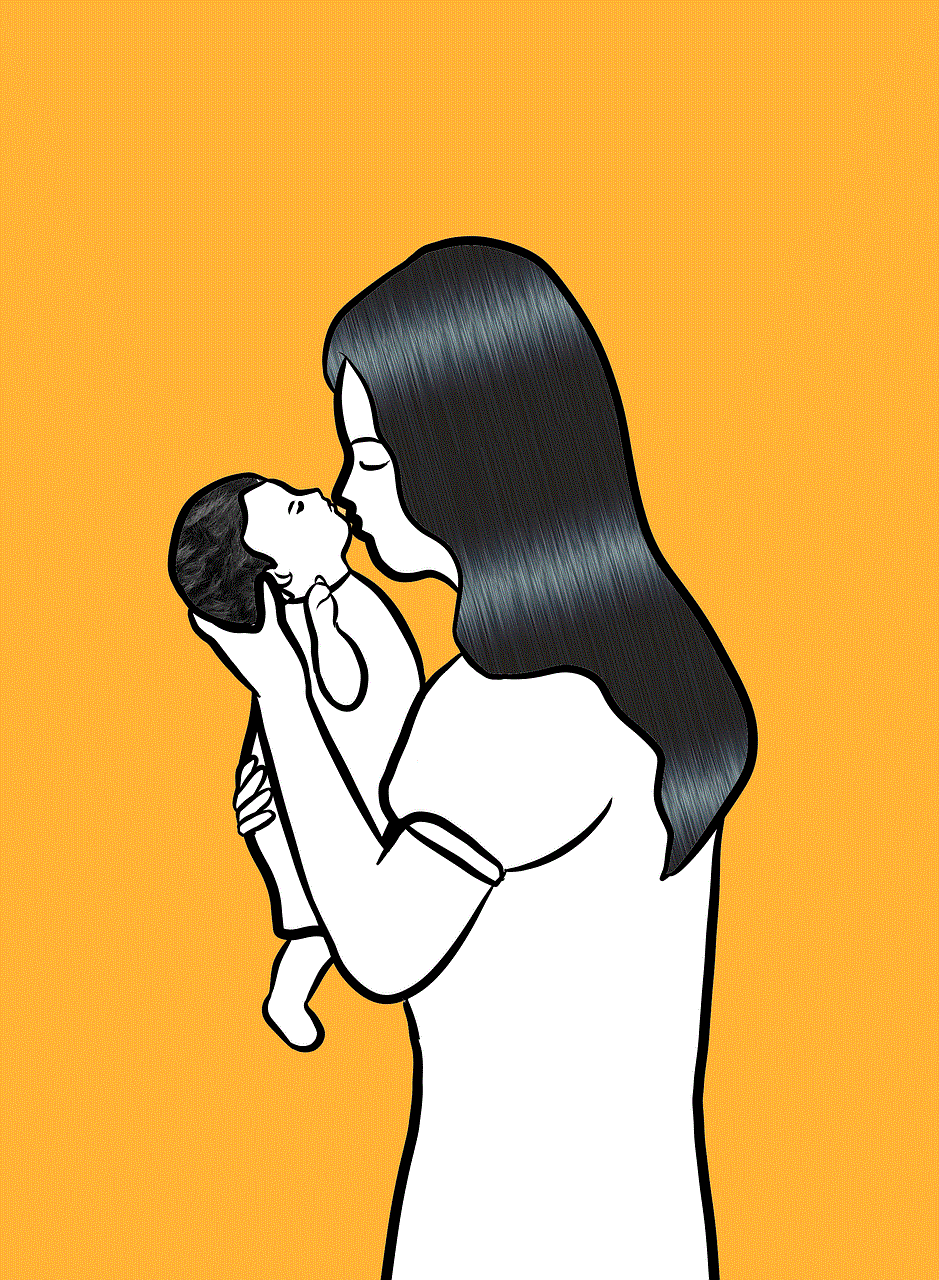
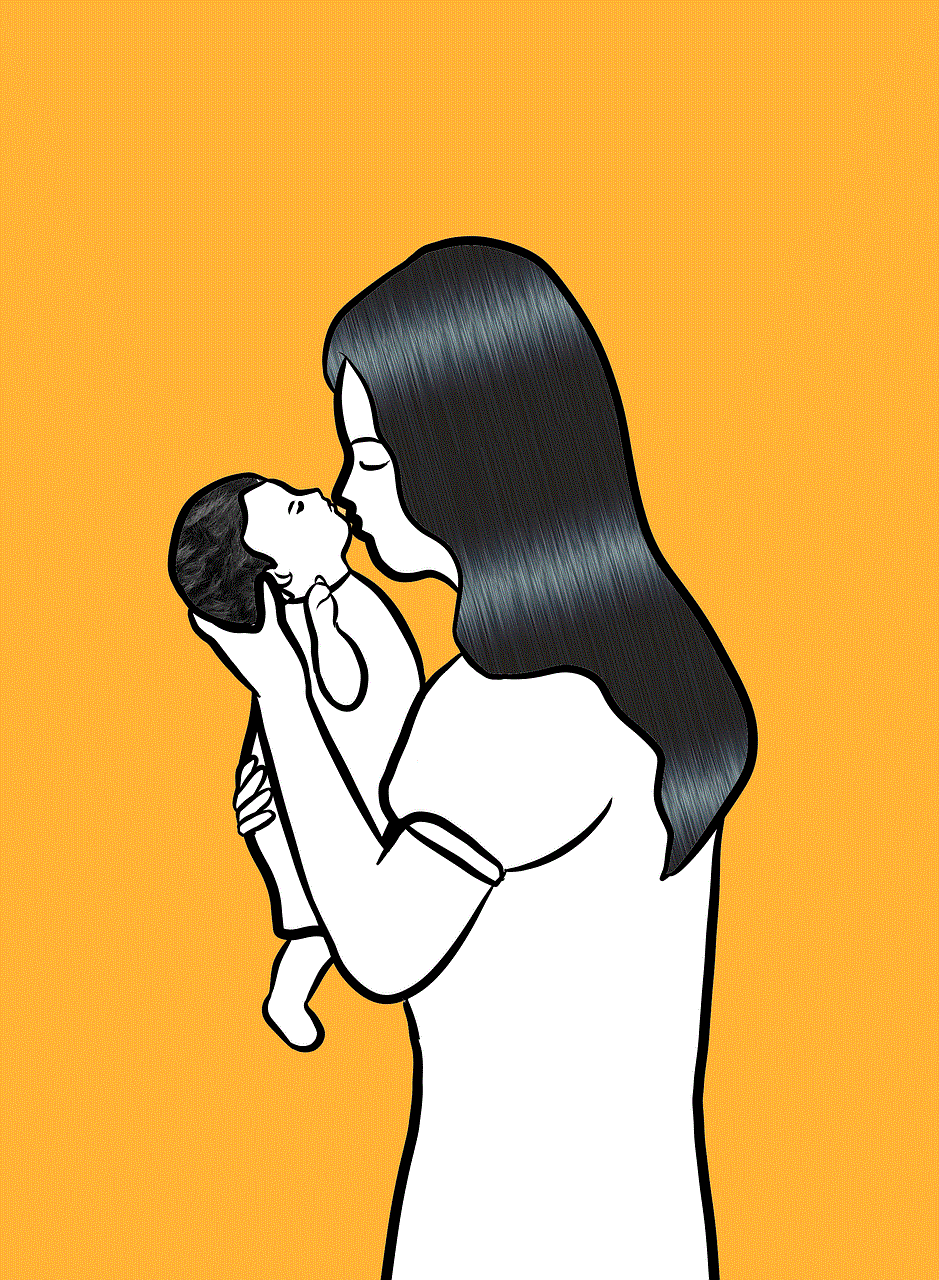
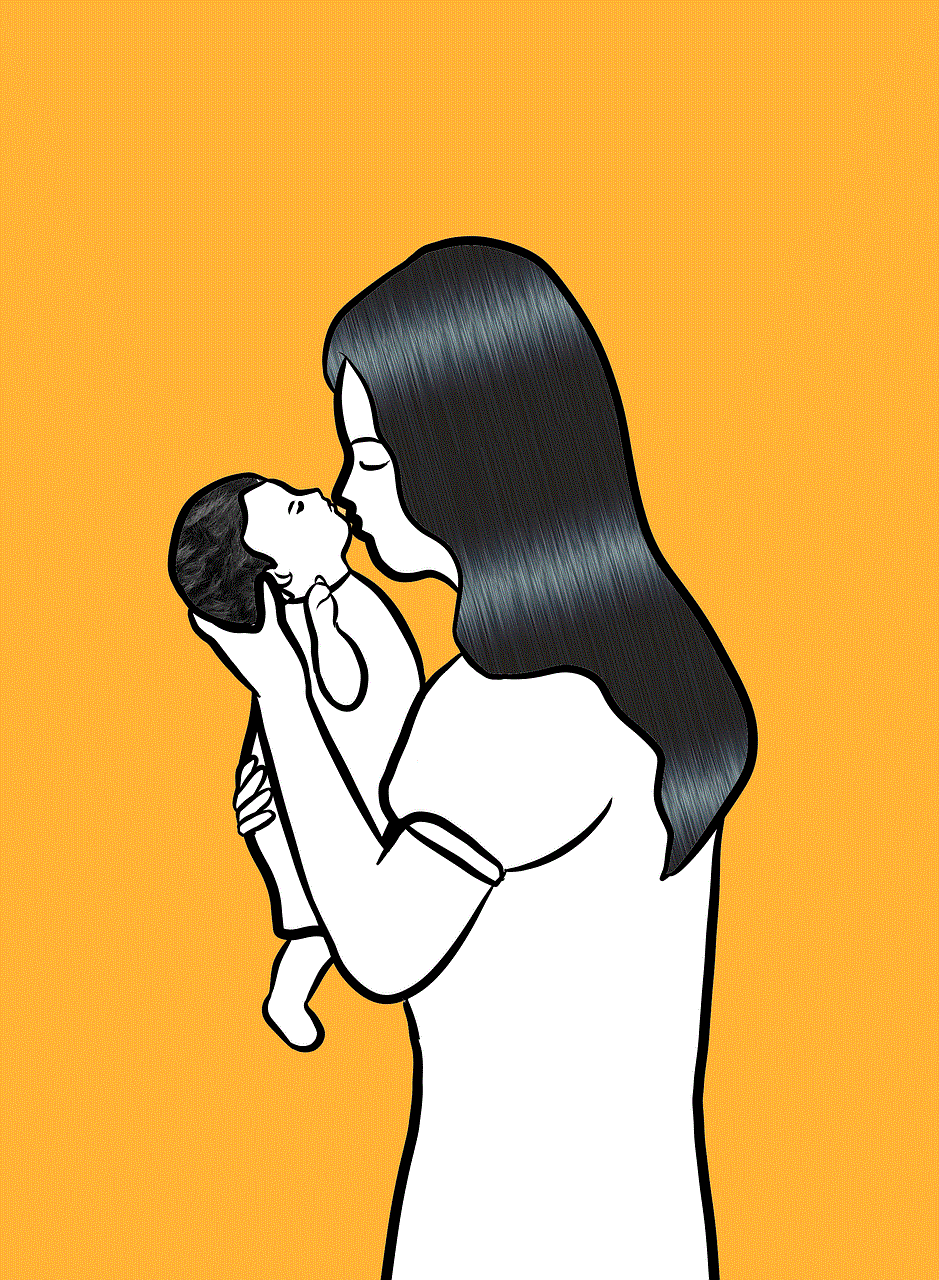
3. **Select the App**: Scroll through the list and find the app for which you want to change the notification sound. Tap on it to open the app settings.
4. **Tap on Notifications**: Within the app settings, you should see an option for “Notifications.” Tap on it to access the notification settings for that particular app.
5. **Change Notification Sound**: Look for an option that says “Sound” or “Notification sound.” Tap on it, and you’ll be able to choose from default sounds or select a custom sound from your device.
### Step 4: Using Third-Party Apps for Customization
If you want more options or features than the built-in settings offer, you can use third-party applications designed for customizing notification sounds. These apps typically provide a wider selection of sounds, along with additional features such as sound editing and scheduling. Some popular third-party apps include:
– **Zedge**: This app offers a vast library of ringtones, notification sounds, and wallpapers. Users can browse by category and download sounds directly to their devices.
– **Ringtone Maker**: This app allows users to create custom ringtones and notification sounds from their music library. You can trim and edit audio files to create the perfect notification tone.
– **Audiko**: Another excellent app for creating custom ringtones and notification sounds. Users can upload their audio files, edit them, and set them as notification tones.
### Step 5: Testing Your New Notification Sounds
After customizing your notification sounds, it’s a good idea to test them to ensure everything is working as you intended. Here’s how to do that:
1. **Send a Test Notification**: If you’ve changed the sound for a particular app, send a test message or notification to see if the new sound plays.
2. **Adjust Volume Levels**: Make sure the volume levels for notifications are set appropriately. You can do this in the sound settings menu.
3. **Fine-tune Settings**: If the sound is too soft or loud, you can go back to the settings and make adjustments as needed.
## Troubleshooting Common Issues
While changing app notification sounds on Android is usually straightforward, users may encounter some common issues. Here are a few troubleshooting tips to help you resolve them:
### Issue 1: Notification Sounds Not Playing
If your notification sounds are not playing, check the following:
– **Volume Settings**: Ensure that the notification volume is turned up in the sound settings.
– **Do Not Disturb Mode**: Check if your device is in “Do Not Disturb” mode, as this can silence notifications.
– **App permissions **: Some apps require specific permissions to send notifications. Ensure that the app has the necessary permissions enabled.
### Issue 2: Custom Sounds Not Appearing
If your custom sounds are not showing up in the notification sound list, try these solutions:
– **File Format**: Ensure that the sound files are in a compatible format, such as MP3 or WAV.
– **File Location**: Place the sound files in the correct folder (usually the “Notifications” folder) on your device’s internal storage.
– **Restart Device**: Sometimes, a simple restart can refresh the system and make new files appear.
### Issue 3: Changes Not Saving
If your changes to notification sounds are not saving, consider:
– **App Updates**: Ensure that your apps and the Android operating system are updated to the latest versions.
– **Clearing Cache**: Clearing the app cache can sometimes resolve issues with settings not saving.
## Conclusion
Customizing app notification sounds on Android devices is an excellent way to personalize your user experience and improve your productivity. By following the steps outlined in this guide, you can easily change notification sounds for individual apps or set a default sound for your device. Whether you choose to use built-in settings or third-party apps, the options are vast and cater to a variety of preferences.



As you experiment with different sounds, remember that the goal is to create an environment that works for you. Distinct sounds can help you prioritize notifications, ensuring that you never miss an important message or alert. With these customization options at your fingertips, you can make your Android experience truly unique. Happy customizing!
0 Comments