erase cookies on android
Cookies are small text files that are stored on your device when you visit a website. These cookies contain information about your browsing activity and preferences. While cookies can be useful in improving your browsing experience, they can also pose a privacy risk. This is why it is important to regularly erase cookies on your Android device. In this article, we will discuss why and how to erase cookies on Android.
Why Erase Cookies on Android?
1. Protect Your Privacy
Cookies can track your browsing activity and store personal information such as your login credentials, credit card details, and browsing history. This information can be accessed by websites and advertisers, which can compromise your privacy. By erasing cookies, you can prevent this information from being shared or collected.
2. Free Up Storage Space
Cookies are stored on your device’s internal storage, which can take up valuable space over time. By regularly erasing cookies, you can free up storage space and improve the performance of your Android device.
3. Avoid Targeted Ads
Cookies are also used by websites and advertisers to track your online behavior and display targeted ads. These ads can be annoying and intrusive, and by erasing cookies, you can prevent them from appearing on your device.
4. Avoid Cross-site Tracking
Cross-site tracking is when cookies from one website are used to track your activity on other websites. This can be a privacy concern as it allows websites to collect information about your browsing habits without your consent. By erasing cookies, you can prevent cross-site tracking and protect your privacy.
5. Avoid Security Risks
Cookies can also pose a security risk as they can be used to store sensitive information such as login credentials. If your device falls into the wrong hands, this information can be easily accessed. By erasing cookies, you can prevent this information from being compromised.
How to Erase Cookies on Android
1. Clear Cookies in Browser Settings
The easiest way to erase cookies on your Android device is through your browser settings. The steps may vary slightly depending on which browser you use, but the general process is the same.
1. Open your browser and tap on the menu button (usually three dots) in the top-right corner.
2. Select “Settings” from the menu.
3. Scroll down and tap on “Privacy” or “Privacy & Security.”
4. Look for an option to clear cookies and tap on it.
5. Confirm the action and wait for the cookies to be cleared.
2. Use a Cookie Cleaner App
There are also apps available on the Google Play Store that can help you erase cookies on your Android device. These apps scan your device for cookies and allow you to delete them with just a few taps. Some popular options include CCleaner, History Eraser, and Cookie Cleaner.
3. Use Private Browsing Mode
Most browsers have a private browsing mode that does not store cookies or browsing history. This is a great option if you want to browse the internet without leaving any traces on your device. To activate private browsing mode, open your browser and look for an option to open a “New Private Tab” or “Incognito Tab.”
4. Clear Cache and Data
Clearing the cache and data of your browser can also remove cookies from your device. This is a more drastic measure as it will also delete your browsing history, saved passwords, and other data. To do this, go to your device’s settings, then to “Apps,” and find your browser. Tap on it and select “Clear Cache” and “Clear Data.”
5. Use a VPN
A VPN (Virtual Private Network) can also help protect your privacy by encrypting your internet traffic and hiding your IP address. This can prevent websites from tracking your online activity and collecting cookies. There are many VPN apps available on the Google Play Store, such as NordVPN, ExpressVPN, and Surfshark.
6. Use a Cookie Blocker Extension
If you use your Android device for browsing, you can also install a cookie blocker extension on your browser. These extensions block cookies from being stored on your device, which can help protect your privacy. Some popular options include Ghostery, Privacy Badger, and uBlock Origin.
7. Manage Cookies in Chrome
If you use Google Chrome as your browser, you can manage cookies by going to “Settings” and selecting “Site settings.” From there, you can select “Cookies” and choose to block or allow cookies from specific websites.
8. Use a Different Browser
If you are concerned about your privacy and want to prevent cookies from being stored on your device, you can also consider using a different browser. There are many privacy-focused browsers available on the Google Play Store, such as Firefox Focus, Brave, and DuckDuckGo.
9. Enable “Do Not Track”
Some browsers have a “Do Not Track” feature that sends a signal to websites to not track your browsing activity. This can prevent cookies from being collected and used for targeted ads. To enable this feature, go to your browser’s settings and look for a “Privacy” or “Security” option.
10. Check Your App permissions
Some apps may require access to your device’s cookies to function properly. Before granting permissions , make sure to read what data the app will have access to. If you are not comfortable with an app having access to your cookies, you can deny the permission and look for an alternative app.
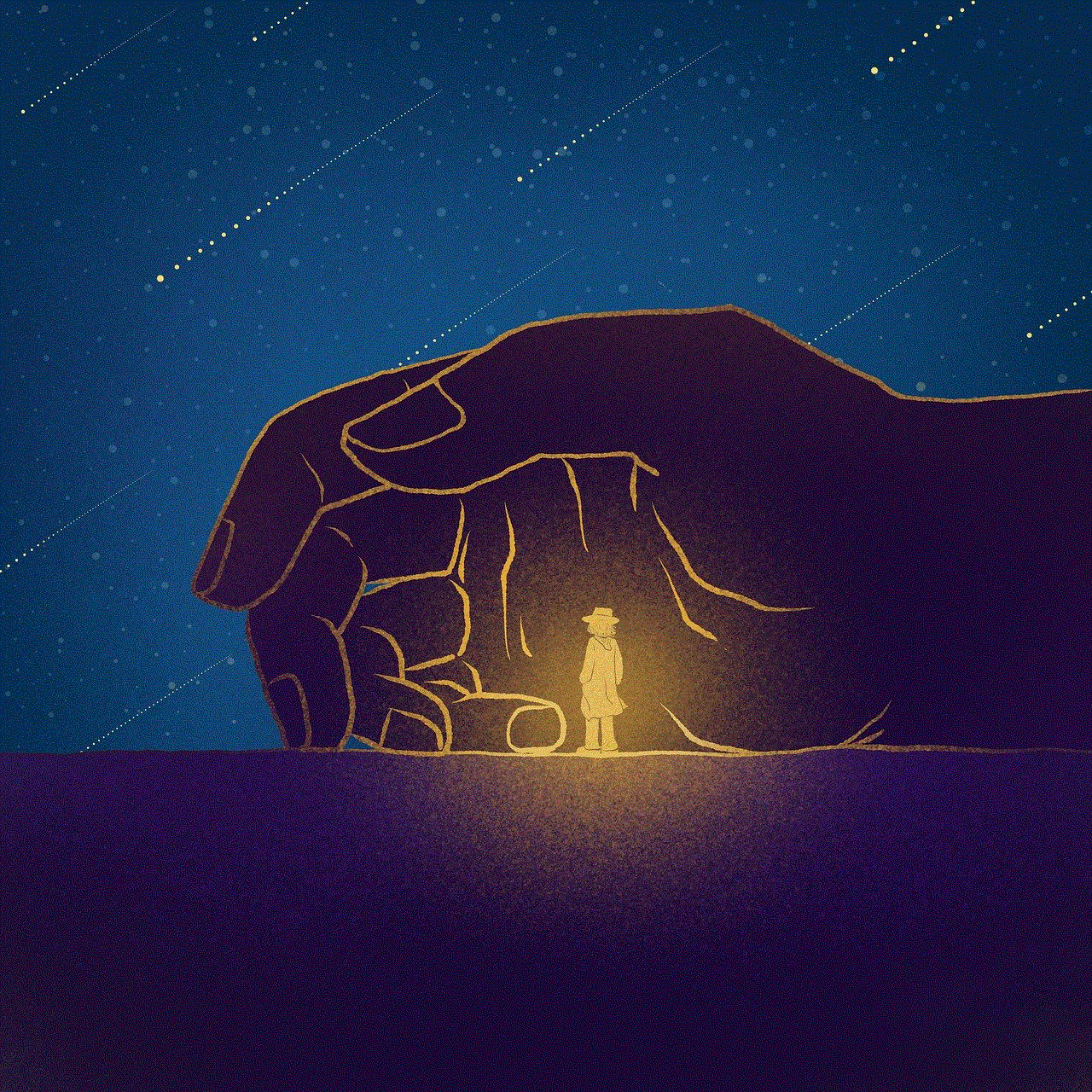
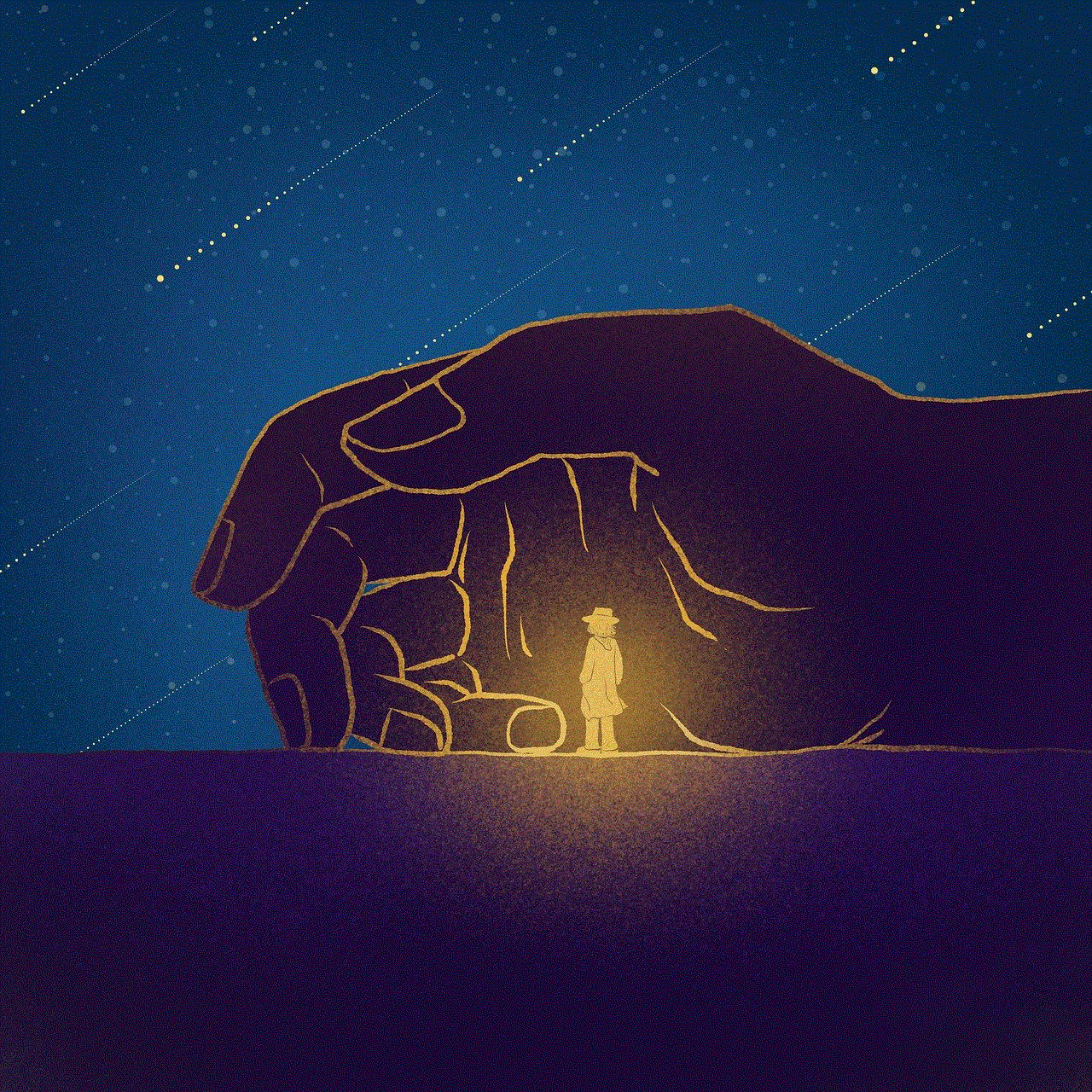
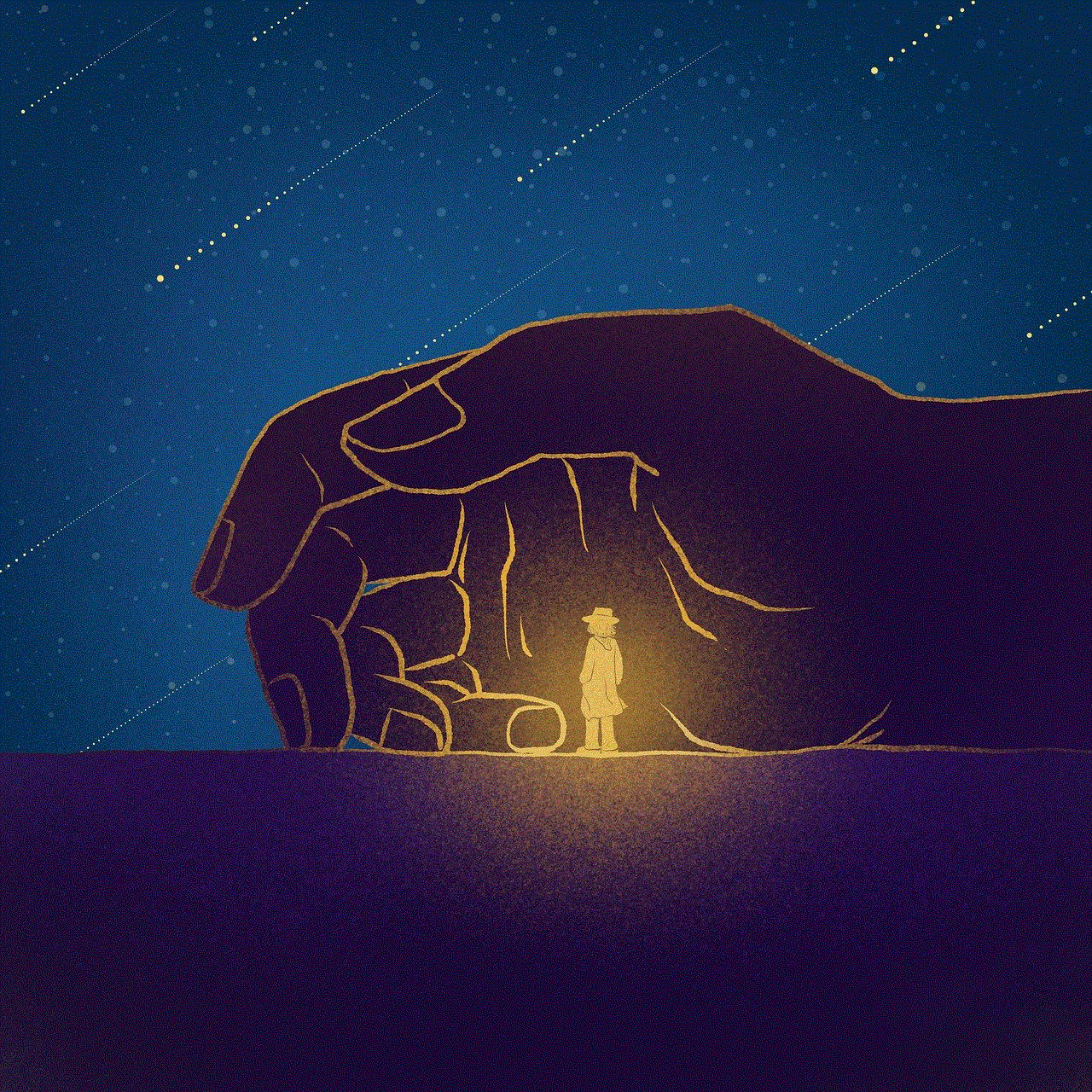
Final Thoughts
Erasing cookies on your Android device is an important step in protecting your privacy and security. By regularly clearing cookies, you can prevent websites and advertisers from tracking your online activity and collecting your personal information. There are various methods to erase cookies on Android, so choose the one that works best for you. Remember to also regularly update your device’s software and use strong passwords to further protect your privacy.
how to go to deleted messages on iphone
As technology continues to advance, our smartphones have become an integral part of our daily lives. From communication to entertainment, our phones have it all. However, with such a vast amount of data stored on our devices, it’s inevitable that we may accidentally delete important information, such as messages. This can lead to panic and frustration, especially if the message contained crucial information. If you’re an iPhone user, you may be wondering how to go to deleted messages on your device. In this article, we’ll guide you through the steps on how to retrieve deleted messages on your iPhone.
Before we dive into the steps, it’s essential to understand how messages are stored on an iPhone. When you receive a message, it gets stored in the device’s memory, and a copy is also saved in the phone’s backup. So, if you have a recent backup, retrieving deleted messages becomes a lot easier. However, if you don’t have a backup, there are still ways to recover your deleted messages. Let’s take a closer look at how you can go to deleted messages on your iPhone.
Step 1: Check your iPhone’s “Recently Deleted” folder
The first place to check for deleted messages on your iPhone is the “Recently Deleted” folder. This folder is a built-in feature on the iPhone and acts as a safety net for deleted messages. When you delete a message, it gets automatically moved to this folder, where it stays for 30 days before being permanently deleted. To access this folder, go to the Messages app on your iPhone, and tap on “Recently Deleted” at the bottom of the screen. Here, you’ll find all the messages that you’ve deleted in the past 30 days. You can select the messages you want to recover and tap on “Recover” to restore them to your inbox.
Step 2: Check your iCloud backup
If you have enabled iCloud backup on your iPhone, there’s a high chance that your deleted messages are still recoverable. iCloud automatically creates a backup of your device’s data, including messages. To check if you have a backup that contains the deleted messages, go to Settings > [your name] > iCloud > Manage Storage > Backups. Here, you’ll see a list of backups for your device. If you have a backup that was created before you deleted the messages, you can restore it to get back your deleted messages. However, keep in mind that restoring a backup will revert your device to the state it was in when the backup was created. This means that any data that is not included in the backup will be lost.
Step 3: Use a third-party data recovery tool
If you don’t have a backup or the messages you’re looking for are not in the “Recently Deleted” folder, you can use third-party data recovery tools to retrieve your deleted messages. These tools work by scanning your iPhone’s memory and recovering any deleted messages that are still present in the device’s storage. There are many data recovery tools available, both free and paid, that you can use to recover your deleted messages. However, it’s essential to choose a reputable and reliable tool to ensure the safety and security of your data.
Step 4: Contact your service provider
In some cases, your deleted messages may still be retrievable through your service provider. If you use a carrier like AT&T, Verizon, or T-Mobile , they may have a record of your messages on their servers. You can contact your service provider and ask them to retrieve your deleted messages. However, this option may not always be available, and it’s best to have a backup plan in case you can’t retrieve your messages through your service provider.
Step 5: Check your email
If you frequently use iMessage, you may have the option to receive messages on your email. If you have this feature enabled, you may be able to find the deleted messages in your email inbox. Open your email app and search for the messages you’re looking for. If you find them, you can forward them to your phone number and restore them to your Messages app.
Step 6: Try using a data recovery service
If all else fails, you can seek the help of a professional data recovery service. These services specialize in retrieving deleted data from phones, including messages. They use advanced techniques and tools to recover data that may seem impossible to retrieve. However, these services can be quite expensive, so it’s best to only consider them as a last resort.
Step 7: Prevention is better than cure
While it’s possible to retrieve deleted messages on your iPhone, it’s always best to prevent such accidents from happening in the first place. You can do this by regularly backing up your device, either through iCloud or iTunes. This ensures that you always have a recent backup in case you need to restore your device. Additionally, you can also turn on the “Messages in iCloud” feature, which automatically syncs your messages across all your Apple devices, making it easier to retrieve them if they get deleted.
Step 8: Use the “Keep Messages” feature
Another way to prevent accidental deletion of messages is by using the “Keep Messages” feature. This feature allows you to choose how long you want to keep messages on your device before they get automatically deleted. You can set it to keep messages forever or for a specific period, such as 30 days. This way, you won’t have to worry about losing important messages, as they will always be available on your device.
Step 9: Double-check before deleting
Before you delete any message, it’s essential to double-check and make sure you don’t need it. Accidentally deleting a message is easy, but recovering it can be a tedious and time-consuming process. So, always take a moment to review the message and make sure you want to delete it before tapping on the delete button.
Step 10: Keep your device updated
Lastly, make sure to keep your iPhone’s software up to date. Apple regularly releases software updates that not only bring new features but also fix bugs and improve the device’s security. By keeping your device updated, you reduce the risk of data loss due to software issues.



In conclusion, it’s possible to go to deleted messages on your iPhone, but it requires a few steps and some caution. Always make sure to have a backup of your device, and use the built-in features to prevent accidental deletions. If you do end up deleting an important message, follow the steps mentioned in this article to retrieve it. With the right approach, you can easily recover your deleted messages and avoid any unnecessary stress or frustration.
0 Comments