conflicker worm removal
Conficker Worm: Understanding and Removing the Malicious Threat
In the world of cybersecurity, one name that has struck fear in the hearts of many is the Conficker worm. This malicious computer worm, also known as Downup, Downadup or Kido, was first discovered in 2008 and has since infected millions of computer s globally. The worm is notorious for its ability to spread rapidly and its resistance to removal, making it a nightmare for individuals and organizations alike. In this article, we will delve into the details of the Conficker worm, its impact, and most importantly, how to remove it from your system.
Understanding the Conficker Worm
The Conficker worm is a type of malware that spreads through vulnerabilities in the Windows operating system. It mainly targets computers running Windows XP and Windows Server 2003, but has also been known to infect other versions of Windows. It spreads through the network by exploiting a vulnerability in the Windows Server service (MS08-067) and by copying itself to removable media such as USB drives.
Once the worm infects a system, it creates a backdoor that allows remote access and control of the infected computer. This provides the attacker with a gateway to steal sensitive information, install additional malware, or use the infected system to launch further attacks. The worm also disables security features and blocks access to antivirus and security websites, making it difficult to detect and remove.
Impact of the Conficker Worm
The Conficker worm has caused significant damage since its discovery, infecting millions of computers and causing billions of dollars in losses. In 2009, the worm infected over 9 million computers globally, including government, military, and corporate networks. The worm has also been used to distribute other malware, such as the Waledac botnet, which was used for spamming and phishing attacks.
The impact of the Conficker worm goes beyond financial losses. It has caused disruptions in critical systems, such as hospitals and transportation systems, and has resulted in the theft of sensitive information, including personal and financial data. The worm has also affected the performance of infected computers, slowing them down and making them unstable.
Removing the Conficker Worm
Removing the Conficker worm from an infected system can be a daunting task, but it is not impossible. The following are steps you can take to remove the worm from your system.
1. Update your operating system and software: As mentioned earlier, the Conficker worm exploits a vulnerability in the Windows Server service. Therefore, the first step to removing it is to ensure that your operating system and software are up to date. Microsoft released a security update (MS08-067) to fix this vulnerability, and installing it will prevent the worm from infecting your system.
2. Run a full system scan: If you suspect that your system is infected with the Conficker worm, the first thing to do is to run a full system scan using a reliable antivirus program. Most antivirus software companies have released updates to detect and remove the worm, so make sure your antivirus is up to date before running the scan.
3. Use removal tools: Several tools have been developed specifically to remove the Conficker worm. These include the Microsoft Malicious Software Removal Tool, the Conficker Removal Tool from ESET, and the Conficker Removal Tool from Symantec. These tools are available for free and can help to remove the worm from your system.
4. Disable autorun: The Conficker worm spreads through removable media by creating an autorun file. Disabling the autorun feature on your computer can prevent the worm from spreading. To do this, go to your computer’s control panel, open the Autoplay settings, and uncheck the box next to “Use Autoplay for all media and devices.”
5. Use a USB immunization tool: As mentioned earlier, the Conficker worm can spread through USB drives. Using a USB immunization tool, such as the one provided by Panda Security, can prevent the worm from infecting your system through USB drives.
6. Remove the worm manually: If all else fails, you can try to remove the worm manually. However, this is a complex process and should only be attempted by experienced users. Instructions on how to remove the Conficker worm manually can be found on Microsoft’s website.
Preventing Future Infections
Prevention is always better than cure, and the same applies to the Conficker worm. To prevent future infections, follow these best practices:
1. Keep your operating system and software up to date: As mentioned earlier, updating your operating system and software is crucial in preventing the Conficker worm from infecting your system. Make sure to regularly check for updates and install them promptly.
2. Use a reliable antivirus program: A good antivirus program can detect and remove the Conficker worm before it causes any damage. Make sure to choose one from a reputable company and keep it updated.
3. Be cautious when opening emails and attachments: The Conficker worm has been known to spread through phishing emails and infected attachments. Therefore, exercise caution when opening emails from unknown senders or downloading attachments from untrustworthy sources.
4. Use a firewall: A firewall acts as a barrier between your computer and the internet, preventing unauthorized access. Make sure to enable your computer’s built-in firewall or install a third-party firewall to protect your system.
5. Educate yourself and your employees: The Conficker worm often spreads through social engineering tactics, such as tricking users into clicking on infected links or downloading infected files. Educate yourself and your employees on how to spot and avoid these types of attacks.
Conclusion
The Conficker worm is a malicious threat that has caused significant damage since its discovery. It has infected millions of computers globally and has caused billions of dollars in losses. However, by understanding how the worm spreads and taking the necessary precautions, you can prevent it from infecting your system. In case of an infection, following the steps outlined in this article can help you remove the worm and protect your system from future attacks. Remember, prevention is always better than cure. Stay vigilant and keep your system updated to stay safe from the Conficker worm and other malicious threats.
how to remove content restrictions on xbox one
The Xbox One is one of the most popular gaming consoles on the market, loved by both casual and hardcore gamers alike. However, one of the most common frustrations for Xbox One users is the content restrictions that limit what games, apps, and media they can access. These restrictions can be particularly frustrating for parents who want to give their children access to appropriate content, or for adults who want to have full control over what they can access on their console. In this article, we will explore how to remove content restrictions on Xbox One, so you can have a more enjoyable and unrestricted gaming experience.
Before we get into the specifics of removing content restrictions, it is important to understand why they exist in the first place. Content restrictions on Xbox One are in place to protect users from accessing inappropriate or harmful content. This is particularly important for younger users who may not have the maturity to handle certain types of content. Additionally, content restrictions can also help parents monitor and control their child’s gaming and media consumption.
However, these restrictions can also be a hindrance for adults who want to have complete control over their console. Thankfully, there are ways to remove these restrictions and customize your Xbox One experience to your liking. Here are some methods you can try to remove content restrictions on Xbox One.
1. Change Your Privacy and Online Safety Settings
The first step to removing content restrictions on Xbox One is to change your privacy and online safety settings. These settings determine what content is accessible on your console, and by default, they are set to the most restrictive level. To change these settings, follow these steps:
– Go to the Xbox One home screen and select “Settings” from the menu.
– In the “Settings” menu, select “Account” and then “Privacy & online safety.”
– You will be prompted to sign in with your Microsoft account.
– Once signed in, you will see different categories of content restrictions, including “Access to content,” “Web filtering,” and “App privacy.”
– You can adjust the settings for each category to your liking, from “Allow all” to “Block all.”
– You can also customize the settings for individual accounts on your console, such as child accounts.
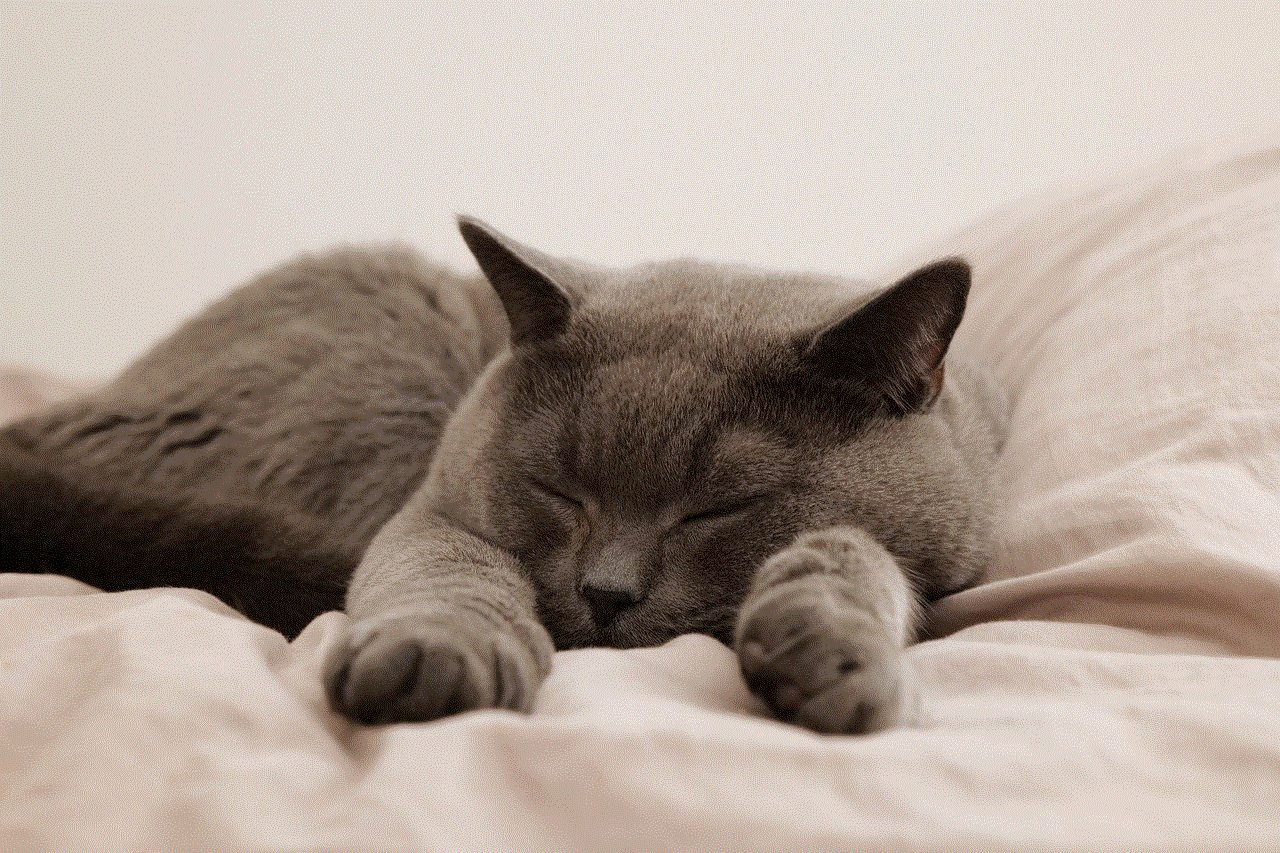
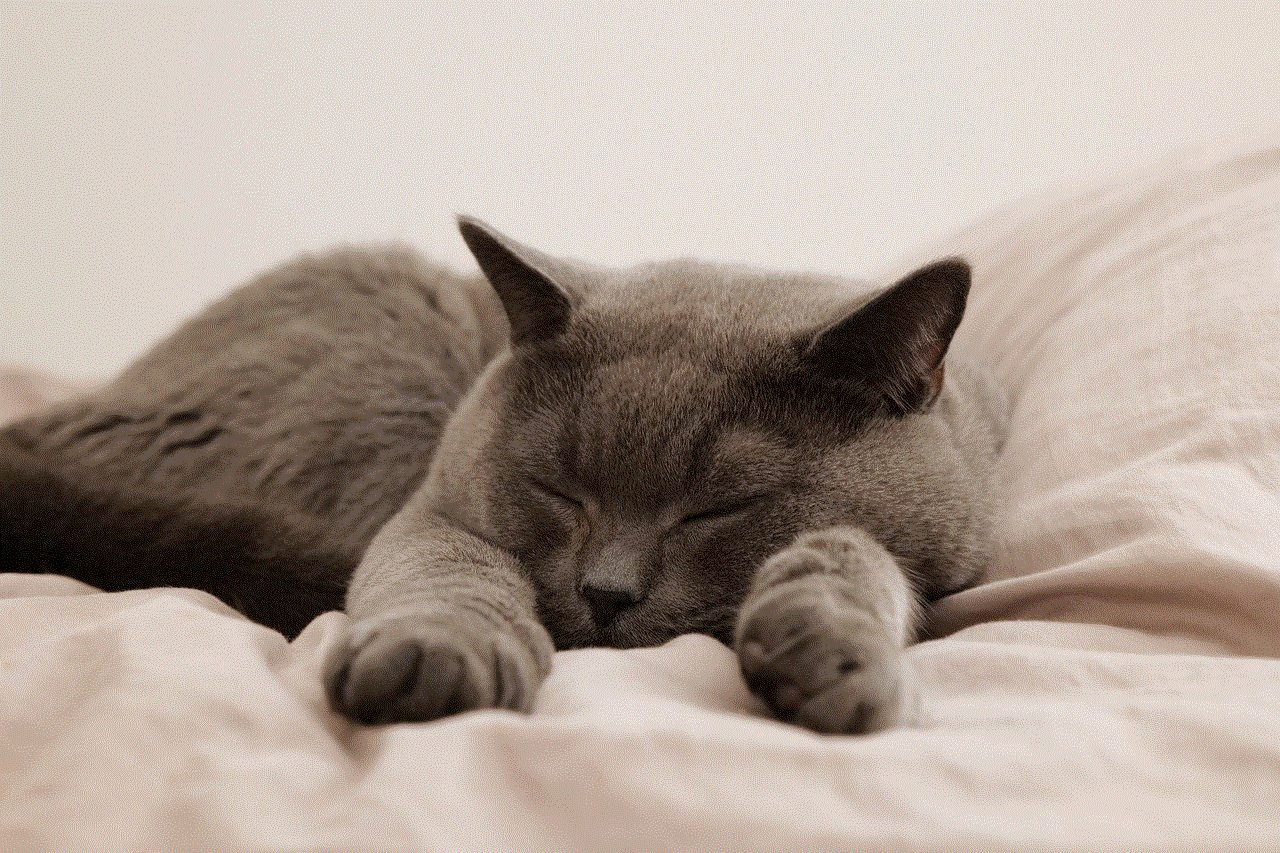
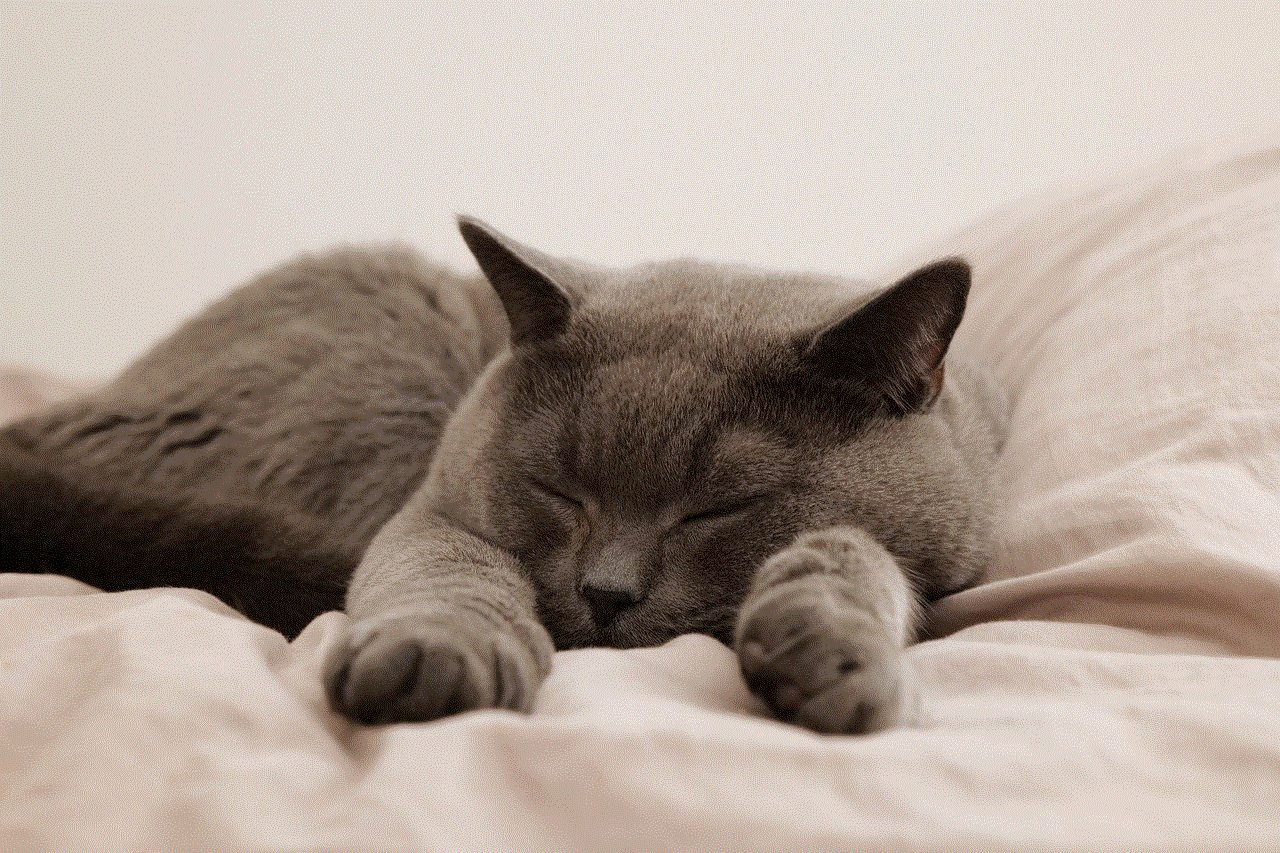
2. Create a Custom Passkey
Another way to remove content restrictions on Xbox One is to create a custom passkey. This passkey will allow you to bypass any restrictions set on your console, and you can use it to access any content you want. Here’s how to create a custom passkey:
– Go to the Xbox One home screen and select “Settings” from the menu.
– In the “Settings” menu, select “Account” and then “Sign-in, security & passkey.”
– You will be prompted to enter your current passkey or sign in with your Microsoft account.
– Select “Create my passkey” and follow the instructions to set up your custom passkey.
– Once created, you can use this passkey to access any restricted content on your console.
3. Change Your Region
Another method to remove content restrictions on Xbox One is to change your region. By default, Xbox One restrictions are based on the region you are in. For example, if you are in the United States, your console will have different restrictions compared to someone in Europe. If you want to access content that is not available in your region, you can change your Xbox One’s region to bypass these restrictions. Here’s how to change your region:
– Go to the Xbox One home screen and select “Settings” from the menu.
– In the “Settings” menu, select “System” and then “Language & location.”
– Select “Location” and change it to the desired region.
– Restart your console for the changes to take effect.
4. Enable Guest Access
If you are using a child account on your Xbox One, you may encounter content restrictions even if you have changed your privacy and online safety settings. This is because child accounts are always subject to restrictions, regardless of the settings. To bypass these restrictions, you can enable guest access on your console. This will allow you to use the console like a regular adult account, without any restrictions. Here’s how to enable guest access:
– Go to the Xbox One home screen and select “Settings” from the menu.
– In the “Settings” menu, select “Account” and then “Family.”
– Select the child account you want to give guest access to.
– Select “Access to content” and change it to “Allow.”
– Repeat this process for all child accounts on your console.
5. Use a VPN
A Virtual Private Network (VPN) is another effective way to remove content restrictions on Xbox One. A VPN will mask your IP address, making it appear as if you are accessing the internet from a different location. This can help you bypass regional restrictions and access content that is not available in your region. To use a VPN on your Xbox One, you will need to set it up on your router, as the console does not have a built-in VPN feature. You can also use a VPN on your computer and connect your Xbox One to your computer’s network to access the VPN.
6. Purchase an Xbox Live Gold Membership
If you are still encountering content restrictions on your Xbox One, you may need to purchase an Xbox Live Gold membership. This membership not only gives you access to online multiplayer and free games but also unlocks additional content that is restricted to non-Gold members. This includes access to apps and media content that may be restricted in your region.
7. Contact Microsoft Support
If none of the above methods work, you can contact Microsoft support for further assistance. They may be able to help you remove the content restrictions on your console, or provide alternative solutions to access the content you want.



In conclusion, content restrictions on Xbox One can be frustrating, but there are ways to remove them and customize your gaming experience. From changing your privacy and online safety settings to using a VPN, these methods can help you access the content you want on your console. However, it is important to use these methods responsibly and to always consider the ratings and maturity of the content you are accessing. With these tips, you can have a more personalized and enjoyable gaming experience on your Xbox One.
0 Comments