apple care versus verizon insurance
When it comes to protecting your expensive gadgets, it’s always a good idea to have some form of insurance. With the constant advancements in technology, our devices have become an integral part of our daily lives. From smartphones to laptops, we rely on these gadgets for communication, work, and entertainment. However, accidents can happen, and with the high cost of repairs and replacements, having insurance can provide peace of mind.
When it comes to smartphones, there are two popular options for insurance – Apple Care and Verizon insurance. Both offer protection for your device, but which one is better? In this article, we will dive into a comprehensive comparison between Apple Care and Verizon insurance to help you make an informed decision.
What is Apple Care?
Apple Care is an extended warranty program offered by Apple for its products. It covers the repair and replacement of your Apple device in case of accidental damage or technical issues. This program is available for all Apple products, including iPhones, iPads, MacBooks, and Apple Watches. The coverage period for Apple Care is typically two years from the date of purchase.
What is Verizon insurance?
Verizon insurance, also known as Total Mobile Protection or TMP, is a device protection program offered by Verizon Wireless. It covers accidental damage, theft, and loss of your device. This insurance is available for all smartphones, including iPhones, as long as they are purchased from Verizon Wireless. The coverage period for Verizon insurance is also two years from the date of purchase.
Coverage comparison
Both Apple Care and Verizon insurance offer coverage for accidental damage, but the extent of coverage differs for each. Let’s take a closer look at what each insurance covers.
Apple Care covers:
1. Accidental damage – This includes drops, spills, and other accidents that result in physical damage to your device.
2. Mechanical or electrical breakdown – This covers any technical issues with your device, such as software glitches or hardware malfunctions.
3. Battery replacement – If your battery life drops below 80% of its original capacity, Apple will replace it for free.
4. Accessories – Any accessories purchased with your device, such as earphones or chargers, are covered under Apple Care as long as they are in the same condition as when purchased.
Verizon insurance covers:
1. Accidental damage – Similar to Apple Care, Verizon insurance covers accidental damage from drops, spills, and other accidents.
2. Theft and loss – This is a significant advantage of Verizon insurance over Apple Care. If your device is stolen or lost, Verizon will replace it for a small deductible.
3. Extended warranty – Verizon insurance also offers an extended warranty for your device, covering any mechanical or electrical breakdowns after the manufacturer’s warranty expires.
4. Accessories – Like Apple Care, Verizon insurance also covers accessories purchased with your device.
Cost comparison
Both Apple Care and Verizon insurance come at a cost, but the price differs for each. Let’s break down the cost of each insurance to see which one is a better deal.
Apple Care:
The cost of Apple Care varies depending on the device you have and the type of coverage you choose. For iPhones, there are two options – Apple Care and Apple Care+. Here’s a breakdown of the cost for each:
1. Apple Care – This option covers accidental damage and technical issues and costs $129 for most iPhone models.
2. Apple Care+ – This option covers accidental damage, technical issues, and battery replacement. It costs $199 for most iPhone models.
For other Apple products, such as iPads and MacBooks, the cost of Apple Care ranges from $49 to $379, depending on the device.
Verizon insurance:
Verizon insurance, on the other hand, has a flat rate of $11 per month for most smartphones. This includes coverage for accidental damage, theft, and loss. However, there is also a deductible for each claim. The deductible for a lost or stolen device can range from $149 to $299, depending on the device. For accidental damage, the deductible is $29 for most devices.
Which one is a better deal?
When comparing the cost of Apple Care and Verizon insurance, it’s clear that Apple Care is more affordable upfront. However, Verizon insurance offers coverage for theft and loss, which Apple Care does not. This makes Verizon insurance a better deal in the long run, especially if you tend to lose or misplace your device frequently.
Customer service comparison
In case you need to file a claim, customer service plays a crucial role in making the process smooth and hassle-free. Let’s see how Apple Care and Verizon insurance compare in terms of customer service.
Apple Care:
Apple is known for its excellent customer service, and this extends to their insurance program as well. You can easily reach out to Apple’s customer support team through their website, phone, or in-person at an Apple store. They are known for their quick response time and efficient handling of claims.
Verizon insurance:
Verizon also has a dedicated customer service team for their insurance program. You can file a claim online or by calling their customer support number. However, there have been some complaints about long wait times and delays in claim processing.
Which one has better customer service?
Both Apple Care and Verizon insurance have their strengths when it comes to customer service. Apple has a well-established reputation for providing excellent customer support, while Verizon’s customer service has received mixed reviews. It ultimately depends on your personal experience and preference.
Final verdict: Apple Care vs. Verizon insurance
After comparing the coverage, cost, and customer service of Apple Care and Verizon insurance, it’s clear that Verizon insurance offers better coverage and value for money. However, if you’re someone who takes good care of their devices and does not have a history of losing or misplacing them, Apple Care might be a more cost-effective option.
In the end, it’s essential to carefully consider your needs and usage before deciding on an insurance program for your device. Whichever option you choose, having insurance will definitely provide peace of mind and protect your investment.
how to remove connected devices on hotspot
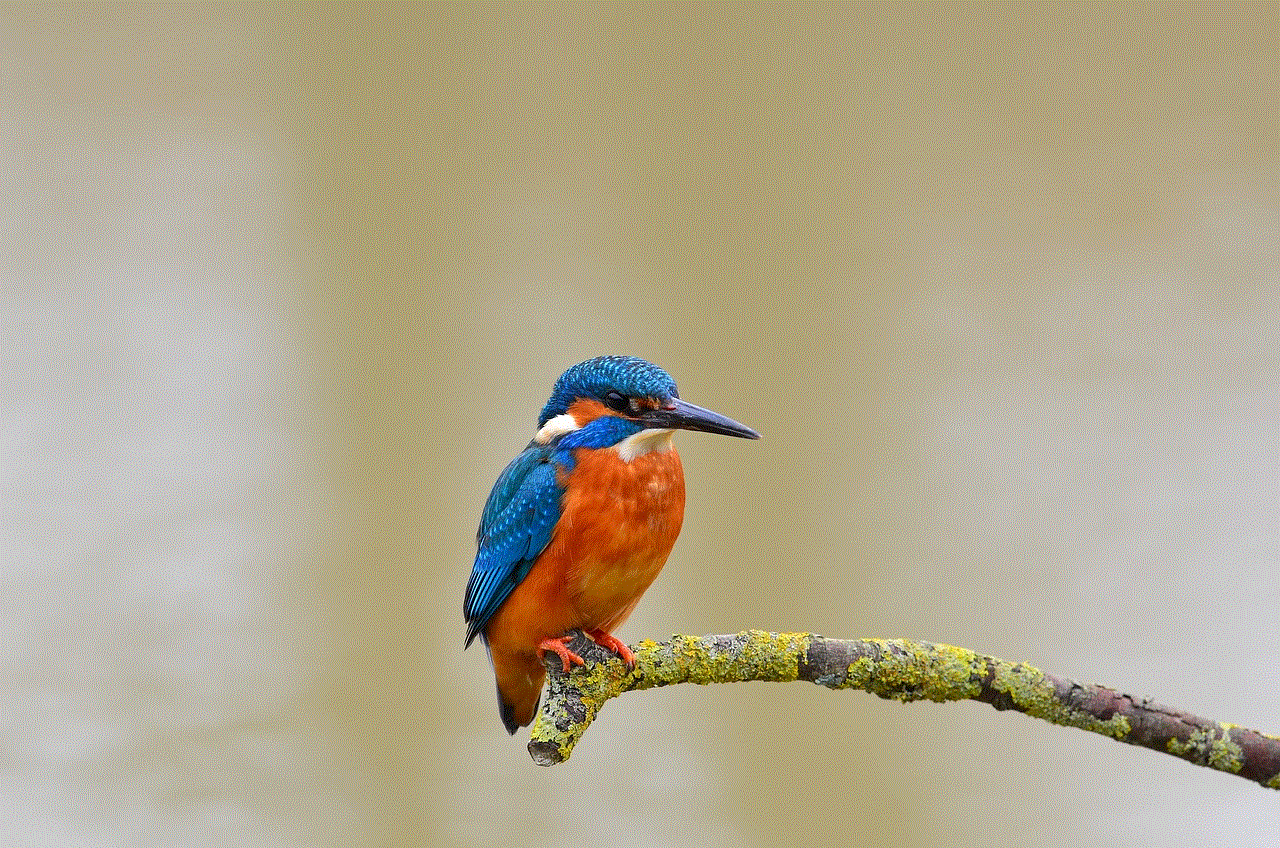
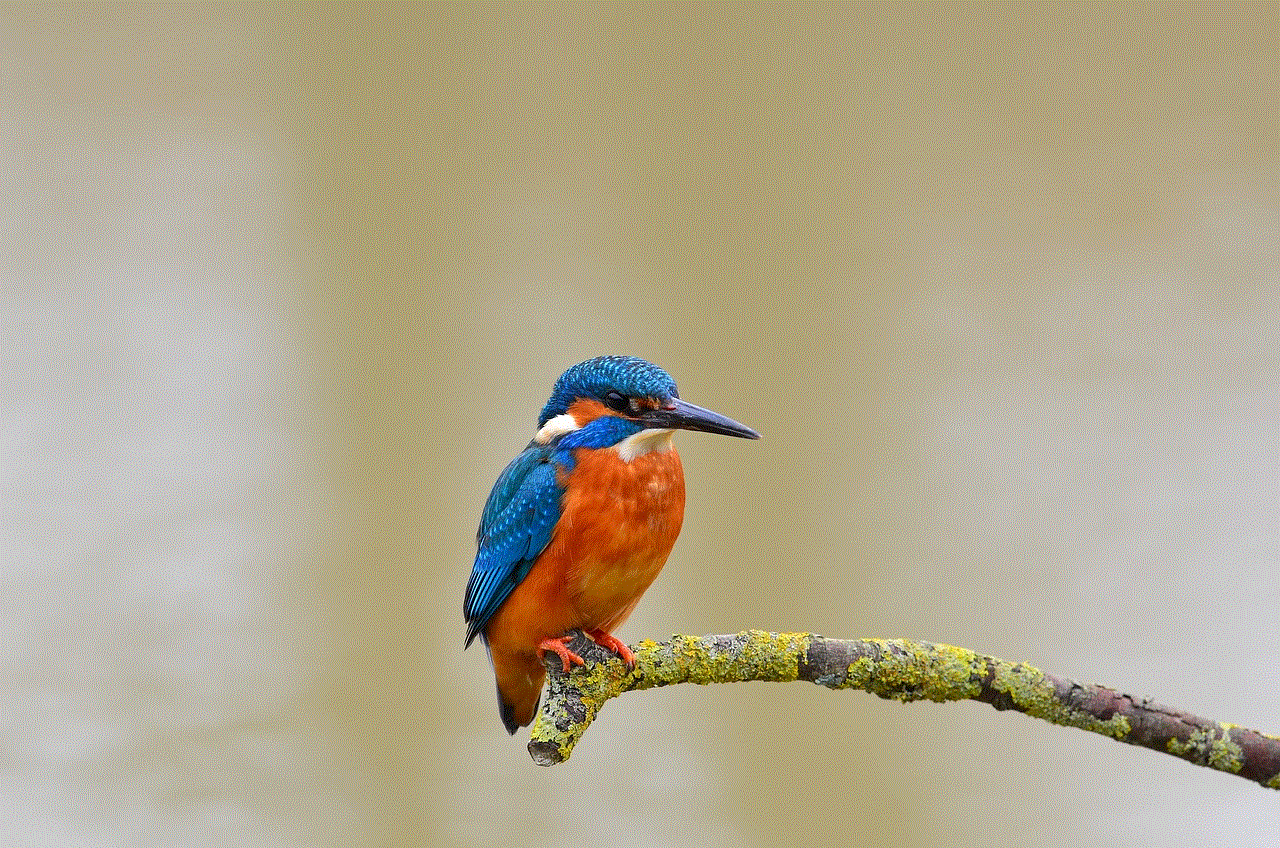
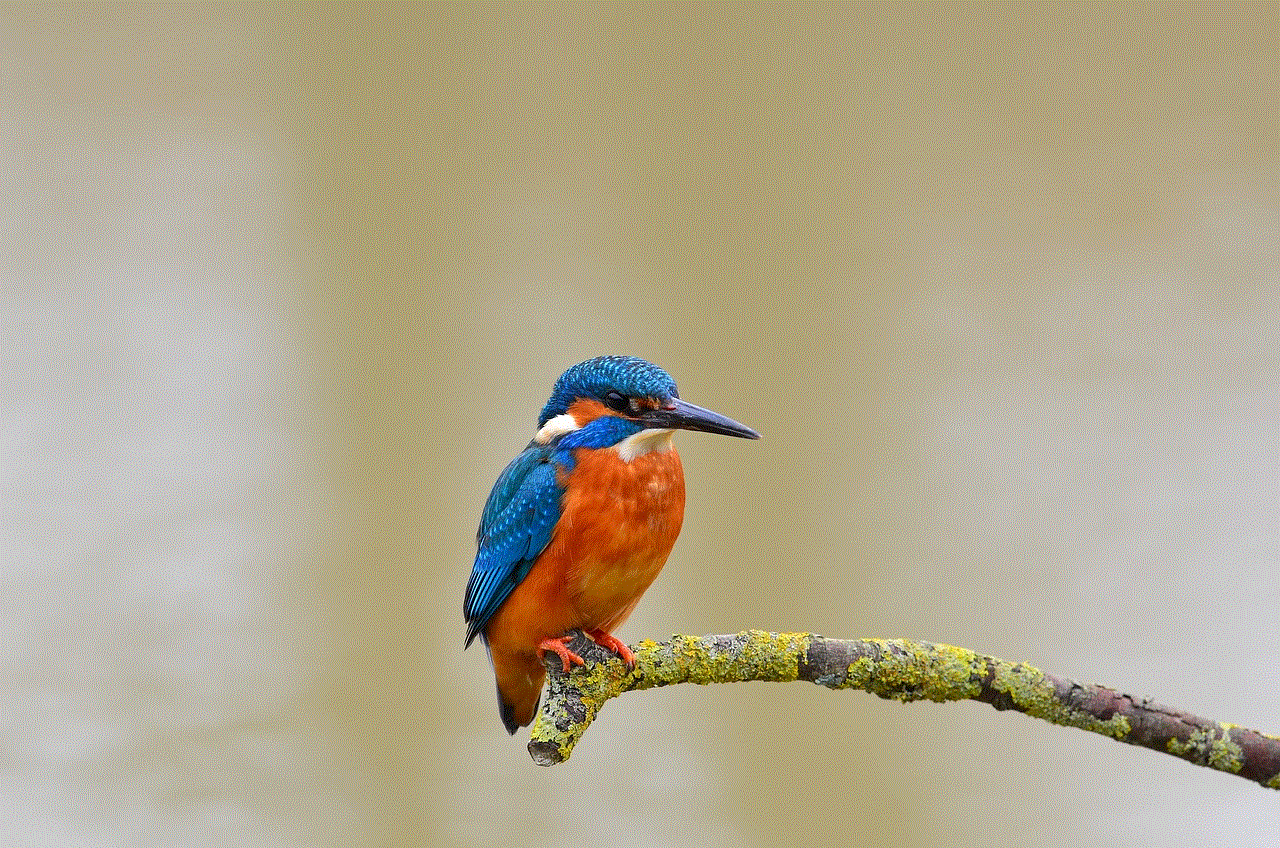
In today’s digital age, staying connected is more important than ever. Whether it’s for work or leisure, having access to the internet is crucial for most people. However, there are times when you may need to create a personal hotspot to connect your devices to the internet. This can be especially useful when you’re on the go or in a location with no Wi-Fi. However, with the convenience of a personal hotspot comes the risk of having too many connected devices. This can not only slow down your internet speed but also pose a security threat. In this article, we’ll discuss how to remove connected devices on a hotspot and why it’s important.
What is a Personal Hotspot?
A personal hotspot is a feature on your mobile phone that allows you to share its internet connection with other devices. This means that you can connect your laptop, tablet, or any other Wi-Fi enabled device to your phone’s internet. It acts as a portable Wi-Fi router, providing internet access to multiple devices. Personal hotspots are commonly used when you’re away from home or in a place where there is no Wi-Fi available. This feature is available on both Android and iOS devices and can be easily turned on in your phone’s settings.
Why is it important to remove connected devices on a hotspot?
When you create a personal hotspot, you usually set a password to protect it from unauthorized access. However, there may be times when you share this password with friends or family, or even enter it on a public device. This can lead to multiple devices being connected to your hotspot, which can slow down your internet speed. Moreover, having too many devices connected to your hotspot can also drain your phone’s battery. Therefore, it’s important to regularly check and remove connected devices to ensure a smooth and efficient internet connection.
How to remove connected devices on a hotspot?
Removing connected devices from your personal hotspot is a simple process that can be done in a few steps. The exact steps may vary depending on your device, but the general process remains the same. Here’s how you can remove connected devices on a hotspot on both Android and iOS devices.
Android Devices:
Step 1: Open the Settings app on your phone and tap on the ‘Network & internet’ option.
Step 2: Under the ‘Network & internet’ settings, tap on the ‘Hotspot & tethering’ option.
Step 3: Here, you’ll see the ‘Wi-Fi hotspot’ option. Tap on it to access the settings for your personal hotspot.
Step 4: Under the ‘Connected devices’ section, you’ll see a list of devices that are connected to your hotspot. Tap on the device you want to remove.
Step 5: A pop-up window will appear, giving you the option to ‘Forget’ the selected device. Tap on ‘Forget’ to remove the device from your hotspot.
iOS Devices:
Step 1: Open the Settings app on your iPhone or iPad and tap on the ‘Personal Hotspot’ option.
Step 2: Under the ‘Personal Hotspot’ settings, you’ll see the number of connected devices. Tap on this option to view the list of connected devices.
Step 3: Here, you’ll see a list of connected devices. Swipe left on the device you want to remove and tap on the ‘Delete’ button.
Step 4: A pop-up window will appear, giving you the option to ‘Forget this Device’. Tap on it to remove the device from your hotspot.
With these simple steps, you can easily remove connected devices on a hotspot and ensure an efficient and secure internet connection on your phone.
Other ways to manage connected devices on a hotspot
Apart from manually removing connected devices, there are other ways to manage and control the devices that are connected to your hotspot. One way is to limit the number of devices that can connect to your hotspot. This can be done in your phone’s hotspot settings, where you can set a limit for the number of devices that can connect to your hotspot. This can be helpful in situations where you want to control who can access your hotspot and prevent unauthorized access.
Another way to manage connected devices is by changing your hotspot’s password regularly. This can help in preventing devices that have previously connected to your hotspot from automatically reconnecting. It’s recommended to change your hotspot password every few weeks to ensure the security of your internet connection.



Benefits of removing connected devices on a hotspot
Removing connected devices on a hotspot offers several benefits, both in terms of security and performance. Let’s take a look at some of the advantages of regularly managing your connected devices on a hotspot.
1. Improved internet speed: By removing unnecessary devices, you can improve your hotspot’s internet speed and enjoy a faster and smoother browsing experience.
2. Increased battery life: Having too many devices connected to your hotspot can drain your phone’s battery quickly. By removing connected devices, you can extend your phone’s battery life.
3. Enhanced security: As mentioned earlier, sharing your hotspot password with others can pose a security threat. By regularly removing connected devices, you can ensure that only authorized devices have access to your hotspot.
4. Better device management: By limiting the number of devices that can connect to your hotspot, you can better manage your internet usage and avoid overloading your network.
5. Prevents data overage: If you have a limited data plan, having too many devices connected to your hotspot can quickly consume your data and lead to overage charges. By removing connected devices, you can prevent unnecessary data usage and save on your data plan.
Conclusion
Creating a personal hotspot is a convenient way to stay connected to the internet when you’re on the go. However, managing the devices that are connected to your hotspot is crucial to ensure an efficient and secure internet connection. By regularly removing connected devices, you can enjoy a faster internet speed, extend your phone’s battery life, and prevent unauthorized access to your hotspot. So, the next time you create a personal hotspot, make sure to follow the steps mentioned in this article to manage your connected devices effectively.
can you put 2 oculus on one account
The Oculus Rift has become one of the most popular virtual reality headsets on the market, offering gamers and tech enthusiasts an immersive and interactive experience like never before. With its advanced technology and impressive capabilities, it’s no surprise that many people are wondering if it’s possible to have two Oculus Rifts on one account. In this article, we will delve into the topic and explore the possibilities and limitations of having two Oculus Rifts on a single account.
Before we dive into the specifics, it’s important to understand what an Oculus Rift is and how it works. The Oculus Rift is a virtual reality headset that uses a combination of sensors, cameras, and advanced software to create a 3D environment that users can interact with. It tracks the movements of the user’s head and hands, allowing them to move and manipulate objects in the virtual world. The Oculus Rift requires a powerful computer to run, and it is compatible with both Windows and Mac operating systems.
Now, let’s answer the burning question: can you put 2 Oculus Rifts on one account? The short answer is, yes, you can. However, it’s not as simple as just connecting two headsets to the same account and starting to play. There are a few things that you need to consider before attempting to use two Oculus Rifts on one account.
First and foremost, you need to have two Oculus Rifts. This may seem obvious, but it’s worth mentioning because the headsets are not cheap. They currently retail at around $400 each, so if you’re planning to have two, you need to be prepared to spend a considerable amount of money. Additionally, you will need two powerful computer s to run both headsets simultaneously.
The next thing to consider is that each Oculus Rift needs to be connected to a separate computer. The Oculus Rift software is designed to be used with one headset and one computer at a time. This means that you cannot have two headsets connected to one computer and expect them to work correctly. Each computer needs to have its own Oculus Rift software and be set up as a separate device. This also means that you cannot use one Oculus Rift on two different computers at the same time.
Another important factor to keep in mind is that each Oculus Rift needs to be set up with a separate account. This is because each headset is linked to a unique user profile, and having two headsets on one account can cause confusion and conflicts. If you try to set up two headsets on one account, you may encounter issues with syncing data, accessing games and apps, and making purchases.
So, if you can’t use two Oculus Rifts on one account, what’s the point of having two headsets? Well, there are a few reasons why someone might want to have two Oculus Rifts. One of the most common reasons is for multiplayer gaming. Having two headsets allows two people to play the same game simultaneously, creating a more immersive and social experience. This is especially popular among families and friends who enjoy gaming together.
Another reason to have two Oculus Rifts is for demo and presentation purposes. If you’re a developer or a tech enthusiast, having two headsets can be useful for showcasing virtual reality experiences to others. It allows you to have multiple people try out the Oculus Rift at the same time, without having to wait for one person to finish before the next one can have a turn.
Now that we’ve established that having two Oculus Rifts on one account is not possible, let’s explore some of the other limitations and challenges that come with using two headsets. One of the main challenges is ensuring that both headsets are set up correctly and working smoothly. This means that you need to have two powerful computers, a reliable internet connection, and enough space to set up both headsets.
Additionally, you need to consider the physical space needed for two people to use the Oculus Rift at the same time. The recommended playing area for one headset is around 5ft by 5ft, so you will need double the space for two people to play simultaneously. This can be a challenge for some users, especially those with limited space in their homes.
Another limitation is the cost of purchasing games and apps for each headset. Most virtual reality games and apps are not cheap, so if you want to have two headsets, you need to be prepared to spend twice as much on software. This can add up quickly, especially if you’re an avid gamer who enjoys trying out new games regularly.



In conclusion, while it is technically possible to use two Oculus Rifts on one account, it’s not a practical or recommended option. Each headset needs to be set up with a separate account and a separate computer, making it more trouble than it’s worth. The best way to use two Oculus Rifts is to have them set up on two different accounts, on two different computers, and in separate physical spaces. This will ensure that each headset works correctly and provides the best possible virtual reality experience.
0 Comments