add snapchat friends
# How to Add Snapchat Friends: A Comprehensive Guide
Snapchat, a multimedia messaging app, has revolutionized the way we communicate with friends and share experiences in real-time. With its unique features such as Stories, Snaps, and various filters, it has become a popular platform for both casual users and influencers alike. One of the main attractions of Snapchat is its focus on connecting with friends. In this article, we will provide a comprehensive guide on how to add friends on Snapchat, explore various methods, and offer tips on how to enhance your Snapchat experience.
## Understanding the Basics of Snapchat
Before diving into the process of adding friends, it’s essential to understand the basics of Snapchat. Launched in 2011 by Evan Spiegel, Bobby Murphy, and Reggie Brown, Snapchat allows users to send photos and videos that disappear after being viewed. This ephemeral nature has attracted a younger audience, making it a cultural phenomenon. Snapchat also offers features like Stories, which allow users to share their Snaps with friends for 24 hours, and Discover, where users can explore content from publishers and creators.
To fully enjoy Snapchat, having friends on the platform is crucial. Friends allow you to share your experiences, view their Stories, and engage in private messaging. With millions of users worldwide, Snapchat provides various ways to connect with friends and expand your social circle.
## Creating Your Snapchat Account
Before you can add friends on Snapchat, you first need to create an account. The process is straightforward and can be completed in a few simple steps:
1. **Download the App**: Snapchat is available for both iOS and Android devices. Visit the App Store or Google Play Store to download and install the app.
2. **Sign Up**: Open the app and tap “Sign Up.” You’ll need to enter your details, including your name, date of birth, and a valid email address.
3. **Choose a Username**: Your username is how friends will identify you on Snapchat, so choose something memorable.
4. **Create a Password**: Select a secure password to protect your account.
5. **Add Contacts**: Snapchat will prompt you to add contacts from your phone’s address book. You can choose to allow access or skip this step for now.
6. **Verify Your Account**: Snapchat may require you to verify your email address or phone number to ensure security.
Once your account is set up, you’re ready to start adding friends!
## The Different Ways to Add Friends on Snapchat
Snapchat offers multiple methods for adding friends. Each method caters to different users and preferences, making it easy to connect with people you know or meet new ones.
### 1. Adding Friends from Your Contacts
If you’ve granted Snapchat access to your contacts, adding friends is as easy as a couple of taps:
1. Open the Snapchat app and navigate to your profile by tapping on the Bitmoji icon in the top-left corner.
2. Tap “Add Friends.”
3. Select “All Contacts” to see a list of your phone contacts who are on Snapchat.
4. Tap the “Add” button next to the friends you want to connect with.
This method is the quickest way to add friends, especially if you have a large contact list.
### 2. Using Snapcode
Snapcodes are unique QR-like codes that can be scanned to add friends. They are a fun and efficient way to connect with others.
1. To add a friend using Snapcode, open Snapchat and tap the camera icon.
2. Point your camera at the Snapcode of the person you want to add.
3. Hold your finger on the screen until you see a prompt that says, “Add Friend.”
4. Tap “Add Friend” to complete the process.
Snapcodes are often shared on social media, making it easy to connect with influencers or brands.
### 3. Searching by Username
If you know the username of the person you’d like to add, you can search for them directly:
1. Go to your profile and tap “Add Friends.”
2. Select “Search” and enter the username in the search bar.
3. Once you find the user, tap “Add” next to their name.
This method is particularly useful for finding people you may not have in your contacts or for connecting with new acquaintances.
### 4. Adding Friends Nearby
Snapchat also offers a feature that lets you add friends who are physically nearby. This can be a great way to connect with new friends at social gatherings or events.
1. Open Snapchat and go to your profile.
2. Tap “Add Friends.”
3. Select “Add Friends Nearby.”
4. Ensure that you and the person you want to add both have this feature enabled.
5. Tap “Add” beside the user’s name to connect.
This feature encourages social interaction and can help you expand your circle in real life.
### 5. Sharing Your Snapcode
If you want to receive friend requests, you can share your Snapcode with others:
1. Open your profile by tapping on your Bitmoji.
2. Your Snapcode will be displayed prominently.
3. You can take a screenshot of your Snapcode and share it on social media or messaging apps.
Encouraging others to scan your Snapcode can lead to more connections and interactions.
## Managing Your Friends List
Once you start adding friends, you’ll want to manage your friends list effectively. Snapchat offers several options for organizing and interacting with your friends.
### 1. Viewing Your Friends List
To view your friends list, go to your profile and tap “My Friends.” Here, you’ll see all the friends you’ve added, along with their Snap scores and Stories.
### 2. Removing Friends
If you find that you no longer want to connect with someone on Snapchat, you can easily remove them:
1. Go to your friends list.
2. Tap and hold the friend’s name.
3. Select “Remove Friend” from the options.
Removing friends is a straightforward process, allowing you to curate your Snapchat experience.
### 3. Blocking Friends
If you feel uncomfortable with someone, Snapchat allows you to block them:
1. Go to your friends list.
2. Tap and hold the friend’s name.
3. Select “Block” from the options.
Blocking someone will prevent them from sending you Snaps or viewing your Stories.
## Exploring Snapchat Groups
Snapchat also has a group feature that allows you to create group chats with multiple friends. This can be a fun way to interact and share Snaps with several people at once.
### 1. Creating a Group
To create a group, follow these steps:
1. Open the Snapchat app and swipe right to access the Chat screen.
2. Tap the “New Chat” icon in the top-right corner.
3. Select the friends you want to add to the group.
4. Tap “Chat with Group” to create the group.
### 2. Engaging in Group Chats
Once your group is created, you can send Snaps, chat, and even create group Stories. Group Stories allow all members to contribute Snaps, making it a collaborative experience.
### 3. Managing Group Settings
You can manage group settings by tapping on the group name at the top of the chat. Here, you can rename the group, add or remove members, or leave the group altogether.
## Privacy Settings on Snapchat
As you add friends on Snapchat, it’s crucial to be aware of your privacy settings. Snapchat offers several options to control who can see your Snaps and Stories.
### 1. Adjusting Your Story Settings
To change who can view your Stories:
1. Go to your profile and tap on the “Settings” gear icon.
2. Scroll down to “Who Can…” and select “View My Story.”
3. Choose between “Everyone,” “My Friends,” or “Custom.”
This flexibility allows you to control your audience and share content with only those you trust.
### 2. Managing Snap Privacy
You can also adjust who can send you Snaps:
1. In the “Who Can…” section, select “Send Me Snaps.”
2. Choose your preferred setting.
These settings provide an additional layer of security, ensuring that only those you want can interact with you.
## Enhancing Your Snapchat Experience
Once you’ve added friends and set your privacy preferences, the next step is to enhance your Snapchat experience. Here are some tips to get the most out of the platform:
### 1. Explore Filters and Lenses
Snapchat is known for its fun and creative filters and lenses. Experiment with different effects to make your Snaps more engaging. You can access these features by tapping on your face in the camera view.
### 2. Utilize Bitmoji
Creating a Bitmoji can add a personal touch to your Snapchat account. Link your Bitmoji to your Snapchat account for a more customized experience. Your Bitmoji can also be used in chats and as stickers in your Snaps.
### 3. Join Snapchat Discover
Snapchat Discover is a feature that allows you to explore content from publishers, influencers, and creators. Engage with this content to stay updated on trends and topics that interest you.
### 4. Participate in Challenges
Snapchat often hosts challenges that encourage users to create and share specific types of Snaps. Participate in these challenges for a chance to gain visibility and connect with other users.
### 5. Attend Events and Meetups
If you’re looking to expand your friend list and meet new people, consider attending Snapchat-related events or meetups. These gatherings can provide a fun environment to engage with others who share your interests.
## Conclusion
Adding friends on Snapchat is a fundamental aspect of enjoying the platform. With various methods available, connecting with others has never been easier. Whether you’re adding friends from your contacts, scanning Snapcodes, or searching for usernames, Snapchat offers a variety of ways to enhance your social experience.
Managing your friends list, utilizing group chats, and adjusting your privacy settings are essential for creating a comfortable environment on the app. By following the tips and exploring the features mentioned in this guide, you can make the most of your Snapchat experience. So go ahead, add some friends, and start sharing your unique moments with the world!
do alarms go off on do not disturb
# Do Alarms Go Off on Do Not Disturb?
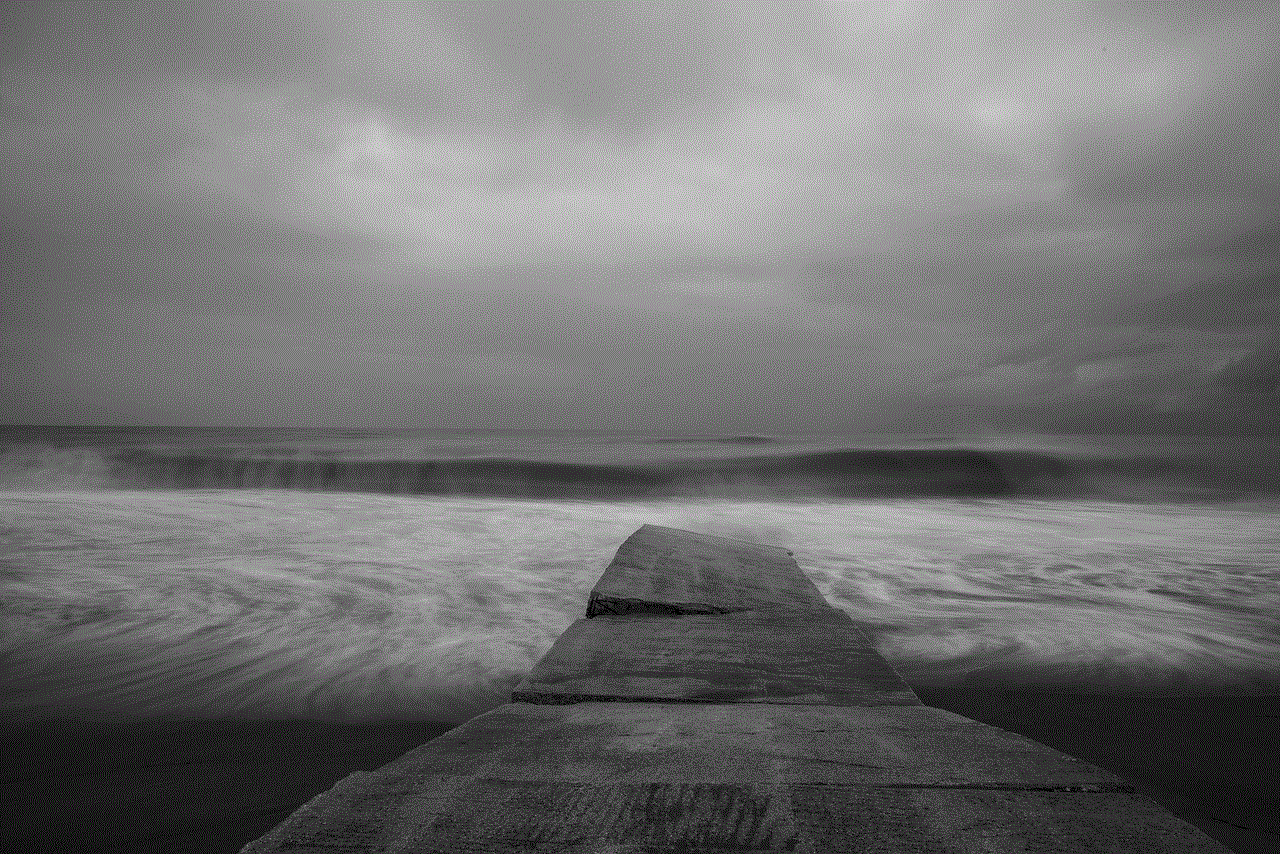
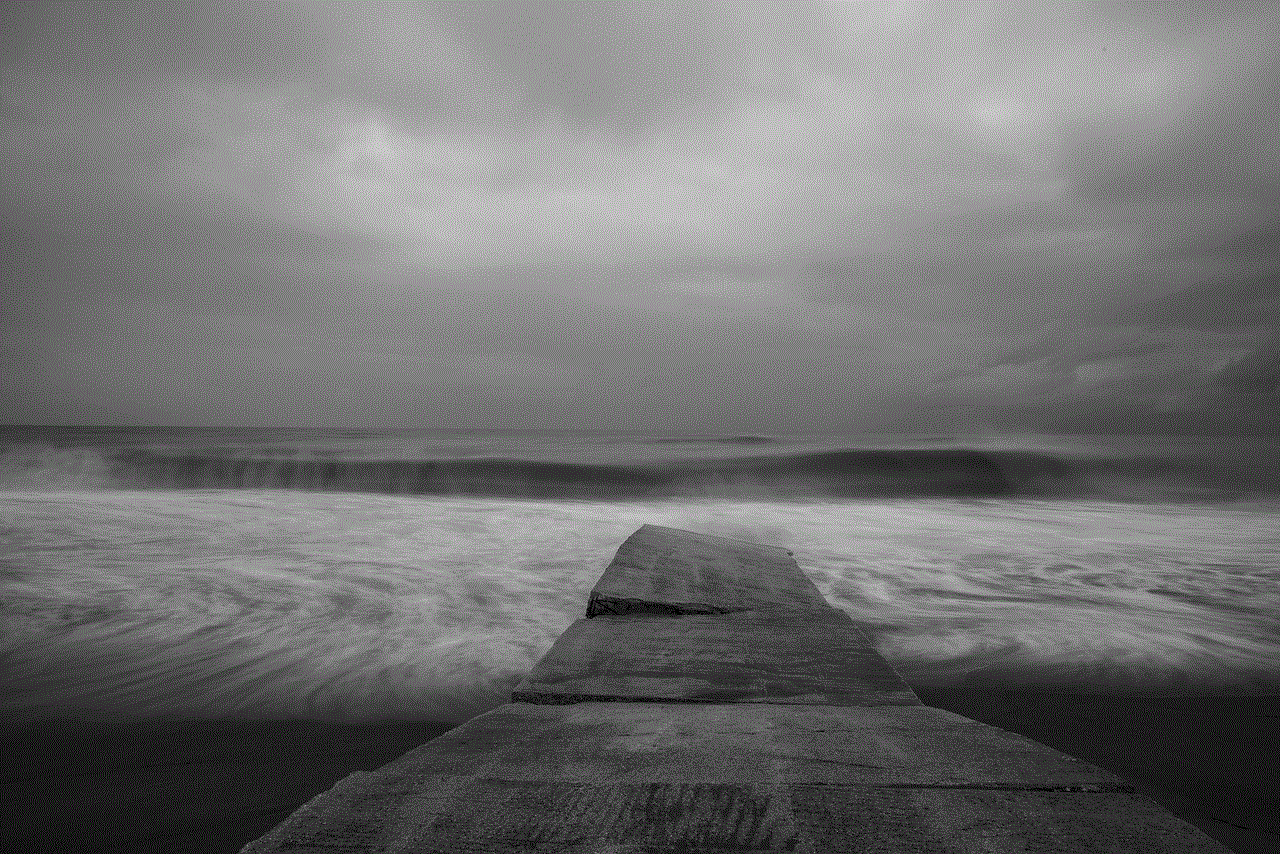
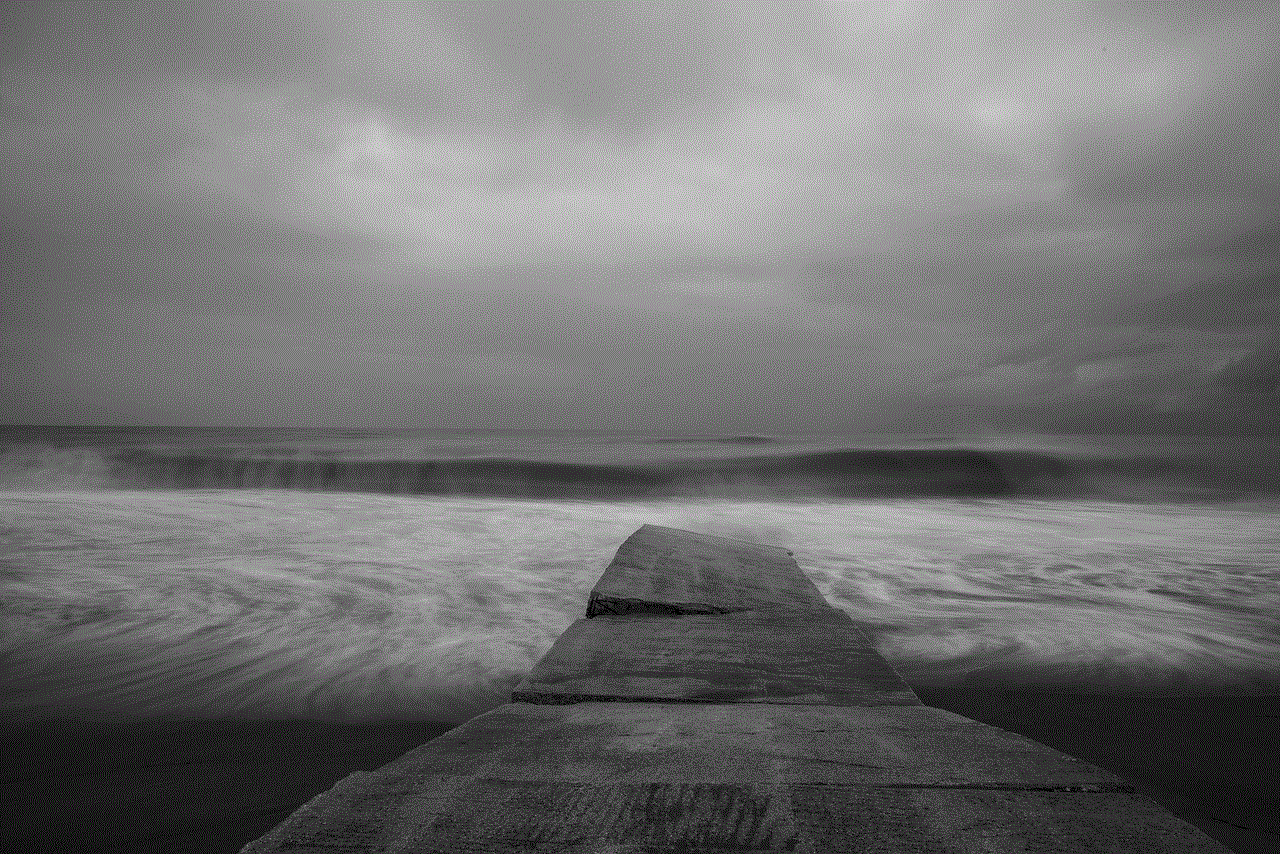
In our increasingly connected world, managing our digital life has become as crucial as managing our physical environment. A significant aspect of this digital management is the use of “Do Not Disturb” (DND) modes on our smartphones and other devices. The DND feature allows users to silence notifications and calls during certain times, ensuring uninterrupted focus or relaxation. However, a common question arises: do alarms go off when a device is set to Do Not Disturb? In this article, we will explore this topic in depth, examining the functionality of DND modes across different devices, the implications for users, and the best practices for managing alarms and notifications.
## Understanding Do Not Disturb Modes
To understand whether alarms go off in DND mode, we first need to look at what DND actually does. Introduced in various forms across different operating systems, the DND feature is designed to minimize distractions by silencing notifications, calls, and alerts. Users can customize the settings to allow certain contacts to bypass DND, ensuring that essential communications are still received. This feature is particularly useful during meetings, while sleeping, or during any time when uninterrupted focus is desired.
On most devices, when DND is activated, the screen may display a moon icon or a similar symbol to indicate that notifications are muted. The specifics of DND functionality can vary by operating system; for example, Apple’s iOS, Google’s Android, and Windows all have distinct implementations of this feature.
## Do Alarms Ring in Do Not Disturb Mode?
A critical question many users have is whether alarms will still ring when Do Not Disturb is enabled. The answer largely depends on the device and its operating system.
### iOS Devices
For users of Apple devices like the iPhone and iPad, alarms set in the Clock app will ring even when Do Not Disturb is turned on. This behavior is intentional, as alarms are considered a vital function of the device. Users rely on alarms for waking up, reminders, and other crucial time-sensitive tasks.
However, it is important to note that while alarms will sound, other notifications, such as text messages, emails, and app alerts, will not. This design allows users to maintain their schedule without being disturbed by non-essential notifications while still receiving the critical alert of an alarm.
### Android Devices
On Android devices, the behavior of alarms in DND mode can vary depending on the version of the operating system and the manufacturer. Generally, most Android devices will allow alarms to sound even when DND is activated. However, users should verify this by testing the feature on their specific device, as some custom Android skins or settings may alter this behavior.
In Android, users can also customize their DND settings to allow certain apps to send notifications while DND is active. This flexibility can be beneficial for users who want to ensure they receive important alerts while minimizing distractions.
### Windows Devices
For Windows users, the DND feature is less commonly discussed, but it is still relevant. When a Windows computer is set to Focus Assist (the Windows version of DND), alarms set through the built-in Clock app will typically go off, as they are prioritized over other notifications. However, users should check their specific settings to ensure that alarms are enabled during Focus Assist.
## The Importance of Alarms in Daily Life
Alarms serve various purposes in our daily lives, from waking us up in the morning to reminding us of appointments and deadlines. Given their critical function, it is vital for users to understand how their devices handle alarms in conjunction with DND settings.
### Waking Up
One of the most common uses for alarms is waking up in the morning. Many people rely on their smartphones to serve as their alarm clocks. The ability for alarms to go off in DND mode is crucial for ensuring that users can wake up on time, even if they prefer not to receive any other notifications during the night.
### Time Management
In addition to waking up, alarms are essential for time management. They can help users regulate their schedules by reminding them of meetings, tasks, or breaks. For professionals, students, and anyone with a busy lifestyle, the ability to set alarms that function independently of DND is a significant advantage.
### Health and Well-being
Alarms can also play a role in health and well-being. For example, people might set alarms to remind them to take medication, drink water, or practice mindfulness. These reminders can be life-changing, and the assurance that alarms will sound even in DND mode can provide peace of mind.
## Customizing DND Settings for Alarms
To maximize the utility of DND settings, users can customize their devices to ensure that they maintain control over their notifications and alarms.
### Setting Up Exceptions
Many devices allow users to set exceptions for their DND modes. This means that even when DND is activated, certain contacts or applications can still send notifications. For example, a user might want to allow calls from family members or work contacts to come through while silencing everyone else.
### Scheduling DND
Most devices also offer the option to schedule DND periods. Users can set DND to activate automatically during certain hours, such as during sleeping hours or work hours. This feature ensures that users can maintain focus or rest without worrying about missing important alarms.
### Testing Alarms
Before relying on alarms in DND mode, users should test their settings. It is a good practice to set a test alarm while DND is activated to ensure that it functions as expected. This simple step can prevent potential issues, especially if a user is relying on alarms for critical tasks.
## The Psychological Aspect of DND and Alarms
The interplay between DND settings and alarms also has psychological implications. Understanding how these features work can help users manage their digital stress levels and maintain a healthy relationship with their devices.
### Reducing Anxiety
Many people experience anxiety related to constant notifications and alerts. By using DND mode to silence these distractions, users can create a more focused environment. Knowing that alarms will still ring provides reassurance, allowing users to relax without fear of missing important alerts.
### Enhancing Productivity
In work or study environments, the ability to silence notifications can significantly enhance productivity. Users can concentrate on their tasks without the constant interruption of incoming messages. Knowing that alarms will still function as needed allows users to manage their time effectively while maintaining focus.
### Promoting Mindfulness
DND modes can also promote mindfulness by creating opportunities for users to disconnect from their devices. In a world where we are constantly bombarded with information, taking time to silence notifications can encourage self-reflection and present-moment awareness.
## Common Misconceptions About DND and Alarms
As with many features, there are misconceptions about how DND functions concerning alarms. Understanding these misconceptions can help users make informed decisions about their device settings.
### Misconception 1: Alarms Don’t Work in DND Mode
One of the most prevalent misconceptions is that alarms do not work at all when DND is enabled. As discussed earlier, both iOS and most Android devices allow alarms to sound in DND mode. Users should verify their settings and test their alarms to avoid confusion.
### Misconception 2: DND Only Silences Calls
While DND primarily silences calls and notifications, it is important for users to understand the full scope of what DND does on their devices. Users can customize DND settings to control which notifications are silenced, providing more granular control over their digital experience.
### Misconception 3: All Devices Function the Same
Another misconception is that all devices function identically when it comes to DND and alarms. As we have seen, the behavior of alarms in DND mode can vary significantly between operating systems and manufacturers. Users should familiarize themselves with their specific device settings.
## Conclusion
In conclusion, the question of whether alarms go off in Do Not Disturb mode is essential for users seeking to manage their digital lives effectively. Generally, most modern devices, including iOS and Android smartphones, allow alarms to ring even when DND is activated. This functionality ensures that users can maintain focus and minimize distractions while still receiving critical alerts.
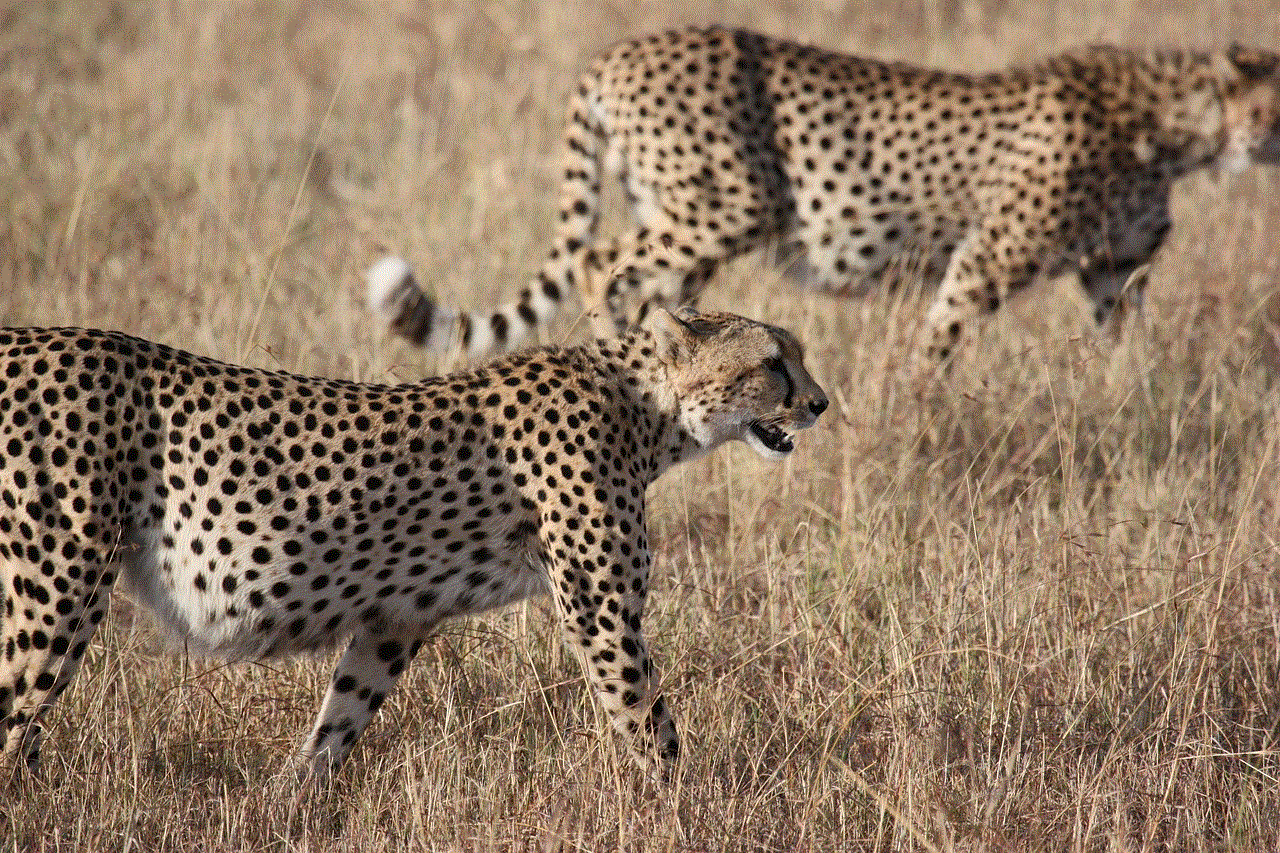
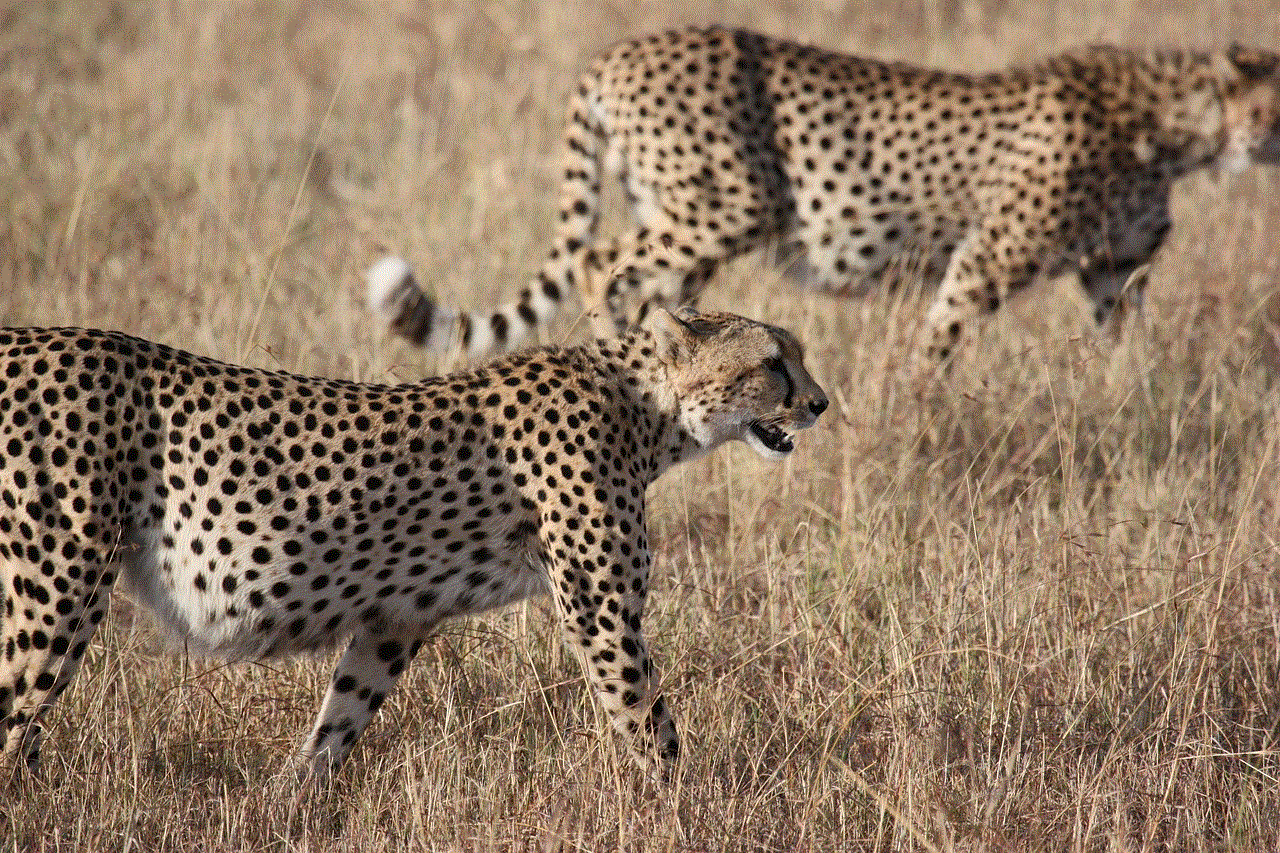
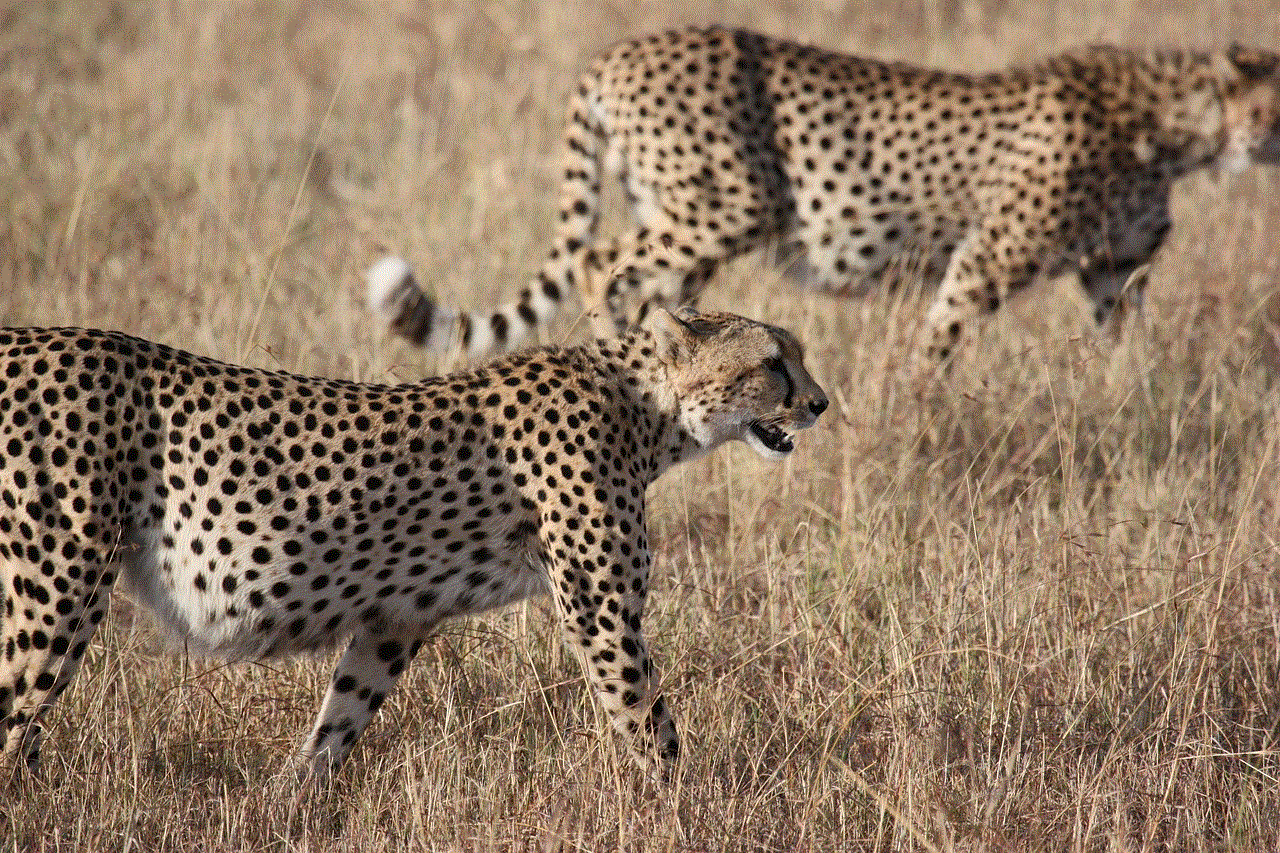
Understanding the nuances of DND settings and alarms is vital for maximizing their benefits. Users can customize their DND settings, test their alarms, and cultivate a healthy relationship with their devices. By doing so, they can enjoy the best of both worlds—maintaining productivity and focus while ensuring that they stay on track with their schedules and commitments.
In a world that often feels overwhelming with notifications and distractions, the ability to silence non-essential alerts while still receiving alarms is a valuable tool for enhancing daily life. As technology continues to evolve, users can expect even more robust features that allow them to tailor their digital experiences to their needs, promoting well-being and productivity in an increasingly connected world.
0 Comments