how do i record a call on my iphone
# How to Record a Call on Your iPhone: A Comprehensive Guide
In today’s fast-paced world, phone calls remain an essential mode of communication. Whether for business, personal purposes, or interviews, it’s often beneficial to record conversations for future reference. However, recording calls on an iPhone can be tricky due to privacy laws, restrictions, and Apple’s policies. This article will provide a detailed guide on how to record calls on your iPhone, explore the legalities involved, discuss alternative methods, and address common questions.
## Understanding the Legalities of Call Recording
Before diving into the technical aspects of recording calls on your iPhone, it’s crucial to understand the legalities surrounding call recording. Laws regarding the recording of telephone conversations vary widely across different jurisdictions. In the United States, for example, some states require only one party’s consent to record a call, while others require all parties to be aware and agree to the recording.
If you’re in the United Kingdom, the rules can be slightly different, as under the Regulation of Investigatory Powers Act (RIPA), you can record conversations as long as they are for personal use. It’s essential to familiarize yourself with your local laws to ensure that you are compliant before recording any conversation.
## Built-in Limitations on iPhone Call Recording
Apple has designed the iPhone with a strong emphasis on user privacy and security. As a result, the iOS operating system does not include a built-in feature for recording phone calls. This limitation is partly due to the legal complexities surrounding call recording and Apple’s commitment to protecting user data.
However, this doesn’t mean that recording calls on an iPhone is impossible. There are various methods and third-party applications available that can help you achieve this goal. Let’s explore these methods in detail.
## Method 1: Using Third-Party Apps
One of the most popular ways to record calls on an iPhone is by using third-party applications. Many developers have created apps that facilitate call recording. Here, we will discuss a few popular options:
### 1.1. Rev Call Recorder
Rev Call Recorder is a user-friendly app that allows you to record phone calls easily. Here’s how to use it:
1. **Download and Install**: Download Rev Call Recorder from the App Store.
2. **Sign Up**: Open the app and sign up for an account.
3. **Start Recording**: To record a call, open the app, and tap on “Record.” The app will initiate a call to Rev’s service, followed by a call to the person you want to talk to, merging the two calls.
4. **Access Your Recordings**: Once the call is finished, your recording will be saved in the app for easy access.
### 1.2. TapeACall
TapeACall is another popular option that offers both free and paid versions. Here’s how to use it:
1. **Download and Install**: Get TapeACall from the App Store.
2. **Set Up**: Open the app and follow the setup instructions, including granting it access to your contacts.
3. **Record a Call**: To record, open TapeACall, and tap the record button. The app will dial a recording line, followed by your contact.
4. **Save and Share**: After the call, you can save or share the recording via different platforms.
### 1.3. Call Recorder – IntCall
Call Recorder – IntCall is another app that allows you to record calls directly from your iPhone. Here’s how it works:
1. **Download and Install**: Find Call Recorder – IntCall on the App Store.
2. **Create an Account**: Open the app and create an account.
3. **Record Calls**: You can either make a call from the app or record incoming calls by following the app’s instructions.
4. **Manage Recordings**: Access your recordings within the app and manage them as needed.
While third-party apps offer a solution, it’s important to note that they may have limitations such as call duration restrictions or the necessity of using a separate call line.
## Method 2: Using Google Voice
Google Voice is a versatile tool that can also be used to record phone calls. Here’s how to use it:
1. **Set Up Google Voice**: If you haven’t already, create a Google Voice account.
2. **Enable Call Recording**: Go to the settings and ensure that the call recording feature is enabled.
3. **Make or Receive Calls**: When you make or receive a call using your Google Voice number, press “4” on your keypad to start recording.
4. **Stop Recording**: Press “4” again to stop recording or simply hang up.
### Pros and Cons of Using Google Voice
Using Google Voice for call recording has its advantages. It’s free, easy to use, and integrates well with other Google services. However, it does require using a Google Voice number, which may not be ideal for everyone. Additionally, it only works for calls made through Google Voice, not standard phone calls on your iPhone.
## Method 3: Using an External Recording Device
If you prefer a more straightforward approach, you can use an external recording device to capture your calls. This method is especially useful for professional settings, such as interviews or meetings. Here’s how to do it:
1. **Choose a Device**: Purchase a portable voice recorder or use another smartphone with a recording app.
2. **Set Up the Device**: Ensure that the recording device is charged and has enough storage space.
3. **Place the Device**: During the call, place the recording device near your iPhone’s speaker.
4. **Record the Call**: Start the recording on the external device before you begin your conversation.
### Advantages of Using External Devices
Using an external recorder provides high-quality audio and eliminates concerns about app limitations. It’s also a straightforward solution that doesn’t require any technical setup. However, it can be cumbersome to manage multiple devices, and you must ensure that the recording device is adequately placed to capture clear audio.
## Method 4: Using Voicemail
Another creative method to record calls on your iPhone involves using your voicemail. Here’s how to do this:
1. **Call the Person You Want to Record**: Start the phone call as you normally would.
2. **Merge Calls**: While on the call, tap “Add Call” and dial your own voicemail number.
3. **Merge the Calls**: After your voicemail picks up, tap “Merge Calls.” This will record the conversation through the voicemail system.
4. **Retrieve the Recording**: Once the call is complete, the recording will be saved in your voicemail.
### Limitations of Using Voicemail
While this method can work in a pinch, it has its limitations. Not all voicemail systems allow for recording, and the audio quality may not be as good as other methods. Additionally, voicemail services may have time limits on recordings, which could cut off longer conversations.
## Tips for Successful Call Recording
Now that you know various methods to record calls on your iPhone, here are some tips to ensure successful recording:
1. **Always Inform the Other Party**: It’s not only a legal requirement in many places but also a courtesy to inform the person you are speaking with that you are recording the call.
2. **Test Your Setup**: Before an important call, test your recording method to ensure that it works correctly and that audio quality is satisfactory.
3. **Backup Your Recordings**: Ensure that you back up your recordings to a cloud service or external storage device to prevent loss of important information.
4. **Organize Your Files**: Maintain a system for organizing your recordings by date, topic, or person to make retrieval easier.
## Frequently Asked Questions
### Is it legal to record phone calls on an iPhone?
It depends on your jurisdiction. Always check your local laws regarding call recording to ensure compliance.
### Do I need to inform the other party before recording a call?
In many jurisdictions, yes. It’s legally required in some places, and it’s considered good practice to inform the other party.
### Can I record calls without using an app?
Yes, methods like using Google Voice, voicemail, or external recording devices are viable alternatives to apps.
### Are there any risks involved in recording calls?
Risks can include legal repercussions if you fail to inform the other party or if you violate privacy laws. Always ensure you’re compliant with the law.
### How can I ensure good audio quality when recording calls?
Choose a quiet environment, use a high-quality recording device, and ensure your microphone is positioned correctly to capture clear audio.
## Conclusion
Recording calls on your iPhone is not as straightforward as it might seem, but with the right tools and knowledge of the legal landscape, it can be done safely and effectively. Whether you choose a third-party app, Google Voice, an external device, or your voicemail, each method has its advantages and limitations. By following best practices and being aware of your local laws, you can record calls confidently, capturing important conversations for future reference. Remember, always prioritize transparency and respect for privacy when it comes to recording conversations.
rooting an android phone
# Rooting an Android Phone: A Comprehensive Guide
Rooting an Android phone is a process that allows users to gain superuser access to the Android operating system. This involves unlocking the phone’s operating system to enable users to modify the software and settings, install unauthorized apps, and remove pre-installed applications. While rooting can offer numerous benefits, it also poses certain risks. In this article, we will explore the concept of rooting, its benefits and drawbacks, the technical process involved, and some best practices for ensuring a successful rooting experience.
## Understanding Rooting
At its core, rooting provides users with the ability to access the root filesystem of the Android operating system. The term “root” comes from Unix-based operating systems, where the root user has full administrative privileges. By rooting an Android device, users can bypass the limitations imposed by manufacturers and carriers, allowing for a more customizable and efficient user experience.
The Android operating system is built on a Linux kernel, which is designed with security in mind. This security is typically enforced by restricting access to certain files and directories, thereby preventing unauthorized modifications. Rooting effectively removes these restrictions, granting users complete control over their devices.
## Benefits of Rooting
Rooting an Android phone comes with a plethora of advantages that can significantly enhance the user experience. Here are some of the most notable benefits:
### 1. Customization
One of the primary reasons many users choose to root their devices is the increased level of customization that becomes possible. Rooting allows users to install custom ROMs—modified versions of the Android operating system—that can change the look and feel of the device. With custom ROMs, users can enjoy new themes, user interfaces, and features that may not be available in the stock version.
### 2. Removing Bloatware
Most Android devices come pre-loaded with a range of applications that users may never use, commonly referred to as bloatware. Rooting allows users to uninstall these unwanted applications, freeing up storage space and improving device performance.
### 3. Improved Performance
Rooting can enhance the performance of an Android device by allowing users to overclock the CPU or install performance-enhancing applications. Users can tweak system settings to optimize battery life or speed up their devices, resulting in a smoother overall experience.
### 4. Access to Root-Only Applications
There are numerous applications available on the Google Play Store that require root access to function. These include advanced backup solutions, ad-blockers, and tools for managing system settings. By rooting their devices, users can take advantage of these powerful applications.
### 5. Enhanced Security
While it may seem counterintuitive, rooting can enhance security in certain scenarios. For instance, users can install advanced security applications that require root access to provide better protection against malware and other threats. Additionally, rooting allows users to modify permissions for applications, giving them greater control over what apps can access.
## Drawbacks of Rooting
Despite the many benefits, rooting an Android phone is not without its risks and drawbacks. It’s important for users to weigh these factors before proceeding with the rooting process.
### 1. Voiding Warranty
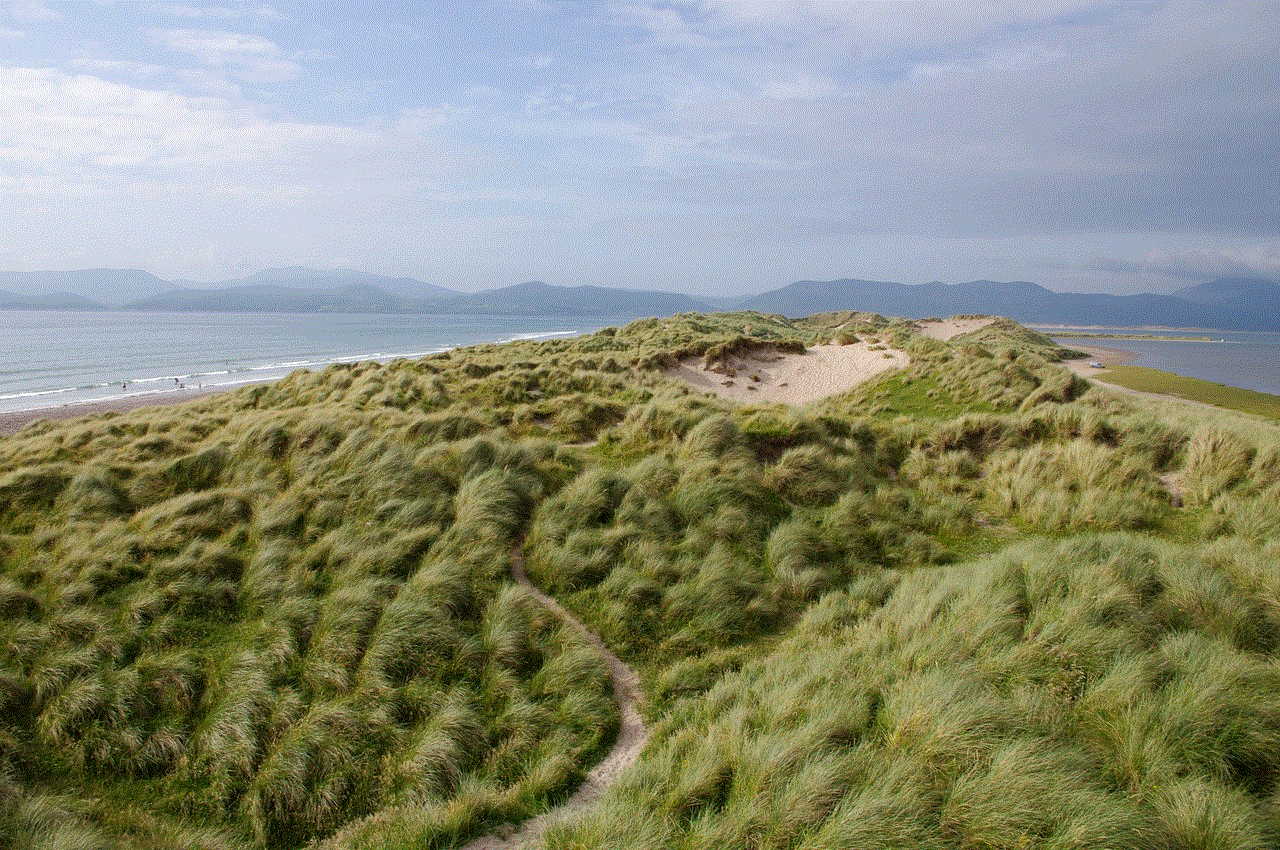
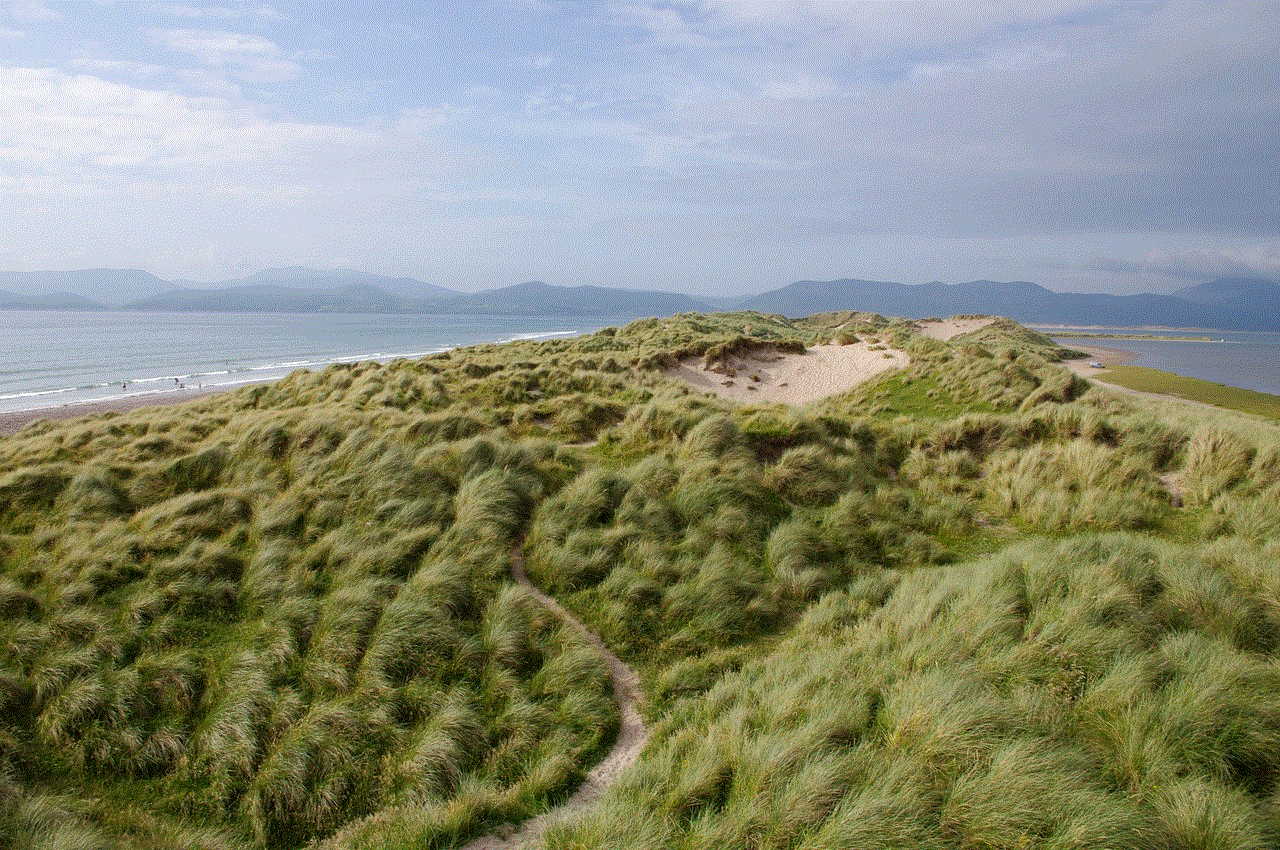
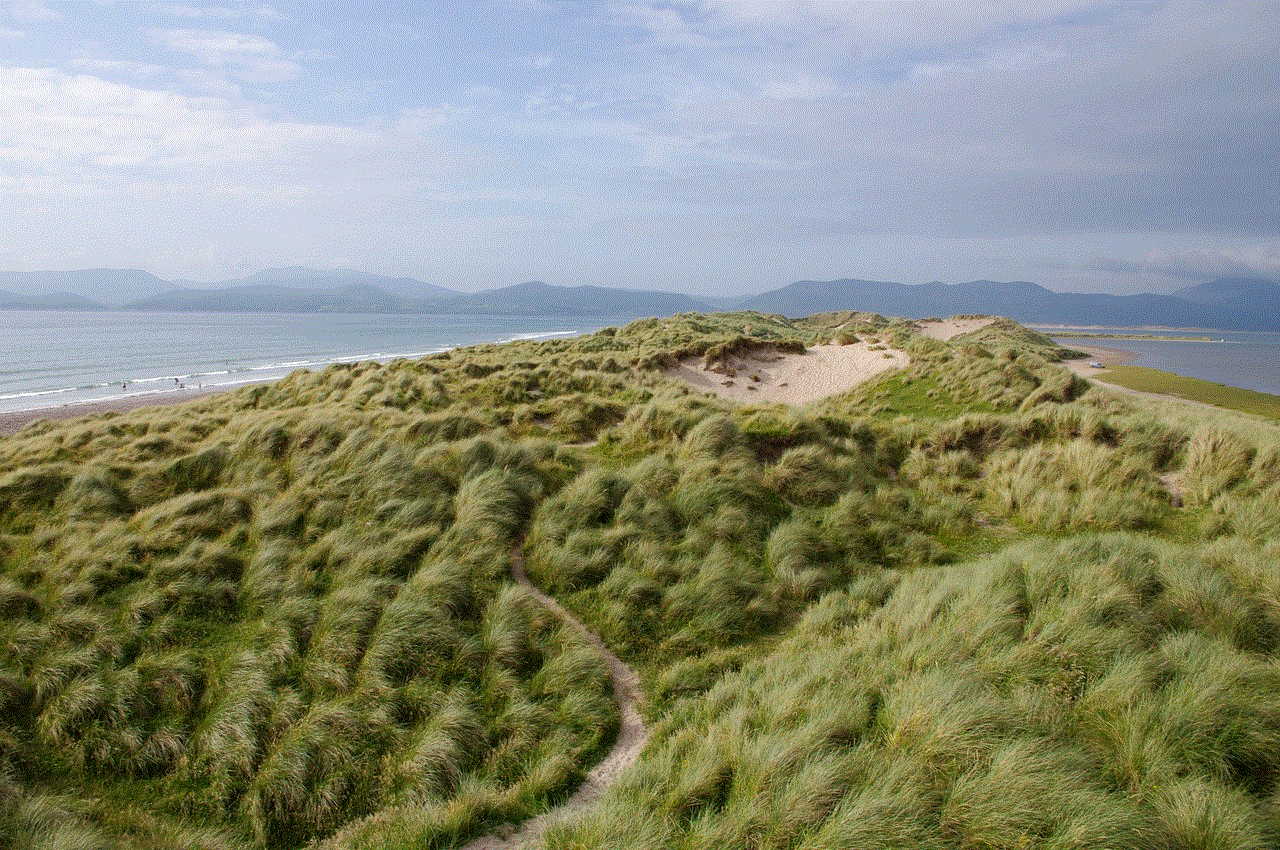
One of the most significant drawbacks of rooting an Android phone is that it typically voids the manufacturer’s warranty. If a device is rooted and encounters issues, manufacturers may refuse to provide support or repairs. This can be a major consideration for users who rely on their devices for daily tasks.
### 2. Security Risks
While rooting can improve security in some cases, it can also expose devices to security vulnerabilities. Gaining root access can make it easier for malicious applications to access sensitive data. Users must be vigilant about which applications they install and the permissions they grant.
### 3. Bricking the Device
If the rooting process is not performed correctly, it can result in a ‘bricked’ device, rendering it inoperable. Bricking occurs when the firmware is corrupted, and recovery can be difficult or impossible without technical expertise. Users should carefully follow instructions and understand the risks before attempting to root.
### 4. Updates and Compatibility Issues
Rooted devices may not receive official software updates from manufacturers. This can lead to compatibility issues with certain applications or features that require the latest Android version. Users must often rely on the community for updates, which may not always be timely or stable.
## Preparing for Rooting
Before attempting to root an Android phone, users should take several preparatory steps to ensure a smooth process. These steps include:
### 1. Research
Understanding the specific rooting method for your device is crucial. Different devices may require different tools or methods. Users should research their specific device model and find reliable guides or forums that provide detailed instructions.
### 2. Backup Data
Rooting can potentially lead to data loss. Users should back up all important data, including contacts, photos, and documents. This can be done using cloud storage solutions or backup applications available on the Play Store.
### 3. Charge the Device
Before starting the rooting process, ensure that the device is sufficiently charged. A low battery during the rooting process can lead to unexpected issues, including bricking the device.
### 4. Enable USB Debugging
To facilitate the rooting process, users must enable USB debugging on their devices. This can typically be done by navigating to **Settings > About phone** and tapping on the **Build number** several times to enable Developer options. Then, in **Developer options**, enable **USB debugging**.
## The Rooting Process
The actual process of rooting an Android device can vary widely depending on the model and the method chosen. Here, we will outline a general approach that can be adapted for most devices:
### 1. Unlock the Bootloader
For many Android devices, the first step in the rooting process is to unlock the bootloader. This allows users to flash custom recovery images or ROMs. Instructions for unlocking the bootloader can often be found on the manufacturer’s website or community forums.
### 2. Install a Custom Recovery
After unlocking the bootloader, the next step is to install a custom recovery, such as TWRP (Team Win Recovery Project). A custom recovery provides a user-friendly interface for flashing custom ROMs and managing backups. Users must download the appropriate recovery image for their device and flash it using fastboot commands.
### 3. Download Rooting Software
Once the custom recovery is installed, users should download the rooting software they plan to use. Popular options include Magisk and SuperSU. These tools allow users to gain root access and manage root permissions for applications.
### 4. Flash the Rooting Software
With the custom recovery installed, users can now boot into recovery mode and flash the downloaded rooting software. This typically involves selecting the “Install” option in the custom recovery and navigating to the location of the rooting file.
### 5. Reboot the Device
After flashing the rooting software, users should reboot their device. Upon startup, they should check for root access using a root checker application from the Play Store. If successful, the device will now have root access, enabling users to take advantage of the benefits discussed earlier.
## Post-Rooting Care
Once a device is rooted, there are several important considerations to keep in mind for maintaining the device’s performance and security:
### 1. Manage Root Permissions
Users should regularly check and manage which applications have root access. Applications like Magisk Manager allow users to grant or revoke permissions, ensuring that only trusted applications have access to root.
### 2. Regular Backups
With a rooted device, it’s even more critical to perform regular backups. Users should consider using backup applications that can create full system images, allowing for quick restoration in case of any issues.
### 3. Stay Informed
Users should stay informed about potential vulnerabilities or issues associated with their specific device and rooting method. Following forums and communities dedicated to Android modding can provide valuable insights and updates.
### 4. Use a Firewall
To enhance security on a rooted device, users may want to consider installing a firewall application. These apps can help manage network access for applications, preventing unauthorized data transmission.
## Conclusion
Rooting an Android phone is a powerful way to gain control over the device and enhance its functionality. While there are many benefits to rooting, users must also be aware of the potential risks and drawbacks. By following the appropriate steps, conducting thorough research, and taking precautions, users can successfully root their devices and unlock a new world of possibilities.



In a world where mobile technology is constantly evolving, rooting provides users with the freedom to customize and optimize their devices to suit their needs. Whether you are looking to improve performance, access advanced features, or simply explore the world of Android modding, rooting your Android phone can be a rewarding experience if done correctly. Always remember to proceed with caution, stay informed, and enjoy your newly rooted device!
0 Comments