disney plus devices
# Disney Plus Devices: A Comprehensive Guide to Streaming Your Favorite Content
Disney Plus, the popular streaming service launched by The Walt Disney Company, has quickly become a household name since its inception in November 2019. With a vast library of beloved movies, TV shows, and original content from Disney, Pixar, Marvel, Star Wars, and National Geographic, it offers something for everyone. To enjoy all that Disney Plus has to offer, it’s essential to understand the various devices compatible with the platform. In this article, we will explore the different types of devices you can use to access Disney Plus, the features they offer, and tips to enhance your streaming experience.
## 1. Introduction to Disney Plus
Before diving into the devices, it’s important to understand what Disney Plus is and why it has gained such immense popularity. Disney Plus is a subscription-based streaming service that provides users with access to a vast collection of content from Disney’s extensive catalog. From classic animated films like “The Lion King” and “Aladdin” to modern blockbusters like “Avengers: Endgame” and original series like “The Mandalorian,” the platform caters to fans of all ages. Disney Plus also offers the unique advantage of being part of a larger ecosystem of content, making it a go-to choice for families and fans of franchises.
## 2. Compatibility and Supported Devices
One of Disney Plus’s main advantages is its compatibility with a wide range of devices. This flexibility allows users to watch their favorite movies and shows on various screens, whether it’s a TV, tablet, smartphone, or computer . Below, we will outline the primary categories of devices that support Disney Plus.
### 2.1 Smart TVs
Smart TVs are among the most popular devices for streaming Disney Plus. Many of the leading brands integrate the app directly into their operating systems, making it easy to download and access. Some of the major brands that support Disney Plus include:
– **Samsung**: Most Samsung Smart TVs manufactured in 2016 and later come equipped with the Disney Plus app.
– **LG**: LG Smart TVs running webOS 3.0 or higher also support the app.
– **Sony**: Select Sony Smart TVs with Android TV are compatible with Disney Plus.
– **Roku **: Roku devices and TVs can access Disney Plus through the dedicated app.
– **Vizio**: Vizio Smart TVs support Disney Plus via the app available on the Vizio Smartcast platform.
### 2.2 Streaming Devices
If your TV doesn’t support Disney Plus or if you want to enhance your streaming experience, consider using a streaming device. These devices connect to your TV’s HDMI port and allow you to access a variety of streaming services, including Disney Plus. Some popular options include:
– **Amazon Fire TV Stick**: This affordable streaming stick offers easy access to Disney Plus and other popular streaming services.
– **Google Chromecast**: Chromecast allows you to cast content from your mobile device or computer directly to your TV.
– **Apple TV**: If you’re an Apple user, Apple TV provides a seamless experience for accessing Disney Plus and other Apple services.
– **Roku Streaming Stick**: Similar to the Fire TV Stick, Roku’s devices offer a user-friendly interface and access to Disney Plus.
### 2.3 Mobile Devices
For those who prefer to watch on-the-go, Disney Plus is available on various mobile devices. The app can be downloaded on:
– **iOS Devices**: iPhones and iPads running iOS 12 or later can access Disney Plus through the App Store.
– **Android Devices**: Android smartphones and tablets running Android 5.0 (Lollipop) or later can download the app from the Google Play Store.
– **Windows and Mac**: While there are no dedicated apps for Windows or Mac, users can access Disney Plus through web browsers by visiting the official website.
## 3. Gaming Consoles
Gaming consoles have become a popular choice for streaming services, including Disney Plus. If you own a gaming console, you can easily access your favorite content. Supported consoles include:
– **PlayStation 4 and 5**: Both PS4 and PS5 users can download the Disney Plus app from the PlayStation Store.
– **Xbox One and Series X/S**: Xbox users can access Disney Plus through the Microsoft Store.
These gaming consoles not only provide an immersive gaming experience but also allow you to enjoy your favorite Disney content.
## 4. Set-Top Boxes
Set-top boxes are another way to access Disney Plus on your television. These devices connect to your TV and provide access to various streaming services. Some popular options include:
– **Apple TV**: As mentioned earlier, Apple TV supports Disney Plus and provides a seamless user experience for Apple users.
– **NVIDIA Shield TV**: This powerful streaming device is ideal for gamers and offers access to Disney Plus among other streaming services.
## 5. Web Browsers
If you prefer watching on your computer, Disney Plus is accessible via web browsers. Whether you’re using Windows, Mac, or Linux, you can easily stream Disney Plus content by visiting their official website. Supported browsers include:
– **Google Chrome**
– **Mozilla Firefox**
– **Safari**
– **Microsoft Edge**
Using a web browser allows for a straightforward streaming experience, especially if you want to watch on a larger screen without the need for additional devices.
## 6. Features of Disney Plus App
Regardless of the device you choose to stream Disney Plus, you will enjoy several features that enhance your viewing experience:
### 6.1 User-Friendly Interface
The Disney Plus app is designed with user experience in mind. The interface is clean and intuitive, making it easy to navigate through the extensive library of content. The home screen showcases recommended titles, trending content, and categories, allowing users to find what they want to watch quickly.
### 6.2 Multiple Profiles
Disney Plus allows users to create multiple profiles under a single account. This feature is particularly useful for families, as each member can have their personalized profile with tailored recommendations based on their viewing habits. Each profile can also have its own viewing history and watchlist.
### 6.3 Download for Offline Viewing
One of the standout features of Disney Plus is the ability to download content for offline viewing. This is especially beneficial for users who travel frequently or have limited internet access. The app allows downloads on mobile devices, enabling users to enjoy their favorite shows and movies without an internet connection.
### 6.4 4K UHD and HDR Streaming
For those with compatible devices and high-speed internet, Disney Plus offers streaming in 4K UHD and HDR (High Dynamic Range). This feature enhances visual quality, providing stunning graphics and vibrant colors that bring your favorite content to life.
### 6.5 Parental Controls
Disney Plus understands the importance of family viewing and provides robust parental controls. Parents can set restrictions on specific content based on age ratings, ensuring that children can only access appropriate material. This feature adds peace of mind for parents who wish to monitor their children’s viewing habits.
## 7. Tips for Optimizing Your Streaming Experience
While accessing Disney Plus is relatively straightforward, there are several tips and tricks you can use to optimize your streaming experience across different devices:
### 7.1 Check Internet Speed
A stable and fast internet connection is crucial for streaming high-quality content. Disney Plus recommends a minimum speed of 5 Mbps for HD streaming and 25 Mbps for 4K UHD streaming. You can use online speed tests to check your connection speed.
### 7.2 Update Your Device
Always ensure that your device’s software and the Disney Plus app are up to date. Regular updates often include performance improvements, bug fixes, and new features that enhance your overall viewing experience.
### 7.3 Use a VPN (if necessary)
If you’re traveling abroad and find that Disney Plus is not available, consider using a reputable VPN service. A VPN can help you access the platform by masking your location, allowing you to enjoy your favorite content from anywhere in the world.
### 7.4 Manage Your Downloads
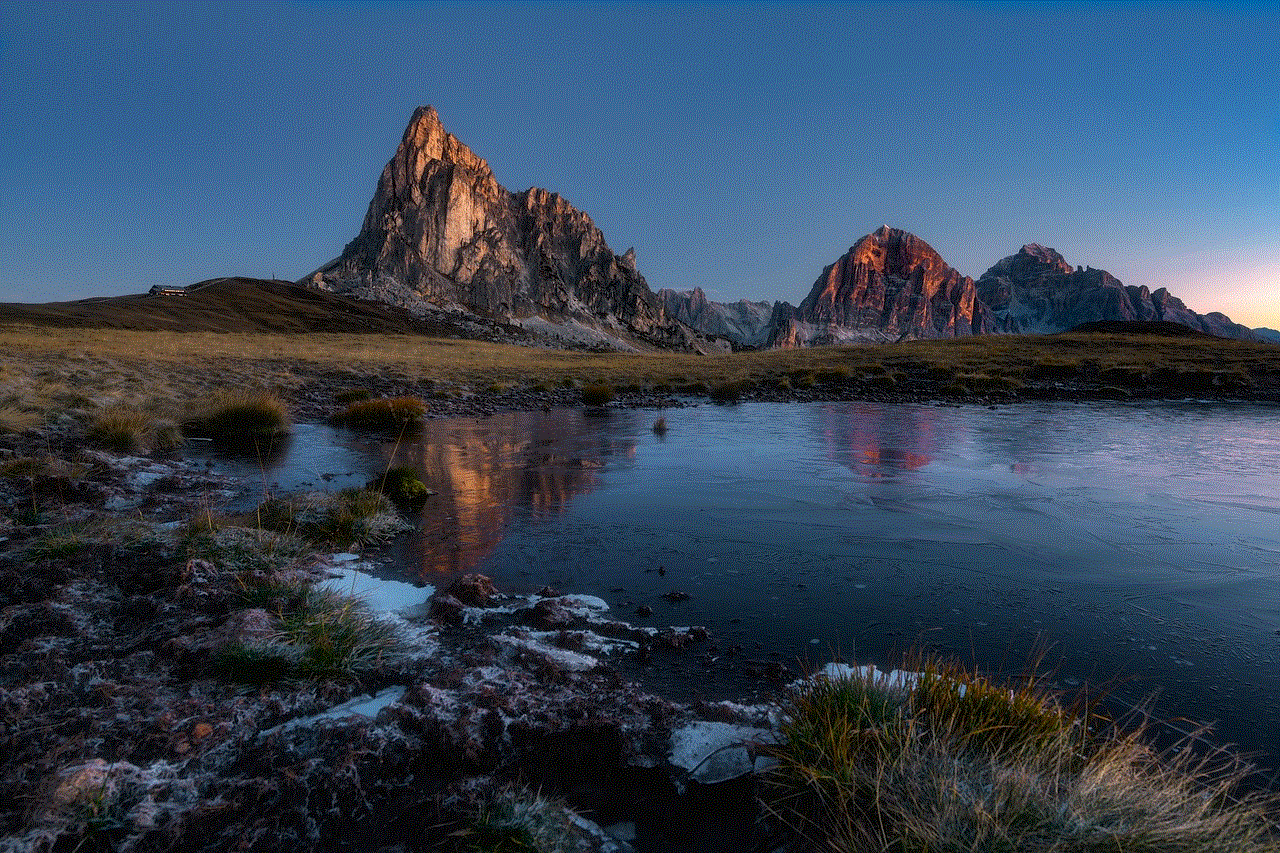
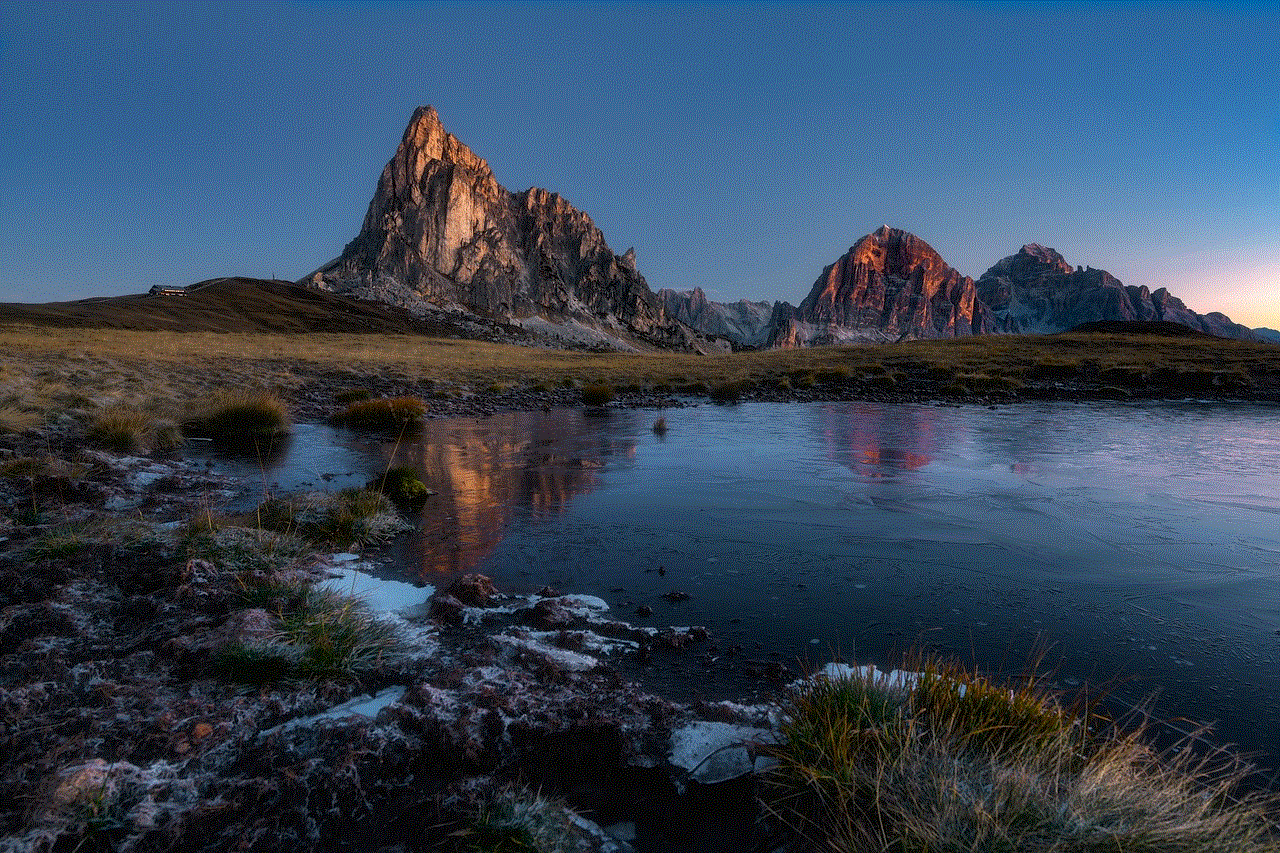
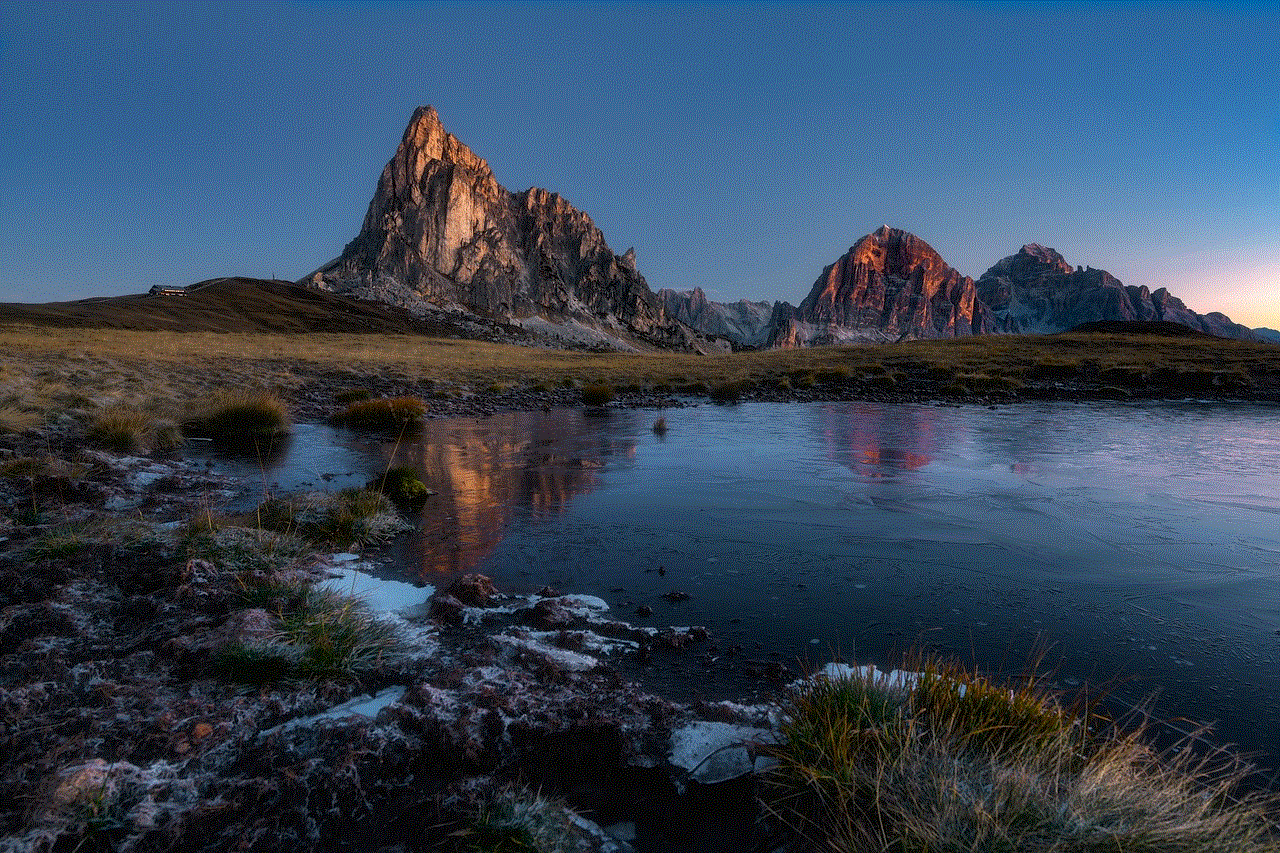
If you frequently download content for offline viewing, make sure to manage your downloads regularly. The app allows you to delete watched content to free up space for new titles, ensuring that you always have room for your next binge-watch session.
## 8. Conclusion: Enjoying Disney Plus on Your Favorite Devices
In conclusion, Disney Plus offers a wealth of content that can be enjoyed on a variety of devices, ranging from Smart TVs and streaming sticks to mobile devices and gaming consoles. With its user-friendly interface, multiple profiles, offline viewing options, and robust parental controls, it caters to a diverse audience.
Understanding the devices compatible with Disney Plus and how to optimize your streaming experience is essential for getting the most out of the service. Whether you’re a fan of classic Disney animated films, Marvel superhero adventures, or National Geographic documentaries, Disney Plus has something to offer everyone.
So grab your favorite device, settle in with some popcorn, and start streaming your favorite Disney content today!
report discord user
# How to Report a Discord User: A Comprehensive Guide
Discord has become one of the most popular communication platforms, particularly among gamers and online communities. With millions of users worldwide, it serves as a hub for sharing ideas, forming friendships, and engaging in various activities. However, like any online platform, it is not immune to issues such as harassment, bullying, and other forms of misconduct. Reporting a Discord user who is violating the community guidelines is essential to maintaining a safe and enjoyable environment for everyone. In this article, we will explore the steps, considerations, and best practices for reporting a Discord user effectively.
## Understanding Discord’s Community Guidelines
Before diving into the reporting process, it’s essential to familiarize yourself with Discord’s Community Guidelines. These guidelines are designed to promote a positive and safe experience for all users. They prohibit various forms of behavior, including:
– **Harassment and Bullying**: Targeting individuals with unwanted messages, threats, or insults.
– **Hate Speech**: Promoting violence or hatred against individuals or groups based on attributes such as race, ethnicity, nationality, religion, sexual orientation, or gender identity.
– **Spam and Scamming**: Sending unsolicited messages, advertisements, or attempting to deceive others for personal gain.
– **Inappropriate Content**: Sharing explicit or graphic content, including pornography or other adult material.
Understanding these guidelines can help you determine whether a user’s behavior warrants a report.
## When to Report a User
It is crucial to recognize when it is appropriate to report a Discord user. While some interactions may seem unpleasant or annoying, not every situation requires a formal report. Consider the following scenarios where reporting would be warranted:
1. **Severe Harassment**: If a user is persistently sending threatening or abusive messages.
2. **Hate Speech**: If a user is making derogatory comments about individuals or groups based on protected characteristics.
3. **Scamming Attempts**: If a user is trying to trick others into giving away personal information or money.
4. **Inappropriate Content**: If a user shares explicit or graphic content that violates Discord’s guidelines.
If you find yourself in a situation where someone’s actions fall into these categories, it may be time to take action.
## How to Collect Evidence
Before reporting a user, it is essential to gather evidence of the misconduct. This evidence will support your claims and provide Discord’s moderation team with context for their investigation. Here are some steps to collect evidence effectively:
1. **Take Screenshots**: Capture screenshots of the conversations or behavior in question. Ensure that you include timestamps and user IDs.
2. **Save Messages**: If possible, save or export chat logs that demonstrate the user’s behavior.
3. **Document Context**: Write a brief description of the situation, including what happened, when it happened, and any relevant details.
Having this evidence will strengthen your report and help Discord’s team take appropriate action.
## Reporting a User on Discord
Once you have gathered sufficient evidence, you can proceed with reporting the user. Here’s a step-by-step guide on how to do this:
### Step 1: Identify the User
Locate the user you want to report. You can do this by finding their username or by clicking on their profile within the server.
### Step 2: Access User Profile



Click on the user’s profile to bring up a menu with various options. Here, you will find an option to report the user.
### Step 3: Use the Report Feature
Discord provides a built-in report feature. Select the option to report the user. You will be prompted to choose a reason for your report based on the Community Guidelines. Ensure that you select the most relevant option.
### Step 4: Provide Additional Information
In the report form, you may have the opportunity to provide additional information regarding the incident. This is where you can include the evidence you collected, such as screenshots or a description of the situation. Be as detailed as possible to help Discord understand the context.
### Step 5: Submit Your Report
After filling out the report form, submit it. You should receive a confirmation that your report has been sent.
## What Happens After You Report a User?
After submitting your report, you may wonder what happens next. Discord’s moderation team will review your report, along with the evidence provided. Here are some possible outcomes:
1. **Investigation**: The moderation team may conduct an investigation into the reported user’s behavior. This may involve reviewing chat logs, context, and any other evidence submitted.
2. **Action Taken**: If the investigation confirms that the user violated Discord’s Community Guidelines, appropriate actions will be taken. This could include warnings, temporary bans, or permanent bans, depending on the severity of the violation.
3. **Follow-Up**: Discord may not provide specific details about the action taken due to privacy concerns, but they may send you a follow-up email confirming that your report was received and is being reviewed.
It’s important to note that Discord receives a large volume of reports, so it may take some time for them to respond and take action.
## The Importance of Reporting
Reporting is a critical function in maintaining the integrity of online communities. It empowers users to stand up against misconduct and helps create a safer environment. Here are a few reasons why reporting is essential:
1. **Community Safety**: Reporting helps protect users from harassment and abuse, fostering a more welcoming atmosphere.
2. **Accountability**: When users know that their actions can have consequences, they may be less likely to engage in inappropriate behavior.
3. **Improved Experience**: A community that actively addresses issues leads to a more enjoyable experience for everyone involved.
As a member of the Discord community, you play a vital role in ensuring that the platform remains a safe space for all users.
## Supporting Others and Bystander Intervention
In addition to reporting a user, it’s also important to support others who may be experiencing harassment or bullying. If you witness someone being targeted, consider taking the following steps:
1. **Offer Support**: Reach out to the person being harassed and offer your support. Let them know they are not alone.
2. **Encourage Reporting**: If the situation warrants it, encourage the victim to report the user. Offer to help them gather evidence if needed.
3. **Document Your Observations**: If you witness the behavior, make sure to document it. Your observations could be valuable in supporting the victim’s report.
By taking these steps, you can help create a culture of support and accountability within your Discord community.
## The Role of Moderators and Admins
Moderators and admins play a crucial role in maintaining order within Discord servers. They are responsible for enforcing community guidelines and ensuring that users adhere to the rules. Here’s how moderators and admins can contribute to a safer environment:
1. **Active Monitoring**: Regularly monitor chats for inappropriate behavior and address issues as they arise.
2. **Clear Guidelines**: Ensure that the server’s rules are clearly outlined and accessible to all members.
3. **Encouraging Reporting**: Foster an environment where users feel comfortable reporting misconduct by emphasizing the importance of community safety.
By taking these proactive measures, moderators can help create a more enjoyable experience for all members of the server.



## Conclusion
Reporting a Discord user is a vital step in preserving the integrity of the platform and ensuring a safe environment for all users. By understanding the guidelines, gathering evidence, and following the appropriate reporting procedures, you can take action against misconduct and contribute to a healthier online community. Remember, you are not alone in this effort; support from fellow users, moderators, and Discord’s moderation team can help create a more respectful and enjoyable space for everyone. Take the initiative, report when necessary, and together we can make Discord a better place for all.
0 Comments