how to set up family sharing on steam
# How to Set Up Family Sharing on Steam
Steam is one of the largest digital distribution platforms for PC gaming, offering an extensive library of games, software, and other content. One of its most appealing features is Family Sharing, which allows users to share their game libraries with family members and friends. This feature is particularly beneficial for families with multiple gamers, as it enables them to access a shared library without needing to purchase multiple copies of the same game. In this article, we will delve into the details of setting up Family Sharing on Steam, exploring its benefits, limitations, and the step-by-step process to get started.
## Understanding Family Sharing on Steam
Before diving into the setup process, it’s essential to understand what Family Sharing on Steam entails. Family Sharing allows users to share their game libraries with up to five other Steam accounts on up to ten different devices. This means that family members can download and play games from each other’s libraries without needing to buy their copies. However, there are important restrictions and rules that govern how Family Sharing operates, which we will discuss later in this article.
### The Benefits of Family Sharing
The primary advantage of Family Sharing is cost savings. If you have multiple gamers in your household, purchasing individual copies of every game can quickly add up. Family Sharing allows you to share games, making it a more economical option. Additionally, it fosters a sense of community and collaboration among family members, as they can play games together and share their experiences.
Another benefit is the flexibility it provides. Family members can play games from the shared library on their own accounts, keeping their progress, achievements, and friends list intact. This means that each user can personalize their gaming experience while still accessing a broader range of games.
### Limitations of Family Sharing
While Family Sharing is a fantastic feature, it comes with limitations that users should be aware of. First, only one user can access a shared library at a time. If one person is playing a game from the shared library, others will be unable to access that library until the first user finishes or exits the game. This limitation can be a significant drawback for families with multiple gamers who want to play simultaneously.
Furthermore, not all games are eligible for Family Sharing. Some games, particularly those that require a third-party account or have certain restrictions, may not be shareable. It’s essential to check the eligibility of each game before attempting to share it.
## Step-by-Step Guide to Setting Up Family Sharing on Steam
Now that we understand the benefits and limitations of Family Sharing, let’s explore the step-by-step process for setting it up on Steam.
### Step 1: Enable Steam Guard
Before you can set up Family Sharing, you must have Steam Guard enabled on your account. Steam Guard is a security feature that helps protect your account from unauthorized access. To enable Steam Guard, follow these steps:
1. Open the Steam client on your computer .
2. Click on your profile name in the top right corner and select “Account details.”
3. Under the “Account Security” section, click on “Manage Steam Guard Account Security.”
4. Choose either the mobile authenticator or email verification option to enable Steam Guard.
### Step 2: Authorize the Shared Library
Once Steam Guard is enabled, you can authorize the devices that will access your shared library. To do this, follow these steps:
1. Log into your Steam account on the computer that you want to authorize.
2. Click on “Settings” in the top left corner of the Steam client.
3. Navigate to the “Family” tab in the settings menu.
4. Check the box that says “Authorize Library Sharing on this computer.”
5. You will see a list of accounts that have been logged into this device. Check the box next to the accounts you want to share your library with.
6. Click “OK” to save your changes.
### Step 3: Accessing the Shared Library
Now that you have authorized the device and the accounts, the family members you shared your library with can access it. To do so, they need to follow these steps:
1. Log into their Steam account on the authorized computer.
2. Click on “Library” in the Steam client.
3. They will see a “Family” section in their library, where they can find your shared games.
4. They can download and play any of the games available in the shared library.
### Step 4: Managing Shared Games
Once Family Sharing is set up, managing shared games is straightforward. Users can download, uninstall, and play games from the shared library just like they would with their own games. However, it’s important to remember that only one person can play a game from the shared library at any given time.
If someone is playing a game from the shared library, any other user trying to access that game will receive a notification that the game is currently in use. They will have the option to wait until the game is available or choose to play a different title from their own library.
### Step 5: Revoke Library Access
If you ever need to revoke access to your shared library, you can easily do so. Here’s how to manage and revoke access:
1. Open the Steam client and go to “Settings.”
2. Navigate to the “Family” tab.
3. Uncheck the accounts you want to revoke access from.
4. Click “OK” to save your changes.
When you revoke access, the users will no longer be able to access your shared library, and they will need to purchase the games if they want to continue playing them.
## Frequently Asked Questions about Family Sharing
### Can I share my library with friends?
Yes, you can share your library with friends, but it is recommended to limit sharing to family members due to the restrictions on simultaneous play. Sharing with friends can lead to conflicts if multiple people attempt to play at the same time.
### What happens if I purchase a game after sharing?
If you purchase a game after setting up Family Sharing, that game will remain available only on your account. Other users who access your library will not have access to the new game unless you explicitly share it with them.
### Can I share DLCs or in-game purchases?
DLCs (downloadable content) and in-game purchases are not shareable through Family Sharing. If someone wants to access DLC content, they will need to purchase it on their account.
### Does Family Sharing work with all games?
No, not all games are eligible for Family Sharing. Some games may have restrictions that prevent them from being shared. Always check the game’s details on Steam to see if it is shareable.
### Can I share my library on multiple computers?
Yes, you can share your library on multiple computers, but you need to authorize each device separately. You can authorize up to ten devices for Family Sharing.
## Conclusion
Setting up Family Sharing on Steam is a straightforward process that can enhance the gaming experience for families and friends alike. By sharing game libraries, users can save money, enjoy a broader range of games, and foster a collaborative gaming environment. However, it’s essential to understand the limitations and rules governing Family Sharing to make the most of this feature.
So whether you’re a parent looking to share your gaming library with your children or a group of friends wanting to play together without breaking the bank, Family Sharing on Steam is an excellent solution. Follow the steps outlined in this article, and you’ll be well on your way to enjoying shared gaming experiences in no time.
Ultimately, by leveraging the Family Sharing feature, you can create lasting memories with your loved ones through shared gaming adventures, making it an invaluable part of the Steam experience. Happy gaming!
how to text someone
Communication has evolved tremendously over the years, from sending letters through the post to instant messaging and video calls. One of the most common forms of communication today is texting. It is a quick and convenient way to stay in touch with friends, family, and colleagues. With just a few taps on our phones, we can send a message and receive a response in a matter of seconds. But for some, texting can be a daunting task, especially when it comes to texting someone for the first time. In this article, we will discuss how to text someone effectively and make a good impression.
1. Get the Right Timing
Before you begin typing away, make sure you have the right timing. You wouldn’t want to text someone in the middle of the night or during their work hours. It is essential to consider the other person’s schedule and their availability to respond. If you are not sure, it is best to ask them beforehand if it’s okay to text them at a certain time. This shows that you respect their time and boundaries.
2. Be Clear and Concise
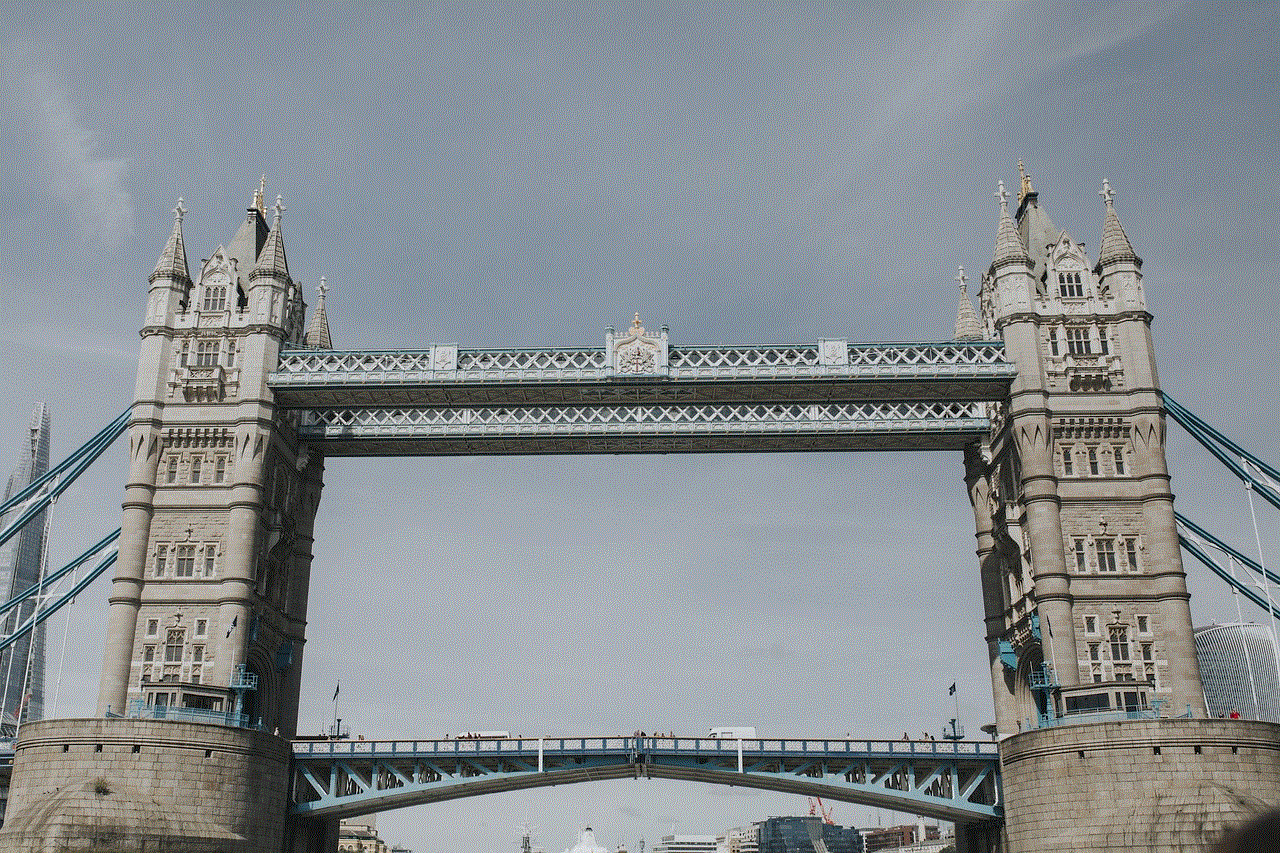
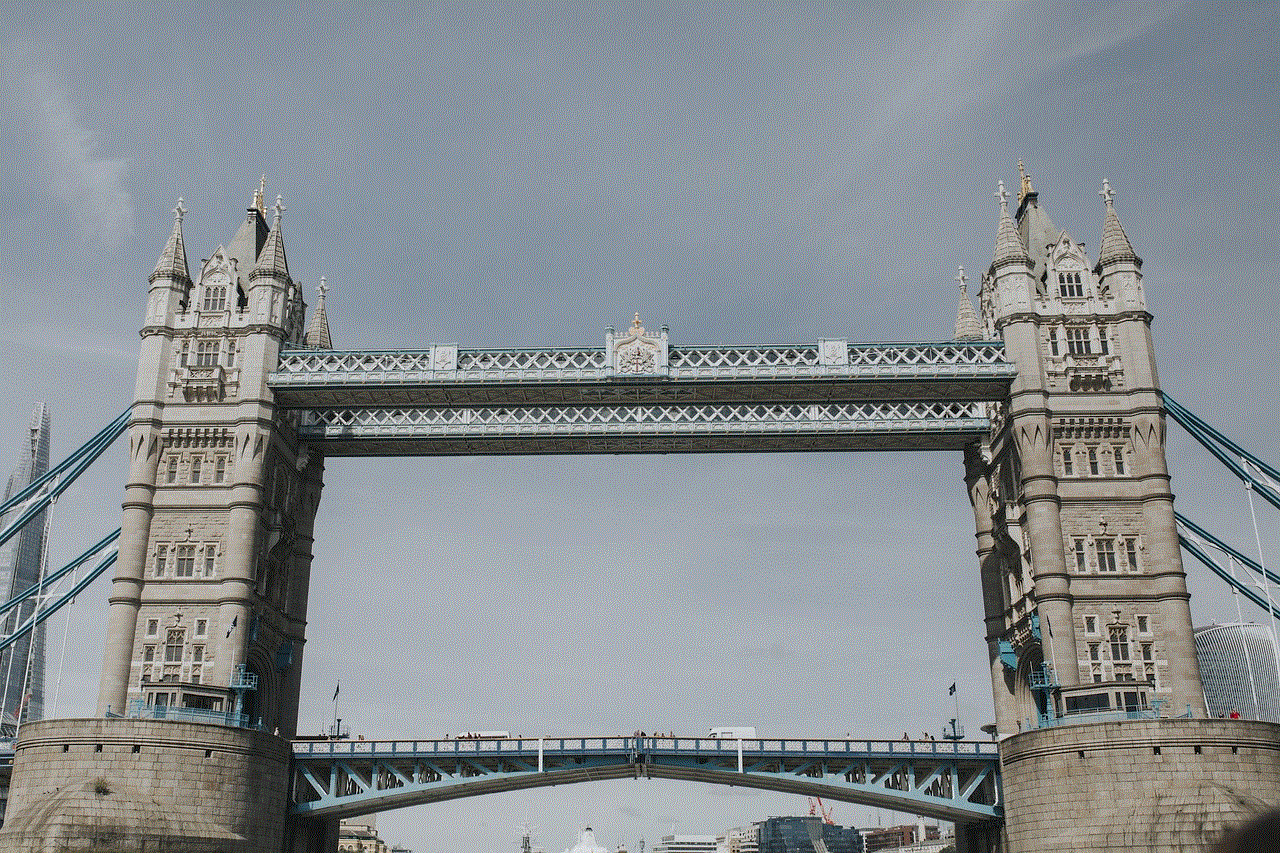
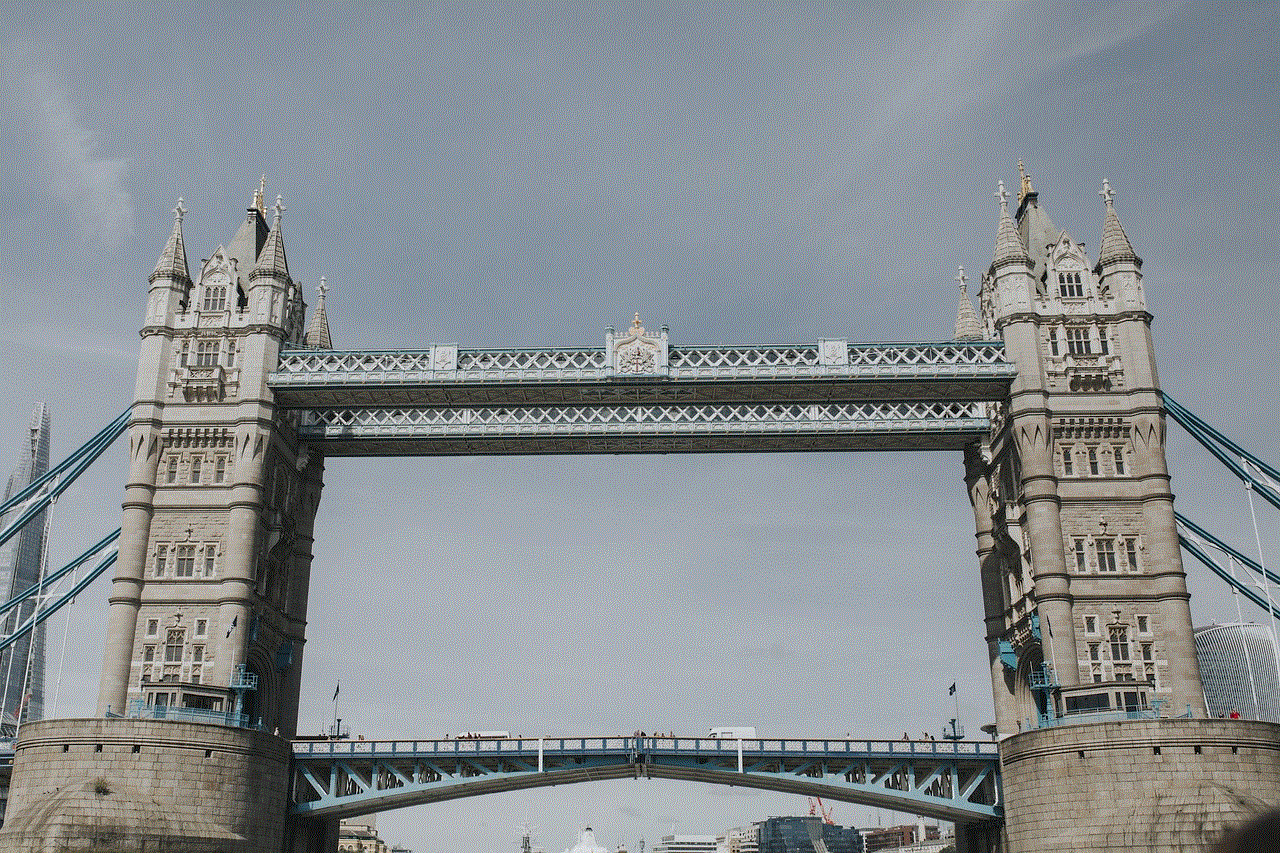
When texting someone, it is crucial to be clear and concise with your message. Unlike face-to-face conversations, texting does not allow for body language and tone of voice to convey your message. Therefore, it is essential to choose your words wisely and avoid any misinterpretations. Keep your messages short and to the point, and use proper grammar and punctuation. This will also make it easier for the other person to read and understand your message.
3. Use the Person’s Name
Using someone’s name in a text message adds a personal touch and makes the conversation feel more intimate. It also helps to avoid any confusion if you are texting multiple people at the same time. Using their name also shows that you are addressing them directly and not just sending a generic message.
4. Start with a Greeting
Just like in any conversation, it is polite to start with a greeting. It can be as simple as “Hi” or “Hey,” followed by the person’s name. This sets a friendly tone for the conversation and shows that you are happy to be texting them.
5. Show Interest in the Person
When texting someone, it is essential to show genuine interest in them and what they have to say. Ask them how their day is going or what they have been up to. This will make the other person feel valued and encourages them to continue the conversation.
6. Avoid Sarcasm and Jokes
Sarcasm and jokes can easily be misinterpreted via text, leading to misunderstandings and even conflicts. It is best to avoid them altogether, especially when texting someone for the first time. Stick to light and friendly conversations instead.
7. Use Emojis Wisely
Emojis can add personality and emotion to a text message, but it is important to use them wisely. Don’t overuse them, as it can come across as immature or insincere. Use emojis sparingly to express a particular emotion or to add humor to a conversation.
8. Wait for a Response
After sending a text, it is essential to wait for a response before sending another message. Bombarding someone with texts can be overwhelming and can make them feel like you are being clingy or desperate. Give the other person time to respond, and if they don’t, wait a few hours before sending a follow-up message.
9. Keep the Conversation Balanced
A good conversation involves both parties actively participating. When texting someone, make sure you are not dominating the conversation by sending long paragraphs or constantly asking questions. Allow the other person to contribute and share their thoughts as well.
10. End the Conversation Gracefully
When it is time to end the conversation, do it gracefully. Thank the person for their time and let them know that you enjoyed talking to them. This leaves a positive impression and shows that you value their time.
11. Avoid Texting Important Discussions
Texting can be a convenient way to communicate, but it is not suitable for important discussions. If you have something serious to talk about, it is best to do it in person or through a phone call. Text messages can easily be misinterpreted, and important details can be left out, leading to misunderstandings.
12. Don’t Text When You’re Angry
When we are angry, we tend to say things we don’t mean. Therefore, it is best to avoid texting someone when you are angry or upset. Take some time to cool down and process your emotions before responding. This will prevent you from saying something hurtful that you might regret later.
13. Be Respectful
Respect is crucial when texting someone. Avoid using offensive language, and never send anything that you wouldn’t want the other person to see. Remember, once a message is sent, it cannot be taken back. Be mindful of the other person’s feelings and avoid any sensitive topics that could lead to an argument.
14. Use Proper Etiquette
Just like in any form of communication, texting also has its own set of etiquettes. Avoid using all caps, as it can come across as shouting. Don’t use too many abbreviations or slang words, especially if the other person is not familiar with them. Use proper grammar and punctuation to make your messages clear and easy to understand.
15. Don’t Text Just for the Sake of Texting
Texting someone just for the sake of texting can be annoying and can make the other person feel like they are being bombarded with messages. If you have nothing important to say, it is okay not to text. This also gives the other person some space and time to respond to your previous messages.
16. Don’t Share Personal Information
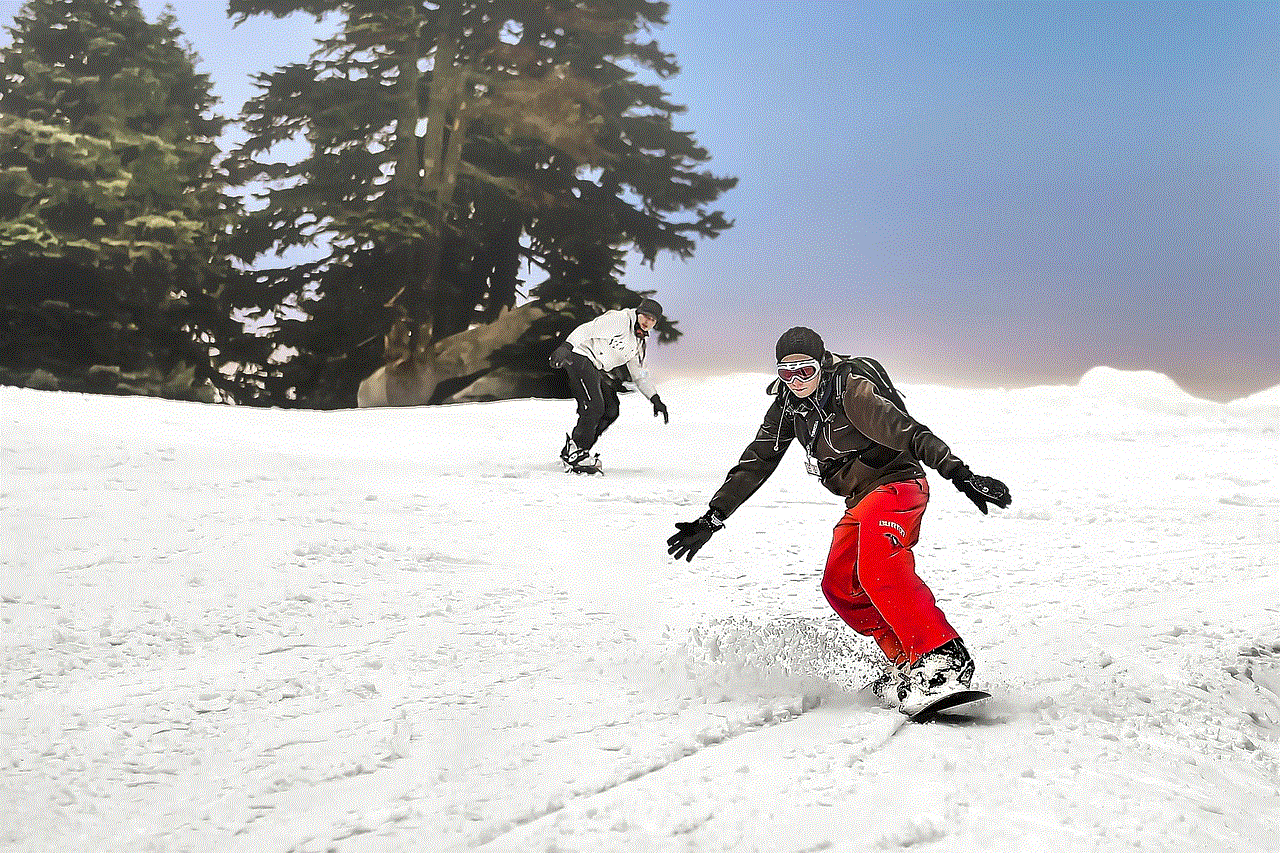
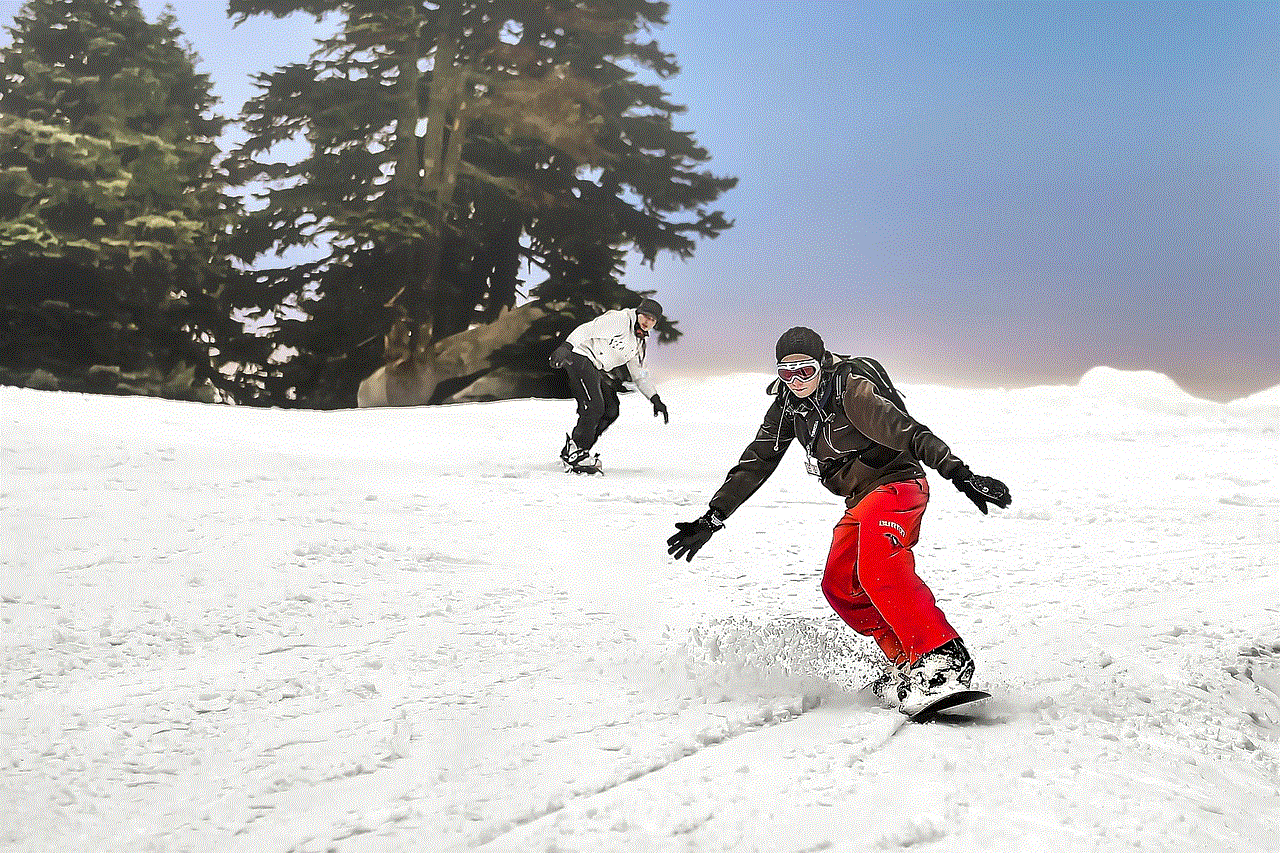
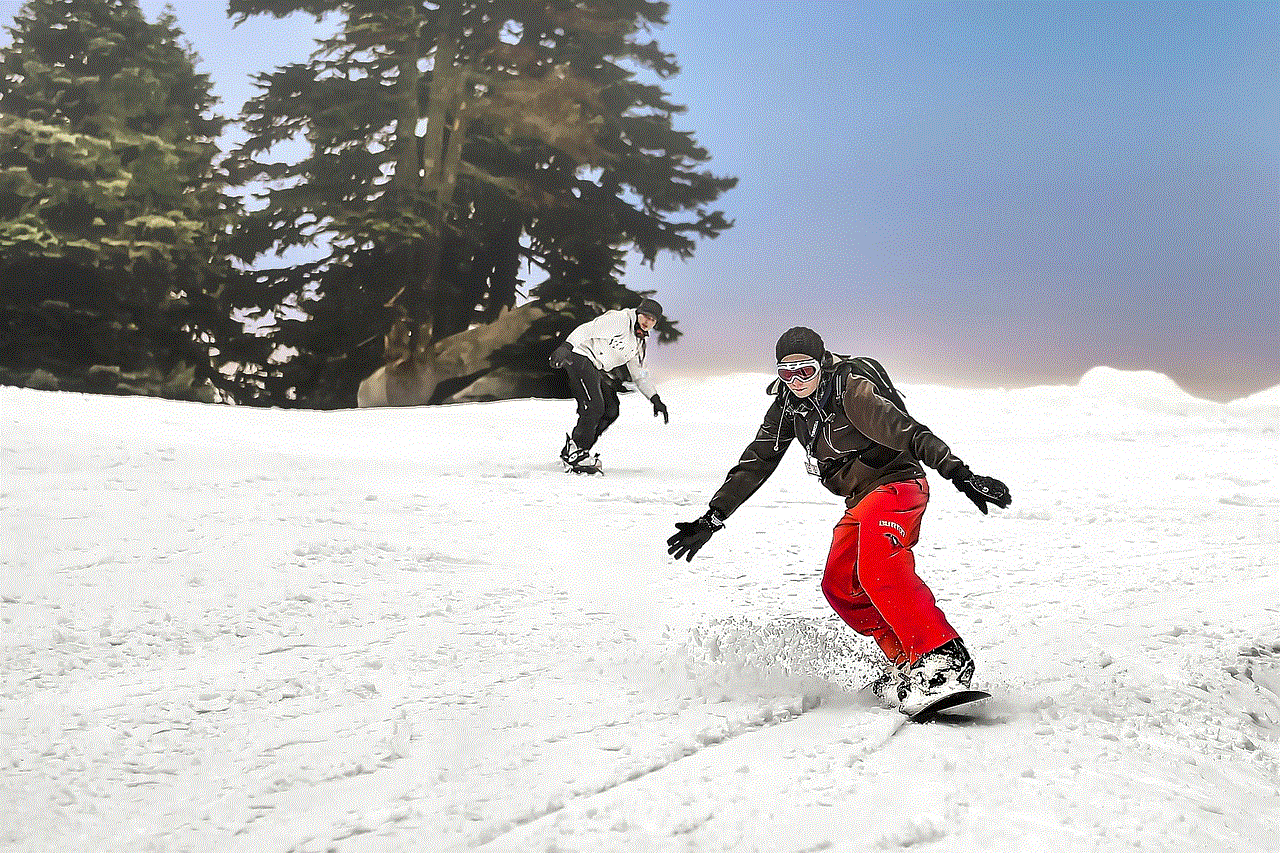
It is important to be cautious when sharing personal information through text messages. Avoid sharing sensitive information such as your address, social security number, or credit card details. It is best to save those conversations for in-person or phone calls.
In conclusion, texting someone is a convenient and efficient way to stay in touch, but it is essential to do it respectfully and effectively. By following these tips, you can build strong and meaningful relationships through text messages. Remember, communication is a two-way street, so make sure you are actively listening and responding to the other person’s messages as well. Happy texting!
0 Comments