how to block out text in discord
# How to Block Out Text in Discord: A Comprehensive Guide
Discord has become a significant platform for communication among gamers, communities, and various groups. With its robust features, users can engage in voice chats, video calls, and text conversations. One notable aspect of text communication on Discord is the ability to format messages in various ways, including blocking out text. This functionality allows users to emphasize certain parts of their messages, create suspense, or even censor information. In this article, we will delve into how to block out text in Discord, explore its various uses, and provide tips for effective communication on the platform.
## Understanding Text Formatting in Discord
Before we dive into how to block out text specifically, it’s essential to understand the broader context of text formatting in Discord. Discord supports several Markdown formatting options, which allow users to style their text in different ways. These options include:
1. **Bold Text**: By wrapping text in double asterisks (`**text**`) or double underscores (`__text__`), users can make their text bold.
2. **Italicized Text**: A single asterisk (`*text*`) or underscore (`_text_`) can italicize text.
3. **Underline**: Wrapping text in double tildes (`~~text~~`) creates a strikethrough effect.
4. **Code Blocks**: Users can create inline code with backticks (“ `code` “) or multi-line code blocks with triple backticks (““ “` ““).
5. **Block Quotes**: A greater-than sign (`>`) before a line will format it as a block quote.
### What is Text Blocking?
Text blocking, commonly referred to as “spoiler” text in Discord, is a way to obscure certain parts of messages. This feature is particularly useful when discussing sensitive information or spoilers for games, movies, or books. By blocking out text, users can give others the choice to reveal the information if they wish, thus maintaining an engaging and respectful conversation.
## How to Block Out Text in Discord
Blocking out text in Discord can be done easily using the spoiler tag. Here’s a detailed step-by-step guide on how to do it:
### Step 1: Choose Your Text
Before you can block out any text, you first need to decide what information you want to obscure. This could be a spoiler from a game, a sensitive topic, or any other content you don’t want to disclose immediately.
### Step 2: Format Your Text as Spoiler
To block out text, you’ll need to use the spoiler formatting. Here’s how you can do it:
1. **Using Double Vertical Bars**: Enclose your text within double vertical bars. For example:
“`
||This is a spoiler text||
“`
2. **Send the Message**: Once you have wrapped your text in double vertical bars, hit send. Your text will appear blocked out in the chat.
### Step 3: Reveal the Text
When other users see your message, the text will be obscured. To reveal the text, they can click on the blocked-out area, and the spoiler will be displayed. This interaction adds an element of choice for the reader, allowing them to engage with the content at their discretion.
### Step 4: Practice and Experiment
Once you’ve mastered the basics of blocking out text, feel free to experiment with different styles and formats. Try combining spoiler text with other formatting options like bold or italics for more emphasis. For instance:
“`
||**This is a bold spoiler text**||
“`
## The Importance of Using Spoiler Tags
Using spoiler tags is more than just a formatting choice; it plays a crucial role in maintaining a respectful communication environment on Discord. Here are some reasons why you should consider using spoiler tags when necessary:
### 1. Respecting Others’ Experience
When discussing games, movies, or books, many users may not have experienced the content yet. By using spoiler tags, you show respect for their experience and allow them to choose when to engage with that information. This practice fosters a more inclusive and considerate community.
### 2. Enhancing Engagement
Spoilers can create suspense and intrigue. By blocking out critical information, you can encourage discussions and interactions. Users may be more inclined to respond, ask questions, or share their thoughts about the content once they click to reveal the spoiler.
### 3. Preventing Miscommunication
In a fast-paced chat environment, it’s easy for messages to get lost or misinterpreted. Using spoiler tags can help prevent misunderstandings by clearly indicating that certain information is sensitive or critical to the overall context.
### 4. Personal Choice
Ultimately, using spoiler tags gives individuals the power to choose what they want to see. In a diverse community, people have varying levels of interest in different topics. Allowing users to reveal spoilers at their discretion can lead to a more personalized communication experience.
## Common Mistakes to Avoid
While blocking out text in Discord is straightforward, there are a few common mistakes that users should be aware of to ensure effective communication:
### 1. Forgetting the Double Vertical Bars
One of the most frequent errors is forgetting to use double vertical bars. If you only use one bar, the text won’t be blocked out as intended. Always remember to use `||text||` for proper formatting.
### 2. Overusing Spoilers
While spoilers serve an essential purpose, overusing them can lead to frustration among users. If everything is blocked out, it can become tedious for others to engage in conversations. Use spoilers judiciously for the best results.
### 3. Not Informing Friends About Spoilers
If you know a discussion will involve spoilers, it’s courteous to inform your friends or community in advance. A simple message like, “Spoilers ahead!” can help set expectations and prepare others for what’s to come.
## Advanced Formatting Techniques
Once you’ve mastered the basics of blocking out text, you may want to explore more advanced formatting techniques to enhance your messages further. Here are a few ideas:
### 1. Combining Multiple Formats
You can combine spoiler tags with other formatting options to create more dynamic messages. For example, you could create a message that is both bold and a spoiler:
“`
||**This is a bold spoiler**||
“`
### 2. Using Embedded Links
You can also include links in your messages while using spoilers. If you want to share a link to a spoiler-heavy discussion or a review, you can format it like so:
“`
Check out this review: ||[Link](http://example.com)||
“`
### 3. Custom Emojis and Reactions
In addition to text formatting, consider adding reactions or custom emojis to your messages. If someone reveals a spoiler, you can react with a shocked face emoji or a thumbs-up to express your feelings about the revelation.
## The Role of Spoilers in Different Communities
Different communities on Discord have varying attitudes toward spoilers. Here’s how spoiler tags may be treated in various contexts:
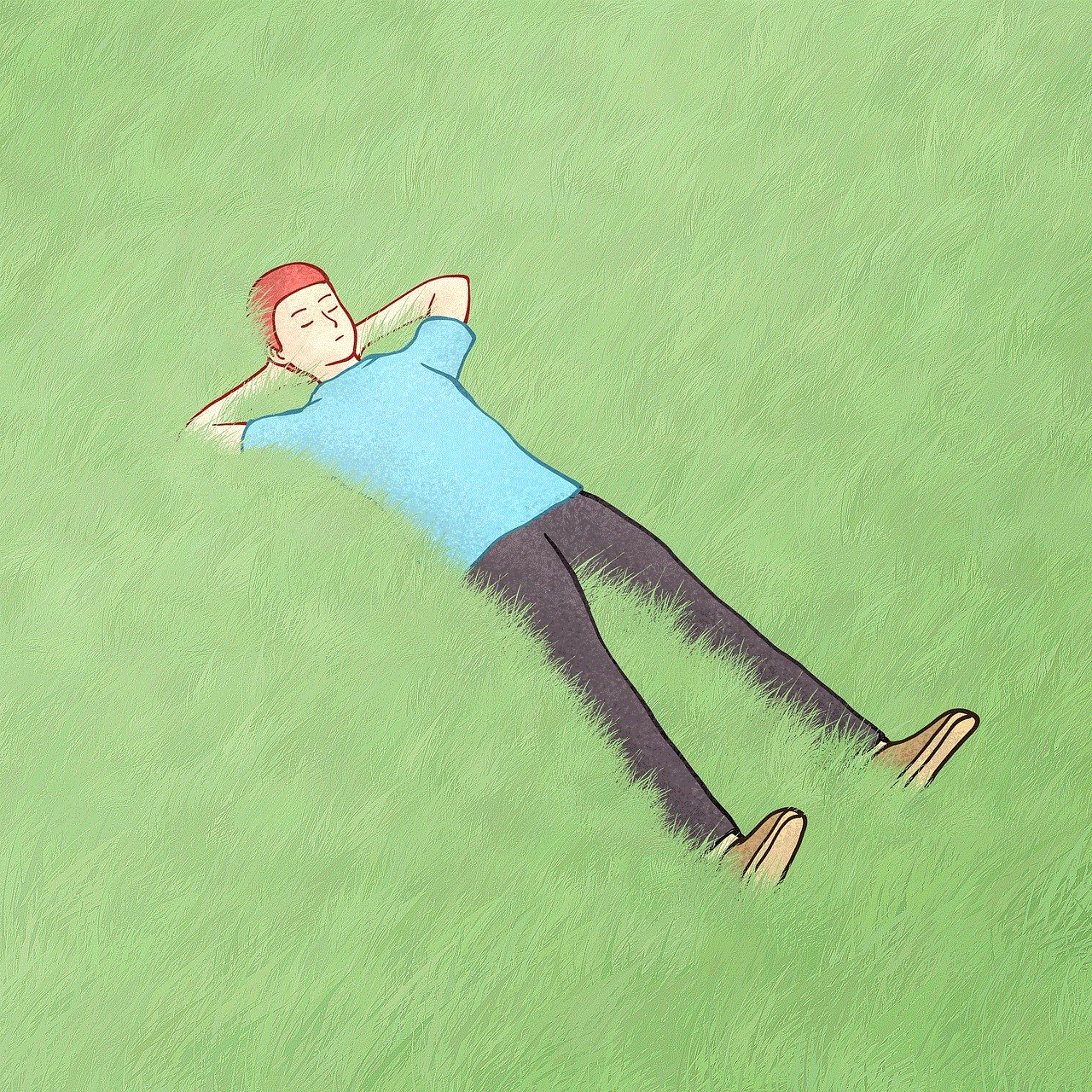
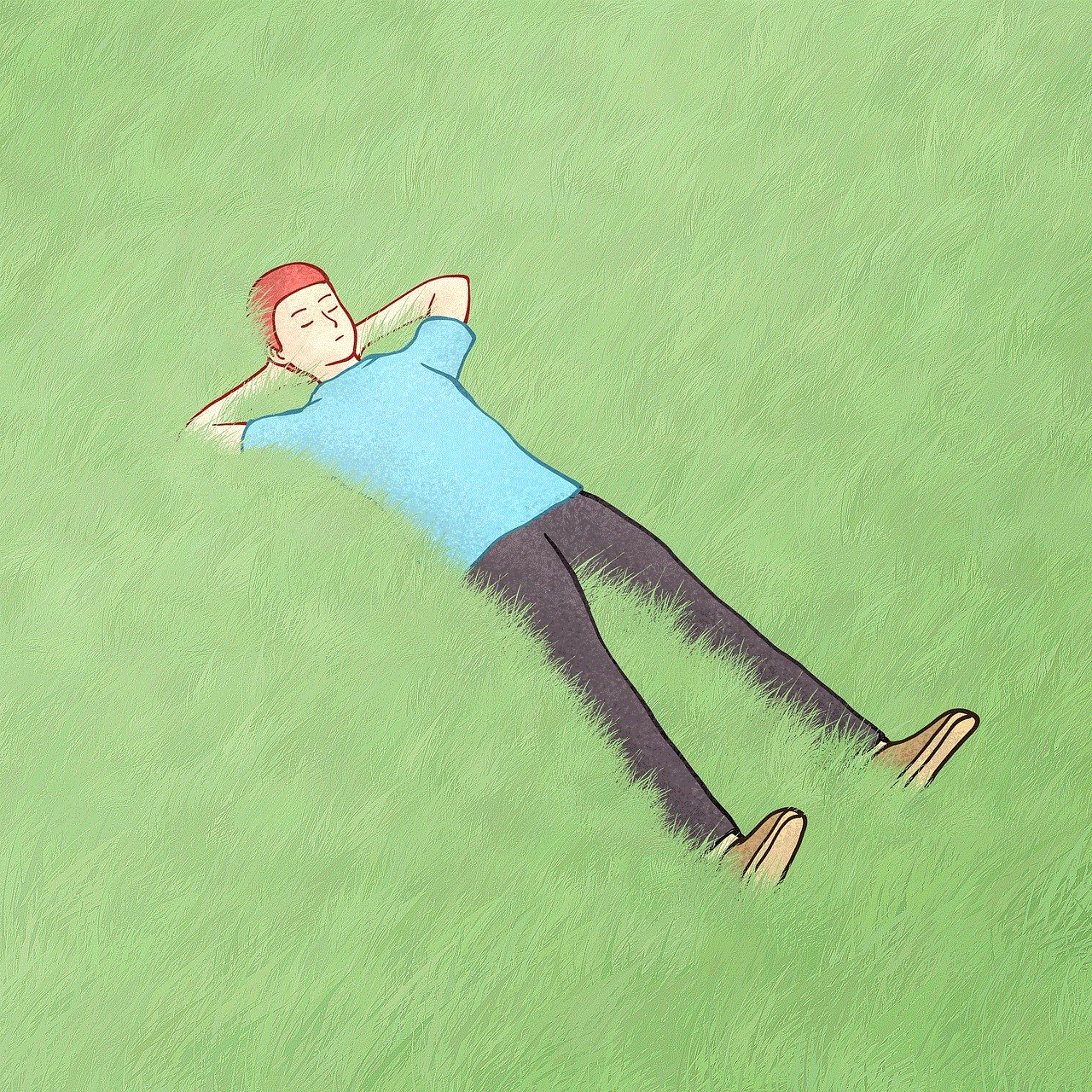
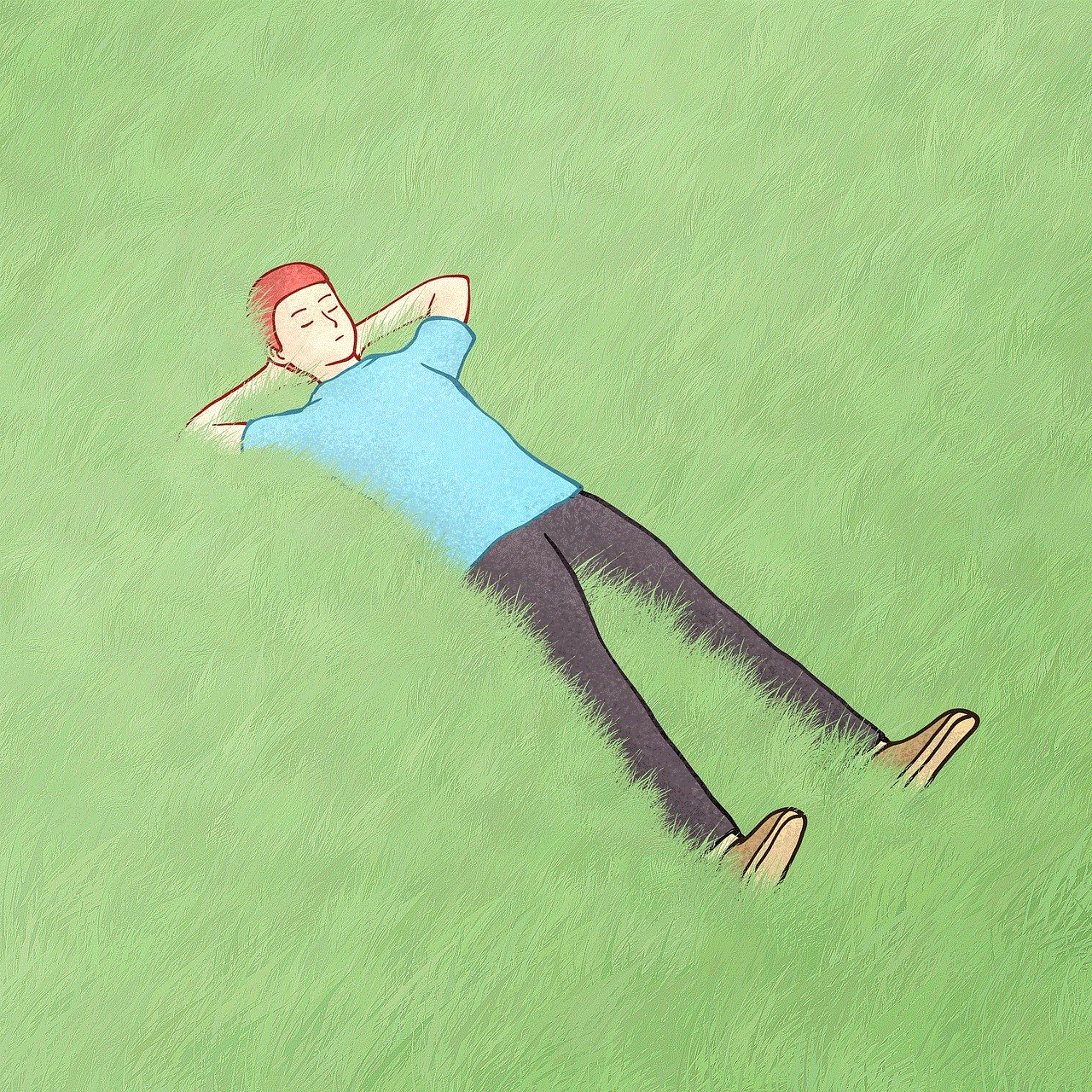
### 1. Gaming Communities
In gaming communities, spoilers are often a significant concern. Many players want to avoid any information that could ruin their experience. Using spoilers is crucial in these environments, as it helps maintain the excitement and surprise associated with gameplay.
### 2. Movie and TV Show Discussions
For movie and TV show discussions, spoilers can lead to heated debates. Some users may be more forgiving, while others may prefer strict spoiler rules. Establishing a clear guideline about spoilers within your community can help ensure everyone feels comfortable.
### 3. Book Clubs
In book clubs, spoilers may be expected as members discuss plot twists and character developments. However, it’s still essential to use spoiler tags to respect those who may not have finished the book yet.
## Best Practices for Effective Communication on Discord
To make the most out of your Discord experience, consider adopting these best practices for effective communication:
### 1. Be Clear and Concise
When sending messages, especially when using spoilers, clarity is key. Make sure to explain what the spoiler is about if necessary and provide context for the conversation.
### 2. Use Appropriate Channel Guidelines
Many Discord servers have specific channels for spoilers. Familiarize yourself with the guidelines of your community and use the designated channels for spoiler-heavy discussions.
### 3. Encourage Open Communication
Foster an environment where users feel comfortable expressing their preferences regarding spoilers. Encourage discussions about what constitutes a spoiler and how to navigate conversations respectfully.
### 4. Be Mindful of Timing
Timing can be crucial when discussing spoilers. If a new game or movie has just been released, it may be wise to wait a few weeks before diving into spoiler-heavy conversations.
## Conclusion
Blocking out text in Discord using spoiler tags is a straightforward yet powerful tool for enhancing communication. By using spoiler formatting, you can show respect for others, foster engaging conversations, and create a more inclusive environment. As you navigate the world of Discord, remember to practice good communication etiquette, be mindful of your audience, and enjoy the rich discussions that the platform has to offer. Whether you’re a gamer, a movie buff, or a book lover, mastering the art of spoiler text can elevate your experience and help you connect with others in meaningful ways.
can you delete telegram account
Telegram is a popular messaging app that has gained a large user base in recent years. With its encrypted messaging and privacy features, it has become a go-to platform for many individuals and businesses alike. However, for various reasons, some users may decide that they want to delete their Telegram account. In this article, we will discuss the steps and considerations involved in deleting a Telegram account.
Before we dive into the process of deleting a Telegram account, it is important to understand the implications of this action. Once a Telegram account is deleted, all data associated with it, including messages, contacts, and media, will be permanently removed. This means that you will not be able to retrieve any of this information in the future. Additionally, your username will also be released and can be claimed by someone else. Therefore, it is crucial to think carefully before going through with the deletion process.
Now, let’s look at the steps involved in deleting a Telegram account. The process can be completed on both the Telegram app and the desktop version. First, open the Telegram app and go to the Settings menu by clicking on the three horizontal lines in the top left corner. From there, click on the “Privacy and Security” option. Scroll down to the bottom of the page and click on “Delete My Account.” This will bring up a confirmation page where you will be asked to enter your phone number and select a reason for deleting your account. Once you have filled in the required information, click on the “Delete My Account” button to confirm the deletion.
If you are using the desktop version of Telegram, the process is slightly different. Open the app and go to the Settings menu by clicking on the three horizontal lines in the top left corner. From there, click on the “Privacy and Security” option. Scroll down to the bottom of the page and click on “Delete My Account.” This will prompt you to enter your phone number and select a reason for deleting your account. After filling in the necessary information, click on the “Delete My Account” button to confirm the deletion.
Once you have completed the steps mentioned above, your Telegram account will be marked for deletion. However, the actual deletion process takes 14 days, during which you can still access your account and cancel the deletion if you change your mind. After 14 days, your account will be permanently deleted, and you will not be able to retrieve any of your data.
Aside from the steps mentioned above, there are a few things to keep in mind before deleting your Telegram account. Firstly, if you are a member of any groups or channels, your account will be removed from them, and your messages will be deleted. This may affect the experience of other members, so it is essential to inform them beforehand. Secondly, if you have any active subscriptions or payments linked to your Telegram account, they will be canceled automatically. Therefore, you should make sure to cancel any subscriptions manually before deleting your account to avoid any unwanted charges.
Furthermore, deleting your Telegram account will not affect any other accounts or services linked to it. This includes accounts on other social media platforms that you may have used to sign up for Telegram. Therefore, if you want to delete your presence entirely, you will have to take additional steps for each of these accounts individually.
One of the main reasons why users may want to delete their Telegram account is to secure their privacy. While Telegram provides end-to-end encryption for messages, it is still vulnerable to security breaches. In the past, there have been reports of hackers gaining access to Telegram accounts and leaking sensitive information. In such cases, deleting the account may seem like the best option to protect one’s privacy and data.
Another reason for deleting a Telegram account could be to reduce distractions and improve focus. With its instant messaging and notification features, Telegram can be a significant source of distraction for many users, especially in work or study settings. By deleting the account, users can limit their access to the app and improve their productivity.
Moreover, some users may decide to delete their Telegram account due to a change in preferences. As technology evolves, new messaging apps with different features and interfaces are constantly being introduced. This may lead users to switch to a different app and, in turn, delete their existing Telegram account.



In conclusion, deleting a Telegram account is a straightforward process, but it is crucial to understand the implications and take into account the points mentioned above before going through with it. While there may be valid reasons for wanting to delete an account, it is essential to weigh the pros and cons and consider other options, such as temporarily deactivating the account, before taking this step. Ultimately, it is up to the individual to decide what is best for their privacy and well-being.
0 Comments