how to connect fitbit to iphone
# How to Connect Fitbit to iPhone: A Comprehensive Guide
In today’s fast-paced world, health and fitness have become paramount. With the rise of technology, wearable devices like Fitbit have gained immense popularity, enabling users to track their physical activities, monitor their heart rates, and even keep an eye on their sleep patterns. If you are an iPhone user looking to enhance your fitness journey with a Fitbit device, this guide will walk you through the process of connecting your Fitbit to your iPhone, along with tips, troubleshooting, and more.
## Understanding Fitbit and Its Benefits
Before diving into the connection process, it’s essential to understand what Fitbit offers. Fitbit is a brand known for its fitness trackers and smartwatches that monitor various health metrics. Whether you’re a seasoned athlete or just starting your fitness journey, a Fitbit can provide valuable insights into your daily activity levels, heart rate, sleep quality, and more.
Some key benefits of using a Fitbit include:
1. **Activity Tracking**: Track steps, distance, calories burned, and active minutes throughout the day.
2. **Heart Rate Monitoring**: Continuous heart rate monitoring helps you gauge your fitness level and manage your workouts effectively.
3. **Sleep Tracking**: Analyze your sleep patterns to improve sleep quality and overall health.
4. **Goal Setting**: Set and achieve fitness goals with personalized recommendations.
5. **Community Engagement**: Connect with friends and family, participate in challenges, and share progress.
With all these features, connecting your Fitbit to your iPhone can enhance your experience significantly.
## Step-by-Step Guide to Connect Fitbit to iPhone
### Step 1: Download the Fitbit App
To get started, the first step is to download the Fitbit app on your iPhone. The app is available for free on the Apple App Store.
1. Open the **App Store** on your iPhone.
2. Search for “**Fitbit**.”
3. Tap the **Get** button to download and install the app.
4. Once installed, open the app.
### Step 2: Create or Log into Your Fitbit Account
Upon launching the Fitbit app, you will be prompted to either create a new Fitbit account or log in to an existing one.
1. **Create an Account**: If you don’t have an account, tap on “**Join Fitbit**” and follow the on-screen instructions to create a new account by providing your email, password, and personal information.
2. **Log In**: If you already have an account, simply enter your credentials to log in.
### Step 3: Pair Your Fitbit Device
Now that you have the app ready and your account set up, it’s time to pair your Fitbit device with your iPhone.
1. In the Fitbit app, tap on the **Today** tab at the bottom of the screen.
2. Tap on your profile picture in the top left corner.
3. Select **Set Up a Device**.
4. Choose your Fitbit device from the list of available options.
5. Follow the on-screen instructions, which may include entering a code that appears on your Fitbit device.
### Step 4: Enable Bluetooth on Your iPhone
For the pairing process to work, Bluetooth must be enabled on your iPhone.
1. Open the **Settings** app on your iPhone.
2. Tap on **Bluetooth**.
3. Ensure the switch is turned on (green).
### Step 5: Complete the Pairing Process
Once Bluetooth is enabled, return to the Fitbit app to complete the pairing.
1. Follow any additional prompts on both your iPhone and Fitbit device.
2. You may be asked to confirm a pairing code displayed on your Fitbit to ensure the devices are connected to the correct iPhone.
### Step 6: Sync Your Fitbit with iPhone
After successfully pairing your Fitbit with your iPhone, it’s time to sync your data.
1. The app should automatically sync data, but you can manually initiate a sync by pulling down on the screen in the Today tab.
2. Ensure that you give the Fitbit app permission to access your health data by allowing notifications and background app refresh.
### Step 7: Customize Your Settings
Once connected, you can customize various settings in the Fitbit app to enhance your experience.
1. Set personal fitness goals based on your activity level.
2. Enable notifications for calls, texts, and app alerts.
3. Explore the app’s features, including guided workouts, food tracking, and challenges.
### Common Issues and Troubleshooting
While connecting your Fitbit to your iPhone is generally a straightforward process, you may encounter some issues. Here are some common problems and their solutions:
#### Problem 1: Fitbit Not Pairing with iPhone
If your Fitbit device is not pairing with your iPhone, consider the following:
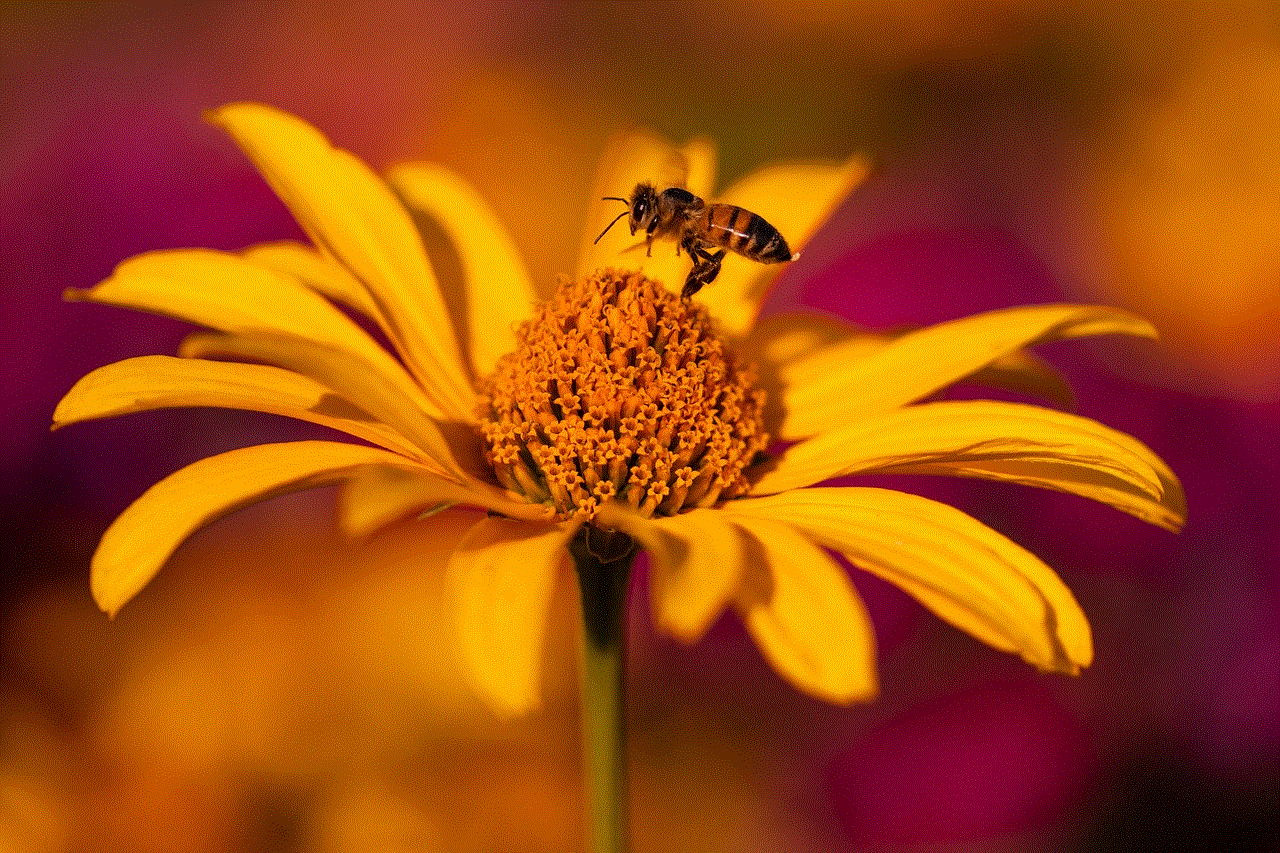
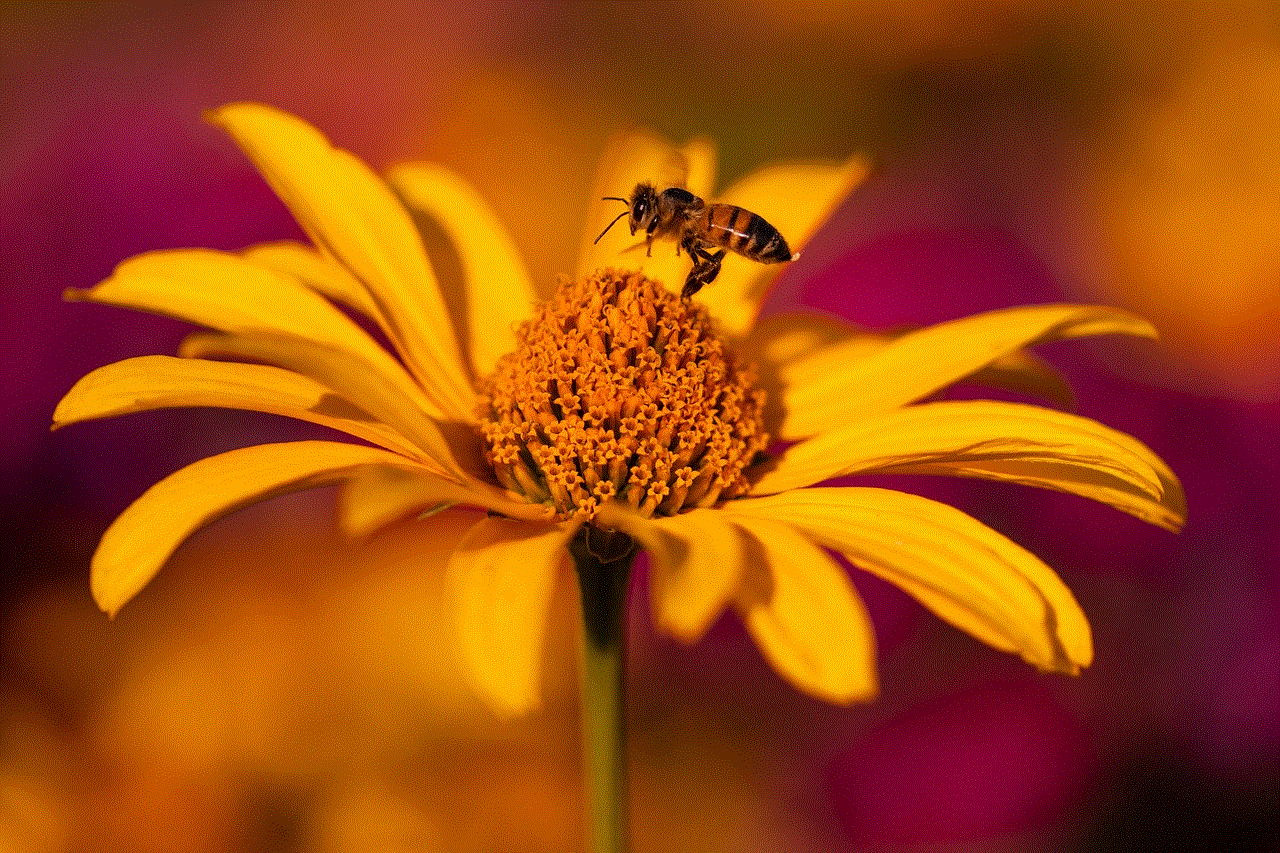
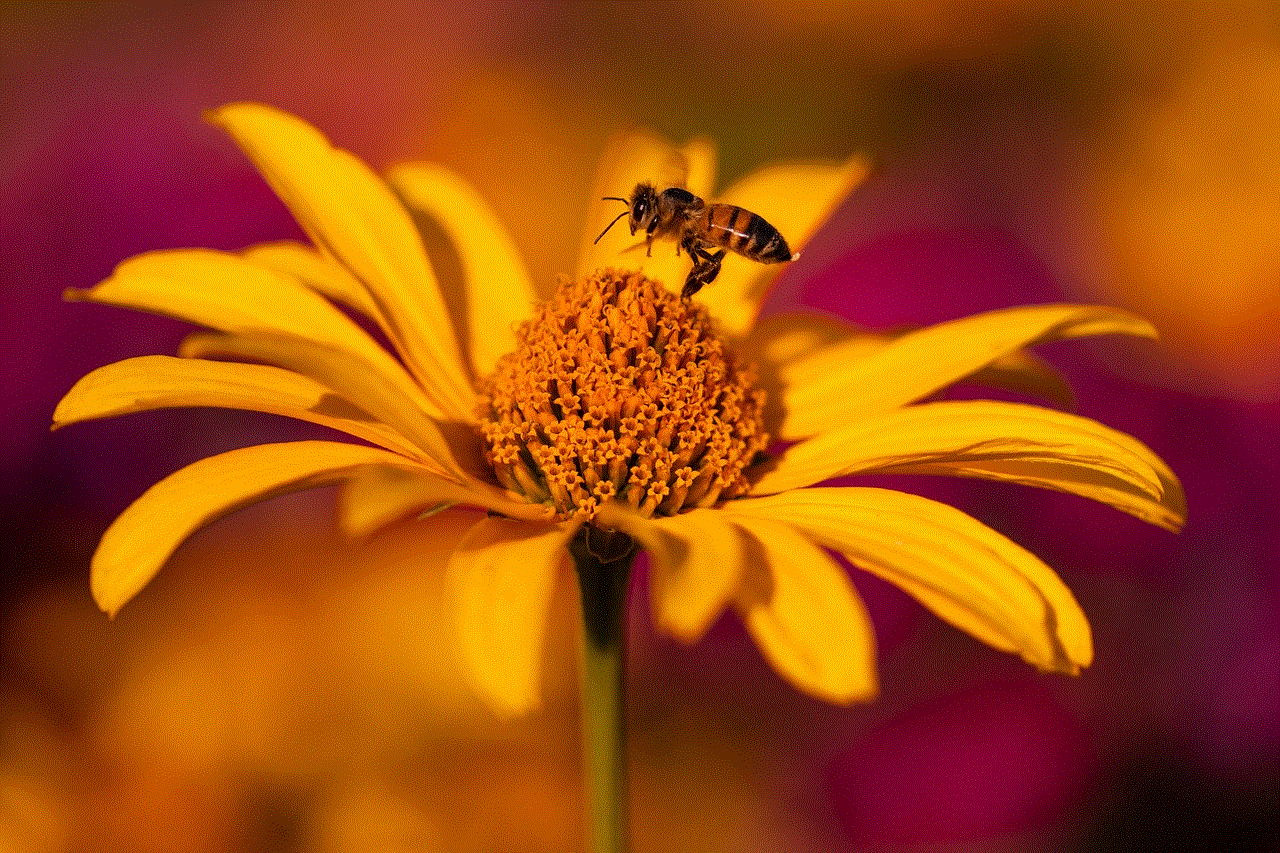
– **Restart Your Devices**: Restart both your iPhone and your Fitbit device to refresh their systems.
– **Check Bluetooth Settings**: Ensure Bluetooth is enabled on your iPhone and that your Fitbit device is in pairing mode.
– **Update the Fitbit App**: Make sure you have the latest version of the Fitbit app installed.
#### Problem 2: Syncing Issues
If your Fitbit device syncs slowly or not at all, try these steps:
– **Open the Fitbit App**: Make sure the app is open on your iPhone when trying to sync.
– **Reboot Your Fitbit**: Restart your Fitbit device to refresh its connection.
– **Check Internet Connection**: Ensure your iPhone has a stable internet connection.
#### Problem 3: Notifications Not Working
If you’re not receiving notifications on your Fitbit, check the following:
– **Notification Settings**: Go to your profile in the Fitbit app and make sure notifications are enabled for calls, texts, and apps.
– **Do Not Disturb Mode**: Ensure that your Fitbit isn’t in Do Not Disturb mode, which silences notifications.
## Maximizing Your Fitbit Experience with iPhone
Once your Fitbit is successfully connected to your iPhone, you can take full advantage of the features and integrations available. Here are some tips to maximize your experience:
### Use the Health App
Fitbit data can be integrated with the Apple Health app, providing a comprehensive view of your health metrics.
1. Go to the **Fitbit app**.
2. Tap on your profile picture and select **Health data**.
3. Enable **Share with Health** to sync data.
### Explore Fitbit Premium
Consider subscribing to Fitbit Premium for access to advanced features, personalized insights, and guided health programs.
### Join Fitbit Community
Engage with the Fitbit community through challenges and forums to stay motivated and share your progress with others.
### Regularly Update Your Goals
As you progress in your fitness journey, regularly update your activity and health goals in the Fitbit app to keep challenging yourself.



### Keep Your Fitbit Updated
Ensure your Fitbit device software is up to date by regularly checking for updates in the Fitbit app.
## Conclusion
Connecting your Fitbit to your iPhone is a straightforward process that opens up a world of possibilities for tracking your health and fitness. By following the steps outlined in this guide, you can easily pair your devices and start monitoring your physical activity, sleep, and heart rate. Remember to utilize the features available in the Fitbit app and stay engaged with the community to enhance your experience further.
By making the most of your Fitbit and iPhone connection, you can stay motivated, set and achieve your fitness goals, and ultimately lead a healthier lifestyle. Whether you are walking, running, or simply trying to maintain a healthy routine, your Fitbit can be a valuable companion on your journey to better health.
android caller id apps
In today’s fast-paced world, staying connected is more important than ever. With the rise of smartphones and mobile devices, communication has become easier and more convenient. However, with the increasing number of spam calls and unknown numbers, it can be challenging to determine who is calling. This is where caller ID apps come into play. These apps help you identify the caller and provide information such as their name, location, and even their social media profiles. In this article, we will discuss the top caller ID apps for Android and how they can make your life easier.
1. Truecaller
Truecaller is one of the most popular caller ID apps available for Android users. With over 250 million downloads, it has become a go-to app for identifying unknown numbers. Truecaller has a vast database of phone numbers, and it uses this information to identify the caller. It also allows users to block spam calls and messages, making it a handy tool for avoiding unwanted communication. The app also has a feature called “Flash Messaging,” which lets you send pre-defined messages to your contacts with just a single tap.
2. Hiya
Hiya is another popular caller ID app that helps you identify unknown numbers and block spam calls. It has a simple and user-friendly interface, making it easy to use for anyone. Hiya also has a feature called “reverse phone lookup,” which allows you to search for a phone number and find out who it belongs to. The app also has a community-based spam list, where users can report and block unwanted numbers. Hiya also integrates with the default dialer app, making it seamless to use.
3. Whoscall
Whoscall is a free caller ID app that has over 70 million downloads. It provides accurate information on the caller, including their name, location, and social media profiles. The app also has a feature called “Smart Blocking,” which automatically blocks spam calls and messages. It also has a built-in dialer, making it a one-stop solution for all your calling needs. Whoscall also allows users to customize the call screen, making it more personalized.
4. Caller ID & Number Locator
As the name suggests, Caller ID & Number Locator is a caller ID app that helps you identify the caller and their location. It uses a global database of phone numbers to provide accurate information. The app also has a feature called “Smart Call Logs,” which shows you the caller’s name and location even if they are not in your contact list. It also has a built-in dialer, making it easy to make calls directly from the app.
5. Showcaller
Showcaller is another popular caller ID app that helps you identify unknown numbers and block spam calls. It has a vast database of phone numbers, making it easier to identify the caller. It also has a feature called “Call Recorder,” which allows you to record incoming and outgoing calls. The app also provides information on the caller’s name, location, and social media profiles. Showcaller also has a unique feature called “Number Search,” where you can search for any phone number and find out who it belongs to.
6. CallApp
CallApp is a free caller ID app that provides accurate information on the caller. It has a built-in dialer, call blocker, and call recorder, making it a complete calling solution. The app also has a feature called “Call Reminder,” which reminds you to return missed calls. It also has a unique feature called “Contact Management,” where you can merge duplicate contacts and clean up your address book. CallApp also has a “Private Contacts” feature, where you can hide specific contacts from your contact list.
7. NumBuster
NumBuster is a caller ID app that helps you identify unknown numbers and block spam calls. It has a vast database of phone numbers, making it easier to identify the caller. The app also has a feature called “Call Statistics,” where you can track your call history and see who you talk to the most. It also has a feature called “Blacklist,” where you can manually add numbers to block. NumBuster also has a built-in dialer, making it easy to make calls directly from the app.
8. Mr. Number
Mr. Number is a free caller ID app that helps you identify unknown numbers and block spam calls. It has a community-based spam list, where users can report and block unwanted numbers. The app also has a feature called “Reverse Phone Lookup,” which allows you to search for a phone number and find out who it belongs to. It also has a built-in dialer, making it easy to make calls directly from the app. Mr. Number also has a feature called “Call Blocking History,” where you can see all the numbers that have been blocked.
9. Call Control
Call Control is a caller ID app that helps you identify unknown numbers and block spam calls. It has a community-based spam list, where users can report and block unwanted numbers. The app also has a feature called “Smart Blocking,” which automatically blocks spam calls and messages. It also has a built-in dialer, making it easy to make calls directly from the app. Call Control also has a feature called “Personalized Call Blocking,” where you can create your own block list.
10. Call Blocker Free
Call Blocker Free is a free caller ID app that helps you block unwanted calls and messages. It has a built-in dialer, making it easy to make calls directly from the app. The app also has a feature called “Number Search,” where you can search for any phone number and find out who it belongs to. It also has a feature called “SMS Blocker,” where you can block unwanted text messages. Call Blocker Free also has a feature called “Do Not Disturb,” where you can set specific times for the app to block calls and messages.



In conclusion, caller ID apps have become an essential tool for Android users. They not only help you identify unknown numbers but also provide other useful features such as call blocking and call recording. With the increasing number of spam calls and messages, having a caller ID app on your phone can make your life much easier. With a wide range of options available, you can choose the app that best suits your needs and stay connected with the people that matter.
0 Comments