what does restricting do on instagram
Instagram is one of the most popular social media platforms in the world, with over 1 billion active users as of 2021. It allows users to share photos, videos, and stories with their followers and connect with people from all over the globe. However, as with any social media app, there are certain features and settings that users should be aware of to ensure a safe and enjoyable experience. One of these features is the “Restrict” option, which allows users to limit the interactions they have with other users on the platform. In this article, we will delve deeper into what this feature does and how it can benefit Instagram users.
So, what exactly does restricting do on Instagram? In simple terms, it allows users to limit the interactions they have with certain users on the app. When a user restricts someone, the restricted user’s comments on the user’s posts will only be visible to them. This means that their comments will not be visible to anyone else, including the user’s followers. Additionally, the restricted user will not be able to see when the user is online or when they have read their direct messages. This feature is particularly useful for dealing with unwanted attention from certain users, such as trolls or cyberbullies.
To understand the importance of this feature, it is essential to know how Instagram works. Typically, when a user posts a photo or video, their followers can like, comment, and share it with others. This is where the problem arises for many users. Some people may leave inappropriate or offensive comments on their posts, which can be distressing and uncomfortable for the user. With the “Restrict” option, the user can have more control over the comments they receive and avoid any unwanted interactions.
Moreover, restricting someone on Instagram does not mean that the user is blocking them. When a user blocks someone, they will not be able to see each other’s profiles, posts, or stories. However, with the “Restrict” option, the user and the restricted user can still view each other’s profiles and posts. This can be beneficial in certain situations, such as when the user is trying to avoid confrontation or drama with a particular user. By restricting them, the user can limit their interactions without completely cutting them off.
Apart from blocking trolls or cyberbullies, the “Restrict” option can also be useful for dealing with toxic friends or acquaintances. Sometimes, people may have a toxic relationship with someone they know in real life, and they may not want to block them on social media. In such cases, restricting them can be a good compromise. The user can still maintain a connection with them on Instagram without having to deal with their negative comments or messages.
Another benefit of the “Restrict” option is that it can protect the user’s privacy. Instagram is a public platform, and anyone can see a user’s posts and comments unless their account is set to private. However, even with a private account, the user’s followers can still see the comments left by restricted users. By using the “Restrict” option, the user can prevent these comments from being visible to their followers, thus protecting their privacy.
Moreover, Instagram has a feature called “Close Friends,” where users can create a list of their closest friends and share their stories with only them. However, sometimes, users may feel pressured to add certain people to their “Close Friends” list, even if they don’t want to. By restricting these users, the user can still maintain a connection with them on the app without feeling obligated to add them to their “Close Friends” list.
Another important aspect of the “Restrict” option is that it allows users to deal with online harassment in a more discreet manner. By restricting someone, the user can still see their comments on their posts, but they will not be visible to anyone else. This means that the user can choose to ignore the comments or delete them without causing a public confrontation. This can be especially useful for influencers or public figures who may receive a lot of hate comments on their posts.
Furthermore, the “Restrict” option can also help users deal with spam or fake accounts on Instagram. These accounts often leave spam comments on users’ posts, which can be annoying and distracting. By restricting them, the user can prevent these comments from appearing on their posts, thus improving their overall Instagram experience.
Apart from the benefits mentioned above, the “Restrict” option can also help users maintain a positive and healthy online presence. With the rise of cyberbullying and online harassment, it has become crucial for users to protect their mental health and well-being while using social media. By restricting certain users, the user can create a safe space for themselves on Instagram and avoid any negative interactions.
However, it is essential to note that restricting someone on Instagram does not guarantee that they will stop harassing or bothering the user. In some cases, the restricted user may create a new account or find other ways to continue their unwanted interactions. Therefore, it is always advisable to report any harassment or bullying to Instagram’s support team and seek help from trusted friends and family members.
In conclusion, the “Restrict” option on Instagram can be a powerful tool for users to control their interactions on the app. It allows them to limit the comments and messages they receive from certain users, protect their privacy and mental health, and maintain a positive online presence. However, it is essential to use this feature responsibly and not as a means to silence or exclude others. By understanding the purpose and benefits of the “Restrict” option, users can have a more enjoyable and secure experience on Instagram.
how to record screen on android
In today’s digital age, the ability to record your screen on an Android device has become an essential tool for many individuals. Whether you are a content creator, a tech-savvy user, or someone who needs to demonstrate a process or issue on their device, screen recording on Android has become a popular and convenient option. In this article, we will explore the different methods and tools available for recording your screen on an Android device, as well as some tips and tricks to get the most out of this feature.
Understanding Screen Recording on Android
Screen recording on Android is the process of capturing everything that is displayed on your device’s screen, including any audio and visual elements. This feature allows you to record your device’s screen in real-time, just like taking a video of your screen. It is an excellent way to create tutorials, demos, and walkthroughs, as well as to troubleshoot issues and bugs on your device. With the rise of social media platforms and the increasing demand for video content, screen recording on Android has become a popular feature for content creators as well.
How to Record Your Screen on Android
There are several methods and tools available for recording your screen on Android. Let’s take a look at the different options and how to use them.
1. Built-in Screen Recorder
Many Android devices come with a built-in screen recording feature, which makes it easy to record your screen without having to download any additional apps. To use the built-in screen recorder, follow these steps:
– Swipe down from the top of your screen to access the Quick Settings menu.
– Look for the Screen Recorder option and tap on it.
– A countdown will appear, and once it’s done, your screen recording will start.
– To stop the recording, tap on the stop button in the notification bar or tap on the Screen Recorder icon in the Quick Settings menu.
2. Third-Party Screen Recording Apps
If your device does not have a built-in screen recorder or if you are looking for more advanced features, you can opt for third-party screen recording apps. Some popular options include AZ Screen Recorder, DU Recorder, and Mobizen Screen Recorder. These apps offer additional features such as the ability to add subtitles, edit videos, and even live stream your screen recording.
To use a third-party screen recording app, follow these steps:
– Download and install the app from the Google Play Store.
– Open the app and follow the instructions to set it up.
– Once the app is set up, you can start recording your screen by tapping on the record button.
– To stop the recording, tap on the stop button, and your video will be saved to your device.
3. Google Play Games
If you are a gamer, Google Play Games is an excellent option for recording your screen. This app is primarily used for recording gameplay, but it can also record any app or process on your device. To use Google Play Games for screen recording, follow these steps:
– Open the app and navigate to the game you want to record.
– Tap on the game and select the record icon.
– Once the recording starts, you can control it by using the buttons on your screen.
– To stop the recording, tap on the stop button, and your video will be saved to your device.
4. Using a computer
Another option for recording your screen on Android is to use a computer . This method is useful if you want to create high-quality videos or if you need to record a longer process. To use a computer for screen recording, follow these steps:
– Connect your Android device to your computer using a USB cable.
– Enable USB debugging on your device.
– Download and install a screen recording software on your computer, such as Apowersoft Screen Recorder or Bandicam.
– Open the software and select the option to record from a connected Android device.
– Follow the instructions to start the recording, and your video will be saved on your computer.
Tips and Tricks for Recording Your Screen on Android
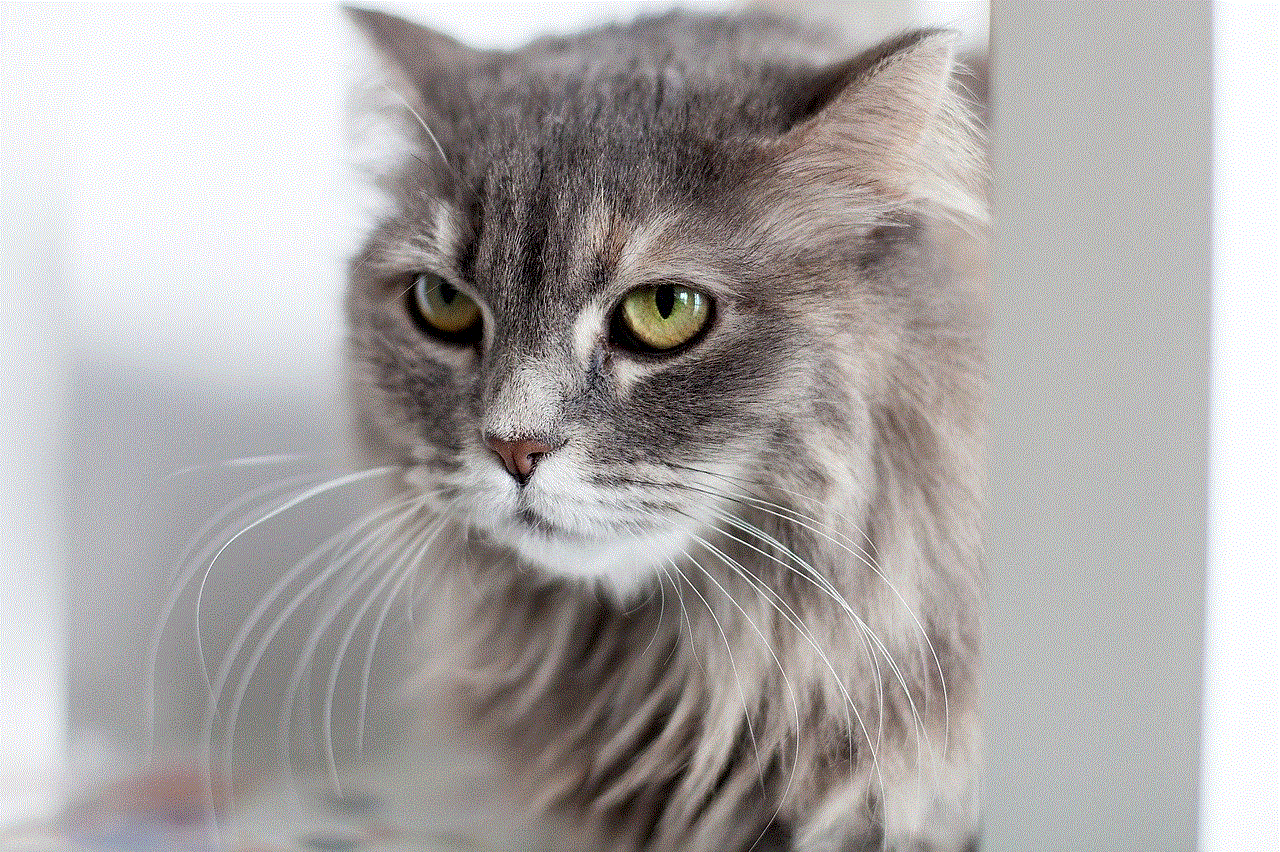
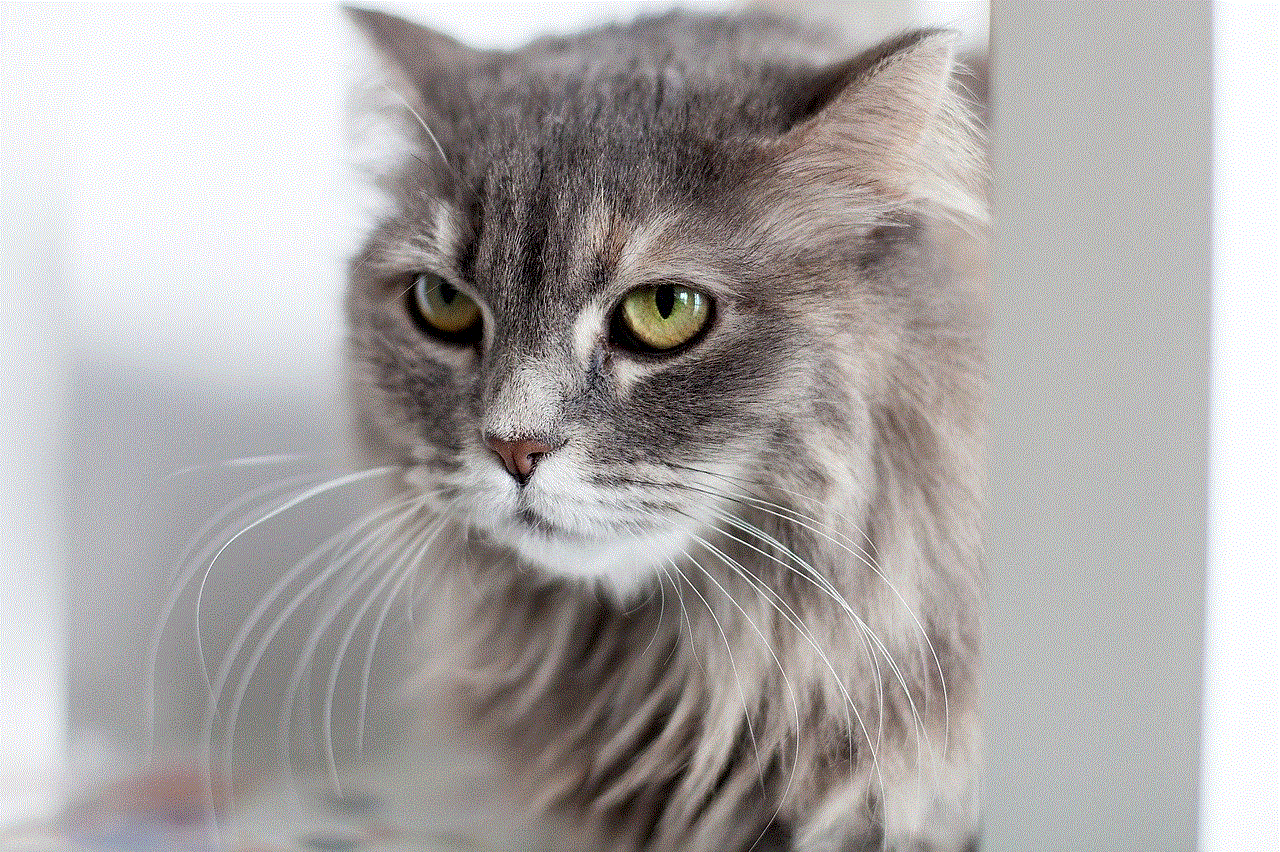
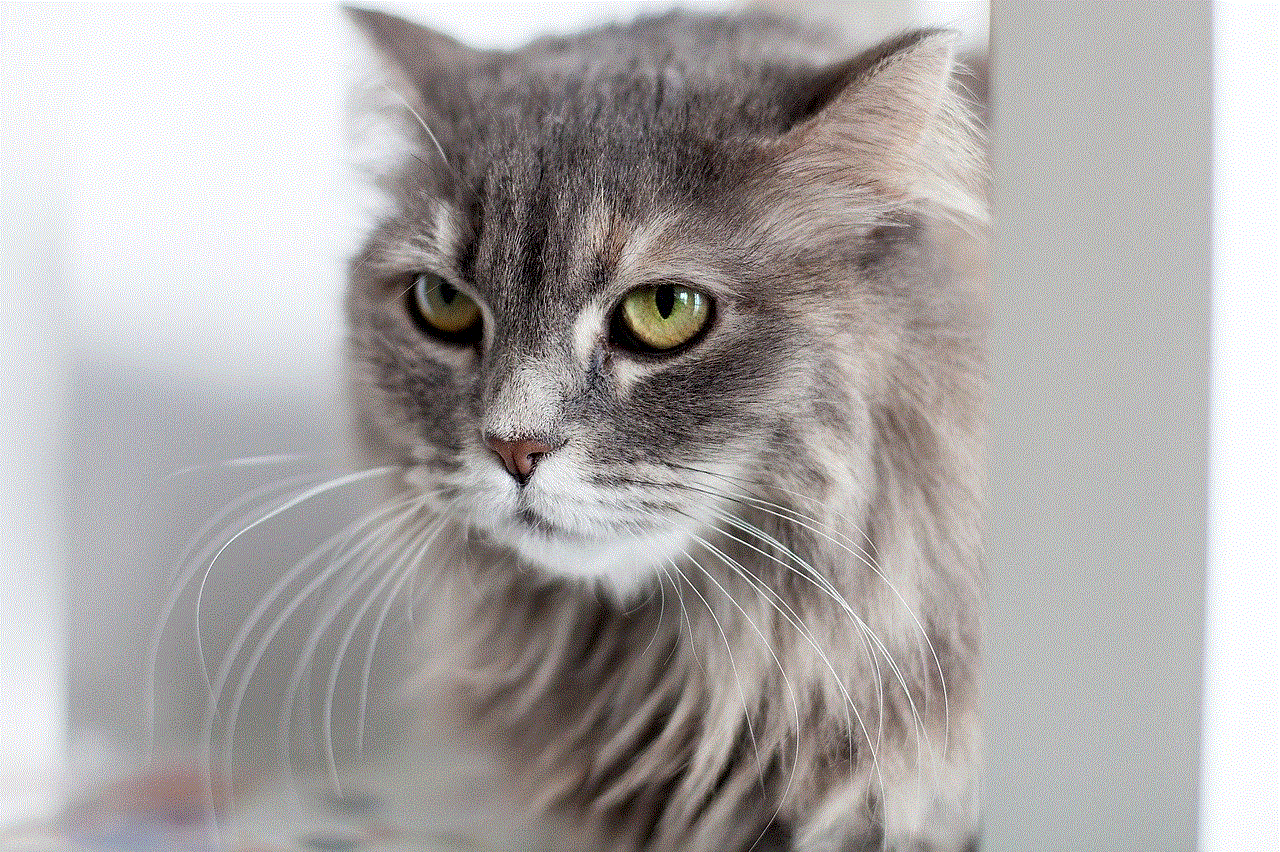
Now that you know how to record your screen on Android let’s look at some tips and tricks to help you get the most out of this feature.
1. Use an External Microphone
If you want to include audio in your screen recording, it is recommended to use an external microphone. The built-in microphone on your device may not capture audio as clearly, especially if you are recording from a distance or in a noisy environment.
2. Clear Your Notifications
Before you start recording, make sure to clear any notifications or sounds on your device. This will prevent any interruptions or distractions during your recording.
3. Use a Stylus
If you find it challenging to navigate your device while recording, using a stylus can make it easier. This is especially useful if you need to tap on small buttons or icons on your screen.
4. Edit Your Videos
After recording your screen, you can use a video editing app to make any necessary edits. You can add music, subtitles, transitions, and other effects to make your video more engaging and professional.
5. Practice Before Recording
If you are new to screen recording, it is recommended to practice a few times before recording your final video. This will help you get familiar with the process and ensure that your recording is smooth and error-free.
Conclusion
Screen recording on Android is a useful feature that has become a necessity for many users. Whether you need to create tutorials, demos, or troubleshoot issues, there are several methods and tools available to help you record your screen. With the tips and tricks mentioned in this article, you can make the most out of this feature and create high-quality and engaging videos. So the next time you need to record your screen on Android, you know exactly what to do.
how to turn on disappearing messages in whatsapp
WhatsApp is one of the most popular instant messaging apps in the world, with over 2 billion active users. It allows people to stay connected with friends and family through text, voice, and video calls. With the rise of privacy concerns, users are now more conscious about the content they share on WhatsApp. In response to this, the app has introduced a new feature called “disappearing messages”. This feature allows users to send messages that automatically disappear after a certain period of time, providing an added layer of privacy and security. In this article, we will discuss how to turn on disappearing messages in WhatsApp and its benefits.
What are disappearing messages?
Disappearing messages are a new feature in WhatsApp that allows users to send messages that will automatically disappear after a specific period. This means that the messages will not be visible to the recipient or anyone else after the set time has elapsed. The feature was first introduced in November 2020 and is available for both individual and group chats. Once the feature is enabled, any new messages sent in the chat will disappear after the set time, including text messages, photos, and videos.
How to turn on disappearing messages in WhatsApp?
To turn on disappearing messages in WhatsApp, follow these simple steps:
1. Open WhatsApp on your device and go to the chat where you want to turn on disappearing messages.
2. Click on the contact’s name or group name at the top of the chat screen.
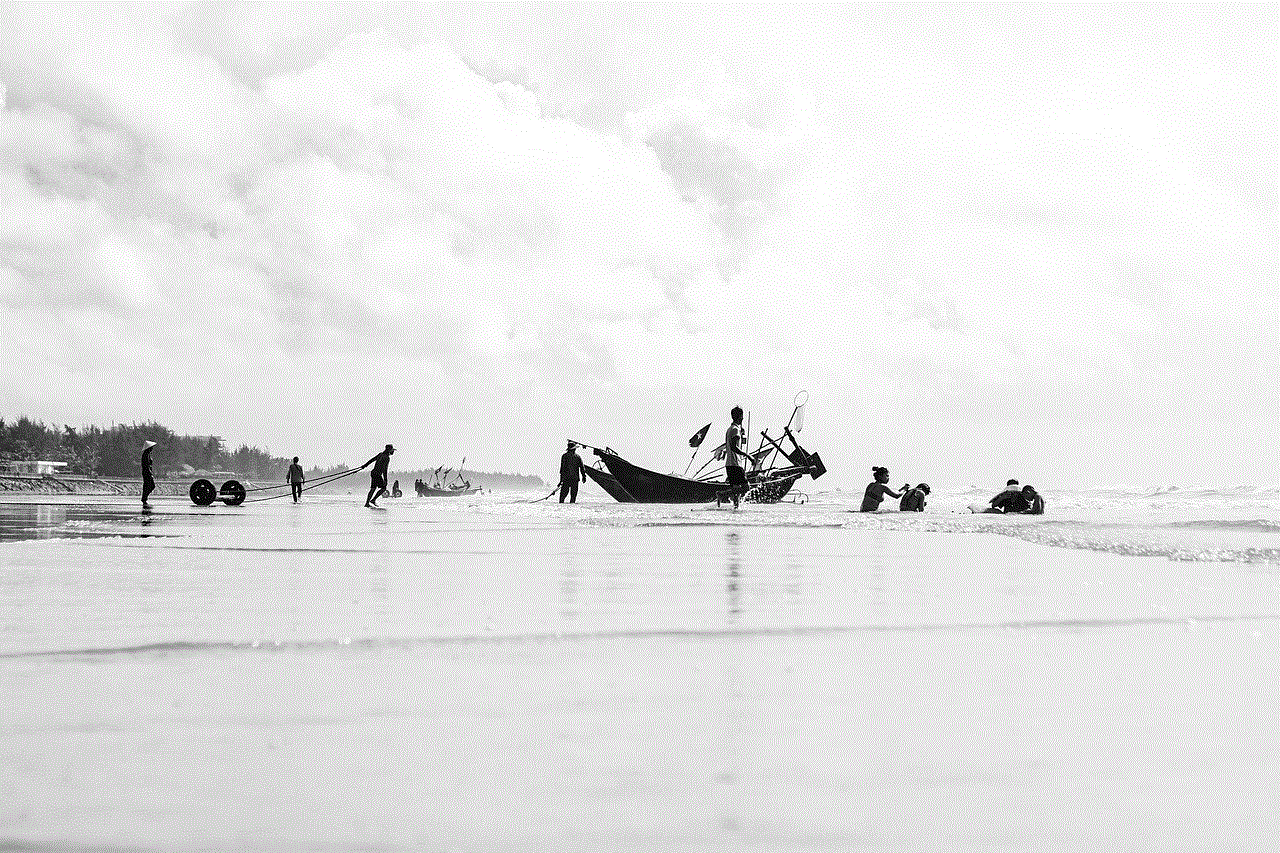
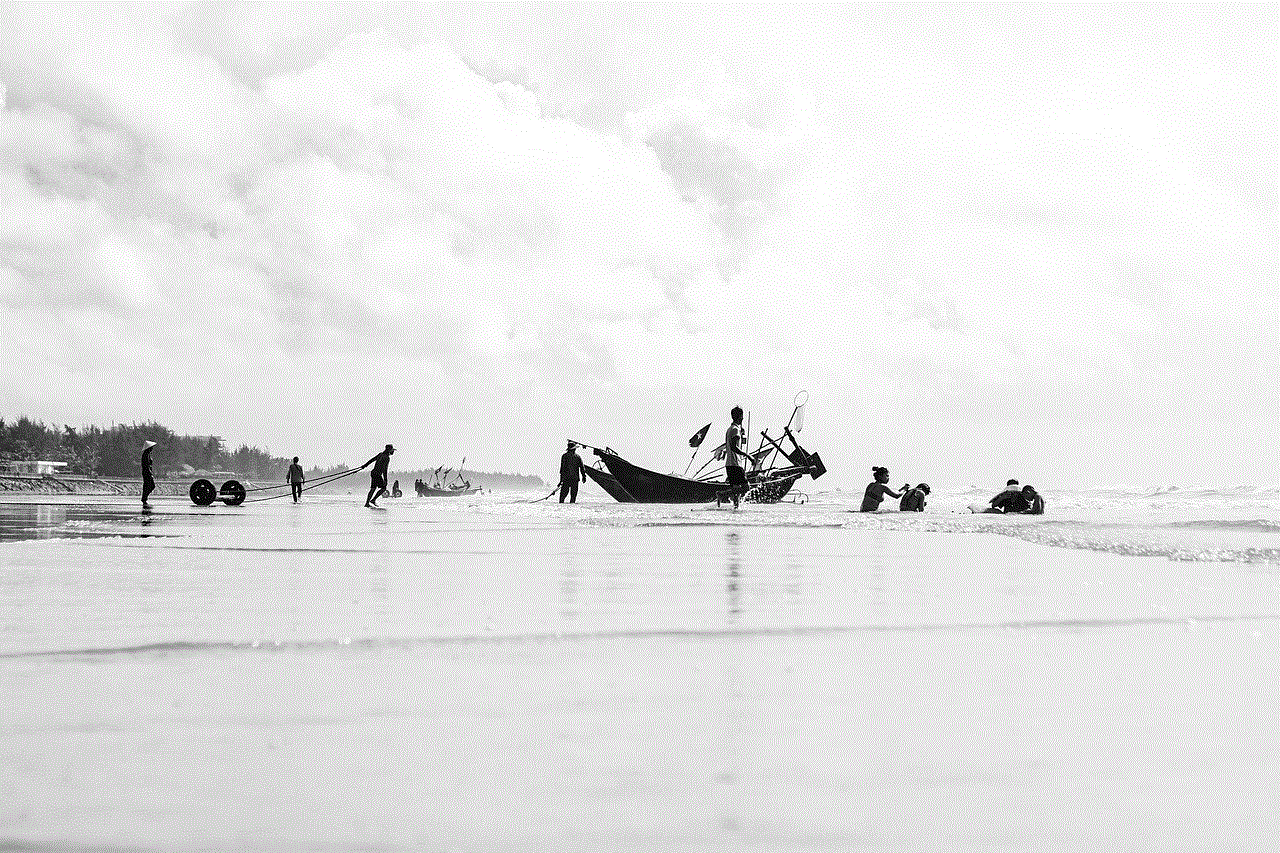
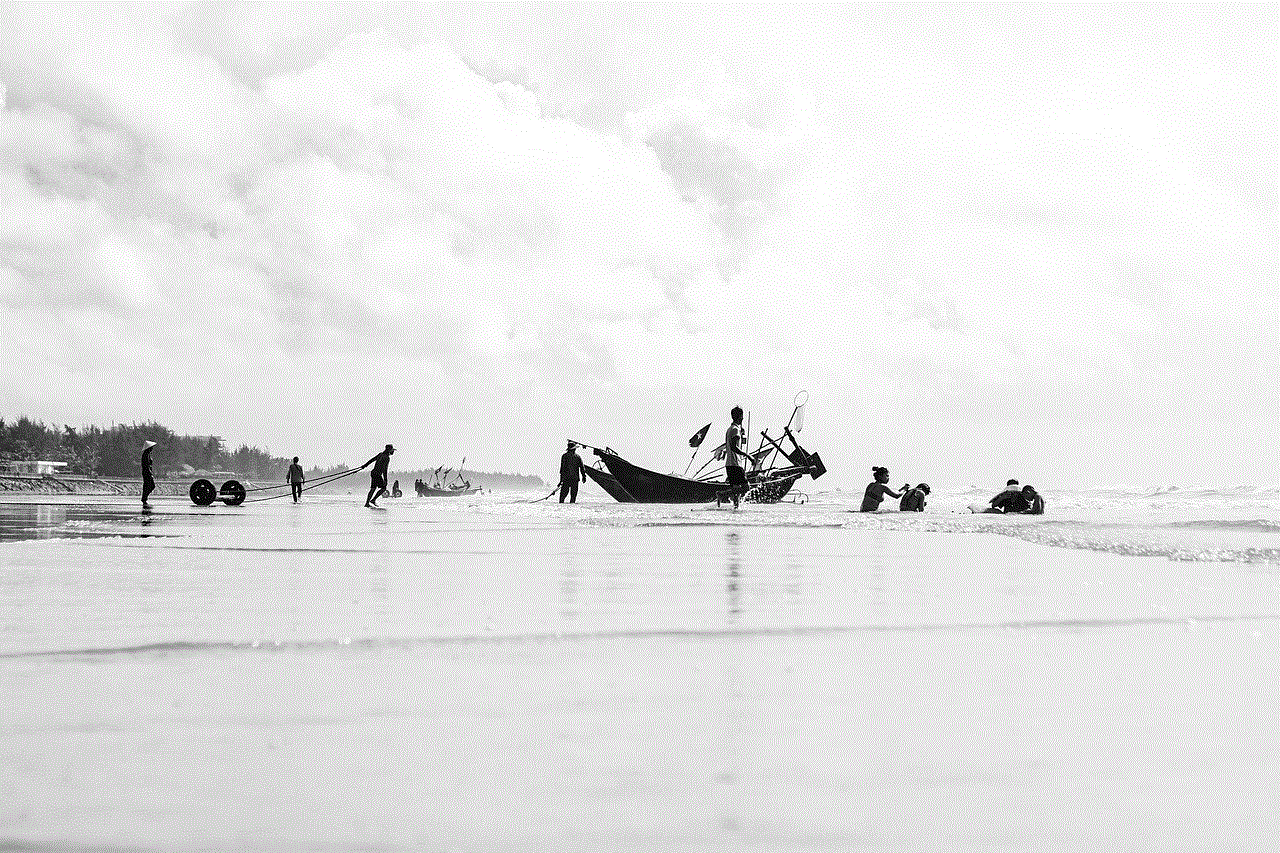
3. Scroll down and click on the “Disappearing messages” option.
4. A pop-up window will appear, asking you to confirm if you want to turn on disappearing messages. Click on “Continue”.
5. You will be given the option to choose how long you want the messages to stay before disappearing. You can choose from 5 seconds, 1 hour, 1 day, 1 week, or never.
6. Once you have selected the desired time, click on “Done”.
7. A clock icon will appear next to the contact’s name or group name to indicate that disappearing messages are turned on.
8. You can also turn off the feature at any time by following the same steps and selecting “Off” in the pop-up window.
Benefits of disappearing messages:
1. Enhanced privacy: The main benefit of disappearing messages is that it provides an added layer of privacy. This feature can be useful for sensitive conversations where the messages are not meant to be saved or shared.
2. Increased security: With disappearing messages, there is less chance of your messages being forwarded or saved by the recipient. This can help in preventing your personal information from being leaked.
3. Saves storage space: Often, our phones get cluttered with unnecessary messages, photos, and videos. With disappearing messages, these messages will automatically be deleted after a certain time, freeing up storage space on your device.
4. Encourages more meaningful conversations: Knowing that messages will disappear after a certain time can encourage more meaningful and honest conversations. It can also discourage people from sending unnecessary or irrelevant messages.
5. No need to manually delete messages: Before the introduction of disappearing messages, users had to manually delete messages to ensure their privacy. With this feature, messages will be automatically deleted, saving time and effort.
6. Great for group chats: Group chats can become overwhelming with a lot of messages. With disappearing messages, old and irrelevant messages will be automatically deleted, making the chat more organized and easier to follow.
7. Safe for sensitive information: Disappearing messages can be useful for sharing sensitive information, such as passwords or bank details. This information will disappear after a certain time, reducing the risk of it being compromised.
8. Can be used for fun conversations: Disappearing messages can also be used for fun conversations with friends. You can send silly or embarrassing messages knowing that they will disappear after a certain time.
9. Easy to turn on and off: The disappearing messages feature is easy to use and can be turned on and off at any time. This gives users the flexibility to use it as per their needs.
10. Available for everyone: The disappearing messages feature is available for all WhatsApp users, making it accessible to everyone. This means that anyone can use it to enhance their privacy and security while using the app.
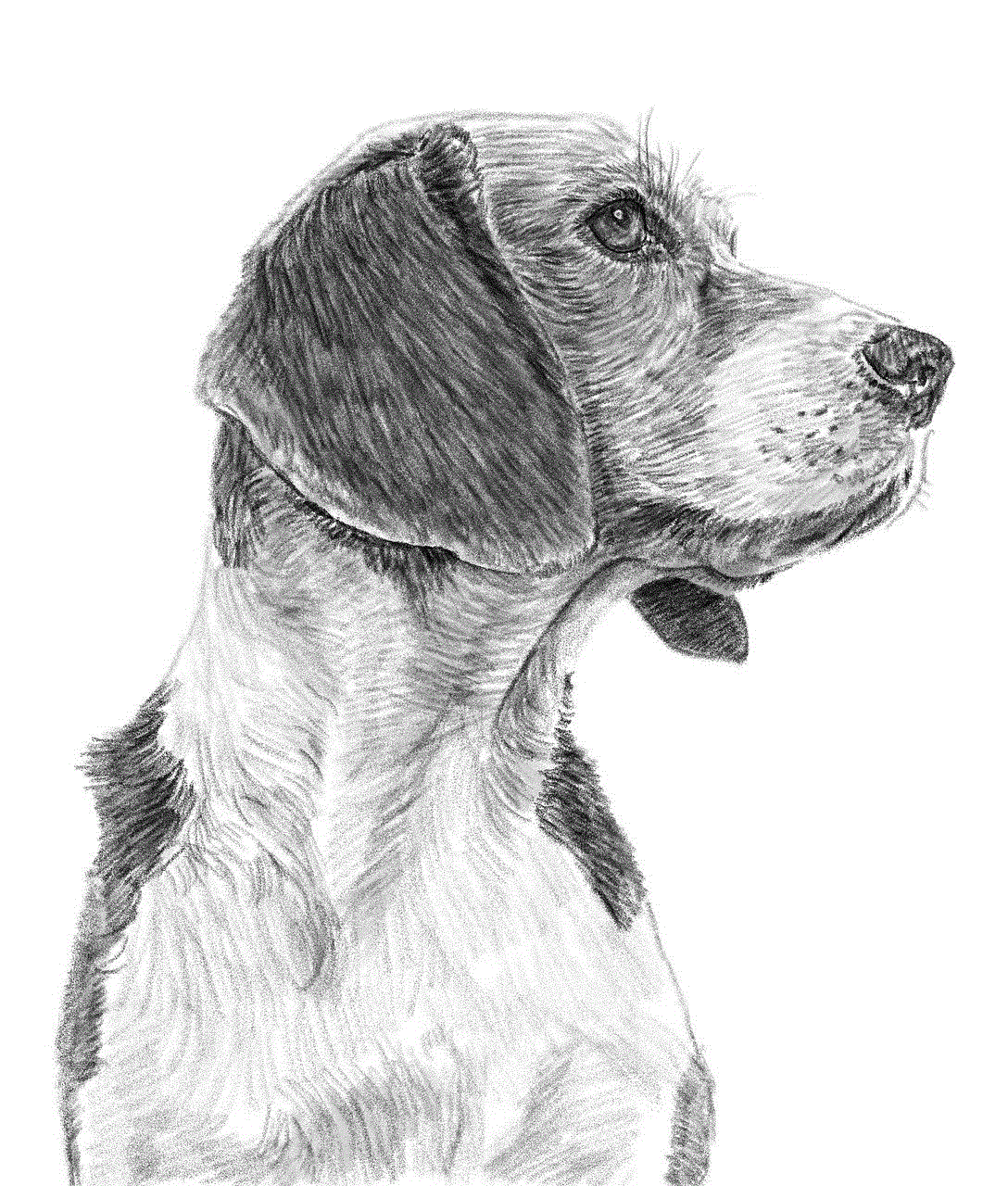
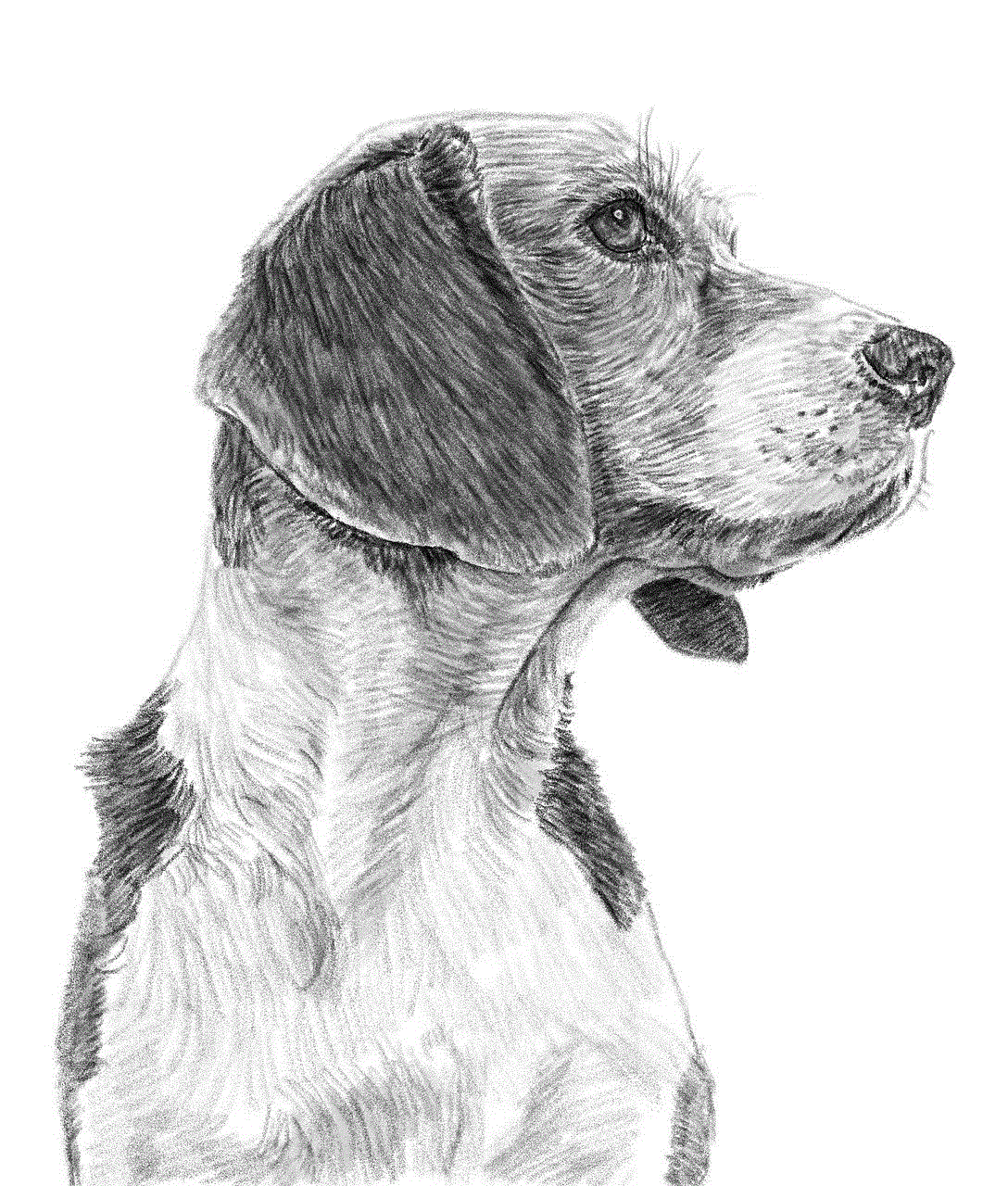
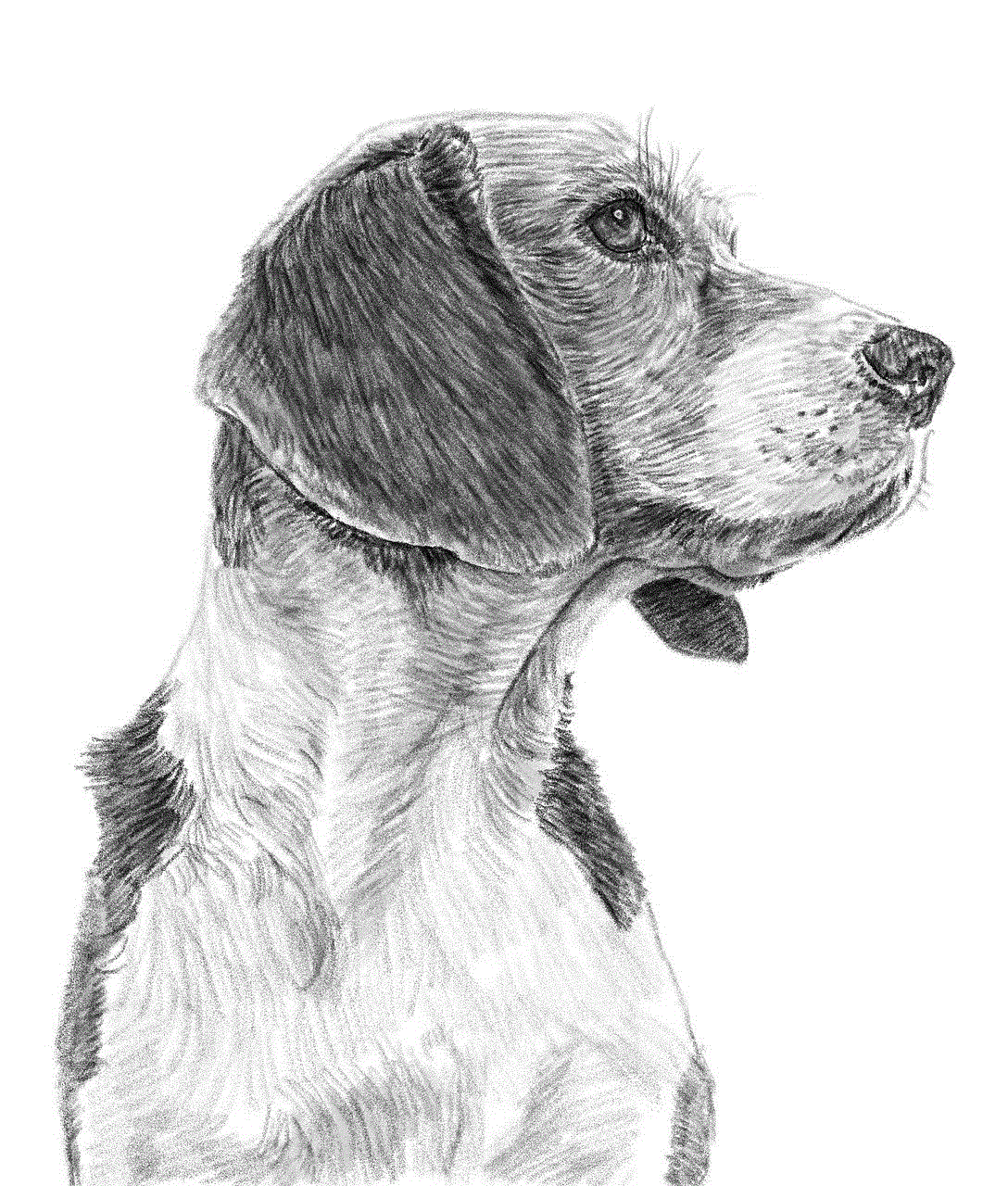
In conclusion, disappearing messages is a useful feature introduced by WhatsApp to provide users with more control over their privacy and security. With this feature, users can have more meaningful conversations without worrying about their messages being saved or shared. It is a simple yet effective way to protect your personal information and have a more organized chat experience. So, go ahead and turn on disappearing messages in WhatsApp and enjoy a more secure and private messaging experience.
0 Comments