how to delete facebook conversations
Facebook has become one of the most popular social media platforms in the world, connecting billions of people from all corners of the globe. With its user-friendly interface and various features, Facebook has made it easier for people to stay connected with friends, family, and acquaintances. One of the most commonly used features on Facebook is the messaging or chat feature, which allows users to have private conversations with each other. However, with the increasing number of conversations, it can become overwhelming to keep track of them all. This is where the option to delete Facebook conversations comes in handy. In this article, we will discuss how to delete Facebook conversations and the reasons why you might want to do so.
Before we dive into the process of deleting conversations on Facebook, it is essential to understand what exactly a conversation is on the platform. A conversation on Facebook is a private message thread between two or more users. It can be initiated by sending a message to someone or by replying to a message they have sent to you. The conversation can include text, images, videos, and other media. These conversations are stored in the chat or messenger section of Facebook, making it easy for users to access them whenever they want.
Now, let’s discuss the steps to delete Facebook conversations. The process is relatively simple and can be done in a few easy steps. Firstly, log in to your Facebook account and go to the messenger section. Here, you will see a list of all your conversations. Next, click on the conversation you want to delete. Once you are in the conversation, click on the gear icon located at the top right corner of the chat window. From the drop-down menu, select the option that says “Delete conversation.” A confirmation pop-up will appear, asking if you are sure you want to delete the conversation. Click on “Delete conversation” again, and the conversation will be permanently deleted from your Facebook account.
Now that we know how to delete Facebook conversations let’s discuss the reasons why you might want to do so. One of the main reasons is to declutter your chat or messenger section. As mentioned earlier, with the increasing number of conversations, it can become overwhelming to keep track of them all. By deleting old or irrelevant conversations, you can make it easier to find the conversations that matter to you. Additionally, deleting conversations can also help you save storage space on your phone or computer , especially if you have a lot of media in your conversations.
Another reason to delete Facebook conversations is to maintain your privacy. As we all know, Facebook has faced several data privacy scandals in recent years. By deleting old conversations, you can ensure that your private messages and media are not accessible to anyone else. This is especially important if you have had a falling out with someone you were previously in conversation with. By deleting the conversation, you can prevent them from having access to your personal information.
In some cases, you may also want to delete Facebook conversations to erase any evidence of a conversation. This could be for various reasons, such as a personal argument or a business negotiation. By deleting the conversation, you can ensure that there is no record of the conversation left behind. However, it is important to note that deleting a conversation will not erase it from the other person’s account. They will still have a record of the conversation on their end.
Furthermore, deleting conversations can also be a way to protect yourself from online harassment or bullying. If you are being harassed or bullied through private messages on Facebook, you can choose to delete the conversation and report the user to Facebook. This will not only protect your mental well-being but also prevent the person from contacting you again.
On a lighter note, you may also want to delete Facebook conversations to declutter your chat history with someone you no longer talk to. As we grow and change, our relationships with people also change. It is natural to outgrow friendships or lose touch with people over time. By deleting conversations with these individuals, you can create space for new conversations with people who are currently a part of your life.
Another reason you may want to delete Facebook conversations is to prevent accidental messages. We have all been in a situation where we have accidentally sent a message to the wrong person, or we have sent a message without thinking it through. By deleting the conversation, you can prevent the other person from seeing the message and avoid any awkward or embarrassing situations.
Moreover, deleting conversations can also help you maintain a professional image on Facebook. If you use your personal Facebook account for business purposes, you may want to delete personal conversations to keep your account strictly professional. This will not only help you avoid any misunderstandings but also maintain a professional reputation.
In conclusion, deleting Facebook conversations can be beneficial for various reasons, such as decluttering, maintaining privacy, erasing evidence, preventing harassment, and maintaining a professional image. With the simple steps mentioned above, you can easily delete conversations on Facebook and enjoy a clutter-free chat section. However, it is important to note that once a conversation is deleted, it cannot be retrieved. Therefore, make sure you are certain about deleting a conversation before proceeding with the process.
verizon smart family vs life360
In today’s fast-paced world, keeping track of your loved ones’ whereabouts and ensuring their safety has become a top priority for many families. With the rise of technology, there are now various apps and services available that claim to provide this peace of mind. Two popular options are Verizon Smart Family and Life360. Both offer location tracking and other features aimed at keeping families connected and safe. In this article, we will compare and contrast Verizon Smart Family and Life360 to help you determine which one is the better fit for your family.
What is Verizon Smart Family?
Verizon Smart Family is a service provided by the telecommunications giant, Verizon. It is designed to help parents monitor and manage their children’s smartphone usage. The service is available for both Android and iOS devices and can be accessed through the Verizon Smart Family app. With Verizon Smart Family, parents can set usage limits, block certain apps, and track their child’s location in real-time.
One of the main features of Verizon Smart Family is the ability to set content filters and time restrictions. Parents can choose which apps and websites their child can access, as well as set time limits for their usage. This can be especially helpful for parents who want to limit their child’s screen time or restrict access to certain content. Additionally, Verizon Smart Family allows parents to block unwanted calls and texts from specific numbers.
Another key feature of Verizon Smart Family is the location tracking capability. This allows parents to see where their child is at any given time, as long as their device is turned on and connected to the internet. The location can be viewed on a map in the Smart Family app, and parents can also set up alerts to receive notifications when their child arrives or leaves a certain location, such as school or home.
What is Life360?
Life360 is a mobile app designed to help families stay connected and safe. It is available for both Android and iOS devices and can be downloaded for free from the app store. Like Verizon Smart Family, Life360 offers location tracking and other features to help families stay connected and informed.
One of the key features of Life360 is its location sharing capability. Family members can see each other’s real-time location on a map within the app. This can be especially helpful for parents who want to keep track of their children’s whereabouts, or for families who want to make sure everyone is safe and accounted for in case of an emergency.
Life360 also offers a feature called “Places,” which allows users to set up designated locations and receive notifications when family members arrive or leave those places. This can be useful for parents who want to make sure their child arrives safely at school or for families who want to know when their loved ones have made it home from work.
One unique feature of Life360 is its “Crash Detection” feature. This uses the sensors in the user’s smartphone to detect a potential car crash and automatically sends a notification to emergency contacts. This can be a lifesaving feature in case of a serious accident where the user is unable to call for help.
Verizon Smart Family vs Life360: Key Similarities
Both Verizon Smart Family and Life360 offer location tracking and real-time location sharing as their main features. They also both have the ability to set up designated locations and receive notifications when family members arrive or leave those places.
Another similarity between the two services is their compatibility with both Android and iOS devices. This means that users can choose either Verizon Smart Family or Life360 regardless of the type of smartphone they have.
Both services also offer the ability to set up content filters and time restrictions, although the level of control may differ between the two. Parents can choose which apps and websites their child can access and set time limits for their usage on both Verizon Smart Family and Life360.
Verizon Smart Family vs Life360: Key Differences
While there are many similarities between Verizon Smart Family and Life360, there are also some key differences that may sway users towards one service over the other.
One major difference is the cost. Verizon Smart Family requires a monthly subscription fee, while Life360 is free to download and use. However, Life360 does offer a premium subscription option with additional features such as crime alerts and unlimited location history.
Another difference is the level of control parents have over their child’s device. With Verizon Smart Family, parents have the ability to block specific apps and websites, as well as set time limits for usage. Life360, on the other hand, does not offer this level of control and relies on trust between family members.
Additionally, Life360 offers features such as “Driver Care Support” and “Roadside Assistance,” which are not available with Verizon Smart Family. These features can be helpful for families with teenage drivers who may need assistance in case of a car accident or breakdown.
Verizon Smart Family also offers features that are not available on Life360, such as the ability to block unwanted calls and texts from specific numbers. This can be helpful for parents who want to protect their child from cyberbullying or other forms of harassment.
Which One is Right for Your Family?
When it comes to choosing between Verizon Smart Family and Life360, it ultimately depends on your family’s specific needs and preferences. If cost is a major factor, then Life360 may be the better option as it is free to download and use. However, if you want more control over your child’s device and the ability to block specific content, then Verizon Smart Family may be the better choice.
If you have teenage drivers in your family, then Life360’s additional features such as “Driver Care Support” and “Roadside Assistance” may be appealing. On the other hand, if you want the peace of mind that comes with being able to block unwanted calls and texts from specific numbers, then Verizon Smart Family may be the better fit.



Ultimately, both Verizon Smart Family and Life360 offer valuable features that can help keep your family connected and safe. It is important to consider your family’s specific needs and preferences when choosing between the two. Whichever option you choose, both services can provide peace of mind and help you stay connected with your loved ones.
my iphone location is wrong
The iPhone has become an essential part of our lives, with its sleek design, user-friendly interface, and advanced features. One of its most useful features is the location services, which enables users to track their device’s location and access directions, maps, and other location-based services. However, what happens when the iPhone’s location is wrong? Many iPhone users have reported issues with the accuracy of their device’s location, which can be frustrating and inconvenient. In this article, we will delve into the possible reasons behind the incorrect location on the iPhone and ways to fix it.
Reasons for Wrong Location on iPhone:
1. Outdated Location Services:
The first and most common reason for the iPhone’s incorrect location is outdated location services. Apple regularly updates its location database to improve the accuracy of location services. If you have not updated your iPhone’s location services, your device may be using outdated data, resulting in incorrect location information.
2. Poor GPS Signal:
The iPhone uses GPS, Wi-Fi, and cellular data to determine its location accurately. However, if there is a weak GPS signal, your device may rely on Wi-Fi or cellular data, which can be less accurate. This is especially true in areas with poor network coverage or when you are indoors.
3. Incorrect Time and Date Settings:
The accuracy of location services also depends on the correct time and date settings on your device. If your iPhone’s time and date settings are incorrect, it may affect the accuracy of location information. Make sure to keep your iPhone’s time and date settings updated.
4. Inaccurate Maps Data:
The location services on the iPhone rely on data from Apple Maps. If the data is incorrect or outdated, it can result in wrong location information. Apple Maps is constantly updated, but some areas may have outdated data, leading to incorrect location details.
5. Software Glitches:
Like any other electronic device, the iPhone is prone to software glitches that can affect its performance. A software glitch can interfere with the GPS, Wi-Fi, or cellular data, resulting in wrong location information. In such cases, updating your device’s software or resetting it can help resolve the issue.
6. Hardware Issues:
In rare cases, the wrong location on the iPhone may be due to hardware issues. If the GPS chip or antenna is damaged, it can affect the accuracy of location services. In such cases, it is best to take your device to an Apple store for a check-up.
How to Fix Wrong Location on iPhone:
1. Enable Location Services:
The first step in fixing the wrong location on the iPhone is to ensure that location services are enabled. To do this, go to Settings > Privacy > Location Services and toggle the switch to enable it.
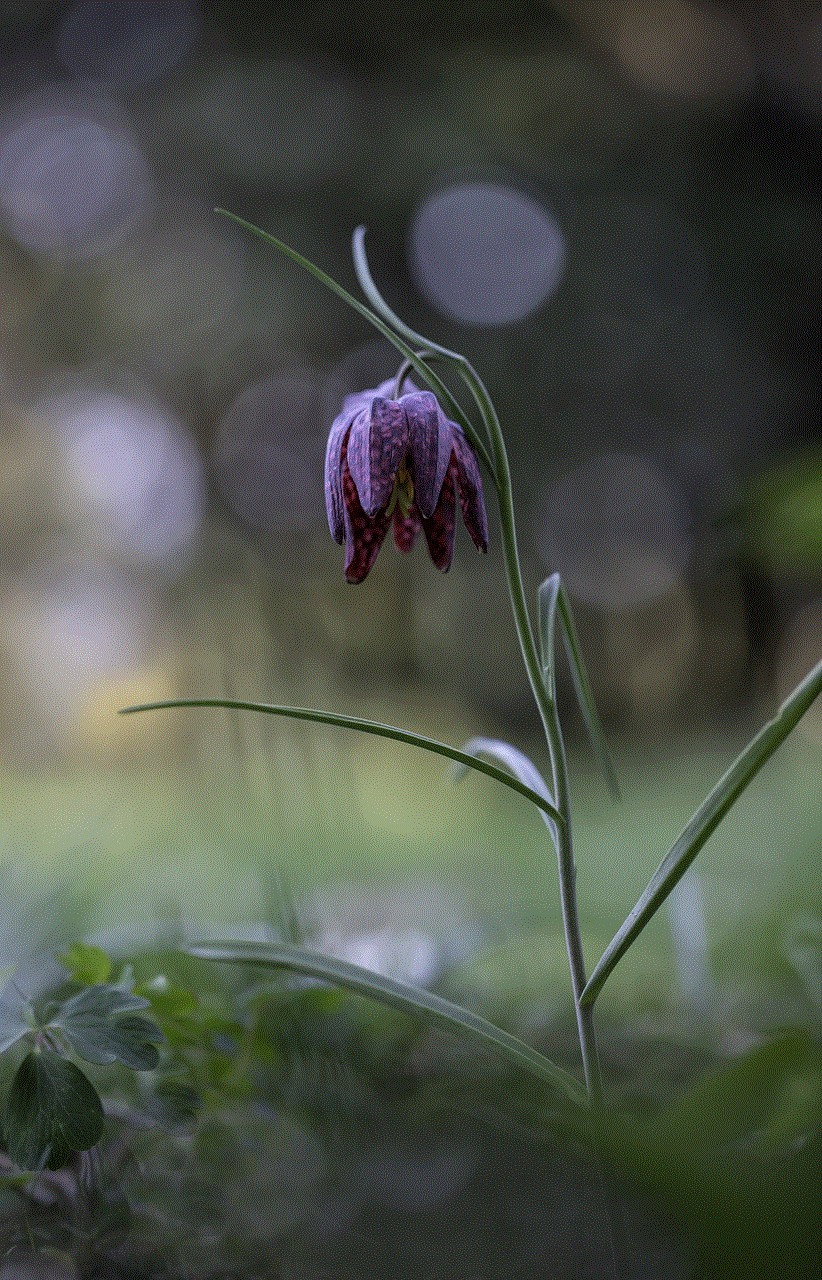
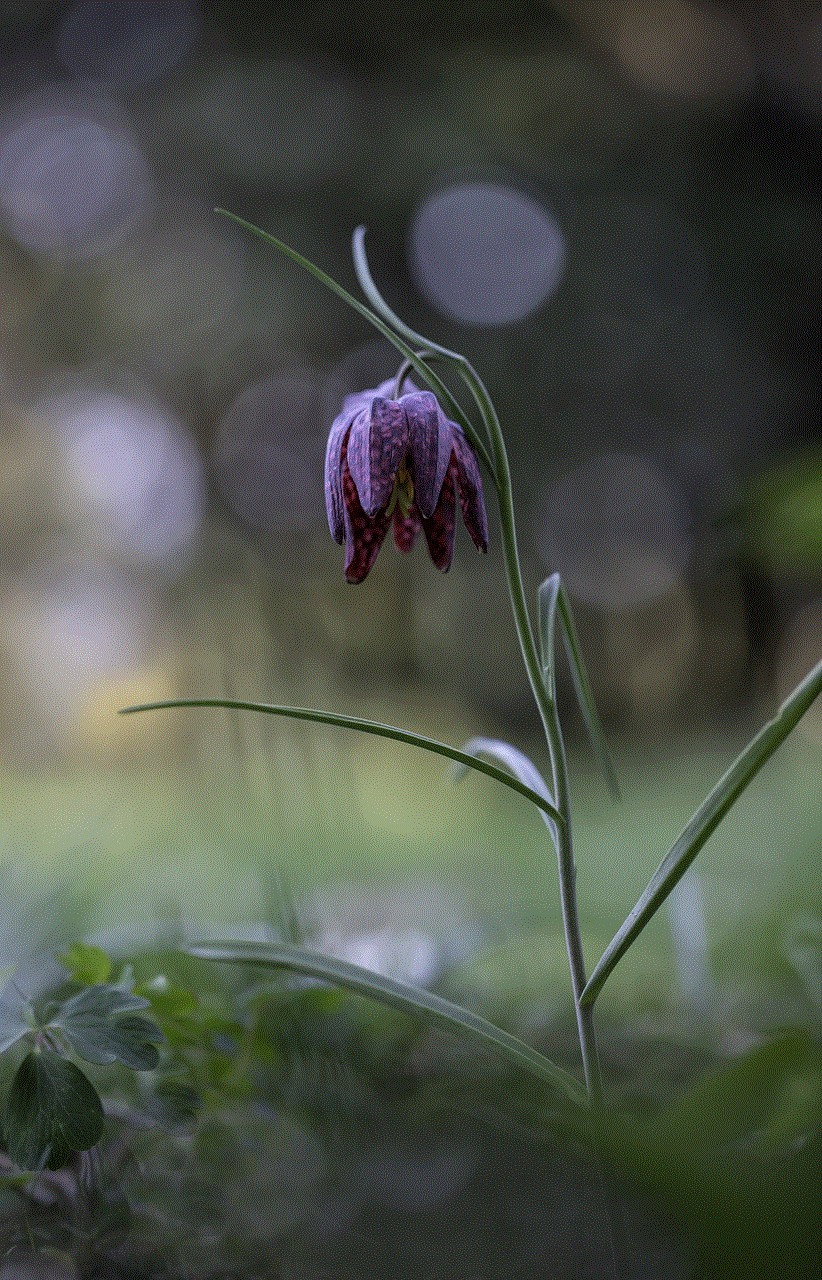
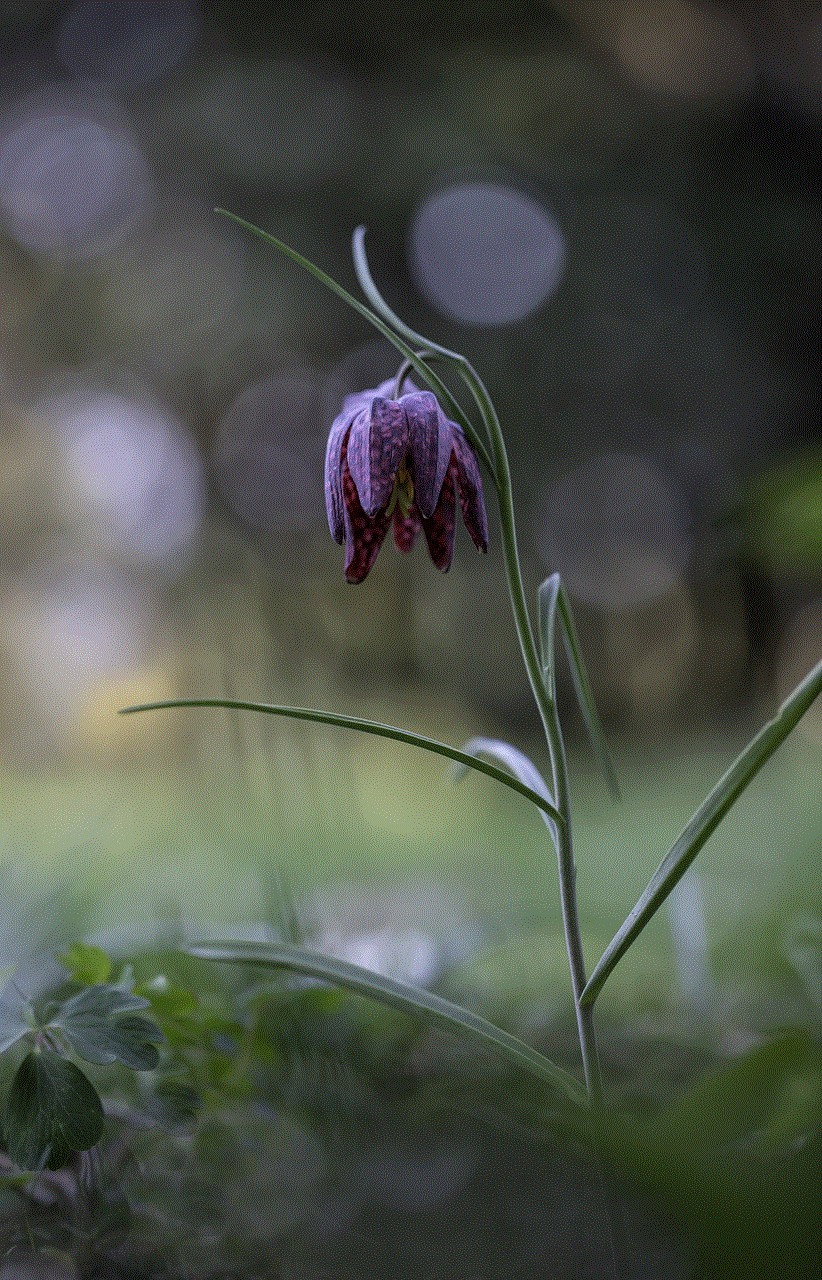
2. Reset Location and Privacy Settings:
If your iPhone’s location is still inaccurate, you can reset the location and privacy settings. Go to Settings > General > Reset > Reset Location and Privacy. This will reset all location and privacy settings to their default values.
3. Update Location Services:
As mentioned earlier, outdated location services can lead to incorrect location information. To update your iPhone’s location services, go to Settings > Privacy > Location Services > System Services and toggle the switch for “Frequent Locations.” This will update your iPhone’s location database.
4. Check Time and Date Settings:
Make sure that your iPhone’s time and date settings are correct. Go to Settings > General > Date and Time and toggle on the “Set Automatically” option. This will ensure that your device’s time and date are always accurate.
5. Reset Network Settings:
If your iPhone’s location is still not accurate, you can try resetting the network settings. Go to Settings > General > Reset > Reset Network Settings. This will reset all network settings, including Wi-Fi, cellular data, and Bluetooth.
6. Enable Wi-Fi and Cellular Data:
To improve the accuracy of location services, make sure that Wi-Fi and cellular data are enabled on your iPhone. Go to Settings > Wi-Fi and toggle on the switch. For cellular data, go to Settings > Cellular and toggle on the switch.
7. Use a Third-Party App:
If the built-in location services on the iPhone are not accurate enough for your needs, you can try using a third-party app. Many location-based apps, such as Google Maps, offer more precise location information.
8. Clear the Cache for Apple Maps:
Clearing the cache for Apple Maps can also help improve the accuracy of location services. To do this, go to Settings > Privacy > Location Services > System Services > Apple Maps and toggle off the switch. Wait for a few seconds, and then toggle it back on.
9. Check for Software Updates:
Regularly checking for software updates on your iPhone is essential to keep it running smoothly. Software updates often include bug fixes and improvements that can help resolve issues like wrong location information.
10. Contact Apple Support:
If none of the above steps work, it is best to contact Apple Support for further assistance. They can remotely diagnose your device and provide a solution to fix the wrong location on your iPhone.



Conclusion:
Accurate location information on the iPhone is crucial for many tasks, such as finding directions, accessing location-based services, and tracking your device. However, various factors can result in the wrong location on the iPhone. By following the steps mentioned in this article, you can improve the accuracy of location services on your device. If the issue persists, it is best to seek help from a professional. Remember to keep your iPhone’s software and location services updated to avoid any future issues with incorrect location information.
0 Comments