can you get hacked through whatsapp
In today’s digital age, messaging applications have become an integral part of our daily lives. WhatsApp, in particular, has gained immense popularity with over 2 billion active users worldwide. With its user-friendly interface and end-to-end encryption, WhatsApp has become the go-to messaging app for people of all ages. However, with its growing popularity, the concern of security breaches and hacking has also increased. This raises the question – Can you get hacked through WhatsApp? In this article, we will dive deep into the security features of WhatsApp and explore the possibility of getting hacked through this messaging app.
Firstly, let’s understand what hacking means. Hacking is defined as the unauthorized access to a computer system or network, with the intention of stealing sensitive information or causing damage. In the case of WhatsApp, hacking refers to gaining access to someone’s account without their permission. This could be done by intercepting the messages, stealing login credentials, or exploiting vulnerabilities in the app’s security system.
One of the main reasons why WhatsApp is considered a secure messaging app is because of its end-to-end encryption. This means that the messages sent and received on WhatsApp are encrypted and can only be read by the intended recipient. Even WhatsApp itself cannot access the content of the messages. This feature ensures that the messages are secure and cannot be intercepted by hackers. However, this does not mean that WhatsApp is completely immune to hacking.
One of the ways in which WhatsApp can be hacked is through social engineering. Social engineering is a technique used by hackers to manipulate people into revealing sensitive information or performing actions that could compromise their security. In the case of WhatsApp, a hacker could send a message to the user posing as a friend or a known contact, asking for their login credentials or a verification code. If the user falls for this trick and shares the information, the hacker can gain access to their account and all the messages, photos, and videos stored on it.
Another way in which WhatsApp can be hacked is through malware. Malware is a type of software designed to gain unauthorized access to a computer system or network. Hackers can send malicious links or files disguised as harmless messages on WhatsApp. Once the user clicks on these links or downloads the files, the malware gets installed on their device, giving the hacker access to their WhatsApp account and all the data stored on it.
Apart from social engineering and malware, another way in which WhatsApp can be hacked is through the use of spyware. Spyware is a type of software that can be installed on a device without the user’s knowledge. Once installed, it can give the hacker access to the device’s camera, microphone, and all the data stored on it, including WhatsApp messages. Spyware can be installed through malicious links, emails, or even physical access to the device.
Moreover, WhatsApp has also faced security breaches in the past. In 2019, it was reported that a vulnerability in WhatsApp’s call feature allowed hackers to install spyware on users’ devices. This spyware was capable of stealing sensitive information, including messages, photos, and videos, from the affected devices. While WhatsApp quickly fixed the issue, it serves as a reminder that even the most secure apps can have vulnerabilities that can be exploited by hackers.
Furthermore, there have been instances where hackers have gained access to WhatsApp accounts through the backup feature. WhatsApp allows users to backup their chats on cloud storage services like Google Drive and iCloud. While this feature ensures that users do not lose their messages if they switch devices or lose their phone, it also means that if the cloud storage account is compromised, the hacker can access all the messages backed up on it.
So, can you get hacked through WhatsApp? The answer is yes. While WhatsApp has robust security features and end-to-end encryption, it is not entirely immune to hacking. Hackers can exploit vulnerabilities in the app’s security system, use social engineering techniques, or install malware or spyware to gain access to users’ accounts. Moreover, WhatsApp’s backup feature also poses a risk to users’ privacy if the cloud storage account is compromised.
To protect your WhatsApp account from getting hacked, here are some measures you can take:
1. Enable two-step verification: WhatsApp has a two-step verification feature that adds an extra layer of security to your account. This feature requires you to set a 6-digit PIN, which will be required every time you register your phone number with WhatsApp.
2. Be cautious of suspicious messages: Do not click on links or download files from unknown sources on WhatsApp. Be wary of messages that ask for your login credentials or verification code.
3. Keep your device and apps updated: Make sure to regularly update your device’s operating system and WhatsApp to the latest version. These updates often include security patches that can protect your device from potential threats.
4. Do not use public Wi-Fi: Avoid using public Wi-Fi when accessing WhatsApp, as it can make your device vulnerable to hacking.
5. Use strong passwords: Make sure to use strong and unique passwords for your WhatsApp account and the cloud storage services where your chats are backed up.
In conclusion, while WhatsApp has robust security features and end-to-end encryption, it is not entirely immune to hacking. Hackers can exploit vulnerabilities in the app’s security system, use social engineering techniques, or install malware or spyware to gain access to users’ accounts. Therefore, it is essential to be cautious while using WhatsApp and take necessary precautions to protect your account from being hacked.
how can i tell if someone blocked me on snapchat
Social media has become an integral part of our daily lives, with platforms like Snapchat allowing us to connect with friends and family in an instant. However, just like in real life, there may come a time when we realize that someone has blocked us on Snapchat . This can leave us feeling confused, hurt, and wondering what we did wrong. In this article, we will explore the signs that can indicate if someone has blocked you on Snapchat and what you can do about it.
But first, let’s understand what it means to be blocked on Snapchat. When someone blocks you on Snapchat, it means that they no longer want you to be able to view their snaps or send them messages. This could be due to various reasons such as a falling out, privacy concerns, or simply not wanting to communicate with you anymore. Whatever the reason may be, being blocked on Snapchat can be a frustrating and confusing experience.
So, how can you tell if someone has blocked you on Snapchat? Let’s take a look at some of the signs that can indicate if you have been blocked.
1. Unable to Find Them on Snapchat
The most obvious sign that someone has blocked you on Snapchat is not being able to find their profile. If you type their username in the search bar and it does not show up, it could mean that they have blocked you. However, this is not always a foolproof method as the person may have deleted their account or changed their username.
2. Unable to Add Them as a Friend
If you are unable to add someone as a friend on Snapchat, it could be a sign that they have blocked you. When someone blocks you, you will not be able to send them a friend request. If you have previously been friends with them on Snapchat and can no longer see their profile, it could also mean that they have unfriended you.
3. No Recent Snaps or Stories from Them
Another sign that someone has blocked you on Snapchat is not seeing any recent snaps or stories from them on your feed. When someone blocks you, their snaps and stories will not show up on your feed, even if they have not explicitly hidden them from you.
4. Unable to Send Messages
If you try to send a message to someone on Snapchat and it fails to deliver, it could be an indication that you have been blocked. When someone blocks you, you will not be able to send them any messages, and any previous conversations you had with them will disappear.
5. Unable to View Their Stories
If you are still friends with someone on Snapchat but cannot view their stories, it could be a sign that they have blocked you. When someone blocks you, their stories will not show up on your feed, even if you are still friends with them.
6. Their Bitmoji Disappears
If you had added someone as a friend on Snapchat and their Bitmoji suddenly disappears from your friend’s list, it could mean that they have blocked you. This is because when someone blocks you, their Bitmoji also disappears from your list.
7. Mutual Friends No Longer See Their Posts
If you have mutual friends with the person you suspect has blocked you, you can ask them if they can see the person’s posts. If they can see them, it could mean that you have been blocked.
8. Unable to Search for Their Profile on Google
If you have been blocked on Snapchat, you will not be able to find the person’s profile on Google. This is because Snapchat profiles are set to private by default, and only friends can view them. If you have been blocked, you are no longer considered a friend, and as a result, you will not be able to find their profile on Google.
9. The Number of Views on Your Story Decreases
If you have a public Snapchat story, you can keep track of who has viewed it. If the number of views suddenly decreases, it could be a sign that someone has blocked you. When someone blocks you, they will no longer be able to view your story, and as a result, the number of views will decrease.
10. Unable to View the Date and Time of Their Posts
If you are still friends with someone on Snapchat but cannot view the date and time of their posts, it could be a sign that they have blocked you. When someone blocks you, you will not be able to view the date and time of their posts, and they will appear as if they were posted a long time ago.
What to Do If You Have Been Blocked
Being blocked on Snapchat can be a tough pill to swallow, especially if you were close to the person. However, it is important to respect their decision and not try to contact them through other means. If you have been blocked, it is best to move on and focus on other relationships in your life.
However, if you believe that you have been blocked by mistake or want to reach out to the person, you can try the following steps:
1. Check Your Connection
Before you jump to the conclusion that you have been blocked, make sure that your internet connection is stable. Sometimes, a weak connection can cause issues with Snapchat, making it seem like you have been blocked.
2. Ask a Friend to Check
If you are not sure if you have been blocked, you can ask a mutual friend to check if the person’s profile is still visible to them. This can help confirm your suspicions.
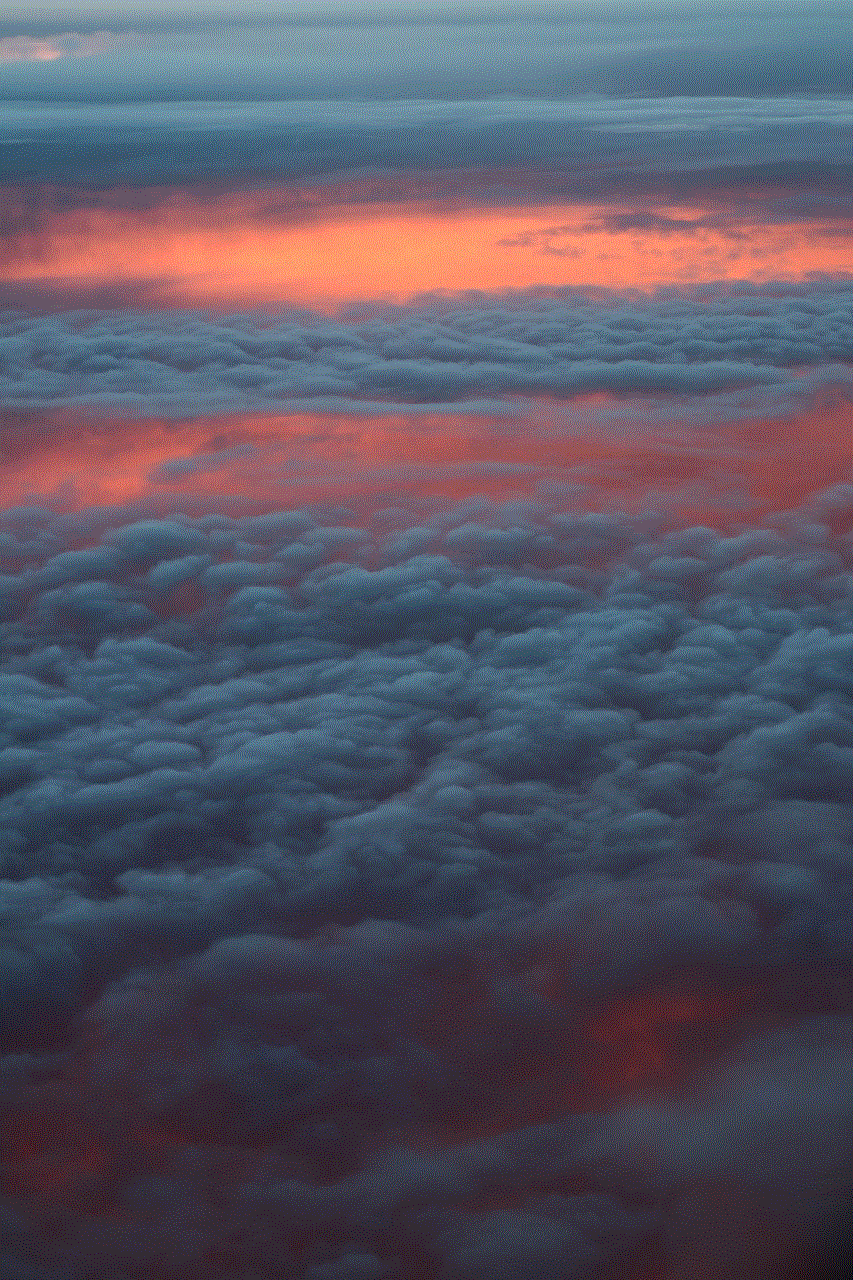
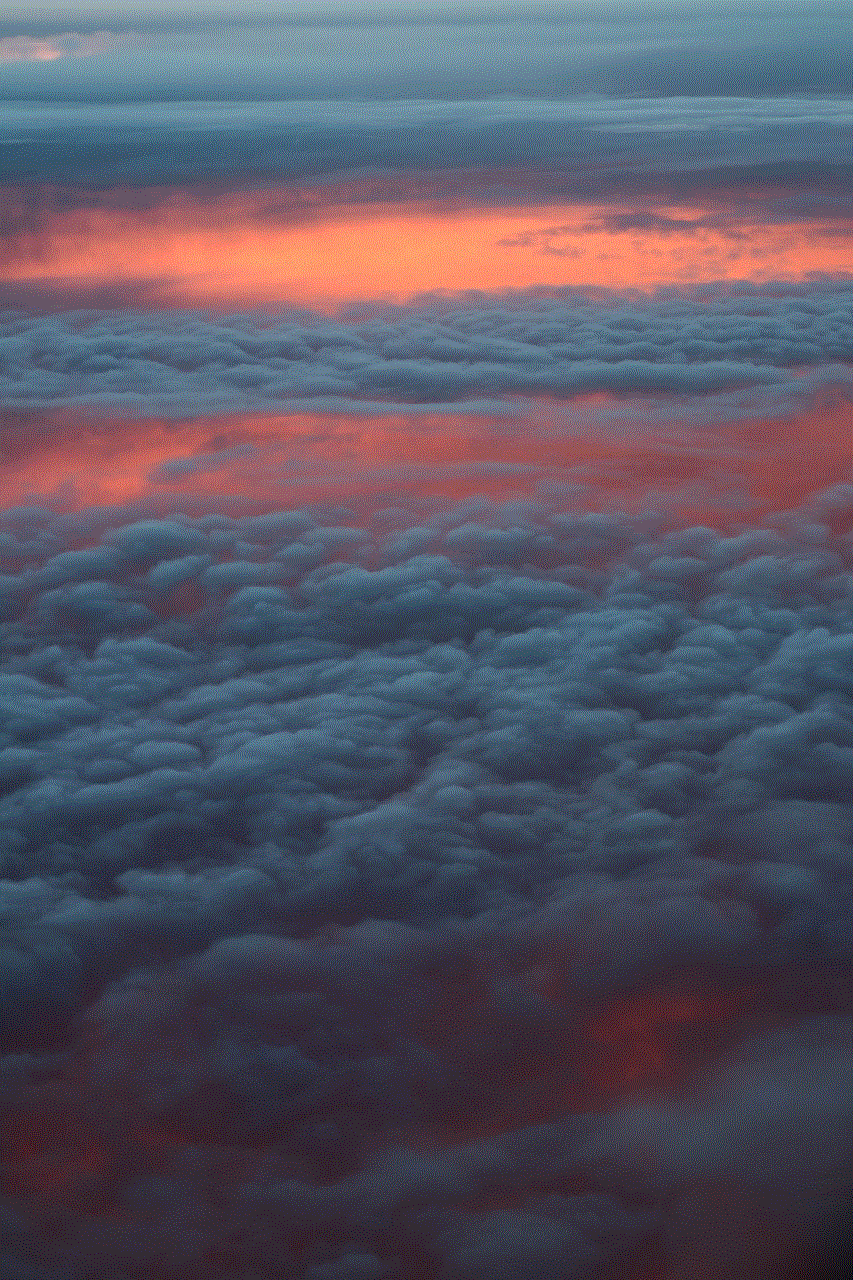
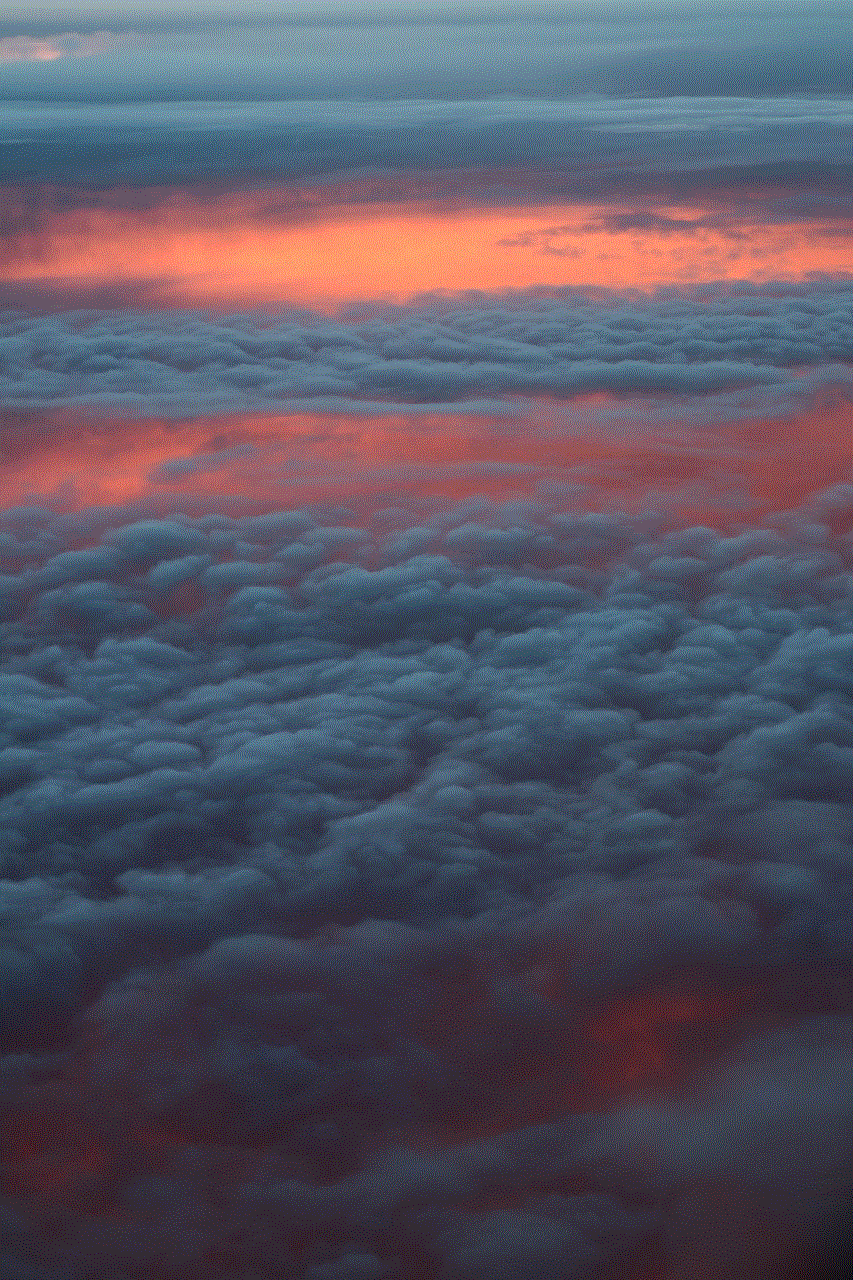
3. Create a New Account
If you have been blocked, you can create a new Snapchat account and try to add the person again. However, this is not recommended as it may come off as intrusive and could make the situation worse.
Conclusion
In conclusion, being blocked on Snapchat can be a hurtful and confusing experience. However, there are certain signs that can indicate if someone has blocked you, such as being unable to find their profile, not being able to add them as a friend, and not seeing any recent snaps or stories from them. If you have been blocked, it is best to move on and respect the person’s decision. However, if you believe that you have been blocked by mistake, you can try reaching out to the person through other means or creating a new account. Remember to always be respectful and considerate of others’ boundaries in the digital world.
how to check history on iphone after its been deleted
Have you ever deleted your browsing history on your iPhone and then realized that you needed to access it again? It can be frustrating to not know how to retrieve your deleted history, especially if it contained important information. But fear not, as there are ways to check your history on an iPhone even after it has been deleted. In this article, we will explore different methods to help you recover your deleted history and give you some tips on how to prevent this from happening in the future.
Why Would You Want to Check Your Deleted History on an iPhone?
Before we dive into the methods of checking your deleted history on an iPhone, let’s understand why you might need to do so. There are a few reasons why you would want to access your deleted history, such as:
1. Accidental Deletion: We have all been there – accidentally deleting our browsing history while trying to clear our phone’s storage. In such cases, you might need to retrieve the deleted history to access a website that you visited before.
2. Recovering Important Information: Sometimes, we might have important information or data saved in our browsing history that we need to retrieve. It could be a website link, a login password, or any other vital information.
3. Monitoring Children’s Online Activity: If you have children who use your iPhone, you might want to keep an eye on their online activity. Checking the deleted history can give you an insight into the websites they have been visiting.
4. Legal Purposes: In some legal cases, retrieving deleted history can serve as evidence. For example, in a cyberbullying case, the deleted history can provide proof of the bully’s online activity.
Now that we have established the importance of checking deleted history, let’s look at how you can do it on your iPhone.
Method 1: Using iCloud Backup
If you have enabled iCloud backup on your iPhone, you can retrieve your deleted history from there. Here’s how:
Step 1: Go to Settings on your iPhone and tap on your name at the top.
Step 2: Tap on iCloud and select iCloud Backup.
Step 3: If the toggle for iCloud Backup is off, turn it on. Your iPhone will automatically back up your data, including your browsing history, to iCloud.
Step 4: If your last backup was before you deleted your history, you can restore your iPhone from the backup. This will bring back your deleted history.
Please note that this method will only work if you have enabled iCloud backup and if your last backup was before you deleted your history.
Method 2: Using iTunes Backup
If you regularly back up your iPhone to iTunes, you can also retrieve your deleted history from there. Here’s how:
Step 1: Connect your iPhone to your computer and open iTunes.
Step 2: Click on the iPhone icon and go to the Summary tab.
Step 3: Under the Backups section, click on Restore Backup.
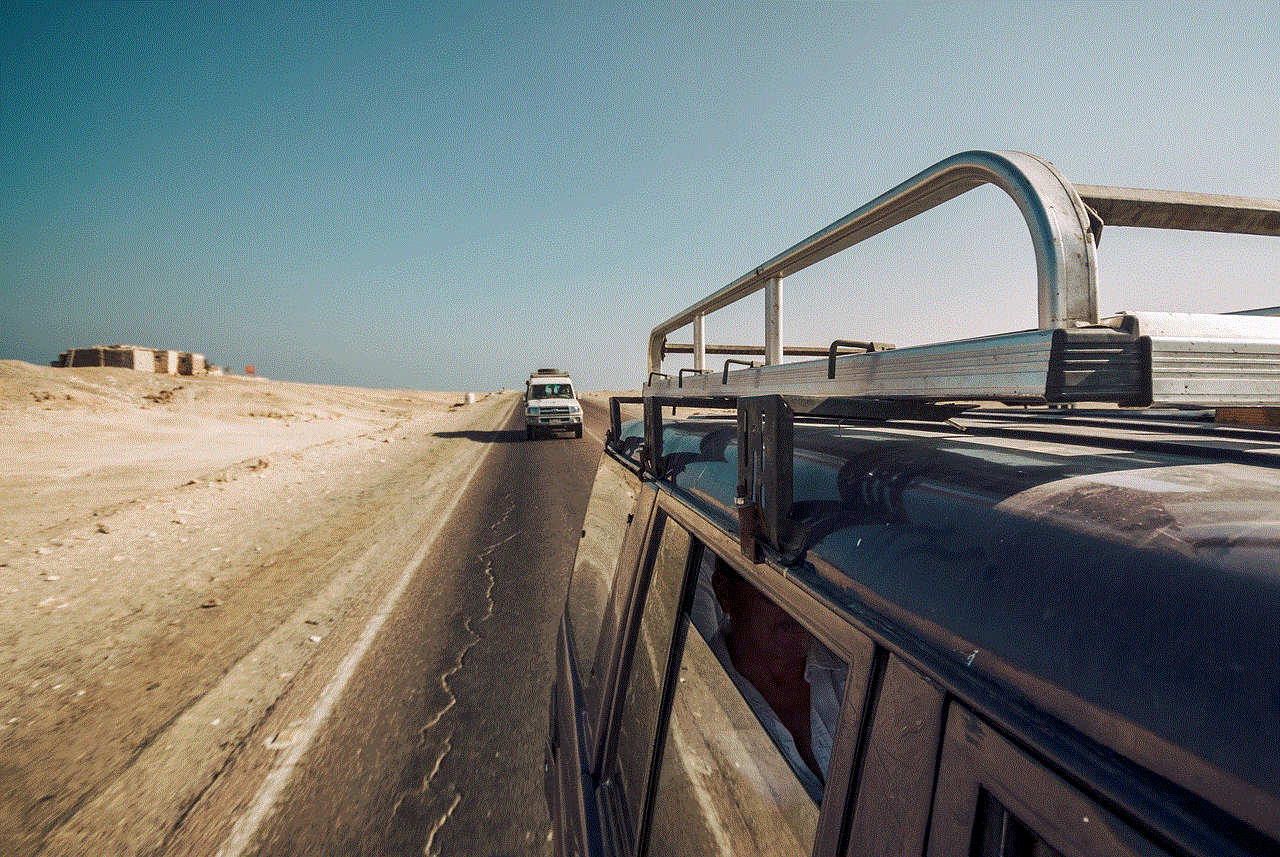
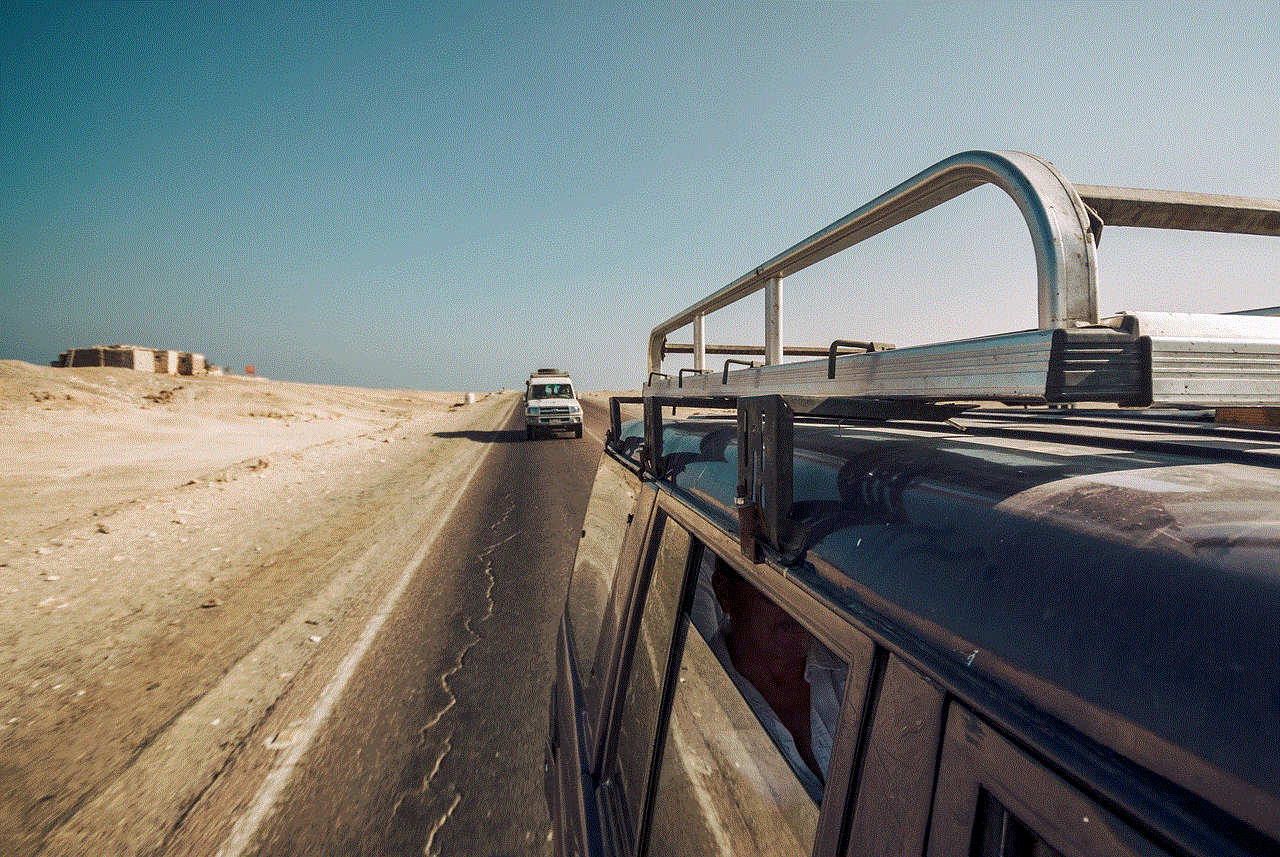
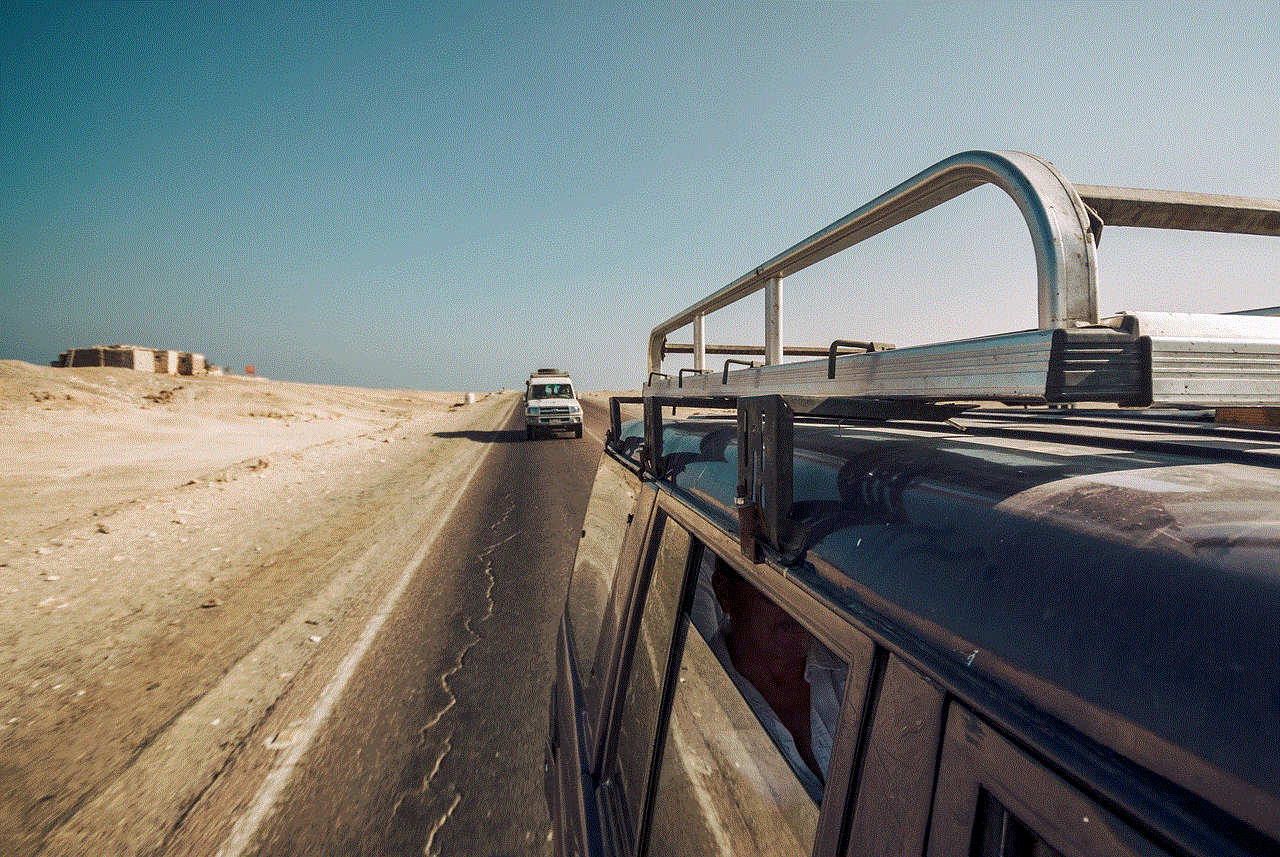
Step 4: Select the backup that was made before you deleted your history.
Step 5: Click on Restore and wait for the process to complete.
Once the restore process is complete, your deleted history will be recovered on your iPhone.
Method 3: Using Third-Party Software
If you don’t have an iCloud or iTunes backup, there are third-party software programs available that can help you retrieve your deleted history. These programs work by scanning your iPhone’s storage and recovering any deleted data, including browsing history. Some popular tools are Dr.Fone, iMyFone, and EaseUS MobiSaver.
While these programs can be effective, they come at a cost. They also require you to download and install the software on your computer, which may not be feasible for everyone.
Method 4: Using Safari ‘s Recently Closed Tabs
If you have accidentally closed a tab that contained important information, you can retrieve it from Safari’s recently closed tabs. Here’s how:
Step 1: Open Safari on your iPhone and tap on the Tabs icon at the bottom.
Step 2: Scroll down to the bottom of the page and tap on Recently Closed.
Step 3: You will see a list of recently closed tabs. Tap on the one you want to retrieve, and it will open in a new tab.
This method can only be used to retrieve recently closed tabs and not entire browsing history. Additionally, if you have cleared your browsing history, this method will not work.
Method 5: Using Screen Time
Screen Time is a feature on iOS that allows you to monitor your screen usage and set restrictions for certain apps and websites. If you have enabled Screen Time for Safari, you can check the history of websites visited even after they have been deleted. Here’s how:
Step 1: Go to Settings on your iPhone and tap on Screen Time.
Step 2: Tap on See All Activity and scroll down to the Websites section.
Step 3: You will see a list of websites visited, including the ones that have been deleted.
While this method can help you monitor your browsing history, it only works if you have enabled Screen Time and if the websites were visited after the feature was enabled.
Tips to Prevent Your History from Being Deleted
Now that you know how to check your deleted history on an iPhone, let’s look at some tips to prevent it from happening in the future:
1. Regularly Back Up Your iPhone: As mentioned earlier, having a recent backup of your iPhone can help you retrieve your deleted history. Make sure to back up your device regularly to avoid losing important data.
2. Use Private Browsing Mode: If you don’t want your browsing history to be saved, use Private Browsing mode on Safari. This will prevent your history from being stored, and you won’t have to worry about deleting it later.
3. Use a Third-Party App: There are many third-party apps available that can help you manage and store your browsing history securely. These apps also offer features like passcodes and encryption to protect your data.
4. Limit Screen Time: As mentioned earlier, Screen Time can help you monitor your online activity and prevent your history from being deleted. You can set app and website restrictions to limit the time spent on them.



Final Thoughts
We hope this article has helped you learn how to check your deleted history on an iPhone. Whether you have accidentally deleted your history or need to retrieve it for legal purposes, these methods can help you recover it. However, it is always better to take preventive measures to avoid losing important data. By regularly backing up your device and using built-in features like Screen Time, you can ensure that your browsing history is safe and easily accessible when needed.
0 Comments