how to disguise apps
In the modern age of technology, it is not uncommon for individuals to have numerous apps on their phones. From social media platforms to productivity tools, there seems to be an app for everything. However, with the increasing concerns about privacy and security, many people are now looking for ways to disguise their apps to protect their personal information. Whether it is to hide certain apps from prying eyes or to protect sensitive data, there are various methods to disguise apps on your device. In this article, we will discuss different techniques and tools that can help you disguise your apps effectively.
1. Change App Icons
One of the simplest ways to disguise apps is by changing their icons. Most mobile devices offer the option to customize app icons, allowing you to choose an image from your gallery or use an app icon pack. By changing the icon to something that looks inconspicuous, such as a calculator or a weather app, you can easily hide the app in plain sight. This method is effective if you want to hide apps from someone who casually uses your phone, but not from tech-savvy individuals who might recognize the app by its name.
2. Use App Lockers
Another effective way to disguise apps is by using app lockers. These are third-party apps that allow you to lock and hide other apps on your device. You can choose a password or a pattern to unlock the app locker, and once inside, you can access all the hidden apps. Some app lockers also offer a feature to disguise the app icons, making it even more challenging for others to find the hidden apps. However, keep in mind that app lockers can be easily bypassed by someone who knows their way around the device.
3. Create Hidden Folders
Most mobile devices allow you to create folders to organize your apps. You can use this feature to create a hidden folder where you can store all the apps you want to disguise. To make it even more discreet, you can add a few dummy apps in the folder and name it something generic, such as “Utilities” or “Games.” This method is useful if you want to hide multiple apps at once, and it is less conspicuous than changing app icons or using app lockers.
4. Use Private Browsing
If you want to disguise your browsing history, you can use the private browsing feature on your browser. This way, all the websites you visit will not be saved in your browsing history, and no one will be able to track your online activity. However, keep in mind that private browsing is not foolproof, and there are ways to access your browsing history even if you use this feature. Therefore, it is essential to use other methods to disguise your apps if you want to protect your privacy.
5. Download Hidden Apps
There are also apps specifically designed to help you disguise other apps on your device. These apps work by creating a hidden space where you can store all the apps you want to hide. To access the hidden apps, you will need to enter a password or a pattern. Some of these hidden apps even allow you to create multiple hidden spaces with different passwords, making it even more challenging for others to find your hidden apps. However, as with any third-party app, make sure to research and read reviews before downloading one to ensure it is safe and reliable.
6. Use App Hiders
Similar to app lockers, app hiders are also third-party apps that allow you to hide and disguise other apps on your device. However, unlike app lockers, app hiders work by creating a clone of the app you want to hide. This way, you can have two versions of the same app, one visible on your home screen, and the other hidden inside the app hider. This method is useful if you want to hide an app from someone who regularly uses your device, as they will not suspect a cloned app on your home screen.
7. Customize App Names
Another way to disguise apps is by changing their names. Most mobile devices allow you to rename your apps, and you can use this feature to give your apps generic or misleading names. For example, you can rename your banking app to “Notes” or your dating app to “Calendar.” This method is effective if you want to hide apps from someone who might recognize them by their name.
8. Use Multiple User Accounts
Some mobile devices offer the option to create multiple user accounts, much like a computer . You can use this feature to create a separate user account where you can store all the apps you want to hide. This way, when someone uses your device, they will not have access to the apps on the hidden account. However, keep in mind that this method might not be available on all devices, and it is not entirely foolproof, as someone with access to the main account can still access the hidden one.
9. Use Third-Party Launchers
If you are comfortable customizing your device, you can download a third-party launcher that offers more customization options than the default launcher. Some launchers allow you to hide apps or create folders with different passwords, making it easier to disguise your apps. However, keep in mind that using a third-party launcher can affect the performance of your device, so make sure to research and choose a reliable one.
10. Use Built-in Features
Lastly, you can use built-in features on your device to disguise apps. For example, on some devices, you can hide apps in the app drawer, making them only accessible by using the search bar. You can also use the “hide apps” feature on some devices, which allows you to hide specific apps from your home screen. These features might not be available on all devices, but it is worth checking if your device has them as they are free and do not require downloading any third-party apps.
In conclusion, there are numerous ways to disguise apps on your device, and the method you choose will depend on your specific needs and preferences. Whether you want to hide certain apps from prying eyes or protect sensitive information, make sure to research and choose the most suitable method for your device. It is also essential to keep in mind that these methods are not foolproof, and someone with enough knowledge and determination can still access your hidden apps. Therefore, it is crucial to use other security measures, such as strong passwords and two-factor authentication, to protect your personal information.
android read receipts
In today’s digital age, communication has become easier and more convenient than ever before. With the rise of smartphones and messaging apps, people can now stay connected with each other in real-time, no matter where they are in the world. However, along with this convenience comes the pressure of immediate responses and the need for constant validation. This has led to the development of read receipts, a feature that lets senders know when their message has been read by the recipient. In this article, we will delve deeper into the world of read receipts, specifically focusing on the Android platform.
What are Read Receipts?
Read receipts are notifications that inform a sender when their message has been opened and read by the recipient. They were first introduced in the early 2000s with the emergence of instant messaging services such as AOL Instant Messenger and Yahoo Messenger. However, it was the rise of smartphones and messaging apps that popularized this feature.
Initially, read receipts were only available on certain platforms, such as iMessage on Apple devices. However, with the increasing demand for this feature, it has now become a common feature on most messaging apps, including WhatsApp, facebook -parental-controls-guide”>Facebook Messenger, and even email services.
How do Read Receipts Work on Android?
On Android devices, read receipts are a feature that can be turned on or off for each individual messaging app. By default, this feature is disabled on most messaging apps, but users have the option to enable it if they wish to do so.
Once enabled, the sender will be able to see when their message has been delivered and read by the recipient. This is usually indicated by a small symbol, such as a checkmark or an eye, next to the message. Some messaging apps also allow users to see the exact time and date when the message was read.
Benefits of Read Receipts on Android
One of the main benefits of read receipts on Android is that it provides users with a sense of immediate validation. In a world where everyone is constantly connected, it can be frustrating to send a message and not receive a response. With read receipts, the sender can be assured that their message has been seen, even if the recipient has not responded yet.
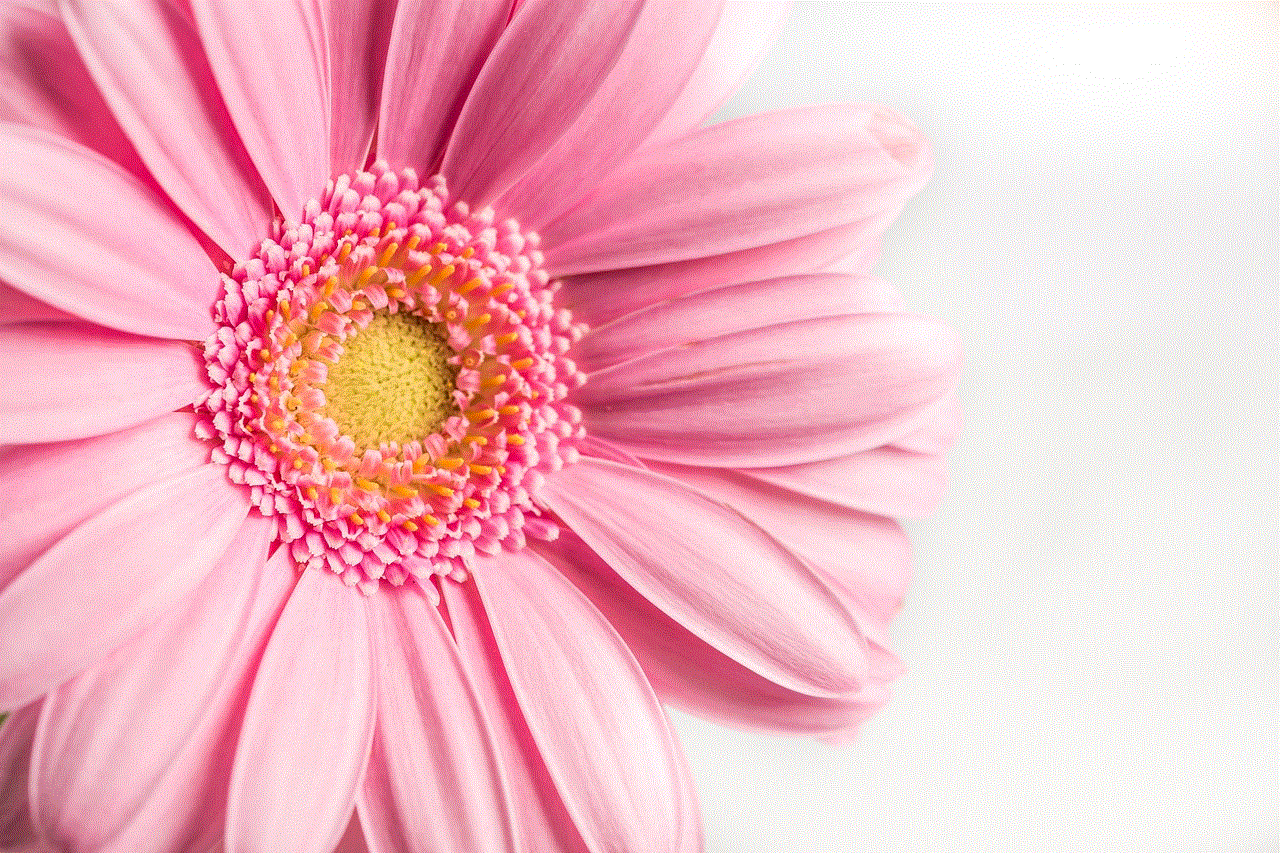
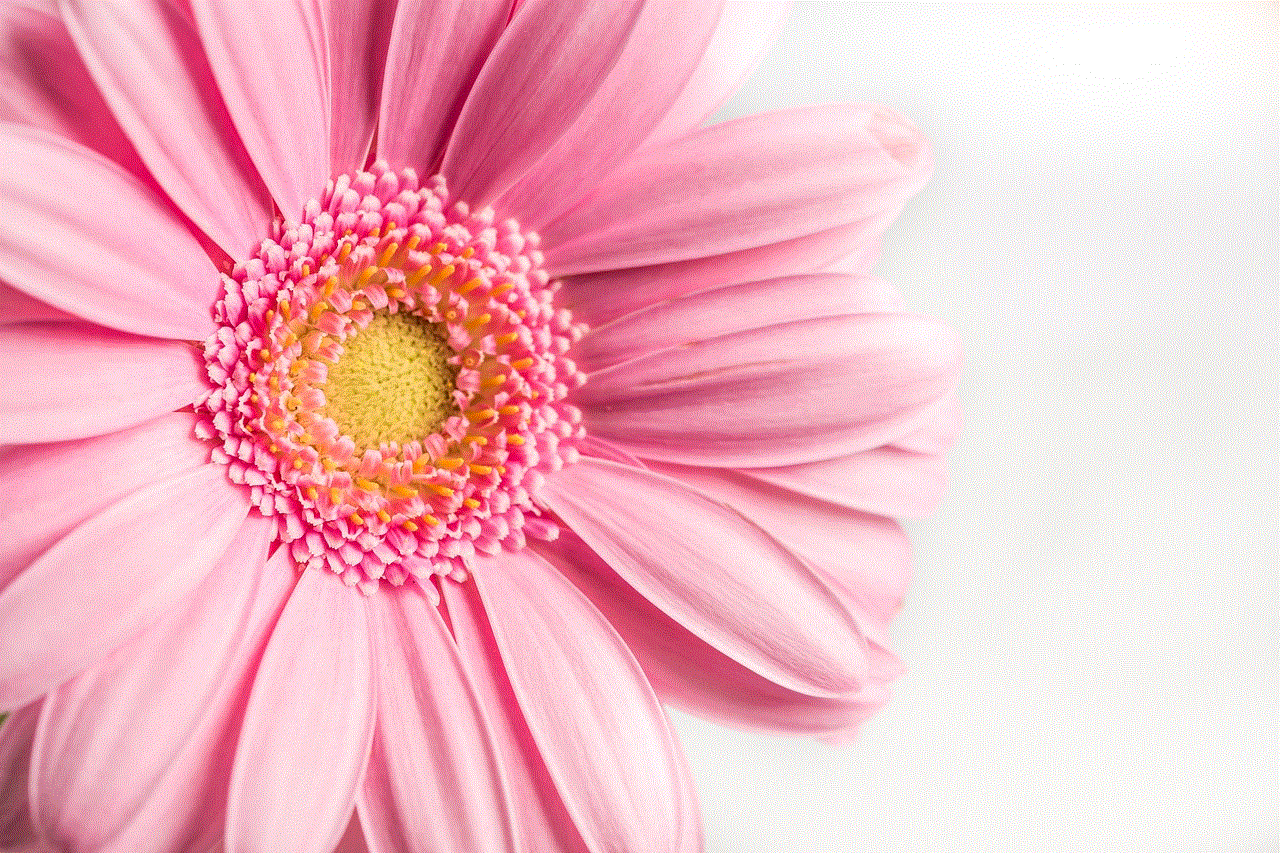
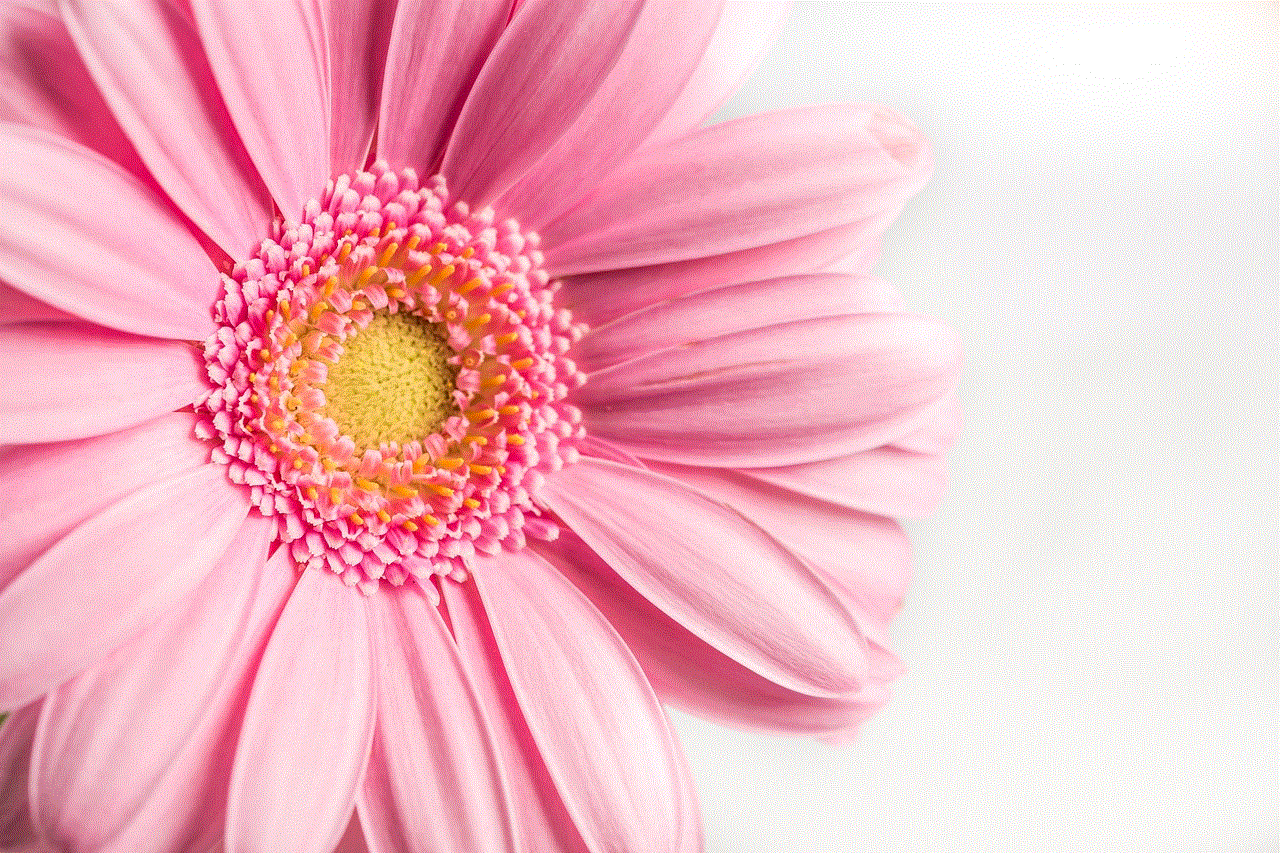
Read receipts can also help in avoiding miscommunication and misunderstandings. For example, if a sender sees that their message has been read but has not received a response, they can follow up to ensure that the recipient has understood the message. This can be particularly useful in work-related communication.
Another benefit of read receipts is that it allows users to manage their time more efficiently. With this feature, senders can prioritize their messages based on which ones have been read and which ones have not. This can be especially helpful for busy professionals who receive a large number of messages on a daily basis.
Privacy Concerns with Read Receipts on Android
While read receipts can be beneficial, they also come with their fair share of privacy concerns. Some users may feel uncomfortable knowing that their messages are being monitored and that the sender can see when they have read them.
To address these concerns, most messaging apps now offer the option to disable read receipts on a per-conversation basis. This means that users can choose to have read receipts enabled for some conversations while disabling them for others, giving them more control over their privacy.
Additionally, some apps also offer a “read later” feature, which allows users to mark a message as read without actually opening it. This can be useful in situations where the recipient may not want to respond immediately but does not want to keep the sender waiting either.
Alternatives to Read Receipts on Android
For those who are not comfortable with the idea of read receipts, there are several alternatives available on the Android platform. One such alternative is the “typing indicator,” which notifies the sender when the recipient is typing a response. This feature is available on most messaging apps and can be a good way to indicate that the recipient has seen the message and is preparing a response.
Another alternative is the use of read receipts only for group chats. This way, individuals can still maintain their privacy in one-on-one conversations, but in group chats, everyone can see when a message has been read. This can be helpful in situations where a quick response is required from all members of the group.
Conclusion
In conclusion, read receipts have become an integral part of communication on the Android platform. While they have their benefits, they also come with privacy concerns that need to be addressed. With the different options available, users can now choose how and when they want to use this feature, giving them more control over their online communication.
Whether you love them or hate them, read receipts are here to stay. As technology continues to advance, we can expect to see more developments in this feature, making it even more customizable and user-friendly. In the end, it’s up to the individual to decide whether they want to use read receipts or not, but one thing is for sure – they have revolutionized the way we communicate and have become an integral part of our digital lives.
how do you know if your phone is tapped
In today’s digital age, the fear of being monitored or having your privacy invaded is a common concern. With the advancement of technology, it has become easier for someone to tap into your phone and monitor your conversations, messages, and other activities without your knowledge. This can leave you feeling vulnerable and exposed, wondering if your phone is being tapped. But how do you know for sure if your phone is being tapped? In this article, we will explore different methods and signs that can help you determine if your phone is being tapped.
1. Unusual Battery Drain
One of the first signs that your phone may have been tapped is unusual battery drain. If you notice that your phone’s battery is draining faster than usual, it could be a sign that there is some sort of surveillance software running in the background. This can be due to the fact that the tapping software constantly transmits data to the person tapping your phone, causing your battery to drain faster.
2. Background Noise
Another sign that your phone may be tapped is if you hear strange background noise during your phone conversations. This could be a clicking or buzzing sound, or even someone breathing on the other end of the line. This could be an indication that your phone is being tapped and someone is listening in on your conversations.



3. Delay in Shutting Down or Restarting
If your phone takes longer than usual to shut down or restart, it could be a sign that there is some sort of surveillance software installed on your phone. This is because the software needs time to shut down before your phone does, causing the delay.
4. Increased Data Usage
If you notice a sudden increase in your data usage, it could be a sign that your phone is being tapped. The tapping software constantly sends data from your phone to the person tapping it, which can cause an increase in data usage. If you haven’t changed your usage habits but notice a significant increase in your data usage, it could be a sign that your phone is being tapped.
5. Strange Text Messages
If you receive strange text messages that contain a combination of letters, numbers, and symbols, it could be a code used by the tapping software. These messages are usually sent by the software to gather information from your phone or to control it remotely. If you receive such messages, it could be a sign that your phone is being tapped.
6. Phone Acting Strange
If your phone starts acting strange, such as turning off on its own, opening and closing apps, or making strange noises, it could be a sign that there is some sort of surveillance software installed on it. This is because the tapping software can interfere with your phone’s normal functioning, causing it to behave erratically.
7. Increased Data Traffic
If you have a data management app on your phone, you can check the data traffic to see if there has been a sudden increase in data usage. If you notice a significant spike in the data traffic, it could be a sign that your phone is being tapped. This is because the tapping software constantly sends data to the person tapping your phone, causing an increase in data traffic.
8. Strange Apps
If you notice strange or unfamiliar apps on your phone, it could be a sign that your phone has been hacked or is being monitored. Some tapping software requires the installation of an app on your phone to work, so if you see any unfamiliar apps, it could be a sign of a tap.
9. Overheating
If your phone is overheating, it could be a sign that there is some sort of surveillance software running in the background. This is because the software constantly transmits data, causing your phone to work harder and heat up. If you notice your phone heating up more than usual, it could be a sign that your phone is being tapped.
10. Suspicious Activity on Your Accounts
If you notice any suspicious activity on your social media accounts, emails, or other online accounts, it could be a sign that your phone is being tapped. Tapping software can access your accounts through your phone, allowing the person tapping your phone to monitor your online activities.
11. Inconsistent Performance
If you notice that your phone’s performance is inconsistent, such as apps taking longer to load or frequent crashes, it could be a sign that your phone is being tapped. This is because the tapping software can interfere with your phone’s normal functioning, causing it to perform poorly.
12. Strange Pop-Ups
If you start receiving strange pop-up messages on your phone, it could be a sign that your phone is being tapped. These pop-ups can contain links or prompts to install apps, which could be the tapping software.
13. Check for Tapping Software
If you suspect that your phone is being tapped, you can also check for any tapping software manually. Look for any unfamiliar apps or files on your phone, and check your phone’s settings for any suspicious changes. You can also download a security app that can scan your phone for any tapping software.
14. Physical Examination
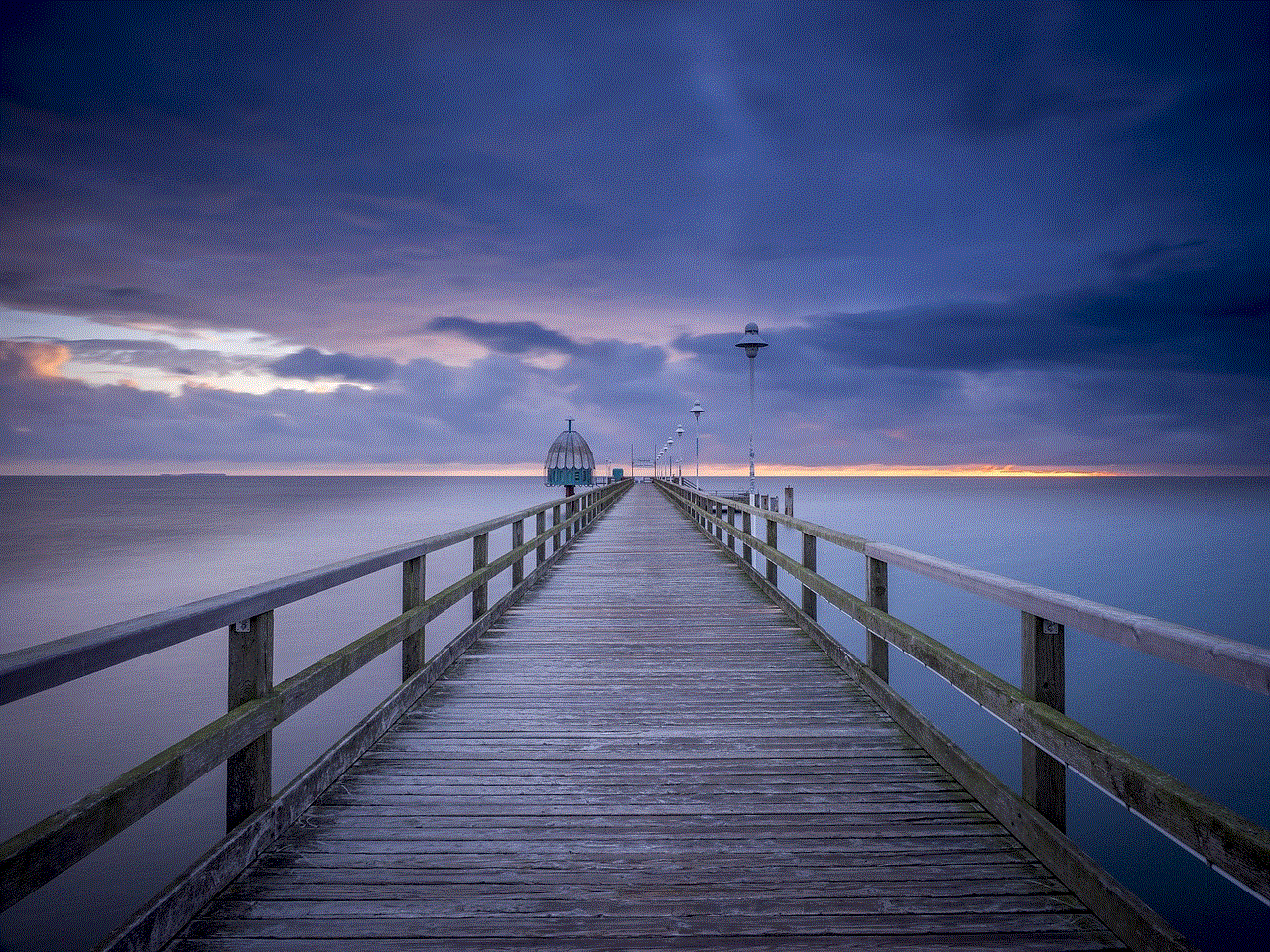
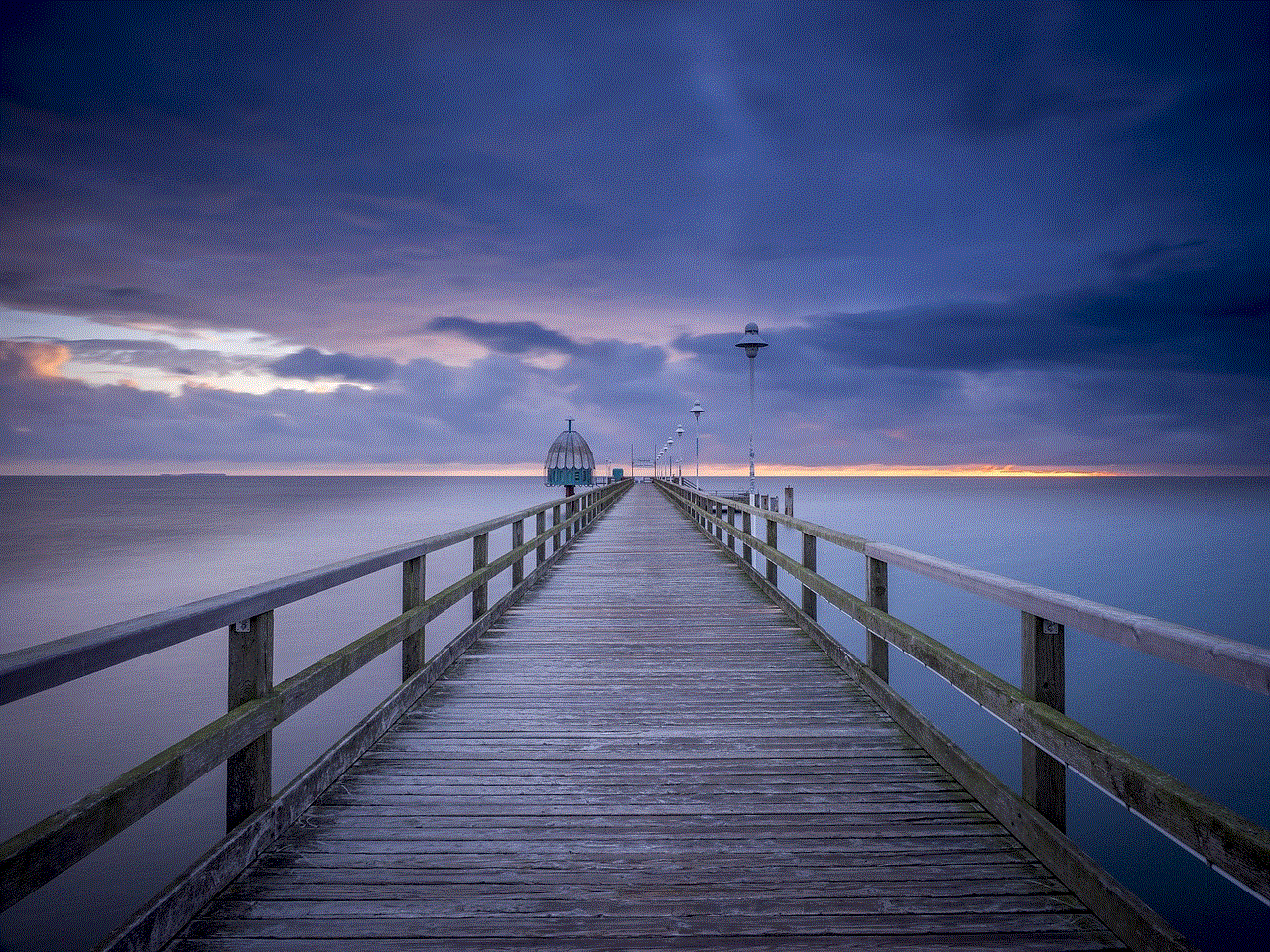
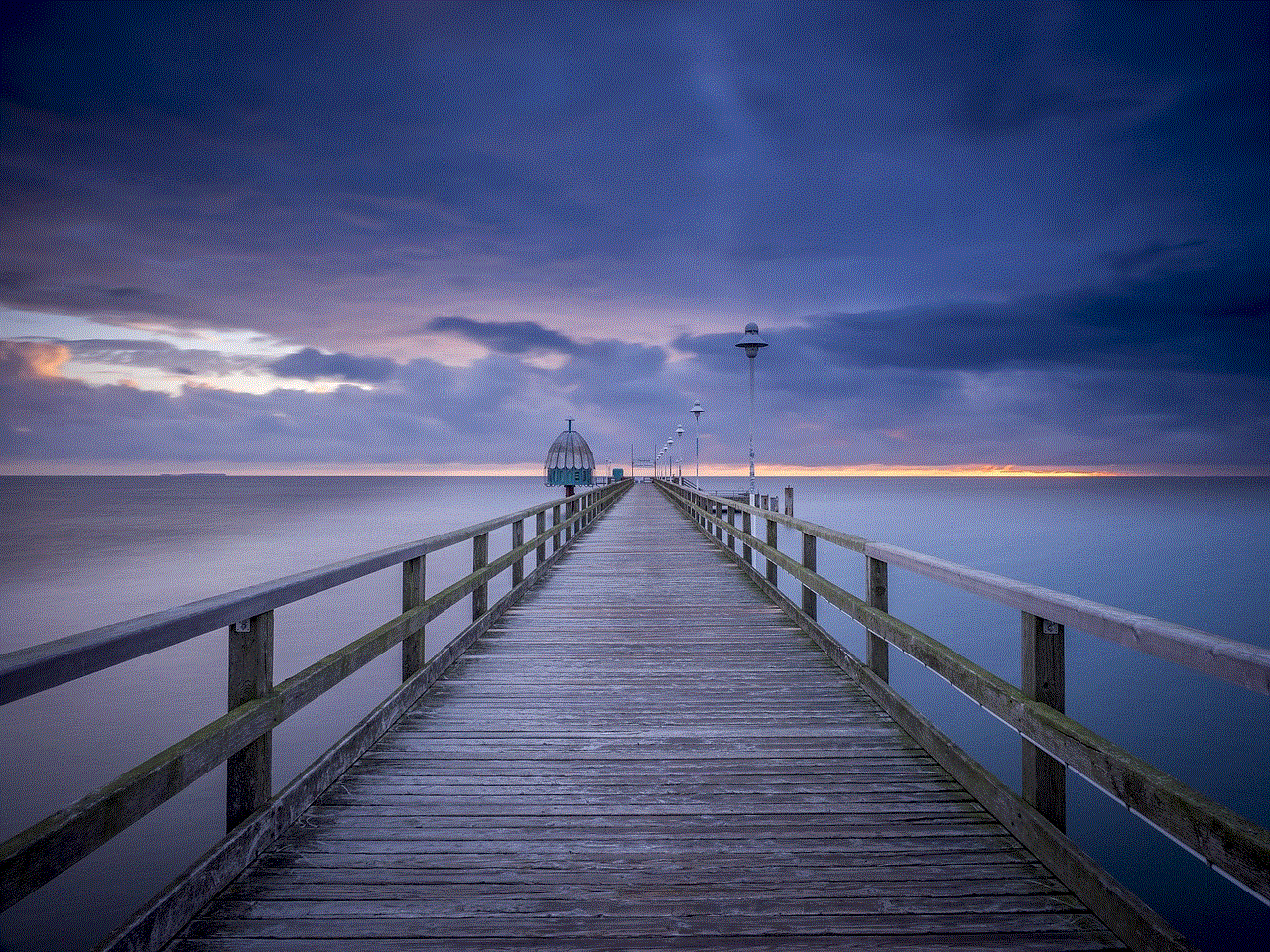
Lastly, you can do a physical examination of your phone to check for any external tapping devices. Look for any unfamiliar or unexplained wires, devices, or modifications on your phone. You can also take your phone to a professional to have it checked for any physical tapping devices.
In conclusion, there are several signs and methods that can help you determine if your phone is being tapped. It’s important to take these signs seriously and take steps to protect your privacy. If you suspect that your phone is being tapped, it’s important to act quickly and take measures to remove the tapping software and secure your phone. This can include resetting your phone to factory settings, changing your passwords, and installing security apps. Remember to always be vigilant and stay aware of any suspicious activity on your phone.
0 Comments