how to see liked posts on instagram 2023
Instagram is one of the most popular social media platforms in the world, with over 1 billion active users. It has become a hub for sharing photos and videos, connecting with friends and family, and discovering new content. One of the features that sets Instagram apart from other social media platforms is the ability to like posts. Liking a post on Instagram is a way to show appreciation for the content and express your support for the creator. But what happens to the posts we like? Can we go back and see them? In this article, we will explore how to see liked posts on Instagram in 2023.
Understanding the Like Feature on Instagram
Before we dive into how to see liked posts on Instagram, let’s first understand the like feature on the platform. When you come across a post that you like, you can show your appreciation by double-tapping on it or tapping on the heart icon below the post. This action will add the post to your list of liked posts and notify the creator that you have liked their content.
In addition to liking posts, you can also save them for later by tapping on the bookmark icon. Saved posts are private and can only be seen by you. This feature is useful for bookmarking posts that you may want to revisit later, such as a recipe or a travel destination.
Now that we have a basic understanding of the like feature on Instagram, let’s explore how to see the posts that we have liked.
1. Viewing Liked Posts on Your Profile
The most straightforward way to see the posts you have liked on Instagram is by viewing them on your profile. To do this, open the Instagram app and go to your profile by tapping on the profile icon in the bottom right corner. Then, tap on the menu icon (three horizontal lines) in the top right corner and select “Settings.”
In the Settings menu, tap on “Account” and then select “Posts You’ve Liked.” This will bring up a grid of all the posts you have liked on Instagram, with the most recent ones at the top. You can scroll through the grid and tap on a post to view it in full screen.
2. Using the Activity Log
Another way to see your liked posts is by using the Activity Log feature on Instagram. This feature allows you to view all your activity on the platform, including the posts you have liked. To access the Activity Log, go to your profile, tap on the menu icon, and select “Activity Log.”
In the Activity Log, tap on “Likes” to view all the posts you have liked on Instagram. You can filter the results by date or post type (photos, videos, or carousel posts) to make it easier to find a specific post.
3. Checking Your Notifications
When you like a post, the creator receives a notification, and the post appears in your activity feed. If you remember liking a specific post but can’t find it on your profile or in the Activity Log, you can check your notifications to find it. To do this, go to your profile and tap on the heart icon in the bottom menu to open your activity feed. Then, tap on “Following” at the top of the screen to filter the results by those you follow. You can also use the search bar to find a specific post.
4. Using the Explore Page
The explore page on Instagram is a great way to discover new content based on your interests and activity on the platform. It also shows posts that have been liked by people you follow. If you remember liking a post but can’t find it anywhere on your profile, you might be able to find it on the explore page. To access the explore page, tap on the magnifying glass icon at the bottom of the screen. Then, scroll through the posts and look for the one you have liked.
5. Saved Posts
As mentioned earlier, you can save posts on Instagram to view them later. If you have saved a post, it means you have liked it, and it will also appear in your list of saved posts. To view your saved posts, go to your profile and tap on the bookmark icon in the top right corner. Here, you will find all the posts you have saved, including the ones you have liked.
6. Third-Party Apps
There are several third-party apps available that claim to help you see all the posts you have liked on Instagram. However, it is essential to be cautious when using these apps as they may not be safe and may violate Instagram’s terms of service. It is always best to stick to the official Instagram app to ensure the security of your account.
7. Instagram Data Download
In 2018, Instagram introduced a new feature that allows users to download all their data from the platform, including the posts they have liked. To access this feature, go to your profile, tap on the menu icon, and select “Settings.” Then, tap on “Security” and select “Download Data.” You will receive an email with a link to download your data, including all the posts you have liked.
8. The Instagram Archive Feature
If you are unable to find a specific post that you have liked, it is possible that the user may have deleted it. But don’t worry, Instagram has a feature called “Archive” that allows users to hide their posts from their profile without deleting them permanently. To access your archive, go to your profile, tap on the menu icon, and select “Archive.” Here, you can view all your archived posts and restore them to your profile if you wish.
9. Instagram Insights
If you have a business or creator account on Instagram, you can use the Instagram Insights feature to view the posts you have liked. This feature provides valuable insights into your audience and your activity on the platform. To access Instagram Insights, go to your profile, tap on the menu icon, and select “Insights.” Then, tap on “Content You’ve Interacted With” to view the posts you have liked.
10. Instagram Search
Finally, if you remember the username or caption of a post you have liked, you can use the Instagram search feature to find it. Tap on the magnifying glass icon at the bottom of the screen and type in the username or caption in the search bar. This will bring up all the posts related to your search, and you may be able to find the post you have liked.
In conclusion, there are several ways to see liked posts on Instagram in 2023. You can view them on your profile, use the Activity Log, check your notifications, use the explore page, view saved posts, and more. With these options, you can easily find the posts you have liked and revisit them anytime you want. However, it is essential to remember that Instagram’s algorithm and features are constantly changing, so some of these methods may not work in the future. But for now, you can easily access your liked posts on Instagram and relive the memories.
how do you know if someone blocked you on discord
Discord is a popular messaging and voice chat platform used by millions of people worldwide. It allows users to create communities, join servers, and communicate with others through text, voice, and video. With its growing user base, it’s not uncommon for conflicts or disagreements to arise between users. In some cases, one user may decide to block another user. But how do you know if someone has blocked you on Discord? In this article, we’ll explore the various indicators that can help you determine if you have been blocked on Discord.
Before we dive into the specifics, it’s essential to understand how blocking works on Discord. When a user blocks another user on Discord, it essentially means that the blocked user will no longer be able to contact them through direct messages or see their status and activity. This is done to prevent any further communication or interaction between the two users. However, the blocked user can still see the blocked user’s messages in group chats or servers that they are both members of.
Now that we have a basic understanding of how blocking works on Discord, let’s look at the different signs that can indicate if someone has blocked you .
1. Unable to Send Messages
The most obvious sign that someone has blocked you on Discord is being unable to send them direct messages. When a user blocks you, you won’t be able to send them messages, and any messages you have sent previously will not be delivered. Instead, you will receive an error message saying, “Your message could not be delivered because the recipient’s account is closed or they have blocked you.”
2. No Mutual Servers
Another indicator that someone has blocked you on Discord is not being able to see any mutual servers. When you are blocked, you will no longer be able to see the blocked user’s profile or the servers they are a part of. This is because the blocked user’s profile will be hidden from you, and you will no longer be able to access any servers they are members of.
3. Profile Picture and Status Changes
If someone has blocked you on Discord, you will not be able to see their profile picture or status. Instead, you will see a grey avatar and the status will be “Offline.” This is different from when a user is actually offline, where you can still see their profile picture and status. If the blocked user changes their profile picture or status, you will not be able to see the updates.
4. No Friend Request Option
When you are blocked on Discord, you will not be able to send a friend request to the blocked user. This is because the blocked user’s profile will be hidden from you, and you will not be able to access their profile to send a friend request. Instead, you will see a message saying, “This user is not accepting friend requests at this time.”
5. No Mention Notification
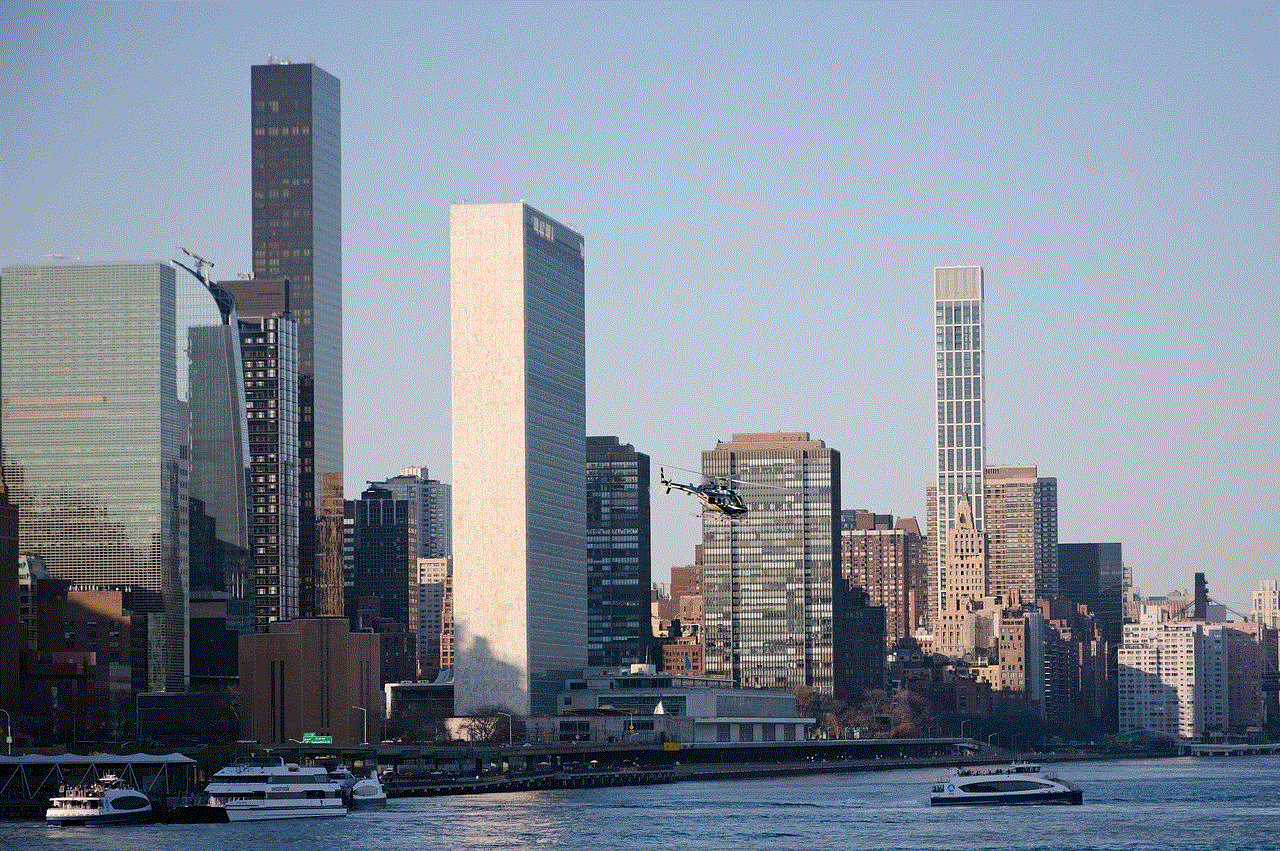
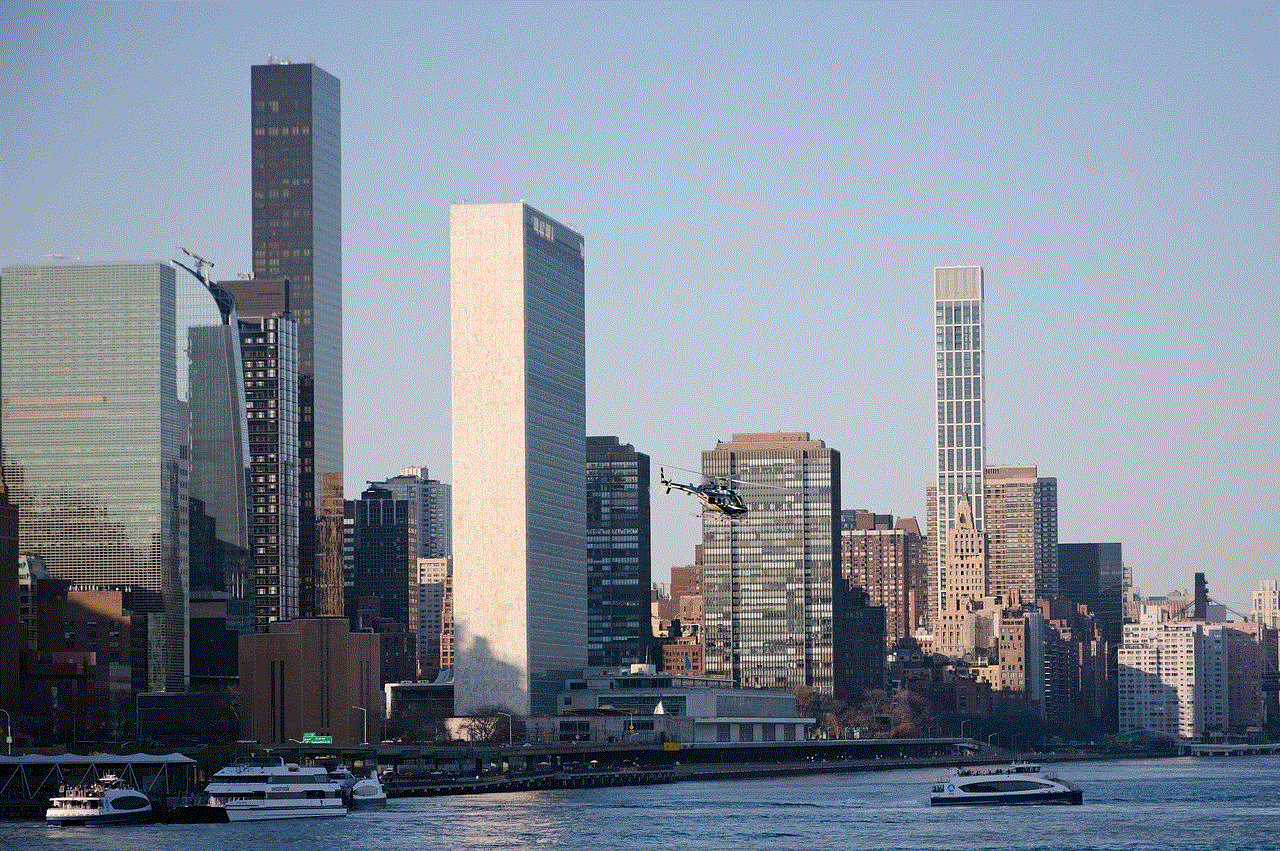
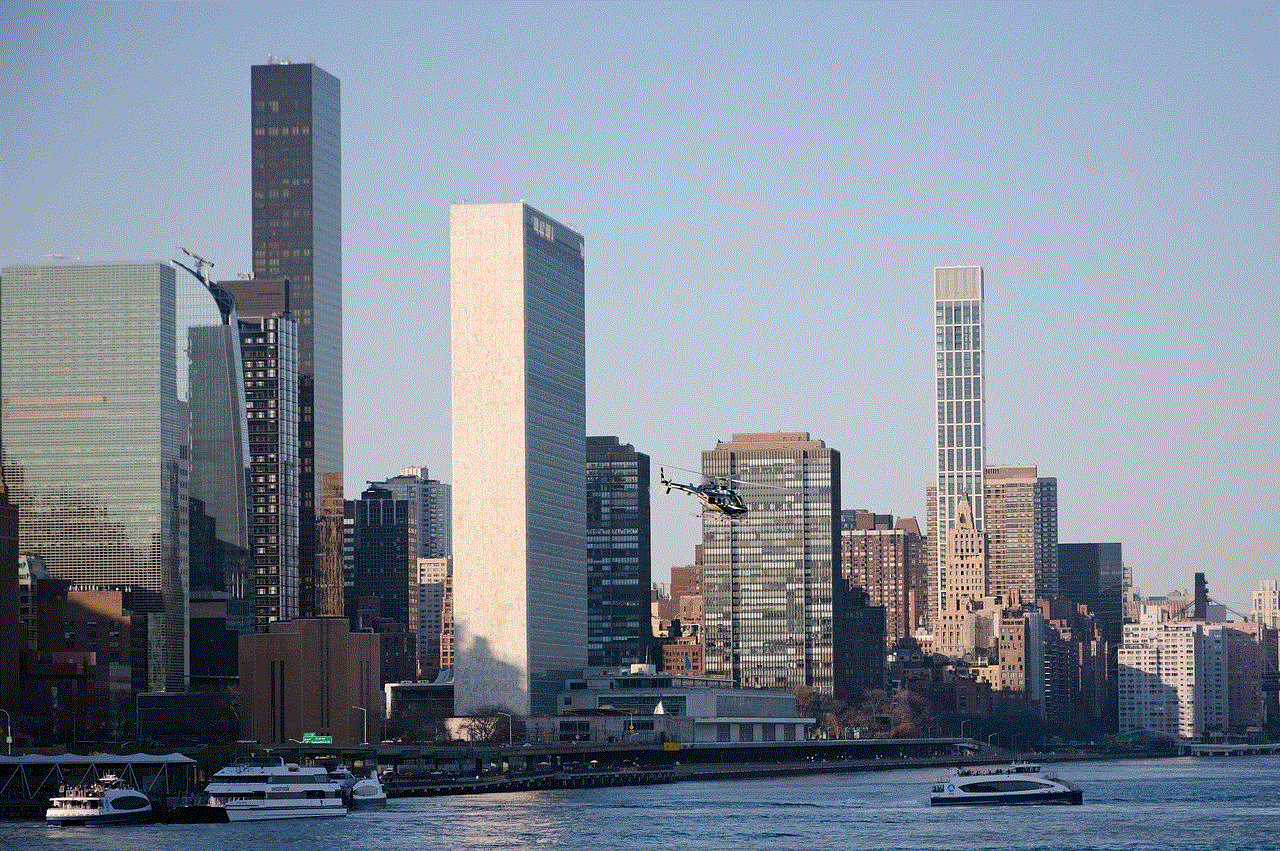
If someone has blocked you on Discord, you will not receive any mention notifications from them. This means that if they mention you in a server or group chat, you will not receive a notification. This is because the blocked user’s profile is hidden from you, and you will not be able to see the mention.
6. Search Results
When you search for a user on Discord, you will see a list of users with similar usernames. However, if someone has blocked you, their profile will not appear in the search results. This is because the blocked user’s profile is hidden from you, and you will not be able to access it.
7. User Not Found
If you try to visit the blocked user’s profile directly, you will see a message saying, “User Not Found.” This is because the blocked user’s profile is hidden from you, and you will not be able to access it.
8. No Reaction Notifications
If someone has blocked you on Discord, you will not receive any reaction notifications from them. This means that if they react to your messages or posts, you will not receive a notification. This is because the blocked user’s profile is hidden from you, and you will not be able to see the reactions.
9. No Display Name
When you are blocked on Discord, the blocked user’s profile will not show their display name. Instead, you will see their username and a hashtag. This is because the blocked user’s profile is hidden from you, and you will not be able to see their display name.
10. Unable to Join Voice Channels
If you are blocked on Discord, you will not be able to join voice channels that the blocked user is in. This is because the blocked user’s profile is hidden from you, and you will not be able to see the voice channel they are in.
11. Server permissions
If you are part of a server where the blocked user is an admin or moderator, you may notice some changes in your server permissions. This is because the blocked user’s profile is hidden from you, and you will not be able to see the roles they have in the server. As a result, your server permissions may be adjusted.
12. Mutual Friends
If you have mutual friends with the blocked user, you may notice some changes in your mutual servers. This is because the blocked user’s profile is hidden from you, and you will not be able to see the servers they are a part of. As a result, your mutual servers may change.
13. Last Message Sent
One way to check if someone has blocked you on Discord is by viewing your last message sent to them. If you can still see the message, it means that you have not been blocked. However, if the message is no longer visible, it is likely that you have been blocked.
14. Mutual Server Members
If you have mutual servers with the blocked user, you may notice that they are no longer listed as a member. This is because the blocked user’s profile is hidden from you, and you will not be able to see their membership in the server.
15. Check with a Friend
If you are still unsure if someone has blocked you on Discord, you can ask a mutual friend to check for you. The mutual friend can send a direct message to the blocked user and see if it is delivered. If the message is delivered, it means that you have been blocked.



In conclusion, there are various signs that can indicate if someone has blocked you on Discord. These can include being unable to send messages, no mutual servers, profile picture and status changes, no friend request option, and more. If you suspect that you have been blocked, it’s always best to confirm with the person or ask a mutual friend to check for you. It’s important to respect people’s decisions to block you and not try to find ways to bypass the block. Discord is a platform for communication and should not be used to harass or annoy others.
0 Comments