how to change your ip
In today’s digital age, having the ability to change your IP address has become an important skill to possess. Whether you want to protect your online privacy, access geo-restricted content, or prevent yourself from being tracked by malicious entities, changing your IP address can provide you with an added layer of security and freedom. In this article, we will explore various methods and techniques on how to change your IP address.
But first, let’s understand what an IP address is. An IP (Internet Protocol) address is a unique numerical label assigned to every device connected to a network. It serves as an identification number for your device, allowing it to communicate with other devices and access the internet. Each device has a different IP address, and it can be either static (permanent) or dynamic (changes regularly). Your IP address also reveals your location, making it a valuable piece of information for third parties.
Now, let’s dive into the ways you can change your IP address.
1. Use a Virtual Private Network (VPN)
One of the most popular and effective ways to change your IP address is by using a Virtual Private Network (VPN). A VPN encrypts your internet traffic and routes it through a remote server, masking your IP address and location. This makes it appear as if you are browsing from a different location, allowing you to access geo-restricted content and websites that may be blocked in your region.
To change your IP address using a VPN, you first need to choose a reliable and reputable VPN service provider. There are many options available in the market, each with its own set of features and prices. Once you have selected a VPN, download and install its app on your device, and connect to a server of your choice. The VPN will automatically assign you a new IP address, and your internet traffic will be routed through the chosen server.
2. Use a Proxy Server
Another way to change your IP address is by using a proxy server. A proxy server acts as an intermediary between your device and the internet. It masks your IP address and location by relaying your internet requests through its own servers. A proxy server can be either free or paid, with the latter being more reliable and secure.
To use a proxy server, you need to configure your device’s network settings to connect to the proxy server’s IP address and port number. There are also browser extensions available that allow you to connect to a proxy server directly from your web browser.
3. Change Your Network Connection
Your IP address is assigned by your Internet Service Provider (ISP) and is linked to your network connection. This means that by changing your network connection, you can also change your IP address. For example, if you are using a Wi-Fi connection, you can switch to a different Wi-Fi network or use your mobile data to change your IP address.
4. Use Tor Browser
Tor (The Onion Router) is a free and open-source software that allows you to browse the internet anonymously. It works by routing your internet traffic through a network of volunteer-operated servers, making it difficult to trace your online activities back to your device. Tor also changes your IP address every time you connect to the network, providing you with a new identity each time.
To use Tor, you need to download and install the Tor Browser on your device. It automatically connects you to the Tor network and allows you to browse the internet anonymously.
5. Restart Your Router
Sometimes, simply restarting your router can change your IP address. This is because most ISPs assign dynamic IP addresses to their users, which change every time the router is restarted. However, this method only works if your ISP uses dynamic IP addresses and may not be effective in every situation.
6. Contact Your ISP
If none of the above methods work, you can contact your ISP and request a new IP address. Most ISPs have the ability to assign a new IP address to their customers upon request. However, this method may not be suitable for everyone, as it may result in additional charges or involve a lengthy process.
7. Use Mac Address Spoofing
Every device connected to a network has a unique identifier called a Media Access Control (MAC) address. Your MAC address is also linked to your network connection and can be used to identify your device. By spoofing (changing) your MAC address, you can trick your ISP into assigning you a new IP address.
There are various tools and software available that allow you to spoof your MAC address, but it requires technical knowledge and may not be suitable for beginners.
8. Use Public Wi-Fi
Another way to change your IP address is by using public Wi-Fi networks. When you connect to a public Wi-Fi network, you are assigned a new IP address, as it is shared among all the devices connected to that network. However, using public Wi-Fi comes with its own set of risks, such as exposing your device to cyber threats and data breaches.
9. Use Mobile Hotspot
Similar to public Wi-Fi, using your mobile’s hotspot can also change your IP address. By connecting your device to your mobile’s hotspot, you are essentially using a different network connection, resulting in a new IP address being assigned.
10. Consider Using a Different Device
If you have exhausted all other options and still can’t change your IP address, you may consider using a different device. As mentioned earlier, each device has a unique IP address, and by switching to a different device, you can get a new IP address.
In conclusion, changing your IP address can be beneficial for various reasons, such as protecting your online privacy, accessing geo-restricted content, and preventing yourself from being tracked. However, it is essential to note that changing your IP address does not guarantee complete anonymity. It is also crucial to use reputable and secure methods to change your IP address, as using unreliable methods can expose your device to cyber threats and data breaches. We hope this article has provided you with a comprehensive understanding of how to change your IP address and the various methods available to do so.
how do i access icloud photos
As technology continues to advance, the way we store and access our photos has also evolved. Gone are the days of physical photo albums and USB drives, as more and more people are turning to cloud storage for their precious memories. In particular, iCloud has become a popular choice for Apple users, offering a seamless way to store and access photos across multiple devices. So, if you’re wondering how to access iCloud photos, you’ve come to the right place. In this article, we’ll delve into the details of iCloud photo storage and how you can access your photos in just a few simple steps.
But first, let’s understand what iCloud is and how it works. iCloud is a cloud storage and computing service developed by Apple Inc. It was launched in 2011 and has since become an integral part of the Apple ecosystem. With iCloud, users can store and access various types of data, including photos, videos, documents, and more, across all their Apple devices. This means that any changes made to a file on one device will automatically sync to all other devices linked to the same iCloud account.
One of the major benefits of using iCloud for photo storage is the convenience and accessibility it offers. With iCloud, you no longer have to worry about running out of storage on your device or losing your photos if your device gets damaged or lost. Your photos are securely stored in the cloud, and you can access them from any device with an internet connection. This also means that you can easily share your photos with friends and family, without having to physically transfer them.
So, how do you access iCloud photos? The process is relatively simple, and there are a few different methods you can use, depending on the device you’re using. Let’s take a look at each method in detail.
Method 1: Accessing iCloud Photos on iPhone/iPad
If you’re an iPhone or iPad user, accessing your iCloud photos is a breeze. Follow these steps to access your photos:
1. On your device, go to the Settings app and tap on your name at the top.
2. From the list of options, select “iCloud.”
3. Make sure the toggle next to “Photos” is turned on. This will ensure that your photos are backed up to iCloud.
4. Now, go to the Photos app on your device. You should see all your photos and videos here.
5. If you want to view your photos from a specific time period, tap on “Photos” at the bottom of the screen, and then select the desired time frame.
6. You can also tap on “Albums” to view your photos organized by albums.
Method 2: Accessing iCloud Photos on Mac
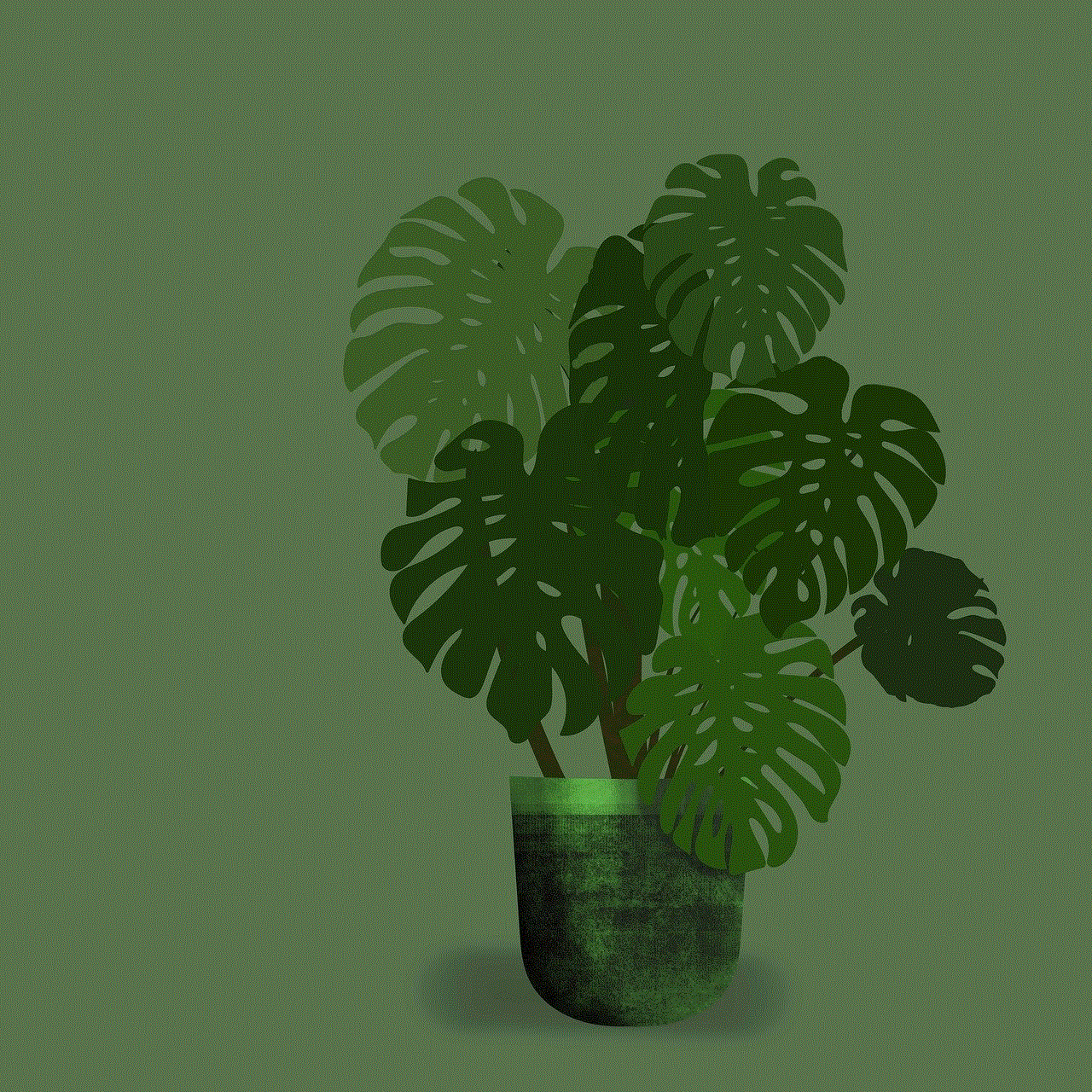
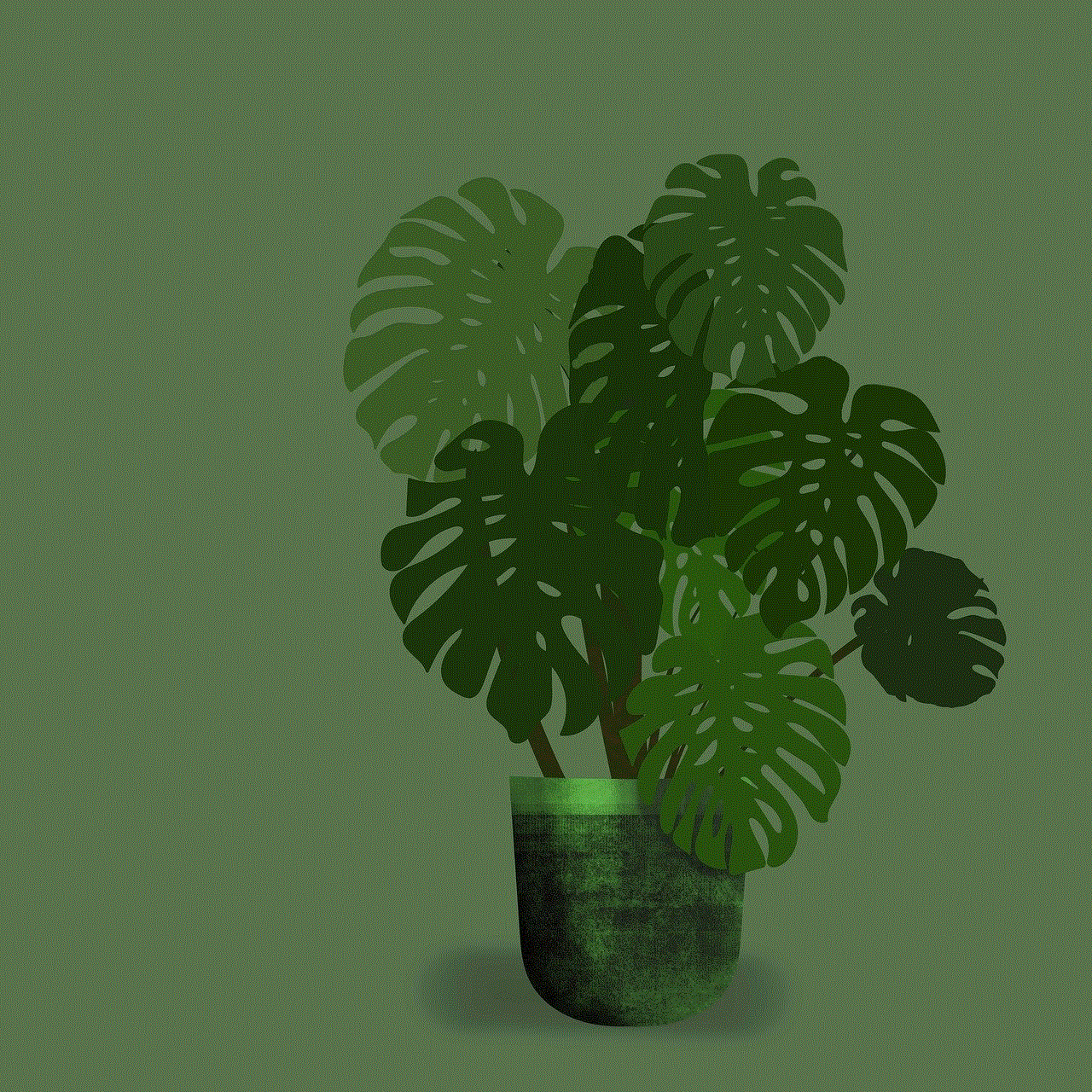
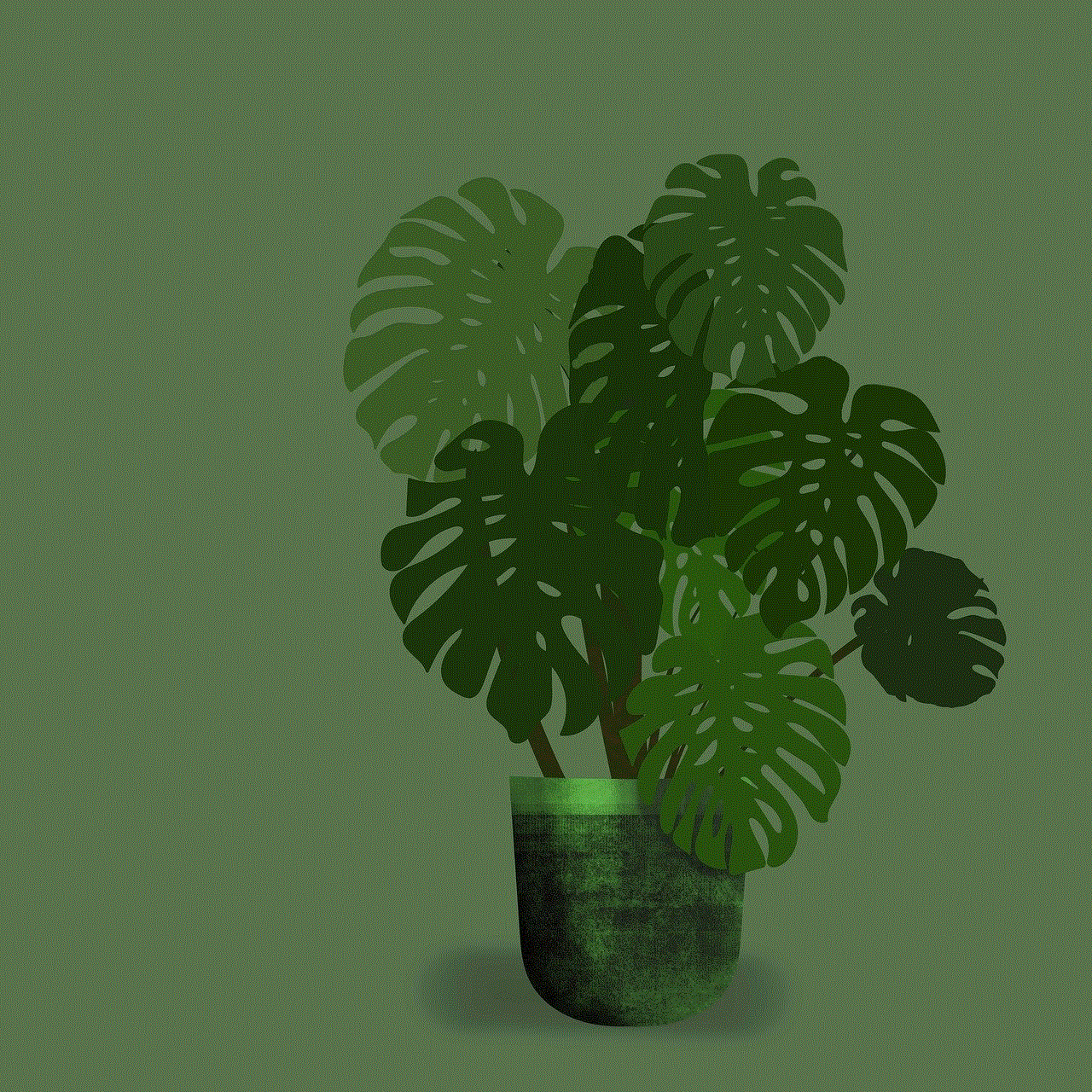
If you have a Mac, you can also access your iCloud photos easily. Here’s how:
1. On your Mac, open the Photos app.
2. In the menu bar at the top, click on “Photos” and then select “Preferences.”
3. In the “iCloud” tab, make sure the box next to “iCloud Photos” is checked.
4. Your photos should now start syncing to your Mac from iCloud.
5. To view your photos, click on “Photos” in the menu bar and select “Moments.” You can also click on “Albums” to view your photos organized by albums.
Method 3: Accessing iCloud Photos on Windows PC
If you’re a Windows user, don’t worry, you can still access your iCloud photos. The process is slightly different, but just as easy. Here’s how:
1. On your Windows PC, download and install the iCloud for Windows app.
2. Sign in with your Apple ID and password.
3. Make sure the box next to “Photos” is checked.
4. Click on “Options” next to “Photos” to select which folders you want to sync to your PC.
5. Click “Apply” and then “Done.”
6. Your photos should now start syncing to your PC from iCloud.
7. To view your photos, open the “iCloud Photos” folder on your PC.
Method 4: Accessing iCloud Photos on a Web Browser
Another way to access your iCloud photos is through a web browser. This method is useful if you don’t have access to your device or if you’re using a non-Apple device. Here’s how:
1. Go to iCloud.com on any web browser.
2. Log in with your Apple ID and password.
3. Click on the “Photos” icon.
4. You can now view, download, and even delete your photos from here.
5. You can also create albums and share your photos directly from the web browser.
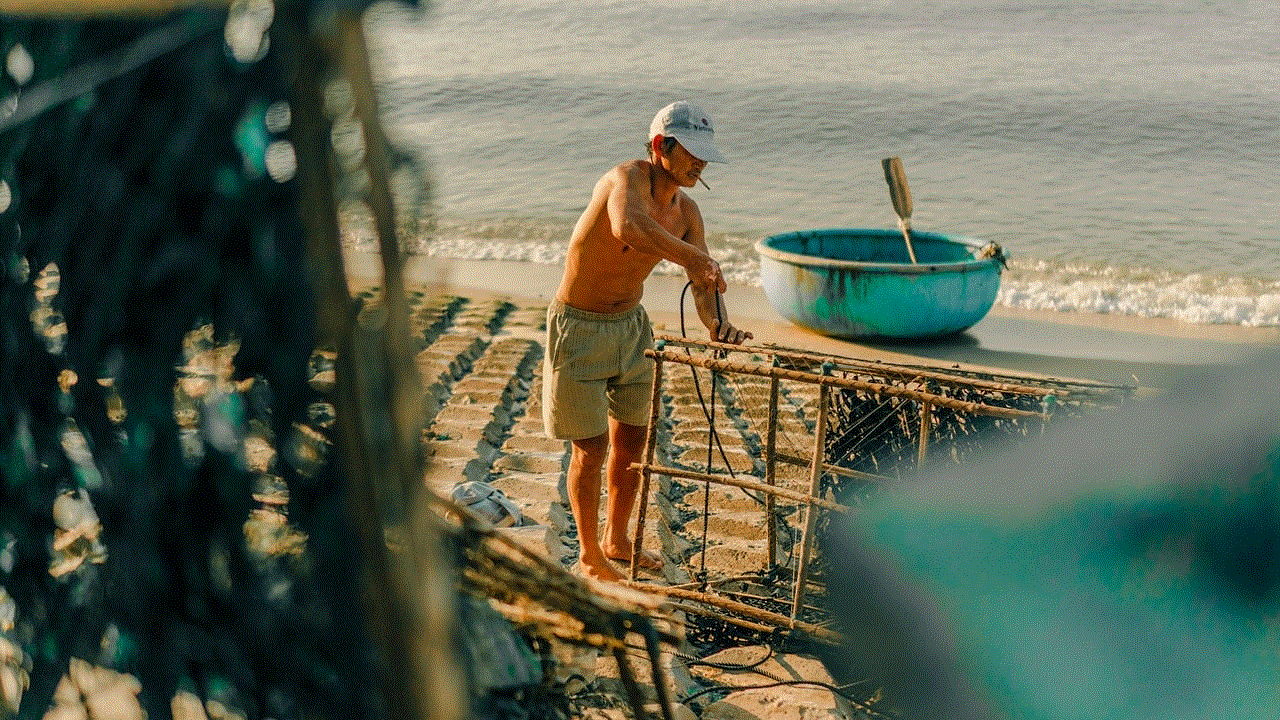
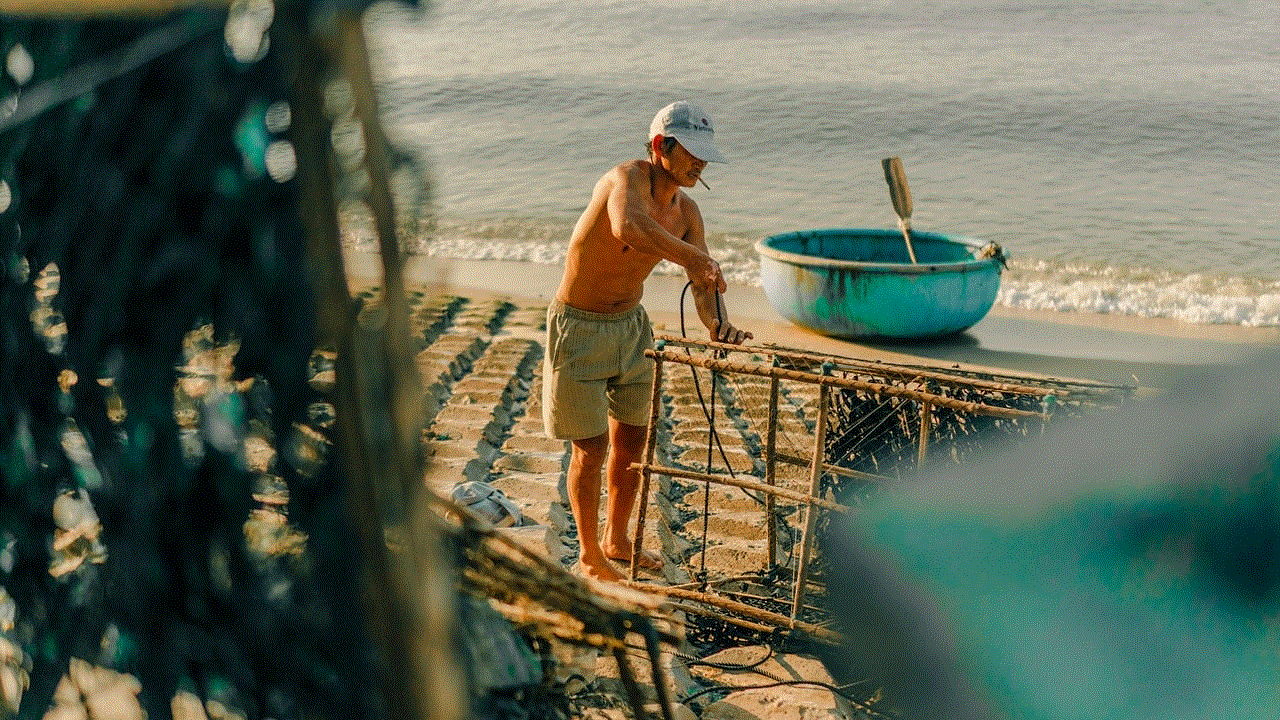
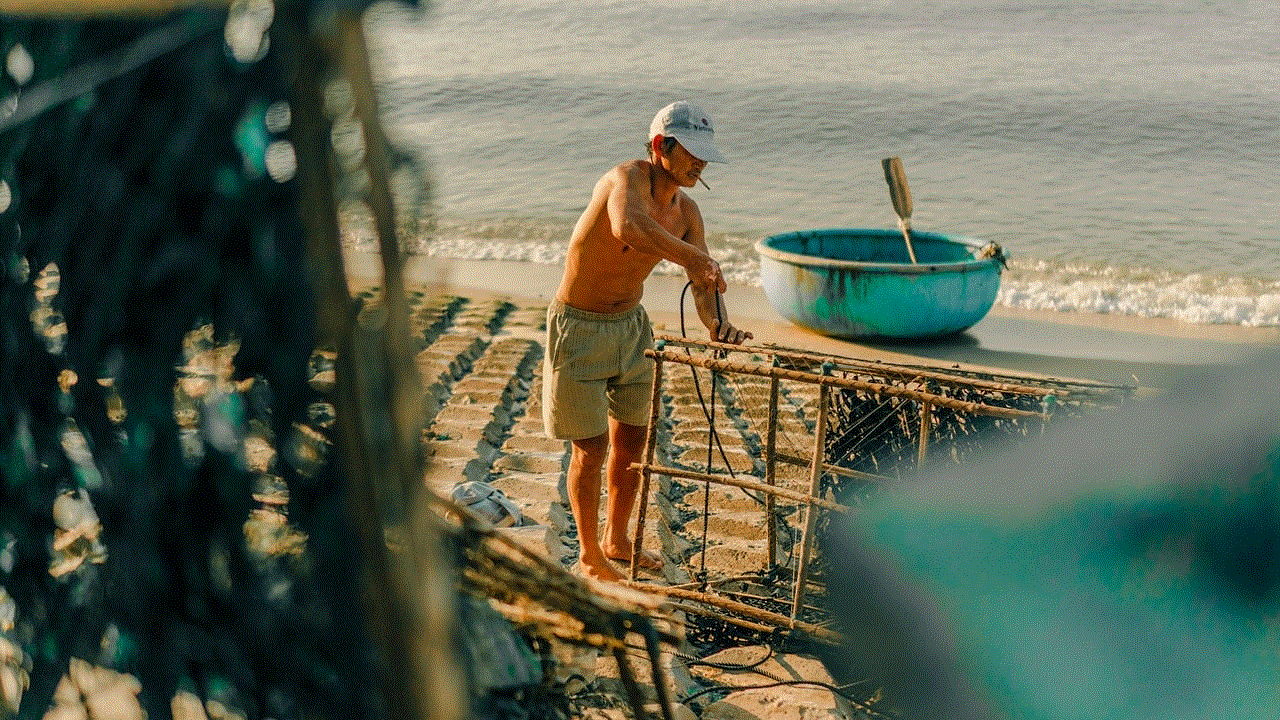
Bonus Tip: Recovering Deleted Photos from iCloud
Accidentally deleting a photo can be a nightmare, but with iCloud, there’s a chance you can recover it. iCloud automatically saves deleted photos in the “Recently Deleted” folder for 30 days. If you realize you’ve deleted a photo within this time frame, you can easily recover it by following these steps:
1. On your iPhone or iPad, open the “Photos” app.
2. Tap on “Albums” at the bottom of the screen, and then scroll down to “Recently Deleted.”
3. Here, you’ll see all the photos that have been deleted in the last 30 days.
4. Tap on the photo you want to recover and then tap on “Recover.”
5. The photo will now be restored to your main “Photos” library.
Final Thoughts
In conclusion, accessing iCloud photos is a simple and convenient process. Whether you’re using an iPhone, iPad, Mac, Windows PC, or even a web browser, you can easily view and manage your photos stored in iCloud. With the added benefits of automatic syncing, unlimited storage, and the ability to easily share photos, iCloud is a great option for photo storage. So, go ahead and start accessing your iCloud photos today, and never worry about losing your precious memories again.
samsung tracker app
Samsung is a household name when it comes to technology and innovation. They have been at the forefront of developing cutting-edge devices and gadgets that cater to the needs of consumers. One such device is the Samsung tracker app. With the rise of technology and the increasing use of smartphones, keeping track of our daily activities has become easier than ever. And Samsung has taken this to the next level with their tracker app. In this article, we will delve deep into the features and benefits of the Samsung tracker app, and how it can make your life easier.
Firstly, let’s understand what the Samsung tracker app is all about. Simply put, it is an application that allows users to track their daily activities, such as steps taken, distance covered, calories burned, and even sleep patterns. The app uses the sensors present in Samsung devices to gather this data and present it in an easy-to-understand interface. It also syncs with other fitness apps and devices, making it a one-stop solution for all your fitness tracking needs.
One of the most significant advantages of the Samsung tracker app is its accuracy. The app uses the latest technology and advanced algorithms to provide precise data. This is especially beneficial for fitness enthusiasts and athletes who need accurate data to track their progress. Users can rely on the app to provide them with real-time data, making it easier to set and achieve fitness goals.
The Samsung tracker app also offers a wide range of features to cater to different needs. For instance, it has a step counter that tracks the number of steps taken and displays it in a visually appealing manner. It also has a distance tracker that calculates the distance covered, whether it’s walking, running, or cycling. This is particularly helpful for individuals who need to keep track of their daily activities for health or fitness purposes.
Furthermore, the app also has a calorie tracker that calculates the number of calories burned based on the user’s activity level. This feature is especially useful for those trying to maintain a healthy weight or lose weight. The app also allows users to set daily goals for steps, distance, and calories, making it easier to track progress and stay motivated.
Apart from fitness tracking, the Samsung tracker app also has features that cater to other aspects of health. It has a sleep tracker that monitors the user’s sleep patterns and provides insights on the quality of sleep. This is beneficial for individuals who struggle with sleep disorders or want to improve their sleep habits. The app also has a water intake tracker that reminds users to stay hydrated throughout the day. This is a crucial feature for maintaining good overall health.
The Samsung tracker app also has a workout tracker that allows users to choose from a variety of exercises and track their performance. This is particularly helpful for individuals who have a specific workout routine or follow a fitness program. The app also provides visual representations of the user’s progress, making it easier to identify areas that need improvement.
One of the unique features of the Samsung tracker app is its stress tracker. With the increasing stress levels in our daily lives, it is essential to monitor and manage stress. The app uses heart rate variability (HRV) to measure stress levels and provides breathing exercises to help users relax. This feature sets the Samsung tracker app apart from other fitness tracking apps in the market.
The app also has a social aspect to it, allowing users to connect with friends and family who also use the app. This feature adds a fun and competitive element to fitness tracking, where users can challenge each other and stay motivated. Users can also share their achievements and progress on social media, further encouraging a healthy and active lifestyle.
One of the most significant advantages of the Samsung tracker app is its compatibility with different Samsung devices. It can be used on smartphones, smartwatches, and even Samsung TVs. This makes it easier for users to track their fitness data, regardless of the device they are using. The app can also be synced with other fitness apps, making it a comprehensive solution for all fitness tracking needs.
In addition to its fitness and health-related features, the Samsung tracker app also has some unique features that make it stand out. For instance, it has a music controller feature that allows users to control their music playlist while working out. It also has a weather forecast feature that provides users with real-time weather updates, making it easier to plan outdoor activities.
Another noteworthy feature of the Samsung tracker app is its battery optimization. The app is designed to consume minimal battery power, ensuring that users don’t have to worry about their device’s battery life while using the app. This is especially beneficial for individuals who use the app throughout the day.



To sum it up, the Samsung tracker app is a comprehensive solution for fitness tracking and maintaining overall health. It offers a wide range of features and benefits that cater to different needs and preferences. With its accuracy, compatibility, and battery optimization, the app is a must-have for Samsung device users who want to stay on top of their fitness goals. Download the Samsung tracker app today and take the first step towards a healthy and active lifestyle.
0 Comments